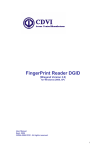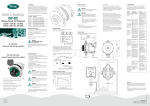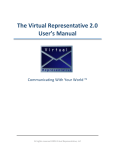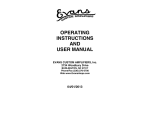Download LTVS_Software_Instal..
Transcript
LIVE TV STUDIO PRO & BASIC SOFTWARE INSTALLATION GUIDE version: 3.26 Project: LIVE TV STUDIO LTVS-INS-EN02 Description: LTVS_Software_Installation_guide_v3_26A_ENG.pdf version: 3.26 Specification Project Contractor Product Description Author(s) File LIVE TV STUDIO LiveTVsystems sp. z o.o. LIVE TV STUDIO package user manual Contains LIVE TV STUDIO package user manual Stefan Falkiewicz (SF), Hubert Bartz (HB), Daniel Reclik (DR), Marek Środziński, Tomasz Drzewiecki (TD) No. of pages LTVS_Software_Installation_guide_v3_26A_ENG.pdf 16 Revision history No. Action (*) N Sections (**) A Authors (***) SF Date 01 Revisio Issue date Description n no. 01 21.09.2009 First version of the guide based on manuals for particular package's modules 02 00 17.01.2010 Guide updated to LIVE TV STUDIO version 2.80 Ve A SF, HB 17.01.2010 03 01 26.04.2010 Guide updated to LIVE TV STUDIO version 3.00 N A SF, DR 26.04.2010 04 00 12.06.2010 Guide updated to LIVE TV STUDIO version 3.05 Ve A SF, HB 12.06.2010 05 00 24.07.2010 Guide updated to LIVE TV STUDIO version 3.11 Ve A SF 24.07.2010 06 00 28.08.2010 Revision based on comments I A HB 28.08.2010 07 00 16.01.2011 Guide updated to LIVE TV STUDIO version 3.22 I A HB, DR 16.01.2011 08 00 21.03.2011 Guide updated to LIVE TV STUDIO version 3.23 I A HB, SF 21.03.2011 09 00 12.05.2011 Guide updated to LIVE TV STUDIO version 3.24 I A HB, SF 16.05.2011 10 00 13.08.2011 Guide updated to LIVE TV STUDIO version 3.25 I A HB, SF, MS, DR 20.08.2011 11 00 24.04.2012 Guide updated to LIVE TV STUDIO version 3.26 I A TD 24.04.2012 21.09.2009 (*) Actions: I = Insert, R = Replace, Ve = Verify, N = New (**) Sections: A = All (***) Authors: Stefan Falkiewicz (SF) Hubert Bartz (HB), Daniel Reclik (DR), Marek Srodzinski (MS), Tomasz Drzewiecki (TD) ALL RIGHTS RESERVED Copyright 2011 by: LIVETVSYSTEMS Sp. z o. o. Ul. Wilcza 2/1 71-660 Szczecin POLAND tel. +48 (91) 885 44 48 e-mail: [email protected] www.livetvsystems.com File: LTVS_Software_Installation_guide_v3_26A_ENG.pdf Page 2 z 16 Project: LIVE TV STUDIO LTVS-INS-EN02 Description: LTVS_Software_Installation_guide_v3_26A_ENG.pdf version: 3.26 LIVE TV STUDIO software installation guide Contents: 1. 2. Introduction ............................................................................................ 4 Installation procedure of LIVE TV STUDIO................................................... 5 2.1. Unzipping compressed setup file .......................................................... 5 2.1.1. Pre-installation procedures ............................................................ 5 2.1.2. EVI-BRC CONTROL installation ....................................................... 5 2.1.3. License agreement ....................................................................... 6 2.1.4. Accepting the agreement .............................................................. 9 2.1.5. Select destination location on a hard drive .................................... 10 2.1.6. Select Start menu folder ............................................................. 11 2.1.7. Create a desktop icon ................................................................. 11 2.1.8. Installation on a hard drive ......................................................... 12 2.1.9. Installation of other applications .................................................. 13 2.1.10. „LIVE EVI-BRC REMOTE CONTROLLER” installation ....................... 13 2.1.11. „LIVE REMOTE MEDIA PROJECTOR” installation ........................... 14 2.1.12. „LIVE REMOTE PROJECTION PILOT” installation ........................... 14 2.1.13. „LIVE TV STUDIO PLAYOUT” installation ...................................... 14 2.1.14. „LIVE REMOTE CONTROLLER FOR ROLAND LVS-400 / V-4” installation ............................................................................... 14 2.1.15. „LIVE REMOTE CONTROLLER FOR SE500” installation .................. 15 2.1.16. Finishing the LIVE TV STUDIO installation process ........................ 15 3. EVI-BRC CONTROL system requirements: ................................................. 16 File: LTVS_Software_Installation_guide_v3_26A_ENG.pdf Page 3 z 16 Project: LIVE TV STUDIO LTVS-INS-EN02 Description: LTVS_Software_Installation_guide_v3_26A_ENG.pdf version: 3.26 1. Introduction LIVE TV STUDIO was released in two versions as two different software suites: LIVE TV STUDIO BASIC suite includes: 1. EVI-BRC CONTROL – main application for working with cameras 2. LIVE EVI-BRC REMOTE CONTROLLER – camera control application, a remote COM port, to be installed on a remote computer with a camera connected to a RS-232 port LIVE TV STUDIO PRO SD/HD suite includes: 1. EVI-BRC CONTROL – main application for working with cameras 2. LIVE EVI-BRC REMOTE CONTROLLER – camera control application, a remote COM port, to be installed on a remote computer with a camera connected to a RS-232 port 3. LIVE REMOTE MEDIA PROJECTOR – application installed on a remote computer reading and executing commands from EVI-BRC CONTROL 4. LIVE REMOTE PROJECTION PILOT – application for playing files on another computer in a LAN/WiFi/Internet network 5. LTVS Playout – software which gives cameras and video switcher ability to work in automatic realization mode. 6. LIVE REMOTE CONTROLLER FOR ROLAND LVS-400 / V-4 – application for remote control of the Datavideo SE500 mixer 7. LIVE REMOTE CONTROLLER FOR SE500 – application for remote control of the Datavideo SE500 mixer You can download it from our server or get it via email. Each of them has limited functionality – you can work with them for only 5 minutes. Although it lets you fully test the application, you cannot work for long as this in a trial version and commercial use of this demo version is prohibited by law. In order to use it legally and with no limitations, you must register it. See details on a registration procedure in a further part of this guide. File: LTVS_Software_Installation_guide_v3_26A_ENG.pdf Page 4 z 16 Project: LIVE TV STUDIO LTVS-INS-EN02 Description: LTVS_Software_Installation_guide_v3_26A_ENG.pdf version: 3.26 2. 2.1. 2.1.1. Installation procedure of LIVE TV STUDIO Unzipping compressed setup file Pre-installation procedures When you download the requested .zip file with install application, you need to open it with one of the popular unzipping programs like WinZip or WinRar. Then you should double-click on the name of the software (LTVS Basic or LTVS PRO). That action will open the installation window. Now you should select the application you want to install. 2.1.2. EVI-BRC CONTROL installation Click the EVI-BRC CONTROL button and its installation wizard will be launched. This application is used, for example, to have remote control over cameras. Next, another window used to select an installation language will be displayed. The programme should automatically set a language corresponding to your operating system's language but you can also select it yourself from a drop-down list. File: LTVS_Software_Installation_guide_v3_26A_ENG.pdf Page 5 z 16 Project: LIVE TV STUDIO LTVS-INS-EN02 Description: LTVS_Software_Installation_guide_v3_26A_ENG.pdf version: 3.26 Once you select the language and click “OK”, information that tells you that the installation process is about to start will appear. 2.1.3. License agreement By clicking “Next”, you will go to the next window “License Agreement”. File: LTVS_Software_Installation_guide_v3_26A_ENG.pdf Page 6 z 16 Project: LIVE TV STUDIO LTVS-INS-EN02 Description: LTVS_Software_Installation_guide_v3_26A_ENG.pdf version: 3.26 You should read the agreement carefully and, if you agree with terms and conditions, please check “I accept terms and condition of the agreement” radio button. Otherwise, click “Cancel”. If you use the application as a whole or only some of its parts, you thereby accept the terms and conditions. “LIVE TV STUDIO” END USER LICENSE AGREEMENT This is a legal agreement ("Agreement") between You (“Licensee”) and the company LIVETVSYSTEMS Sp. z o. o. ("LIVETVSYSTEMS"). This Agreement pertains to Licensee’s use of the LIVETVSYSTEMS software, programs, technology, documentation and updates which are provided to Licensee by the LIVE TV STUDIO (collectively, "Software"). This Agreement also pertains to services that are available to Licensee by using Software ("Services"). Please read carefully the terms and conditions presented below. By clicking on the box "I accept the agreement" Licensee gives consent to the terms of this Agreement. If Licensee does not agree to the terms of this Agreement, click the "I do not accept the agreement " box. License. This Agreement grants Licensee a personal, non-transferable, non-exclusive, nonsublicensable right to use a single copy of Software for Licensee’s own personal use on a single computer/workstation. LIVETVSYSTEMS reserves all rights to Software not expressly granted herein, including, without limiting to, ownership and proprietary rights. License Restrictions. Licensee may not distribute or reproduce Software for any purpose whatsoever. Without limiting to the foregoing, Licensee may not copy Software to any location or server for distribution or reproduction purposes. Licensee may not reverse-engineer, decompile or disassemble Software. The restrictions contained herein apply equally to any updates that may be provided to Licensee by LIVETVSYSTEMS. Intellectual Property Rights and Third Party Materials. All service marks, trade names, logos, trade dress, and trademarks of LIVETVSYSTEMS (collectively, "Marks") are the exclusive property of LIVETVSYSTEMS and nothing in this Agreement shall grant Licensee a license to use such Marks. All intellectual property rights to Software and Services, including, without limiting to, all computer, audio, code, multimedia, graphics, images, sounds, and text materials incorporated into Software or Services, are owned exclusively by LIVETVSYSTEMS and are protected by international copyright treaty provisions. Any violation of the terms set forth herein is expressly prohibited by law and may result in severe civil and criminal penalties. Additionally, other marks that appear on the LIVETVSYSTEMS web sites may belong to third parties that are not affiliated with LIVETVSYSTEMS. Links available on the web site may enable Licensee to leave the LIVETVSYSTEMS site. LIVETVSYSTEMS does not control or endorse the content of third party web sites. The linked sites are not under the control of LIVETVSYSTEMS, and LIVETVSYSTEMS is not responsible for the content of any linked site or any single link contained in a linked site, or any changes or updates to such sites. Licensee is responsible for taking precaution to ensure that whatever Licensee select for Licensee’s use, whether on the LIVETVSYSTEMS web sites or the sites of third parties, is free of viruses, Trojan horses, worms, and other items of a destructive nature. Disclaimer of Warranties. All services and software provided by LIVETVSYSTEMS are provided "as is". LIVETVSYSTEMS and its affiliates, parent companies, subsidiaries, agents, network service providers, partners, or employees make no warranty to Licensee or any other person or entity, whether File: LTVS_Software_Installation_guide_v3_26A_ENG.pdf Page 7 z 16 Project: LIVE TV STUDIO LTVS-INS-EN02 Description: LTVS_Software_Installation_guide_v3_26A_ENG.pdf version: 3.26 expressed, implied or statutory, as to the description, title, quality, no infringement, completeness, merchantability, or fitness for a particular use or purpose as to the services or software provided to Licensee, or as to any other matter, all such warranties hereby being disclaimed. Licensee assumes risk and total responsibility for Licensees’ use of the software or services. Neither LIVETVSYSTEMS nor any of its affiliates, parent companies, subsidiaries, agents, partners, network service providers, or employees warrants that the software or services will be free of any virus or other code that is contaminated or destructive by nature and Licensee is responsible for implementing and maintaining procedures to satisfy Licensee’s particular requirements for accuracy of data input and output as well as protection from such viruses or other code that may contaminate or destroy Licensee’s system or data. Neither LIVETVSYSTEMS nor any of its affiliates, subsidiaries, agents, parent companies, network service providers, partners, or employees warrants that the software or services are error-free or will operate without packet loss or interruption, nor does LIVETVSYSTEMS warrant any transmission over the Internet. LIVETVSYSTEMS makes no expressed or implied representation or warranty, including, but not limiting to, any warranty of merchantability or fitness for a particular purpose. Limitation of Liability. In no event shall LIVETVSYSTEMS, its affiliates, subsidiaries, agents, parent companies, partners, network service providers, or employees be liable to Licensee or any third party in any respect for any costs or damages arising either directly or indirectly from the use of the LIVETVSYSTEMS software or services including, without limiting to, any actual, consequential, incidental, exemplary, reliant, punitive or special damages, or for any loss of revenue, profits, use, data, goodwill or business opportunities of any kind or nature whatsoever, arising in any manner from any cause of action or claim relating to this agreement, to the services provided by LIVETVSYSTEMS or to the use of the software. This limitation of liability applies equally to any third parties - with whom LIVETVSYSTEMS enters into a binding agreement to market, distribute and/or display the software to end users and such third parties shall not be liable to any other third party for any of the damages set forth above. Indemnification. Licensee agrees to indemnify and hold LIVETVSYSTEMS, its officers, employees, directors, agents, shareholders, suppliers, licensors, and any third party distributors harmless from and against any and all damages, cost, losses including attorney fees and expenses resulting from any violation by Licensee of this Agreement or asserted by any third party due to or arising out of Licensee’s use or conduct with respect to Software or Services. Termination. LIVETVSYSTEMS reserves the right to terminate this Agreement and Licensee’s use of Software and Services at any time and for any reason or no reason at all. Licensee may terminate this Agreement at any time be ceasing to use Software and Services. The provisions contained herein shall survive termination of this Agreement. Modifications of Agreement. LIVETVSYSTEMS may modify this Agreement at any time without sending notice to Licensee. Such modification will be made by posting a revised agreement on its web site and such modification shall be deemed effective immediately upon posting of the modified Agreement. Licensee’s continued access or use of Software or Services shall be deemed Licensee’s acceptance of the modified Agreement. Licensee agree to check our web site to review such modifications. File: LTVS_Software_Installation_guide_v3_26A_ENG.pdf Page 8 z 16 Project: LIVE TV STUDIO LTVS-INS-EN02 Description: LTVS_Software_Installation_guide_v3_26A_ENG.pdf version: 3.26 Termination or Modifications of Software or Services. LIVETVSYSTEMS reserves the right to terminate or modify Software or Services at any time without providing notice to Licensee. LIVETVSYSTEMS has right to modify Software or Services that applies to all or any aspect of Software or Services, including, without limiting to, changes to the pricing of Services and/or limitations on the duration of calls. Licensee’s continued access or use of Software or Services shall be deemed Licensee’s acceptance of such modifications. Licensee agrees to check our web site periodically to review such modifications. Licensee acknowledges that Licensee has read this agreement and understands it and that, by using the software, web site or any other LIVETVSYSTEMS services, Licensee agrees to be bound by its terms and conditions. LIVETVSYSTEMS Helpdesk contacts: LIVETVSYSTEMS Sp. z o. o. Wilcza 2/1 71-660 Szczecin POLAND [email protected] Tel. 0048 91 885 44 48 2.1.4. Accepting the agreement In order to continue the installation process, you need to select either “I accept”, if you agree with the terms and conditions, or “Cancel”, if you do not. File: LTVS_Software_Installation_guide_v3_26A_ENG.pdf Page 9 z 16 Project: LIVE TV STUDIO LTVS-INS-EN02 Description: LTVS_Software_Installation_guide_v3_26A_ENG.pdf version: 3.26 2.1.5. Select destination location on a hard drive In the next window, you can select a directory where you want to install the application. A default installation directory is located in “C:\Program Files\”, or “C:\Program Files (x86)\” on the 64-bit systems. You can change it by pressing “Browse”. The installation wizard will create a main directory for the LIVE TV STUDIO suite which will be a parent directory for subdirectories where files of particular applications will be located. The wizard gives all locations by default and, if it does not matter to you, just confirm them. File: LTVS_Software_Installation_guide_v3_26A_ENG.pdf Page 10 z 16 Project: LIVE TV STUDIO LTVS-INS-EN02 Description: LTVS_Software_Installation_guide_v3_26A_ENG.pdf version: 3.26 2.1.6. Select Start menu folder In the next window, you can select whether you want to create the application directory in the Start menu. If you want to create it (by default), just click “Next”. 2.1.7. Create a desktop icon The next thing to do is to decide whether you want to create a desktop icon. By default, the checkbox is checked. To proceed, click “Next”. File: LTVS_Software_Installation_guide_v3_26A_ENG.pdf Page 11 z 16 Project: LIVE TV STUDIO LTVS-INS-EN02 Description: LTVS_Software_Installation_guide_v3_26A_ENG.pdf version: 3.26 2.1.8. Installation on a hard drive The next window lets you take a look at installation information that has been collected so far. Click “Install” and the installation process will start. Finally, you will be informed that the installation process of EVI-BRC CONTROL have been completed successfully. File: LTVS_Software_Installation_guide_v3_26A_ENG.pdf Page 12 z 16 Project: LIVE TV STUDIO LTVS-INS-EN02 Description: LTVS_Software_Installation_guide_v3_26A_ENG.pdf version: 3.26 2.1.9. Installation of other applications When you start the setup, you will see in the main menu that it is possible to install not only EVI-BRC CONTROL, but also other programs that LIVE TV STUDIO includes. When you download BASIC version, you will be able to install EVI-BRC REMOTE CONTROLLER. With ProSD and HD versions your install possibilities are even greater, as there are several applications to choose from. 2.1.10. „LIVE EVI-BRC REMOTE CONTROLLER” installation EVI-BRC REMOTE CONTROLLER lets you remotely operate SONY EVI and BRC series cameras via a WiFi/LAN/Internet network. You use the joystick and any other options you have while working with standard COM RS-232 connection to have smooth control over cameras. A camera can be connected to a computer in any place all over the world but you need to have access to the Internet (IP address is all you must know). To make use of it, launch the LIVE TV STUDIO package installer on a computer where you have a camera connected to a RS-232 port. When the installation window appears, select EVI-BRC REMOTE CONTROLLER to run setup. Then you should follow the instruction of EVI-BRC CONTROL, as the steps of the setup are similar. File: LTVS_Software_Installation_guide_v3_26A_ENG.pdf Page 13 z 16 Project: LIVE TV STUDIO LTVS-INS-EN02 Description: LTVS_Software_Installation_guide_v3_26A_ENG.pdf version: 3.26 2.1.11. „LIVE REMOTE MEDIA PROJECTOR” installation Install this application on a remote computer. Its purpose is to show graphics and multimedia files. The application works with a popular media player – IrfanView. It connects to one of the following LIVE TV STUDIO PRO applications via LAN/WiFi/Internet: EVI-BRC CONTROL LIVE REMOTE PROJECTION PILOT and shows files chosen in one of these applications on a screen of a remote computer. As previously, you should follow the main instruction in this guide. Of course at first you need to click the “LIVE REMOTE MEDIA PROJECTOR” button. 2.1.12. „LIVE REMOTE PROJECTION PILOT” installation The application works with LIVE REMOTE MEDIA PROJECTOR via LAN/WiFi/Internet. It can be launched on any computer but the best option is to choose the one where we want to operate cameras. The same video engineer can work on a remote computer with LIVE REMOTE MEDIA PROJECTOR installed and on a computer used for projecting graphics at the same time. To install that application, just click on “LIVE REMOTE PROJECTION PILOT” and follow the usual steps of setup process. 2.1.13. „LIVE TV STUDIO PLAYOUT” installation LTVS Playout is shortcut name from Live TV Studio Playout. This software give cameras and video switcher ability to work in automatic realization mode at certain intervals from one preset to another (in loop or not). The installation is as easy as a typical one, so if you managed to install the main application, there will be no problem with LTVS Playout as well. 2.1.14. „LIVE REMOTE CONTROLLER FOR ROLAND LVS-400 / V-4” installation That application allows you to control Roland LVS-400 remotely. It means that it is now possible to switch the functions of this device by clicking on the buttons of the control panel. When the installation starts, you should select “LIVE REMOTE CONTROLLER FOR ROLAND LVS-400” and follow the appearing steps by clicking “Next”. File: LTVS_Software_Installation_guide_v3_26A_ENG.pdf Page 14 z 16 Project: LIVE TV STUDIO LTVS-INS-EN02 Description: LTVS_Software_Installation_guide_v3_26A_ENG.pdf version: 3.26 2.1.15. „LIVE REMOTE CONTROLLER FOR SE500” installation Application for remote control the Datavideo SE500 switcher. By these software you can operate the video switcher by clicking selected buttons in the panel with the mouse. Each change of a camera/effect in the mixer will also highlight corresponding buttons in the application's window. 2.1.16. Finishing the LIVE TV STUDIO installation process Once you complete the installation, restart the computer. You will see shortcuts for applications you have just installed on your desktop. See the LIVE TV STUDIO user manual for further instructions on how to work with the software. File: LTVS_Software_Installation_guide_v3_26A_ENG.pdf Page 15 z 16 Project: LIVE TV STUDIO LTVS-INS-EN02 Description: LTVS_Software_Installation_guide_v3_26A_ENG.pdf version: 3.26 3. EVI-BRC CONTROL system requirements: - CPU speed: 3GHz or better (recommended). - Operating system: Windows XP SP2 or newer (better SP3), Windows 7 - RAM memory: 512MB RAM minimum; 1GB RAM or more (recommended). - 50 MB free disk space. - 3 x USB 2.0 port. - 4 x COM (RS-232) port/port extension card/USB-RS-232 converters or 1xRS232 for Daisy Chain mode. - DirectX 9.0 or newer. If you need to catch video stream, you must connect video signal from QUAD SPLITTER output to video capture device (video digitizer, e.g. EASYCAP USB 2.0) input. It converts video signal into USB signal. Without a video grabber (USB or internal/onboard video card) and QUAD SPLITTER you cannot watch a real-time 4part image from cameras 1-4 in the EVI-BRC CONTROL video display. If you have any other questions, contact us: LIVE TV SYSTEMS Representative LIVETVSYSTEMS Sp. z o. o. Ul. Wilcza 2/1 71-660 Szczecin POLAND [email protected] Tel. 0048 91 885 44 48 ALL RIGHTS RESERVED Copyright 2011 by: LIVETVSYSTEMS Sp. z o. o. Ul. Wilcza 2/1 71-660 Szczecin POLAND tel. +48 (91) 885 44 48 e-mail: [email protected] www.livetvsystems.com See detailed information on how to work with the LIVE TV STUDIO applications in the user manual. Yet, a user-friendly interface and dynamic tips & tricks make your start with the application considerably easier. Enjoy it! File: LTVS_Software_Installation_guide_v3_26A_ENG.pdf Page 16 z 16


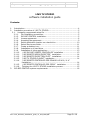
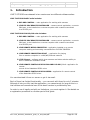

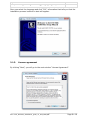

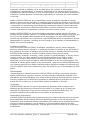
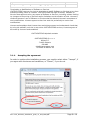


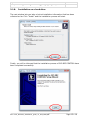
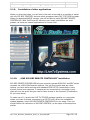





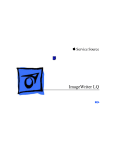

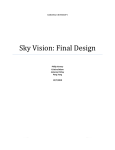


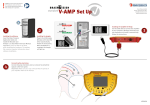
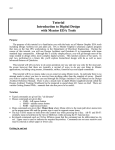
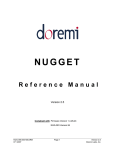




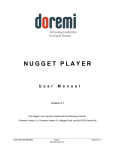
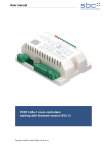
![DGID Software [EN]](http://vs1.manualzilla.com/store/data/005717670_1-65b44a14cec330296683d17d94da3fca-150x150.png)