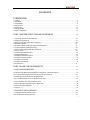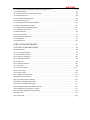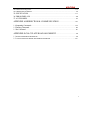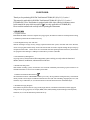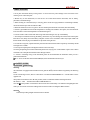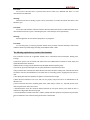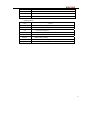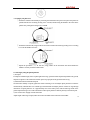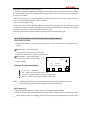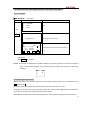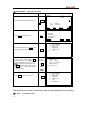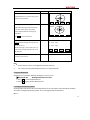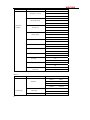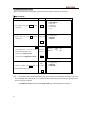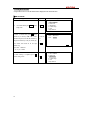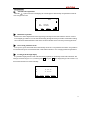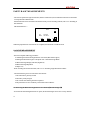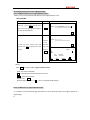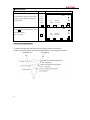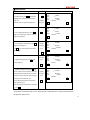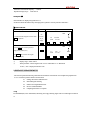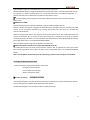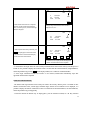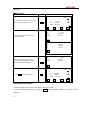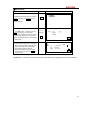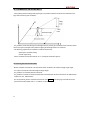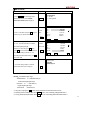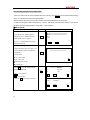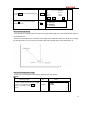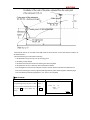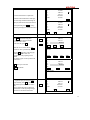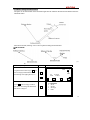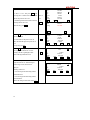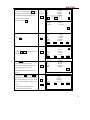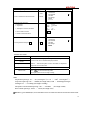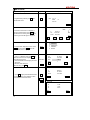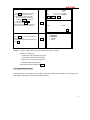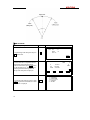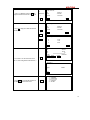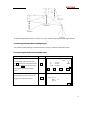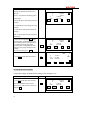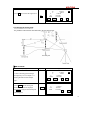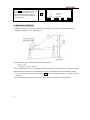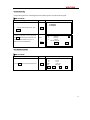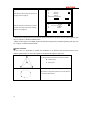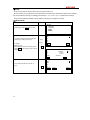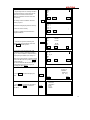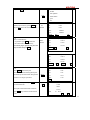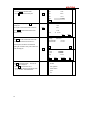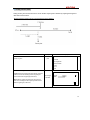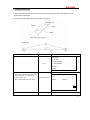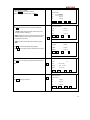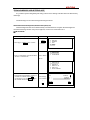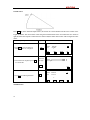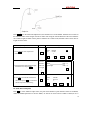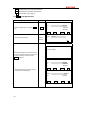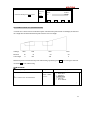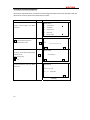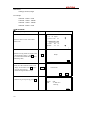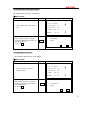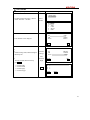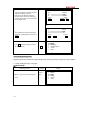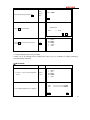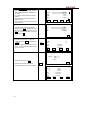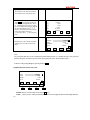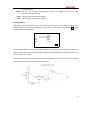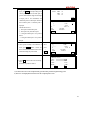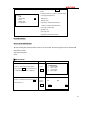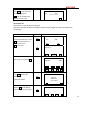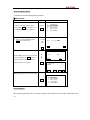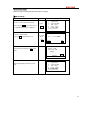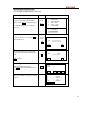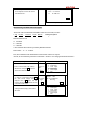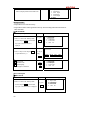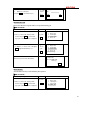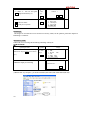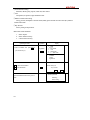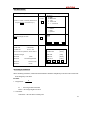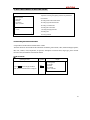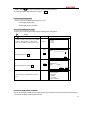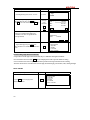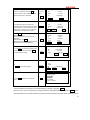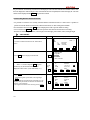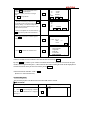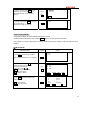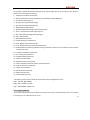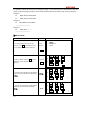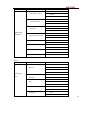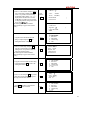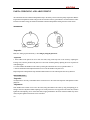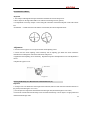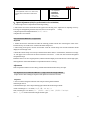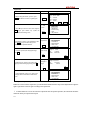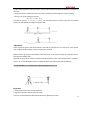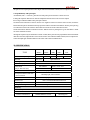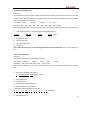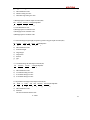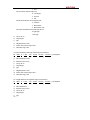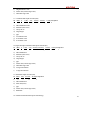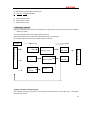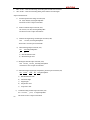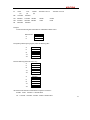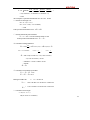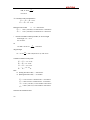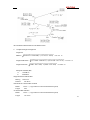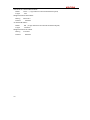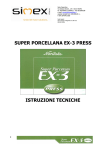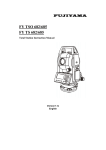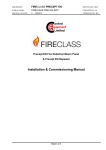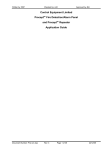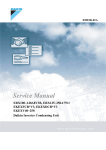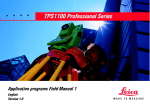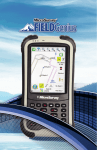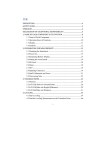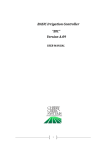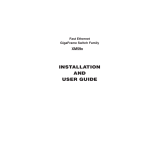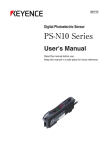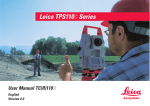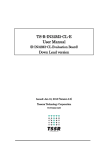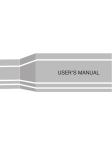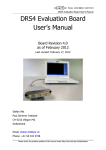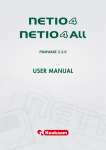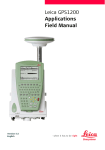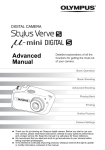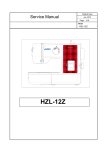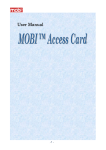Download KTS-440 RC(LC) - kolida instrument
Transcript
CONTENTS FOREWORD 1. Features ………………………………………………………..…………………………………………..6 2. Precautions……………………………………………...………………………………………………......7 3. Nomenclature……………………………………………………………………………………………... 9 4. Key functions……………………………..…………………………………………………………….....11 5. Charger entry……………………….………………………………………………………………….......13 6. Display symbol………...………………………………………………………………………………......14 7. Mode Configuration……………………………………………………………………………………....14 PART 1 PREPARATION FOR MEASUREMENT……………………………….………18 1. Unpacking and store of the instrument ……………………………………………………………….…..18 2. Setting the instrument up…………………………………………………………………………….…....18 3. Battery dismounting, information, recharging……………………………………………………………..20 4. Reflector and prism…………………………………………………………………………………...….21 5. Mounting and dismounting the instrument from tribrach……………………………………………….….21 6. Eyepiece adjustment and object setting………………………………………………………………...….22 7. Power on/off and preparation for measurement…………………………………………………….….......23 7.1 Power on/off…………………………………………………………………………………………….23 7.2 Vertical Angle Tilt Correction ………………………………………………………………………....….23 7.3 Display Illumination………………………………………………………………………………….….25 7.4 Setting the Instrument Options…………………………………………………………………………....25 7.5 Setting Instrument Constant………………………………………………………………………………28 7.6 Setting LCD Contrast……………………………………………………………………………..…...…29 7.7 Setting Date and Time…………………………………………………………………………..………...29 7.8 Explanations…………………………………………………………………………………………....31 PART 2 BASIC MEASUREMENTS …………………………………………………..…….32 8. ANGLE MEASUREMENT………………………………………………………………………...32 8.1 Measuring the Horizontal Angle Between Two Points(Horizontal Angle 0)………………………….…32 8.1.1 Example Measuring the Horizontal Angle between Two Points….. …………………………………….33 8.2 Setting the Horizontal Circle to a Required Value …………………………………………………………34 8.2.1 Use HSET function to set a required direction value ……………………………………………………34 8.2.2Use HOLD to set a required direction value ……………………………………………………………..34 8.3 Horizontal Angle Display Selection(Right /Left)…………………………………………………….….35 8.4 Horizontal Angle Repetition ……………………………………………………………………………...36 8.5 Slope in %……………………………………………………………………………………………...38 9. DISTANCE MEASUREMENT………………………………………………………………….…38 9.1 Settings for Distance Measurement ………………………………………………………………...….. .39 9.2 Laser direction and laser plummet ………………………………………………………………….……41 1 9.3 Distance and Angle Measurement…………………………………………………………………….…..42 9.4 Review of Measured Data …………………………………………………………………………….....43 9.5 Output Data to a Computer…………………………………………………………………………….....44 10. COORDINATE MEASUREMENT……………………………………………………………....45 10.1 Entering Instrument Station Data……………………………………………………………………..…46 10.1.1 Reading in Registered Coordinate Data………………………………………………………………..48 10.2 Azimuth Angle Setting………………………………………………………………………………….49 10.2.1 Set backsight point by Angle…………………………………………………………………………..49 10.2.2 Set backsight point by coordinate………………………………………………………………….…..50 10.3 Coordinate Measurement……………………………………………………………………………….51 PART 3 ADVANCED MEASUREMENT ………………………………………………...54 11. SETTING-OUT MEASUREMENT………………………………………………………………54 11.1 Distance Setting-Out Measurement………………………………………………..………….…………55 11.2 REM Setting-Out Measurement ………………………………………………………………………..58 11.3 Coordinates Setting-Out Measurement……………………………………………………..……………60 11.4 Distance Measurement Parameters Setting …………………………………………………….………..62 12. OFFSET MEASUREMENT ………………………………………………………………………64 12.1 Single-Distance Offset Measurement ……………………………………………………………….…..65 12.2 Angle Offset Measurement ……………………………………………………………………….……67 12.3 Two-Distance Offset Measurement………………………………………………………………..…….70 13. MISSING LINE MEASUREMENT …………………………………….………………………..72 13.1 Measuring the Distance between Multiple Targets……………………………………………………...73 13.1.1 Measuring the distance between multiple targets ………………………………………………………73 13.1.2 Slope in between 2 points……………………………………………………………………………..74 13.2 Changing the Starting Point……………………………………………………………………….……75 14. REM MEASUREMENT……………………………………………………………………….…..76 15. RESECTION MEASUREMENT …………………………………………………………….…..78 15.1 Re-Observing……………………………………………………………………….………………….81 15.2 Add Known Points……………………………………………………………………………………...81 16. Area Calculation……………………………………………………………………………………...83 17. Setting out line……………………………………………………………………………….……… 86 17.1 Defining baseline …….……………………………………………………….………………………..86 17.2 set-out line (point)……………………………………………………………...………………………89 17.3 Seting out line (line)…………………………………………………………………………….……..91 18. Point projection………………………………………………………………………………………....93 18.1 Defining baseline……………………………………… ……………… …………… …………..........93 18.2 Point projection ……………………………………………………………………………….….…….94 19. ROAD DESIGN AND SETTING-OUT……………………… …… …… ……… …… ……………...96 2 19.1.1 Define Horizontal Alignment (Maximum data quantity: 30)………………………………………...….96 19.1.2 Edit Alignment……………………………………………………………………………….……...101 19.1.3 Define Vertical Curve (Maximum 30 data)………… ……………………………… …………….…103 19.1.4 Edit Vertical Curve ……………………………………………………………………………….…104 19.1.5 Inport Horizontal Alignment…………………………………………………………………………106 19.1.6 Import Vertical curve……………………………………………………………………………..…107 19.1.7 Receiving Horizontal Alignment Data………………………………………………………..…….. .108 19.1.8 Receiving Vertical Curve Data………… …… ………… … ………………… ……………… …...109 19.1.9 Deleting Horizontal alignment Data ……… … ……… ………………… ……… ………………...111 19.1.10 Deleting Vertical Curve……………………………………………………………………………111 19.2 Road Setting-out………………………………………………………………………………………112 19.2.1 Set Station Point……………………………………………………………………………….…….112 19.2.2 Setting Backsight Point……………………………………………………………………………...114 19.2.3 Setting Out…………………………………………………………………………………….…….117 19.2.4 Slope Setout………………..……………………………………………………………………….121 PART 4 DATA RECORDING ………………………………………………………………...124 20 SETTING IN MEMORY MODE……………………………………………………………...….124 20.1 JOB Selection ……………………………………………………………………………………..….125 20.1.1 Current JOB Selection …………………………………………………………………………..…...125 20.1.2 Check Memory Status……………………………………………….……………………..……..….126 20.1.3Create new working job…………………………………………………………………...…….…..127 20.1.4 Change the job name …………………………………………………………………………..……128 20.1.5 Delect Job………………………………………………………………………………………..….129 20.1.6 Coordinate Selection…………………………………………………………………………..……130 20.1.7 Job Export…………………………………………………………………………………..……….130 20.1.8 Coordinate Import……………………………………………………………………........................133 20.1.9 Comms output………………………………………………………………………………..……...133 20.1.10 Comms input………………………………………………………………………………..……..134 20.1.11 Transfer coord data to job…………………………………………………………………….…….135 20.2 Import Known Point Data…………………………………….……………………………..….……. 136 20.2.1. Input known Point Coordinate……………………………………………………………….……...136 20.2.2 Known Coordinate Data Import………………………………………………………….………….137 20.2.3 Known Coordinate Data Export…………………………………………………………….….……137 20.2.4 Entering coordinate data from an computer ……….…………………………………….……….….138 20.2.5 Sending known point data to computer…………………………………………………….………..139 20.2.6 Clearing Coordinate Data from Memory………………………………………………….…………139 20.3 Input Codes…………………………………………………………………………………..……….140 20.3.1Code import………………………………………………………………………………….……...140 3 20.3.2 Receive code……………………………………………………………………………..…….…....141 20.3.3 All clear ……………………………………………………………………………………………141 20.4 U disk mode ………………………………………………………………………………………….142 20.5 Initialization…………………………………………………………………………………….…….143 20.6 All Files ……….……………………………………………………………………….…….……….145 20.7 Setting for Grid Factor…………………………………………………………………………………145 21. DATA RECORDING IN RECORD MODE ………………………………………………...….147 21.1 Recording Instrument Station Data………………………………………………………………...…...147 21.2 Recording backsight data…………………………………………………………………………..…..149 21.2.1 Set backsight point by Angle……………………………………………………………….………...149 21.2.2 Set backsight point by coordinate………………………………………………………….……...….149 21.3 Recording Angle Measurement Data………………………………………………………..………….150 21.4 Recording Distance Measurement Data…………………………………………………………….….152 21.5 Recording Coordinates Data …………………………………………………………………….….…153 21.6 Recording distance and coordinate data………………………………………………………………..155 21.7 Recording Notes ………………………………………………………………………………….…..156 21.8 Reviewing JOB Data……………………………………………………………………………….…157 PART 5 MEASUREMENT OPTIONS SELECTION……………………………...159 22. KEY FUNCTION ALLOCATION……………………………………………………………….159 22.1 Allocation and Registration ……………………………………………………………………………160 22.1.1 Allocating functions………………………………………………………………………….………161 22.1.2 Registering an allocation …………………………………………………………………………….163 22.2 Recalling an Allocation ………………………………………………………………………………..164 23. INSTRUMENT PARAMETERS SETTING………………………………………………...….164 23.1 Changing Instrument Parameters…………………………………………………………………..…...164 PART 6 CHECKING AND ADJUSTMENT ……………………………………………...168 24.1 Plate Vial……………………………………………………………………………………….……...168 24.2 Circular Level ………………………………………………………………………………….……...168 24.3 Inclination of Reticle ………………………………………………………………………………….168 24.4 Perpendicularity of Collimation Line to Horizontal Axis (2c) ……………………….. …………………169 24.5 Vertical Index Difference Compensation……………………………………………………………….171 24.6 Adjustment of Vertical Index Difference ( i angle) and Vertical Angle 0 Datum …………………………171 24.7 The adjustment of horizontal axis error correction………………………………………………………173 24.8 Optical Plummet ……………………………………………………………………………………...174 24.9 Instrument Constant(K)……………………………………………………………………………174 24.10 Parallel Between Collimation line and Emitting Photoelectric Axis……………………………………175 24.11 Reflectorless EDM………………………………………………………………………………176 4 24.12 Tribrach Leveling Screw……………………………………………………………………………..176 24.13 Related Parts for Reflector……………………………………………………………………………176 25. SPECIFICATION ..................................................................................................................................................177 26. ERROR DISPLAYS………………………………………………………………………………..180 27. ACCESSORIES…………………………………………………………………………….…….. ..181 APPENDIX A BIDIRECTIONAL COMMUNICATION…………………………….182 1.1 Outputting Commands………………………………………………………………………….….182 1.2 Entering Command………………………………………………………………………………....189 1.3 Set Command……………………………………………………………………………………….191 APPENDIX-B CALCULATE ROAD ALIGNMENT……………………………….…192 1.1 ROAD ALIGNMENT ELEMENTS………………………………………………………………..…192 1.2 CALCULATION OF ROAD ALIGNMENT ELEMENTS…………………………………….….…194 5 FOREWORD Thank you for purchasing KOLIDA Total Station KTS440 (RC) (R) (LC) (L) series! This manual is applicable for KOLIDA Total Station KTS440 (RC) (R) (LC) (L) series! KTS440R (RC) series Total Station is equipped with visible laser reflector less distance meter. In this manual, the parts which are marked “ ” are only applicable to KTS440R (RC). Please read the manual book carefully before operating the instruments. 1. FEATURES 1. Complete Function KOLIDA KTS-440RC series has complete surveying program, the functions of data record and parameter setting, is suitable for professional and construction survey. 2. Secure Digital memory card(SD card) With the advantages of large memory storage, rapid transmission data system, removable and secure functions, various surveying data could be easily saved in the SD card and moved into computer through the port of lap top computer and card reader. Please do not move out the SD card when operating the data stored in it, otherwise the surveying data can be damaged. 1 MB space in SD card may contains 15,000 data. 3. Powerful Memory Management Very large memory and the enhanced file management system can help you easily realize the function of addition, deletion, modification, and transmission of the data. 4. Absolute Encoding Circle With absolute encoding system, measurement can be started immediatley after booting up the instrument. No azimuth information is ever lost even in sudden power break. 5. Reflector less Distance Measurement The reflectorless function of KTS440RC enables you to carry out long-distance and high-accuracy measurement directly towards various objects of different materials and colors (like wall of building, telegraph pole, wire, cliff, mountain, clay, wooden stake, etc.) It’s the best solution to measure the hard-reach or unreachable object. 6. Abundant Surveying Programs KTS-440 not only has the basic surveying modes (angle, distance, coordinate measurement) but also equipped with special surveying programs, for example, REM, Offset, MLM, Staking-out, Road Design, Point Projection, Setout line, etc, to meet the demand of professional survey. 6 2. PRECAUTIONS 1.Never place instrument directly on the ground,as sand or dust may cause damage to the screw holes or the centering screw on the base plate. 2. Before carry on the measurment, we need to have an overall check with the inrsrument, such as: battery, parameters, and initial settings. 3. When working in a sun-baked (rainy or wet) day, please use the surveying umbrella to avoid damage. Besides, do not aim the telescope at the sun without a filter. 4. When the instrument is not in use, put it in the case and keep the instrument from shock, dust and humidity. 5. If there is great difference between the temperature in working area and that in store place, leave the instrument in the case till it is used to the temperature of outside working area 6. Clean its surface with a woolen cloth after using. If the instrument gets wet, dry it immediately. 7. Turn the power off before removing the battery, otherwise it may cause damage to internal circuit. When place KTS into its case, firstly remove the battery and place it in the case in accordance with its layout plan. Make sure that the inside of the carrying case and KTS are dry before closing the case. 8. No used for a long time, seperate the battery from the instrument and store them respectively. The battery should be charged once a month. 9. Clean exposed optical parts with degreased cotton or lens tissue only! 10. During transporting, the instrument should be placed in its carrying case. It will be better to place some cushion around the case to keep the instrument from the damage of shock. 11. If there is something wrong on the instrument, please do not disassemble the instrument unless you are a professional technician 12. Never aim the laser beam of KTS440R (RC) Series Total Station at human eyes. SAFETY GUIDE Interior EDM(Visible Laser) Warning: The total station is equipped with an EDM of a laser grade of 3R/Ⅲa, which could be recognized by the following labels: On the vertical tangent screw, there is a label shows “CLASS III LASER PRODUCT”. A similar label is on the opposite side. This product is classified as Class 3R laser product, which is coordinated with the following standards. IEC 60825-1:2001 “SAFETY OF THE LASER PRODUCT”. Class 3R/Ⅲ a laser product: It is harmful to observe laser beam continuously. User should avoid sighting the laser at the eyes. It can reach 5 times the emitting limit of Class2/ II with a wavelength of 400nm-700nm. Warning: Continuously looking straight at the laser beam is harmful. 7 Prevention: Do not stare at the laser beam, or point the laser beam to others’ eyes. Reflected laser beam is a valid measurement to the instrument. Warning: When the laser beam is shooting at prism, mirror, metal surface or window, the reflector laser beam is also harmful to eyes. Prevention: Do not stare at the locations with laser reflection. When the reflectorless function is enabled for EDM, do not stare beside the laser beam or prism. Collimating the prism via the telescope unit is requested only. Warning: Incorrect application of Class 3R laser equipment is very dangerous. Prevention: To avoid being hurt, you must pay particular attention to the precaution measures and keep it under control within the distance of possible danger according to standard IEC60825-1:2001. The following explain the key sections of the Standard: Laser instrument of Class 3R is applicable outdoors and in construction field (measurement, defining lines, leveling). a) Only those persons who are trained with related course and authenticated are allowed to install, adjust, and operate this kind of laser instrument. b) Relevant laser warning symbols should be easily identified within the operating range. c) Prevent any person to look straight at or use optical instrument to observe the laser beam. d) To prevent the harm caused by laser, block the laser beam at the end of the working route. When the laser beam exceeds the limit area (harmful distance*) and when there are motivating persons, stopping the laser beam is a must. e) The optical path of the laser should be set higher or lower than the line of sight. f) When the laser instrument is not in use, take care of it properly. The person who is not authenticated is not allowed to use. g) Prevent the laser beam from irradiating plane mirror, metal surface, window, etc., especially beware of the surface of plane mirror and concave mirror. * Harmful distance means the maximum distance between the start point and the point which the laser is weakened to a degree that doesn’t harm people. * The harmful distance of built-in laser unit is 1000m (3300ft). When the operation is beyond this range and laser beam is weakened to Class 1R, direct staring at laser beam is less harmful. 8 3. NOMENCLATURE 9 10 4. KEY FUNCTIONS The KTS-440R (RC) has a 28-keys keyboard. The keyboard has a power switch key, an illumination key, 4 soft keys, 10 operating keys and 12 alphanumeric keys. ·Power ON / OFF Key Power ON :Press POWER Power OFF :Press POWER for 3 seconds ·Light Key Press ·Soft Key key to turn ON or OFF backlight. The functions of soft keys are showed on the bottom of the display window of KTS-440R (RC) select these functions by using F1 to F4 keys, press FNC key to view other functions in another page. For example, the following shows the initial setting of the soft keys displayed in MEAS mode Page 1 : 11 Name Function HD (SD or VD) Start distance measurement SHV Select distance measurement category(change between SD, HD, VD) HSET Set the horizontal angle to a required value EDM Distance measurement parameter setting Page 2 : Name Function 0SET 0 Set of horizontal angle CRD Start coordinate measurement S-O Start setting-out measurement REC Record observed data Page 3 : Name Function MLM Start missing line measurement RESEC Start resection measurement MENU Display menu mode HT Set the height of instrument and the target Operating Keys: Name Function ESC Cancel previous operation and return from MEAS mode to “Status Screen” FNC 1. Change page. 2. Enable target-height inputting in staking-out, missing line, and remote measurement. SFT Turn SHIFT mode ON or OFF ( switch number input and alphabet input) BS Delete a blank left SP 1.Spacebar in IME(Input Method Editor) 2.Modify the distance measurement parameter. ▲ Move cursor / select options up view the previous data in data list ▼ Move cursor / select options down view the next data in data list Move cursor to the left / Select another options view the previous page in data list Move cursor to the left / Select another options view the next page in data list ENT 12 Confirm to entry or save data on that line and move the cursor to the next line Alphanumeric keys with shift mode OFF : Name Function STU GHI Alphanet input ( enter the alphanet on the top of key ) 1 ~ 9 1 ~ 9 Numerical input/Selection menu item Input decimal point : . . Input symbol : \ # Enter Auto-Compensation interface (None-Input mode) +/- Input minus symbol : Input symbol : - * / + Enter the laser guidance interface (None-Input mode) 5. CHARACTER ENTRY Job names, data numbers, codes, etc are entered to KTS-440 (L)(R) using letters off the alphabet and numerals. Change between alphabetic and numerical entry by pressing SFT key. An S is displayed on the right side of the screen when in alphabet entry mode. Alphabet entry mode ←SFT→ Numeral entry mode Entry in alphabet and numeral mode is performed as follows : (Eg :Character entry JOBM2) Procedure ⑴ Operation Enter Alpha-numeric input mode, each key stands for three alphabets Alpha and one number. Key Press the key, the first alphabet will Display Mem. Character Entry Code: JOB S + be shown on the cursor position. OK Press the key by four times, the number will be shown. Mem. CharacteEntry Code: JOBM2 ⑵ Press SFT to enter numeral input mode. SFT OK 13 Mem. Character ⑶ When the entry is finished, press ENT. Code: JOBM2 Saving The original screen is restored. OK 6. DISPLAY SYMBOLS Some symbols are used in MEAS mode. Their meanings are presented below. Symbol Meaning PC Prism constant PPM Atmospheric correction ZA Zenith angle( Zenith 0°) VA Vertical angle( horizontal 0°/ horizontal 0°±90°) % Slope in % S Slope distance H Horizontal distance V Height difference HAR Horizontal angle right HAL Horizontal angle left HAh Horizontal angle hold Tilt angle compensation ON 7. MODE CONFIGURATION KTS440R (RC) operates in a series of modes depending on your measurement need. This section explains the relationship between the different modes and presents tables of the menus for each mode. ·Mode Diagram Status Display Measuring Mode 14 Memory Mode Setting Mode 1. Quick guide (Measurement) Meas. PC -30 PPM 0 -30 测量. PC S 111.3742 m 3 PPM PC 0 -30 ZA 测量. 92°36′25″ S 111.3742 m 3 0 PPM HAR 120°30′10″ P1 ZA S 92°36′25″ 111.3742 m 3 SD SHV HSET EDM HAR ZA120°30′10″ P2 92°36′25″ 0SET CRD S-O REC HAR 120°30′10″ P3 MLM RESE HENU HT (Record) REC. 7.Note JOB01 ↑ 8、查阅数据 1.Station data JOB01 ↑ 2. Backsight data 3.Angle data 4.Distance data 5.Coord. data ↓ 6.Dist.and.Coord.data ↓ ESC ESC (Menu mode) MEAS (State Screen) Menu 2009-10-10 10:00:48 Model:KTS440(RC) No. :S129260 Version:09.10.10 Job :A:\ JOB01. JOB Meas Mem. Menu(2) 6、 后方交会 Menu(1) 1.7、角度复测 Coordinate 2.8、面积计算 Set-out 3.9、道路设计与放样 Offset-measurement 4. Missing line 5. Remote measurement ↓ ↑ ↓ CNFG ESC Mem. (Memory) Memory (2) Memory (1) 1. Working job 2. Known data 2. Menu Table : 3. Code 4. Road design 5. Format CNFG (Config) 1. Observation condition 2. Instrument parameters 3. Date and time 4. Communication para. 5. Unit setting 6. Key function ① MEAS mode menu 15 Name SD (HD or VD) SHV Function Distance measurement Select distance mode (Select between slope distance, horizontal distance, height difference) 0SET Set horizontal angle to 0 HSET Set known horizontal angle R/L Select horizontal angle right/Left REP Horizontal angle repetition measurement HOLD Horizontal angle Hold/Release ZA/% Switch between Zenith angle / slope in % HT Set the instrument height and target height REC Data recording REM REM measurement MLM MLM measurement RCL Display final measurement data VIEW Display observation data for the selected JOB EDM Setting EDM (atmospheric correction and target, distance measurement mode setting ) COORD Coordinates measurement S-O Setting-out measurement OFFSET Offset measurement MENU To menu mode RESEC Resection measurement D-OUT Output measurement result to external equipment F/M Switch between meters/feet AREA Area calculation ROAD Design and Set out road PROJ Point Projection LINE Line Setout ② REC Mode Menu Name Stn data Backsight data Angle data Dist data 16 Function Occupied station data recording Record backsight bearing angle and coordinate data Angle measurement data recording Distance measurement data recording Coord data Dist.and Coord. Coordinates measurement data recording Record distance and coordinate data Note Note data recording View Review job data ③ Memory Mode Name JOB Known data Code Define roads U disk mode Function JOB selection and management Known data input and management Code input and management Design of road date connect PC Initialize Restore factory setting All file management and editing of document Grid factor Grid factor 17 PART 1 PREPARATION FOR MEASUREMENT 1. UNPACKING AND STORE OF INSTRUMENT · Unpacking of instrument Place the case lightly with the cover upward, and unlock the case, take out the instrument. · Store of Instrument Cover the telescope well, place the instrument into the case with the vertical clamp screw and circular level upward (Objective lens toward tribrach), tighten the vertical clamp screw and lock the case. 2. SETTING THE INSTRUMENT UP Place the instrument on the tripod. Level and center the instrument precisely to ensure the best performance. Use the special center point. Operation Refer to ”Leveling and Centering the Instrument” 1. Setting up the tripod ① Make sure the legs are spaces at equal intervals and the head is approximately level. ② Set the tripod so the center of the head is directly over the surveying point. ③ Step on the tripod shoes to make sure the tripod is firmly fixed on the ground. 2. Installing the instrument on the tripod ① Place the instrument carefully on the tripod head ② Supporting the instrument with one hand, tighten the centering screw to fix it to the screw on the base plate of the instrument. 3. Roughly leveling the instrument by the circular level ①Turn the leveling screw A and B to move the bubble in the circular level, in which case the bubble is located on a line perpendicular to a line running through the centers of the two leveling screw being adjusted. ①Turn the leveling screw A and B to move the bubble in the circular level, in which case the bubble is located on a line perpendicular to a line running through the centers of the two leveling screw being adjusted. 18 4. Leveling by the plate level ① Rotate the instrument horizontally by loosening the Horizontal Clamp Screw and place the plate level parallel with the line connecting leveling screw A and B, and then bring the bubble to the center of the plate level by turning the leveling screws A and B. ② Rotate the instrument 90º(100g) around its vertical axis and turn the remaining leveling screw or leveling C to center the bubble once more. ③ Repeat the procedures ①② for each 90º (100g) rotation of the instrument and check whether the bubble is correctly centered in all directions. 5. Centering by using the optical plummet 1) Set tripod Lift tripod to suitable height, ensure equal length of three legs, spread and make tripod head parallel to the ground, and place it right above the measurement station point. Prop up tripod on the ground and fix one leg. 2) Install instrument and collimate the point Set instrument carefully on tripod, tighten the central connecting screw and adjust optical plummet to make the reticle distinctly. Hold the other two unfixed legs with both hands and adjust position of these two legs through observation of optical plummet. As it approximately aims at the station point, make all three legs fixed on the ground. Adjust three leg screws of the instrument to make optical plummet collimate precisely to the station point 3) Use circular vial to roughly level the instrument Adjust length of three legs of tripod, make the circular vial bubble of the instrument in the middle. 19 4) Use plate vial to level the instrument accurately. ①Rotate the instrument horizontally by loosening the Horizontal Clamp Screw and place the plate vial parallel to the line connecting leveling screw A and B, and then bring the bubble to the center of the plate vial by turning the leveling screws A and B. ②Rotate the instrument 90℃, make it perpendicular to the connecting line of level screws A and B. Turn level screw C to make the bubble of the plate vial in the middle. 5) Precisely centering and leveling Through observation of optical plummet, slightly loosen the central connecting screw and move the instrument evenly (Don’t rotate the instrument), making the instrument precisely collimating to the station point. Then tighten the central connecting screw and level the instrument precisely again. Repeat this operation till the instrument collimate precisely to the measurement station point. 3. BATTERY DISMOUNTING, INFORMATION, RECHARGING ·Battery Removal Caution ☆ Before taking the battery off, make sure that the power is turned off. Otherwise, the instrument can be damage. PROCEDURE Inserting the battery 1. Put the battery on the main body of instrument. 2. Press the locking buttons on the top of battery to lock it. PROCEDURE Removing the battery 1. Press the clamps on the top of the battery. Meas. PC PPM 2. Take off battery. ZA HAR ·Battery Power Remaining Display SD 3-5:70~100﹪ -30 0 3 92°36′25″ 120°30′10″ SHV HSET P1 EDM Full power 2:50﹪ battery power can last for almost 1 hour 1:10~50﹪ it is better to finish measuring soon, recharge it. 0: 0~10﹪ battery can last only less than 10 minutes only Note: ① Working time of the battery is determined by environment condition, recharging time and etc. ② The remaining energy level of battery is related to current measuring mode. · Battery Recharging ☆ Battery should be recharged only with the charger NC-30 together with the instrument. ☆ Remove on-board battery from instrument and connect to battery charger. When the indicator lamp on the battery charger is orange, the recharging process has begun and will be completed in about 1.5 hours. When 20 charging is complete (indicator lamp turn green), remove the battery from the charger and disconnect the charger from its power source. ·Battery Recharging Caution ☆ The charger has built-in circuitry for protection from overcharging. However, do not leave the charger plugged into the power outlet after recharging is completed. ☆ Be sure to recharge the battery at a temperature of 0°~ ±45 °C, Recharging may be abnormal beyond the specified temperature range. ☆ When the indicator lamp does not light, even after connecting the battery and charger, either the battery or the charger may be damaged. ·Battery Charging Caution ☆ Rechargeable battery can be repeatedly recharged 300-500 times. Complete discharge of the battery may shorten its service life. ☆ In order to get the maximum service life, be sure to recharge it once a month. 4. REFLECTOR PRISMS During distance measurement, a reflector prism needs to be placed at target place. Reflector systems come with single prism and triple prisms, which can be mounted with tribrach on a tripod, or mounted on a prism pole. Unique Mini prism systems allows to be set up at corners that are hard to reach. Illustrated are the prism manufactured by KOLIDA: 5. MOUNTING AND DISMOUNTING INSTRUMENT FROM TRIBRACH ·Dismounting When necessary, the instrument can be dismounted from tribrach. Loosen the tribrach locking screw in the locking knob with a screwdriver. Turn the locking knob about 180 degree counter-clockwise to disengage anchor jaws, and take off the instrument from tribrach. 21 Mounting Insert three anchor jaws into holes in tribrach and line up the directing stub with the directing slot. Turn the locking knob about 180 degree clockwise and tighten the locking screw with a screwdriver. 6. EYEPIECE ADJUSTMENT AND OBJECT SETTING ·Method of Object Sighting(for reference) ① Sight the Telescope to the sky and rotate the eyepiece tube to make the reticle clear. ② Collimate the target point with top of the triangle mark on the collimator. (Keep a certain distance between eye and the collimator). ③ Make the target image clear with the telescope focusing screw. ☆ If there is parallax when your eye moves up, down or left, right, that shows the diopter of eyepiece lens or focus is not adjusted well and accuracy will be influenced, so adjust the eyepiece tube carefully to eliminate the parallax. 22 7. POWER ON/OFF AND PREPARATION FOR MEASUREMENT 7.1 Power ON/OFF ·Power ON PROCEDURE Operation Display Note Type: KTS-440RC After power on, instrument process self-check as No: left. S88888 Ver.: 09.10.10 Press POWER Finding SD card……. Meas. PC PPM S 111.374 m ZA 92°36′25″ HAR 120°30′10″ SD SHV Checking the inserted SD card -30 0 5 P1 After Self-check, interface for measurement shows up. HSET EDM ·Power OFF Hold POWER for 3seconds. NOTE :If the battery has reached the level where it should be replaced, the symbol shown on the left is displayed every 3 seconds. When it appears, stop all work as quickly as possible, shut off the power, and charge the battery. 7.2 Vertical Angle Tilt Correction When the tilt sensor works, automatic correction of vertical angle is displayed due to not level instrument. (Press SFT and then press • ). To ensure an exact angle measurement, tilt sensors must be turned on. You choose“ 2- axis”, The display can also be used to level the instrument better. If the “TILT OVER” display appears the instrument is out of automatic compensation range and must be leveled manually. KTS440(R)(L) compensates the vertical angle readings due to inclination of the standing axis in the X direction. 23 PROCEDURE Setting Tilt Correction Operating Procedure Operation Display MEAS. ⑴ Turn on the machine, enter MEAS screen. PC PPM 0 3 POWE R ZA 92°36′25″ HAR 120°30′10″ SD SHV ⑶ From the status screen press CNFG to enter the configuration setting screen. ⑷ Select “1. Obs. Condition” and press ENT (or press numeric key 1). Use ▲or▼ key to align the cursor to the fourth line “Tilt crn”, use or to set the tilt correction method. Then press ENT to finish set. There are three options about tilt correction: There are three options: NO, 1-axis and 2-axis. ESC CNFG “1. Obs. Condition” + ENT + ▲or▼ + or ⑸ Press ESC to return to setting screen. ESC KTS-440 No.S09996 Ver.2004-1.02 File:JOB01 MEAS Config 1. 2. 3. 4. 5. P1 EDM HSET 2004-01-01 ⑵ Press ESC to enter status screen. -30 10:00:48 MEM CNFG Obs. Condition Instr. Const Date& time Comms setup Unit Condition C&R crn.: No V. obs : Zenith Tilt crn. : Yes (H& V) Dist mode: HD Power off : Off ↓ Config 1. 2. 3. 4. 5. 6. Obs. Condition Instr. Const Date& time Comms setup Unit Key function If the instrument is not leveled, it is possible to see different results in different tilt correction settings. Steps 24 Leveling instrument Operation procedure Key Display Tilt sensor (1) If instrument tilts over correction range, system launch tilt correction function. OFF (2)Leveling the instrument according to the related chapter until the black point centered in the circle X-ON XYON DIGIT tilt sensor X-ON: Only vertical angle be compensated XYON: Both horizontal and vertical angle are compensated Press OFF , tilt correction will be off.. OFF X-ON (3) Tilt sensor DIGIT showing the tilt angle value respectively on X: out of range axis “X” and axis “Y”. Y: out of range XYON DIGIT XYON GRAPH 2- axis Once the“out of range ” shows on the screen, you need to level the instrument manually until “out of OFF X-ON rang”disappears. When the electronic bubble is centered, the system goes back to previous screen. Note: ☆ ☆ For tilt correction, refer to “7.8 Explanations: Tilt auto correction” For contents of leveling instrument please refer to “2. Setup instrument”. 7.3 Display Illumination ·In dark places, it is possible to illuminate the display so it is easy to see. PROCEDURE 1. Press 2. Press Backlight Illumination ON/OFF to turn the illumination on. again to turn the illumination off. 7.4 Setting the Instrument Options ·In setting Mode, make sure that the concerned parameters are set in accordance with measurement conditions. ·To confirm or change the parameters options, see“19.1Changing Instrument Parameters”. Table 1 : 25 Screen Setting Parameter Options(*:Factory Setting) None * Atmospheric Correction K=0.14 K=0.2 Zenith 0 * Vertical angle format Horizontal 0 Horizontal 0±90° Observation Condition None * Tilt correction 1- axis 2-axis Slope distance * (Sdist) Distance Mode Horizontal distance(Sdist) Height difference (Vdist) Auto Power Off Auto power off after 30 min * Switch ON/OFF by key Coordinates format N-E-Z * E-N-Z Minimum angle display Minimum distance 0.1″ : 5″ : 1″ * 10″ 0.1mm 1 mm* Key Beep On* Off Angle deep On* Off Result of Coordinate mearsurement Equal in Face L/R Unequal Table 2 : Screen Setting Parameter Baud rate Options(*:Factory Setting) 1200 b/s * , 2400 b/s 4800 b/s * 9600 b/s 19200 b/s * 38400 b/s 57600 b/s , 8 Bits * Comms Setup Data length 7 Bits None * 26 115200 b/s Parity ODD EVEN Stop bit 1bit * 2bits Check sum No * Yes Transfer USB* COM Table 3 : Screen Setting Parameter Temperature Options(*:Factory Setting) ℃ * ℉ hPa * Air Pressure Unit mmHg inchHg DEG * Angle GON MIL Distance M (meters)* Ft (feet) 27 7.5 Setting Instrument Constant ·Refer to “24.9 Instrument Constant (K)” to get the instrument constant value. Set it as following: PROCEDURE Operating Procedure (1) From Status Mode Press CNFG to enter Operation CNFG config mode. ⑵ Select“2. Instr. const”, press ENT (or press 2. Instr. const + numeric key 2) Display Config 1. Obs. Condition 2. Instr. const 3. Date & time 4. Comms setup 5. Unit Instr. const: 1. V angle 0 point 2. Instr. const 3. Contrast ENT ⑶ After selecting “2. Instr. const”, press ENT “2. (Press numeric key 2 is also ok) to enter Instrument instrument constant setting screen. constant” The first row is Additive constant. The second row is Multiplication constant. instrument constant setting screen. 30 0 mm ppm + ENT Enter ⑷ Enter the constant, press ENT, return to Instr. const: Constant: Mul cons: constant Instr. const: 1. V angle 0 point 2. Instr. const 3. Contrast ADJ + ENT Note :The constant of the instrument has been strictly set in the factory, so generally the user needs not to set this item. If through strict measurement (ex. in standard baseline field and by special measuring organization) it is necessary, the user can do that. The Additive Contant is effective under Prism mode only (measuring distance with prism). 28 7.6 Setting LCD Contrast PROCEDURE Operating Procedure ⑴ Operation From Status Mode Press CNFG to enter config mode. CNFG ENT “3. Contrast adjustment ⑵ After selecting “2. Instr const”, press ENT Instrument (Press numeric key 2 is also ok) to enter constant” + ⑶ Select “3. Contrast ADJ” press ENT (Press Contrast numeric key 3 is also ok) to enter contrast ADJ” adjustment screen. Config 1. Obs. Condition 2. Instr. const 3. Date & time 4. Comms setup 5. Unit 6.Key function Instr. const: 1. V0/ AXIS CONST 2. V0 Adjustment 3. Collimation 4.Horizontal Axis 5. Instr. Const. 6. Contrast Adj. “2. instrument constant setting screen. Display Level : 6 + ENT ↑ ↓ Contrast adjustment Level : 5 ⑷ Press F2 or F3 to adjust contrast. F2or F3 ↑ ⑸ Finished setting, press ESC or ENT return to instrument constant screen. ESC (or ENT) ↓ Instr. const: 1. V0/ AXIS CONST 2. V0 Adjustment 3. Collimation 4.Horizontal Axis 5. Instr. Const. 6. Contrast Adj. 29 7.7 Setting Date and Time ·It is possible to set or revise the date and time displayed in the “Status Screen”. PROCEDURE Operating procedure ⑴ From Status Mode press CNFG to enter Operation CNFG config mode. ⑵ Select “3. Date & time” press ENT (Press numeric key 3 is also ok), use▲ or ▼ to select “3. Date & data and time options, enter the date and time by time” using the numerical keys. The year, month, day, + hour, minute, and second are all two digit ENT Display Config 1. Obs. Condition 2. Instr. const 3. Date & time 4. Comms setup 5. Unit 6.Key function Date & Time : Date :2009-09-01 Time :143020 OK numbers. Eg: sep 9, 2009: 20090901 2 : 30 : 17 p.m : 143020 ⑶ When entering is completed, press OK, return to config screen. 30 OK Config 1. Obs. Condition 2. Instr. const 3. Date & time 4. Comms setup 5. Unit 6.Key function 7.8 Explanations Automatic tilt compensation When the “ ” symbol is shown on the display, the vertical angles is automatically compensated for small tilt errors using the tilt sensor. Meas. PC PPM ZA HAR SD SHV -30 0 3 92°36′25″ 120°30′10″ P1 EDM HSET Elimination of parallax Parallax is the relative displacement of the target image with respect to the reticle when the observer’s head is moved slightly up and down or to the sides while looking through the telescope. Parallax will introduce reading errors and must be eliminated before observations are taken. Parallax can be removed by refocusing the reticle. Power-saving automatic cut-off To save power, power to the KTS-440 is automatically cut off if it is not operated for 30 minutes. It is possible to turn the automatic power cut-off function ON or OFF function. Refer to “23.1 Changing Instrument parameters”. Leveling by the tilt angle display It is possible to display the state of tilt of the instrument graphically or numerically and level the instrument. The tilt angle correction range is ±3.5′. (As below, press SFT then press • ) If the displayed angle value exceeds ±3.5′, the instrument needs to be leveled manually. Tilt sensor [XYON] X: -0°09′21″ Y: -0°01′55″ OFF X-ON XYON GRAPH 31 PART 2 BASIC MEASUREMENTS · This section explains the angle measurement, distance measurement, and coordinate measurement: which three can be performed in MEAS mode. · Measurement data can be recorded in the internal memory. For the recording method, refer to “21. Recording in Record Mode.” MEAS Mode Screen : Meas. PC PPM ZA HAR SD -30 0 3 92°36′25″ 120°30′10″ SHV HSET P1 EDM When the preparations for measurement are completed, the instrument is in MEAS mode. 8. ANGLE MEASUREMENT ·This section explains following procedures: 8.1 Measuring the Horizontal Angle Between Two Points (Horizontal Angle 0 ) 8.2 Setting the Horizontal Angle to a Required value(Horizontal Angle Hold) 8.3 Horizontal Angle Display Selection (Right/Left) 8.4 Horizontal Angle Repetition 8.5 Slope in % · When recording the measurement data, refer to “17.2. Recording Angle Measurement Data”. · Check the following one more time before measurement: 1. The instrument is precisely leveled. 2. The battery is fully charged. 3. The vertical circle indexing has been completed. 4. The parameters are set in conformity with measurement conditions. 8.1 Measuring the Horizontal Angle Between Two Points(Horizontal Angle 0) ·To measure the included angle between two points, the horizontal angle can be set to 0 at any direction. 32 PROCEDURE Operating Procedure Operation Display Meas. PC PPM ⑴ Press FNC on the first page of the “MEAS Mode Screen”. -30 0 5 FNC Press 0SET, then 0SET flashes ON and OFF. ZA 92°36′25″ HAR 120°30′10″ + 0SET SD SHV Meas. ⑵ Press 0SET again, the horizontal angle of the P2 EDM HSET PC PPM -30 0 5 0SET collimation direction is 0°00′00″. ZA 92°36′25″ HAR 0°00′00″ OSET CRD. P2 REC. S-O 8.1.1 Example Measuring the Horizontal Angle between Two Points (1) (2) PROCEDURE Operating Procedure Operation Display Meas. ⑴ Using the horizontal clamp and the horizontal PC PPM tangent screw, sight the backsight point. From the MEAS mode, page 2 menu, press 0SET, 0SET 0SET will flash, so press 0SET again, set the back sight + direction to 0. ZA 89°59′25″ HAR 0°00′00″ OSET CRD. S-O Meas. Sight (HAR) value is the included angle between 2 Foresight points. P2 REC 0SET ⑵ Sight the foresight point, the displayed -30 0 3 PC PPM -30 0 5 ZA 89°59′25″ HAR 86°40′23″ Point OSET CRD. S-O P2 REC 33 8.2 Setting the Horizontal Circle to a Required Value 8.2.1 Use HSET function to set a required direction value · It allows you to set the instrument sight direction to and required direction value. PROCEDURE Operating Procedure Operation Display Set H angle ⑴ After sighting the target, from the MEAS mode page 1, press HSET, enter the known HAR: direction value. The right angle and left angle are 0 00 00 5 HSET described as [HAR] and [HAL]. OK Set H angle Enter the HAR:30 25 18 known ⑵ Enter the known direction value from Horizontal keyboard, press ENT, the entered known value angle value displayed. and press OK Meas. PC PPM -30 0 5 ENT ZA 92°36′25″ HAR 30°25′18″ SD SHV HSET P1 EDM ☆Rules: Press to set the symbol of degree, minute, second. When you correct entered data, BS: erases the letter/ numeral to the left to the cursor. ESC: Erase the entered data. Stop the entry :ESC Direction angle calculation :BS (See “10.2Azimuth Angle Setting”) 8.2.2 Use HOLD to set a required direction value · It is possible to use the horizontal angle hold function to set the horizontal angle of the sighting direction to a required angle. 34 · In advance allocate the function keys to display HOLD. For the allocation method, see “18.1.1Key Function Allocation”. PROCEDURE Under MEAS Mode screen, Display the desired angle of the horizontal angle. Operating Procedure Operation Allocate Display Meas. PC PPM the ⑴ Under MEAS mode screen, Display the function HOLD function. keys to ZA 89°59′54″ HAR 90°01′00″ display HOLD SDIST SHV Meas. ⑵ Use the horizontal clamp and tangent screw to display the required direction value. Press HOLD, the key start flashing, press HOLD HOLD P1 EDM PC PPM HOLD -30 0 3 + ZA 89°59′54″ HAR 0° 0′00″ HOLD again, the [HAR] is in the hold status. SDIST SHV Meas. ⑶ Sight the target and press HOLD to unlock -30 0 3 HOLD P1 EDM PC PPM -30 0 3 HOLD ZA 89°59′54″ HAR 0° 0′00″ the angle, set the sighting direction to the required direction value. SDIST SHV HOLD P1 EDM 8.3 Horizontal Angle Display Selection(Right /Left) · It is possible to switch between Right Angle (horizontal angle clockwise) display and Left Angle (horizontal angle counterclockwise) display. · In advance allocate the function keys to display [R/L]. Refer to “22. Key Function Allocation”. 35 PROCEDURE Operating Procedure Operation Allocate ⑴ In MEAS mode, display the screen in which the [HAR] is registered. Horizontal angle display function becomes [HAR]. keys to Display Meas. -30 0 3 ZA 89°59′54″ HAR 117°31′50″ display R/L PC PPM SD SHV R/L Meas. P1 EDM PC PPM ⑵ Press R/L, horizontal angle display switches -30 0 3 from [HAR] to [HAL]. HAL = 360°- HAR ZA 89°59′54″ HAL 142°28′10″ R/L SD SHV R/L P1 EDM 8.4 Horizontal Angle Repetition · To find the horizontal angle with greater precision, perform repetition measurement. ·In advance allocate the function keys to display [REP]. Refer to “22. Key Function Allocation”. Backsight point 36 foresight point PROCEDURE Operating Procedure Operation ⑴ In MEAS mode, press REP, Repetition BS REP Sighting Screen is displayed. The horizontal + angle is 0. “Take BS” means to sight to backsight point. ⑵ After sighting backsight point, press OK. Sighting BS point OK Right screen is displayed. “Take FS” means to sight to foresight point. ⑶ After sighting the foresight point, press OK, Sighting Right screen is displayed. foresight Press C E to cancel the measurement result and measure again. point + Display Repetition Hah 0°00′00″ Reps 0 Ave 0°00′00″ HAh 0°00′00″ Take BS CE OK Repetition Hah 0°00′00″ Reps 0 Ave 0°00′00″ HAh 0°00′00″ Take FS CE OK Repetition Hah 40°00′00″ Reps 1 Ave 40°00′00″ HAh 40°00′00″ Take BS CE OK Repetition Hah 40°00′00″ Reps 1 Ave 40°00′00″ HAh 0°00′00″ Take FS CE OK Repetition Hah 80°00′00″ Reps 2 Ave 40°00′00″ HAh 0°00′00″ Take BS CE OK OK Sighting backsight ⑷ Sighting backsight point, press OK, right point screen is displayed. + OK ⑸ Sighting foresight point and press OK, right screen is displayed. The cumulative value of the Sighting horizontal angle is displayed on the second line foresight (Hah), the average value of the horizontal angle point is displayed on the fourth line (Ave). When continuing the repetition measurement, + OK repeat step 4 and step 5. · When the repetition measurement is completed, press ESC. · In repetition measurement mode, even if “Automatic Tilt Compensation On” is selected, horizontal angle compensation will not occur. 37 · Maximum measurement frequency :10 times · Repetition display range :3599°59′59.5″ 8.5 Slope in % ·KTS-440 allows to displays the gradient as a %. ·In advance allocate the function keys to display [ZA/%]. Refer to “20. Key Function Allocation”. PROCEDURE Operating Procedure Operation Allocate Display Meas. PC PPM the ⑴ In MEAS mode, display the screen in which ZA/℅ is registered. function VA 89°59′54″ HAR 17°31′50″ key to display ZA/℅ SD SHV HSET Meas. PC PPM ⑵ Press ZA/℅, the vertical angle (ZA) is displayed as a gradient (V%) -30 0 3 P1 ZA/% -30 0 3 ZA/℅ V℅ HAR 0.00 ℅ 17°31′50″ Press ZA/℅ again to return to the original SD vertical angle display. SHV HSET ☆ Display range : within ±100% ☆ When parameter “Vertical angle format” is set to “Horizontal 0°” or “Horizontal P1 ZA/% 0°±90°”, “ZA” is displayed instead of “VA”. 9. DISTANCE MEASUREMENT · This section explains the following information about distance measurement. First complete the preparations in 9.1 to 9.2 in order to perform distance measurements. 9.1 Settings for Distance Measurements 9.2 Returned Signal Checking 9.3 Distance and Angle Measurement 9.4 Review of Measured Data 9.5 Outputting the Data to a Computer Note: For KTS440R (RC) series Total Station, Measuring to strongly reflecting targets such as to traffic lights in infrared 38 mode should be avoided. The measured distances may be wrong or inaccurate When the [MEASURE] key is triggered, the EDM measures the object which is in the beam path at that moment. If e.g. people, cars, animals, swaying branches, etc. cross the laser beam while a measurement is being taken, a fraction of the laser beam is reflected and may lead to incorrect distance values. Avoid interrupting the measuring beam while taking reflectorless measurements or measurements using reflective foils. Reflectorless EDM ●Ensure that the laser beams cannot be reflected by any object nearby with high reflectivity. ●When a distance measurement is triggered, the EDM measures to the object which is in the beam path at that moment. In case of temporary obstruction (e.g. a passing vehicle, heavy rain, snow, frog, etc.), the EDM may measure to the obstruction. ●When measuring longer distance, any divergence of the red laser beam from the line of sight might lead to less accurate measurements. This is because the laser beam might not be reflected from the point at which the crosshairs are pointing. Therefore, it is recommended to verify that the R-laser is well collimated with the telescope line of sight. (Please refer to “24.11 REFLECTORLESS EDM”) ●Do not collimate the same target with 2 total stations simultaneously. Red Laser Distance Measurement Cooperated with Reflective Foils. The visible red laser beam can also be used to measure to reflective foils. To guarantee the accuracy the red laser beam must be perpendicular to the reflector foil and it must be well adjusted (refer to “24.11 REFLECTORLESS EDM”). Make sure the additive constant belongs to the selected target (reflector) has been input on total station. 9.1 Settings for Distance Measurement · Perform the following settings before distance measurement. · Atmospheric correction factor. · Prism constant correction value. · Distance measurement mode. EXPLANATION Atmospheric correction ·After setting atmospheric correction, the distance measurement result will be corrected automatically, because the velocity of the light in air is affected by the temperature and air pressure. Calculate the atmospheric correction factor as shown in following formula. 39 If the unit is mmHg, please convert as: 1hPa = 0.75mmHg If the atmospheric correction is not required, set the ppm value to 0. ·The KTS series are designed so that the correction factor is 0 ppm at an air pressure of 1,013 hPa and a temperature of 20℃. EXPLANATION Distance measurement mode · The following are the measuring time and the smallest distance displayed for each measurement method when a reflective prism is used. ·Fine Measurement Accuracy :±(2 + 2PPM×D)mm (D is the measuring distance) Measuring time : 3 sec Minimum display: 1mm ·Tracking Measurement Measuring time : 1sec Minimum display: 10mm · Settings for distance measurements Operation Press EDM in page 1 of MEAS mode. Set the following items 1 Temperature 2 Air pressure 3 Atmospheric correction factor PPM 4 Prism constant 5 Distance measurement method After setting these, press ENT. · Setting method and content : 40 Display Temp : 20 ℃ Press : 1013.0 hPa PPM : 0.0 ppm PC : -30 mm Mode: Fine” s” Reflector: NON-P Items Methods Temperature Methods 1: After entering temperature, pressure value, the atmospheric Pressure correction will be calculated automatically and PPM in 4 is displayed. Method 2: Directly entering the atmospheric correction factor (ppm), after Atmospheric correction PPM entry, the values for [Temp], [Press] are erased. Prism constant Enter the prism constant correction value suited to the reflector used. Measurement mode Select it with or in following modes: Fine“r”, Fine AVG“n=”, Fine“s”, Tracking NOTE :Temperature entry range: -40°~ +60°(step length 1℃) or –40 ~ +140℉(step length 1℉) Pressure entry range: 560 ~ 1066hPa (step length 1hPa) or 420 ~ 799.5mmHg (step length 1mmHg) or 16.5 ~ 31.4inchHg (step length 0.1inchHg) Atmospheric correction PPM entry range: -999 ~ +999 PPM (step length 1 PPM) Prism constant PC entry range: -99mm ~ +99mm (step length 1mm) Reflector type:KTS440R series Total Station can be set infrared laser distance measurement and unvisible infrared distance measurement ,The reflector includes prism,non-prism and reflector sheet. You can set by yourself according to your need.KTS440 series Total Station has the infrared distance measurement function only, and the prism should match with the prism constant. 9.2 Laser direction and laser plummet 1. Press SFT and press +/- key to enter below screen. Laser point F1 Laser point ON F2 Laser point OFF Laser Plummet Intensity: 2 F1 turn on Laser direction F2 turn off Laser direction 2. Laser Plummet will automatically turn on after entering the interface. Press▲ or ▼: to adjust the brightness of laser plummet. Brightness value 0 : the centering device shut down. Brightness value 4 : the maximum value. Laser plummet will turn off automatically after quite laser direction inferface. Note: This fuction is only available on the instruments which equipped with Laser-plummet. 41 9.3 Distance and Angle Measurement · KTS-440 (R) (RC) supports angle measurement and distance measurement at the same time. · For recording measurement data, see “21.4. Recording Distance Measurement Data”. · Check the following once more before measuring a distance: 1 The KTS-440 is set up correctly over the surveying point. 2 The battery is full charged. 3 The horizontal and vertical circle indexing is completed. 4 The parameters are set in conformity with measurement conditions. 5 The atmospheric correction factor has been set, the prism constant correction value has been set, the distance measurement mode has been selected. 6 The center of the target is correctly sight, the light intensity of the returned signal is sufficiently high. PROCEDURE S/H/V selection and distance measurement Operating Procedure Operation Display Meas. ⑴ In the first page of MEAS Mode, press SHV, to select the desired distance mode. Each time SHV is pressed, the distance measurement mode changes. S: slope distance H: horizontal distance V: height difference PC PPM S SHV -30 0 3 m ZA 89°59′54″ HAR 117°31′50″ SDIST SHV HSET P1 EDM Dist. ⑵ Press SDIST, when measurement starts, EDM information (distance mode, prism constant correction value, atmospheric correction factor, distance measurement method) is represented by a flashing display. 42 SDIST Dist PC = -30 PPM = 0 Fine “r” STOP The result of repetition measurement is displayed: Dist. PC PPM -30 0 3 S 1234.569 m ZA 89°59′54″ HAR 117°31′50″ STOP ⑶When distance measurement is completed, a short beep sounds, and the measured distance data (s), vertical angle (ZA), and horizontal angle (HAR) are displayed. During average measurement, the distance data is displayed as S-1, S-2…… Dist. PC PPM -30 0 3 S-1 1234.569 m ZA 89°59′54″ HAR 117°31′50″ STOP Dist. PC PPM -30 0 3 ⑷When repeat measurement is performed, press STOP after displaying the measurement values S-A 1234.568 m ZA 89°59′54″ HAR 117°31′50″ STOP to conclude distance measurement and display the final results of the measurements. SDIST SHV HSET P1 EDM During average measurement, the average value of the distance (S-A) is displayed when the designated number of measurements has been completed. ☆ The distance and angle which are most recently measured remain stored in the memory until the power is turned off. It is possible to display the measured values converted into the horizontal distance, height difference, and the slope distance by pressing SHV. For the display method, see “9.4 Review of Measured Data.” ☆ If the single measurement mode and N-times= N are selected, measurement automatically stops after appointed measurements completed. 9.4 Review of Measured Data · The distance and angle measured most recently are stored in the memory until the power is switched off. The distance measurement value, vertical angle, horizontal angle, and the XYZ coordinates can be displayed, it is possible to display the distance measurement values converted into the horizontal distance, elevation difference, and the slope distance by pressing [SHV]. · In advance allocate the function key to display [RCL]. For the allocation method, see “20. Key Function 43 Allocation”. PROCEDURE Operating Procedure Operation Display MEAS. ⑴ In MEAS mode, display the screen in which [RCL] is registered, and press [RCL]. PC PPM S 0.156 m ZA 34°45′09″ HAR 126°31′23″ RCL SD SHV RCL (1) S ZA HAR ⑵ The stored data which is most recently measured is displayed. -30 0 3 P1 EDM RCL 0.156 m 34°45′09″ 126°31′23″ SHV RCL (2) N E Z -1234.856 3445.988 1223.778 SHV ⑶ Each time [SHV] is pressed, S (slope distance), H (horizontal distance), V (height difference) are displayed alternately. SHV RCL (1) H ZA HAR 0.089 m 34°45′09″ 126°31′23″ SHV MEAS. ⑷ Press ESC to return to MEAS mode. PC PPM -30 0 3 S 1234.456 m ZA 34°45′09″ HAR 126°31′23″ ESC SD SHV HSET P1 EDM 9.5 Output Data to a Computer ·The data of distance measurement can be quickly output to a computer. ·In advance allocate the function key to display DOUT. For the allocation method, see “20. Key Function Allocation.” 44 PROCEDURE Operating Procedure Operation ⑴In MEAS mode, display the screen in which DOUT DOUT is registered, press DOUT, following Display DOUT 1. Dist data 2. Angle data screen is displayed. Dist. ⑵ Use ▲▼ to select “1. Dist data,” and press ENT (or numeric key 1) to start distance measuring. Then distance mode, prism constant correction value, atmospheric correction factor, distance measurement method are represented by a flashing display. ⑶ When distance measurement is completed, a short beep sounds, and the measured distance data(s), vertical angle (ZA), and horizontal angle (HAR) are displayed. Then the measured data begins being out put. When repeat fine mode is selected, press STOP key to stop the output. Select “1. Dist data” Dist + PC = -30 PPM = 0 Fine[s] ENT STOP Dist. PC -30 PPM S 1234.569 m ZA 89°59′54″ HAR 117°31′50″ 0 3 P1 STOP NOTE: When “2.Angle data” is selected in step 2, the angle data which is displayed on the screen can be output. 45 10. COORDINATE MEASUREMENT · After inputting instrument height and target height, it is possible to find the 3-dimensional coordinates for the target based on station point coordinates. · It is possible to set the azimuth angle of a backsight station by entering the coordinates of the instrument station and a known point (backsight station) and then sighting the backsight station to be measured. · The following preparations are needed for coordinate measurement. Station point coordinates setting Azimuth angle setting · For the coordinate measurement method, see “7.4 Setting the Instrument Options”. 10.1 Entering Instrument Station Data · Before coordinate measurement, enter instrument station coordinates, the instrument height, target height. · Use a tape to measure the instrument height and target height. · It is possible to set coordinate data into instrument. · It is possible to record the set instrument station data in the JOB which has been selected. For the JOB selection method, see “20.1 JOB Selection”. · It is also possible to perform coordinate measurement when MENU on the third page of the MEAS mode is pressed to enter Menu Mode, then “1. Coordinate” is selected. 46 PROCEDURE Operating Procedure Operation ⑴ Press COORD in the second page of the “MEAS mode screen”, the Coordinate COORD Display Coord 1. Observation 2. Stn data 3. Back sight data Measurement Menu Screen is displayed. “2. Stn ⑵ Select “2. Stn Data” and press ENT (or press Data” numeric key 2) to enter the station data. + ENT N0 : E0 : Z0 : Inst. h : Tgt. h : READ 1234.688 1748.234 5121.579 0.000 m 0.000 m 3 REC OK ⑶ Set the following items. N0,E0,Z0 (instrument station coordinate), Enter the instrument height, target height. station data + Each time you set an item, press ENT. Then press REC to record instrument station data. For ENT the method of setting each item, see “17.4 N0 : E0 : Z0 : Inst. h : Tgt. H : READ 1234.688 1748.234 5121.579 1.600 m 2.000 m REC 3 OK Recording Instrument Station Data”, press OK to record in JOB. Coordinate 1. Observation 2. Stn data 3. Back sight data ⑷ Press OK, setting complete. Coordinate measurement menu screen is displayed. OK NOTE:Coordinates input range -99999999.999 to +99999999.999 (m) Instrument height input range -9999.999 to + 9999.999 (m) Target height input range -9999.999 to +9999.999 (m) ☆ Stop entry in progress: ESC (return to the coordinate measurement menu screen) ☆ Reading in the coordinate data : Press READ(See “10.1.1 Reading in Registered Data”) ☆ Saving instrument Station Data: Press REC (See“21.1 Recording Instrument Station Data”) 47 10.1.1 Reading in Registered Coordinate Data · When you wish to read in and set coordinate data from memory, press READ in the “Instrument Station Setting Screen.” It is possible to search for the registered data. · Both coordinate data saved in the memory and that saved in the JOB which has been selected. ☆ Note: The designated JOB mentioned here, is not the JOB which is selected from Memory mode, but the coordinate file which designated from Config mode “1. Obs condition”. PROCEDURE Operating Procedure Operation ⑴ Press READ in the “Instrument Station Setting Screen”, the “Coordinate Data Point READ Number Display screen” is displayed. Display Read data Pt 1 Stn 1 Stn 2 Crd 1 ↓ Stn or Crd :Coordinate data saved in the job VIEW which has been selected, SRCH ⑵ Press ▲or▼ to align the cursor with the required point number which was read in. To use Read data Pt :1 the point number to search for coordinate data, press [SRCH]. SRCH ·Pt: Point number ▲ view previous data OK ▼ view next data turn back to previous page go to next page ⑶ Press OK to read in the selected point and display the coordinate data. OK LAST :View other data N : E: Z : Pt: TOP 1234.688 1748.234 5121.579 100 LAST P1 TOP :View other data Press the key ESC to return to previous menu Code : TOP 48 KOLIDA LAST P1 ⑷ Press ENTER,the coordinate Measurement screen is displayed. ENTER N0 : E0 : Z0 : Inst. h : Tgt. h : READ REC 1234.688 1748.234 5121.579 1.600 m 2.000 m OK ⑸Press ok, display comes back to coordinate measurement screen. OK Coordinate measurement 1. Observation 2. Set station 3. set backsight 10.2 Azimuth Angle Setting · After entering the coordinates of the instrument station point and backsight point, the backsight azimuth angle can be calculated and set. · Based on the instrument station coordinates and backsight station coordinates which have already been set. Sight the backsight point, by a key operation, the azimuth angle of the backsight station will be automatically set. 10.2.1 Set backsight point by Angle It allows you to set backsight azimuth angle by inputting angle value directly. Steps Operation procedures ⑴ Under coordinate measurement screen, usd▲▼ to select “3. Back sight data” PressENT (or numeric key 3), displays as right, choose“1. Angle”. Key “1.Angle” Display Back Sight Data 1. Angle 2. Coord. 49 ⑵ Input Azimuth and press OK key. Input angle value + OK Set Azimuth HAR: 5 OK Set Azimuth OK ⑶ Sight at backsight point and press YES. Sight BS point HAR: 120°00′00″ NO YES Record BS data Coordinate 1. Observation 2. Stn Data 3. Back sight data ⑷ Finish azimuth zetting and returns to coordinate measurement screen. 10.2.2 Set backsight point by coordinate You can set backsight azimuth angle by inputting backsight coordinate, the machine calculates azimuth angle by station point coordinate and backsight coordinate. Operation Procedure ⑴ In backsight setting menu, choose “2.coord.”. ⑵ After inputting backsight point coordinate NBS, EBS, ZBS, after each entry press ENT, then pressOK . To use value in memory, press Readkey. ⑶ the machine calculates backsight azimuth by station point coordinate and backsight point coordinate, screen shows as right.(HAR is the backsight azimuth) Key “2 Coord” Input backsight point coordinate + ENT + OK Display Backsight data 1. Angle 2. Coord. Back sight point NBS : EBS : ZBS : 1382.450 3455.235 1234.344 READ OK Set Azimuth Sight BS Point HAR: 40°00′00″ NO 50 YES ⑷ Sight at backsight point, press YES, finish setting and returns to coordinate measurement menu screen. Coordinate 1. Observation 2. Stn data 3. Back sight data NOTE: Read coordinate value from memory. Observation station coordinate value: Move the cursor to N0orE0orZ0 and press READ. Backsight station coordinate value: Move the cursor to NBS or EBS or ZBS and press READ. 10.3 Coordinate Measurement · The coordinate values of the target can be found by measuring the distance and angle to the target based the settings of station data and azimuth angle. The coordinate values of the target are calculated and displayed using the following formula: Station point coordinates: (N0, E0, Z0) Instrument height Prism height Height difference: Z The coordinate difference from the instrument center to prism center: (n,e,z) Unknown point coordinate: (N1,E1,Z1) N1 = N0 + n E1 = E0 + e Z1 = Z0 + instrument height + z – prism height 51 · Measurement data can be recorded in the JOB which has been selected. For the JOB selection method, see “20.1JOB selection”. · Check the following once more before measuring. 1. The KTS-440 is set up correctly over the surveying point. 2. The battery is fully charged. 3. The horizontal circle and vertical circle indexing have been completed. 4. The parameters are set in conformity with measurement conditions. 5. The atmospheric correction factor and prism constant correction, distance measurement methods are set. 6. The center of the target is correctly sighted and the light intensity of the returned signal is sufficiently high. 7. The coordinate measurement preparations in 10.1 and 10.2 are completed. PROCEDURE Operating Procedure Operation Display Coord. ⑴ Sight the target center point, select “1. OBS” Select “1. from the coordinate measurement menu screen, OBS” then press ENT (or press numeric key 1 directly). 52 ENT + Coord PC =0 PPM =0 Fine “ r” STOP N : E : Z : S : HAR: ⑵ When measurement is completed, the coordinate value and the distance of the target, 1534.688 1048.234 1121.579 1382.450 m 12°34′34″ STOP the vertical angle, and the horizontal angle are displayed. (If the current measurement mode is N : E : Z : S : HAR: set be repeat mode, press STOP key to stop measuring and display the measurement value.) REC ⑶ To record the coordinate data in the JOB, press REC. Enter the following items: 1. Point number: target point number 2. Code: Codes or notes. After each entry press ENT 3 REC + SAVE N : E : Z : Pt. : Ht : SAVE When the cursor is on the code line, code function key show up automatically 001:1VS 002:123 Press the code function key, code list popup, and then press ▲▼ to select code. Or read in the code by imputing its serial number For example , imput 1 and its equivalent code could be used VIEW 1534.688 1048.234 1121.579 1382.450 m 12°34′34″ OCC SAVE Save the data OBS 1534.688 1048.234 1121.579 KOLIDA R.HT CODE SRCH DEL N : E : Z : Pt. : Ht : SAVE ENT :return to previous menu 3 ADD 1534.688 1048.234 1121.579 KOLIDA R.HT CODE Data recording ⑷ Sight next target point and press OBS to begin measuring. Press STN to access the station data input screen, re-enter the station data. · The re-entered station data will affect next measurement. So if the target height changes, enter the new value before measurement. OBS N : E : Z : S : HAR: 1534.688 1848.234 1821.579 482.450 m 92°34′34″ STN 3 OBS 53 ⑸ Press ESC to end and restore the “Coordinate Menu Screen.” ESC Coord. 1. Observation 2. Stn data 3. Set H angle ☆ When recording coordinate data, note that: The maximum entry length for point number is 14 characters. The maximum entry length for code is 16 characters. ☆ To enter codes in advance, see Explanation “20.3 Input Codes”. PART 3 ADVANCED MEASUREMENT · This section explains resections, setting-out measurements, offset measurements, missing line measurements, REM measurements, area calculation, road design and others which can be performed in MEAS Mode. 11. SETTING-OUT MEASUREMENT ·The setting-out measurement is used to set out the required point. The difference between the previously input data to the instrument (the setting-out data) and the measured value can be displayed by measuring the horizontal angle, distance or coordinates of the sighted point. Display value = Difference between measured value and setting-out data · For setting-out measurement, perform observation in face left. · PROCEDURE: 1. Set occupied point. 2. Set backsight direction angle. 3. Input setting-out data There are two methods: Input distance and angle. Input the coordinate of setting-out point (Np、Ep、Zp), the distance and the angle between occupied point and setting-out point will be automatically calculated. 4. Perform Setting-out measurement There is two method: A、 From “2. S-O” screen, set above data, press OK to perform setting-out. B、 After setting above data, return to set-out menu screen, select “1. OBS” to perform setting-out measurement. 54 11.1 Distance Setting-Out Measurement · The point can be found based on the horizontal angle from the reference direction and the distance from the instrument station. · From the menu mode, selecting “2. S-O” also can perform setting-out measurement. PROCEDURE (1) (2) Operating Procedure Operation Display Meas. PC PPM ⑴ Sight the reference direction, press 0set twice in the second page of MEAS Mode. The horizontal angle of the sighting direction is 0. 0set ZA 89°59′54″ HAR 0°00′00″ + 0set ⑵ Press S-O in the second page of “MEAS Mode Screen”. The “Setting-Out Measurement Menu Screen” is displayed. -30 0 3 S-O SD SHV S-O 1. 2. 3. 4. 5. Observation Set-out Stn data Set h angle EDM 0SET P2 EDM 55 ⑶ Select “2. S-O”, then press ENT, input following data: 1. Distance from the instrument Select “2. station to the position to be set out. S-O” 2. Included angle between the reference direction and the position to be set out. + ENT After each entry, press ENT. S-O Np: Ep: Zp: Tgt. h: Dist: H ang: REC S-O Dist: H ang: 1223.455 2445.670 1209.747 1.620 m 23.450 m 45°12′08″ READ OK 23.450 m 45°12′05″ REC ⑷ Press OK, the “setting-out observation screen” is displayed. S.O S: the distance to the point to be set out. OK dHA : the horizontal angle to the point to be set out SO. H H ZA HAR dHA REC 3 OK 23.450m 21.502 89°45′23″ 150°16′54″ -0°00′06″ SHV <--> 3 HD · to stop entry, press ESC ← ↑ ⑸ Press <-->. The angle to the point to be set out is displayed on the first line. An arrow pointing to the left or right displays which direction the target should be moved. <--> 15°34′28″ 6.324 S ZA HAR REC 6.324 m 89°45′23″ 150°16′54″ SHV <--> ←→ S ZA HAR REC 0°00′00″ 6.324 m 89°45′23″ 150°16′54″ <--> 3 HD ⑹ Rotate the top of the instrument until the angle in the first line is 0°. When the angle is within a range of ±30″, both arrows are displayed. ·Meaning of the arrows. ←: Move the target to the left looking from the instrument station. →: Move the target to the left looking from the instrument station. · Restore the setting-out observation screen: <--> 56 SHV 3 HD S-O ⑺ Set the prism on the sight-line and sight it. Press HD to start distance setting-out HD S-O measurement. PC = 0 PPM =0 Fine “ S” ·Press SHV to select measurement mode. STOP ⑻ When the observation is completed. The distance to the point to be set out is displayed on line 2.The movement direction of the target is indicated by the arrows pointing upwards and ←→ ↑ S ZA HAR REC 0°00′00″ 2.456 123.234 m 89°45′23″ 150°16′54″ SHV <--> ←→ ↑↓ S ZA HAR REC 0°00′00″ 0.000 12.234 m 89°45′23″ 150°16′54″ SHV <--> ←→ ↑↓ S ZA HAR REC 0°00′00″ 0.000 12.234 m 89°45′23″ 150°16′54″ SHV <--> 3 HD downwards. ⑼ Move the prism toward and backward until distance on line 2 is 0 m, then press SHV select SD, VD to perform the measurement. When it is within a range of ±1cm, both arrows are displayed. (If repeat measurement or SHV tracking measurement is performed at this time, 3 HD it is possible to display the measurement results without any key operations while sighting the target which was moved.) ↓: Move the prism towards your side. ↑: Move the prism away from your side. ⑽ Find the place where the distance is 0 m. ⑾ Press ESC to return to Setting-out ESC measurement menu screen. S-O 1. 2. 3. 4. 5. 3 HD Observation S-O data Stn data Set h angle EDM · To record the coordinate of measured point: REC 57 · Select setting-out measurement mode: Each time press SHV, setting-out measurement mode changes: SD → HD → VD → COORD → REM SD: slope distance setting-out measurement. HD: Horizontal distance setting-out measurement. VD: height difference setting-out measurement (the height difference between the instrument height mark and the center point of prism) COORD: coordinate setting-out measurement (refer to 11.3 Coordinate Setting-Out Measurement) REM: Remote setting-out measurement (refer to 11.2 REM setting-out measurement) 11.2 REM Setting-Out Measurement ·To find a point where a target can not be directly installed, perform REM setting-out measurement. PROCEDURE Operating Procedure Operation Display Dist. ⑴ Place a prism directly below or directly above the point to be found, then use a measuring tape to measure the prism height Dist SD (height from the surveying point to the center PC = 0 PPM =0 Fine “S” STOP of prism). Sight the prism, press SD in MEAS mode. Meas. PC PPM ⑵ The measurement result is displayed (If in repetition mode, press STOP). S 18.678 m ZA 89°59′54″ HAR 90°01′00″ S: the slope distance to prism ZA: the vertical angle to prism SD HAR: the horizontal angle to prism ⑶ Press S-O from the second page of MEAS mode. 58 -30 0 3 S-O Set-out 1. 2. 3. 4. 5. SHV Observation Set-out Stn data Backsight data EDM S-O P1 EDM ⑷ Select “2. S-O data”, then press ENT, input following data: 1. prism height 2. the setting-out point height (the distance from the surveying Select “2. S-O data” + ENT point to the point to be set out ) After each entry press ENT. S-O Np: Ep: Zp: Tgt. h: REC 1223.455 2445.670 1209.747 1.620 m READ S-O (2) SO dist: SO H set: 3 OK 23.450 m 45°12′08″ OK ⑸ Press OK. OK SO.H H ZA HAR dHA REC SO.Ht SHV 1.828 M 1.828 M 89°45′23″ 150°16′54″ -0°00′06″ <--> HD m 3 ⑹ Press SHV, REM is displayed on the SHV bottom line of the screen. ⑺ Press REM to begin the setting-out, after 0.7 seconds, the distance between the setting-out data and the measured distance is REM displayed on the third line. (S-O. Ht). S ZA HAR dHA REC SO. Ht. S ZA HAR dHA 80.123 m 89°45′23″ 150°16′54″ 0°00′00″ SHV <--> –0.002 m 80.123 m 89°45′23″ 150°16′54″ -0°00′06″ REM 3 STOP Measurement results are displayed every 0.5 seconds. ⑻ After pressing <-->, then press REM, the displayed value is the distance from the sighted point and the setting-out point. Two arrows <--> mean the required direction meaning of the + arrows: REM ← ↑ H ZA HAR REC 1°00′00″ -0.002 80.123 m 89°45′23″ 150°16′54″ SHV <--> REM ↑:Move the telescope near the zenith. ↓:Move the telescope near the nadir. 59 ⑼ Rotate the telescope up and down until the value which displays on the second line is 0 m (As it nears 0 m, both arrows are displayed ), the point to be set out is now the center of the ← ↓ S ZA HAR REC 1°00′00″ 0.000 80.123 m 89°45′23″ 150°16′54″ <--> SHV Set-out 1. 2. 3. 4. 5. Observation Set-out Stn data Back sight data EDM 3 REM reticle of the telescope. ⑽ Press ESC to end measurement and return to setting-out measurement menu screen. ESC 11.3 Coordinates Setting-Out Measurement ·This measurement is used to set out the point of a certain coordinate away from the reference point. ·After inputting the coordinates for the point to be set out, the required horizontal angle and horizontal distance and store them in the memory. By using the horizontal angle and distance setting-out function, the required coordinate location can be set out. ·It is possible to perform coordinates setting out measurement by selecting “2. S-O” from Menu Mode. ·It is possible to output the coordinate data previously entered and set it as the setting out coordinate. 60 ·To find the Z coordinate, attach the prism to a pole, etc., with the same target height. PROCEDURE Operating Procedure Operation Set-out 1. 2. 3. 4. 5. ⑴ Press S-O from the second page of the MEAS mode, the “Setting-out Measurement S-O menu screen” is displayed. ⑵ Select “3. Stn data”, then press ENT (or press numeric key 3 directly). Enter instrument station data (Refer to “10.1 Entering Instrument Station Data”) “3. Stn data” Display + ENT Enter the prism height, measure the distance Observation Set-out Stn data Back sight data EDM N0: E0: Z0: Inst. h: Tgt. h: READ 123.789 100.346 320.679 1.650 m 2.100 m REC OK from the center of the target to the bottom of the pole. ⑶ After inputting station data, press OK to enter setting-out measurement menu. Select “4. Back sight data” and press ENT (or press numeric key 4 directly) to enter Angle Setting screen. (Set the bearing angle while referring to “10.2 Select “4. Back sight data” + ENT Set-out 1. 2. 3. 4. 5. Observation Set-out Stn data Back sight data EDM Azimuth angle setting”. The setting-out Measurement Menu screen is displayed. ⑷ Select “2. Set-out” and press ENT. Np, Ep, Zp are the coordinates of the point to be set out. After each entry, press ENT. Stop entry in progress:ESC Reading in data:READ Recording data:REC ⑸ After entering above data, the required distance and horizontal angle will be automatically calculated and displayed on screen. Press OK to enter the setting-out observation screen. “2. Set-out” + ENT OK S-O Np : Ep : Zp : Tgt. h: REC REC SO. H H ZA HAR dHA REC -2.193 m 0.043 m 89°45′23″ 150°16′54″ -0°00′06″ SHV <--> 1223.455 2445.670 1209.747 1.620 m 3 OK 3 REM 61 ⑹ Perform the procedure from the step 5 to step 10 in “11.1 Distance Setting-out Measurement” to find the point to be set out. To find the height of the point to be set out, press SHV to display CRD.. Press CRD. to begin Elevation Setting-out Measurement. ⑺ When the measurement is completed, the “Setting-out Observation Screen” is displayed. Press <-->, then press CRD. to show the Setting - out Guidance screen. The value which is displayed on the fourth line is the height difference to the point to be set out. The arrows which contain 2 triangles show the required direction to move the prism. (If you want the difference to the point displayed as the coordinate values, press <--> again after measurement is completed. ⑻ Press CRD., move the prism up and down to display the height difference value to be 0 m (When it is near 0 m, both the arrows are displayed. ). When the values which display on the second, third, fourth lines are 0, the point to be setout is found. Meaning of arrows: ↑:Move upwards ↓ :Move downwards Note: Press FNC on keyboard to change target height ⑼ Press ESC to return “Setting-Out” measurement menu screen”. To set out the next point, repeat the procedure from step 4. SHV + CRD. SO. N E Z HAR dHA REC ← <--> + CRD. ↓ ↑ ZA HAR REC → ↑ ↑ CRD. ESC ZA HAR REC Set-out 1. 2. 3. 4. 5. 0.001 -0.006 5.321 150°16′54″ 0°00′02″ SHV <--> 0°00′00″ -0.006 0.300 89°45′20″ 150°16′54″ SHV <--> 0°00′00″ 0.000 0.003 89°45′20″ 150°16′54″ SHV <--> 3 CRD. 3 CRD. 3 CRD. Observation Set-out Stn data Back sight data EDM 11.4 Distance Measurement Parameters Setting It is possible to set distance measurement parameters here, such as temperature, pressure, atmospheric correction, prism constant correction and distance measurement mode. The user should set above parameters before measurement. 62 Operating Procedure Operation Select “5.EDM” ⑴ Select “5.EDM” from the Set-Out menu. ⑵Select following parameters: 1. Temperature 2. Air pressure Display Set-Out 1. Observation 2. Set-Out data 3. Stn data 4. Set H angle 5. EDM 3 Temp : 20 ℃ Press : 1013.0 hPa PPM : 0 PC : -30 Mode: Fine “s” 0PPM 3. Atmospheric correction value PPM 4. Prism constant correction 5. Distance measurement mode ENT ⑶ Set all parameters and press ENT. Set-Out 1. Observation 2. Set-Out data 3. Stn data 4. Set H angle 5. EDM 3 · Methods and contents Items Temperature Pressure Atmospheric correction PPM Setting methods Method ①: After entering temperature and pressure, the atmospheric correction value will be calculated and displayed in PPM. Method ②: Enter the atmospheric correction value PPM, now temperature and pressure value will be cleared. Prism constant Enter the prism correction value for current prism Distance mode Press or to select from following modes: Fine repetition, Fine N-time, Fine single, tracking Note: Temperature input range: -30°~ +60° (Foot length 1℃) or –22 ~ +140℉(Foot length 1℉) Air pressure input range: 560 ~ 1066hPa (Foot length 1hPa) or 420 ~ 800mmHg(Foot length 1mmHg)or16.5 ~ 31.5inchHg (Foot length 0.1inchHg) Atmospheric correction PPM input range: -999 ~ +999 PPM (Foot length 1 PPM) Prism constant input range: -99mm ~ +99mm (Foot length 1mm) Reflector type: KTS440R (RC) series Total Station can be set visible laser distance measurement and unvisible 63 laser distance measurement ,The reflector includes prism,non-prism and reflector sheet. You can set by yourself according to your need. KTS440L (LC) series Total Station has the unvisible laser distance measurement function only, and the prism should match with the prism constant. 12. OFFSET MEASUREMENT · Offset measurements are performed in order to find a point where a target can not be installed directly or to find the distance and angle to a point which can not be sighted. It is possible to find the distance and angle to a point you wish to measure (target point) by installing the target at a location (offset point) a little distance from the target point and measuring the distance and angle from the surveying point to the offset point. · The target point can be found in the three ways explained below: Diagram Method 1. Single distance offset measurement ·When the offset point is positioned to the left or right of the target point, make sure the angle formed by lines connecting the offset point to the target point and to the instrument station is approximately 90°. · When the offset point is positioned in front of or behind the target point, install the offset point on a line linking the instrument station with the target point. 2. Angle offset measurement · Install the offset point as close as possible to the target point to its left or right. 64 3. Dual distance offset measurement · Install the offset point A and B on a line extending from the target point, measure A and B, then enter the distance between B and the target point to find the target point. ·In advance allocate the function keys to display OFFSET. For the method, see “20. Key Function Allocation.” ·It is also possible to perform offset measurement when “3. Offset” is selected from Menu Mode. ·Offset measurement is performed using the measurement method used before you started up the offset measurement. 12.1 Single-Distance Offset Measurement ·When the offset point is positioned to left or right of the target point, make sure the angle formed by lines connecting the offset point to the target point and to the instrument station is almost 90°. When the offset point is in front of or behind the target point, installs the offset point on a line linking the instrument station with the target point. 65 PROCEDURE Operating Procedure Operation Display Dist ⑴ Sight the offset point then press SD in the Dist SD PC = 0 PPM =0 Fine “S” MEAS Mode Screen. STOP PC PPM Meas. ⑵ When the measurement is completed, or during repeat measurement, press STOP, the slope distance from station point to offset point, vertical angle, horizontal angle are displayed. S 18.678 m ZA 89°59′54″ HAR 90°01′00″ SD ⑶ In Meas Mode, display the screen in which OFFS is registered. Press OFFS to enter the “Offset Menu Screen” is displayed. ⑷ Select “1. Offset/Dist” then press ENT, the Offset Observation Screen is displayed. Select the following items: 1. Horizontal distance from the target point to the offset point. 2. Direction of the offset point. After each entry press ENT. -30 0 OFFS “1. Offset/Dist” + ENT Offset 1. 2. 3. 4. SHV HSET P1 EDM Offset/Dist Offset/Angle Offset/2D Stn data S ZA HAR Dist: Direc: OK 10.865 m 87°58′38″ 112°34′23″ 2.450 m → 3 OBS Offset/Dist ⑸ Press OK to display the Offset Measurement result screen. There will be different contents under different measurement mode. OK + S ZA HAR REC COORD COORD (or DIST) Offset/Dist N E Z REC 66 10.865 m 87°58′38″ 112°34′23″ 2.345 1.234 0.569 DIST ⑹ Press REC to record the results. Set the following items while referring to “21.4 Recording Distance Measurement data.” 1. Point number (Target point number) 2. Code (press CODE to read in code) 3. Target height (press R.HT) After each entry press ENT. · Maximum point number size: 14 characters · Maximum code size input: 16 characters *N: *E: *Z: Pt.: Code: SAVE R.HT 10.29m 50.22m 10.4 m 10 KOLIDA CODE Input Tgt. h REC Tgt.h: 0.000m OK ⑺ Press SAVE to record the data and return to Offset Menu Screen. · To return to Offset Measurement Menu screen press ESC SAVE Offset 1. 2. 3. 4. Offset/Dist Offset/Angle Offset/2D Stn data NOTE:☆In step 4, offset distance entry range: 9999.999 m, Input unit: 0.001 m ☆Direction of offset point: → offset point on the right of the target point ← offset point on the left of the target point ↑ offset point in the front of the target point ↓ offset point behind the target point ☆Re-observation of the offset point: OBS. 12.2 Angle Offset Measurement · Install offset points for the target point on the right and left sides of and as close as possible to the target point. The target height and the height of offset points should be identical. 67 PROCEDURE Operating Procedure Operation Display Dist Dist ⑴ Sight the target of the offset points and press SD PC =0 PPM =0 Fine “S” SD in Meas mode. STOP Meas. ⑵ When observation is completed or after the measurement values are displayed during continuous measurement, press STOP to restore the “MEAS Mode Screen.” The slope distance, vertical angle and horizontal angle from the station point to offset points are displayed. ⑶ In MEAS mode, display the screen in which OFFS is registered. Press OFFSET, the “Offset Menu Screen” is displayed. 68 PC PPM -30 0 S 11.678 m ZA 59°39′54″ HAR 90°01′00″ SD OFFS Offset 1. 2. 3. 4. SHV Offset/Dist Offset/Angle Offset/2D Stn data OFFS P1 EDM “2. ⑷ Select “2. Offset/Dist” and press ENT, the “Target Point Observation Screen” is displayed. Offset/Dist” + ENT Offset/Angle. 2nd obs. ok? S ZA HAR 22.200 m 76°42′05″ 156°34′23″ OK OBS Offset/Angle. ⑸Press OK to display the Offset Measurement Result screen. OK + S ZA HAR 22.200 m 76°42′05″ 156°34′23″ REC DIST CRD. (or DIST ) Offset/Angle. N E Z 2.345 1.234 0.569 REC CRD. *N: *E: *Z: Pt.: Code: SAVE R.HT ⑹ Press REC to record measurement result. (See “21.4 Recording Distance Measurement.”) 10.29m 50.22m 10.4 m 10 KOLIDA CODE REC Input Tgt. h Tgt.h: 0.000m OK ⑺ Press SAVE to record the data and return to the Offset Measurement Menu Screen. SAVE Offset 1. 2. 3. 4. Offset/Dist Offset/Angle Offset/2D Stn data 69 12.3 Two-Distance Offset Measurement ·Install two offset points (1st target and 2nd target) on a straight line from the target point, observe the 1st target and 2nd target, then enter the distance between the 2nd target and the target point to find the target point. ☆ NOTE: 1. The offset distance of Two-distance Offset Measurement depends on the distance between offset point 2 and target point on the line which consisted of target point, offset point 1and offset point 2. 2. Measure the distance from the target point to the 2nd target. PROCEDURE Operating Procedure Operation ⑴ In Meas Mode, display the screen in which OFFS is registered. Press OFFS to display the OFFS “Offset Measurement Menu Screen.” Display Offset 1. 2. 3. 4. Offset/Dist Offset/Angle Offset/2D Stn data Offset/2D ⑵ Select “3. Offset/2D” and press ENT. “3. Offset/2D” + ENT Take 1 st point. ZA HAR 89°47′23″ 150°16′12″ OBS. 70 Dist Dist ⑶ Sight prism 1, press OBS. to begin measurement. OBS. PC = 0 PPM =0 Fine “S” STOP Offset/2D N E Z ⑷ When observation has been completed or after the measurement values are displayed during repeat measurement, press STOP to display the “1 st Target Observation Result Screen.” The coordinates of the 1 st are displayed. 19.234 5.098 1.234 Sure ? NO YES Offset/2D ⑸ Press YES, the “2 nd Target Observation Screen” is displayed. (If to re-observe prism 1, Take 2 nd point. YES press NO) ZA HAR 89°47′23″ 150°16′12″ OBS. Dist. ⑹ Sight prism 2 and press OBS. to begin Dist OBS. measurement. PC = 0 PPM =0 Fine “S” STOP Offset/2D ⑺after measurement finished. Press STOP to display the “2 nd Target Observation Result Screen.” The coordinates of the 2 nd are displayed. N E Z 9.234 5.098 1.234 Sure ? NO YES Offset/2D ⑻ Press YES, the “Offset Distance Entry B-C: Screen” is displayed. (Discard the data and observe the 2 nd target again: press NO) YES 1.800 m OK 71 Offset/2D ⑼ Enter the distance from the 2 nd target to the target point and press ENT. The coordinates of ENT the target point are calculated and displayed. (10) 9.234 5.098 1.234 REC CRD. N E Z Pt Code SAVE Press REC to input the Pt and code. Press R.HT to input Target height. Press CODE to read in the recorded code in memory. ⑽ Press SAVE to save data and return to the N E Z SAVE “Offset Measurement Menu screen.” Offset distance entry range: ±9999.999 m Offset 1. 2. 3. 4. 9.234 m 5.098m 1.234m k2009 KOLIDA R.HT CODE Offset/Dist Offset/Angle Offset/2D Stn data Minimum entry unit:0.001 m · Discard the data and observe again: press ESC · Record the result in JOB: SAVE (See “21.4 Recording Distance Measurement Data”) 13. MISSING LINE MEASUREMENT · Missing line measurement is used to measure the slope distance, horizontal distance, and height difference to a target from the target which is the reference (point 1) without moving the instrument. 72 · To find the height difference between 2 points, use a pole to make the target height of all the targets identical. 13.1 Measuring the Distance Between Multiple Targets · It is possible to perform Missing Line Measurement by selecting “4. MLM” from the Menu mode. 13.1.1 Measuring the distance between multiple targets Operating Procedure Operation Display Meas. ⑴ Sight the target of the first target P1, then press SD in Meas Mode. After the measurement -30 0 S 11.678 m ZA 59°39′54″ HAR 90°01′00″ SD finished, press STOP after the measured values are displayed to restore the “MEAS Mode PC PPM SD SHV HSET P2 EDM Screen.” MLM ⑵ Sight the target P2, then press MLM in the third page of the “MEAS Mode Screen.” MLM Dist PC = 0 PPM =0 Fine “S” STOP 73 ⑶ When the measurement is completed, the “Missing Line Measurement Result Screen” is MLM 20.757 m 27.345 m 1.020 m S 15.483 m HAR 135°31′28″ MLM MOVE SD displayed. MLM S:Slope distance of the starting position and 2nd target. H:Horizontal distance of the starting position and S H V 3 OBS 2nd target. V:Height difference of the starting position and 2nd target. S:Slope distance of the instrument station and 2nd target. HAR:Horizontal angle of the instrument station and 2nd target. ⑷ Sight the target P 3 and press MLM. When the observation is completed, the slope distance, horizontal distance, and height difference from between starting position P1 and target point P3. It is possible to measure the slope distance, horizontal distance, and height difference from starting point to any other point using the same procedure. · Re-observe the starting point: OBS MLM MLM S H V 10.757 m 37.345 m 1.060 m S 15.483 m HAR 135°31′28″ MLM MOVE SD Meas. ⑸ Press ESC to end the MLM measurement. PC PPM 3 OBS -30 0 S 11.678 m ZA 59°39′54″ HAR 90°01′00″ ESC MLM REC MENU P2 INST. H 13.1.2 Slope in between 2 points ·It is possible to display the gradient of the starting position and target as a %. Operating Procedure Operation Display MLM ⑴ Press S/% with the MLM measured values displayed. The gradient of the two points is displayed as a% on the second line. Then S/% is changed to SD. 74 S/% S H V 46.755℅ 37.345 m 1.060 m S 15.483 m HAR 135°31′28″ MLM MOVE S/% 3 OBS MLM ⑵ Press SD again, returns to the original screen. SD S H V 10.757 m 37.345 m 1.060 m S 15.483 m ZA 70°24′18″ HAR 135°31′28″ MLM MOVE SD 3 OBS 13.2 Changing the Starting Point · It is possible to change the last measured point to the next starting point. PROCEDURE Operating Procedure Operation Display MLM 46.755% 37.345 m 1.060 m S 15.483 m HAR 135°31′28″ MLM MOVE S/% OBS ⑴ Observe the starting position and target following the steps 1 to 3 in “Chapter 13.1.1 Measuring the distance between multiple S H V 3 targets.” Move ? ⑵ Press MOVE with the “Missing Line Measurement Results Screen” displayed. Press MOVE to change the last measured point MOVE S ZA HAR 15.483 m 70°24′18″ 135°31′28″ NO YES to the starting point. 75 MLM ⑶ Press YES, the last target measured becomes the new starting position. Refer to “13.1.1 Measuring the Distance Between Multiple Targets”, perform missing line measurement of the next target point. YES S ZA HAR MLM 15.483 m 70°24′18″ 135°31′28″ MOVE S/% OBS 14. REM MEASUREMENT · An REM measurement is a function used to measure the height to a point where a target can not be directly installed, for example a power cable, bridge, etc. · The height of the target is calculated using the following formula. Ht = h1 + h2 h2 = Sinθz1 × Ctgθz2 – Scosθz1 · When an REM measurement is performed, the initial measurement is performed after 0.7 seconds and later measurements are performed at 0.5 second intervals no matter which distance measurement method is selected. · In advance allocate the function keys to display REM. For the allocation method, see “20. Key Function Allocation.” · It is also possible to perform REM measurement when “5. REM” is pressed under the Menu Mode. 76 PROCEDURE Operating Procedure Operation ⑴ Set the prism directly under or directly over the object and measure the target height with a tape measure. HT Display Height Tgt.h. : Inst. h. : 1.650 m 2.000 m Press HT on the third page of “MEAS Mode Screen”. The “Height Setting Screen” is OK displayed. Dist. ⑵ Enter the prism height and press OK, sight the prism. Press SD on the first page of the MEAS Mode to begin distance measurement. Dist OK + SD PC = 0 PPM =0 Fine “S” STOP (The Distance mode may be either SD, HD, or VD). Meas. distance measurement result is displayed. SD ⑸ Press STOP to end the REM measurement operation. · Re-observe the target (distance measurement): OBS (Afterwards returns to step 2.) · Start REM measurement: REM -30 0 S 11.678 m ZA 59°39′54″ HAR 90°01′00″ ⑶ When the observation is completed, the ⑷ Sight the target, display the screen in which REM is registered. Press REM to begin the REM measurement. 0.7 seconds later, the height from the surveying point to the target is displayed in HT. Afterwards, the measurement values are completed every 0.5 seconds. PC PPM REM REM Ht. S ZA HAR SHV HSET 0.052 m 13.123 m 89°23′54″ 117°12′17″ P2 EDM 3 STOP STOP REM Ht. S ZA HAR REM 0.052 m 13.123 m 89°23′54″ 117°12′17″ 3 OBS 77 Meas. ⑹ Press ESC to return to the measurement mode screen. Maximum angle of measurement possible: ±89° Max. measurement distance (Ht.): ±9999.999 m PC PPM -30 0 S 11.678 m ZA 59°39′54″ HAR 90°01′00″ ESC SD Note: To change target height, press FNC key SHV REM P2 EDM 15. RESECTION MEASUREMENT · Resection is used to determine the coordinates of the instrument station by performing multiple measurements of points whose coordinate values are known. Entry Output Ni、Ei、Zi: coordinates of known point Hi : Observed horizontal angle N0, E0, Vi :Observed vertical angle coordinates Z0: station point Di :Observed distance ·The KTS-440 (R)(RC) can calculate the instrument station coordinates by observing 2 to 4 known points. 1. When the distance can be measured, at least 2 known points are required. 2. When it not possible to measure distance, at least 3 known points are required. · It is also possible to perform resection measurement by selecting “6. Resection” in the menu mode. 78 · It is possible to read in a coordinate data registered in advance. · It is possible to record set known point coordinate data or calculated instrument station data in the JOB which has been selected. For the JOB selection method, see “16.1 JOB Selection”. · The target height set here returns to its previously set value after the resection process is completed. PROCEDURE Operating Procedure Operation ⑴ Press RESEC in the third page of Meas Mode. Enter coordinate values for the 1 st known point and press ENT. RESEC Display Resection Pt. 1 N E Z 0.000 m 0.000 m 0.000 m READ · Stopping an entry in progress: ESC 3 REC OK · Reading in data: READ · Record data: REC ⑵ When coordinate entry for the 1 st point has Enter been completed, press OK. The “2 nd Point coordinate Setting Screen” is displayed. values · Repeat step 1 to enter the coordinates of all the Resection Pt. 2 N E Z MEAS 0.000 m 0.000 m 0.000 m READ REC 3 OK known point. ⑶ When all required known points have been set, press MEAS. ⑷ Sight the 1 st known point, press ANG for angle measurement only. Or press DIST for angle and distance measurement. When DIST is selected, the “Observation Start Screen” is displayed. ⑸ When the measurements are completed, of when STOP is pressed after the measurement values are displayed during repeat measurement. · When ANG has been selected, the distance can not be displayed. ·If adopt the result, enter the target height of the first known point and press YES. Then go to observe next known point. · Discard the result, press NO. MEAS Resection N 4456.343 E 4321.890 Z 215.557 Sight Pt. 1 ANG. Resection Dist DIST 3 DIST PC = 0 PPM =0 Fine “S” STOP Resection YES Or NO S ZA HAR Tgt. h Pt. 1 353.324 m 21°34′50″ 78°43′12″ : 1.560 m NO YES 79 ⑹ Repeat steps 4 to 5 in the same way from the second point. When the minimum quantity of observation data required for the calculation is present, CALC is displayed. Press YES to automatically start calculations after observations of all known points are completed. ·Re-measure the point: NO ·Measure next point: YES ·Calculate occupied station: CALC CALC (or YES Or NO) ⑺ Calculate the station point coordinate, when it is finished, the result is displayed. ·When distance resection is performed, upper screen is displayed. dHD(The horizontal distance between 2 known points) = measured value – calculated value dZ=(the coordinate of new point Z which is calculated from the known point A) - (the coordinate of new point Z which is calculated from the known point B) ·When angle resection is performed, nether screen is displayed. @N,@E are the difference between “the coordinate which calculated from point 1, 2, 3” and “the coordinate which calculated from point 1, 2, 4”, Z0 coordinate is 0. Resection Pt. 3 S 153.324 m ZA 61°14′50″ HAR 98°40′12″ Tgt. H : 1.560 m CALC NO N0 E0 Z0 dHD dZ ROBS 56.343 21.890 15.557 0015 mm 0012 mm ADD REC N0 E0 Z0 @N @E ROBS 56.343 21.890 0.000 0015 mm 0012 mm ADD REC YES OK OK Take the third point. ⑻ Press OK to adopt measuring result, the result is recorded as station coordinate. It restores “the Bearing Angle Setting Screen.” OK Set bearing angle HAR 98°40′12″ NO Meas. ⑼ Press YES to set bearing angle and return to measurement screen. YES PC PPM -30 0 S 1234.456 m ZA 34°45′09″ HAR 126°31′23″ YES DIST SHV HSET P1 EDM ·Abandon the results and stop measuring: ESC ·Abandon the results and re-measure: RE_OBS (See 15.1 Re-observing”) ·Abandon the results and add known points: ADD ·Adopt the results and record in JOB: REC (Refer to“21.4 Recording Distance Measurement Data”) (To set direction angle press OK, otherwise press ESC) 80 15.1 Re-Observing ·It is possible to perform re-measuring from the first known point or only the last known point. PROCEDURE Operating Procedure Operation Display Re-OBS 1. Start point 2. Last point ⑴ In the “Resection Result Screen,” press ROBS ROBS. ⑵ Select “1. Last point” or “2. Last point” and press ENT. The following procedures are same with the procedures after the steps 4 in “15. RESECTION MEASUREMENT.” Select + ENT Resection Pt. 1 N 4456.343 E 4321.890 Z 215.557 Take the first point. ANGLE 3 DIST 15.2 Add Known Points PROCEDURE Operating Procedure ⑴ Press ADD in the “Resection Result Screen”. Operation ADD Display N0 E0 Z0 dHD dZ ROBS 56.343 21.890 15.557 0015 mm 0012 mm ADD REC OK 81 ⑵ When the former known points are not observed, right upper screen is displayed. When the observation for former known points is finished, and some known points are in adding, Resection Pt 4 N 4116.343 E 4021.840 Z 200.557 Please take the fourth point ANGLE Resection N E 3 DIST Pt 4 0.000 m 0.000 m 0.000 m Z 3 neither screen is displayed. MEAS READ REC OK ☆When there is a known point not yet measured; perform measurement using the same procedure beginning with step 3 in “Chapter 15. Resection Measurement.” ☆When a known point is to be added, perform measurement using the same procedure beginning with step 1 and 2 in “Chapter 15. Resection Measurement.” EXPLANATION ·In some cases it is impossible to calculate the coordinates of an unknown point (instrument station) if the unknown point and three or more known points are arranged on the edge of a single circle. ·An arrangement such as that shown on the left is desirable. ▲:Unknown point ●:Known point ·Sometimes it is impossible to perform a correct calculation in a case such as that on the left. 82 · When they are on the edge of a single circle, take the following measures. · Move the instrument station as close as possible to the center of the triangle. ·When the distance between known points are fixed. When distance between station point and known points are increased, their included angle are lessened, the known points can easily be on the edge of a single circle. It is impossible to calculate the coordinates of the instrument station if the included angle between the known points is too small. 16. Area Calculation It is also possible to calculate the area of land enclosed by three or more known points on a line by manually inputting or reading the coordinates of the points. Coordinates(Known value):P1 (N1, E1) Area (calculated value):S P2 (N2, E2) P3 (N3, E3) P4 (N4, E4) P5 (N5, E5) · Number of specified coordinate points: 3~20 · Area is calculated by observing the points on a line enclosing an area in order or reading in the previously registered coordinates in order. 83 ※NOTE: · If two or less points are used to measure an area, and error will occur. · Be sure to observe (or recall) points on an enclosed area in a clockwise or anticlockwise direction. For example, the area specified by entering (or recalling) point numbers 1, 2, 3, 4, 5 or 5, 4, 3, 2, 1 implies the same shape. · Every point used during calculation can be gotten by measuring or reading from memory. PROCEDURE Operating Procedure Operation Menu(2) 6. Resection 7. Repetition 8. Area 9. Roads ⑴ In the page 2 of the menu, select “8. Area”. ⑵ Every point use during calculation can be gotten by measuring or reading from memory. Sight Point 1 For example Measuring point 1: Sight the first point on the line enclosing the area and press OBS. to start measuring. The result will be displayed. ⑶ Press OK to enter the value of point 1 in “pt_01”. 84 Display + 01: 02: 03: 04: 05: READ ↑ 3 OBS. OBS. N: E: Z: S HAR: OK OK 01:pt_01 02: 03: 04: 05: READ CACL 40.028 m -10.002 m 0.076 m 2.043 m 20°45′22″ MEAS 3 3 MEAS 01:pt_01 02: 03: 04: 05: READ CACL ⑷ Repeat steps from 2 to 3 until all points have been measured. Points on an enclosed area are observed in a clockwise or anticlockwise direction. Coordinates value also can be read from memory. For example: read in coordinates value from memory as point 2. Pt 1 Crd 2 Crd 3 Crd 4 Crd 5 VIEW Pt : Known values in memory Crd / Stn: coordinates value which stored in designated JOB files. ↓ SRCH NO EO ZO VIEW ⑹ Move the cursor to the third point, if the coordinates is gotten by measuring, it displays “pt_03”. If the coordinates is read from memory, it displays the point number. (For example: 6) 510.000 206.000 123.000 Pt : H TOP ST002 1.600 M LAST 01:pt_01 02:6 03:pt_03 04: 05: READ When known points amount is enough to be used in area calculation (at least 3 points), CALC key will be displayed. To read in coordinate data in known data and read in Station point, observation point, in working jobs, press READ Points: ⑺ Press CALC to calculate and display the result. CALC MEAS 5 0.338 m. sq 0.0000 ha 0.0001 acre 3.64 ft. sq CALC END P1 3 NEXT ⑻ Press END to end calculation and return to menu screen. Press NEXT to re-enter area calculation. MEAS READ Press READ to display the point list in memory. ⑸ In the known points list, select the point number which corresponding for point 2 and press VIEW to read the point in. 3 Menu(2) 6. Resection 7. Repetition 8. Area 9. Roads END ↑ 85 Note:It is also possible to perform area measurement by pressing AREA key under MEAS mode when AREA function is allocated in soft key. For the method, refer to “20. Key function allocation”. 17. Setting-out line Setting-out line is used for setting out a required point at a designated distance from the base line and for finding the distance from the baseline to a measured point. 17.1 Defining Baseline You need to define the base line before setting out straight line. You can define a baseline by inputting two points’ coordinates. The scale factor value is the difference between the input coordinate and the observed coordinate. · When not observing first or second points, scale factor is set to “1”. · Defined baseline can be used in both setting-out line measurement and point projection. Procedure Key (1)Under the measurement mode, define the See 20“key function of LINE into the soft Key function allocation” 86 Screen display Meas. PC -30 PPM 0 S 4.583m ZA 92 36’ 25” HAR PROJ 30 25’ 18” LINE HSET EDM (2)Select LINE Set out line 1 Stn data 2 back sight data LINE 3 define baseline 4 point 5 line (3)Select “1. Stn data.” The station data can be NO: 0.000 manually input or read in by pressing READ key Set EO: 0.000 and pressOK, return to the “Set-Out Line screen.” Stn data ZO: 0.000 Inst.h: 0.000mm Tgt.h: 0.000mm READ (4) Select “3. Define Baseline”. It is possible to press READ, to read in the known data which is stored in memory, REC OK Define baseline( start point 1) define Nb1: 1.686 m baseline Eb1: 1.128 m Or manually input: input the start point and Zb1: -0.132m end point data and press ENT. READ REC OK Difine baseline ( destination point 2 ) Nb2: 1.885 m Eb2 0.860 m Zb2: -0.119m READ (5) MEAS OK Measure 1st Point Press MEAS to measure base point If there is no demand for measuring the start point and destination point of the baseline, then ignore the REC MEAS procedure 6.7.8. and go to procedure 9 Nb1: 1.686 Eb1: 1.128 Zb1: -0.132 Tgt.h.: 1.630 OBS (6)Aim at the start point and press OBS , it shows the measurement result. If the repetition measurement mode is turned on, press STOP to stop it and it shows the measured value. Measure 1 st Pt. OBS N: 1.726m E: 1.003m Z: -0.137m HAR 30 10’ 23” NO YES 87 Measure 2nd Point (7)Press YES to confirm the result. Press NO to re-measure the start point. YES Nb2: 1.886 Eb2: 0.860 Zb2: -0.119 Tgt.h.: 1.630m OBS (8)Sight the end point, press OBS., the result will The result of Observation be displayed. N: 1.907 E: 0.723 press STOP to terminate measurement and it Z: -0.124 shows the value. HAR If the repetition measurement mode is turned on, OBS 20 45’ 22” NO YES Define Baseline (1) Bearing: 306°32′36″ Calculated HD: 0.334 m Measured HD : 0.334 m (9) Press YES to use the measurement results of the second point. The distance between the two measured points, the distance calculated from inputting the coordinates of two points and the scale factors are displayed. OK YES P1 Define baseline (2) X scale : 0.000000 Y scale : 0.000000 Slope : 3.910 % OK SY=1 (10) Set out line Press OK to define the baseline. The “Set-out Line” screen is displayed. Press Sy=1 to set scale factor Y to 1. Press [1:**] to change the grade display mode 1 Stn data 1:** = elevation : horizontal distance 2 back sight data 3 define baseline 4 point 5 line 88 SY=SX P2 17.2 Setting-out Line (Point) Setting-out line point measurement can be used to find the required point coordinate by inputting the length and offset based on the baseline. · Before performing setting-out line point, the baseline must be defined. Procedure key Display set out line (1)Select “4 point”. point 1 Stn data 2 back sight data 3 define baseline 4 point 5.line (2) Set the following items: Length: Distance along the baseline from the first point to the position at which a line extending from the required point intersects the baseline at right angles(X direction). Offset: Distance from the required point to the position at which a line extending from the required point intersects the baseline at right angles (Y direction). Set-Out Line (PT) Input length and offset Length Offset 3 3.251 m 1.458 m OK 89 (3) Press OK. The coordinate value of the required point is calculated and displayed. (to enter the second page, press F4). · REC: records the coordinate value as a known point data. (Refer to “21. Recording in Record Mode”) Press S-O to perform setting-out measurement of the required point.(Refer to“11. Setting-Out Measurement”) Set out line (PT) OK Np: 26.307 Ep: -30.142 Zp: 1.432 S-O REC Set out line (PT) Dist: Angle: Tg. h: S-O 90 P1 40.212 m 310°51′36″ 1.650 m REC P2 17.3 Setting-out Line (Line) Setting-out line line measurement is used to measures the horizontal distance and vertical distance from the required point to the baseline. The base line should be defined before seting out the straight line. Procedure Display Key (1)Select “5. Line” in the “Set-Out Line Menu. set out line 1. Stn data 2. back sight data 5.line 3. define baseline 4. point 5. line (2) Enter the offset value. Offset: How much to move the baseline. Right side indicates positive value and left side indicates negative value. When not setting offset value, go to step ⑶. Set-out line ( L) Enter length and offset Offset : 1.458 m OBS 91 (3) Set-out line ( L) Sight the target and press OBS. If the repetition measurement mode is turned on, Sight target + OBS N: 2.219m E: 1.115m Z: -0.097m press STOP to terminate it and it shows HAR 27 43’ 58” measurement value.. R. HT NO (4) Press YES to use the measurement results. Displays the difference between the measured point and the baseline. Set-out line ( L) ·Offline: the offset value from the occupied point and the line to be set out. A positive value indicates that the point is on the right of the line. A minus value indicates that the point is on the left of the line. ·Cut: The height difference between the occupied point and the baseline. A positive value indicates the point is above the baseline. A positive value indicates the point is below the baseline. YES OFF.L: 2.219m d.E1ev: 1.115m Length: OBS YES ·Length: Distance along the baseline from the first point to the measured point. -0.097m REC P2 Set-out line ( L) N: 2.219m E: 1.115m Z: -0.097m OBS REC P1 · Press NO to observe the target again. ⑸ Sight the next target and press OBS to continue the measurement. · PressREC to record the measurement results. 92 Set-out line ( L) Sight the next target + N: 2.219m OBS E: 1.115m Z: -0.097m HAR 27 43’ 58” R. HT NO YES 18. Point projection Point projection is used for projecting a point onto the baseline. The point to project can be either measured or input. Displays the distances from the first point and point to project to the position at which a line extending from point to project intersects the baseline at right angles. 18.1 Defining baseline Defined baseline can be used in both setting-out line measurement and point projection. procedure Operation (1) Display Meas Under the measuring mode , define the allocate function of point projection onto the key PROJ Select PROJ -30 PPM PROJ (2) PC ZA 92 36’ 25” HAR 30 25’ 18” LINE HSET 0 EDM Point projection PROJ 1. Stn data 2. back sight data 3. define baseline 4. point projection 5. EDM (3) Input the Station data and difine the base line. 93 Define base line(1) Please take “17.1 define baseline “as a AZ: reference. 236 18’35” Hcalc: 3.606 m Hmeas: 3.606 m OK P1↓ Define base line(2) ScaleX: 1.000000 ScaleY: 1.000000 Grade: -166.410% OK (4) Sy=1 Sy=Sx P2↓ Point projection Press OK to complete defining baseline Coord. Point and move to point projection measurement. Refer to “18.2 Point OK Projection”. N: 0.0000 m E: 0.0000 m Z: 0.000 m READ MEAS REC. OK 18.2 Point projection The base line should be defined before point projection Procedure (1)Define the basic line key Display Point projection 1 Stn data Please take “17.1 define baseline “as a reference. 2 back sight data 3 define baseline 4 point projection 5.EDM (2)Select “4. point projection” Point projection Coord. Point N: 0.0000 m E: 0.0000 m Z: 0.000 m READ 94 MEAS REC OK (3) Enter the point coordinate. · Press MEAS to measure the coordinate. Point projection · When recording the coordinate data, press REC. N: 1.686 m E: 1.128 m Z: -1.132 m Coord. Point READ (4) Press OK, the following items are calculated and displayed. MEAS REC OK Point projection (1) Np: 1.145 m ·Length: Distance along the baseline from the first point to the projected point (X direction). Ep: 1.717 m Zp: 3.435 m ·Offset: Distance from point to project to the position at which a line extending from point of project intersects the base line at right angles. (Y direction) HT S-O P1 OK ·d. Elev: Elevation between the baseline and the projected point. Point projection (2) ·PressHT to set instrument height and target height. · Press REC to record the projection coordinate as known point. Length: 1.542 m Offset: 1.347 m d.Elev: - 3.558 m HT (5) Press S-O to move to setting-out measurement of the projected point. REC S-O REC S-O P2 So.H m H-O m ZA: 100 ° 59’ 52” HAR: 324° 32”36” dHA 78 ° 16’ 36” REC SHV <--> HD Point projection (6) Press ESC, repeat steps from step 3. ESC Coord. Point N: 1.686 m E: 1.128 m Z: -1.132 m READ MEAS REC OK 95 19. ROAD DESIGN AND SETTING-OUT It is possible to perform designated point setting-out base on the chainage and offset which are determined by road design. The Road Design menu contains the alignment design functions. 19.1.1 Define Horizontal Alignment (Maximum data quantity: 30) Horizontal alignment data can be edited manually or downloaded from computer. Horizontal alignment consisted of following elements: start point, straight line, circular curve and transition curve. PROCEDURE Operating Procedure Operation MENU ⑴ From page 2 on MENU, select “9. Roads.” ⑵ Slect “1. Define Roads” in the “Roads Menu” and select “1. Define HZ AL.” +“9. Roads” Display Menu(2) 6. Resection 7. Repetition 8. Area 9. Roads ↑ Roads 1. Define Roads 2. Set-Out Roads Select“1.Define HZ AL” Roads(1) 1. Define HZ AL 2. Edit HZ AL 3. Define VT AL 4. Edit VT AL 5. HZ AL IMPORT ↓ ⑶ Enter the start point information: chainage, N coordinate, E coordinate, and pressOK. It is also allows you to press READ to read in the coordinate which is stored in memory. Enter chainage, N, E coordinate + OK 96 Start Point CH: N : E : READ 1000.000 3 1000.000 m 1050.000 m OK Define HZ AL Chain: AZ: ⑷ After entering start point information, the “Main Line input Screen” is displayed. 3 1000.000 0°00′00″ 1 STR ARC TRNS PT (Main line input screen) The main line input screen displays current chainage and the bearing angle (the tangent line from the chainage) and the function key (For creating new line). System provides four functions: defining straight line, circular curve, transition curve, point. Select a function key, enter the detailed information of the chainage, the alignment elements will be created. Press ENT key, the new chainage and bearing angle will be calculated automatically and the main alignment screen will be restored. Now other line style can be defined. Press ESC to exit current screen. To modify the element which entered in advance, you should enter the “Edit Alignment” option; the new elements can be added only in the end of the original alignment file. Straight line When the start point or other line style is well-defined, it allows you to define straight line. A straight line consists bearing angle and distance, the distance value can not be minus. Operating Procedure Operation Display Define HZ AL ⑴ Press STR key in the “Input Process Screen”, the “Define Straight Screen”. STR Chain: AZ: STR ⑵Enter the bearing of straight line, press ENT key to access next entry option, after straight length, press ENT key. ⑶ PressOK to record this alignment data, and display the bearing angle and the chainage in the end of straight line Now, other alignments can be defined. When the straight line is in the middle of the road, the bearing is calculated from the original elements. To change this bearing angle, input a new angle manually. Enter bearing + ENT Enter length + ENT 1000.000 0°00′00″ 1 ARC 3 TRNS PT Straight AZ: Distance: 0.0000 0.000 m OK Define HZ AL OK Chain AZ: : 1020.000 4°25′00″ 2 STR ARC 3 TRNS PT 97 Circular Curve Press ARC key in the “Main line Input Screen”, the circular curve can be defined. Circular curve consists of Arc length and Radius. The rule of radius value: along the forward direction of the curve.When the curve rotates to right, the radius value is positive. When the curve rotates to left, the radius value is minus. The arc length can not be minus. Operating Procedure Operation Display Define HZ AL ⑴ Press ARC key in the “Input Process Screen”,the “Define Arc” is displayed. ARC Chain: AZ: STR ⑵ Enter radius and arc length, then press ENT to record this data. Enter Arc radius and Radius: Arc length arc length 3 1000.000 0°00′00″ 1 ARC TRNS PT 0.000 m 0.000 m + ENT OK Define HZ AL ⑶ PressOK to record the alignment data. OK Chain: 1020.000 AZ: 75°37′11″ 3 2 STR Transition curve 98 ARC TRNS PT Press TRNS key in the “Main Line Input Screen”, the transition curve can be defined. Transition curve consists of the minimum radius and arc length. The rule of radius value: along the forward direction of the curve.When the curve rotates to right, the radius value is positive. When the curve rotates to left, the radius value is minus. The arc length can not be minus. Operating Procedure Operation Display Define HZ AL ⑴ Press TRNS key in the “Input Process Screen.” TRNS Chain : 1000.000 AZ : 0°00′00″ 1 STR ⑵ Enter the minimum radius and Spiral length of transition curve, and press ENT. ARC Enter the Transition minimum Radius: Spiral length: radius and 3 TRNS PT 0.000 m 0.000 m arc length OK + ENT Define HZ ZL ⑶ Press OK to record the data and restore the main screen. If press ESCkey, it will restores the main input screen without saving. OK Chain: AZ : 1028.000 83°15′32″ 2 STR ARC 3 TRNS PT PT (Point, intersection point) Press PT key in the “Main line input screen”, the point can be defined. A point element consists of coordinates, radius and clothoid parameter A1 and A2. Radius, A1 and A2 can not be minus. If radius is entered, an arc is 99 inserted with the specified radius. If clothoid parameter A1 or A2 is entered, a clothoid is inserted between straight and arc with the specified length. Operating Procedure Operation Display Define HZ AL ⑴Press PT key in the “Main line input screen” ⑵ It allows to enter N, E coordinate, radius and A1, A2 manually, and press ENT. Or press READ to read in the coordinates stored in memory. PT enter N, E coordinate, radius and A1, A2 Chain: AZ: 1000.000 0°00′00 1 STR ARC N E R A1 A2 3 TRNS PT 0.000 m 0.000 m 0.000 m 0.000 0.000 : : : : : READ OK + ENT Define HZ AL ⑶ Press OK to record data, and restore the main screen. Press ESC to restore the main screen without saving. OK 3 Chain : 1046.000 AZ: 153°15′32″ 2 STR ARC TRNS PT [NOTE]:When you want to enter A1, A2 from clothoid length L1, L2, the following equations are used: 100 Any changes to the alignment must be done using the edit alignment option. 19.1.2 Edit Alignment To edit the alignment select Edit Alignment from the menu. PROCEDURE Operating Procedure Operation ⑴ Select “2 Edit HZ AL” from the “ROADS” menu. Display Roads(1) 1. Define HZ AL 2. Edit HZ AL 3. Define VT AL 4. Edit VT AL 5. HZ AL IMPORT ↓ Start Point ⑵ The first alignment data in memory is displayed. CH : N : E : READ 1046.000 201.000 m 102.000 m NEXT LAST SRCH Straight ⑶ Press NEXT to find the alignment data to be edited. AZ: Distance: PREV 48.3000 56.678 m NEXT SRCH P1↓ Straight ⑷ Enter new data, press ENT to store the modified data and to enter next point. Press ESC to exit without saving. AZ: Distance: PREV 91.5631 40..000 m NEXT SRCH P1↓ PREV: Press this key to display the previous point data. NEXT: Press this key to display the previous point data. SRCH: Press this key to search for data, after pressing this key, enter the required chainage and press ENT, the data for the chainage will be displayed. 101 STRT: Press this key to go to the strart of the file. END: Press this key to go to the end of the file. P1 : Press this key to go to page 2. Use SRCH to edit alignment data Operating Procedure Operation Display Start Point ⑴ In the “Edit alignment” screen, press SRCH key. SRCH CH : N : E : PREV ⑵ Enter the required chaiage. Enter the 1046.000 200.000 m 100.000 m NEXT SRCH P1 Search HZ AL Chain: 1111.561 chainage OK ⑶ Search alignment Invalid chainage! A: If the entered chainage is not existed in memory, an error message will be displayed. After several seconds, it restores previous screen which SRCH is displayed. Start Point CH : N : E : B: If the entered chainage is existed in memory, its information will be displayed. PREV 1046.000 200.000 m 100.000 m NEXT Radius: Arc: PREV 102 SRCH P1 Edit arc 20.000 m 20.000 m NEXT SRCH P1 Edit arc Enter new ⑷ Enter new data and press ENT to record. data + ENT Radius: Arc : PREV 10.000 m 20.000 m NEXT SRCH P1 19.1.3 Define Vertical Curve (Maximum 30 data) A vertical curve consists of series of intersection points. The intersection point consists of a chainage, elevation and curve length.The sart and end intersection points must be a zero curve length. Chainage 1000 1300 1800 2300 Elevation 50 70 60 90 0 300 300 0 Curve length Intersection points can be entered in any order. After entering a point data, press ENT to save it and go to enter next one. Press ESC to exit without saving. PROCEDURE Operating Procedure Operation Select “3. Define ⑴ Select “3. Define VT AL” from Roads menu. VT AL” Display Roads(1) 1. Define HZ AL 2. Edit HZ AL 3. Define VT AL 4. Edit VT AL 5. HZ AL IMPORT ↓ 103 Define VT AL Enter chainage, ⑵ Enter chainage, elevation and curve length. elevation and curve length. 3 1000.000 50.000 m 0.000 m CH: Elevation: Len.: OK Define VT AL ⑶ PressOK to record the data. Then enter next data. CH: Elevation: Len.: OK 1000.000 3 50.000 m 0.000 m OK 19.1.4 Edit Vertical Curve To modify the curve data, the procedure is same with editing alignment data. PROCEDURE Operating Procedure ⑴ Select “4. Edit VT AL” from Roads menu. Operation Display Roads(1) 1. Define HZ AL 2. Edit HZ AL 3. Define VT AL 4. Edit VT AL 5. HZ AL IMPORT ↓ (2)The first curve data in memory is displayed. Edit VT AL CH.: Elevation: Len.: PREV ⑶ Press PREV or NEXT to find the required curve data. 104 1000.000 50.000 m 0.000 m NEXT 3 SRCH P1 STRT END Edit VT AL CH: Elevation: Len.: READ P1 PREV SRCH NEXT 1106.000 200.000 m 100.000 m 3 P1 Edit VT AL ⑷ Enter new data, press ENT to record the modified data and go to enter next point. Press ESC to exit without saving. CH.: Elevation: len.: PREV 1100.000 3 200.000 m 10.000 m NEXT SRCH P1 It is possible to use SRCH function to edit vertical data. Operating Procedure ⑴ Press SRCH key in the “Edit VT AL” screen. Operation Display Edit VT AL CH.: Elevation: Len.: SRCH PREV 1000.000 50.000 m 0.000 m NEXT SRCH 3 P1 Search VT AL ⑵ Enter the chainage of the required curve. Chainage: 1100.000 Enter the chainage ⑶ A: If the entered chainage is not existed in memory, the first vertical curve data will be displayed. A: Search alignment Invalid chainage! B: B: If the entered chainage is existed in memory, its information will be displayed. Edit VT AL CH.: Elevation: Len.: PREV 1100.000 50.000 m 0.000 m NEXT SRCH 3 P1 Edit curve ⑷ Enter new data and press ENT to record, then go to enter next point. To exit without saving, press ESC Chain: Elevation: Curve lengt: PREV 1100.000 3 200.000 m 10.000 m NEXT SRCH P1 105 19.1.5 Import the Horizontal alignment This function requires SD card. It is to transfer a horizontal alignment data from SD card to local disk or SD card. This function can not be performed to transfer data in local disk. procedure key Display Define road(1) (1)Select “5. HZ AL Import” from “Define 1. Define HZ AL Road menu”. 2. Edit HZ AL 3. Define VT AL 4. Edit VT AL 5. HZ AL Import (2)Input the HZ AL file name or press File import LIST to read in the file from SD card. the format for the file is “TXT” OK Job : LIST (3)If the horizontal line data already exist in OK HZ AL Import the memory. You would be informed whether overwrite it or not. YES Overwrite File? YES : start importing NO : Exit NO (4) After transmission it returns into “Define Import HZ AL YES Road “menu. From : B: \ 2. TXT To: : A:\ JOB1. HAL EXIT Finishing 106 19.1.6 Import the Vertical curve (vertical alignment) The princelpe is same to the last chapter. procedure key Display Define road (2) (1) Select “6. VT AL Import” from the second page of “Define Roads” menu. 6. VT AL Import 7. Receive HZ AL 8. Receive VT AL 9. Delete HZ AL 10. Delete VT AL (2)Input the VT AL file name or press File import LIST to read in the file from SD card. The format for the file is “.TXT”. OK Job : LIST (3)If the horizontal line data already exist in OK VT AL Import the memory. You would be informed whether overwrite it or not. Overwrite File? YES : start importing NO : Exit (4) After transmission it returns into “design YES NO YES VT AL Import road” menu From : B: \ 2. TXT To: : A:\ JOB1. VCL EXIT Finishing 107 19.1.7 Receiving Horizontal Alignment Data The horizontal alignment can be transferred from computer to instrument by using alignment elements. The default definition should be included. The default definition consists of the start chainage and the point’s coordinate. Alignment element consists of point, straight line, arc and transition curve. The format for each record: KEYWORD START STRAIGHT ARC nnn, nnn [,nnn] Chainage,E,N Bearing,distance Radius,arc length SPIRAL radius,length PT E,N,Radius, A1,A2 (A1,A2: length) Example 1: START 1000.000,1050.000,1100.000 STRAIGHT 25.000,48.420 SPIRAL 20.000,20.000 ARC 20.000,23.141 SPIRAL 20.000,20.000 STRAIGHT 148.300,54.679 Example 2: START 1000.000,1050.000,1100.000 PT 1750.000,1300.000,100.000,80.800 PT 1400.000,1750.000,200 PT 1800.000,2000.000 Before downloading data, make sure that the receiving software in computer and the instrument are in the same parameters setting. To transfer data from computer, you should have corresponding program, the required format for data can be provided by the software, and the data can be sent in any parameter method. 108 PROCEDURE Operating Procedure Operation Display Define road(1) 1 define HZ A L (1) Select “ 7. Receive HZ AL ” in the “Define 2 Edit HZ AL Roads” screen. 3 Define VT AL 4 Edit 5 HZ VT AL AL Import Define road(2) 6 VT AL Import 7 Receive HZ AL 8 Receive VT AL 9 Delete HZ AL 10 Delete VT AL Receive HZ AL (2)Start receiving software in computer, when the KTS displays “Ready? ”, press OK. (if you select USB communication then it shows “initializating USB”) Ready? OK OK (3) If any alignment data is existed in memory, it will display “Overwrite file?” Press YES to begin receiving, press NO to exit. If there is no alignment data, see step 3. Receive HZ AL YES Overwrite file? NO YES Receive HZ AL ⑷ Start receiving. To stop receiving, press STOP. Tansfer : JOB: USB A:\ JOB1. HAL Receiving STOP 19.1.8 Receiving Vertical Curve Data The vertical curve data can be transferred from computer to instrument by using character point and chainage. The vertical curve data shoud consists of elevation, curve length. The start and end curve length should be 0. 109 Data format: Chainage, elevation, length For example: 1000.000,50.000,0.000 1300.000,70.000,300.000 1800.000,70.000,300.000 2300.000,90.000,0.000 PROCEDURE Operating Procedure Operation Display Define road(2) 6 VT AL Import (1)Select “8. Receive VT AL” in the “define 7 Receive HZ AL Roads” screen. 8 Receive VT AL 9 Delete HZ AL 10 Delete VT AL ↓ Receive VT AL (2)Start the receiving software in computer, when the KTS displays “Ready? ”, press OK. (if you select USB communication then it shows “initializating USB”) Ready? OK OK Receive VT AL ⑶If any curve data is existed in memory, it will display “Overwrite file?” Press YES to begin receiving, press NO to exit. If there is no alignment data, see step 4 YES Overwrite file? NO YES Receive VT AL ⑷Start receiving. To stop receiving, press STOP. Tansfer : JOB: USB A:\ JOB1. VCL Receiving STOP 110 19.1.9 Deleting Horizontal alignment Data The alignment data in memory can be deleted. PROCEDURE Operating Procedure Operation Display Define road(2) 6 VT AL Import (1) Select “9. Delete HZ AL” in the “Roads” screen. ⑵ When “Alignment delete?” is displayed, press YES, the data will be deleted, the screen restore the Roads screen. To exit, press NO. YES 7 Receive HZ AL 8 Receive VT AL 9 Delete HZ AL 10 Delete VT AL HZ Alignment Delete? NO YES 19.1.10 Deleting Vertical Curve The alignment data in memory can be deleted. PROCEDURE Operating Procedure Operation Display Define road(2) 6 VT AL Import ⑴ Select “10. Delete VT AL” in the 7 Receive HZ AL “Roads” screen. 8 Receive VT AL ⑵When “Vertical curve delete?” is displayed, press YES, the data will be deleted, the screen restore the Roads screen. To exit, press NO. YES 9 Delete HZ AL 10 Delete VT AL VT Alignment Delete? NO YES 111 19.2 Road Setting-out It is possible to perform alignment setting-out for the designated point by using the chainage and offset which is ensured in road design. For and alignment setout a horizontal alignment must have been uploaded (Refer to 19.1.5 Reiceiving alignment) or entered manully (Refer to 19.1.1 Define alignment). The vertical alignment is optional, but is required to compute cut and fill. Rule: Offset left: the horizontal distance from the left stake point to the center line. Offset right: the horizontal distance from the right stake point to the center line. Elevation difference: Left (right) is the elevation difference between left (right) stake and the center line point. 19-2 19.2.1 Set Station Point It allows you to set station point by reading from memory (N, E, Z coordinate) or entering manually by keyboard (chainage and offset). 112 PROCEDURE Operating Procedure ⑴ From the “Roads” menu select “2. Set-Out Roads”. Then select “1. Stn data.” Operation Display Roads 1. Define Roads 2. Set-Out Roads Select“1. Stn data” Set out roads 1. Stn data 2. Angle 3. Coord. 4. Set-Out 5. EDM Stn data CH Offs Inst .H ⑵ The “Stn data” screen is displayed. 0.000 0.000 m 0.000 m READ ⑶ A: Enter the chainage, offset, instrument height of the station point. OK A: Stn data CH Offs Inst. H Enter the chainage, 1000.000 20.000 m 1.560 m offset, B: To read in coordinate data from memory, pressREAD. ↑ ↓ ← → view the last data view the next data view the last page view the next page instrument READ OK height B: READ Pt Pt Pt Pt 1 2 3 4 VIEW SRCH 113 A: ⑷ A: The point coordinate is calculated on the basis of the entered chainage and offset. It the vertical curve data of the chainage is existed in memory, the elevation of the point will be displayed. If the curve is not existed, the elevation display with 0. N0: E0: Z0: Pt. Inst. H SAVE 1000.000 1000.000 0.000 m 100.000 1.560m READ OK B: N: E: Z: PT. : Tgt. H: TOP B: The coordinate of the read point is displayed. To check the coordinate data in memory, press VIEW. ⑸ Press OK to finish the setting and return to the “Set-Out Screen.” OK 100.253 120.027 21.045 2 2.000m P1 LAST Set out roads 1. Stn data 2. Set H angle 3. Set Back Sight Pt 4. Set Out 5. EDM 19.2.2 Setting Backsight Point Program provides two methods for setting backsight point: Entering it manually, setting it by using coordinate. 1)Setting backsight point by using angle PROCEDURE Operating Procedure Operation Select “2. ⑴Select “2. Angle” from the “Set Out Roads” menu. 114 angle” Display Set out roads 1. Stn data 2. Angle 3. Coord 4. Set Out 5. EDM Set Azimuth Enter (2)Enter the bearing angle and press OK. HAR:0.0000 bearing angle OK Set Azimuth Sight BS Point (3) Press YES to record the data HAR 0° 00’ 00” NO YES ⑶ PressOK, the screen restore the “Set Out Roads Screen.” OK Set out roads 1. Stn data 2. Angle 3. Coord 4. Set Out 5. EDM 2)Setting backsight point by using coordinate It allows you to set backsight point by reading from memory (N, E, Z coordinate) or entering manually by keyboard (chainage and offset). PROCEDURE Operating Procedure ⑴ Select “3. Coord.” in the “Set Out Roads Screen.” Operation Select “3. Coord.” Display Set out roads 1. Stn data 2. angle 3. coord 4. Set Out 5. EDM Set Back Sight Pt ⑵ The “Set Back Sight Pt Screen” is displayed. Chain Offs. READ 0.000 0.000 m OK 115 ⑶ A: Enter the chainage, offset of the backsight point. A: Set Back Sight Pt Enter the chainage, Chain Offs. 1000.000 20.000 m offset READ OK B: B: To read in coordinate data from memory, pressREAD. READ Read data Pt 1 Pt 2 Pt 3 Pt 4 Crd. 4 Stn 1 VIEW ↓ SRCH A: Set Back Sight Pt ⑷ A: The point coordinate is calculated on the basis of the entered chainage and offset. It the vertical curve data of the chainage is existed in memory, the elevation of the point will be displayed. If the curve is not existed, the elevation display with 0. NBS: EBS: ZBS: 80.436 m 217.326 m 10.090 m READ B: The coordinate of the read point is displayed.。 OK B: N: E: Z: PT. : 1 Tgt.h. : TOP 102.253 110.027 21.045 2.000m LAST P1 Set H angle ⑸ To accept the bearing angle, press YES , to reset the angle press NO . Sight ? YES HAR: 332°23′45″ NO 116 YES Set out roads 1. Stn data 2. angle 3. coord 4. Set Out 5. EDM (6) Return to set-out road s menu. 19.2.3 Setting Out After Setting station point and backsight point, it is possible to perform Setting Out measurement. PROCEDURE Operating Procedure ⑴Select “4. Set Out” in the “Set Out Roads Screen.” Operation Select “4. Set Out” Display Set out roads 1. Stn data 2. Set H angle 3. Set Back Sight Pt 4. Set Out 5. EDM Alignment Setout StartC Incre. Offs. L Offs. R HtDi.L HtDi.R ⑵Enter the start stake number, increment, the horizontal distance from side stake points to center line (Offset L: the horizontal distance from left stake point to center line. Offset L: the horizontal distance from left stake point to center line.) and the height difference from the side stake to center line. 0.000 0.000 0.000 m 0.000 m 0.000 m 0.000 m OK Alignment Setout ⑶ Press ENT, the chainage and offset screen is displayed. ENT Chain: Offs: HtDi: Tgt.h: LOFS 1000.000 0.000 0.000 0.000 m ROFS +CHG 3 P1 -CHG SLOPE (Main set out screen ) 117 ⑷ Press LOFS(orROFS) to set out the left (or Alignment Setout right) side stake, the corresponding chainage, offset, height difference will be displayed in the screen. It is possible to enter the chainage and offset manually. Offset is minus: the offset point is at the left side of center line. Offset is positive: the offset point is at the right side of center line. Chain: Offs: HtDi: Tgt.h: LOFS 1000.000 -2.150 -0.150 2.000 m ROFS +CHG 3 P1 -CHG Alignment Setout ⑸ When the required chainage and offset is displayed, press ENT to confirm them. When the cursor is in the bottom of the screen, press ENT, the coordinate of the point to be set out is displayed, press OK. Np: Ep: Zp: 8.888 m 199.200 m 80.000 m OK ⑹ When the “Set Out screen” is displayed, sightthe prism, press SHV key to display the CRD key. SO.H:the distance to the point to be set out dHA :the horizontal angle difference to the point to be set out Set Out SHV SO.H H-0 ZA HAR dHA REC m m SHV 96°15′29″ 331°14′35″ -36°14′35″ <--> HD Set Out Set Out ⑺ Sight the prism and press CRD. When the measurement is finished, the “Setting-Out Obsevation screen” is displayed. 118 PSM = 0 PPM = 0 Fine’s’ STOP CRD Set Out SO. N E Z ZA HAR dHR REC. -2.369 8.044 -79.672 96°15′29″ 331°13′46″ -36°14′35″ SHV <--> CRD. ⑻ Press <--> then press CRD. To display the “SetOut guide screen.” The angle value which displays on the seond line is the difference of the measured angle value and the required set-out value. The arrow indicates the instrument should be turned to which direction. The distance value which displays on the third line is the difference between the measured value and the required distance setout value. The arrow indicates the direction which the prism should be moved to. The height difference of the point to be set out is displayed on the fourth line, The arrow indicates the direction which the prism should be moved to. (If to show the values in coordinates format, press <--> when the measurement is finished. <--> + CRD. ⑼ Rotate the EDM part of the instrument to Set Out ← ↓ ↑ S-A ZA HAR REC. Set Out ←→ make the displayed value to be 0° (the second ↓ ↑ line). When the difference of the measured S-A ZA HAR REC. angle value and the required value is within ±30″, there are two arrows displayed on screen. -36°13′46″ -7.882 -79.672 2.131 m 96°15′29″ 331°13′46″ SHV <--> CRD. 0°00′00″ -7.882 -79.672 2.131 m 96°15′29″ 295°00′02″ SHV <--> CRD. ·The meaning of arrows: ←: Move the prism to left. →: Move the prism to right. ·Restore the “Set-Out Observation Screen”: <--> Set Out ⑽ Place a prism on the sight direction and sight it. Set Out CRD. Press CRD to start distance set-out measurement. PSM = 0 PPM = 0 Fine’s’ STOP ·Press SHV to select the Set-Out measurement mode. ⑾ Move the prism to make the displayed value which is displayed on the third line be 0 m, press CRD. to start measuring. When the difference value between the distance set-out value and the measured value is within ±1cm, there are two arrows displayed Set Out ←→ ↑↓ ↑ S-A ZA HAR REC. 0°00′00″ 0.000 -79.672 12.234 m 96°15′29″ 295°00′02″ SHV <--> CRD. on the screen. (When the distance measuring mode is repetition or tracking measurement, it is possible to display the results directly after 119 sighting the prism.) ↓ : Move the prism to the station point direction. ↑ : Move the prism away to the station positon. Set Out ←→ ⑿ Press CRD., move the prism up or down to make the displayed height difference value to be 0 m(When the value is near to 0 m, there are 2 arrows displayed on the screen). When all the values which display on the 2nd, 3rd , 4th lines are 0, the current position is the required position. The meaning of the arrow: ↑:Move the prism up ↓:Move the prism down ↑↓ ↑↓ S ZA HAR EDM 0°00′00″ 0.000 0.003 12.554 96°15′29″ 295°00′02″ SHV <--> CRD. Alignment Setout Chainage: Offset: Height diff. Tgt. h.: ⒀Press [ESC] key to the “Chainage and Offset Setting Screen”, set out the next point from step 4. LOFS ROFS 1000.000 3 -2.150 -0.150 2.000 m P1 +CHG -CHG Note: Any time press [ESC] key to the “Chainage and Offset Setting Screen”, it is possible to input a new point and perform setting-out. To return to previous screen, press [ESC] key on the “Point Number Screen.” It allows to change Target Height by pressing the key FNC. Explanation for the main set out screen: Alignmet Setout Chain: Offset: Ht Diff: Tgt. h: LOFS 1000.000 0.000 0.000 0.000 m ROFS +CHG 3 P1 -CHG SLOPE F1 F2 F3 F4 SLOPE: The key is used in slope set out. (Press FNC key) LOFS: The key is use in setting out the left side stake. Press it to display the offset and the height difference 120 of the left side stake. ROFS: The key is use in setting out the right side stake. Press it to display the offset and the height difference of the right side stake. +CHG: The key is use in increasing the chainage. -CHG: The key is use in discreasing the chainage. 19.2.4 Slope Setout Slope setting-out can be performed as part of the Alignment setout option. After defining vertical curve and horizontal alignment in the “Define Roads Menu”, it is possible to perform slope setting-out. Press F4 (SLOPE) key, Slope Setout will be displayed. Slope set out Cut L Fill L Cut R Fill R (1:N) 0.000 0.000 0.000 0.000 OK The left and right slopes may be entered for both cut and fill. Enter the required slopes using positive numbers for both cut and fill. The software selects the appropriate slope from the table depending on whether the situation is on the left or right and in cut or fill. Cut or fill is determined by the estimated level at the offset of the hinge point. If the level is above the level of the hinge then the cut slope is used, otherwise the fill slope is used. 121 PROCEDURE Operating Procedure Operation Display Alignment Setout ⑴ Press SLOPE in the screen of alignment setting-out chainage and offset. SLOPE Chain: Offset: HT. Diff: Tgt.H : LOFS 1000.000 -2.150 -0.150 2.000 m ROFS 3 P2 SLOPE +CHG Slope Setout Input slope ⑵ Input cut/fillslope, and press ENT. After inputting slope, press OK to save the data. + OK (1:N) Cut L : Fill L : Cut R : Fill R : 0.000 0.000 0.000 0.000 OK ⑶ Choose LEFT or RIGHT using function keys. L or R Slope Setout Choose (L ) or (R ) Cut L: Fill L: Cut R: Fill R: 2.150 0.000 2.150 0.000 LEFT RIGHT Slope Setout 3 ⑷ Enter the screen of slope setting-out. 122 S ZA HAR MEAS m 96°15′29″ 295°00′02″ STOP ⑸ Sight the point that to be intercepted near the Setout slope, press MEAS to start slope setting-out. It Setout chooses proper slope from the data input in previews PROCEDURE. Supposes the height PSM = 0 PPM = 0 Fine “S” STOP of target point is level benchmark, and calculate the point to be intercepted. The offset Slope Setout from measured point to calculated point is ↑ ← displayed. S ZA HAR MEAS The indication of arrow: ↓:Move prism towards station point. ↑:Move prism away from station point. 3 7.670 -1.001 2.341 m 96°15′29″ 295°00′17″ STOP ←:Seeing from station point,move prism to the left. →:Seeing from station point,move prism to the right. ⑹ Move prism according to the indication of Move screen, press MEAS. When 2 arrows are prism shown in the third and fourth line of the screen, + it means the setting-out point is found. ⑺ Press ESC to return to the screen of choosing slope. Set out the next point fron STEP 4. MEAS Slope Setout ↑↓ ←→ S ZA HAR MEAS Slope Setout Choose (L ) or (R ) Cut L: Fill L: Cut R: Fill R : L 0.000 -0.001 2.341 m 56°10′29″ 95°20′17″ 3 STOP 2.150 0.000 2.150 0.000 R 1) An intersection can not be computed if the ground surface passes through the hinge point. 2) The cut is not displayed because the cut at the computed point is zero. 123 PART 4 DATA RECORDING ·This section explains JOB or memory settings which can be performed in Memory Mode and data recording methods which can be performed in Record Mode. · Press MEM in Date/ time Screen to enter Memory Storage screen. Memory Mode Screen Memory ↑ 1. JOB 2. Known data 5 3. Code 4. Define roads · To enter Memory Mode, press MEM in 5. U Disk Mode ↓ Memory 6. Initialize 7. All File 8. Grid Factor Record Mode Screen 1. Dist data A:\ JOB01 2. Back sight data ↑ 3. Angle data 5 4. Dist data 5. Coord data 6. Dist+Coord data ↓ · To enter Record Mode, press REC in “MEAS Mode Screen”. · Press ESC to return to previous screen. 7. Note 8. View 20 SETTING IN MEMORY MODE 124 Memory Mode Screen ·To enter Memory Mode, press MEM in the “Status Screen” · In Memory Mode, it is possible to perform settings Memory 1. JOB 2. Known data 3. Code 4. Define roads 5. U Disk Mode ↑ 5 concerning JOB and memory. · JOB selection · Deleting a JOB ↓ · Registering Coordinate Data in Memory Clearing Coordinate Data from Memory · Reviewing Coordinate data · Inputting codes · Reviewing codes · Outputting JOB data to the computer 20.1 JOB Selection 20.1.1 Current JOB Selection · Before recording data, select the JOB in which it is to be recorded. The following data can be recorded in JOB. ·Measurement results ·Instrument station data ·Notes PROCEDURE Operating Procedure ⑴ Select “1. JOB” in the “Memory Mode Screen” and press ENT (or press numeric key 1), the “JOB Management Screen” is displayed. Operation “1. JOB” + ENT Display Mem./ JOB 1. JOB selection 2. Coord read JOB 3. JOB Export 4. Coord . import 5. comms output JOB selection ⑵ Select “1. JOB Selection” then press ENT (or press numeric key 1). “1. JOB Selection” + ENT Job : LIST J0B1 OK 125 ⑶imput the filename JOB selection Press ▲or ▼key to move the cursor onto the file needs to be changed, press LIST key. All jobs Job : ▲ or ▼ LIST + List will be displayed in 4 pages, the numbers on J0B2 OK * JOB01 * JOB02 right side show the record amount. ATTR ⑷ Finish the imputting and return to previous menu 20 8 SRCH EXIT Mem./ JOB 1. JOB selection 2. Coord read JOB 3. JOB Export 4. Coord . import 5. comms output ENT 20.1.2 Check Memory Status and Format the Disk Below operations are to check memory size, free space, data format. Operation key display JOB selection (1) Enter “job selection” Screen. Job : J0B2 LIST (2) OK Disk:A Disk:B LIST Enter disk list Disk: A local disk Disk: B SD card (does not support file name or directory name in Chinese). When operating the data file in the SD card, please do not put out the SD card, otherwise the surveying data may be lost or be damaged. 126 LIST ATTR FORMAT OK P1 (3) Disk:A Filer : Type: local disk File Sys: FAT 12 Used spc: 0.04 MB ATTR to check the disk space ESC to return to previous menu P1 Disk:A Free spc: Capacity:: 1.96 MB 2.00 MB P2 (4) Format Disk :B FORMAT Enter the interface for formatting Format may del data Sure to format? OK Start formatting (the data will not be recovered forever) CE OK CE Cancel the operation for formatting 20.1.3 Create new working job To creat a new working job, the Job name can be from A-Z, or 0-9. The first character can not be Space. Using an exsited job name is not allowed. Procedure Key JOB selection (1) Enter the “Job Selection” screen. Press LIST to enter disk list. Job : J0B2 LIST Choose a disk for creating new LIST Disk:A Disk:B job. Press OK to enter job list Display OK OK ATTR SFORMAT OK 127 (2) JOB1.JOB JOB2.JOB Press P2 to enter the second page. [JOB] [JOB] Press NEW to create new list. ATTR SRCH MEW REN. EXIT P1 DEL P2 (3) New 1. New direct 2. New job Select “2 New job” to create new file OK Finish the creation for new job and return to previous menu. New job Dir.: The user can create new job in local disk and SD card. OK 20.1.4 Change Job name Job name can be edited through the below operation. Procedure (1) Key LIST Enter the “Job Selection” screen. LIST Enter disk list and choose display JOB selection Job : J0B2 LIST a disk for creating new job. OK OK Disk:A Disk:B OK Enter job list. ATTR FORMAT OK (2) Enter “ page 2” by pressing P1 128 JOB1.JOB JOB2.JOB [JOB] [JOB] ATTR SRCH EXIT P1 MEW REN. DEL P2 (3) Press REN. to enter the screen REN. for changing job name. JOB: JOB1 OK Finish the operation and return to previous menu OK 20.1.5 Delete Job This function is to clear the data in working job. If the data in JOB file was deleted, the filename which have been changed will restore to its default name automatically. Procedure Key (1) Enter the “Job Selection” screen. display JOB selection LIST Job : J0B2 LIST Enter disk list and choose a disk for creating new job. LIST Enter job list. OK LIST Disk:A Disk:B ATTR OK FORMAT OK (2) JOB1.JOB JOB2.JOB Enter “ page 2” by pressing P1 [JOB] [JOB] ATTR SRCH EXIT P1 MEW REN. DEL P2 (3) DEL Press DEL it displays the selected job. DEL Delete file JOB01.JOB Sure to delete? Confirm for delete it. CE JOB2.JOB (4)Press OK to finish deletion and turn back to previous menu. OK [JOB] OK MEW REN. DEL P2 129 20.1.6 Coordinate Selection Coordinates can be selected through below operation. PROCEDURE Operating Procedure ⑴ Select “1. JOB” in the “Memory Mode Screen” and press ENT (or press numeric key 1), the “JOB Management Screen” is displayed. Operation “1. JOB” + ENT Display Mem./ JOB (1) 1 JOB selection 2. Coord. read JOB 3. JOB Export 4. Coord. import 5. Comms Output Coord. Read JOB ⑵ ⑶ Select “2. Coord read JOB” then press ENT (or press numeric key 2). 2. Coord read JOB ” + ENT Input the filename to be selected. Press ▲or ▼key to move the cursor onto the file needs to be changed, press LIST key. All jobs will be displayed in 4 pages, the numbers on right side show the record amount. Job : J0B1 LIST OK JOB selection ▲ or ▼ + LIST Job : J0B2 LIST OK * JOB01 * JOB02 ATTR 20 8 SRCH EXIT P1 ⑷ Finish the imputting and return to previous menu ENT Mem./ JOB (1) 1. JOB selection 2. Coord. read JOB 3. JOB Export 4. Coord. Import 5. Comms output 20.1.7 Job Export This operation requires SD card. It is to export working job from local disk to SD card. The exported file will be 130 transformed to .txt format. PROCEDURE Operating Procedure ⑴ Select “1. JOB” in the “Memory Mode Screen” and press ENT (or press numeric key 1), the “JOB Management Screen” is displayed. Operation “1. JOB” + ENT Display Mem./ JOB (1) 1 JOB selection 2. Coord. read JOB 3. JOB Export 4. Coord. import 5. Comms Output Select a job ⑵ Select “3. JOB Export” then press ENT (or press numeric key 3). (3) Then input the filename. Or press LIST to enter Job list and choose job. Then press ENT. “3. JOB Export ” + ENT Job : J0B1 LIST OK File output ▲ or ▼ Job: + LIST LIST JOB2 OK * JOB01 * JOB02 ATTR ⑷ The operation as right 20 8 SRCH EXIT P1 From A \ job. Job To B: \ JOB. TXT EXIT Finishing (5)Finish the imputting and return to previous menu Mem./ JOB (1) 1 JOB selection 2. Coord. read JOB 3. JOB Export 4. Coord. import 5. Comms Output 131 20.1.8 Coordinate Import It is to transfer a working job data from SD card to another job in local disk or in SD card. It is not allowed to transfer between two jobs which are all exisited in Local disk. PROCEDURE Operating Procedure ⑴ Select “1. JOB” in the “Memory Mode Screen” and press ENT (or press numeric key 1), the “JOB Management Screen” is displayed. ⑵ Select “4. Coord . import” then press ENT (or press numeric key 4) Imput the filename. Or press LIST to enter Job list and choose job. Then press ENT. (3) Operation “1. JOB” + ENT “4. Coord . import” + ENT Display Mem./ JOB (1) 1 JOB selection 2. Coord. read JOB 3. JOB Export 4. Coord. import 5. Comms Output File Import Job: JOB2 LIST OK Select a job Create a new name for imported file (Or press LIST to enter Job list and choose an existed job. Then press ENT.) ⑷ The operation as right Job : J0B1 LIST OK Coord. Import From B: \ JOB. TXT From A \ job. Job EXIT Finishing (5)Finish the imputting and return to previous menu 132 Mem./ JOB (1) 1 JOB selection 2. Coord. read JOB 3. JOB Export 4. Coord. import 5. Comms Output 20.1.9 Comms output It allows to output working jobs from instrument to computer. PROCEDURE Operating Procedure ⑴ Select “1. JOB” in the “Memory Mode Screen” and press ENT (or press numeric key 1), the “JOB Management Screen” is displayed. (2) Select “5. Comms output” then press ENT (or press numeric key 5) (3)Choose the job name and press ENT to start output. Operation “1. JOB” + ENT Display Mem./ JOB (1) 1 JOB selection 2. Coord. read JOB 3. JOB Export 4. Coord. import 5. Comms Output Select a job “5. comms output” + ENT Job : J0B1 LIST OK Comms output Transfer: USB Job: A:\ Job1. JOB Sending STOP Finishing (5)Finish the imputting and return to previous menu Mem./ JOB (1) 1 JOB selection 2. Coord. read JOB 3. JOB Export 4. Coord. import 5. Comms Output 133 20.1.10 Comms input It allows user to transfer data from computer to total station and restore it in working jobs. First, edit the coordinate data by KOLIDA data transmission software in the computer Second, set the data communication parameters in total station and computer. Operating Procedure ⑴ Select “1. JOB” in the “Memory Mode Screen” and press ENT (or press numeric key 1), the “JOB Management Screen” is displayed. Operation “1. JOB” + ENT Enter page 2. ⑵ Select “6. Comms input” then press ENT (or press numeric key 6). Display Mem./ JOB (1) 1 JOB selection 2. Coord. read JOB 3. JOB Export 4. Coord. import 5. Comms Output Mem./ JOB (2) 6. Comms input 7. Key in Coord. “6. Comms input” + ENT JOB selection Job : LIST (3)Choose the job name and press ENT to start input. J0B1 OK Comms input Transfer: USB Job: A \ job. Job Receiving STOP (4)Finish the imputting and return to previous menu 134 Mem./ JOB (2) 1 Comms input 2. Key in Coord. 20.1.11 Transfer coord data to job User can imput coordinate data into working job. Operating Procedure ⑴ Select “1. JOB” in the “Memory Mode Screen” and press ENT (or press numeric key 1), the “JOB Management Screen” is displayed. Operation “1. JOB” + ENT Enter page 2 ⑵ Select “7. Key in Coord.” then press ENT (or press numeric key 7). Display Mem./ JOB (1) 1 JOB selection 2. Coord. read JOB 3. JOB Export 4. Coord. import 5. Comms Output Mem./ JOB (2) 6. Comms input 7. Key in Coord. “7. key in coord” + OK Select a job Job : LIST (3) Choose a Job name or Create a new job name. (or press LIST to choose from local disk or SD card). Select a job OK Job : ADD OK Pt 101 Pt 102 Pt 103 VIEW (5)Input the coordinates value N E Z, point name, and code. J0B1 LIST OK to Confirm. (4)All the coordinates are listed now.. Press ADD to enter the Coordinate Data input screen. OK SRCH DEL ADD N: 0.000 m E: 0.000 m Z: 0.000 m Pt.: 001 Code: KOLIDA REC. CODE 135 (6)After finish the imput, press REC. to record the known point. N: E: Z: Pt.: Code REC Press ESC to return to previous menu. ADD to continue imputing new point. 100.000 m 10.000 m 1.000 m 001 KOLIDA CODE 20.2 Known point Data Import · It is possible to register coordinate data in memory in advance. The coordinate data which has been registered can be output during setting for use as instrument station, backsight station, known point, and setting-out point coordinate data. · Coordinate data is stored in a part of the memory separated from JOB data. · There are two registration methods: key entry and entry from an external instrument. 20.2.1. Input coordinate of known point PROCEDURE Operating Procedure ⑴ Select “2. Known data” in “Memory Mode Screen” and press ENT(or press numeric key 2), the “Known Point Menu Screen” is displayed. ⑵ Select “1. Key in coord” and press ENT, the “Coordinate Data Entry Screen” is displayed. Press ADD to set the following items: N, E, Z coordinate values, point name, code. After each entry press ENT. Operation “2. Known data” + ENT “1. Key in coord” + ENT + ADD Press REC to record the coordinate value ⑷ into memory, next it is possible to enter other coordinate data. After the registration of all the coordinate data REC + ESC Display 1. 2. 3. 4. 5. 6. Key in coord coord import coord export comms input comms output clear N: N: N: Pt.: Code: REC 1. 2. 3. 4. 5. 6. Key in coord coord import coord export comms input comms output clear has been completed, press ESC to return to the “Known Point Menu Screen”. ·Maximum point number size: 14 characters NOTE:Coordinates input range: -99999999.999 to +99999999.999 (m) 136 110.000m 100.000m 10.000m 001 KOLIDA 20.2.2 Known Coordinate data import It is to import data (.txt file) from SD card to a specified file in Local Disk. PROCEDURE Operating Procedure Operation ⑴ Select “2. Known data” in “Memory Mode Screen” and press ENT(or press numeric key 2), the “Known Point Menu Screen” is displayed. “2. Known data” + ENT Display Mem./ Known 1. Key in coord 2. coord import 3. coord export 4. comms input 5. comms output 6. clear File import ⑵ Select “2. Coord import” and press ENT, to enter the display for coord import, input or import the data job name. (or press LIST to choose the .txt file in SD card). Press OK. ⑵ “2. coord import” + ENT Job LIST OK Import cood Import starts now. From B:\ JOB1.TXT To A:\ coord.PTS QUIT Data import accomplihed 20.2.3 Known Coordinate data export It realizes the data transmission from local disk to the “.TXT file” in SD card. PROCEDURE Operating Procedure Operation ⑴ Select “2. Known data” in “Memory Mode Screen” and press ENT(or press numeric key 2), the “Known Point Menu Screen” is displayed. “2. Known data” + ENT enter the display for coord output, input or choose the .txt file in SD card). Press OK. 1. 2. 3. 4. 5. 6. Key in coord coord import coord export comms input comms output clear File output ⑵ Select “3. coord export” and press ENT, to import the data job name. (or press LIST to Display “3.Coord export” + ENT Job LIST OK 137 Job Export ⑶ After the export of all the coordinate data has been completed, it returns to the “Known From A:\ Coord.PTS To B:\ JOB1.TXT Point Menu Screen”. ESC Data export accomplished. 20.2.4 Entering coordinate data from computer ·The format of the coordinate data is the SDR33. There are two formats, see below: 1. /Dg 123.456, -1234.123, 12.345, BE122 a b c d e CODE[SUM]CRLF f Data identification code N coordinate E coordinate Z coordinate 2. The coordinate format which is provided by KOLIDA software. Point number, ,E,N,Z CRLF First, edit coordinate format with KOLIDA communication software on computer. ·Second, set communication parameters on total station.(Refer to “23.1Changing Instrument Parameters”) Operating Procedure ⑴ Select “2. Known data” in the “Memory Mode Screen” and press ENT to show the “Known Point Menu Screen”. ⑵ Select “4. Comms input” and press ENT, the “Data Format Display Screen” is displayed. Press ENT again, start data reception. The received data amount is showed on the bottom of the screen. ⑷ Data input finished, display returns toknow data screen. 138 Operation “2. Known data” + ENT “4.Comms input” + ENT Display 1. 2. 3. 4. 5. 6. Key in coord coord import coord export comms input comms output clear Comms input Transfer: USB Job: A:\COORD. PTS Receiving STOP 1. 2. 3. 4. 5. 6. Key in coord coord import coord export comms input comms output clear ☆ Note:Before performing communication between KTS and other equipments, make sure that their communication parameters should be equal.(Refer to “23.1 Changing Instrument Parameters”) 20.2.5 Sending known point data to computer Operation Procedure ⑴ Under memory mode choose “2. Known data”and press ENT to enter known point screen. ⑵ Choose“5. Comms output”and press ENT.The machine starts sending known data,then sending data amount shows in the bottom of the screen. Key “2. Known data” + ENT 5. comms output + ENT Display 1. 2. 3. 4. 5. 6. Key in coord coord import coord export comms input comms output clear Comms output Transfer: USB Job: A:\COORD. PTS Sending STOP 1. 2. 3. 4. 5. 6. ⑷ Data output finished, display returns toknow data screen. Key in coord coord import coord export comms input comms output clear 20.2.6 Clearing Coordinate Data from Memory This operation is for deleting all coordinate data in internal memory. Operation Procedure ⑴ Under memory mode choose “2. Known data”and press ENT to enter known point screen. ⑵ Choose“6. clear ”and press ENT. To enter the display for data clearing. YES to delete, NO to cancel. Key “2. Known data” + ENT 6. clear + ENT Display 1. 2. 3. 4. 5. 6. Key in coord coord import coord export comms input comms output clear Known data Clear confirm ? NO YES 139 1. 2. 3. 4. 5. 6. ⑷ data clear, display returns to known data screen. Key in coord coord import coord export comms input comms output clear 20.3 Input Codes ·It is possible to save codes in memory. ·It is possible to read in codes registered in memory when recording instrument station data or observation data. PROCEDURE Operating Procedure ⑴ Select “3. Code” in the “Memory Mode Screen” and press ENT (or press numeric Operation “3. Code” + ENT key 3), the “Code menu screen” is Display Mem./Code 1. Key in code 2. Code import 3. receive code 4. Clear list displayed. ⑵ Select “1. Key in code” and press ENT (or press numeric key 1 ). (3) ADD to input code OK to record the code. ESC to finish inputing The max. length is 16 characters “1. Key in code” + ENT ADD OK VIEW SRCH DEL ADD Mem./Code 1. Key in code 2. Code import 3. receive code 4. Clear list 20.3.1 Code import PROCEDURE Operating Procedure ⑴ Select “3. Code” in the “Memory Mode Screen” and press ENT (or press numeric key 3), the “Code menu screen” is displayed. 140 Operation “3. Code” + ENT Display Mem./Code 1. Key in code 2. Code import 3. receive code 4. Clear list Select “2. Code import ⑶ ” and press ENT (or press numeric key 2). 2. Code import + ENT File import Job: LIST OK 20.3.2 Receive code Receive the data from computer and save in specified working job. PROCEDURE Operating Procedure ⑴ Select “3. Code” in the “Memory Mode Screen” and press ENT (or press numeric key 3), the “Code menu screen” is displayed. ⑵ Select “. 3. receive code ” and press ENT (or press numeric key 1 ). Operation “3. Code” + ENT 3. receive code + ENT Display Mem./Code 1. Key in code 2. Code import 3. receive code 4. Clear list Mem./Code 1. Key in code 2. Code import 3. receive code 4. Clear list USB initializating…………. Receive code Transfer:USB Job:A:|\ PCDDE. LIB Receiving (3)When the transfer is finished. The screen return back to previous menu automatically STOP 20.3.3 All clear All code data in memory can be deleted by this operation PROCEDURE Operating Procedure ⑴ Select “3. Code” in the “Memory Mode Screen” and press ENT (or press numeric key 3), the “Code menu screen” is displayed. Operation “3. Code” + ENT Display Mem./Code 1. Key in code 2. Code import 3. receive code 4. Clear list 141 ⑵ Select “4. Clear list” and press ENT (or press numeric key 4 ). 4. Clear list + ENT (3) YES Confirm for deletion YES NO Undo the previous operation Code deletion Clear list ? NO YES Mem./Code 1. Key in code 2. Code import 3. receive code 4. Clear list Road design The designs for road data also can be carried out in memory moder, for the operation, please take chapter“19. Road design” as reference 20.4 Memory mode In this mode, user can manage the transferring and editing of file by PC PROCEDURE Operating Procedure ⑴ Select “5 U Disk Mode” in the “Memory Mode Screen” and press ENT (or press numeric key 5) Operation Display Momory(1) 1 JOB 2 Knowm data 3 code 4 define roads 5 U Disk Mode 5. U Disk Mode + ENT U (2)Enter the display for connecting Disk Mode Connected to PC…………. EXIT (3)Double click “my computer”, you see the local disk I (total station) and mobile disk H (SD card). 142 (4)Double click local disk I or removable dick H, then choose the file data that you want to edit, right click it and select the “copy command” in the popup menu. (5)Enter removable disk H, paste the file to removable disk by selecting the copied item in the popup menu. Moveover, the popup menu also supports the deleting and editing of file data. By pessing [ESC] on the keyboard of KTS-440 RC, disconnects the computer and returns to data communication menu. 20.5 Initialization ·This operation restores instrument parameters to factory default settings and clear all data. ·Below settings will be restored by initialization. ① Observation condition: Atmosphere correction, vertical angle format, tilt correction, measurement type, auto power off, coordinate unit, minimim angle display, minimum distance display, keyboard buzzer, same (or different) result of coordinate measurement by measuring with face left/ right. 143 ②Communication setting: Baud rate, data bit, parity, stop bit, check sum, flow control. ③Unit: Temperature, air pressure, angle and distance unit. ④Distance measurement setting: Temp., pressure, atmosphere correction factor (PPM), prism constant correction value (PC), distance measurement mode. ⑤Key function: Factory setting for key function. ·Below data will be initialized 1. data in all jobs 2. data in interior memory. 3. code in interior memory. Operating Procedure ⑴ Select “6. initialize “and press ENT (or press numeric key 6), Operation “6.initialize” + ENT Memory (1) 1. JOB 2. known data 3. code 4. define roads 5. U disck mode Memory (2) 6. initialize 7. all file 8. grid factor Initialize (2) YES :Confirm for initialization. NO: Cancel initialization. Display YES Restore factory set Are you sure ? NO (3)Finish initialization and return to previous menu. 144 YES Initialize partameter Initializing …….. Please waiting ………. 20.6 All documents Operating Procedure ⑴ Select “7. All file “ in Memory Mode Screen” and press ENT (or press numeric key 7), Operation 7. All file + ENT Display Memory (1) 1. JOB 2. known data 3. code 4. define roads 5. U disck mode Memory (2) 6. initialize 7. all file 8. grid factor (2) OK:enter the display for all file. OK Disk:A Disk:B ATTR Format OK (3)Show file list PCODE. LIB code fixed file COORD. PTS known data PCODE. LIB [CODE] Those two files are system file , which could not COORD. PTS [Know] be deleted or changed. JOB1.JOB [JOB] JOB1.JOB job file JOB1.HAL [HZAL] JOB1.HAL horizontal alignment file JOB1.JVCL [VTAL] JOB1.VCL vertical curve file JOB1.TXT ATTR SRCH EXIT P1 text file 20.7 Setting for Grid Factor When calculating coordinates, measured horizontal distance should be multiplied by scale factor. The raw data will not be changed by scale factor. Formula: 1.Height factor = R R R + ELEV :the average radius of the earth ELEV:the average height of sea level 2.Scale factor Scale factor:the scale factor of station point 145 3.Grid factor Grid factor = height factor × scale factor Distance calculation 1.Grid distance HDg = HD × grid factor HDg:Grid distance HD :ground distance 2.Ground distance HD = HDG/ grid factor Note:1. Input range of scale factor: 0.990000 ~ 1.010000 Default value: 1.00000. 2. The input range of average altitude:-9999.8 ~ 9999.8. Average altitude keeps 1 digit after radix point, default value is 0. Operation procedure Key (1)Select “8. Grid factor” in Memory Mode Screen” and press ENT (or press numeric key 8). “8. Grid factor” + ENT ⑵ It displays current setting. Input elevation and scale factor, press ENT key. It gets grid factor., returns to the previous screen. 146 Input elevation + ENT Input scale factor + ENT Display Memory (1) 1. JOB 2. known data 3. code 4. define roads 5. U disck mode Memory (2) 6. initialize 7. all file 8. grid factor Grid Factor =1.000000 Elevation: 1.000m Scale : 1.000000 5 OK Memory (2) 6. initialize 7. all file 8. grid factor 21. DATA RECORDING IN RECORD MODE Record Mode Screen ·To enter Record Mode, press REC in the “MEAS Mode Screen.” ·Operations concerning the regarding of data can be performed in 1. Stn data A:\JOB01 2. back sight data 3. angle data 4. dist data 5. Coord data 6. dist+ coord data 7. Note 8. view Record Mode. ·Recording Distance Measurement Data. ·Recording Angle Measurement Data. ·Recording Coordinates Data. A:\ JOB01 ↑ ·Recording Station Point Data. Recording backsight point Data. ↓ ·Recording notes. ·Reviewing JOB data. 21.1 Recording Instrument Station Data ·It is possible to record instrument station data in a JOB. ·The items which can be recorded are the instrument coordinates, point number, codes, instrument height, operator, date, time, weather, wind, temperature, air pressure, atmospheric correction factor, target type, prism constant correction value, and distance measurement method. PROCEDURE Operating Procedure ⑴ Press REC in the second page of MEAS Mode. The “Record Mode Screen” is displayed. Operation REC. Display . Stn data A:\JOB01 2. back sight data 3. angle data 4. dist data 5. Coord data 6. dist+ coord data 147 N0 E0 Z0 Pt. : Inst. h: SAVE ⑵ Select “1. Stn data” and press ENT (or press numeric key 4), the present instrument station data is displayed, there are a total of 4 pages. Enter the following data items: Instrument station coordinates Point number Code Instrument height Operator Date and time Weather Wind Distance measurement method Temperature Air pressure Atmospheric correction factor Prism constant correction value 10.364 234.897 49.098 POINT2000 1.65 m ↓ READ OK Code : Name: : “1. Stn data” + ENT SAVE ↑ ↓ OK CODE Date: Time: Weat: Wind: Mode: SAVE 2010-08-07 10:14:52 Fine Calm Fine [S] ↓ OK Temp.: 20 ℃ Press.: 1013.0 hPa PPM : 0 PC : -30 SAVE ⑶ After entering all data, press OK to record the station data and restore the “Record Mode Screen.” OK 0PPM 1. Stn data A:\JOB01 2. back sight data 3. angle data 4. dist data 5. Coord data 6. dist+ coord data ·Movement of the cursor between items:▲ ▼ · Entry rules: Read in coordinate:READ Pt. :14 numerals and letters Code: 16 numerals and letters Read in code:CODE Time:pm 3:33:37 enter 153337 Date:Year 2010 month 8 day 7 enter 20100807 ·Setting methods and content: Weather:Press Wind:Press 148 to select (clear, cloudy, light rain, rain, snow) to select (calm, gentle, light, strong, very strong) OK Mode:Press to select (Fine[r], Fine AVG [n], Fine[s], Tracking) · To set the atmospheric correction factor to 0 ppm: 0PPM 21.2 Recording backsight data It allows you to record backsight point data by 2 ways: ·set backsight point by angle ·set backsight point by coordinate 21.2.1 Set backsight point by Angle It allows you to set backsight azimuth angle by inputting angle value directly. Steps Operation procedures ⑴ Under coordinate measurement screen, usd▲▼ to select “2. Back sight data” pٛ etting(or press numeric key 2), displays as right, choose“1. angle”. ⑵ Input Azimuth and press OK key. Key “1.Angle” Input angle value + OK Display Back Sight Data 1. Angle 2. Coord. Set Azimuth HAR: 5 OK Set Azimuth ⑶ Sight at backsight point and press YES. YES Sight BS point HAR: 0°00′00″ NO ⑷ Finish azimuth zٛ ettingand returns to previous menu YES 1.Stn data A:\JOB01 2. back sight data 3. angle data 4. dist data 5. Coord data 6. dist+ coord data 21.2.2 Set backsight point by coordinate You can set backsight azimuth angle by inputting backsight coordinate, the machine calculates azimuth angle by station point coordinate and backsight coordinate. 149 Operation Procedure ⑴ In backsight setting menu, choose “2.coord.”. ⑵ After inputting backsight point coordinate NBS, EBS, ZBS, after each entry press ENT, then pressOK . To use value in memory, press Read Key. Key “2 Coord” Input backsight point coordinate + ENT + OK ⑶ the machine calculates backsight azimuth by station point coordinate and backsight point coordinate, screen shows as right.(HAR is the backsight azimuth) Display Backsight data 1. Angle 2. Coord. Back sight point NBS : EBS : ZBS : 1382.450 3455.235 1234.344 READ OK Set Azimuth Sight BS Point HAR: 40°00′00″ NO ⑷ Sight at backsight point, press YES, finish setting and returns to coordinate measurement menu screen. YES YES 1. Stn data A:\JOB01 2. back sight data 3. angle data 4. dist data 5. Coord data 6. dist+ coord data 21.3 Recording Angle Measurement Data ·It is possible to record angle measurement data only in a JOB after entering Record Mode. ·Once the data has been recorded. REC can not be displayed in order to prevent double recording. ·It is convenient to use AUTO to perform automatic operation from angle measurement to recording. ·The items which can be recorded are the vertical angle, horizontal angle, point number, code, and target height. PROCEDURE Operating Procedure ⑴ Press REC on the second page of the “MEAS Mode Screen”. 150 Operation REC Display 1. Stn data A:\JOB01 2. back sight data 3. angle data 4. dist data 5. Coord data 6. dist+ coord data REC/Angle ⑵ Select “3. Angle data” and press ENT (or press numeric key 3), the “Angle Measurement Data Recording Screen” is displayed. “3. Angle data” + ENT ZA HAR Pt. : 45°18′23″ 87°23′09″ POINT2000 ANGLE AUTO REC/Angle ⑶ Sight the target and press ANGLE, the measurement results are displayed on line3 and 4 (lines indicated by *) of the “Measurement Data Display Screen”. Values with no * are the angle measurement values displayed in real time. ⑷ Press REC to record the angle measurement data indicated by the “*”. Set the following items: point number, code, target height. After each entry press ENT. ·Maximum point number size: 14(alphanumeric) ·Maximum code size: 16 (alphanumeric) ANGLE REC *ZA 76°34′17″ *HAR 64°22′10″ Pt. : POINT2000 REC ANGLE AUTO *ZA *HAR Pt. : Code: Tgt. h: SAVE 76°34′17″ 64°22′10″ k2009 KOLIDA 1.67 m CODE REC/Angle ⑸ Press SAVE to record data. Because the same data can not be recorded a second time. REC is not displayed after recording. SAVE Pt.: ZA HAR POINT2000 45°18′23″ 87°23′09″ ANGLE AUTO REC/Angle ⑹ ANGLE :measure the angle again. ⑺ Press ESC to restore the “Record Mode Screen.” ANGLE ESC *ZA *HAR Pt.: POINT2001 REC ANGLE AUTO 1. Stn data A:\JOB01 2. back sight data 3. angle data 4. dist data 5. Coord data 6. dist+ coord data ·· Perform distance measurement to record automatically by pressing a single key: AUTO. When this key is used, it is unnecessary to perform distance measurement in MEAS Mode. Press AUTO on the “Record Mode Screen” to perform distance measurement and automatically record the results. When this is done, 151 the point number automatically increases from that displayed when the KTS entered Record Mode and the code that was displayed is used unchanged. After measurement has been completed, the results are display for 2 seconds and the screen displayed before AUTO was pressed is restored. 21.4 Recording Distance Measurement Data ·It is possible to record the most recently measured distance measurement data in a JOB. And it is possible to perform and record distance measurements, offset measurements, etc. after entering Record Mode. ·Once the data has been recorded, REC can not be displayed in order to prevent double recording. ·It is convenient to use AUTO to perform automatic operation from distance measurement to recording. ·The items recorded are slope distance, vertical angle, horizontal angle, point number, codes, and target height. PROCEDURE Operating Procedure Operation Display Meas. PC -30 PPM ⑴ Perform coordinate measurement in the “MEAS Mode Screen.” SD ⑵ Press REC on the second page of MEAS Mode. select “. 4. dist data” and press ENT (or press numeric key 4), the measurement results are displayed on lines 2 to 4. (Lines indicated by “*”) ⑷ ⑷ Press REC to record the measurement data indicated by the “*”. Enter following items: point number, code, target height R.HT. · KTS automatically increments the last input number by 1 and display it. This point number can be used to record data in the memory or can be changed. ·Codes registered in advance can be read in by pressing CODE 152 0 S 1234.789 m ZA 89°59′54″ HAR 90°01′00″ REC. “4. Dist data” + ENT REC SHV HSET P2 EDM 1. Stn data A:\JOB01 2. back sight data 3. angle data 4. dist data 5. Coord data 6. dist+ coord data REC/Dist. *S *ZA *HAR Pt. : REC OBS S ZA HAR Pt. : code SAVE 10.364 m 3 76° 34′ 17″ 64° 22′ 10″ 2000 OFFS AUTO 10.364 m 76°34′17″ 64°22′10″ 2000 kolida R.HT CODE ⑸ Check the data and press SAVE. The data is recorded and the number of registrations possible declines by 1. Because the same data can not be recorded a second time. REC is not displayed after recording. SAVE REC/Dist. S ZA HAR Pt. : m 3 45° 18′ 23″ 87° 23′ 09″ 2001 OBS. OFFS AUTO REC/Dist. ⑹ Press OBS. to measure the distance again in Record Mode. Dist OBS. PC = -30 PPM = 0 Fine “S” STOP ⑺ Press ESC to restore the “Record Mode Screen.” ESC 1. Stn data A:\JOB01 2. back sight data 3. angle data 4. dist data 5. Coord data 6. dist+ coord data · Perform distance measurement to record automatically by pressing a single key: AUTO. When this key is used, it is unnecessary to perform distance measurement in MEAS Mode. Press AUTO on the “Record Mode Screen” to perform distance measurement and automatically record the results. When this is done, the point number automatically increases from that displayed when the KTS entered Record Mode and the code that was displayed is used unchanged. After measurement has been completed, the results are display for 2 seconds and the screen displayed before AUTO was pressed is restored. Offset measurement in Record Mode: OFFSET It is possible to advance through “Offset/Dist” and “Offset/Angle” by pressing OFFSET. See “12. Offset Measurement” for the procedure. 21.5 Recording Coordinates Data ·It is possible to record codes and the measured coordinates data only in a JOB after entering Record Mode. ·Once the data has been recorded. REC can not be displayed in order to prevent double recording. ·It is convenient to use AUTO to perform automatic operation from angle measurement to recording. ·The items which can be recorded are the vertical angle, horizontal angle, point number, code, and target height. 153 PROCEDURE Operating Procedure Operation Display Meas. ⑴ Perform coordinate measurement in the S 1234.789 m ZA 89°59′54″ HAR 90°01′00″ 0SET CRD. S-O “MEAS Mode Screen.” ⑵ Press REC in the second page of the “MEAS Mode Screen.” The “Record Mode Screen” is REC displayed. ⑶ Select “5. Coord. data” and press ENT, the measurement results are displayed on lines 2 to 4 (lines indicated by *) of the “Measurement Data Screen.” ⑷ Press REC to record the measurement data with *. Enter following data: Point number, code, target height. ⑷ When the self checking is finished, Press SAVE to record data. System will creates a new point number by adding “1” on the base of last point number. user can use this number directly or create another number by himself PC -30 PPM 0 5. Coord data + ENT REC SAVE P2 REC. 1. Stn data A:\JOB01 2. back sight data 3. angle data 4. dist data 5. Coord data 6. dist+ coord data REC/Coord. *N *E *Z Pt. : REC OBS. 10.364 234.897 49.098 POINT2000 OFFS AUTO N 10.364 E 234.897 Z 49.098 Pt. : POINT2000 Code: KOLIDA SAVE R.HT CODE REC/Coord. *N *E *Z Pt.: OBS. POINT2000 OFFS AUTO In order to avoid duplicate record , the function key REC will not show up until a new measurement happens. ⑹ Press OBS to measure the coordinates again in Record Mode. OBS. Coordinates Coord. PC =0 PPM =0 Fine “S” STOP 154 ⑺ Press ESC to restore the “Record Mode Screen.” ESC 1. Stn data A:\JOB01 2. back sight data 3. angle data 4. dist data 5. Coord data 6. dist+ coord data Perform distance measurement to record automatically by pressing a single key: AUTO. When this key is used, it is unnecessary to perform distance measurement in MEAS Mode. Press AUTO on the “Record Mode Screen” to perform distance measurement and automatically record the results. When this is done, the point number automatically increases from that displayed when the KTS entered Record Mode and the code that was displayed is used unchanged. After measurement has been completed, the results are display for 2 seconds and the screen displayed before AUTO was pressed is restored. · Offset measurement in Record mode: OFFSET It is possible to advance through “Offset/Dist” and “Offset/Angle” by pressing OFFSET. See “12. Offset Measurement” for the procedure. 21.6 Recording distance and coordinate data. The function can measure distance and coordinate at the same time then record distance data and coordinate data seperately in working jobs. ·Under record mode, distance measurement data and coordinate data can be saved in working jobs. ·To avoid recording data repeatedly, after recording each measured data, before measuring new data, it will not show the REC. function. ·Following distance measurement data will be saved:vertical angle, horizontal angle,code, target height. Following distance measurement data will be saved: N, E, Z coordinate value, point name, target height, code. Operation Procedure ⑴ In REC. menu choose “6. Dist+ Coord. data”. ⑵ The screen shows as right diagram, the line 2,3,4 (with“*”)are measuring data. Key “6. Dist+ Coord data” + ENT Display 1. Stn data JOB01 ↑ 2. Back sight data 3. Angle data 4. Dist data 5. Coord data 6. Dist+ coord data ↓ Dist+ Coord 1201 rec *N 100.364 *E 234.897 *Z 49.098 Pt.: SS20004 REC. OBS. OFFS AUTO 155 ⑶ Press REC. to record measured data with“*”, the screen shows as right diagram. Input following data: point name, code, target height. Press ENT after input all data. ⑷ When the self checking is finished, Press SAVE to record data. System will creates a new point number by adding “1” on the base of last point number. user can use this number directly or create another number by himself REC. *N 100.364 *E 234.897 *Z 49.098 Pt.: SS20004 CODE: ↓ SAVE R.HT CODE SAVE Dist+ Corrd *N *E *Z Pt.: SS20004 OBS. OFFS ↑ AUTO In order to avoid duplicate record , the function key REC will not show up until a new measurement happens. Coordinate ⑸Press OBS to measure the coordinates again in Record Mode. OBS Coord. PC = 0 PPM Fine-S =0 Stop 1. Stn data JOB01 ↑ 2. Back sight data 3. Angle data 4. Dist data 5. Coord data 6. Dist+ coord data ↓ ESC ⑺ Press ESC to return to record mode screen. ·measure coordinate and record distance and coordinate data automatically: AUTO By using AUTO key, it allows you to measure coordinate and record the result under record mode. The point number will be original number plus 1, codes remain the same.After recording the result will be displayed for 2 seconds and it returns to the previous screen before pressing AUTO. ·Offset measurement under Rec. mode:OFFS (Refer to“12. offset measurement”) 21.7 Recording Notes ·This procedure prepares note data and records it in the JOB which is selected. PROCEDURE Operating Procedure ⑴ Enter Page 2. Display 7. note 8. view Press REC in the second page of MEAS Mode. The “Record Mode Screen” is displayed. 156 Operation REC ⑵ Select “7. Note” and press ENT (or press numeric key 7), the “Note Entry Screen” is displayed and the final note data prepared is displayed. “7. Note” + ENT REC./Note KOLIDA SAVE (3) Enter the note and press SAVE to restore the “Record Mode Screen.” ·Maximum note length: 60 characters SAVE 7. note 8. view 21.8 Reviewing JOB Data ·It is possible to display the data within the JOB which is selected. ·In advance allocate the function key to display VIEW. Refer to “22. Key Function Allocation.” ·It is possible to search for data within the JOB to be displayed by point number, but the note data can not be searched. PROCEDURE Operating Procedure Operation 7. note 8. view ⑴ Press REC in the second page of MEAS Mode. The “Record Mode Screen” is displayed. ⑵ Select “8. view” and press ENT, the “Point Number Display Screen” is displayed. ·Cursor up or down: ▲or▼ ·Page previous or next or SRCH Checking by point number DEL Delete point number ADD Add new coordinate REC “8. view + ENT Pt Pt Pt Pt 101 102 103 104 VIEW ⑶ press VIEW and enter the display as the picture on right. TOP Show the first data LAST Show the last data Display VIEW SRCH DEL ADD N 10.364 E 100.145 Z 10.756 Pt. : 1 Code: KOLIDA TOP LAST P1 157 ⑷ Press ESC to return to previous menu ESC Pt Pt Pt Pt 101 102 103 104 VIEW ⑸ Press ESC again to restore the “Record Mode Screen.” 158 7. note 8. view ESC SRCH DEL ADD PART 5 MEASUREMENT OPTIONS SELECTION · This section explains the setting of keys functions of KTS-440, the setting of parameters, etc. 22. KEY FUNCTION ALLOCATION · With the KTS-440 (L)(R), it is possible to allocate the soft keys in MEAS Mode to meet measurement conditions. The current soft key allocations are retained forever until they are revised again, even when the power is cut off. Two register locations are available in Internal memory card for users: user setting 1 and user setting 2. User setting keys registered could be resumed at any time. · It is definite to operate the KTS-440 efficiently because unique soft key allocations can be preset to suit various applications and the ways that different operators handle the instrument. · Press CNFG in the “Status Screen,” the “setting mode screen” is displayed. Select “6. Key Function” and press either ENT or numeric key 6, to enter the “Key Setting Screen.” The following operations can be performed in the “Key Allocation Mode.” 1 Obs.condition 2 Instr.const 3 Date&time 4 Comms setup 5 unit 6 Key funtction · Key allocation · Registration of the allocation · Recalling the allocation 159 Existing Key Allocations 1. Setting 2. Registration Set new allocations in Key Allocation Mode RECORDING Registration Display new key allocations Factory setting User setting 2 User setting 1 Call Out 3. Read in 22.1 Allocation and Registration · It is possible to set new key allocations in the “Key Allocation Screen.” When new key allocations are set, the content of the function keys in MEAS Mode are displayed. This allocation is recorded in the instrument until they are set again. It is possible to register two kinds of allocations: User setting 1 and User setting 2. NOTE:When soft key allocations are recorded and registered, the previously recorded settings are cleared. 160 It is possible to allocate the functions displayed in the “Setting Mode Screen” to the soft keys. The following functions can be allocated to the soft keys. 1) SD, HD, VD: Distance measurement. 2) SHV: Select distance mode (slope distance, horizontal distance, height difference) 3) 0set: Set horizontal angle to 0 4) H. ANG: Set required horizontal angle 5) R/L: Select horizontal angle right/Left 6) REP: Repetition Measurement 7) HOLD: Hold horizontal angle/ release horizontal angle 8) ZA/% : Switch between zenith angle/ slope in % 9) HT: Set the instrument height and target height 10)REC: Data recording 11)REM: REM measurement 12)MLM: Missing line measurement 13)RCL: Display final measurement data 14)View: Display observation data for the selected JOB 15)EDM: Distance measurement parameters setting (Atmospheric correction, prism constant correction, distance measurement mode) 16)COORD: Coordinates measurement 17)S-O: Setting-out measurement 18)OFFSET: Offset measurement 19)MENU: To Menu Mode 20)RESEC: Resection measurement 21)DOUT: Output measurement results to external instrument 22)F/M: Switch between meters/feet 23)AREA: Area calculation 24)ROAD: Road measurement 25)PROJ: Point Projection 26)LINE: Straght line setout · The following are the soft key allocations when the KTS-440 was shipped from factory. Page 1: SD, SHV, HSET, EDM Page 2: 0set, COORD, S-O, REC Page 3: MLM, RESEC, MENU, HT 22.1.1 Allocating functions · It is possible to freely allocate up to 12 kinds of functions to the soft keys. The allocated key array is saved until it is revised again, even when the power is cut off. 161 It is possible to allocate the same keys on each page (example 1). The same function can be allocated to more than one key on the same page (example 2). And it is also possible to allocate a function to only one key (example 3). Example 1 P1 DIST, SHV, H. ANG, EDM P2 DIST, SHV, H. ANG, EDM Example 2 P1 DIST, SHV, H. ANG,, DIST -------------------------------Example 3 P1 DIST, SHV, ----, ---- -------------------------------PROCEDURE Operating Procedure Operation ⑴ In Setting Mode Screen, select “6. Key “6. Key Function,” press ENT (or press numeric key 6), Function” the “Key Setting Menu Screen” is displayed. Display Key Func. 1. Define 2. Registration 3. Recall + ENT ⑵ Select “1. Define” and press ENT (or press numeric key 1), the “Allocation Screen” is displayed. “1. Define” + ENT P1 DIST SHV HSET EDM P2 0SET CRD. S-O REC P3 MLM RESE MENU HT DIST SHV 0SET HSET R/L ↑ ↓ OK ⑶ Align the cursor with the keys on the left half of the screen whose allocation is changed using or . ⑷Align the cursor with the keys on the right half of the screen which are to be allocated using or . 162 or ▲or▼ Key Func. P1 DIST SHV HSET EDM P2 0SET CRD. S-O REC P3 MLM RESE MENU HT DIST SHV 0SET HSET R/L OK P1 DIST HSET P2 0SET S-O P3 MLM MENU DIST SHV 0SET HSET R/L OK SHV R/L CRD. REC RESE HT ↑ ↓ ↑ ↓ ⑸ Press ENT to allocate the functions designated in step 4 to the positions designated in step 3. ⑹ Repeat steps 3 to 5 only as many times as necessary. Press OK to record the allocations and to restore the “Key Setting Screen.” ENT OK P1 DIST HSET P2 0SET S-O P3 MLM MENU SHV R/L HOLD REC RESE HT DIST SHV 0SET HSET R/L OK ↑ Key Func. 1. Define 2. Registration 3. Recall ☆ NOTE: When DIST is allocated to key, it will display SD, HD or VD. Press SHV key to change among them. 22.1.2 Registering an allocation ·It is possible to register two soft key arrays allocated in the “Allocation Screen” as User Registration 1 and User Registration 2. ·The registered soft key arrays can be called and used as needed (See “18.2 Recalling Allocation”) PROCEDURE Operating Procedure Operation ⑴ In Setting Mode Screen, select “6. Key “6. Key Function,” press ENT(or press numeric key 6), Function” the “Key Setting Menu Screen” is displayed. Display Key Func. 1. Define 2. Registration 3. Recall + ENT ⑵ Select “2. Registration” and press ENT (or press numeric key 2), the “Allocation Registration Screen” is displayed. “2. Registration” + ENT ⑶ Select either “user’1” or “user’2” as the soft key array to be registered and press ENT. “1.user’1”or“2. User’2” + ENT Key func. 1. User’ s 1 2. User’ s 2 Key func. Registered to 1 Press any key 163 ⑷ Press any key to restore the “Allocation Registration Screen.” and return to “Key Setting Screen”. Key Func. 1. Define 2. Registration 3. Recall Press any key 22.2 Recalling an Allocation ·It is possible to recall the soft key arrays registered for User 1 and User 2 as necessary. NOTE: When an array is recalled, the key array is changed to the key array which has been recalled, clearing the previous key array. PROCEDURE Operating Procedure Operation ⑴ In Setting Mode Screen, select “6. Key “6. Key Function,” press ENT(or press numeric key 6), Function” the “Key Setting Menu Screen” is displayed. Display Key Func. 1. Define 2. Registration 3. Recall + ENT ⑵ Select “3. Recall” and press ENT to show the “Allocation Recall Screen.” ⑶ Select “1. User’s 1” or “2. User’s 2” or “3. Default” and press ENT to restore key functions. T This displays the functions in the recalled array in the “MEAS Mode Screen”. “3. Recall” + ENT “1. User’s 1” + ENT Key Func. 1. User’s 1 2. User’s 2 3. Default Key Func. 1. Define 2. Registration 3. Recall 23. INSTRUMENT PARAMETERS SETTING · This section explains the parameters which are set in Setting Mode. The set parameters are recorded until they are revised. 23.1 Changing Instrument Parameters · The following are the items set and their parameters. Table 1: 164 Screen Setting Parameter Options(*: Factory Setting) None * Atmospheric Correction K=0.14 K=0.2 Zenith 0° * Vertical angle format Horizontal 0° Horizontal 0° ±90° None* Tilt correction Dual-axis Single axis OBSERVATION CONDITION SD * Distance measurement mode HD VD Automatic power cut off Auto cut off after 30 Minutes * Switch on/off by key Coordinates format N-E-Z * E-N-Z Minimum angle value 1″ * 5″ Read-in JOB Enter the Read-in JOB Table 2: Screen Setting Parameters Options(*: Factory setting) 1200 b/s * , Baud rate Communication Setup 2400b/s 4800 b/s * , 9600b/s 19200 b/s , 38400b/s 57600b/s , 115200b/s 8 bits * Data length 7 bits None * Parity Even Odd Stop bit 1 bit * 2 bits Check sum Off * On 165 Transfer USB* COM Table 3: Screen Setting Parameters Option(*:Factory setting) Temperature ℃ * ℉ hPa * Air pressure mmHg Unit inHg DEG *(360 degrees) Angle GON (400 gons) MIL Distance M* Ft PROCEDURE Operating Procedure ⑴ In Measurement screen, press ESC to show the status screen. ⑵ Press CNFG under the status screen, the Setting Mode Screen is displayed. 166 Operation ESC CNFG Display 2004-01-01 KTS-440 No.S09996 Ver.2004-1.02 Job: JOB01 MEAS 10:00:48 MEM Config (1). 1. Obs. condition 2. Instr. const 3. Date & time 4. Comms setup 5. Unit CNFG ⑶ Select “1. Obs. condition” and press ENT to show “Observation Condition Setting Screen”. It is possible to check and change the parameter settings. When “↑” or “↓” is displayed, there are items above or below, use ▲or▼ to scroll the screen. It is possible to change the parameter setting of the current line by using or key. The following are the selected conditions. (Those marked by an [*] are values set at the factory) ⑷ Align the cursor with the final item after setting is complete and press ENT. The “Setting Mode Screen” is displayed. ⑸Select “4. Comms setup” and press ENT to show the “Communication Conditions Setting Screen”. It is possible to check and change the parameter settings. The following are the selected conditions. (Those marked by an [*] are values set at the factory) ⑹ Align the cursor at the final item after setting is completed and press ENT to return to the “Setting Mode Screen.” Condition (1) C&R crn: No V. obs : “1. Obs. condition” + ENT Zenith 0 Tilt crn. : Yes(H&V) Dist mode: SD ↓ Power off: off Condition (2) Coord: E-N-Z Ang. Reso. : 5″ Coord. Search JOB: JOB01 ENT ↑ Config (1). 1. Obs. condition 2. Instr. const 3. Date & time 4. Comms setup 5. Unit ENT Baud rate: 1200b/s Data bits: 8bits Parity : Not set Stop bit : 1 bit Check sum: off X on/X off : No ENT Config (1). 1. Obs. condition 2. Instr. const 3. Date & time 4. Comms setup 5. Unit Unit ⑺ Select “5. Unit” and press ENT. It is possible to check and revise the parameter settings. The following are the selected conditions. ⑻ Press ENT after setting is completed, the “Setting Mode Screen” is restored. ENT ENT Temp. : ℃ Press. :mmHg Angle : DEG Dist :m Config (1). 1. Obs. condition 2. Instr. const 3. Date & time 4. Comms setup 5. Unit 167 PART 6 CHECKING AND ADJUSTMENT The instrument has been checked and adjusted strictly in the factory and can meet the quality requirement. But the long distance transportation and the change of the environment will have great influence on internal structure of the instrument. So before using, the instrument should be checked and adjusted according the items of this section. 24.1 Plate Vial ·Inspection Refer to 2. Setting Up the instrument § 4. “Leveling by using the plate level”. ·Adjustment 1. If the bubble of the plate level moves from the center, bring it half way back to the center by adjusting the leveling screw, which is parallel to the plate level. Correct the remaining half by adjusting the screw of plate level with adjusting pin. 2. Confirm whether the bubble is in the center by rotating the instrument 180º. If not, repeat Procedure ⑴. 3. Turn the instrument 90ºand adjust the third screw to center the bubble in the plate level. Repeat inspection and adjustment steps until the bubble remains in center with the plate level in any direction. 24.2 Circular Level ·Inspection No adjustment is necessary if the bubble of the circular level is in the center after inspection and adjustment of the plate level. ·Adjustment If the bubble of the circular level is not in the center, bring the bubble to the center by using the adjusting pin or hexagon wrench to adjust the bubble adjusting screw. Firstly loosen the screw opposite to the offset side, and then tighten the other adjusting screw on the offset side, bringing the bubble to the center. After the bubble stays in the center, keep the tightness of the three screws in uniform. 168 24.3 Inclination of Reticle ·Inspection 1. Aim at object A through the telescope and lock the horizontal and vertical clamp screws. 2. Move object A to the edge of the field of view with the vertical tangent screw (point A′) 3. No adjustment is necessary if object A moves along the vertical line of the reticle and point A′ still in the vertical line. As illustrated,A′offsets from the center and the cross hair tilts, then need to adjust the reticle. ·Adjustment 1. First remove the eyepiece cover to expose the four reticle adjusting screws. 2. Loosen the four reticle adjusting screws uniformly with an adjusting pin. Rotate the reticle around the collimation axis and align the vertical line of the reticle with pointA′. 3.Tighten the reticle adjusting screws uniformly,Repeat the inspection and adjustment to see if the adjustment is correct. 4. Replace the eyepiece cover. 24.4 Perpendicularity of Collimation Line to Horizontal Axis (2c) Inspection 1. Set object A at a far distance the same height as the instrument, then level and center the instrument and turn on the power (horizontal angle L=10°13′10″). 2. Aim at object A in left position and read the horizontal angle value (horizontal angle R= 190°13′40″). 3. Loosen the vertical and horizontal clamp screws and rotate the telescope. Aim at object A in right position and read the horizontal angle value. 169 4.2C=L-R±180°=-30″≥±20″, adjustment is necessary. ·Adjustment A:Adjustment by on-board program: Operation procedure KEY ⑴ After levelling the machine, power on, press CNFG under date/ time screen, as right diagram shows. CNFG “2. Instr. ⑵ Press ▼ key to choose“2. Instr. Const.”and press Const.” ENT key(or press numeric key 2),enter the + instrument constant setting screen. ENT “3. ⑶ press ▼ key to choose “3. collimation”, then press ENT key(or press numeric key3), enter collimation error adjustment function. collimation” + ENT Face left, ⑷ At positive position (Face left) sight at target, press OK. sight at target + Display 2007-09-10 10:00:48 Type:KTS-440R No. :S12926 Ver.:07.09.10 Job :JOB01 MEAS MEM 1. Obs. condition 2. Instr. Const. 3. Date& time 4. Comms setup 5. Unit 6. Key function 1. V0/Axis const. 2. V0/ Adjustment 3. Collimation 4. horizontal axis 5. Instr. Const. 6. Contrast ADJ. Collimation <Step-1> Front ZA 0°21′39″ HAR 185°47′57″ OK Face right ⑸ Rotate telescope. At the reverse position (face right) sight at the same target precisely, press OK. and sight at target + OK 170 OK Collimation <Step-2> Reverse ZA 179°38′17″ HAR 5°50′57″ OK ⑹ After adjustment, it shows “set” on the screen, the display returns to Instrument constant menu screen. 1. V0/Axis const. 2. V0/ Adjustment 3. Collimation 4. horizontal axis 5. Instr. Const. 6. Contrast ADJ. B:Optical adjustment (Only for professional service technician) 1. Use the tangent screw to adjust the horizontal angle reading, 2. Take off the cover of the reticle between the eyepiece and focusing screw. Adjust the two adjusting screws by loosening one and tightening the other. Move the reticle to aim at object A exactly. 3. Repeat inspection and adjustment until|2C|<20". 4. Replace the cover of reticle. 24.5 Vertical Index Difference Compensation ·Inspection 1. Mount and level the instrument and make the telescope parallel with the line connecting the center of the instrument to any one of the screws. Lock the horizontal clamp screw. 2. After turning on the power, zero the vertical index. Lock the vertical clamp screw and the instrument should display the vertical angle value. 3. Rotate the vertical clamp screw slowly in either direction about 10mm in circumference, and the error message “b” will appear. The vertical axis has been increased to more than 3ˊat this time and exceed the designated compensation range. Rotate the above screw to its original position, and the instrument display screen will show the vertical angle again, meaning that the vertical index difference compensation function is working. Adjustment If the compensation function is not working, send the instrument back to the factory for repair. 24.6 Adjustment of Vertical Index Difference ( i angle) and Vertical Angle 0 Datum Inspect this item after finishing the inspection and adjustment of Item 24.3 and 24.5. Inspection 1. Power on after leveling the instrument. Aim at object A facing left and read the Vertical angle value L. 2. Rotate the telescope. Aim at object B facing right and read the Vertical angle value R. 3.If the vertical angle is 0°in zenith,i=(L+R-360°)/2 If the vertical angle is0°in horizon,i= (L+R-180°)/2or (L+R-540°)/2 4.If|i|≥10″ shall set the Vertical Angle 0 Datum again. 171 ·Adjustment Operation procedure Key ⑴After levelling the machine, power on, press CNFG under date/ time screen, as right diagram shows. CNFG Display 2007-09-10 10:00:48 Type:KTS-440R No. :S12926 Ver.:07.09.10 Job :JOB01 MEAS MEM CNFG “2. Instr. ⑵ Press ▼ key to choose“2. Instr. Const.”and press 1. Obs. condition 2. Instr. Const. 3. Date& time 4. Comms setup 5. Unit 6. Key function Const.” + ENT key(or press numeric key 2),enter the ENT instrument constant setting screen. “2. V0/ ⑶press ▼ key to choose “2.V0/ Adjustment”, then press ENT key(or press numeric key2), enter collimation error adjustment function. Adjustment” + ENT Face left, ⑷At positive position (Face left) sight at target, press OK. 1. V0/Axis const. 2. V0/ Adjustment 3. Collimation 4. horizontal axis 5. Instr. Const. 6. Contrast ADJ. sight at target + V0 adjustment <Step-1> Front ZA 0°21′49″ HAR 185°47′42″ OK Face right ⑸Rotate telescope. At the reverse position (face right) sight at the same target precisely, press OK. and sight at target OK V0 Adjustment <Step- 2> Reverse ZA 179°38′30″ HAR 5°50′15″ + OK OK ⑹ After adjustment, it shows “set” on the screen, the display returns to Instrument constant menu screen. 1. V0/Axis const. 2. V0/ Adjustment 3. Collimation 4. horizontal axis 5. Instr. Const. 6. Contrast ADJ. 4 Repeat the inspection steps to measure the Index Difference (iangle). If the Index Difference can not meet the requirement, you should check whether the three steps of the Adjustment are right, the sight is right and etc. Then set again according to the requirement. 5 If Index Difference can not still meet the requirement after the repeated operation, the instrument should be returned to factory for inspection and repair. 172 NOTE: The vertical angles shown in the Vertical Angle 0 Datum are only for reference. 24.7 The adjustment of horizontal axis error correction As the horizontal axis error only affects the angle of sight line, it can be only confirmed through observing the target of which height is obviously lower or higher than the instrument. To avoid the influence of collimation axis error, user must have an associated adjustment before adjusting collimation axis. It is unnecessary to collimate the prism or the target plane to decide the horizontal axis error. Therefore user is enabled to launch this adjustment at any time. Select a recognizable point which is rather far away from the instrument, and much higher or lower than the instrument, with an aim to precisely collimate the point twice. Operation Procedure ⑴ Under Instrument constant setting functions, choose “4. Horizontal axis” and press ENT key (or press numeric key 4), enter horizontal axis error correction menu. Key Display “4. Horizontal axis” + 1. V0/Axis const. 2. V0/ Adjustment 3. Collimation 4. horizontal axis 5. Instr. Const. 6. Contrast ADJ. ENT Face left and ⑵ The screen shows as right diagram, at the front sight at target position (face left) sight at the target + precisely (The obliquity is among ±10°~ SET ±45°),press SET 10 times. 10 times Face ⑶ Rotate telescope. At the reverse position right and sight at (face right) sight at the same target precisely, target press SET 10 times. + SET Horizontal axis <Step-1> Front ±10°﹤ level﹤ 45° ZA 337°19′00″ HAR 186°42′41″ INPUT [00/10] Horizontal axis <Step-2> Reverse ±10°﹤Level﹤ 45° ZA 202°41′09″ HAR 6°45′38″ INPUT [10/10] SET SET 10 times ⑷ Setting finished, screen shows “set!”, it returns to instrument constant screen. 1. V0/Axis const. 2. V0/ Adjustment 3. Collimation 4. horizontal axis 5. Instr. Const. 6. Contrast ADJ. 173 24.8 Optical Plummet ·Inspection 1. Set the instrument on the tripod and place a piece of white paper with two perpendicular lines, then intersect drawn on it directly under the instrument. 2. Adjust the focus of the optical plummet and move the paper so that the intersection point of the lines on the paper comes to the center of the field of view. 3. Adjust the leveling screws so that the center mark of the optical plummet coincides with the intersection point of the cross on the paper. 4. Rotate the instrument around the vertical axis and at every 90°observe whether the center mark position coincides with the intersection point of the cross. 5. If the center mark always coincides with intersection point, no adjustment is necessary. Otherwise, the following adjustment is necessary. Adjustment 1. Take off the protective cover between the optical plummet eyepiece and focusing knob. 2. Fix the paper. Rotate the instrument and mark the point of fall of the center of optical plummet on the paper at every 90°. As illustrated: Point A, B, C, D. 3. Draw lines that attach AC and BD and mark the intersection point of the two lines as O. 4. Adjust the four adjusting screws of the optical plummet with an adjusting pin until the center mark coincides with Point O. 5. Repeat the inspection and adjusting steps to be sure the adjustment is correct. 6. Replace the protective cover. 24.9 Instrument Constant(K) Instrument constant has been checked and adjusted in the factor, K=0. It seldom changes and it is suggested to check one or two times every year. The inspection should be made on the base line, also can be made according to the following method. Inspection 1. Mount and level the instrument on Point A in a plain place. Use the vertical hair to mark Point B and Point C on the same line with the distance of 50m on the same line, and set the reflector accurately. 174 2. After setting temperature and air pressure in the instrument, measure the Horizontal Distance of AB and AC accurately. 3. Set the instrument on Point B and center it accurately, measure the Horizontal Distance of BC accurately. 4. Then you can get the Instrument Constant: K=AC-(AB+BC) K should be closed to 0,If |K|>5mm, the instrument should be strictly inspected in the standard baseline site, and adjusted according the inspection value. Adjustment If strict inspection approves that the Instrument Constant K has changed and is not closed to 0. If the operator wants to adjust, should set Stadia Constant according the Constant K. ●Set the direction by using the Vertical Hair to make Point A,B,C on the same line strictly. On Point there must be fixed and clear centering mark. ●Whether the prism center of Point B coincides with the Instrument Center is the important tache to inspect the accuracy. So on Point B Tripod or tribrach compatible should be used. That will decrease the difference. 24.10 Parallel Between Collimation line and Emitting Photoelectric Axis Inspection 1. Set the reflector prism 50m from the instrument. 2. Sight the center of the reflector prism with reticle. 3. Power on and enter Distance Measurement Mode. Press [MEAS] to measure. 175 Rotate the Horizontal Tangent Screw and Vertical Tangent Screw, to do electric collimation and make the light route of EDM unblocked. In the bight zone find the center of emitting photoelectric axis. 4. Check whether the center of reticle coincides with the center of emitting photoelectric axis. If so, the instrument is up to grade. Adjustment If there is great difference between the center of reticle and the center of emitting photoelectric axis, the instrument needs repairing. 24.11 Reflectorless EDM The red laser beam used for measuring without reflector is arranged coaxially with the line of sight of the telescope, and emerges from the objective port. If the instrument is well adjusted, the red measuring beam will coincide with the visual line of sight. External influences such as shock or large temperature fluctuations can displace the red measuring beam relative to the line of sight. ●The direction of the beam should be inspected before precise measurement of distances, because an excessive deviation of the laser beam from the line of sight can result in imprecise distance measurements Warning Looking straight at the laser beam should be always considered as hazardous. Precautions: Do not stare at the beam or point it to the other people. Measuring result might also available even the laser pass through body. Inspection: A target plate is provided. Set it up between five and 20 meters away with the grey reflective side facing the instrument. Move the telescope to face II. Switch on the red laser beam by activating the laser-point function. Use the reticle to align the instrument with the centre of the target plate, and then inspect the position of the red laser dot on the target plate. Generally speaking the red spot cannot be seen through the telescope, so look at the target plate from just above the telescope or from just to the side of the target plate. If the spot illuminates the cross, the achievable adjustment precision has been reached; if it lies outside the limits of the cross, the direction of the beam needs to be adjusted. ●If the spot on the more reflective side of the plate is too bright (dazzling), use the white side instead to carry out the inspection.c 24.12 Tribrach Leveling Screw If the leveling screw becomes flexible, adjust the two adjusting screws in the leveling screw to tighten the screw appropriately. 24.13 Related Parts for Reflector 1. The Tribrach and Adapter for Reflector 176 The plate level and optical plummet in the adapter and tribrach should be checked, refer to Chapter 24.1 and 24.7. 2. Perpendicularity of the prism pole As illustrated, mark ‘+’ on Point C, place the tine of the prism pole on the Point C and do not move it during the inspection. Place the two feet tine of Bipod on Point E and F on the cross lines. Adjust the two legs to make the bubble on the prism pole centered. Set and level the instrument on Point A near the cross. Sight tine of Point C with the center of reticle, and fix the Horizontal Clamp Screw. Rotate the telescope upward to make D near the horizontal hair. Flex the prism pole Leg e to make the D in the center of reticle. Then both Point C and D are on the central line of reticle. Set the instrument on Point B on another cross lines. With the same way flexing the Leg f to make Point C and D are on the central line of reticle. Through the inspection by the instrument on Point A and B, Prism pole has been perpendicular. If then the bubble offset from the center, adjust the three screws under circular vial to make the bubble centered, refer to Chapter 20.2. Check and adjust again until the bubble is in the center of the vial from both directions. 25. SPECIFICATION TYPE KTS- KTS- KTS- KTS- KTS- 440RLC 440RC 440R 442LC 442L Red visible laser External Memory Storage Plummet SD card Laser SD card SD card Optical Plummet Laser Plummet EDM type Coxial Minimum display 1mm Laser facula Non-reflector About 7×14 ㎜ / 20m (only on KTS-442/5(R) ) With-reflector About 10×20 ㎜ / 50m Weather correction Manually input, Auto correction Atmosphere reflection and earth Manually input, Auto correction curve correction Prism constant correction Manually input, Auto correction Distance unit meter/us.feet/international feet/feet-inch Digit display Max:99999999.999 m Average measuring times The average value of 2- 9 times Min 1 mm Accuracy Below is only for KTS-442/5(RC) (R) With reflector Distance measurement Standard difference of accu. Measuring time 177 Prism fine ±(2mm+2ppm·D) <1.8s Prism tracking ±(5mm+2ppm·D) <0.8s IR sheet ±(5mm+2ppm·D) <1.2s Non-reflector Distance measurement Standard difference of accu. Measuring time Non-prism fine ±(5mm+2ppm·D) <1.2s Non-prism tracking ±(10mm+2ppm·D) <0.8s Below is only for KTS-442/5 (LC) (L) Distance measurement Standard difference of accu. Measuring time Prism fine ±(2mm+2ppm·D) <1.8s Prism tracking ±(5mm+2ppm·D) <0.8s Prism fine ±(2mm+2ppm·D) Only for KTS-442/5 Measuring range Below is only for KTS-442/5 (RC) (R) With reflector Air condition Standard prism Sheet 5km 5000m 300m 20km 8000m 800m Non-prism(white)※ Non-prism grey 0.18 300m 250m 350m 300m Non-reflector Air condition Objective strongly flashes under sunlight Cloudy or objective under shadow ※※ Kodak Grey Card used with exposure meter for reflected light Below is for KTS-442/5(LC)(L) only KTS-442(LC)(L) KTS-445(LC) (L) Max. range 1 prism 4.0 Km 4.0 Km (good weather) 3 prism 5.0 Km 5.0 Km KTS-442 KTS-445 Below is for KTS-442/5only 178 Max. range 1 prism 2.0 Km 2.0 Km (good weather) 3 prism 2.6 Km 2.3 Km Other parameters KTS-442 (R)(L) KTS-445 (R)(L) Angle measurement Angle measurement type Continuous, absulute Diameter of disc 79mm Min. display 1″/ 5″ choosable Accuracy 2″ Detection method Horizontal:Dual 5″ Vertical:Dual Telescope Image Erect Length of Obj. lens 154mm Effective aperture Observation:45mm, measurement:50mm Magnification 30× View field 1°30′ Min. focusing distance 1m Resolution power 3″ Tilt sensor System Liquid-electric detection/plate vial Working range ±3′ Accuracy 6″ Vial Plate vial 30″/2mm Circular vial 8′/2mm Optical plummert Image Erect Magnification 3× Focusing range 0.5m~∝ View field 5° Display part Type 6 lines Data communication Port RS-232C On-board battery Power supply Rechargable Ni-H battery Voltage DC 6V 179 Continuously work-time 8Hours Size and weight Size 160×150×330mm weight 5.8 ㎏ 26. ERROR DISPLAYS Error message Error explanation Operation Calc. Error Error data inputting, can not be calculated Input correct data Memory is full! There is no more room to enter data. Download the data to computer, and delete it in memory. Not found! The required data is not found Confirm that data is existed, and search again Out of range The tilt error of instrument exceeds 3′ precisely level the instrument Circular Error 3 known points on a dangerous circle Select the known point again Range Error! The direction of known point error. Check the known point again Error 01-08 Angle measurement system error If these error messages are continuously showed, send the instrument to KOLIDA agents. NOTE: If error still persists after dealing with them, contact KOLIDA or KOLIDA agents. 180 27. ACCESSORIES ● Case 1pc ●Main body 1set ●On-board battery 1pc ●Charger 1pc ●Plummet 1pc ●Correction pin 2pcs ●Fur brush 1pc ●Screwdriver 1pc ●Hexagon wrench 2pcs ●Cloth 1pc ●desiccant 1bag ●Operating manual 1pc ●Exequatur 1pc reflector sheet(20×20 ,30×30,40×40,60×60)different size one for each 181 APPENDIX A BIDIRECTIONAL COMMUNICATION Bidirectional communication command divides into 3 kinds: QP output command, input command, setting command. Note: Communication command will be available only in status mode or measurement mode. 1.1 Outputting Commands Following commands are used in sending data from instrument to computer, relative data format will be sent with commands, “ ” means space (20H) ·When “Check sum” in “Communication parameters setting” is set to “ON”, there are 2 bytes check sum added in the output data. Sending command and outputting data Output command is send from computer to instrument. Computer Instrument Computer OK Data output Computer (Check sum Check sum Send output command inside) Bad-received No output NG 182 Normal data processing Well-received · Standard command format Check sum The calculation of check sum starts with the first data info and ends the space before the check sum. The result comes from the summation of hexadecimal ASCII Code of each such separate valid data, the last two significant figures of the gained sum is check sum. For example: 1234567 1234567 1234567 A4 CRF Calculation: 31H + 32H + 33H + 34H + 35H + 36H + 37H + 20H … 20H = 4A4H When check sum parameter is set “ON”, the check sum “A4” in above example will be output as a part of the data. 1) 13H (angle data request), 11H (slope distance and angle data request) 1999999 199999 [SUM] CRLF 1999999 a b c d a) Slope distance value b) Vertical angle value c) Horizontal angle value d) Check sum Note: If there are some errors occured in angle and distance measurement result, “Exxx” will be output in a), b), c). ·Other command formats Check sum The calculation method is same as standard command. For example:A–KTSxxx, 123456, 4100, 2506, 39CRF Calculation:41H + 20H + 53H + 45H + 54H … 2CH = 539H When check sum parameter is set to “ON”, the check sum “39” in above example will be output as a part of the data. 1) Instrument mark output command (A) A KTS440, S03456 , 4100[,SUM]e CRLF a b c d a) Data identification b) Instrument name c) Instrument series number (8 digits) d) Instrument ROM version (4digits) 2) Instrument parameters output command (B) B 0, 0, 0, -30, 0, 0, 0, 0, 0, 0, 0, 0[,SUM]CRLF a b c d e f g h i j k l m a) Data identification 183 b) Distance unit (0:meter/1:foot) c) Temperature and pressure unit 0: ℃ and hpa 1: ℃ and mmHg 2: ℃ and inchHg 3: ℉ and hPa 4: ℉ and mmHg 5: ℉ and inchHg d) Earth curvature and atmospheric refraction correction constant 0: None 1: Correction (K=0.142) 2: Correction (K=0.20) e) Prism constant (-99 ~ 99mm) f) Angle unit 0:360 degree 1:400Gon 2:Mil g) Minimum angle display 0:1″ 1:5″ h) Vertical angle display 0:Zenith 0° 1:Horizontal 0° 2:Horizontal 0°±90° i) Always be “0” j) Tilt correction 0:None 1:Single axis k) Always be “0” l) Coordinates format 0:N,E,Z 1:E, N, Z m) Always be “0” 3) Instrument station coordinate output command (Da) Da 1234.567, -1234.567, -9999999.999[,SUM]CRLF a b c d a) Data identification code b) Instrument station point N coordinate value c) Instrument station point E coordinate value d) Instrument station point Z coordinate value 4)Distance and angle setting-out data output command(Db) Db -1234.567, 359.5959[,SUM]CRLF 184 a b c a) Data identification code b) Distance Setting-out value c) Horizontal angle setting-out value 5) Backsight point coordinate output command (Dd) Dd -123.567, -1234.567, -1.999[,SUM]CRLF a b c d a) Data identification code b) Backsight point N coordinate value c) Backsight point E coordinate value d) Backsight point Z coordinate value 6)Instrument height, target height, temperature, pressure and ppm output command (De) De 12.245, a 1.500, -20, 1015, -39[,SUM]CRLF b c d e f b) Data identification code c) Instrument height d) Target height e) Temperature f) Pressure g) ppm 7)Coordinate setting-out data output command (Df) Df 1234.567, -12.345, a b 9.182[,SUM]CRLF c d a) Data identification code b) N coordinate setting-out value c) E coordinate setting-out value d) Z coordinate setting-out value 8)Slope distance and angle value output command (Ea) Ea a 0000, 0, 1.500, -199, 999, 89.5959, 359.5959[,SUM]CRLF b c d e f g h a) Data identification code b) State data The first unit indicates distance unit: 0:Meter 185 1:Feet The second unit indicates angle unit: 0:360 Degree 1:400 Gon 2:Mil The third unit indicates vertical angle format: 0:Zenith 0° 1:Horizontal 0° 2:Horizontal 0°±90° The fourth unit indicates horizontal angle format: 0: right angle 1: left angle a) Always be “0” b) Target height c) ppm d) Height difference value e) Zenith value (Vertical angle value) f) Horizontal angle value 9)Horizontal distance and angle value output command (Eb) Eb 0000, 0, 1.500, -199, 99.999, 89.5959, 359.5959 [,SUM]CRLF a b c d e f g h g) Data identification code h) State data (same as Ea) i) Always be “0” j) Target height k) ppm l) Height difference value m) Zenith value (Vertical angle value) n) Horizontal angle value 10)Height difference and angle date output command (Ec) Ea 0000, 0, 1.500, -199, 99.999, 89.5959, 359.5959 [,SUM]CRLF a b c d o) Data identification p) State data (same as Ea) q) Always be “0” r) Target height s) ppm 186 e f g h t) Height difference value u) Zenith value (Vertical angle value) v) Horizontal angle value 11)Coordinate data output command (Ed) Ed 0000, 0, a b 1.500, -199, 123.456, 234.567, 1.234[,SUM]CRLF c d e f g h a) Data identification code b) State data (same as Ea) c) Always be “0” d) Target height e) ppm f) N coordinate value g) E coordinate value h) Z coordinate value 12) Angle and angle of inclination data input command (Ee) Ee 0000, 0, 1.500, -199, 89.5959, 359.5959, -0.0032, 0.0216[,SUM]CRLF a b c d e f g h I a) Data identification b) State data (same as Ea) c) Always be “0” d) Target height e) ppm f) Zenith value (vertical angle value) g) Horizontal angle value h) X angle of inclination i) Y angle of inclination 13)REM data output command (Ef) Ef 0000, -299, 45.1234, 25.623[,SUM]CRLF a b c d e a) Data identification b) State value(as Ea) c) ppm d) Zenith value (vertical angle value) e) REM data 14)MLM measurement data output command (Eg) 187 Eg 0000, -299, 123.450, 123.456, -1.234[,SUM]CRLF a b c d e f a) Data identification code b) State data (same as Ea) c) ppm Slope distance value between two points d) Horizontal distance value between two points e) Height difference value between two points 15)Slope distance setting-out data output command (Ga) Ga 123.456, 999.999[,SUM]CRLF a b c a) Data identification code b) Slope distance setting-out value c) Slope distance measured value 16)Horizontal distance setting-out data output command (Gb) Gb 123.456, 777.777[,SUM]CRLF a b c a) Data identification code b) Horizontal distance setting-out value c) Horizontal distance measured value 17)Height difference setting-out data output command (Gc) Gc 123.456, 666.666[,SUM]CRLF a b c a) Data identification code b) Height difference setting-out value c) Height difference measured value 18)Coordinate setting-out data output command (Gd) Gd -378.902, -248.908, -99.999, -278.902, -149.908, 0.003[,SUM]CRLF a b c a) Data identification code b) N coordinate setting-out value c) E coordinate setting-out value d) Z coordinate setting-out value e) N coordinate measured value f) E coordinate measured value g) Z coordinate measured value 188 d e f g 19)REM setting-out data output command (Gf) Gf -453.903, 0.000[,SUM]CRLF a b c a) Data identification code b) REM setting-out value c) REM measured value 1.2 Entering Command Following commands will be used in receiving data from computer, relative format will be given with commands, “ ” means space (20H). ·The input angle and distance value will be displayed in unit set. ·When entering angle value, the decimal should be behind integer value of angle. For example: Angle value 359°59′59″ should be entered as 359.5959. Computer Instrument bad-received None send 06H (ACK) Received after 0.7 second 06H (ACK) Send 15H (NAK) Received After 0.7 second 15H (NAK) Send next command Send output command Well-received Computer Not sent received · Sending commands and outputting data After computer sending input command (1) to instrument, instrument sends a receiving state code (ACK/NAK communication control) 189 1. 06H(ACK) :Data communicating succeeded, please send the next command. 2. 15H(NAK) :Data communicating failed, please send the command again. ·Input command format: 1) Instrument parameters setting command ( /B) /B 0,0,0, 40,0,0,0,0,0,0,0,0[,SUM]CRLF The format is same as input command B. 2) Station coordinate input command ( /Da) /Da 123.456,-123.456,-999.999[,SUM]CRLF The format is same as input command Da. 3) Distance and angle setting-out data input command ( /Db) /Db -123.456, 359.5959[,SUM]CRLF The format is same as input command Db. 4) Horizontal angle input command ( /Dc) /Dc a 359.5959[,SUM]CRLF b a) Data identification code b) Horizontal angle value 5)Backsight coordinate input command ( /Dd) /Dd 123.456, _123.456, _999.999[,SUM]CRLF The format is same as input command Dd. 6)Instrument height, target height, temperature, pressure input command ( /De) /De 12.345, 1.500, -20, 1015[,SUN]CRLF a b c d e a) Data identification code b) Instrument height c) Target height d) Temperature value e) Air pressure value 7) Coordinate setting-out data input command ( /Df) /Df 1234.567, _12.34, 9.182[,SUM]CRLF The format is same as input command Df. 190 8) Coordinate data input commands ( /Dg) /Dg 123.456, -1234.123, 12.345, 12345678[,SUM]CRLF a a) b c d e Data identification code b) N coordinate c) E coordinate d) Z coordinate e) Point number 9)Property code input command ( /Dh) /Dh ABC.DEF, …, XYZ[,SUM]CRLF a b a) Data identification code b) It is possible to enter 40 pieces of property codes which contains 14 characters length into instrument memory. 1.3 Set Command After computer sending input command to instrument, a receiving state code will be send from instrument to computer. (ACK/NAK communication control) 1. 06H(ACK) :data communicating succeeded, send next command 2. 15H(NAK) :data communicating failed, resend command Note:Please refer to “sending commend and outputting data” section. ·Set command format Following commands end with CRLF(0DH,0AH) or CR(0DH). 1. Xa: Set distance measurement mode to be fine single measurement. 2. Xb: Set distance measurement mode to be fine repeat measurement. 3. Xc: Set distance measurement mode to be fine N-times measurement. 4. Xe: Set distance measurement mode to be tracking measurement. 5. Xh: Set the horizontal angle to 0 6. Xd: Set the last measured coordinate to occupied coordinate. 7. Xi: Set coordinate bearing angle base on the coordinates of occupied point and backsight point 8. Xk: Set the horizontal angle to right angle (HAR) 9. XL: Set the horizontal angle to left angle (HAL) 10. XO: Change the start point in MLM measurement 11. Xr: Screen backlight on 12. Xs: Screen backlight off 13. Xt: Clear all the coordinate data in memory. 191 14. Xs: Switch off screen illumination. 15. Xt: Clear all coordinates data in memory. 【APPENDIX-B】CALCULATE ROAD ALIGNMENT The road alignment stake-out program can stake out the alignment elements including straight, arc and transition curve.. NOTE: 1) Road alignment data can be uploaded from computer or can be entered manually. 2) Road alignment data is managed by chainage. 1.1 ROAD ALIGNMENT ELEMENTS There are two ways to enter the alignment elements: 1) Download from PC.; 2) Manually input on the KTS440(R)(L) series total station. How to enter the alignment data is explained below. Alignment Element Straight Transition Curve Parameter Bearing, Distance Radius, Length of Transition Curve Arc PT Radius, Length of Arc N, E, radius, A1, A2 Note:When downloading from computer or selecting PT option, you do not have to calculate the Parameter. 192 Pt BP North East Radius (N) (E) (R) 1100.000 1050.000 Transition curve A1 Transition curve A2 IP1 1300.000 1750.000 100.000 80.000 80.000 IP2 1750.000 1400.000 200.000 0.000 0.000 EP 1800.000 2000.000 Example: To enter the following data select DEF AL of ROADS in PROG menu: Stake number 0 N 1100.000 E 1050.000 Press [ENT] and then press [F4] (PT), Enter the following data: N 1300.000 E 1750.000 R 100.000 A1 80.000 A2 80.000 Enter the following data in the above way: N 1750.000 E 1400.000 R 200.000 A1 0.000 A2 0.000 N 2000.000 E 1800.000 R 0.000 A1 0.000 A2 0.000 The format of the data above transmitted to computer is as follows: START 0.000,1050.000,1100.000 CRLF PT 1750.000,1300.000,100.000,80.000,80.000 CRLF 193 PT 1400.000,1750.000,200.000,0.000,0.000 CRLF PT 1800.000,1800.000,2000.000 CRLF 1.2 CALCULATION OF ROAD ALIGNMENT ELEMENTS ⑴ Calculation of the length of transition curve 2 L1.2 = A1.2 R L1.2 : Length of transitional curve A1.2 : parameter of transitional curve R : radius 2 2 2 2 A1 80 L1 = R = 100 =64 m A 80 L2 = R2 = 100 =64 m ⑵ Calculation of Deflection Angle τ= L 2 2 A2 2 = 0.32 rad τ = 264 ⋅ 1 ⇒ 2 80 ∴ τ = -τ 1 ⇒ 0.32 deg 180 π =18°20′06″ 2 ⑶ Calculation of coordinate of points on transitional curve: N = A ⋅ 2τ (1 − τ + τ − τ ....) 10 216 9360 2 4 6 E = A ⋅ 2τ ( − τ + τ − τ ....) 3 42 1320 7560 τ 3 N = 80 ⋅ 2 ⋅ 0.32 (1 − = 64(1 − 5 (0.32) 10 7 2 + (0.32) 216 4 6 − (0.32) 9360 0.01024 0.01048576 0.00107341824 + − ) 10 216 9360 = 64(1 − 0.01024 + 0.00004855 − 0.00000011) = 64 * 0.98981 = 63.348 Similarly, the value of E is: 194 ....) 3 5 7 0.32 (0.32) (0.32) (0.32) E = 80 ⋅ 2 ⋅ 0.32 ( − + − ....) 3 42 1320 7560 = 64(0.10666667 − 0.00078019 + 0.0000025 − 0) = 6.777 The example is a symmetrical transitional curve. N1=N2,E1=E2 ⑷ calculate vector height ΔR ΔR = E − R (1 − cosτ ) ΔR = 6.777 − 100(1 − cos18 °20′06″) = 1.700 In the symmetrical transitional curve Δ R1 = Δ R2 ⑸ calculate transitional point coordinate N m = N − R sin τ =63.348-100sin18°20′06″=31.891 In the symmetrical transitional curve N m1 = N m 2 ⑹ Calculation of Tangent Distance LA D1 = R tan( 2 ) + Δ R2 cos ec( LA) − Δ R1 cot( LA) + N m1 LA = + 111°55′47″, cos ec = 1 sin , cot = 1 tan D1 = 100 * tan(111°55′47″/ 2) +1.7(1 / sin111°55′47″) –1.7(1 / tan 111°55′47″) +31.891 =148.06015 + 1.8326 + 0.6844 +31.891 =182.468 D1 = D2 ⑺ Calculation of coordinate of point KA1 N KA1 = N IP1 − D1 ⋅ cosα 1 E KA1 = E IP1 − D1 ⋅ sin α 1 Bearing from BP to IP1 ⇒ α 1 = 74°03′16.6″ N KA1 = 1300 –182.468 * cos 74°03′16.6″=1249.872 m E KA1 = 1750 –182.468 * sin 74°03′16.6″=1574.553 m ⑻ Calculation of Arc Length L = R ( LA − τ 1 + τ 2) =R(111°55′47″-2 * 18°20′06″) 195 =100( 75°15′35″ π o 180 ) =131.353 m ⑼ Calculation of the coordinate KA2 N KA 2 = N IP1 − D2 ⋅ cosα 2 E KA 2 = E IP1 − D2 ⋅ sin α 2 Bearing from IP1 to IP2 α ⇒ 2 = 322°07′30.1″ N KA2 = 1300 –(-182.468) * cos 322°07′30.1″= 1444.032 m E KA2 = 1750 –(-182.468) * sin 322°07′30.1″= 1637.976 m ⑽ calculate coordinate of feature point BC, EC of Arch length Arch Length CL = R ⋅ IA IA= 95°52′11″ So CL=200 * 95°52′11″* π o 180 =334.648 m Tangent length TL = R ⋅ tan( IA ) = 200 * tan(95°52′11″/ 2) =221.615 m 2 Calculate coordintes of each points: N BC = N IP 2 − TL ⋅ cosα 2 E BC = E IP 2 − TL ⋅ sin α 2 N EC = N IP 2 − TL ⋅ cosα 3 E EC = E IP 2 − TL ⋅ sin α 3 Here: α (bearing from IP1 to IP2) = 322°07′30.1″ α (Bearing from IP2 to EP) = 57°59′40.6″ 2 3 N BC = 1750 - 221.615 * cos322°07′30.1″ =1575.068 m E BC = 1400 - 221.615 * sin322°07′30.1″ =1536.058 m N EC = 1750 –(-221.615) * cos57°59′40.6″=1867.456 m E EC = 1400 –(-221.615) * sin57°59′40.6″=1587.929 m See below the calculation result: 196 The coordinates and the distance are calculated as below: 1) Compute the length of straight line straight line BP·KA1= (1249.872 −1100.000) + (1574.553−1050) = 545.543 m 2 2 straight line KA2·BC = (1575.068−1444.032) + (1536.058−1637.976) = 166.005 m 2 2 straight line EC·EP = (2000 −1867.456) + (1800 −1587.929) = 250.084 m 2 2 Start point coordinate (BP) N 1100.000 m E 1050.000 m straight line between BP and KA1 Bearing Distance 74°03′16.6″ 545.543 m Transitional curve between KA1 and KE1 Radius Length -100 m (“-”sign is that curve turns left toward the end point) 64 m Arc between KE1 and KE2 Radius Length -100 m (“-”sign is that curve turns left toward the end point) 131.354 m 197 Transitional curve between KA2 and KE2 Radius Length -100 m (“-”sign is that curve turns left toward the end point) 64 m Straight line between KA2 and BC Bearing Distance 322°07′30.1″ 166.004 m Arc between Bc and EC Radius 200 (no sign means that curve turns left toward the end point) Length 334.648 m Straight line between EC and EP Bearing Distance 198 57°59′40.6″ 250.084 m