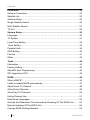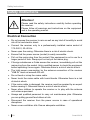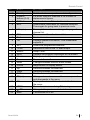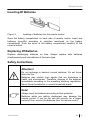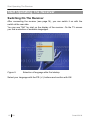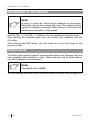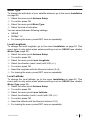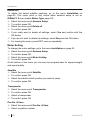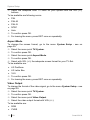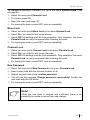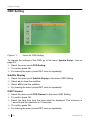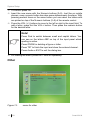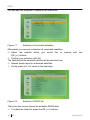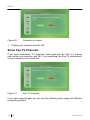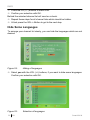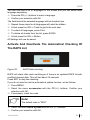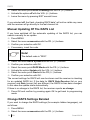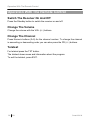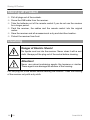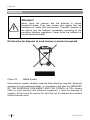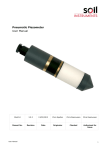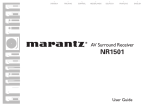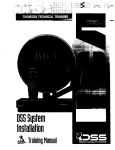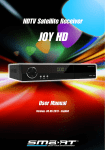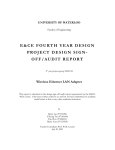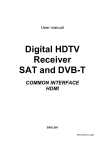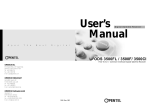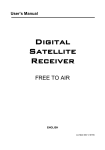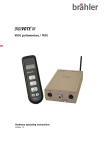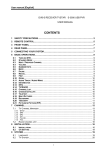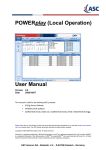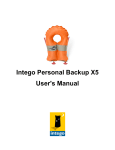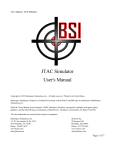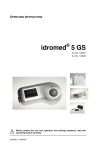Download Bedienungsanleitung Smart MX 04 englisch
Transcript
Digital Satellite Receiver Details see page 46 MX 04 User Manual Version: 09.01.2008 Preface Preface Dear Customer, thank you for buying the Smart MX 04 Free-To-Air Digital Satellite Receiver. Please read this user manual carefully before using this device. This operating manual will help you in the • appropriate, • safe and • favorable usage of the digital satellite receiver, in short, the receiver. We assume that the user of the receiver has overall knowledge regarding the handling of audio and video equipment. Each person who • installs, • connects, • operates, • cleans or • disposes of this receiver must be familiar with the entire content of this operating manual. Always keep this operating manual in the proximity of the receiver. Please keep this instruction manual for consulting near by the receiver. WELA electronic Handels GmbH Use Raps! After switching on the receiver for the first time or after default reset you will be asked if you would like to use RAPS. Select yes by pressing OK on the remote control. For more information see chapter RAPS on page 46. 2 EN Smart MX 04 Contents Contents Preface ............................................................................................................. 2 Contents........................................................................................................... 3 Safety Instructions.......................................................................................... 6 Electrical Connection ........................................................................................ 6 Correct Battery Handling................................................................................... 7 Appropriate Usage .......................................................................................... 7 Scope Of Supply ............................................................................................. 8 Description....................................................................................................... 8 Control Elements / Functions ........................................................................ 9 Front Side.......................................................................................................... 9 Remote Control ............................................................................................. 10 Rear Side With Modulator (optional)............................................................... 12 Inserting Of Batteries ...................................................................................... 13 Replacing Of Batteries .................................................................................... 13 Safety Instructions........................................................................................... 13 Connecting The Receiver ............................................................................. 14 Connecting The Satellite Antenna .................................................................. 14 Connecting The TV-Set................................................................................... 15 Connecting A Dolby-Digital Device ................................................................. 15 Operation......................................................................................................... 15 Start Operating The Receiver....................................................................... 16 Switching On The Receiver............................................................................. 16 Operating At The Front Panel ...................................................................... 17 Navigation In The Menus.............................................................................. 18 Insert Code..................................................................................................... 18 Edit Channel .................................................................................................. 19 TV Channel List............................................................................................... 19 Radio Channel List.......................................................................................... 21 Delete All ......................................................................................................... 21 Smart MX 04 EN 3 Contents Installation ..................................................................................................... 22 Antenna Connection........................................................................................ 22 Satellite List ..................................................................................................... 22 Antenna Setup ................................................................................................ 22 Single Satellite Search .................................................................................... 26 Multi Satellite Search ...................................................................................... 27 TP List ............................................................................................................. 28 System Setup................................................................................................. 29 Language ........................................................................................................ 29 TV System....................................................................................................... 31 Local Time Setting .......................................................................................... 34 Timer Setting ................................................................................................... 35 Parental Lock .................................................................................................. 38 OSD Setting .................................................................................................... 40 Favorite ........................................................................................................... 41 Other ............................................................................................................... 42 Tools............................................................................................................... 44 Information ...................................................................................................... 44 Factory Setting ................................................................................................ 45 SatcoDX Auto Programming ........................................................................... 45 SW Upgrade by OTA ...................................................................................... 45 RAPS .............................................................................................................. 46 What is RAPS? ............................................................................................... 46 Install or update RAPS automatically.............................................................. 47 Adjust Local TV Channel................................................................................. 49 Allow Erotic Channels ..................................................................................... 49 Show Pay-TV Channels .................................................................................. 50 Hiding Channel lists ........................................................................................ 51 Hide Some Languages.................................................................................... 52 Activate And Deactivate The Automatical Checking Of The RAPS List ......... 53 Manual Updating Of The RAPS List ............................................................... 54 Change RAPS Settings Belated...................................................................... 54 4 EN Smart MX 04 Contents Games ............................................................................................................ 56 Tetris ............................................................................................................... 56 Othello ............................................................................................................. 56 Operation With The Remote Control........................................................... 58 Switch The Receiver On And Off .................................................................... 58 Change The Volume ....................................................................................... 58 Change The Channel ...................................................................................... 58 Teletext............................................................................................................ 58 Electronic Program Guide ............................................................................... 59 Favorite List..................................................................................................... 59 Find A Channel ............................................................................................... 60 Zoom Function ................................................................................................ 61 Satellite Overview ........................................................................................... 62 TV Switch ........................................................................................................ 62 Sleep Timer ..................................................................................................... 62 Program Information ....................................................................................... 63 Mosaic ............................................................................................................. 64 Pause Function ............................................................................................... 64 Switching Channels......................................................................................... 64 Audio Settings ................................................................................................. 65 Muting.............................................................................................................. 65 Storing Of Product ........................................................................................ 66 Cleaning ......................................................................................................... 66 Troubleshooting ............................................................................................ 67 Disposal ......................................................................................................... 68 Technical Specifications .............................................................................. 69 Supplier .......................................................................................................... 71 Warranty......................................................................................................... 71 Declaration of Conformity ............................................................................ 71 Smart MX 04 EN 5 Safety Instructions Safety Instructions Attention! Please read the safety instructions carefully before operating the receiver. Please follow all warnings and instructions on the equipment and in the operating manual. Electrical Connection • Do not expose the receiver to rain as well as any kind of humidity to avoid risk of fire and electric shock. • Connect the receiver only to a professionally installed mains socket of 175–240 V, 50–60 Hz. • Never open the casing. Otherwise there is a risk of electric shock. • Ensure that the power source (socket) is easily accessible. • Pull out the mains plug from the socket if the equipment is not in use for a longer period of time. Always pull out only at the mains plug. • If foreign substances or fluids access the receiver, immediately pull out the mains plug from the socket. Ask a qualified person to check the equipment before operating it once again. Otherwise there is a risk of electric shock. • The total power consumption by the antenna connection of the receiver "LNB IN“ must not exceed 400 mA. • Do not bend or crimp the mains cable. • Never touch the mains cable with humid hands. Otherwise there is a risk of electric shock. • If the mains cable is damaged, the receiver must be repaired by an expert before reusing it. Otherwise there is a risk of electric shock. • Never allow children to operate the receiver or to play with the antenna unit unless supervised. • Always ask qualified personnel to carry out maintenance jobs. Otherwise you are putting yourself and others at risk. • Disconnect the receiver from the power source in case of operational disruptions. • Never cover ventilation slits. Ensure adequate ventilation. 6 EN Smart MX 04 Appropriate Usage • Do not expose the apparatus to dripping or splashing. Do not place waterfilled objects like vases on or atop of the receiver. Otherwise, there is a risk of electric shock. • Place the receiver on a stable and smooth base. • Avoid proximity to heat sources, like e. g. heaters, naked flames, like e. g. candles, devices with strong magnetic fields, like e. g. loudspeakers. • Avoid direct sunlight and places with an extremely high amount of dust or high humidity. • Do not place any heavy objects on the receiver. • Humidity may settle in the receiver if is brought from cold into hot surroundings. In this case, please wait for about two or three hours before operating the equipment. • Never cover ventilation slits. Ensure adequate ventilation by maintaining a safety distance of 5 cm to other objects. • Arrange the mains and antenna cable in such a manner that no one steps or trips over them. • Use the apparatus only in moderate climates (not in tropical climates). Correct Battery Handling • Batteries may contain toxic agents. Ensure that batteries are not within the reach of children. Children may eat and swallow batteries. • Leaking batteries may cause damages at the remote control. Batteries may contain toxic agents that are hazardous to the environment. Therefore, dispose of the batteries immediately according to the prevailing statutory regulations. Never throw the batteries in normal household waste. Appropriate Usage The digital satellite receiver receives digital channels in a covered area. It is exclusively meant for this purpose and should only be used for the same. This also includes paying attention to all information in this operating manual especially that of safety instructions. Any other usage is considered to be improper and may lead to material damages and even personal injuries. The manufacturer does not bear any liability for damages caused due to improper usage. Smart MX 04 EN 7 Scope Of Supply Scope Of Supply Please check the scope of supply after purchase. If any part is missing, please contact your dealer. • The Satellite Receiver Smart MX 04, • Remote Control, • 2 pieces of batteries (type AAA) for the remote control, • Instruction Manual. Description With the Smart MX 04 Free-To-Air Digital Satellite Receiver you can receive Free-To-Air channels. There are hundreds of free digital TV and Radio channels which can be received. The digital satellite receiver Smart MX 04 has a mains connection of 175 - 250 V AC, 50/60 Hz. The most common digital broadcasting stations of the mostly used satellites are pre-programmed. You can receive the digital channels broadcasted through these satellites as soon as you have connected the receiver to a satellite antenna and oriented it to one of these satellites. All functions of the Receiver can be operated with the remote control. All receiver settings can be done easily using the user interface (menu) on the TV-monitor. The user interface supports multiple languages. 8 EN Smart MX 04 Control Elements / Functions Control Elements / Functions Front Side Figure 1: No. Control Elements at the front side Symbol Description 1 2 Display PR ▼ 3 PR ▲ 4 5 On/Off switch Standby LED Channel display Button to switch the channels downwards step by step Button to switch the channels upwards step by step Switch between power and standby Indicator of standby Smart MX 04 EN 9 Remote Control Remote Control 10 EN Smart MX 04 Remote Control No. Button Description 3 4 Standby Numeric buttons (0~9) TV/Radio EPG 5 VOL (+/-) 6 7 8 FAV Find TXT Switches between operation and standby mode. For direct choice of channels or for numeric or alphanumeric figures. Switches between TV and radio mode. Shows detail information for individual channels. Press again for going back to previous mode. Turns up/down volume or changes the page of channel list. Shows current favorite channel list. Find a channel. Displays teletext information, if the broadcaster supports it. Shows the programmed satellites. Switches on and off the TV scart output. Sleep Timer. Displays the program information on the screen. Displays several channels on the screen. Pauses to freeze the screen. Changes between different audio modes. Magnification of display details. Switches between the satellites. Switches between the satellites. Back to former status. Changes channels or moves the cursor upwards and downwards in the menu. Displays the channel list and selects the item on the menu. Moves to main menu during TV viewing. Change to the previous selected channel. Turns sound on or off. 1 2 9 10 11 12 13 14 15 16 17 17 18 19 SAT TV/AV SLEEP INFO Mosaic Pause Audio ZOOM Up Down EXIT PR (+/-) 20 OK 21 22 23 MENU PR Mute Smart MX 04 EN 11 Remote Control Rear Side With Modulator (optional) Figure 2: No. 1 2 3 4 5 6 7 8 9 10 11 12 13 14 12 EN rear side of receiver Symbol Description POWER VIDEO AUDIO-L SPDIF VCR TV LNB OUT LNB IN RF-IN RF-OUT RS232 AUDIO-R 0/12V 175 - 250 V AC, 50/60 Hz On / Off switch for main supply Video output (Composite) Audio output left Digital output SCART output for Video SCART output for TV Satellite signal loop through out Digital satellite signal input Antenna input Antenna output Serial Low-Speed-Interface Audio output right 0/12 Volt-output mains connection Smart MX 04 Remote Control Inserting Of Batteries Figure 3: Inserting of batteries into the remote control Open the battery compartment on back side of remote control. Insert two batteries type AAA according to polarities mentioned on the battery compartment. Push the cover of the battery compartment carefully till the cover is locked. Replacing Of Batteries Replace discharging batteries on time. Always replace both batteries simultaneously and use batteries of the same type. Safety Instructions Attention! Do not recharge or destruct normal batteries. Do not throw them into fire. Batteries may contain toxic agents that are hazardous to health and environment. Therefore, dispose of the batteries immediately according to the prevailing statutory regulations. Never throw the batteries in normal household waste. Note! Always insert the batteries according to their polarities. Batteries which are getting discharged may damage the remote control. If you do not use the receiver for a longer period of time, remove the batteries from the remote control. Smart MX 04 EN 13 Connecting The Receiver Connecting The Receiver Attention! Check that connections of all equipment and the antenna are proper before connecting the receiver to the mains. Figure 4: connection scheme Connecting The Satellite Antenna Connect the cable of the satellite antenna with the receiver. Screw the F-connector of the cable to the LNB IN socket of the receiver. 14 EN Smart MX 04 Connecting The Receiver Connecting The TV-Set Connect your TV-Set with the Scart output for TV. Alternatively you can also use the connectors AUDIO-L, AUDIO-R and VIDEO. If the receiver has a modulator, you can connect the RF-OUT of the receiver with the antenna input of the TV-Set. If you want to receive programs as well via the house antenna, you must connect the RF-IN socket of the receiver with the antenna socket in your house. When all antenna cables are connected, you can select a free channel on your TV-Set and start the channel search. Please look for details in the user manual of your TV-Set. The output channel of the modulator is pre-set to channel 38. Connecting A Dolby-Digital Device If you want to connect a Dolby-Digital device, you can connect it with a coaxial cable to the digital output (SPDIF) of the receiver. For connecting to the DolbyDigital device please read its user manual. Operation After connecting all devices, you can plug in the mains supplies of all connected devices and switch them on. Smart MX 04 EN 15 Start Operating The Receiver Start Operating The Receiver Switching On The Receiver After connecting the receiver (see page 14), you can switch it on with the switch at the rear side. You can see "Strt" for start on the display of the receiver. On the TV screen you find a selection of available languages. Figure 5: Selection of language after first startup Select your language with the PR (+/-) buttons and confirm with OK. 16 EN Smart MX 04 Operating At The Front Panel Operating At The Front Panel Figure 6: Front side of the receiver At the rear side of the receiver is the main supply switch. Here you should switch the device off if it will not be used for longer time. Here you also have to switch the device on afterwards. With the On/Off switch at the front side you can switch your receiver to the standby mode. If the receiver is in the standby mode, press the On/Off switch to switch the receiver on. On the display you can see the actual channel number. For selecting the channels upwards press PR ▲, for selecting the channels downwards press PR ▼. Smart MX 04 EN 17 Navigation In The Menus Navigation In The Menus Note! A menu is a text field, which will be displayed on the screen. Selectable options are marked with color. Not marked options cannot be changed or selected. Most options in the menus are explained on the bottom of the screen. With the PR (+/-) and VOL (+/-) buttons you can navigate through the menu. After marking the selected option you can confirm your selection with the OK button. With pressing the EXIT button you can leave the menu and come to the previous mode. Insert Code To protect some settings against unauthorized access and changes, they are only accessible after inserting a code. When selecting one of these menus, you will be asked to enter the code. Note! The default code is 0000. You can change the code at any time (see chapter Channel Lock on page 39). 18 EN Smart MX 04 Edit Channel Edit Channel Ö Ö Ö Ö Press MENU on the remote control. Select the menu point Edit Channel. To confirm press OK. Insert your code. TV Channel List Select the menu point Edit Channel in the main menu. Ö Select TV Channel List. Ö To confirm press OK. Ö To leave the menu, press EXIT. Figure 7: TV Channel List Ö Select the satellite which channel list should be shown with VOL (+/-). Ö Select the channel which you want to edit with PR (+/-). FAV Ö Press FAV to add the marked channel to the favorite s list. Ö Press the OK button. Ö Select with PR (+/-) the favorite list for the selected channel. Confirm with the OK button. Smart MX 04 EN 19 Edit Channel Locking Ö Press Find to lock channels. Ö Select the channel, which should be locked, with the PR (+/-) buttons. Ö Press the OK button to lock the selected channel. Skip Ö Press ZOOM to skip channels in the channel list. Ö Select the channel which should be skipped with PR (+/-). Ö To confirm press OK. Move Ö Ö Ö Ö Ö Press TXT to move channel to another place in the list. Select the channel which should be moved. Press the OK button. Move the selected channel with PR (+/-) to the new position. Press the OK button to store the channel at the new position. Change Sort Ö Press Audio to change the channel list. Then press Find to get an overview about the sorting mode. Select a sorting mode with PR (+/-) and confirm with the OK button. Change Ö Press Audio to change the channel list. Ö Press ZOOM to change the channel name. Ö To confirm press OK. Ö Insert the new name with the Numeric buttons (0~9). Just like on mobile phones, every numeric button has also some alphanumeric functions. With pressing several times on the same button you can select the letters with are printed on top of the Numeric buttons (0~9) of the remote control. Ö Press the VOL (+/-) buttons to move to the left or right in the input field. To add a letter, press first the VOL-+ button. Then press the numeric button for the desired letter. 20 EN Smart MX 04 Edit Channel Note! Press Find to switch between small and capital letters. You can see on the letters ABC on top of the input panel which spelling is active. Press ZOOM for deleting a figure or letter. Press TXT to finish the input and show the entered channel. Press Audio or EXIT to exit the dialog box. Ö For leaving the menu, press EXIT once or repeatedly. Delete Ö Press Audio to change the channel list. Ö Press Audio again to delete a channel. Ö Select with PR (+/-) the channel which you want to delete. Ö To confirm press OK. Radio Channel List To select the radio channel list, go to the menu Edit Channel, see page 19. Ö Select the menu point Radio channel list. Ö To confirm press OK. Ö All further functions are the same as for the TV channel list. Please look under Edit Channel, page 19 . Ö For leaving the menu, press EXIT once or repeatedly. Delete All To delete all radio channels, go to the menu Edit Channel, see page 19. Ö Select the point Delete All. Ö To confirm press OK. Ö Select Yes if you really want to delete all channels. Ö To confirm press OK. Ö For leaving the menu, press EXIT once or repeatedly. Smart MX 04 EN 21 Installation Installation Ö Ö Ö Ö Press MENU. Select the menu point Installation. To confirm press OK. Insert the code (see page 18). Antenna Connection To select the kind of antenna, go to the menu Installation. Ö Select the menu point Antenna Connection. Ö To confirm press OK. Ö Select Fixed Antenna if you receive your satellite channels with a fixed satellite antenna. Ö Select Motor Antenna if your satellite antenna is a slewable one. Ö For leaving the menu, press EXIT once or repeatedly. Satellite List For selecting the satellite list, go to the menu Installation. Ö Select the menu point Satellite list. Ö To confirm press OK. Ö Select from the list the satellites which you can receive. Ö To confirm press OK. Behind the satellite name appears a checkmark. Ö For leaving the menu, press EXIT once or repeatedly. Antenna Setup LNB Type To change the LNB type, go to the menu Installation. Ö Select the menu point Antenna Setup. Ö To confirm press OK. Ö Select the menu point LNB Type. Ö To confirm press OK. Ö Select the LNB type. Ö To confirm press OK. Ö For leaving the menu, press EXIT once or repeatedly. 22 EN Smart MX 04 Installation Motor Type To change the activation of your satellite antenna, go to the menu Installation on page 22. Ö Select the menu point Antenna Setup. Ö To confirm press OK. Ö Select the menu point Motor Type. Ö Select the kind of activation. You can select between following settings: • USALS • DiSEqC 1.2 • For leaving the menu, press EXIT once or repeatedly. Local Longitude To change the local longitude, go to the menu Installation on page 22. This menu point is only active when antenna setting is set on USALS (see chapter Motor Type, page 23). Ö Select the menu point Antenna Setup. Ö To confirm press OK. Ö Select the menu point Local Longitude. Ö Select the direction (east / west) with VOL (+/-). Ö To confirm press OK. Ö Insert the longitude with the Numeric buttons (0~9). Ö For leaving the menu, press EXIT once or repeatedly. Local Latitude To change the local latitude, go to the menu Installation on page 22. This menu point is only active when antenna setting is set on USALS (see chapter Motor Type, page 23). Ö Select the menu point Antenna Setup. Ö To confirm press OK. Ö Select the menu point Local Latitude. Ö Select the direction (north / south) with VOL (+/-). Ö To confirm press OK. Ö Insert the latitude with the Numeric buttons (0~9). Ö For leaving the menu, press EXIT once or repeatedly. Smart MX 04 EN 23 Installation Delete All To delete the saved satellite positions, go to the menu Installation on page 22. This menu point is only active when antenna setup is set on DiSEqC 1.2 (see chapter Motor Type, page 23). Ö Select the menu point Antenna Setup. Ö To confirm press OK. Ö Select the menu point Delete all. Ö To confirm press OK. Ö If you really want to delete all settings, select Yes and confirm with the OK button. Ö If you do not want to delete the settings, select No press the OK button. Ö For leaving the menu, press EXIT once or repeatedly. Motor Setting To change the motor settings, go to the menu Installation on page 22. Ö Select the menu point Antenna Setup. Ö To confirm press OK. Ö Select the menu point Motor Setting. Ö To confirm press OK. At the bottom of the menu you can see two progress bars for signal strength and signal quality. Satellite Ö Select the menu point Satellite. Ö To confirm press OK. Ö Select the satellite which position you want to setup. Ö To confirm press OK. Transponder Ö Select the menu point Transponder. Ö To confirm press OK. Ö Select a transponder. Ö To confirm press OK. Pos.No. & Save Ö Select the menu point Pos.No. & Save. Ö Select a position number. 24 EN Smart MX 04 Installation Go To X Ö Select the menu point go to X. Ö To confirm press OK. Ö Select a position. Ö To confirm press OK. Save Ö Select the menu point Save. Ö Change the setting of the satellite antenna with the VOL (+/-) buttons Ö Safe your changes with the OK button. Ö If you want to safe the new settings, then select Yes and confirm with the OK button. Ö Otherwise select No and confirm with the OK button. Recalculation Ö Select the menu point Recalculation. Ö To confirm press OK. Ö If you want to have all satellite positions recalculated, then select Yes and confirm with the OK button. Ö Otherwise select No and confirm with the OK button. Limit Setup To setup or change the limits for the slewable satellite antenna, go to the menu Installation on page 22. Ö Select the menu point Antenna Setup. Ö To confirm press OK. Ö Select the menu point Limit Setup. Ö To confirm press OK. Limit Setup Ö Select the menu point Limit Setup. Ö Select the limit of the position. You can select following points: • Disable Limit • West Limit • East Limit Smart MX 04 EN 25 Installation Limit Setup Ö Select the menu point Limit Setup. Ö Change the limit with the VOL (+/-) buttons. Go To Reference Ö Select the menu point Go to reference. Ö To confirm press OK. Ö For leaving the menu, press EXIT once or repeatedly. Single Satellite Search To search channels on a satellite, go to the menu Installation on page 22. Ö Select the menu point Single Satellite Search. Ö To confirm press OK. Ö For leaving the menu, press EXIT once or repeatedly. Satellite Ö Ö Ö Ö Select in menu Single Satellite Search the menu point Satellite. To confirm press OK. Select a Satellite from the list. To confirm press OK. Scan Channel Ö Ö Ö Ö 26 Select the menu point Scan Channel in menu Single Satellite Search. If you only want to search for TV channels, then select TV Channels. If you want to search for radio channels, then select Radio. If you want to search for TV and radio channels, then select TV + Radio. EN Smart MX 04 Installation Network Search Ö Select the menu point Network Search in menu Single Satellite Search on page 26. This menu point is only active when you have selected Preset Scan. Ö If you want to search with network search, then select Yes. Ö Otherwise select No. Scan Mode Ö Select the menu point Scan Mode in menu Single Satellite Search on page 26. Ö Select the search mode Preset Scan or Blind Search. Search Ö Select the menu point Search in menu Single Satellite Search on page 26. Ö Press OK to start the search run. Multi Satellite Search To search channels on several satellites, go to the menu Installation on page 22. Ö Select the menu point Multi Satellite Search. Ö Confirm with OK. At the bottom of the menu you can see the satellites on which the channels will be searched. Ö For leaving the menu, press EXIT once or repeatedly. Satellite Ö Ö Ö Ö Select the menu point Satellite in menu Multi Satellite Search. To confirm press OK. Select a satellite from the list. To confirm press OK. Scan Channel Ö Select the menu point Scan Channel in menu Multi Satellite Search on page 27. Ö If you only want to search for TV channels, then select TV Channels. Ö If you want to search for radio channels, then select Radio. Ö If you want to search for TV and radio channels, then select TV + Radio. Smart MX 04 EN 27 Installation Network Search Ö Select the menu point Network Search in menu Multi Satellite Search on page 27. This menu point is only active when you have selected Preset Scan. Ö If you want to search with network search, then select Yes. Ö Otherwise select No. Scan Mode Ö Select the menu point Scan Mode in menu Multi Satellite Search on page 27. Ö Select the search mode Preset Scan or Blind Search. Search Ö Select the menu point Search in menu Multi Satellite Search on page 27 Ö Press OK to start the search run. TP List To select the transponder list, go to the menu Installation on page 22. Ö Select the menu point TP List. Ö To confirm press OK. Ö To edit the TP List, press Find. Ö To add a transponder, press ZOOM. Ö To delete a transponder, press TXT. Ö To search a transponder, press Audio. Ö For leaving the menu, press EXIT once or repeatedly. 28 EN Smart MX 04 System Setup System Setup Ö Press MENU. Ö Select the menu point System Setup. Ö To confirm press OK. Language Figure 8: menu for language settings Language The menu language is set when the receiver was stared for the first time (see chapter Start Operating The Receiver, page 16). To change the menu language, go to the menu System Setup. Ö Select the menu point Language. Ö To confirm press OK. Ö Select with VOL (+/-) the desired language. Ö To confirm press OK. Ö For leaving the menu, press EXIT once or repeatedly. Smart MX 04 EN 29 System Setup First Audio To change the first audio language, go to the menu System Setup on page 29. Ö Select the menu point Language. Ö To confirm press OK. Ö Select the menu point First Audio. Ö To confirm press OK. Ö Select with VOL (+/-) the desired language. Ö To confirm press OK. Ö For leaving the menu, press EXIT once or repeatedly. Second Audio To change the second audio language, go to the menu System Setup on page 29. Ö Select the menu point Language. Ö To confirm press OK. Ö Select the menu point Second Audio. Ö To confirm press OK. Ö Select with VOL (+/-) the desired language. Ö To confirm press OK. Ö For leaving the menu, press EXIT once or repeatedly. Subtitle Language To change the language of the subtitle, go to the menu System Setup on page 29. Ö Select the menu point Language. Ö To confirm press OK. Ö Select the menu point Subtitle Language. Ö To confirm press OK. Ö Select with VOL (+/-) the desired language. Ö To confirm press OK. Ö For leaving the menu, press EXIT once or repeatedly. 30 EN Smart MX 04 System Setup Teletext To change the language of the teletext, go to the menu System Setup on page 29. Ö Select the menu point Language. Ö To confirm press OK. Ö Select the menu point Teletext. Ö To confirm press OK. Ö Select with VOL (+/-) the desired Ianguage. Ö To confirm press OK. Ö For leaving the menu, press EXIT once or repeatedly. TV System Figure 9: menu for TV System Display Mode To change the color TV norm, go to the menu System Setup on page 29. Ö Select the menu point TV-System. Ö To confirm press OK. Ö Select the menu point Display Mode. Ö To confirm press OK. Smart MX 04 EN 31 System Setup Ö Select the adequate color TV norm for your system with the VOL (+/-) buttons. To be available are following norms • PAL • PAL-M • PAL-N • NTSC • Auto Ö To confirm press OK. Ö For leaving the menu, press EXIT once or repeatedly. Aspect Mode To change the screen format, go to the menu System Setup - see on page 29. Ö Select the menu point TV-System. Ö To confirm press OK. Ö Select the menu point Aspect Mode. Ö To confirm press OK. Ö Select with VOL (+/-) the adequate screen format for your TV-Set. To be available are: • 4:3 PanScan • 4:3 Letter Box • 16:9 Ö To confirm press OK. Ö For leaving the menu, press EXIT once or repeatedly. Video Output To change the format of the video signal, go to the menu System Setup – see on page 29. Ö Select the menu point TV-System. Ö To confirm press OK. Ö Select the menu point Video Output. Ö Select the video output format with VOL (+/-). To be available are: • RGB • CVBS 32 EN Smart MX 04 System Setup Ö To confirm press OK. Ö For leaving the menu, press EXIT once or repeatedly. RF System (only for Receivers with Modulator) To change the color TV norm of the modulator, go to the menu System Setup – see on page 29. Ö Select the menu point TV System. Ö To confirm press OK. Ö Select the menu point RF System. Ö To confirm press OK. Ö Select the norm for the modulator with VOL (+/-). To be available are: • PAL-BG • PAL-I • PAL-DK • NTSC Ö To confirm press OK. Ö For leaving the menu, press EXIT once or repeatedly. RF Channel (only for Receivers with Modulator) To change the output channel of the modulator, go to the menu System Setup – see on page 29. Select the menu point TV-System. Ö To confirm press OK. Ö Select the menu point RF Channel. Ö To confirm press OK. Ö Select the output channel for the modulator. Default setting is the RF channel 38. Ö To confirm press OK. Ö For leaving the menu, press EXIT once or repeatedly. Smart MX 04 EN 33 System Setup Local Time Setting GMT Usage To change the time setting, go to the menu System Setup – see on page 29. Ö Select the menu point Local Time Settings. Ö To confirm press OK. Ö Select the menu point GMT Usage. Ö Select On if the time setting should be automatically. Ö Select Off if you want to set or change the time manually. Ö To confirm press OK. Ö For leaving the menu, press EXIT once or repeatedly. GMT Offset To choose the time zone, go to the menu System Setup – see on page 29. Ö Select the menu point Local Time Settings. Ö To confirm press OK. Ö Select the menu point GMT Offset. Ö To confirm press OK. Ö Select the time zone for your location. Ö To confirm press OK. Ö For leaving the menu, press EXIT once or repeatedly. Summertime To select the summertime, go to the menu System Setup – see on page 29. Ö Select the menu point Local Time Settings. Ö To confirm press OK. Ö Select the menu point Summertime. Ö Select On when time is just summertime. Ö Select Off in wintertime. Ö To confirm press OK. Ö For leaving the menu, press EXIT once or repeatedly. Date To set the date, go to the menu System Setup – see on page 29. Ö Select the menu point Local Time Settings. Ö To confirm press OK. 34 EN Smart MX 04 System Setup Ö Select the menu point Date. Ö Insert the date with the Numeric buttons (0~9). Ö For leaving the menu, press EXIT once or repeatedly. Time To set the time, go to the menu System Setup – see on page 29. Ö Select the menu point Local Time Settings. Ö To confirm press OK. Ö Select the menu point Time. Ö Insert the time with the Numeric buttons (0~9). Ö For leaving the menu, press EXIT once or repeatedly. Timer Setting To change the timer settings, go to the menu System Setup – see on page 29. Ö Select the menu point Timer setting. Ö To confirm press OK. Ö Select the timer which you want to program or which you want to change. Ö To confirm press OK. Timer Mode To set the timer repetition, go to the menu System Setup – see on page 29. Ö Select the menu point Timer Settings. Ö To confirm press OK. Ö Select the timer which you want to change or program. Ö To confirm press OK. Ö Select the menu point Timer Mode. Ö Select the frequency of repetition. To be available are following settings: • off • once • daily • weekly • monthly • yearly Ö Go to Save to safe your settings and press the OK button. Smart MX 04 EN 35 System Setup Ö Go to Cancel for not saving the settings and press the OK button. Ö For leaving the menu, press EXIT once or repeatedly. Timer Service To select the service for the timer, go to the menu System Setup – see on page 29. Ö Select the menu point Timer Setting. Ö To confirm press OK. Ö Select the timer which you want to change or program. Ö To confirm press OK. Ö Select the menu point Timer Service. Ö Select the service. To be available are: • Channel • Ö Ö Ö Message Go to Save to safe your settings and press the OK button. Go to Cancel for not saving the settings and press the OK button. For leaving the menu, press EXIT once or repeatedly. Wakeup Channel You can only choose a channel if the setting in menu point Timer Service, (see page 36) is set on channel. Ö Go to the menu System Setup – see on page 29. Ö Select the menu point Timer Setting. Ö To confirm press OK. Ö Select the timer which you want to change or program. Ö To confirm press OK. Ö Select the menu point Wakeup Channel. Ö To confirm press OK. Ö Select the channel. Ö To confirm press OK. Ö Go to Save to safe your settings and press the OK button. Ö Go to Cancel for not saving the settings and press the OK button. Ö For leaving the menu, press EXIT once or repeatedly. 36 EN Smart MX 04 System Setup Wakeup Message You can only chose the message if the setting in the menu point Timer Service (see page 36) is notice. To chose a message, go to the menu System Setup – see on page 29. Ö Select the menu point Timer Setting. Ö To confirm press OK. Ö Select the timer which you want to change or program. Ö To confirm press OK. Ö Select the menu point Wakeup Message. Ö To confirm press OK. Ö Select the kind of notice. To be available are: • Birthday • Anniversary • Ö Ö Ö General Go to Save to safe your settings and press the OK button. Go to Cancel for not saving the settings and press the OK button. For leaving the menu, press EXIT once or repeatedly. Wakeup Date To select the wakeup date, go to the menu System Setup – see on page 29. Ö Select the menu point Timer Setting. Ö To confirm press OK. Ö Select the timer which you want to change or program. Ö To confirm press OK. Ö Select the menu point Wakeup Date. Ö Insert the date. Ö Go to Save to safe your settings and press the OK button. Ö Go to Cancel for not saving the settings and press the OK button. Ö For leaving the menu, press EXIT once or repeatedly. On Time To select the start-up time, go to the menu System Setup – see on page 29. Ö Select the menu point Timer Setting. Ö To confirm press OK. Ö Select the timer which you want to change or program. Smart MX 04 EN 37 System Setup Ö Ö Ö Ö Ö Ö To confirm press OK. Select the menu point On Time. Insert the time. Go to Save to safe your settings and press the OK button. Go to Cancel for not saving the settings and press the OK button. For leaving the menu, press EXIT once or repeatedly. Duration To select the duration, go to the menu System Setup – see on page 29. Ö Select the menu point Timer Settings. Ö To confirm press OK. Ö Select the timer which you want to change or program. Ö To confirm press OK. Ö Select the menu point Duration. Ö Insert the duration. Ö Go to Save to safe your settings and press the OK button. Ö Go to Cancel for not saving the settings and press the OK button. Ö For leaving the menu, press EXIT once or repeatedly. Parental Lock Figure 10: 38 EN menu for setting the parental lock Smart MX 04 System Setup To change the setting of Parental Lock, go to the menu System Setup – see on page 29. Ö Select the menu point Parental Lock. Ö To confirm press OK. Ö Insert the code (see page 18). Ö For leaving the menu, press EXIT once or repeatedly. Menu Lock Ö Select the menu point Menu Lock in the menu Parental Lock. Ö Select On if you want to lock some menus. Ö Select Off if all settings shall be free accessible. Only exception: the menu Parental Lock can only be opened after inserting the code. Ö For leaving the menu, press EXIT once or repeatedly. Channel Lock Ö Select the menu point Channel Lock in the menu Parental Lock. Ö Select On if you want to lock some channels. Ö Select Off if all settings shall be free accessible. Only exception: the menu Parental Lock can only be opened after inserting the code. Ö For leaving the menu, press EXIT once or repeatedly. New Password Select the menu point New Password in the menu Parental Lock. Insert a new code with the Numeric buttons (0~9). Repeat the new code under confirm password. You will see the message Change password successfully! Confirm the new code with the OK button. Ö For leaving the menu, press EXIT once or repeatedly. Ö Ö Ö Ö Note! When the new code is inserted and confirmed, there is no possibility to revoke or cancel the code change. Smart MX 04 EN 39 System Setup OSD Setting Figure 11: menu for OSD Setting To change the settings of the OSD, go to the menu System Setup – see on page 29. Ö Select the menu point OSD Setting. Ö To confirm press OK. Ö For leaving the menu, press EXIT once or repeatedly. Subtitle Display Ö Ö Ö Ö Select the menu point Subtitle Display in the menu OSD Setting. Select on to show the subtitles. Select off to hide the subtitles. For leaving the menu, press EXIT once or repeatedly. OSD Timeout Ö Select the menu point OSD Timeout in the menu OSD Setting. Ö To confirm press OK. Ö Select the time how long the menu shall be displayed. The minimum is 1 second and the maximum is 10 seconds. Ö To confirm press OK. Ö For leaving the menu, press EXIT once or repeatedly. 40 EN Smart MX 04 System Setup OSD Transparency Ö Select the menu point OSD Transparency in the menu OSD Setting. Ö To confirm press OK. Ö Select the value for die transparency. To be available are following grades: • Off • 10% • 20% • 30% • 40% Ö To confirm press OK. Ö For leaving the menu, press EXIT once or repeatedly. Favorite Figure 12: change name of favorite list To change the names of the favorite lists, go to the menu System Setup – see on page 29. Ö Select the menu point Favorites. Ö To confirm press OK. Ö Select the favorite list supposed to be changed. Smart MX 04 EN 41 System Setup Ö To confirm press OK. Ö Insert the new name with the Numeric buttons (0~9). Just like on mobile phones, every numeric button has also some alphanumeric functions. With pressing several times on the same button you can select the letters with are printed on top of the Numeric buttons (0~9) of the remote control. Ö Press the VOL (+/-) buttons to move to the left or right in the input field. To add a letter, press first the VOL-+ button. Then press the numeric button for the desired letter. Note! Press Find to switch between small and capital letters. You can see on the letters ABC on top of the input panel which spelling is active. Press ZOOM for deleting a figure or letter. Press TXT to finish the input and show the entered channel. Press Audio or EXIT to exit the dialog box. Ö For leaving the menu, press EXIT once or repeatedly. Other Figure 13: 42 EN menu for other Smart MX 04 System Setup LNB Power To switch the LNB voltage on or off, go to the menu System Setup – see on page 29. Ö Select the menu point Other. Ö To confirm press OK. Ö Select the menu point LNB voltage. Ö Select On if there should be any voltage at the LNB IN socket. Ö Select Off if there should be no voltage at the LNB IN socket. Channel Play Type To change the channel type, go to the menu System Setup – see on page 29. Ö Select the menu point Other. Ö To confirm press OK. Ö Select the menu point Channel Play Type. Ö Select Free if you only want to watch free-to-air channels. Ö Select All if you want to watch all channels. Ö For leaving the menu, press EXIT once or repeatedly. Channel Change To select the kind of change of channels, go to the menu System Setup – see on page 29. Ö Select the menu point Other. Ö To confirm press OK. Ö Select the menu point channel change. Ö Select Black Screen if you want to see a black screen when switching from one channel to another. Ö Select Freeze if you want to see the latest picture before switching to another channel. Ö For leaving the menu, press EXIT once or repeatedly. Beeper The receiver can show the signal strength of the actual channel with a sound signal. The stronger the signal, the higher will be the sound. This is very helpful when adjusting the satellite antenna. The better the antenna is adjusted to the satellite, the higher is the sound. To switch this sound signal on or off, go to the menu System Setup – see on page 29. Ö Select the menu point Other. Ö To confirm press OK. Smart MX 04 EN 43 Tools Ö Select the menu point Beeper. Ö Select On to switch the sound signal on. Ö Select Off to switch the sound signal off. Tools Figure 14: Ö Ö Ö Ö menu for tools Press MENU. Select the menu point Tools. To confirm press OK. Insert the code (see chapter Insert Code, page 18). Information To get information about hardware and software of the Smart MX 04 go to the menu Tools. Ö Select the menu point Information. Ö To confirm press OK. Ö For leaving the menu, press EXIT once or repeatedly. 44 EN Smart MX 04 Tools Factory Setting To reset the receiver to default setting, go to the menu accessories. Ö Select the menu point Factory Setting. Ö To confirm press OK. Ö Select Yes if you really want to reset the receiver to default setting. Ö Select No if you want to keep the settings of the receiver. Ö For leaving the menu, press EXIT once or repeatedly. SatcoDX Auto Programming To start the SatcoDX Auto Programming, go to the menu Tools. Ö Select the menu point SatcoDX Auto-Programming. Ö To confirm press OK. Ö Start the programming with the OK button. Ö For leaving the menu, press EXIT once or repeatedly. SW Upgrade by OTA To upgrade the software of the receiver over satellite, go to the menu Tools. Ö Select the menu point SW Upgrade by OTA. Ö To confirm press OK. Ö Select the parameter Satellite, Transponder, Frequency, Symbol Rate, Polarisation and Download PID with the PR (+/-) and VOL (+/-) buttons. Ö Select the menu point Start. Ö Start the Update with the OK button. Ö For leaving the menu, press EXIT once or repeatedly. Smart MX 04 EN 45 RAPS RAPS Figure 15: Decision for RAPS What is RAPS? The receiver is preset for the receipt of Astra 19,2°, Eutelsat Hot Bird 13° east and Türksat 42° with the common receiving installations. You only have to connect, switch on and watch TV. But this receiver is able to do more. It has the automatical programming system RAPS, which we recommend to use so that you always receive the updated channels. Today you can receive more than 1,200 TV and radio channels via the most important satellite system Astra 19,2° and Eutelsat Hot Bird 13° east and Turksat 42°. Modern satellite receivers have stored all important channels at delivery status. But what is later? Nearly every week there are new interesting channels. To store these new channels in the existing set top box is not so easy for most of the users. And furthermore the new channels will usually be added on the last place so that the viewer has to reprogram his list timeconsuming. RAPS gives the viewer and the listener an easy possibility to be always up-todate. RAPS relieves you of the task of programming. And this without any additional costs. You can configure certain standard settings like country or preferred regional channels, you can also hide foreign languages or certain channels like erotic channels. Whenever you switch on the receiver, RAPS searches automatically for new channels. This lasts only a few seconds. If there are new channels, these will be added automatically to the channel list and will be shown on the screen as new channels. If channels will be shut down irrecoverably, they will be deleted automatically. The new channels will be sorted into logical blocks, this is why also some areas can remain free. For this procedure it is necessary to overwrite the general channel list. All changes which you have made by hand meanwhile will be deleted then. But for all that it is no problem if you want to program channels by yourself. You can store an own channel list as favourite list, and favourite lists will not 46 EN Smart MX 04 RAPS be changed by the new RAPS list. Furthermore you can deactivate RAPS at any time with default reset. RAPS gives you plenty of rope here. Install or update RAPS automatically Note! Scanning for new RAPS lists will only be made in TV mode. Switch to TV mode to search manually for a new RAPS list or make later configuration changes of your RAPS system. The RAPS list will only be transmitted when you receive Astra 19,2°. When you use RAPS only the channel list will be updated. Favourite lists established by you will remain unaffected. Ö To activate RAPS on your receiver, reset it to default or select RAPS under MENU -> SOFTWARE VERSION. Ö After default reset you have to select the menu language. In the following menu you can choose if you want to use RAPS or not. Ö If you want to use RAPS, select the option yes with the PR (+/-) buttons. Ö Press OK. The receiver will now search for the updated RAPS list. Figure 16: Smart MX 04 Automatic programming EN 47 RAPS You can see the progress of update at the status bar. Figure 17: Selection of receivable satellites Afterwards you can see a selection of receivable satellites. Ö Select the satellite which you would like to receive with the PR (+/-) buttons. Ö Confirm your selection with OK. The field behind the selected satellite will be checked now. Ö Repeat these steps for all desired satellites. Ö Finally press Vol-+ to come to the next step. Figure 18: Selection of RAPS list The list on the screen shows the available RAPS data. Ö To select the ideal list, press the PR (+/-) buttons. 48 EN Smart MX 04 RAPS Ö Confirm your selection with OK. Adjust Local TV Channel In the following menu you must select the local TV channel. Figure 19: Selection of local channel You can see the available local TV channels in a list. Ö Select the requested TV channel with the PR (+/-) buttons. Ö Confirm your selection with the OK. Note! Depending on the receiver and the input on the following pages, it can happen that some of the following menu points will not be shown. In any case you have to follow all settings through. Only then RAPS is completely configured. Allow Erotic Channels Ö As next you can select if you want to watch channels with erotic contents. Ö Select yes or no with the VOL (+/-) buttons. Smart MX 04 EN 49 RAPS Figure 20: Protection of minors Ö Confirm your selection with the OK. Show Pay-TV Channels If you have subscribed –TV channels, select yes with the VOL (+/-) buttons and confirm your selection with OK. If you select no, the Pay-TV channels will not be inserted in the channel list. Figure 21: Pay-TV channels If you have selected yes, you can see the following menu page with different encrypting systems. 50 EN Smart MX 04 RAPS Figure 22: Selection of encryption system Ö Press the PR (+/-) buttons to mark the system which is used by your PayTV provider. You will find corresponding information on your CI module or your card. In case of doubt you can select all. Ö Confirm your selection with OK. Behind the selected encrypting system will now be a check. Ö To select all encrypting systems, press Find. Ö To delete all checks from the list, press ZOOM. Ö At last press the VOL-+-Button to get to the next step. Hiding Channel lists You can hide the channel lists of not subscribed Pay-TV providers. Figure 23: Smart MX 04 hide channel lists EN 51 RAPS Ö Press the PR (+/-) buttons to mark a list. Ö Confirm your selection with OK. Behind the selected channel list will now be a check. Ö Repeat these steps for all channel lists which should be hidden. Ö At last press the VOL-+-Button to get to the next step. Hide Some Languages To arrange your channel list clearly, you can hide the languages which are not desired. Figure 24: Hiding of languages Ö Select yes with the VOL (+/-) buttons, if you want to hide some languages. Confirm your selection with OK. Figure 25: 52 EN Selection of languages Smart MX 04 RAPS You can now see a list of languages of the screen and you can select each language separately. Ö Press the PR (+/-) buttons to mark a language. Ö Confirm your selection with OK. The field behind the selected language will be checked now. Ö Repeat these steps for all languages with shall be hidden. Ö At last press the VOL-+-Taste to get to the next step. Ö To select all languages, press Find. Ö To delete all checks from the list, press ZOOM. Ö At last press the VOL-+-Button. All Settings will now be saved. Activate And Deactivate The Automatical Checking Of The RAPS List Figure 26: RAPS Data checking RAPS will check after each switching-on if there is an updated RAPS list with modified channel data. This will last about 15 seconds. Press EXIT to stop the checking. If you do not want to use the automatical update function, act as follows: Ö Press MENU. Ö Select the menu accessories with the PR (+/-) buttons. Confirm your selection with OK. Ö If necessary, insert the code. Note! The default code is "0000“. Ö Select the menu RAPS System with the PR (+/-) buttons. Ö Confirm your selection with OK. Smart MX 04 EN 53 RAPS Ö Select the menu point RAPS Scanning with the PR (+/-) buttons. Ö Activate the option off with the VOL (+/-) buttons. Ö Leave the menu by pressing EXIT several times. If you selected off, the flash „checking RAPS data“ will not be visible any more and the receiver will go directly to the last channel list. Manual Updating Of The RAPS List If you have switched off the automatic updating of the RAPS list, you can search manually for an update. Ö Press MENU. Ö Select the menu accessories with the PR (+/-) buttons. Ö Confirm your selection with OK. Ö If necessary, insert the code. Note! The default code is "0000“. Ö Select the menu RAPS System with the PR (+/-) buttons. Ö Confirm your selection with OK. Ö Select the menu point RAPS Mode with the PR (+/-) buttons. Ö Activate the option Update with the VOL (+/-) buttons. Ö Select the menu point Start with the PR (+/-) buttons. Ö Confirm your selection with OK. The current settings for RAPS will now be shown and the receiver is checking for an updated RAPS list. If the data for RAPS Date Receiver (list on your receiver) and Date (current list) are different, the RAPS list has been changed. In this case the update starts automatically. If there is no change in the RAPS list, the receiver reports no change. . Ö Press OK and confirm by pressing again OK to get back to programming mode. Change RAPS Settings Belated If you want to change the RAPS settings (for example hidden languages), act as follows: Ö Press MENU. Ö Select the menu accessories with the PR (+/-) buttons. 54 EN Smart MX 04 RAPS Ö Confirm your selection with OK. Ö If necessary, insert the code. Note! The default code is "0000“. Ö Select the menu RAPS System with the PR (+/-) buttons. Ö Confirm your selection with OK. Ö Select the menu point RAPS mode with the PR (+/-) buttons. Ö Activate the option configure with the VOL (+/-) buttons. Ö Select the menu point start with the PR (+/-) buttons. Ö Confirm your selection with OK. You can see the menu fort he RAPS update on the screen. Ö Make the RAPS settings like mentioned in chapter Install or update on page 47. Smart MX 04 EN 55 Games Games Ö Press MENU. Ö Select the menu point Game. Ö To confirm press OK. Tetris You must assemble the falling bricks to a wall without gaps. Start Starting the game. Ö Select the menu point Start. Ö To confirm press OK. Ö For leaving the menu, press EXIT once or repeatedly. Setup Setup of Level Ö Select the menu point Setup. Ö Select the level by pressing OK. Cancel Leave the menu. Ö Select the menu point Cancel to leave the menu. Ö To confirm press OK. Othello You must win as many tokens of your own color as possible. Set one of your tokens at the rim and all tokens of the other color, which are between this token and another of your own color, in vertical, horizontal or diagonal line, will be changed to your own color. 56 EN Smart MX 04 Games Start Starting the game. Ö Select the menu point Start. Ö To confirm press OK. Ö For leaving the menu, press EXIT once or repeatedly. Setup Setup of Level Ö Select the menu point Setup. Ö Select the level by pressing OK. Cancel Leave the menu. Ö Select the menu point Cancel to leave the menu. Ö To confirm press OK. Smart MX 04 EN 57 Operation With The Remote Control Operation With The Remote Control Switch The Receiver On And Off Press the Standby button to switch the receiver on and off. Change The Volume Change the volume with the VOL (+/-) buttons. Change The Channel Press Numeric buttons (0~9) for the channel number. To change the channel in ascending or descending order you can also press the PR (+/-) buttons. Teletext For teletext press the TXT button. The teletext shows news and information about the program. To exit the teletext, press EXIT. 58 EN Smart MX 04 Operation With The Remote Control Electronic Program Guide Figure 27: Electronic Program Guide (EPG) For the electronic program guide press the EPG button. Here you can get information of the just running and following programs (if supported by the broadcaster). Press EXIT to leave the EPG. Favorite List While watching TV or listening to the radio you can press the FAV button and retrieve a list with your favorite TV or radio channels. If you did not select any favorite channels, no list will appear. Instead you will see the notice No FAV Channels. Smart MX 04 EN 59 Operation With The Remote Control Find A Channel Figure 28: Find a channel Every satellite is broadcasting hundreds of digital channels. To avoid that you must search the whole channel memory for a certain channel, you can insert the name of the channel with the keys and search for it. Press Find to get the input field for the name. Insert the channel name with the Numeric buttons (0~9). Just like on mobile phones, every numeric button has also some alphanumeric functions. With pressing several times on the same button you can select the letters with are printed on top of the Numeric buttons (0~9) of the remote control. After inserting the first letter, you can see on the left side a list with channels which begins with this letter. Press the PR (+/-) buttons and you can scroll through the channels and select the required channel. With inserting more letters, you can narrow down the result further. Press the VOL (+/-) buttons to move to the left or right. To add another letter, first press the VOL-+ button. Then insert the next letter. Press Find to switch between small and capital letters. Press ZOOM to delete a digit or letter. Press TXT to finish the input and show the selected channel. Press Audio or EXIT to leave the menu. 60 EN Smart MX 04 Operation With The Remote Control Zoom Function While watching TV press ZOOM to call the zoom menu. Figure 29: ZOOM-menu You can move the section with the PR (+/-) and the VOL (+/-) buttons. Press ZOOM again and you change the size of the section. To leave the ZOOM menu press EXIT. Smart MX 04 EN 61 Operation With The Remote Control Satellite Overview Figure 30: Overview over the programmed satellites Press SAT to get an overview over the programmed satellites. TV Switch Press TV/AV to switch between satellite receipt via the MX 04 and antenna receipt via TV-Set. Sleep Timer Press SLEEP to call the sleep timer. With repeating pressing of the SLEEP button you can change the time (OFF, 10 30, 60 90, 120). 62 EN Smart MX 04 Operation With The Remote Control Program Information Figure 31: Detailed Program Information Digital television gives the opportunity to broadcast additional information for the program. Not every channel offers this service. In this case the text field is empty. Press INFO to get information about the running program. Press INFO again and you get more detailed information about the current program. If the information is very detailed, you can scroll forward with the ZOOM button and back with the Find button. Smart MX 04 EN 63 Operation With The Remote Control Mosaic Figure 32: Mosaic Press Mosaic button to get an overview about the current and the next eight channels. Pause Function Press Pause button to freeze the picture of the current program. Press Pause button again to go back to normal. Switching Channels Press the Numeric buttons (0~9) to insert the number of channel. You can go to the next or previous channel with the PR (+/-) buttons. Press Up or Down button to switch between the channel lists of the several programmed satellites. PR button to recall the last selected channel. Press 64 EN Smart MX 04 Operation With The Remote Control Audio Settings While watching TV press the Audio button. Select the audio mode with the VOL (+/-) buttons. Dependant on the selected channel you can chose between following mode: • Mono sound track • Left • Right • Stereo • AC3 After selecting the desired mode, leave the menu with EXIT. Muting For Muting press the Mute button. On the screen you will see a symbol with crossed-out loudspeaker. Press Mute again to hear the sound. The symbol disappears. Smart MX 04 EN 65 Storing Of Product Storing Of Product Ö Pull all plugs out of the sockets. Ö Screw the LNB cable from the receiver. Ö Take the batteries out of the remote control if you do not use the receiver for a longer period. Ö Pack the receiver, the cables and the remote control into the original carton. Ö Save the receiver and all accessories at a dry and dust-free location. Ö Protect the receiver from frost. Cleaning Danger of Electric Shock! No liquids must run into the receiver. Never clean it with a wet cloth. Always pull the plug out of the socket before cleaning. Attention! Never use solvent-containing agents like benzene or similar. These agents can damage the surface of the housing. Pull the plug out of the socket before cleaning the receiver. Clean the housing of the receiver only with a dry cloth. 66 EN Smart MX 04 Troubleshooting Troubleshooting Fault Phenomenon Probable reasons and solution The display shows nothing. The power cable is not plugged in. Put the plug of the power cable into the mains socket. The power switch is off. Switch power on at the backside of the device. The receiver is on standby. Press the power button. The receiver will switch on and the program is on the screen. The antenna is not adjusted to the satellite. Adjust the antenna correctly. Please check the cable between LNB and receiver and between receiver and connected devices. Adjust the antenna. The system is connected incorrectly. Check connection of SCART cable. Switch the TV set on AV input. No volume or picture, the LED is on. No volume or picture. No or only faint signal. No picture on TV screen. TV-Set is not in AV mode. Bd picture, block defect. TheLNB is defective. The remote control does not work. The remote control does not always work. The antenna is not adjusted to the satellite. Adjust the antenna. Replace the LNB. The batteries are empty. Replace them with new ones. Focus the remote control to the front side of the receiver and assure that nothing else is between the remote control and the receiver. If you cannot find out what is wrong with your device, please contact your local dealer. Smart MX 04 EN 67 Disposal Disposal Attention! Never throw the receiver and the batteries in normal household waste. They may contain toxic agents that are hazardous to health and environment. Therefore, dispose of the device and the batteries immediately according to the prevailing statutory regulations. Never throw the batteries in normal household waste. EU directive for disposal of used devices in private household Figure 33: WEEE-Symbol Used devices contain valuable materials that should be recycled. Electronic equipment is not household waste - in accordance with directive 2002/96/EC OF THE EUROPEAN PARLIAMENT AND THE COUNCIL of 27th January 2003 on used electrical and electronic equipment, it must be disposed of properly. At the end of its service life, take this unit for disposal at a relevant official collection point. 68 EN Smart MX 04 Technical Specifications Technical Specifications LNB / Tuner-Input F-type connector IEC 169-24 Frequency Range 950 MHz ~ 2150 MHz Input Level -65 dBm to -25 dBm LNB Power Supply 13/18 V, max. 400 mA LNB Control Signal 22 kHz, 0/12 V DiSEqC Control Version 1.2 Demodulator Front-End-Module QPSK Input Data Rates 2 MS/s to 45 MS/s SCPC- and MCPC-compatible System Resources Processor 32 bit, 60 MHz SDRAM 8 MByte FLASH 2 MByte Video-Decoder Video Resolution (Video format) 720 x 576 (PAL), 720 x 480 (NTSC) Aspect Ratio 4:3, 16:9 Modulator (optional) Channel 21 - 69 Remote Control Batteries 2x type AAA Range max. 7 m Smart MX 04 EN 69 Technical Specifications Power Supply Power Consumption max. 15 W Supply Voltage 175 - 250 V AC, 50/60 Hz Connectors Rear Panel Data Interface 9-pole, D-Sub Digital Tuner Input (LNB-IN) IEC 169-24 Loop-Through digit. Tuner (LNB-OUT) IEC 169-24 TV SCART RGB, CVBS, Audio VCR SCART CVBS, Audio Analogue Video Output 1 x RCA Cinch coaxial Analogue Audio Output 2 x RCA Cinch coaxial Digital Audio Output (SPDIF) 1 x RCA Cinch coaxial 0/12V-Output 1 x RCA Cinch coaxial Temperature Operating Temperature 0° C to +40° C Storage Temperature -40° C to +65° C Dimensions Width 260 mm Height 50 mm Depth 165 mm Weight ca. 1 kg 70 EN Smart MX 04 Supplier Supplier WELA electronic Handels GmbH Industriestraße 29 78112 St. Georgen Germany Service Hotline: 00 49 1805 / 93 52 11 (0,14 €/min. from German landline) Fax: 00 49 7724 / 94 78 333 E-Mail: [email protected] Internet: www.smart-electronic.de/ Warranty The warranty for the digital satellite receiver MX 04 of the WELA electronic Handels GmbH is in conformity with the prevailing statutory regulations at the time of purchasing the product. The WELA electronic Handels GmbH reserves the right to change the specification at any time without prior notice. Declaration of Conformity The WELA electronic Handels GmbH, Industriestraße 29, 78112 St. Georgen, Germany hereby declares conformity with the following guidelines and standards for this product: • Guideline for low voltage, 2006/95/EG • EN 60 335-1 • EN 60 335-2-15 • Guideline for electromagnetic compatibility, 2004/108/EG • EN 55 013:2001 • EN 55 020 • EN 61 000-3-2:2000 • EN 61 000-3-3:1995+A1:2001 • EN 61 938 Equipment type /model: Free-To-Air Digital Satellite Receiver WELA electronic Handels GmbH Smart MX 04 EN 71