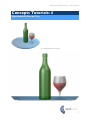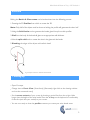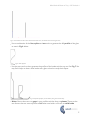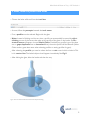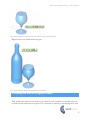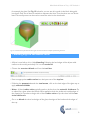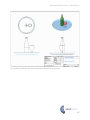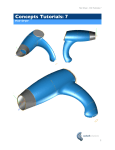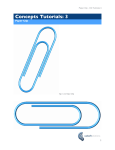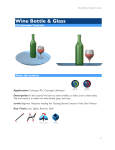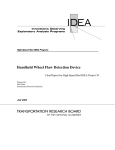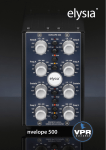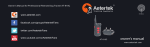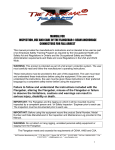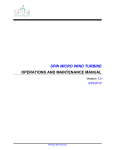Download Concepts Tutorial 4 : Wine Bottle & Glass on Tray
Transcript
Wine Bottle & Glass on Tray - CSi Tutorials 4 Concepts Tutorials: 4 Wine Bottle & Glass on Tray Fig 1. Wine Bottle & Glass on Tray 1 Wine Bottle & Glass on Tray - CSi Tutorials 4 About this tutorial Application: Concepts 3D / Concepts Unlimited Description: In this tutorial we learn to draw profiles, to lathe and to shell solids Level: Beginner. Requires reading the ‘Getting Started’ section of the User Manual Tools: Solid, Block Primitive & Blend Edge Feature Tools Fig 2. Line, Spline, Solid Lathe, Shell, Infinite Plane, Split Further Information: Please refer to the product User Manual. Additionally, the Concepts User Forum provides discussion and assistance: www.csi-concepts/conceptsunlimited 2 Wine Bottle & Glass on Tray - CSi Tutorials 4 Overview Making the Bottle & Glass scene can be broken down into the following process: 1. Drawing the 2D Profiles from which to create the 3D. Note: Only half of the object need be drawn as lathing the profile will generate the other half 2. Using the Solid Lathe tool to generate the bottle, glass & tray from their profiles 3. Shell out the body of the bottle & glass to an appropriate wall thickness 4. Use the split solid tool to create the wine in the glass and the bottle 5. Blending the edges of the objects add realistic detail Fig 3. Profile A shown is ‘lathed’ around axis B 1. Setting Up • Open Concepts • Change view to Front View (View>front). [Alternately, right-click on the drawing window and use the contextual menu] • Set the zoom extents of your screen by drawing a vertical line from the origin a little longer than the height of the wine bottle. Press the ‘e’ key on the keyboard to comfortably fit that line (and thus your model) to your screen. • You are now ready to draw the profiles necessary to create your wine bottle scene 3 Wine Bottle & Glass on Tray - CSi Tutorials 4 2. Draw Profiles • First, right-click on the origin and place a horizontal construction line. This will represent our base line. (the surface on which the tray would sit). See Fig 4 below: Fig 4. Construction Lines • Use the line tool to draw the center-line axis of the bottle and the glass. The tray beneath shares the same central axis as the bottle. (ie: the bottle sits right in the middle of the tray) • Choose the line tool from the tool bar • ... click once at the origin to start the centre axis line for the tray and bottle • Move the cursor vertically up the screen and click an arbitrary distance from the origin making sure you see the helper-line of the intelligent snaps and the align z mark at the origin. Then type the height you wish the bottle to be from the base surface. (We have used a height of 12 inches or 300 mm). The line will adjust to the height you type. • Move to the right of the bottle axis and draw another vertical line to represent the centreline axis of the wine glass. The height of the glass should be a little over half the height of the wine bottle. See Fig 5 below 4 Wine Bottle & Glass on Tray - CSi Tutorials 4 Fig 5. You should now have one construction base-line, one bottle axis and one glass axis • Use a combination of the line, spline and arc tools to generate the full profile of the glass as seen in Fig 6 below Fig 6. Glass profile • Use the same tools to then generate the profiles of the bottle and the tray too. See Fig 7.You may find it helps to have a wine bottle and a glass at hand to study their shapes. Fig 7. Complete profiles for the bottle, the glass and the tray • Note: Ensure there are not gaps in your profiles and that they are planar. These are the two factors that can cause a profile to fail when used with a tool such as solid lathe 5 Wine Bottle & Glass on Tray - CSi Tutorials 4 4. Next, lathe the profiles into solids • Choose the lathe solid tool from the tool bar • As ever, follow the prompts beneath the tool name • First, a profile must be selected. Begin with the glass • Note: Instead of clicking one line at a time, a profile can automatically be traced by rightclicking on one of the curves that make up the profile of the glass or the bottle. A contextual menu will appear: choose Select Chain. Provided your profile is good (ie: there are no gaps, duplicate lines or branched lines), the entire profile will be selected. (Select Chain can be a great time-saver when selecting profiles or testing profiles for gaps). • After selecting the profile, you need to select the line or axis around which to lathe it. This is it’s centre-line. The lathed objects should appear immediately. See Fig 8 • After lathing the glass, lathe the bottle and then the tray Fig 8. The raw lathed solids are shown here before shelling 6 Wine Bottle & Glass on Tray - CSi Tutorials 4 5. Shelling your new solids • The new solids must now be shelled to an appropriate wall thickness • Choose the shell tool from the tool bar • Begin with the bottle. Click somewhere on the object • Then click on the top of the bottle where the opening should be. An ambiguity pop-up will appear. Select the appropriate open face from the pop-up. See Fig 9 below Fig 9. Selecting the open face using the ambiguity pop-up • Note: An ambiguity pop-up is a window that appears when you select an object, and there is no one clear face or object that Concepts can pick.You must select the appropriate entry. • Tool hint: Press shift if you wish to select multiple open faces. Click on the background (ie no object if you wish to have a hollow object but no open faces). Press the option key to keep the hollowed out section. • Go on to shell the glass. Because the constricted neck shape of a wine glass is difficult for the shell tool to deal with, better results will be achieved if you split the glass at the neck using the infinite plane and split solid tools. Be sure to use a z-station infinite plane at the neck of the glass. See Fig 10 7 Wine Bottle & Glass on Tray - CSi Tutorials 4 Fig 10 Splitting the glass at the neck allows for a better result from the shell tool • Fig 11 shows the shelled bottle and glass Fig 11 Bottle and glass shelled to an appropriate wall thickness 6. Creating the wine for the glass & bottle • After shelling the objects, more detail can be added for extra realism. For example, wine can be added to the bottle and to the glass. This is achieved by splitting an overlapping block with 8 Wine Bottle & Glass on Tray - CSi Tutorials 4 for example, the glass. See Fig 12 below. As you can see, this results in the block being split into three. Only one of these is needed to represent the wine. Thus the other two can be deleted. The same process can be used to create the wine in the wine bottle. Fig 12. A solid block is split with the wine glass in order to achieve a shape representing the wine 7. Blending edges to add realistic detail • All that is now left to do is a little blending. Softening the hard edges of the objects adds realism to the model, particularly if it is to be rendered. • Choose the constant blend tool from the tool bar • Enter an appropriate radius value into the input area of the top bar • Following the prompts beneath the tool name, click on the hard edges of the glass top to apply constant blends • Note: A blend radius value typically needs to be less than the material thickness. On an object like a glass where the blends will be applied to both the inside and outside edges of the material, it is prudent to begin with a blend radius value of just less than half the material thickness. • Go on to blend the other hard edges of the glass, the edges of the bottle and the edges of the tray 9 Wine Bottle & Glass on Tray - CSi Tutorials 4 Fig 13. Shows the application of a constant blend to the top edge of the wine glass • Congratulations, Fig 14 shows your finished scene! Fig 14. Finished Bottle, Glass & Tray 8. Additional Notes and Comments • If you have Concepts Unlimited, try rendering the Bottle, Glass & Tray with realistic materials. See Fig 15 below 10 Wine Bottle & Glass on Tray - CSi Tutorials 4 • With Concepts Unlimited, you can also use the Model to Sheet tool to generate elevation drawings of (and sections through) the Mug. See Fig 16 11 Wine Bottle & Glass on Tray - CSi Tutorials 4 Fig 15. Drawing of the Bottle, Glass & Tray using Model to Sheet in Concepts Unlimited 12 Wine Bottle & Glass on Tray - CSi Tutorials 4 License Notes All terms mentioned in this book that are known to be trademarks or service marks have been appropriately capitalized. CSi cannot attest to the accuracy of this information. Use of a term in this book should not be regarded as affecting the validity of any trade mark or service mark. Copyright © 2005 CSi All rights reserved. No part of this publication may be reproduced or used in any form by any means without the prior written permission of CSi. The information contained in this publication is believed to be accurate and reliable. However, CSi makes no representation or warrantees with respect to the program material described within and specifically disclaims any implied warranties of merchantability or fitness for any particular purpose. Further, CSi reserves the right to revise the program material and make changes therein from time to time without obligation to notify the purchaser of the revisions or changes. In no event shall CSi be liable for any incidental, indirect special or consequential damages arising out of the purchaser’s use of the program material. Revision 1.0 8 May 05, Original Creation, Jol Yates www.csi-concepts.com 13