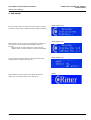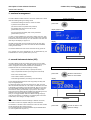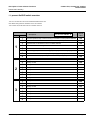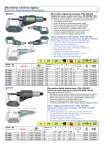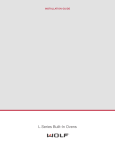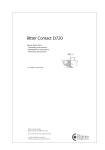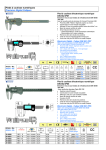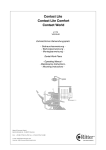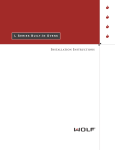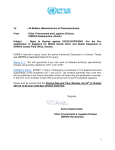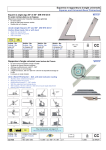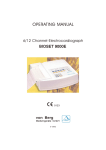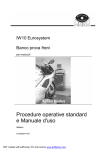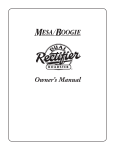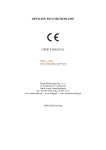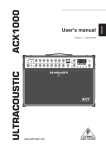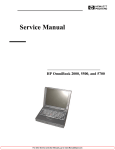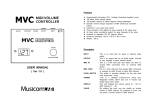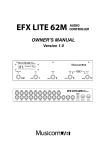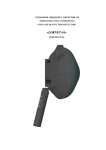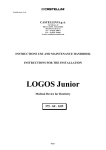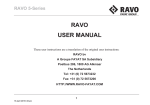Download User Manual Ritter CW-CL LED display
Transcript
Contact Lite, Contact Lite Comfort Contact World description of new software functions Please read carefully ! Introduction This manual describes the new parts and the new functionality with the graphical display, wich comes now together with all: “Contact World”, “Contact Lite” and “Contact Lite Comfort” units. table of contents 1. related parts 2 2. unit startup 3 3. userlevel management 4 4. second-instrument-status (2IS) 4 5. patient chair management 5 6. timer function 5 7. instrument displays 6 8. water unit setup 7 9. instrument flush program 8 10. configuration of SoftDIP-switches 9 11. present SoftDIP-switch overview 11 document informations: author: date: version: Thomas Franz technical office for research & development 17.06.2009 V02.00.00 Ritter® Concept GmbH Bahnhofstraße 65, 08297 Zwönitz Fon: 037754/13-0, Fax: 037754/13-280 e-mail: [email protected] Internet: http://www.ritterconcept.com Ritter® Concept GmbH page 1 description of new software functions Please read carefully ! Contact Lite, Contact Lite Comfort Contact World 1. related parts For using the new display including the new software functions, the following parts are needed: F1327-432 Basis F1339-276 REV.1.0 picture 1 new tableau with greater and clear display window including new graphical display (no image) S+C version H version part.no.: 0000999258 part.no.: 0000999259 F1327-457/ -458 Tisch F1339-277 REV.1.0 picture 2 new microcontroller for basis (see pict. 1!): F001339276 starting with revision REV 1.0 new microcontroller for tableau (see pict. 2!): F001339277 starting with revision REV 1.0 picture 3 new graphical display included within tableau (see pict. 3+4!): F001337475 Language is selectable between english and german by changing the jumper setting. If necessary the contrast of the display can be adjusted by using the potentiometer. contrast adjustment picture 4 language setting: new microcontroller for display (see pict. 5!): F001339273 starting with revision Rev 1.1 (controller will be on a socket in future versions for software updates) F1339-273 Rev.1.1 picture 5 english german resistor with heat sink for retrofitting inside the water unit (see pict. 6!): 0000253549 (Please refer to external manual for installation of the resitor in existing units!) inside water unit: picture 6 Ritter® Concept GmbH page 2 Contact Lite, Contact Lite Comfort Contact World description of new software functions Please read carefully ! 2. unit startup display (approx. 2s): When you switch ON the unit with the main power switch, for approx. 2 seconds a startup screen is displayed while the display is initialising. display (approx. 5s): After the startup screen you will be informed about the installed software revisions. These informations are displayed for approx. 5 seconds. “Display” means controller F1339-273 on board F1327-475 “Tableau” means controller F1339-277 on board F1327-458/458 Then you will be informed for approx. 2 seconds about the actual activated user lever (please refer to point 2.!) display (approx. 2s): display: After completion of startup sequence, the display will show the “Ritter”-Logo, wich means, that the unit is ready to use. Ritter® Concept GmbH page 3 Contact Lite, Contact Lite Comfort Contact World description of new software functions Please read carefully ! 3. userlevel management The new software includes a total of 4 user levels. Inside each of these levels the following settings are being stored: - all instrument settings for turbines, motors and scaler - 4 positions for the patient chair (this means a total of 16 patient chair positions) - the presetted time value for the timer function (please refer to point 6.!) change user level press short: display (approx. 2s): - the second-instrument-status (2IS) of every instrument (please refer to point 4.!) In order to switch between the user levels, please press the “star”button short, while all the instruments are in its holders. Every activation increases the actual user level by one. The indication of the new user level stays at the display for approx. 2s. Generally the activated user level is been shown at the right upper corner of the display. Only in case of the first user level is activated, nothing is been shown. display: The actual activated user level is been stored also during power off. The complete user level management can be deactivated by the Soft-DIP-switch no. 4 set 1 (please refer to point 11!). user level 3 is activated 4. second-instrument-status (2IS) The new software comes with a totally new function, wich is called “second-instrument-status” (2IS). Together with this function it is possible to configure for each of the instruments of the tableau a complete second set of instrument settings including: using 2IS - value of power (turbine & scaler) or speed (micromotor) - spray or chipblower activation (according to the instruments) - Endo or Paro mode (scaler) press short: - revers rotation direction (micromotor) - instrument light activation (according to the instruments) and to alternate between these two sets very quickly and easy with only one single keystroke. To use the 2IS simply press the “star”-button short, when you have taken the desired instrument out of its holder. The activation of the 2IS is displayed by the blinking of the instrument title. Now you can change all the needed instrument settings. Every modification is been stored inside the memory automatically. If you push the “star”-button again, the previous settings will be activated. Also this settings can be modified in any manner and will be stored automatically. Now you can toggle between these two different settings simply by using the “star”-button. The blinking or non-blinking title of the instruments shows, wich setting is currently activated. Hint: You can define different instrument settings in different user levels, wich leads to a total of 8 complete settings for each instrument. The activation of the 2IS of each instrument in each user level is been stored automatically also during power off. The complete 2IS function can be deactivated by the Soft-DIP-switch no. 5 set 1 (please refer to point 11!). Ritter® Concept GmbH while the instrument is taken out of its holder display: user level 2 is activated “Motor 1” is blinking while 2IS is activated press short: in order to return to the previous settings page 4 Contact Lite, Contact Lite Comfort Contact World description of new software functions Please read carefully ! 5. patient chair management display (approx. 2s): If you press any chair position button, wich position was never before stored inside the memory, there will be a relevant message shown on the display for about 2 seconds. display: If one of the safety switches for the patient chair is broken or not connected, an error message with the number of the relevant safety switch will be shown on the display. You can clear this message by using any button of the keyboard or the footcontroller. number of safety switch display: If one of the safety switches for the patient chair is activated, an error message with the number of the relevant safety switch will be shown on the display. In addition all of the buttons from the keyboard with light will blink. You can clear this message by using any button of the keyboard or the footcontroller. blinking number of safety switch 6. timer function The new software comes with an integrated timer function for different applications. In order to change the preset running time of the timer, simply press the “bell”-button long, while every instrument is in its holder. setup timer press long: (while every instrument is in its holder) display: Now the display will show the actual time value for the timer. Hint: If the user level management is activated (please refer to point 1!), you can preset a different time value for every of the 4 user levels. user level 2 is activ Ritter® Concept GmbH page 5 Contact Lite, Contact Lite Comfort Contact World description of new software functions Please read carefully ! In order to change the running time of the timer, use the “plus” and “minus”-buttons to change the stored value from 10 ... 120s in steps of 10s.The indicated value will be automatically stored inside the memory of the unit. By short pressing the “bell”-button again, you leave the setting mode for the timer. In order to start the timer function, press the “bell”-button short, while every instrument is in its holder. The timer will start and the display shows the remaining seconds. Simultaneously the unit starts to tick once per second. 10 seconds before the timer ends, there will be an acustic signal (single tone). Another acustic signal (double tone) will sound at the end of the timer periode. You can also press the “bell”-button short while working with any instrument. In this case the timer will start without any graphic display. There are only the acoustic signals (ticking + sounds) to indicate the start of the timer, the running, the 10 seconds left and the end of the timer function. The timer can be stopped at anytime by pressing the “bell”-button use: to change actual value in a range of 10...120s press short: to leave setting mode start timer (while every instrument is in its holder) press short: display: The timer function can be deactivated by the Soft-DIP-switch no. 8 set 1 (please refer to point 11!). If the timer function is deactivated, the “bell”-button of the keyboart will have the normal door-opening function using the relay contact inside the water unit. 7. instrument displays For each instrument now the displays shows the information about what kind of instrument is taken and the setting of power or speed. You can use the “plus” and “minus” buttons to change the power. In addition, when the instrument is not activated by the foot-controller, it is possible to press and keep pressed this buttons in order to have a faster continuous changing. This is mainly useful if you want to change the speed of the micromotor over a greater range. Turbine: press and keep pressed: to change actual setting for the instrument power continuously Turbine display: The display for the turbine shows: - the number of turbine (1 or 2) - the power setting for the turbine by a bargraph of 10 bars - the percentage of power value (10% ... 100%) - the actual user level (exept user level 1) user level 1 is activ (no indication!) Micromotor Micromotor: display: The display for the micromotor now shows: - the number of micromotor (1 or 2) - the maximum speed of the micromotor by the number of rotations in 20 steps (1.000 rpm ... 40.000 rpm) - the actual user level (exept user level 1) user level 2 is activ Ritter® Concept GmbH page 6 Contact Lite, Contact Lite Comfort Contact World description of new software functions Please read carefully ! Scaler Scaler: The display for the turbine now shows: display: - the power setting for the scaler by a bargraph of 10 bars - the percentage of power value (10% ... 100%) - the actual user level (exept user level 1) user level 1 is activ (no indication!) 8. water unit setup setup time for cup filler The water unit setup for the time of glas filling and bowl rinsing is just the same than described inside the normal user manual. Only the display of course has changed (please refer to the right side of this page!). press long: (while every instrument is in its holder) display: Hint: Please note also, that for both functions you can only store one time value and it is independent from the user level managment. That´s why also the actual user will not be displayed, while changing the time settings. use: to change actual value in a range of 1...12s press short: to leave configuration mode, actual value is saved automatically setup time for bowl flush press long: (while every instrument is in its holder) display: Ritter® Concept GmbH use: to change actual value in a range of 10...120s press short: to leave configuration mode, actual value is saved automatically page 7 Contact Lite, Contact Lite Comfort Contact World description of new software functions Please read carefully ! 9. instrument flush program The instrument flush program was introduced in an early software revision. The operating hasn´t changed, only of course the display is different. In order to use the instrument flush program, simply press the “chipblower”-button long while every instrument is in its holder. Now the display will show the actual stored flush time. The blinking arrow indicates to take all the instruments, wich should be flushed, out of its holders and to put them in a suitable position for the flushing process. instrument flush program press long: (while every instrument is in its holder) display: blinking In order to change the running time of the instrument flush program, use the “plus” and “minus”-buttons to change the stored value from 10 ... 120s in steps of 10s. The indicated value will be automatically stored inside the memory of the unit. In order to start the flushing process, simply press the “chipblower”button short. to change actual value in a range of 10...120s use: press short: display: Now the display will show the start of the flushing process by a blinking spray symbol and the remaining seconds of flushing time. Always after 10 seconds of flushing time there will be a short acoustic signal. blinking Ritter® Concept GmbH page 8 Contact Lite, Contact Lite Comfort Contact World description of new software functions Please read carefully ! You can stop the flushing process at any time you want by pressing the “chipblower” button again. press short: After you have stopped the flushing process or the complete flushing time is elapsed, the display shows the completion of flushing time and a long acoustic signal sounds. Additional a blinking arrow indicates to put back the instruments to their holders. display: to stop flushing process at any time you want blinking In order to finish the instrument flush program and go back to the normal using of the unit, press the “chipblower”-button short after you have put back all the instruments to their holders. press short: to finish instrument flush program after all the instruments are back in their holders Hint: There is only one time value for the flushing process, wich is used for every of the 4 user levels. 10. configuration of SoftDIP-switches The SoftDIP-switches were introduced in an early software revision. Now more than 8 SoftDIP-switches are available, because there are some “Sets” with always 8 SoftDIP-switches inside. press and keep pressed both together: In order to enter configuration mode for SoftDIP-switches, simply press and keep pressed together “plus” and “minus”-button during you switch ON the unit with the main power switch. Ritter® Concept GmbH while switching ON the main switch of the unit page 9 Contact Lite, Contact Lite Comfort Contact World description of new software functions Please read carefully ! display: After the power-on procedure is finished, the display will show the first set of 8 SoftDIP-switches and the first switch is selected for modification. actual selected switch number of actual set The “plus” and “minus”-button are used to select the wanted SoftDIPswitch. use: With the chair control buttons the actual selected switch can be shifted in ON or OFF position. use: to select the next switch to shift actual switch into ON position to shift actual switch into OFF position With the backrest control buttons the actual set of SoftDIP-switches can be changed. For the time being, there are a total of 3 Sets available, but not all switches are currently used (please refer to point 11!). use: to go to the next set of switches to go to the previous set of switches display: By pressing the “star”-button short, your current SoftDIP-switch setting will be saved, wich is signalized by an acoustic signal, and the unit will proceed with the normal function. Hint: If you are not sure about the modification you have done, you can everytime leave the configuration mode WITHOUT any modification simply by switching off the main power of the unit without pressing the “star”-button before. IMPORTANT Every modification of SoftDIP-switches is without effect, unless you have switched OFF and ON the unit with the main power switch. Do NOT switch OFF the unit after you´ve pressed the “star”-button, unless you have heard the acoustic signal for saving the complete data, otherwise modifications may be not stored correctly. Ritter® Concept GmbH press short: * to save the actual SoftDIP-switch setting AFTER you have heard the acoustic signal for saving the SoftDIP-switch settings completely, switch OFF and ON main power in order to make your modifications take effect! page 10 Contact Lite, Contact Lite Comfort Contact World description of new software functions Please read carefully ! 11. present SoftDIP-switch overview This is an overview about the current available SoftDIP-switches and their default settings after the installation of the new software. This overview can/will be differ from future software revisions. SoftDIP-switch Set 1 2 3 Ritter® Concept GmbH no. description for revision REV.1.0 default value 1 automatic operation lamp control according to activation of chair positions ON/OFF ON 2 automatic activation of bowl flush when chair reaches spitton position ON/OFF OFF 3 lowspeed-mode for brushless motors is available ON/OFF ON 4 activation of user level management function ON/OFF ON 5 activation of second instrument status (2IS) ON/OFF ON 6 turn-off delay (OFF) or no turn-off delay (ON) for sprayair when using spraywater OFF 7 activation control values for new (ON) or old (OFF) types of proportional valves ON 8 using of timer function (ON) or relay contact for door-opener (OFF) ON 1 currently unused OFF 2 currently unused OFF 3 currently unused OFF 4 currently unused OFF 5 currently unused OFF 6 currently unused OFF 7 currently unused OFF 8 currently unused OFF 1 currently unused OFF 2 currently unused OFF 3 currently unused OFF 4 currently unused OFF 5 currently unused OFF 6 currently unused OFF 7 currently unused OFF 8 currently unused OFF page 11