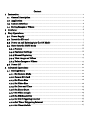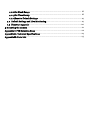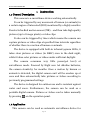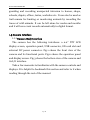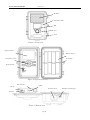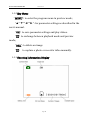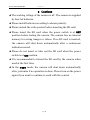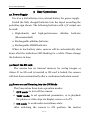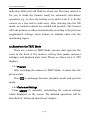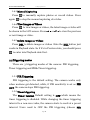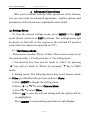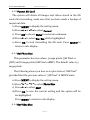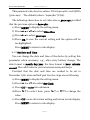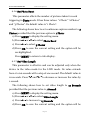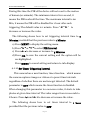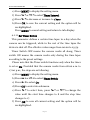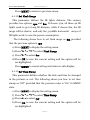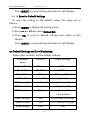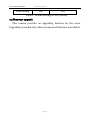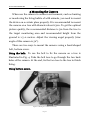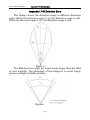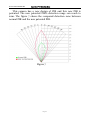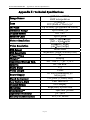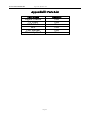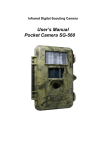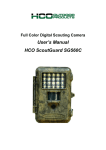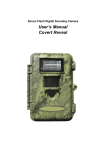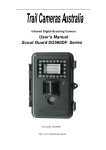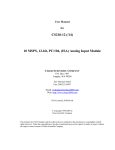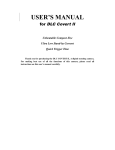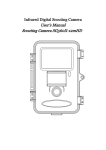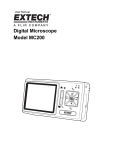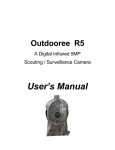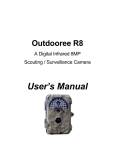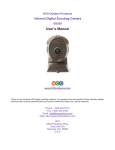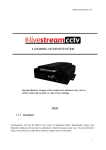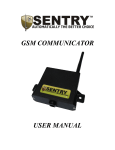Download SG560P-8M User`s Manual - Boly Media Communications
Transcript
Infrared Digital Scouting Camera User’s Manual Scouting Camera SG560P-8M 1 Content Instruction................................................................................................................1 1.1 General Description............................................................................................1 1.2 Application..........................................................................................................1 1.3 Camera Interface ............................................................................................... 2 1.4 Saving Images or Videos.................................................................................... 5 2 Cautions................................................................................................................... 6 3 Easy Operations ...................................................................................................... 7 3.1 Power Supply ..................................................................................................... 7 3.2 Insert the SD-card ............................................................................................. 7 3.3 Power on and Entering into the ON Mode........................................................ 7 3.4 Enter into the TEST Mode................................................................................. 8 3.4.1 Preview ......................................................................................................... 8 3.4.2 Customer Settings ........................................................................................ 8 3.4.3 Manual Capturing ........................................................................................ 9 3.4.4 View Images or Videos................................................................................. 9 3.4.5 Delete Images or Videos .............................................................................. 9 3.6 Power Off ......................................................................................................... 10 4 Advanced Operations ............................................................................................. 11 4.1 Settings Menu ................................................................................................... 11 4.1.1 Set Camera Mode ........................................................................................ 11 4.1.2 Format SD-Card..........................................................................................12 4.1.3 Set Photo Size..............................................................................................12 4.1.4 Set Video Size ..............................................................................................12 4.1.5 Set Date and Time.......................................................................................13 4.1.6 Set Photo Burst ...........................................................................................14 4.1.7 Set Video Length .........................................................................................14 4.1.8 Set PIR Sensitivity.......................................................................................15 4.1.9 Set PIR Triggering Interval.........................................................................15 4.1.10 Set Timer Triggering Interval ....................................................................16 4.1.11 Set Timer Switch .........................................................................................17 4.1.12Set Flash Range.......................................................................................... 18 4.1.13Set Time Stamp .......................................................................................... 18 4.1.14Reset to Default Settings.............................................................................19 4.2 Default Settings and Live Monitoring ..............................................................19 4.3 Firmware upgrade ........................................................................................... 20 5 Mounting the Camera ...............................................................................................21 Appendix I: PIR Detection Zone................................................................................. 22 AppendixⅡ: Technical Specifications ........................................................................ 24 AppendixⅢ: Parts List ................................................................................................ 25 Scout Camera SG560P-8M 1 Instruction 1 Instruction 1.1 General Description This camera is a surveillance device working automatically. It can be triggered by any movement of human (or animals) in a certain region of interested (ROI) monitored by a highly sensitive Passive Infra-Red motion sensor (PIR),and then take high quality pictures (up to 8 mega pixels) or video clips. It also can be triggered by timer which means the camera can capture pictures or video clips at specified time intervals regardless of whether there is a motion of human or animals. The device is equipped with built-in infrared 940nm LEDs, it takes clear pictures or videos (in B&W) even in the dark night, while it takes color pictures or videos under sufficient daylight. The camera consumes very little power(μA level) at surveillance mode. Powered by Eight new AA alkaline batteries, the camera stands-by for months. Once a motion by human or animals is detected, the digital camera unit will be awoken up at once and then automatically take pictures or videos according to previously programmed settings. The device is designed for outdoor use and is resistant against water and snow. Furthermore, the camera can be used as a portable digital camera. Pictures or videos can be taken manually by pressing on the operation panel. 1.2 Application This camera can be used as automatic surveillance device for Page 1 Scout Camera SG560P-8M 1 Instruction guarding and recording unexpected intrusion to homes, shops, schools, depots, offices, taxies, worksites etc. It can also be used as trail camera for hunting or monitoring animals by recording the traces of wild animals. It can be left alone for weeks and months and it will save event records automatically in digital format. 1.3 Camera Interface 1.3.1 Camera Body Interface The camera has the following interfaces: a 2.0’’ TFT LCD display screen, operation panel, USB connector, SD card slot and external DC power connector. Fig.1 shows the front view of the camera and its functional parts. Fig.2 shows the operation panel and display screen. Fig.3 shows the bottom view of the camera and its I/O interface. Take a few moments to familiarize with the camera controls and displays. It is helpful to bookmark this section and refer to it when reading through the rest of the manual. Page 2 Scout Camera SG560P-8M 1 Instruction IR Flash Indication LED PIR Lens Lock Figure 1: Front view Display Screen Battery Depot Operation panel Lock Hole Power Switch Figure 2: Operation interface SD card Slot DC In USB Bottom Screw TV Out Figure 3: Bottom view Page 3 DC Hole and Stopper Scout Camera SG560P-8M 1 Instruction 1.3.2 Key Notes “MENU”: to enter the program menu in preview mode; “▲”“▼”“◄”“►”: for parameter settings as described in the user’s manual. “OK”: to save parameter settings and play videos. “ ”: to exchange between playback mode and preview mode; “DEL”: to delete an image “ ”: to capture a photo or record a video manually. 1.3.3 Shooting Information Display Page 4 Scout Camera SG560P-8M 1 Instruction 1.4 Saving Images or Videos The Camera uses a SD card to save images (in .jpg format) and videos (in .avi format). Before inserting the SD card be sure that the SD card is unlocked. The camera is compatible with SD card from 8MB to 32GB. Page 5 Scout Camera SG560P-8M 2 Cautions 2 Cautions ★ The working voltage of the camera is 6V. The camera is supplied by four AA batteries. ★ Please install batteries according to shown polarity. ★ Please unlock the write-protect before inserting the SD card. ★ Please insert the SD card when the power switch is at OFF position before testing the camera. The camera has no internal memory for saving images or videos. If no SD card is inserted, the camera will shut down automatically after a continuous indication sound. ★ Please do not insert or take out the SD card when the power switch is at ON position. ★ It is recommended to format the SD card by the camera when used at the first time. ★ In the TEST mode, the camera will shut down automatically after 3 minutes if no operation is done. Please turn on the power again if you want to continue to work with the control. Page 6 Scout Camera SG560P-8M 3 Easy Operations 3 Easy Operations 3.1 Power Supply Use 8 or 4 AA batteries or 6v external battery for power supply. Install the fully charged batteries into the depot according the polarities sign shown. The following batteries with 1.5V output can be used: 1. High-density and high-performance alkaline batteries (Recommended) 2. Rechargeable alkaline batteries 3. Rechargeable NiMH batteries When in low-battery state, camera will be automatically shut down after the indication LED flashing for a while. Please change the batteries in time. 3.2 Insert the SD card The camera has no internal memory for saving images or videos. If no SD card is inserted or SD card is locked, the camera will shut down automatically after a continuous indication sound. 3.3 Power on and Entering into the ON Mode The Camera has three basic operation modes: 1. OFF mode: to turn off the camera. 2. TEST mode: to set operational parameters, or to playback the photos or video clips via display screen or via TV. 3. ON mode: to work under surveillance state. After switching the camera to ON position, the motion Page 7 Scout Camera SG560P-8M 3 Easy Operations indication LED (red) will blink for about 10s. This time interval is for you to make the Camera ready for automatic surveillance operation, e.g., to close the bottom cover and to lock it, to fix the camera on a tree and to walk away. After entering into the ON mode, no manual controls are needed and possible. The Camera will take pictures or videos automatically according to the previous programmed settings, when human or animals enter into the monitoring region. 3.4 Enter into the TEST Mode There are 3 states in TEST Mode: preview state (preview the scene in the front of the camera), setting state (make customer settings), and playback state (view Photos or videos via 2.0” TFT display). 3.4.1 Preview After switching the camera to TEST Mode, it enters into the preview state. Press to exchange between playback mode and preview mode; 3.4.2 Customer Settings Press MENU to manually customizing the camera settings which displayed on the screen. The detailed operations will be described in “Advanced Operations” chapter. Page 8 Scout Camera SG560P-8M 3 Easy Operations 3.4.3 Manual Capturing Press again to manually capture photos or record videos. Press to stop the manual capturing of a video. 3.4.4 View Images or Videos Press to view images or videos, the latest image or video will be shown in the LCD screen. Press “▲” or “▼” to view the previous or next image or video. 3.4.5 Delete Images or Videos Press DEL to delete images or videos .Note the DEL button just works in Playback state. So if it’s in Preview state, you should press to enter into Playback state first. 3.5 Triggering modes There are 3 triggering modes of the camera: PIR triggering, Timer triggering and PIR& Timer triggering. 3.5.1 PIR Triggering PIR triggering is the default setting. The camera works only when motions get detected, while, if PIR sensitivity is set as PIR OFF, the camera stops PIR triggering. 3.5.2 Timer triggering The Timer interval Default setting is OFF which means the timer triggering is disabled. While changing the timer triggering interval to a non-zero value, the camera starts to work at a preset interval. Users need to OFF the PIR triggering (choose PIR Page 9 Scout Camera SG560P-8M 3 Easy Operations sensitivity as PIR OFF) if want the camera work only via Timer triggering. 3.5.3 PIR& Timer triggering If want both PIR triggering and Timer triggering, the user needs go to PIR sensitivity to set “normal, high or low” sensitivities according to the external environments, and need to set the Timer interval to a desired non-zero value. The camera will capture pictures or videos in a preset time interval even there is no motions get detected; the camera will also capture pictures and videos if motions get detected. 3.6 Power Off Switch the camera to OFF position to power off the camera. Please note that even in the OFF mode, the camera still consumes certain power at μA level. Therefore, please remove the battery if the camera will not be used for a long time. Page 10 Scout Camera SG560P-8M 4 Advanced Operations 4 Advanced Operations After you’re familiar with the basic operations of the Camera, you are now ready for advanced operations,and the options and parameters of the Camera are explained in more detail. 4.1 Settings Menu To view the camera settings menu, press MENU in the TEST mode (Power switch is at TEST position). The settings menu will be shown on the LCD on the camera or the external TV monitor (only when the camera is connected to a TV). 4.1.1 Set Camera Mode There are two modes: Photo or Video. There are two ways to set the camera mode: 1. Via shortcut key; 2. Via setting menu. 1. Via shortcut key: You can set mode to “video” by pressing “▲” key and set mode to “Photo” by pressing “▼”key in TEST mode. 2. Setting menu: The following shows how to set camera mode to Video, provided that the previous option is Photo: a) Press MENU to display the setting menu. b) Press “▲” or “▼” to select Camera Mode. c) Press “►” to select Video. d) Press OK to save the current setting and the option will be un-highlighted. Press MENU to cancel setting and return to info display. Page 11 Scout Camera SG560P-8M 4 Advanced Operations 4.1.2 Format SD Card The system will delete all images and videos stored in the SD card after formatting, make sure that you have made a backup of important data. a) Press MENU to display the setting menu. b) Press “▲” or “▼” to select Format. c) Press OK to choose Enter to enter into submenu. d) Press “►” to select Yes. Yes will be highlighted. e) Press OK to start formatting the SD card. Press MENU to return to info display. 4.1.3 Set Photo Size This parameter has two values: 5 mega pixels (5M Pixel or 5MP) and 8 mega pixels (8M Pixel or8MP). The default value is 5 mega pixels. The following shows you how to set pixel size as “8M Pixel” provided that the previous value is “5M Pixel” at MENU state: a) Press MENU to display the setting menu. b) Press “▲” or “▼” to select Photo Size. c) Press “►” to select 8MP. d) Press OK to save the current setting and the option will be un-highlighted. Press MENU to return to info display. 4.1.4 Set Video Size Page 12 Scout Camera SG560P-8M 4 Advanced Operations This parameter also has two values: VGA (640×480)and QVGA (320×240). The default value is “640x480” (VGA). The following shows how to set video size as 320×240 provided that the previous option is 640×480: e) Press MENU to display the setting menu. f) Press “▲” or “▼” to select Video Size. g) Press “►” to select 320×240. h) Press OK to save the current setting and the option will be un-highlighted. Press MENU to return to info display. 4.1.5 Set Date and Time You can change the date and time of the device by setting this parameter when necessary, e.g., after every battery change. The date format is month/day/year, the time format is hour: minute: second. The valid value for year is between 2009 and 2050. Provided that the date and time are needed to be set to November 15th, 2010 and half past ten, the steps are as following: a) Press MENU to display the setting menu. b) Press “▲” or “▼” to select Set Clock. c) Press OK to enter into submenu. d) Press “►” to select item, press “▲” or “▼” to change the value. e) Press OK to save all current setting and return to info display. Press MENU to return to info display. Page 13 Scout Camera SG560P-8M 4 Advanced Operations 4.1.6 Set Photo Burst This parameter affects the number of pictures taken for each triggering in Photo mode. It has three values: “1 Photo” “2 Photos” and “3 Photos”. Its default value is “1 Photo”. The following shows how to set continuous capture number to 3 Photos provided that the previous option is 1 Photo: a) Press MENU to display the setting menu. b) Press “▲” or “▼” to select Photo Burst. c) Press “►” to select 3 Photos. d) Press OK to save the current setting and the option will be un-highlighted. Press MENU to return to info display. 4.1.7 Set Video Length This parameter is effective and can be adjusted only when the device in the video mode for the LIVE mode. Its value extends from 1 to 60 seconds with a step of one second. The default value is 10 seconds. Press “◄” and “►” to decrease or increase the value by 1 second. The following shows how to set video length to 15 Seconds provided that the previous value is 1 Second: a) Press MENU to display the setting menu. b) Press “▲” or “▼” to select Video Length. c) Press “►” to increase to 15 Seconds. d) Press OK to save the current setting and the option will be Page 14 Scout Camera SG560P-8M 4 Advanced Operations un-highlighted. Press MENU to exit. 4.1.8 Set PIR Sensitivity This parameter defines the sensitivity of the PIR. There are four parameters: High, Normal, Low and off. The default value is “Normal”. The higher degree indicates that the Camera is more easily to be triggered by motion, taking more pictures or recording more videos. It is recommended to use high sensitivity degree in room or environment with little interference, and to use lower sensitivity for outdoor or environment with lots of interference like hot wind, smoke, near window etc. Furthermore, the sensitivity of the PIR is strongly related to the temperature. Higher temperature leads to lower sensitivity. Therefore it is suggested to set a higher sensitivity for high temperature environment. The following shows how to set PIR sensitivity as Low provided that the previous option is Normal. a) Press MENU to display the setting menu. b) Press “▲” or “▼” to select PIR Sensitivity. c) Press “►” to select Low. d) Press OK to save the current setting and the option will be un-highlighted. Press MENU to return to info display. 4.1.9 Set PIR Triggering Interval This parameter means that how long the PIR (Passive Infrared motion sensor) will be disabled after each triggering in ON mode. Page 15 Scout Camera SG560P-8M 4 Advanced Operations During this time the PIR of the device will not react to the motion of human (or animals). The minimum interval is 0 second, it means the PIR works all the time. The maximum interval is 60 Min, it means the PIR will be disabled for 1 hour after each triggering. The default value is 1 minute. Press “◄”“►” to decrease or increase the value. The following shows how to set triggering interval time to 5 Minutes provided that the previous value is 1 Minute. a) Press MENU to display the setting menu. b) Press “▲” or “▼” to select PIR Interval. c) Press “►” to decrease or increase to 5 Minutes. d) Press OK to save the current setting and the option will be un-highlighted. Press MENU to cancel setting and return to info display. 4.1.10 Set Timer Triggering Interval This camera has a new function, timer function,which means the camera captures images or videos at a preset time intervals regardless of whether there are motions get detected. The default parameter is OFF which means the timer function is disabled. When changing this parameter to a non-zero value, it starts to take photos at given time interval. The value ranges from 10 seconds to 8 hours. Press “◄” and “►” to decrease or increase the value. The following shows how to set timer interval to 1 hour provided that the previous value is OFF. Page 16 Scout Camera SG560P-8M 4 Advanced Operations e) Press MENU to display the setting menu. f) Press “▲” or “▼” to select Timer Interval. g) Press “►” to decrease or increase to 1 hour. h) Press OK to save the current setting and the option will be un-highlighted. Press MENU to cancel setting and return to info display. 4.1.11 Set Timer Switch This parameter defines a certain time lapse in a day when the camera can be triggered, while in the rest of the time lapse the device is shut off. The effective value ranges from 00:00 to 23:59. Timer Switch OFF means the camera works all along; Timer switch ON means the camera works only during the time lapse according to the preset settings. Please note that the Timer switch functions only when the timer is set as On. Provided that the camera works from 08:00 a.m. to 17:00 p.m., the steps are as following: a) Press MENU to display the setting menu. b) Press “▲” or “▼” to select Timer Switch. c) Press “►” to select On. d) Press OK to enter into submenu. e) Press “►” to select item, press “▲” or “▼” to change the value until the start time changes to 8 and the stop time changes to 17. f) Press OK to save all current setting and the option will be un-highlighted. Page 17 Scout Camera SG560P-8M 4 Advanced Operations Press MENU to return to previous menu. 4.1.12 Set Flash Range This parameter defines the IR lights distance. The camera provides two options 15m and 8m. If choose 15m, all these 40 IR lights work to get a long IR distance, while if choose 8m, the IR range will be shorter, and only the 3 middle horizontal arrays of IR lights work, to save the power consumption. The following shows how to set flash range as 8m provided that the previous option is 15m. a) Press MENU to display the setting menu. b) Press “▲” or “▼” to select Flash Range. c) Press “►” to select 8m. d) Press OK to save the current setting and the option will be un-highlighted. Press MENU to cancel setting and return to info display. 4.1.13 Set Time Stamp This parameter defines whether the date and time be stamped in the pictures or not. The following shows you how to set time stamp as “Off” provided that the previous value is “On” in MENU state. e) Press MENU to display the setting menu. f) Press “▲” or “▼” to select Time Stamp. g) Press “►” to select Off. h) Press OK to save the current setting and the option will be un-highlighted. Page 18 Scout Camera SG560P-8M 4 Advanced Operations Press MENU to cancel setting and return to info display. 4.1.14 Reset to Default Settings To reset the setting to the default values, the steps are as follows: a) Press MENU to display the setting menu. b) Press “▲” or “▼” to select Default Set. c) Press OK to reset to default settings and return to info display. Press MENU to cancel setting and return to info display. 4.2 Default Settings and Live Monitoring Please refer to table 1 for the default settings: Default Other settings Camera Mode Photo Video Photo Size 5M Pixel 8M Pixel Photo Burst 1 Photo 2 Photos, 3 Photos Video Size 640×480 320x240 Video Length Avi 10 Second 1-60 seconds PIR Sensitivity Normal High, Low,Off PIR Interval 1 Minute 0-59 seconds, Parameter name 1-60 minutes Timer Interval OFF 10 seconds to 8 hours Timer Switch Off On (00:00 – 23:59) Flash Range 15M 8M Page 19 Scout Camera SG560P-8M 4 Advanced Operations Time Stamp On Off Table 1: Default settings of the Camera 4.3 Firmware upgrade This camera provides an upgrading function for the users. Upgrading is needed only when an improved firmware is available. Page 20 Scout Camera SG560P-8M 5 Mounting the Camera 5 Mounting the Camera When use the camera in outdoor environment, such as hunting or monitoring the living habits of wild animals, you need to mount the device on a certain place properly. It is recommended to mount the camera on a tree with diameter about 15cm. To get the optimal picture quality, the recommended distance is 5m from the tree to the target monitoring area and recommended height from the ground is 1.5~2 meters. Adjust the viewing angel properly (view angle of this camera is 52°). There are two ways to mount the camera: using a band shaped belt, bottom screw. Using the belt: To use the belt to fix the camera on a tree is illustrated in Fig. 4. Take the belt toes to go through the two back holes of the camera. At the end, tie the two toes to the tree to finish fixing. Using bottom screw. Figure 4: Fixing the camera with belt Page 21 Scout Camera SG560P-8M Appendix I: PIR Detection Zone Appendix I: PIR Detection Zone The figure5 shows the detection range in different detection angle. When the detection angle is 35°,the detection range is 50ft. When the detection angle is 52°,the detection range is 30ft. Figure 5 The PIR detection angle (α) is just barely larger than the field of view angle(β). The advantage of this design is to avoid empty pictures and get available pictures. Figure6 Page 22 Scout Camera SG560P-8M Appendix I: PIR Detection Zone This camera has a new design of PIR and this new PIR is patented. The new patented PIR’s detection range can reach to 22m. The figure 7 shows the compared detection zone between normal PIR and the new patented PIR. Figure 7 Page 23 Scout Camera SG560P-8M AppendixⅡ: Technical Specifications AppendixⅡ: Technical Specifications Image Sensor Lens IR-Flash Detection Range Display Screen Memory Card Picture Resolution Video Resolution PIR Sensor PIR Sensitivity Trigger Time Weight * Operation/Storage Tem. Interval Photo Burst Video Length Power Supply Stand-by Current Low Battery Alert Display Screen Mounting Dimensions** Operation Humidity Security authentication 5MP Color CMOS, 8MP interpolation F/NO=3.1 FOV(Field of View)=52° Up to 22M/73F(940nm IR LEDs) Up to 22M/73F 2.0” TFT Up to 32GB 8MP = 3264 ×2448 5MP = 2560×1920 640×480 (16fps) 320×240 (20fps) Multi Zone Adjustable (High/Normal/Low) 1s 0.24 kg -20 - +60°C / -30 - +70°C 0s – 60 min. 1–3 1–60s 8× AA (recommend),4× AA(urgent) < 0.3 mA (<7mAh/Day) LED Indicator LCD display Rope/Belt/Python lock 140x 80x 50 mm 5% - 90% FCC, CE, RoHS *without battery Page 24 Scout Camera SG560P-8M Appendix Ⅲ: Parts List AppendixⅢ: Parts List Part Name Digital Camera TV Cable USB Cable Belt User Manual Warranty Card Quantity One One One One One One Page 25