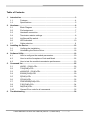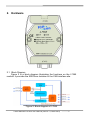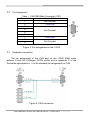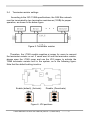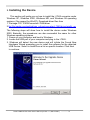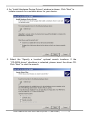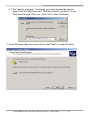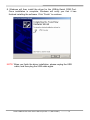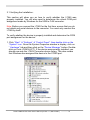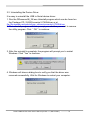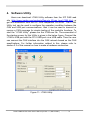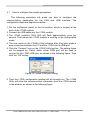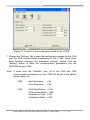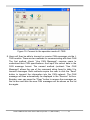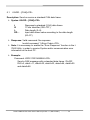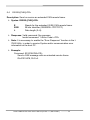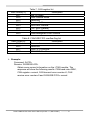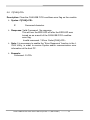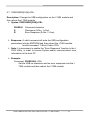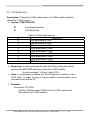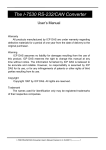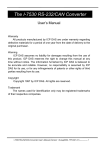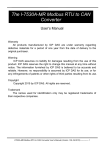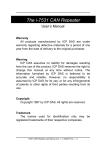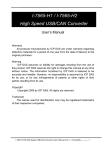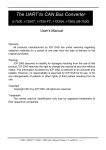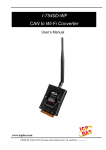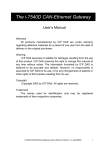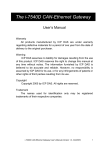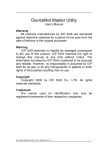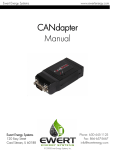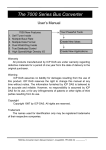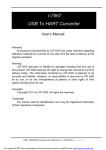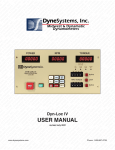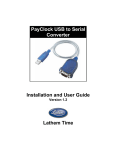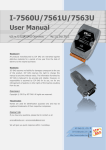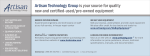Download User`s Manual - ICP DAS USA`s I
Transcript
The I-7565 USB/CAN Converter User’s Manual Warranty All products manufactured by ICP DAS are under warranty regarding defective materials for a period of one year from the date of delivery to the original purchaser. Warning ICP DAS assumes no liability for damages resulting from the use of this product. ICP DAS reserves the right to change this manual at any time without notice. The information furnished by ICP DAS is believed to be accurate and reliable. However, no responsibility is assumed by ICP DAS for its use, or for any infringements of patents or other rights of third parties resulting from its use. Copyright Copyright 2007 by ICP DAS. All rights are reserved. Trademark The names used for identification only may be registered trademarks of their respective companies. I-7565 USB/CAN Converter User’s Manual (Version 1.0, March/2007) ------------- 1 Table of Contents 1. Introduction ..........................................................................................................3 1.1 Features ............................................................................................. 4 1.2 Specifications ..................................................................................... 5 2. Hardware...............................................................................................................6 2.1 Block Diagram .................................................................................... 6 2.2 Pin Assignment................................................................................... 7 2.3 Hardware connection.......................................................................... 7 2.4 Terminator resistor settings ................................................................ 8 2.5 Init/Normal Dip-switch......................................................................... 9 2.6 LED Indication .................................................................................. 10 2.7 Cable selection ................................................................................. 11 3. Installing the Device...........................................................................................12 3.1 Verifying the Installation:................................................................... 16 3.2 Uninstalling the Device Driver........................................................... 18 4. Software Utility ...................................................................................................19 4.1 How to configure the module parameters......................................... 20 4.2 How to set the Acceptance Code and Mask ..................................... 22 4.3 How to test the module transmission performance........................... 23 5. Command list .....................................................................................................25 5.1 tIIILDD…[CHK]<CR>........................................................................ 26 5.2 TIIIL[CHK]<CR> ............................................................................... 27 5.3 eIIIIIIIILDD…[CHK]<CR>.................................................................. 28 5.4 EIIIIIIIIL[CHK]<CR> .......................................................................... 29 5.5 S[CHK]<CR> .................................................................................... 30 5.6 C[CHK]<CR> .................................................................................... 32 5.7 P00E300SR[CHK]<CR>................................................................... 33 5.8 P1B [CHK]<CR>............................................................................... 34 5.9 RA[CHK]<CR>.................................................................................. 35 5.10 General Error code for all commands............................................... 35 6. Troubleshooting .................................................................................................36 I-7565 USB/CAN Converter User’s Manual (Version 1.0, March/2007) ------------- 2 1. Introduction CAN (Controller Area Network) is a serial bus system especially suited to structure intelligent industry devices networks and build smart automatic control systems. The I-7565 is a cost-efficient device for coupling the CAN-bus to the PC using the standard USB interface. Nowadays the interface is present in every new PC and is supported by the MS-Windows 98, Me, 2000 and XP operating systems. If you establish the connection between the I-7565 and the PC during the runtime of the computer, the PC automatically loads the relevant device driver (hot plug &play).The following figure shows the application architecture for I-7565 modules. The PC can be the CAN host, monitor or HMI to access/control the CAN device through the CAN network by the I-7565 Converter. This module let you to communicate with CAN devices easily from PC with USB interface. Figure 1: Application of I-7565 I-7565 USB/CAN Converter User’s Manual (Version 1.0, March/2007) ------------- 3 1.1 • • • • • • • • • • • • • • • • Features RoHs Design Fully compliant with USB 1.1/2.0(Full Speed) Use USB power, no external power is required Microprocessor inside with 20MHz 82C250 CAN transceiver Built-in converter firmware Transmission speed up to 1M bps for CAN and 921.6K bps for USB Software configurable CAN and USB communication parameters Max transmission distance over 1000m (follow CAN specification) Support both CAN 2.0A and CAN 2.0B Built-in jumper to select 120 ohm terminal resister Mount easily on DIN-rail Power, data flow and error indicator for CAN and USB Watchdog inside Windows 98/ME/2000/XP drivers supported Free DLL for VC++, VB, and BCB I-7565 USB/CAN Converter User’s Manual (Version 1.0, March/2007) ------------- 4 1.2 Specifications USB specs: • Input port: USB (Virtual COM baud rate: 921.6K bps, 8, n,1) • Compatibility: USB 1.1 and 2.0 standard • Driver Supported: Windows 98/ME/2000/XP, Linux CAN specs: • CAN interface connector: D-sub 9-pin male; • CAN Baud Rate: 10K, 20K, 50K, 100K, 125K, 250K, 500K, 800K and 1M bps; • Isolation voltage: 3000Vrms on the CAN side; Module specs: • Dimensions: 123mm x 72mm x 33mm; • Operating temperature: -25 to 75ºC (14 to 185ºF); • Storage temperature: -25 to 80ºC (-13 to 185ºF); • Humidity: 5 to 95%, non-condensing; • LEDs: RUN LED for power and data flow; ERR LED for error; Software Utility tool: • CAN bus Baud Rate configuration; • CAN acceptance filter configuration; • Setting for CAN 2.0A or 2.0B working mode; • Provides a quick testing function for transmitting/receiving CAN messages; Application: • Factory Automation; • Building Automation; • Home Automation; • Control system; • Monitor system; • Vehicle Automation; I-7565 USB/CAN Converter User’s Manual (Version 1.0, March/2007) ------------- 5 2. Hardware 2.1 Block Diagram Figure 2 is a block diagram illustrating the functions on the I-7565 module. It provides the 3000Vrms Isolation in the CAN interface site. Figure 2: Block diagram of I-7565 I-7565 USB/CAN Converter User’s Manual (Version 1.0, March/2007) ------------- 6 2.2 Pin Assignment Table 1: CAN DB9 Male Connector (CN1) Terminal 2-wire CAN 1 Not Connect 2 CAN Low 3 4 Not Connect 5 6 7 CAN High 8 Not Connect 9 Figure 3: Pin Assignment on the I-7565 2.3 Hardware connection The pin assignment of the CAN port on the I-7565 (DB9 male) defined in both the CANopen DS102 profile and in appendix C of the DeviceNet specifications. It is the standard pin assignment for CAN. Figure 4: CAN connection I-7565 USB/CAN Converter User’s Manual (Version 1.0, March/2007) ------------- 7 2.4 Terminator resistor settings According to the ISO 11898 specifications, the CAN Bus network must be terminated by two termination resistances (120Ω) for proper operation, as shown in the below figure. Figure 5: Terminator resistor Therefore, the I-7565 module supplies a jumper for users to connect the terminator resistor or not. If users want to use this terminator resistor, please open the I-7565 cover and use the JP4 jumper to activate the 120Ω terminator resistor built in the system, as in the following figure. Note that the default setting is active. Enable (default), (Activate) Disable, (Deactivate) Figure 6: JP4 positions I-7565 USB/CAN Converter User’s Manual (Version 1.0, March/2007) ------------- 8 2.5 Init/Normal Dip-switch On the back of the I-7565 module, there is a dip-switch used for setting the operation or configuration mode of the module function. In the normal situation, the user needs to first make a configuration in order to provide the correct function when the module works in the operation mode. The following steps show how to use this dip-switch. (1) Configuration mode: Please first set the dip-switch to the “Init” (Initial) position. Then the I-7565 will work in the configuration mode after the power for the module has been turned on. In this case, users can configure the communication parameters of the I-7565 module by using the I-7565 Utility tool. (2) Operation mode: After the configuration, users need to set the dipswitch to the “Normal” position. Users need to turn the power off then on again so that they can use the I-7565 in the operation mode. Once you have completed your configurations and switched to the operation mode, then messages can pass between the CAN and the USB ports. This transmission process depends on the configuration parameters that the users have configured. That is, the I-7565 functions as a USB/CAN converter. Figure 7: Dip-switch of I-7565 I-7565 USB/CAN Converter User’s Manual (Version 1.0, March/2007) ------------- 9 2.6 LED Indication The I-7565 provides the Converter function between the USB port and the CAN port. It can handle both an 11-bit and 29-bit ID format according to whether it is a CAN 2.0A or 2.0B. In order to provide high performance when converting data, the I-7565 has built in software FIFO queues, which include 1000 CAN data frames. It also provides two LEDs to indicate to users what situation the I-7565 is in. The RUN LED indicator establishes the power and operation situation simultaneously. If the module is working in the operation mode, the RUN LED is always turned on. However, when the module is working in the configuration mode, the RUN LED will flash approximately once per second. The ERR LED is used for demonstrating an error that has occurred. That is, the ERR LED is normally turned off when the module works in a good condition. On the other hand, when the BUS OFF error indicator of the CAN controller has been alerted, the ERR LED will turn on. In this case, users can only reboot the I-7565 module in order to turn off the ERR LED. If the CAN/USB FIFO overflows, the ERR LED will also be turned on. Furthermore, If users want to check what the error situation is they must send the command string “S[CHK]<CR>”. Depending on the result, users will need to either reboot the I-7565 or use the command string “C[CHK]<CR>” to clear the FIFO flag, which will then turn off the ERR LED. Figure 8: LED position Table 2: LED indication LED Name I-7565 Condition LED Status Configuration Mode Flashes once per second RUN LED Operation Mode Always turned on ERR LED Some errors occurred Always turned on I-7565 USB/CAN Converter User’s Manual (Version 1.0, March/2007) ------------- 10 2.7 Cable selection The CAN bus is a balanced (differential) 2-wire interface running over either a Shielded Twisted Pair (STP), Un-shielded Twisted Pair (UTP), or Ribbon cable. The CAN-L and CAN-H Wire start on one end of the total CAN network that a terminator of 120 Ohm is connected between CAN-L and CAN-H. The cable is connected from CAN node to CAN node, normally without or with short T connections. On the other end of the cable again a 120Ω(Ohm) terminator resistor is connected between the CAN lines. How to decide a cable type, cable length, and terminator depends on the baud rate in the CAN BUS network, please refer to the following table 4. Figure 9: Un-shielded Twisted Pair (UTP) Bus speed 50k bit/s at 1000m 100k bit/s at 500m 500k bit/s at 100m 1000k bit/s at 40m Table 3: Cable selection Cable Cable type resistance/m 0.75~0.8mm2 70 mOhm 18AWG 0.5~0.6 mm2 < 60 mOhm 20AWG 0.34~0.6mm2 22AWG, < 40 mOhm 20AWG 0.25~0.34mm2 23AWG, < 40 mOhm 22AWG Terminator Bus Length 150~300 600~1000m Ohm 150~300 300~600m Ohm 127 Ohm 40~300m 124 Ohm 0~40m Note: The AWG means a standard method used to measure wire. The numbering system works backwards from what people would think, the thicker (heavier) the wire, the lower the number. For example: a 24AWG wire is thicker/heavier than a 26AWG wire. I-7565 USB/CAN Converter User’s Manual (Version 1.0, March/2007) ------------- 11 3. Installing the Device This section will guide you on how to install the I-7565 converter under Windows XP, Windows 2000, Windows ME, and Windows 98 operating systems. (No support for WinNT). Download driver files from 1. Package CD:\ \CAN\Converter\i-7565\driver 2.ftp://ftp.icpdas.com/pub/cd/can_cd/can/converter/i-7565/driver/win2k_xp The following steps will show how to install the device under Windows 2000. Basically, the procedures are also somewhat the same for other Windows operating systems. 1. Power on your computer and boot to Windows. 2. Locate the USB port of your computer and plug in the I-7565. 3. Windows will detect the new device and will initiate the Found New Hardware Wizard prompting you to install the software for the detected USB Device. Select to install from a list or specific location. Click Next to continue. I-7565 USB/CAN Converter User’s Manual (Version 1.0, March/2007) ------------- 12 4. An “Install Hardware Device Drivers” window is shown. Click “Next” to initiate a search for a suitable driver for your device. 5. Select the “Specify a location” optional search locations. If the “CD-ROM drives” checkbox is selected, please insert the driver CD. Click “Next” to start the search. I-7565 USB/CAN Converter User’s Manual (Version 1.0, March/2007) ------------- 13 6. If the “Specify a location” is selected, you much choose the correct path. Enter E:\CAN\Converter\I-7565\driver\win2k_xp(The ‘E’ is the Disk that Package CD put in). Click “OK” to start the search. 7. Once Windows finds the correct driver, click “Next” to install the driver. I-7565 USB/CAN Converter User’s Manual (Version 1.0, March/2007) ------------- 14 8. Windows will then install the driver for the USB-to-Serial COM Port. Once installation is complete, Windows will notify you that it has finished installing the software. Click “Finish” to continue. NOTE: When you finish the driver installation, please unplug the USB cable, and then plug the USB cable again. I-7565 USB/CAN Converter User’s Manual (Version 1.0, March/2007) ------------- 15 3.1 Verifying the Installation: This section will show you on how to verify whether the I-7565 was properly installed. You will also need to determine the virtual COM port assignment made by Windows for the USB to CAN converter. Note: Before you connect the I-7565 for the first time, ensure that you do not attach any serial devices to the converter. You must only connect the I-7565 by itself. To verify whether the device is properly installed and determine the COM port assignment for the device: 1. Click “Start” Æ “Settings” Æ “Control Panel”, then double click on the “System” icon. Once the System Properties window is display, click on ” Hardware” tab and then click on the “Device Manager” button. Doubleclick on Ports (COM & LPT). If the device was correctly installed, you should now see the I-756X Converter device listing. This also means that Windows has assigned the device to the COM3 port. I-7565 USB/CAN Converter User’s Manual (Version 1.0, March/2007) ------------- 16 2. If you need to reassign the virtual COM Port name to another Port number, you can double-click on the device (I-756X Converter) to view the properties. 3. Once you have verified that the device has been properly installed, you may now proceed to use the USB-to-CAN Converter to connect to CAN devices. Attach the CAN device to the CAN port of the adapter and then connect the USB connector to the USB port of your computer. Use the supplied driver for the serial device if needed. I-7565 USB/CAN Converter User’s Manual (Version 1.0, March/2007) ------------- 17 3.2 Uninstalling the Device Driver It is easy to uninstall the USB to Serial device driver: 1. Run the DRemover98_2K.exe Uninstall program which can be found on the Package CD, \CAN\Converter\I-7565\driver or at ftp://ftp.icpdas.com/pub/cd/can_cd/can/converter/i-7565/driver 2. The uninstall program will then prompt you whether you want to remove the utility program. Click “ OK “ to continue. 3. After the uninstall is complete, the program will prompt you to restart Windows. Click “Yes” to continue. 4. Windows will show a dialog box to notify you that the driver was removed successfully. Wait for Windows to restart your computer. I-7565 USB/CAN Converter User’s Manual (Version 1.0, March/2007) ------------- 18 4. Software Utility Users can download I-7565 Utility software from the ICP DAS web site (http://www.icpdas.com/products/Remote_IO/can_bus/i-7565.htm) or get this information from the ICP DAS companion CD-ROM. The I-7565 Utility tool can be used to configure the operation condition between the CAN and USB port communications. Also it can be used to transmit or receive a CAN message for simple testing of the module’s functions. To start the “I-7565 Utility”, please run the I7565.exe file. The screenshot of the startup screen for this Utility is given in the below figure. Connect the I-7565’s USB port with the PC’s USB port via a USB cable. Then the user can connect the CAN interface into the CAN network based on the CAN specifications. For further information related to this, please refer to section 2.3 of this manual on how to make a hardware connection. Figure 11: I-7565 Utility I-7565 USB/CAN Converter User’s Manual (Version 1.0, March/2007) ------------- 19 4.1 How to configure the module parameters The following procedure will guide you how to configure the communication parameters for the CAN and USB interface. The configuration steps are depicted as below: 1. Set the Init/Normal switch to the Init position, which is located at the back of the I-7565 module. 2. Connect the USB cable into the I-7565 module. 3. The I-7565 module’s RUN LED will flash approximately once per second. That means the I-7565 module is working in the configuration mode. 4. The user must run the I-7565’s Utility software after they have made a wire connection between the PC and the I-7565 via the USB port. 5. Click the “Connect” icon on the I-7565 Utility tool bar. The setting frame will be popped up. Select which virtual COM port will be used to connect to the I-7565 USB port, as shown in the following figure. Then click the “OK” button. Figure 12: virtual COM port setting 6. Then the I-7565 configuration window will be brought out. The I-7565 Utility will show the communication information from the I-7565 module in the window, as shown in the following figure. I-7565 USB/CAN Converter User’s Manual (Version 1.0, March/2007) ------------- 20 Figure 13: Connect to the configuration mode of the I-7565 7. Choose the “Settings” tab to open the configuration window for the CAN and the USB communication parameters of the I-7565. Once users have finished changing the parameter settings, please click the “Setting” button to store the communication parameters into the EEPROM on the I-7565. Note: If users click the “Defaults” icon, all of the CAN and USB communication parameters on the I-7565 will be set to the default values, which are: USB: Add Checksum Error Response = No = No CAN: CAN Specification = 2.0A CAN bus Baudrate = 125K Acceptance Code = 000 Acceptance Mask = 000 I-7565 USB/CAN Converter User’s Manual (Version 1.0, March/2007) ------------- 21 4.2 How to set the Acceptance Code and Mask The acceptance code and acceptance mask are used for filtering unnecessary CAN messages through USB port. If users want to prevent the unnecessary CAN message through USB-conversions, they need to set the parameters of acceptance code and mask. Acceptance Code: The CAN ID bits that you want to get. Acceptance Mask: The CAN ID bits that you want to filter. In the acceptance code, the bit value ‘1’ means that you want to get this CAN ID bit. And in the acceptance mask, the bit value ‘1‘ means that you want to filter this CAN ID bit. For Examples: (1) If users want to get all the messages on the CAN bus, the setting must be as follow: In CAN 2.0A: (2) If users want to get the message of CAN ID “123” (Hex) and filter all the other CAN message, the setting must be as follow: In CAN 2.0A: (3) Acceptance Code: 123 (001 0010 0011 bit) Acceptance Mask: 7FF (111 1111 1111 bit) If users want to get the message of CAN ID from “100” to “12F” (Hex) and filter all the other CAN message, the setting must be as follow: In CAN 2.0A: (4) Acceptance Code: Don’t care Acceptance Mask: 000 Acceptance Code: 10X (001 00XX XXXX bit) X: don’t care Acceptance Mask: 7C0 (111 1100 0000 bit) The settings of CAN 2.0A and CAN 2.0B are the same. The different between CAN 2.0A and CAN 2.0B is the CAN ID bits. I-7565 USB/CAN Converter User’s Manual (Version 1.0, March/2007) ------------- 22 In CAN 2.0A: number of CAN ID bits is 11. In CAN 2.0B: number of CAN ID bits is 29. 4.3 How to test the module transmission performance The following procedure will guide you to learning how to transmit/receive CAN messages to/from other devices/PCs by using the I7565 converter. Note that users can only employ this test function for the system if they are using the default communication parameters for the USB as provided above. 1. Set the Init/Normal switch to the Normal position, which is found at the back of the I-7565 module. 2. Connect the I-7565’s CAN port into the CAN network, which must at least have one CAN device on the network. 3. Connect I-7565 to PC USB port via a USB cable. 4. The RUN LED on the I-7565 module will be turned on. That means the I-7565 is working in the operation mode. 5. Run the I-7565 Utility software after there is a wire connection. 6. Select the “Test” tab and click the “Connect” icon on the tool bar in the I-7565 Utility to configure the PC’s USB port, which will be used to connect to the USB port of the I-7565. Figure 14: USB port setting 7. Press the “Ok” button. Then the I-7565 Utility will show the test tab in the window as can be seen in the below figure. I-7565 USB/CAN Converter User’s Manual (Version 1.0, March/2007) ------------- 23 Figure 15: Connect to the operation mode of I-7565 8. Users will then be able to transmit or receive CAN messages via the I7565 module. There are two methods for communicating with their CAN. The first method (check “Use CAN Message”) requires users to understand their CAN specifications. And input the correct data in the CAN message format. The second method (uncheck “Use CAN Message”) allows the use of the command string found in table 5 to transmit messages. Both methods require the user to click the “Send” button to transmit the information into the CAN network. The CAN message will then automatically be displayed in the “Receive” list box. Besides, user can press the “Clear” button to remove the messages on the list box and then the new CAN messages will be shown on the list box again. I-7565 USB/CAN Converter User’s Manual (Version 1.0, March/2007) ------------- 24 5. Command list For easy application, we provide 9 command strings to allow users to send and receive commands and responses through the I-7565. It can cover most applications of different requests. The general formats of the commands for the I-7565 are given below: Command Format: <Command>[CHK]<CR> <Command> : The commands of the I-7565 Converter. [CHK] : 2-character checksum value. It is effective only if the checksum mechanism is set to enable by using I-7565 Utility. <CR> : All commands of the I-7565 Converter must end with the character “<CR>” (The ASCII value is 13). The 9 command formats are given in the following table. More detailed information related to of the each command will be described in the following sub sections. Table 5: Command list table Command Description tIIILDD…[CHK]<CR> Send or receive a standard data frame. TIIIL[CHK]<CR> Send or receive a standard remote frame. eIIIIIIIILDD…[CHK]<CR> Send or receive an extended data frame. EIIIIIIIIL[CHK]<CR> Send or receive an extended remote frame. S[CHK]<CR> Read the status value of I-7565 C[CHK]<CR> Clear CAN/USB FIFO error flag of overflow. P00E300SR[CHK]<CR> Change the USB configuration P1B [CHK]<CR> Change the CAN configuration RA[CHK]<CR> Reboot the I-7565 module. I-7565 USB/CAN Converter User’s Manual (Version 1.0, March/2007) ------------- 25 5.1 tIIILDD…[CHK]<CR> Description: Send or receive a standard CAN data frame. ¾ Syntax: tIIILDD…[CHK]<CR> t III L DD… Represent a standard (2.0A) data frame. 11 bits Identifier (000~7FF) Data length (0~8) Input data frame value according to the data length (00~FF) ¾ Response: Valid command: No response Invalid command: ?<Error Code><CR> ¾ Note: It is necessary to enable the “Error Response” function in the I7565 Utility, in order to receive Syntax and/or communication error information at the host PC. ¾ Example: Command: t03F6112233445566<CR> Send a CAN message with a standard data frame. ID=03F, DLC=6, data1=11, data2=22, data3=33, data4=44, data5=55 and data6=66. I-7565 USB/CAN Converter User’s Manual (Version 1.0, March/2007) ------------- 26 5.2 TIIIL[CHK]<CR> Description: Send or receive a standard CAN remote frame. ¾ Syntax: TIIIL[CHK]<CR> T III L Represents a standard (2.0A) remote frame. 11 bits Identifier (000~7FF) Data length (0~8) ¾ Response: Valid command: No response Invalid command: ?<Error Code><CR> ¾ Note: It is necessary to enable the “Error Response” function in the I7565 Utility, in order to receive Syntax and/or communication error information at the host PC. ¾ Example: Command: T2E88<CR> Send a CAN message with a standard remote frame. ID=2E8, DLC=8. I-7565 USB/CAN Converter User’s Manual (Version 1.0, March/2007) ------------- 27 5.3 eIIIIIIIILDD…[CHK]<CR> Description: Send or receive an extended CAN data frame. ¾ Syntax: eIIIIIIIILDD…[CHK]<CR> e IIIIIIII L DD… Stands for the extended (2.0B) data frame. 29 bits Identifier (00000000~1FFFFFFF) Data length (0~8) Input data frame value according to the data length (00~FF) ¾ Response: Valid command: No response Invalid command: ?<Error Code><CR> ¾ Note: It is necessary to enable the “Error Response” function in the I7565 Utility, in order to receive Syntax and/or communication error information at the host PC. ¾ Example: Command: e1234567851122334455<CR> Send a CAN message with an extended data frame. ID=12345678, DLC=5, data1=11, data2=22, data3=33, data4=44 and data5=55. I-7565 USB/CAN Converter User’s Manual (Version 1.0, March/2007) ------------- 28 5.4 EIIIIIIIIL[CHK]<CR> Description: Send or receive an extended CAN remote frame. ¾ Syntax: EIIIIIIIIL[CHK]<CR> E IIIIIIII L Stands for the extended (2.0B) CAN remote frame. 29 bits Identifier (00000000~1FFFFFFF) Data length (0~8) ¾ Response: Valid command: No response Invalid command: ?<Error Code><CR> ¾ Note: It is necessary to enable the “Error Response” function in the I7565 Utility, in order to receive Syntax and/or communication error information at the host PC. ¾ Example: Command: E010156786<CR> Send a CAN message with an extended remote frame. ID=01015678, DLC=6. I-7565 USB/CAN Converter User’s Manual (Version 1.0, March/2007) ------------- 29 5.5 S[CHK]<CR> Description: Read the I-7565 CAN Baud Rate and error flag message. ¾ Syntax: S[CHK]<CR> S Command character. ¾ Response: Valid Command: !CFFTTRRO[CHK]<CR> Invalid command: ?<Error Code>[CHK]<CR> ! Delimiter for valid command C current baud rate setting of CAN FF CAN register TT CAN transmit error counter RR CAN receive error counter O CAN/USB FIFO Overflow flag ¾ Note: It is necessary to enable the “Error Response” function in the I7565 Utility, in order to receive Syntax and/or communication error information at the host PC. Furthermore, all response results are shown in the ASCII format. Users need to make an ASCII to hex format transformation in order to understand what the meaning is based on the following table. AsciiToHex(C) 0 1 2 3 4 5 6 7 8 Table 6: CAN baud rate list Description 10K baud rate of CAN 20K baud rate of CAN 50K baud rate of CAN 100K baud rate of CAN 125K baud rate of CAN 250K baud rate of CAN 500K baud rate of CAN 800K baud rate of CAN 1000K baud rate of CAN I-7565 USB/CAN Converter User’s Manual (Version 1.0, March/2007) ------------- 30 AsciiToHex(FF) Bit 7 Bit 6 Bit 5 Bit 4 Bit 3 Bit 2 Bit 1 Bit 0 Table 7: CAN register list Description Bus Off Mode Error Passive Mode Reserved Overrun Buffer Stuff Error General CRC Error General Form Error General Acknowledgment Error General Table 8: CAN/USB FIFO overflow flag list AsciiToHex(O) Description Bit 3 Reserved Bit 2 Reserved Bit 1 USB FIFO Overflow Bit 0 CAN FIFO Overflow ¾ Example: Command: S<CR> Receive: !50000000<CR> Obtain some current information on the I-7565 module. The response will show the following results: CAN baud rate=250K, CAN register= normal, CAN transmit error counter=0, CAN receive error counter=0 and CAN/USB FIFO= normal. I-7565 USB/CAN Converter User’s Manual (Version 1.0, March/2007) ------------- 31 5.6 C[CHK]<CR> Description: Clear the CAN/USB FIFO overflows error flag on the module. ¾ Syntax: C[CHK]<CR> C Command character. ¾ Response: Valid Command: No response. This will turn the ERR LED off after the ERR LED was turned on as a result of the CAN/USB FIFO overflow error flag. Invalid command: ?<Error Code>[CHK]<CR> ¾ Note: It is necessary to enable the “Error Response” function in the I7565 Utility, in order to receive Syntax and/or communication error information at the host PC. ¾ Example: Command: C<CR> I-7565 USB/CAN Converter User’s Manual (Version 1.0, March/2007) ------------- 32 5.7 P00E300SR[CHK]<CR> Description: Change the USB configuration on the I-7565 module and then reboot the I-7565 module. ¾ Syntax: P00E300SR[CHK]<CR> P00E300 S R Command character Checksum (0=No, 1=Yes) Error Response (0=No, 1=Yes); ¾ Response: A valid command will write the USB configuration parameters into the EEPROM and then reboot the I-7565 module. Invalid command: ?<Error Code><CR> ¾ Note: It is necessary to enable the “Error Response” function in the I7565 Utility, in order to receive Syntax and/or communication error information at the host PC. ¾ Example: Command: P00E30000 <CR> Set the USB no checksum and no error responses into the I7565 module and then reboot the I-7565 module. I-7565 USB/CAN Converter User’s Manual (Version 1.0, March/2007) ------------- 33 5.8 P1B [CHK]<CR> Description: Change the CAN configuration of I-7565 module and then reboot the I-7565 module. ¾ Syntax: P1B[CHK]<CR> P1 B Command character CAN Baud rate B 0 1 2 3 4 5 6 7 8 Table 10: CAN baud rate list Description 10K baud rate of CAN 20K baud rate of CAN 50K baud rate of CAN 100K baud rate of CAN 125K baud rate of CAN 250K baud rate of CAN 500K baud rate of CAN 800K baud rate of CAN 1000K baud rate of CAN ¾ Response: A valid command will write the CAN configuration baud rate into the EEPROM and then reboot the I-7565 module. Invalid command: ?<Error Code><CR> ¾ Note: It is necessary to enable the “Error Response” function in the I7565 Utility, in order to receive Syntax and/or communication error information at the host PC. ¾ Example: Command: P14<CR> Set the CAN baud rate=125K into the I-7565 module and then reboot the I-7565 module. I-7565 USB/CAN Converter User’s Manual (Version 1.0, March/2007) ------------- 34 5.9 RA[CHK]<CR> Description: Reboot the I-7565 module. If the module is displaying on but the CAN bus is off, users can use this command to reboot the module in order to allow it to work in order again. ¾ Syntax: RA[CHK]<CR> RA Command character ¾ Response: Valid command will reboot the I-7565 module. Invalid command: ?<Error Code><CR> ¾ Note: It is necessary to enable the “Error Response” function in the I7565 Utility, in order to receive Syntax and/or communication error information at the host PC. ¾ Example: Command: RA<CR> The I-7565 module will reboot after it had received this command. 5.10 General Error code for all commands Table 11: Error code table AsciiToHex(Error code) Description 1 The head character of the command string is invalid. 2 The length of the command string is invalid. 3 The checksum of the command string is invalid. 4 Reserved 5 The USB receiver is timeout. I-7565 USB/CAN Converter User’s Manual (Version 1.0, March/2007) ------------- 35 6. Troubleshooting If the Error response function on the I-7565 module is set to be “Yes”(that means enable) via the I-7565 Utility during the configuration period, the I-7565 will send the error code to the host PC through the USB media when the I-7565 produces an error message automatically during the operation mode. The meanings of these error codes are given below: Table 12: Error code table Error code 1 2 3 5 Description Possible causes & solutions The USB command string header is not “t”,”T”,”e”,”E”,”S”,”C”,”P00E300”, ”P1” nor “RA”. The data byte of the CAN Message does not match the data length of the CAN Message. For example: Invalid length Error: t001512345<CR> Right: t00150102030405<CR> The checksum from the ommand string does not matched with the checksum calculated by the I-7565. Invalid checksum For example: Error: t0012112209<CR> Right: t00121122FD<CR> The ASCII command strings are sent incomplete. For example: Timeout Error: T0018 Right: T0018<CR> Invalid header If the I-7565 CAN baud rate is not the same as the CAN baud rate on the CAN network, the data flow LED on the I-7565 will be flash with a constant frequency because the I-7565 cannot send any CAN messages to the CAN network. Therefore, users will need to read the I-7565 status by using the command “S[CHK]<CR>”(in the section 5.5) to help users understand what is going in the module. In general, the following errors could occur: CAN media connection problem, terminal resistor problem, different baud rate configuration with CAN network and the like. I-7565 USB/CAN Converter User’s Manual (Version 1.0, March/2007) ------------- 36