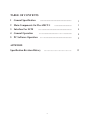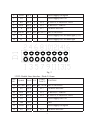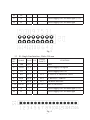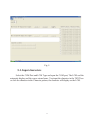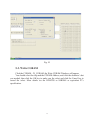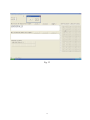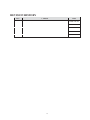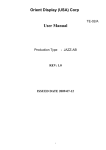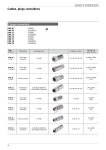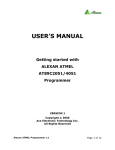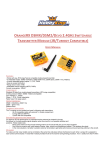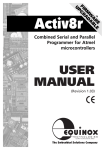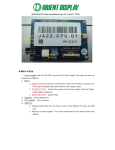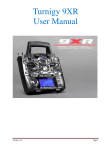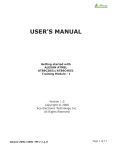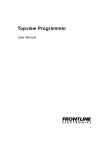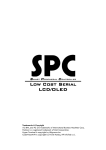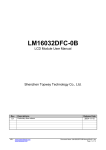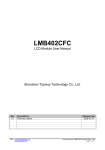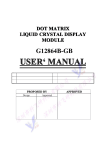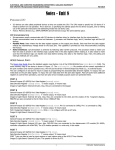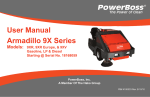Download User Manual - Orient Display
Transcript
145 Royal Crest Court Unit 42 Markham, ON, Canada L3R 9Z4 Tel: 905-477-1166 Fax: 905-477-1782 http://www.orientdisplay.com User Manual CUSTOMER CUSTOMER PART NO. PART NO. AMCT-1 DESCRIPTION APPROVED BY DATE PREPARED BY 2008-10-20 CHECKED BY 1 APPROVED BY TABLE OF CONTENTS 1 General Specification ..................................................... 2 Main Components On The AMCT-1 3 Interface For LCM 4 General Operation 5 PC Software Operation 3 ............................. 3 ……................................................. 4 …….....................…………........... 8 …….............................................. 9 APPENDIX Specification Revision History ..…………………………… 2 15 1. General Specification The Character LCD Module Evaluation & Development Board (AMCT-1) has been designed for evaluating Character LCD modules without having to lay out your own PCB and design your software. It provides pinouts for the most popular modules in the industry. It will interface to most modules that use the industry-standard HD44780 controller (or equivalent), running in 8-bit or 4-bit mode(software select). The AMCT-1 uses an Atmel AT89C4051 processor to control the LCM and communication with the PC by RS232C . The custom can easy use yourself processor to driver the LCM whit yourself progress. 2 . Main Components On AMCT-1 Main components in the AMCT-1 NO. Symbol Name Supply FUNCTION 1 / Power Interface 2 / Power Supply Switch Turn on and turn off the Power Supply 3 LED Power Light (red) +5VDC(+/-5%) Power Supply for the board It be light when Power Supply be turned on 4 Current Current Test Jump Open it and connect to a multimeter to test the LCM current 5 KEY2 Press it once the LCM display a character in COM port not be connected 6 J5 BL Power Jump 7 J6 External Power External Power Supply For Back Light, +5VDC Supply For Back Light 8 J15 Back Light Power Select pin15 of D1 connect to A or K Polarity Select 9 J16 Back Light Power Select pin15 of D1 connect to A or K Polarity Select 10 11 Step Key Supply Short it when using internal power for back light, Open it when using in external power for back light RS232C RS232 Interface Trimmer Resistor Connect to PC COM port with cable Adjust the contrast of the LCM 3 Fig. 1 3. Interface For LCM There are different interface for different LCM. These allow most LCD modules that use an HD44780 compatible controller to be connected directly. Of course, non-standard pinouts can always be wired in using ribbon cable. 3.1 D1: Double Lines Interface , Pitch=2.54 mm PIN NO. Symbol Level I/O 1 VSS 0V / Connect To MCU FUNCTION GND 4 2 VDD +5 V / Power Supply for logical 3 V0 / Power Supply for LCD 4 RS H/L I P3.5 H: DATA, L: INSTRUCTION 5 R/W H/L I P3.3 H: READ, L: WRITE 6 E H/L I P3.7 ENABLE SIGNAL 7-14 D0-D7 H/L 15 A / / Power Supply for LED back light (+5V) 16 K / / Power Supply for LED back light I/O P1.0-P1.7 DATA SIGNALS Fig. 2 3.2 D2: Double Lines Interface , Pitch=2.54 mm PIN NO. Symbol Level Connec To MCU 1-8 D7-D0 H/L I/O 9 E1 H/L I P3.7 ENABLE SIGNAL 10 R/W H/L I P3.3 H: READ, L: WRITE 11 RS H/L I P3.5 H: DATA, L: INSTRUCTION 12 V0 13 VSS 14 15 I/O FUNCTION P1.7-P1.0 DATA SIGNALS / Power Supply for LCD 0V / GND VDD +5 V / Power Supply for logical E2 H/L I P3.2 ENABLE SIGNAL 5 16 NC 17 A / / Power Supply for LED back light (+5V) 18 K / / Power Supply for LED back light Fig. 3 3.3 S1: Single Line Interface , Pitch=2.54 mm PIN NO. Symbol Level I/O Connect To MCU 1 VSS 0V / GND 2 VDD +5 V / Power Supply for logical 3 V0 / Power Supply for LCD 4 RS H/L I P3.5 H: DATA, L: INSTRUCTION 5 R/W H/L I P3.3 H: READ, L: WRITE 6 E H/L I P3.7 ENABLE SIGNAL 7-14 D0-D7 H/L 15 A / / Power Supply for LED back light (+5V) 16 K / / Power Supply for LED back light FUNCTION I/O P1.0-P1.7 DATA SIGNALS Fig. 4 6 3.4 S2: Single Line Interface , Pitch=2.54 mm PIN NO. Symbol Level I/O Connect To MCU 16 K / / Power Supply for LED back light 15 A / / Power Supply for LED back light 1 VSS 0V / GND 2 VDD +5 V / Power Supply for logical 3 V0 / Power Supply for LCD 4 RS H/L I P3.5 H: DATA, L: INSTRUCTION 5 R/W H/L I P3.3 H: READ, L: WRITE 6 E H/L I P3.7 ENABLE SIGNAL 7-14 D0-D7 H/L FUNCTION I/O P1.0-P1.7 DATA SIGNALS Fig. 5 3.5 SS1: Single Line Interface , Pitch=1.27 mm PIN NO. Symbol Level I/O Connect To MCU 1 VSS 0V / GND 2 VDD +5 V / Power Supply for logical 3 V0 / Power Supply for LCD 4 RS H/L I P3.5 H: DATA, L: INSTRUCTION 5 R/W H/L I P3.3 H: READ, L: WRITE 6 E H/L I P3.7 ENABLE SIGNAL 7-14 D0-D7 H/L 15 A / FUNCTION I/O P1.0-P1.7 DATA SIGNALS / Power Supply for LED back light 7 16 K / / Power Supply for LED back light Fig. 6 8 4 . General Operation Plug your LCM in correct interface and make sure that the J15 and J16 be in correct position for back light power supply. Connect the RS232C cable to a PC COM port while both the AMCT-1 and the PC be off. Turn on the AMCT-1 power supply and adjust the trimmer resistor to get a good contrast. The LCM display the character one by one automatic, the default LCM type is 20*2 . Fig. 7 When you press the step key, the display just add one character once press. 9 Fig. 8 5. PC Software Operation The PC software is working for Windows 2000 or Windows XP. Copy the SNDclcm.rar to you computer and unzip it. Running the SNDclcm.exe, it will appear as follow. 10 Fig. 9 5-1. Input characters Select the COM Port and LCM Type and open the COM port, The LCM end the automatic display and the cursor return home. You input the character in the TEXT box or click the character in the Character pattern, the character will display on the LCM. 11 Fig. 9 5-2. LCM Function Set Click the LCM Set – Function Set, the LCM Function Set Windows will appear, there are 4 functions set. (1) Entry Mode Set ; (2) Display ON/OFF Control ; (3) Cursor or Display Shift ; (4) Function. You can change the select by click the function, and click the OK key to make sure the select and click the Cancel key to cancel the select. More details see the HD44780 or S6B0069 or equivalent IC’s specification. 12 Fig. 10 5-3. Write CGRAM Click the CGRAM – W_CGRAM, the Write CGRAM Windows will appear. You should select the chip and the CGRAM Address, and click the character’s dot you needed, then click the OK key to make sure the select and click the Cancel key to cancel the select. More details see the HD44780 or S6B0069 or equivalent IC’s specification. 13 Fig. 11 5-4. COM_TEST If the communication is not good, Click the COM_TEST – COM_TEST, the COM_TEST Windows will appear. If the communication is good, the numbers is add by one automatic, click OK key to exit. If not good, it will appear a window indicate: “ Please Check the Connect”. 14 Fig. 12 15 REVISION HISTORY Rev 1.0 Content Initial Version Date 2008-10-20 16