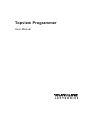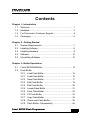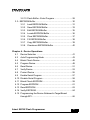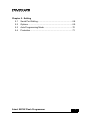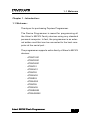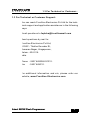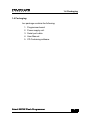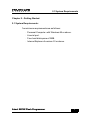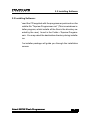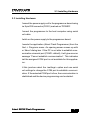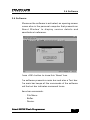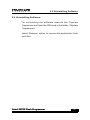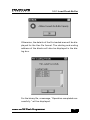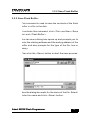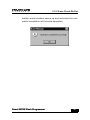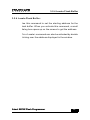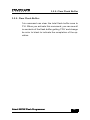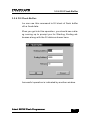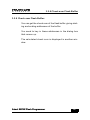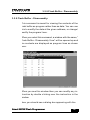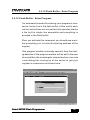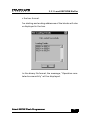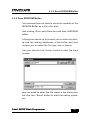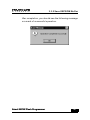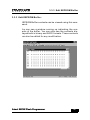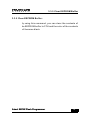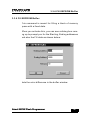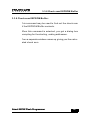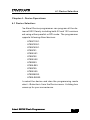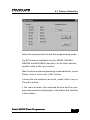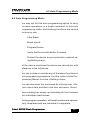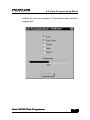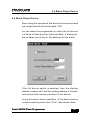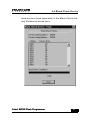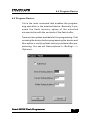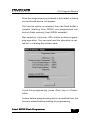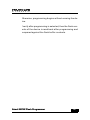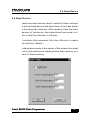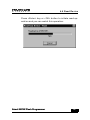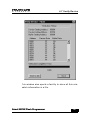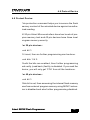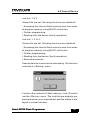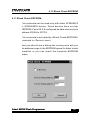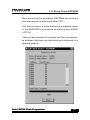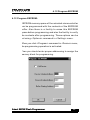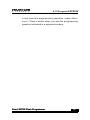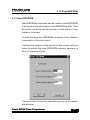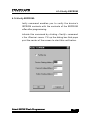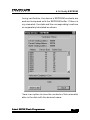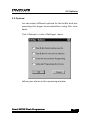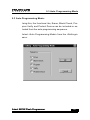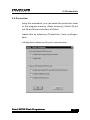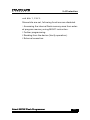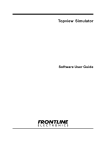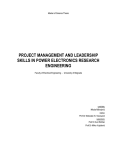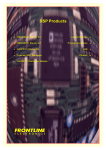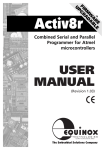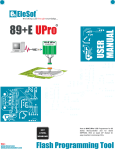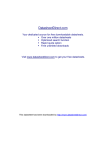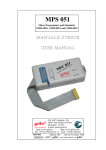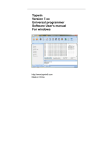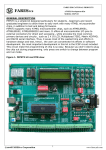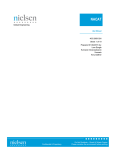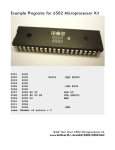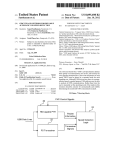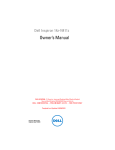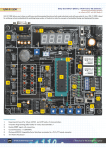Download Topview Programmer User Manual
Transcript
Topview Programmer User Manual Atmel 89CXX Flash Programmer 75 Contents Chapter 1 - Introduction 1.1 Welcome ........................................................................ 1 1.2 Hardware ........................................................................ 3 1.3 For Technical or Customer Support ................................. 5 1.4 Packaging .......................................................................6 Chapter 2 - Getting Started 2.1 System Requirements .................................................... 7 2.2 Installing Software ...........................................................8 2.3 Installing Hardware .......................................................... 9 2.4 Software ........................................................................ 10 2.5 Uninstalling Software ..................................................... 12 Chapter 3 - Buffer Operations 3.1 Flash/ EEPROM Buffer ................................................. 13 3.2 Flash Buffer 3.2.1 Load Flash Buffer ............................................... 15 3.2.1 Load Flash Buffer ............................................... 16 3.2.2 Save Flash Buffer ............................................... 17 3.2.3 Edit Flash Buffer ................................................ 19 3.2.3 Edit Flash Buffer ................................................ 20 3.2.4 Locate Flash Buffer ............................................ 21 3.2.5. Clear Flash Buffer .............................................. 22 3.2.6 Fill Flash Buffer .................................................. 23 3.2.7 Copy Flash Buffer .............................................. 24 3.2.8 Check sum Flash Buffer ..................................... 25 3.2.9 Flash Buffer - Disassembly ................................ 26 Atmel 89CXX Flash Programmer 77 3.2.10 Flash Buffer - Enter Program .............................. 28 3.3 - EEPROM Buffer ............................................................. 30 3.3.1 Load EEPROM Buffer ........................................ 31 3.3.2 Save EEPROM Buffer ........................................ 33 3.3.3 Edit EEPROM Buffer ......................................... 35 3.3.4 Locate EEPROM Buffer ..................................... 36 3.3.5 Clear EEPROM Buffer ........................................ 37 3.3.6 Fill EEPROM Buffer ........................................... 38 3.3.7 Copy EEPROM Buffer ........................................ 39 3.3.8 Checksum EEPROM Buffer ............................... 40 Chapter 4 - Device Operations 4.1 Device Selection ........................................................... 41 4.2 Auto Programming Mode .............................................. 43 4.4 Blank Check Device ...................................................... 46 4.5 Program Device ............................................................. 48 4.6 Read Device .................................................................. 51 4.7 Verify Device ................................................................. 53 4.8 Protect Device .............................................................. 55 4.9 Enable Serial Program .................................................. 57 4.10 Disable Serial Program ................................................. 58 4.11 Blank Check EEPROM ................................................. 59 4.12 Program EEPROM ....................................................... 61 4.13 Read EEPROM ............................................................. 63 4.14 Verify EEPROM ............................................................ 64 4.15 Programming the Device Soldered in Target Board through SPI ................................................................... 66 Atmel 89CXX Flash Programmer 8 Chapter 5 - Setting 5.1 Serial Port Setting ......................................................... 6 8 5.2 Options ......................................................................... 6 9 5.3 Auto Programming Mode .............................................. 70 5.4 Protection ..................................................................... 71 Atmel 89CXX Flash Programmer 79 1.1 Welcome Chapter 1 - Introduction: 1.1 Welcome: Thankyou for purchasing Topview Programmer. The Device Programmer is meant for programming all the Atmel’s 89CXX Family devices using any standard personal computer. In fact, the programmer is an external addon card that can be connected to the host computer at the serial port.. The programmer supports entire family of Atmel’s 89CXX devices: · · · · · · · AT89C1051 AT89C2051 AT89C4051 AT89C51 AT89LV51 AT89C52 AT89LV52 · · · · · · AT89S53 AT89LS53 AT89C55 AT89LV55 AT89S8252 AT89LS8252 Atmel 89CXX Flash Programmer 1 1.1 Welcome Programming Operations: The programmer maintains a separate buffer area for the device’s flash memory and also for EEPROM memory (in 89S8252) space in the personal computer. Initially the programming data (Hex/Binary Files) has to be loaded into this buffer area and then transferred into the device. When the buffer holds the relevant data, using proper commands, the data can be manipulated, disassembled and then also be viewed as the assembly program. The programmer also supports programming the flash memory space using SPI bus in devices, 89S8252, 89LS8252, 89S53 and 89LS53. For this purpose, a separate 5 pin connector is provided onboard. Using this facility, the flash memory area of the device can be programmed using SPI bus even after the device has been soldered in the target hardware. Atmel 89CXX Flash Programmer 2 1.2 Hardware 1.2 Hardware: The Programmer consists of a board, a separate power supply unit and a serial port cable. The power supply provides a set of DC voltages like 9V, 500mA and 18V, 100mA . The programmer board has on board regulators for generating 5V and 12V required for the normal operation and programming purposes. The Programmer board sports a single 40 pin ZIF socket for programming both 40 and 20 pin devices. A DIN connector marked as ‘POWER’ is used for connecting the power supply unit to the programmer board The terminations of the connector is given below: · Pin 1 & 2 - 9V · Pin 3 & 4 - Ground · Pin 6 & 7 - 18V Similarly the connecter named as ‘SERIAL PORT’ helps to connect the host computer to the programmer board. The serial port connector details are given below: · · · · · · · Pin 1 - NC Pin 2 - RXD Pin 3 - TXD Pin 4 - NC Pin 5 - Ground Pin 6 - NC Pin 7 - NC Atmel 89CXX Flash Programmer 3 1.2 Hardware · Pin 8 - NC · Pin 9 - NC A switch marked as ‘RESET’ is used for resetting the programmer. A 5 pin connector with the name ‘CON3’ is used to connect the target board for programming through SPI. For more details refer to the topic Programming the device Soldered in the Target board. Atmel 89CXX Flash Programmer 4 1.3 For Technical or Customer... 1.3 For Technical or Customer Support: You can reach Frontline Electronics Pvt Ltd for the technical support and application assistance in the following ways: Email questions to [email protected] Send questions by mail to: Frontline Electronics Pvt Ltd, 1/255C - Thatha Gounder St, Kumaran Nagar, Alagapuram, Salem - 636 016. India. Phone : 0427 449238/431312. Fax : 0427 449010. For additional information and etc, please refer our website, www.Frontline-Electronics.com Atmel 89CXX Flash Programmer 5 1.4 Packaging 1.4 Packaging: Your package contains the following: 1. 2. 3. 4. 5. Programmer board. Power supply unit. Serial port cable. User Manual. CD Containing software. Atmel 89CXX Flash Programmer 6 2.1 System Requirements Chapter 2 - Getting Started. 2.1 System Requirements: The minimum requirements are as follows: · · · · Personal Computer with Windows 95 or above. A serial port. Free hard disk space of 2MB. Internet Explorer of version 4.0 or above. Atmel 89CXX Flash Programmer 7 2.2 Installing Software 2.2 Installing Software: Insert the CD supplied with the programmer pack and run the installer file “Topview Programmer.msi” (This is a windows installer program, which installs all the files in the directory selected by the user) found in the Folder <Topview Programmer>. You may select the destination directory during installation. The installer package will guide you through the installation process. Atmel 89CXX Flash Programmer 8 2.3 Installing Hardware 2.3 Installing Hardware: Connect the power supply unit to the programmer board using the 9 pin DIN connector(CON1) marked as ‘POWER’. Connect the programmer to the host computer using serial port cable. Switch on the power supply to the programmer board. Execute the application (Atmel Flash Programmer) from the Start -> Programs menu. An opening screen comes up with an ‘About’ dialog box. If the PC is not able to establish communication via serial port (COM2 - default), it will give an error message “Cannot establish communication”. This indicates that the assigned COM port is not available for this application. At this juncture select the <settings> option and use serial port settings to change the COM port to establish communication. If the selected COM port is free, the communication is established and the device programming can be started. Atmel 89CXX Flash Programmer 9 2.4 Software 2.4 Software: Whenever the software is activated, an opening screen comes alive in the personal computer that presents an ‘About Window’ to display version details and manufacture’s reference. Press <OK> button to close this ‘About’ box. The software presents a main bar and also a Tool bar. The main bar keeps all the commands of the software and the tool bar indicates command Icons. Menu bar commands: · File Menu. · Buffer. · Device. Atmel 89CXX Flash Programmer 10 2.4 Software · Settings. · Help. Like any other Win 95 software, when the cursor is placed over the menu, the relevant explanation is displayed in the status bar of the Window. The status bar also gives appropriate messages when any operation is carried out. The status bar gives details of current selected device, COM port status, mode operation and also the status of the selected protection mode of the device. These details are updated each time when there is a change in the selection. Atmel 89CXX Flash Programmer 11 2.5 Uninstalling Software 2.5 Uninstalling Software: For uninstalling the software execute the ‘Topview Programmer.msi’ from the CD found in the folder <Topview Programmer>. Select ‘Remove’ option to remove the application from hard disk. Atmel 89CXX Flash Programmer 12 3.1 Flash/EEPROM Buffer Chapter 3 - Buffer Operations: 3.1 Flash/ EEPROM Buffer: The programming environment sports a buffer space that plays an important role during programming. Normally, the buffer space will be made equal to the size of the selected device’s flash area. For an example, for the device, AT89C51 the buffer space goes up to 4K (0FFFH). If the target file exceeds this space (for that device), an error message will be duly displayed for your convenience. During programming, you may want to load your target program file into this buffer space and then you may modify/ correct the contents as per your need. For your convenience, the buffer provides a ‘Single line Assembler’ to carry out these modifications with ease. Another utility is, the buffer, helps you keep programming data from many files in order. You can load these files into the buffer and verify the whole lot and then program the target device in a single shot. Buffer supports editing (both in hex and ASCII), locating a byte, Clearing, Filling, Copying operations and also generates the check sum. All these operations are explained in detail in subsequent pages. Atmel 89CXX Flash Programmer 13 3.1 Flash/EEPROM Buffer Another interesting facility is made available using different colors for the buffer contents to indicate certain operations. Normally the buffer contents are displayed in the black color. When a file is loaded into the buffer, the color changes to blue. When you carry out editing on contents of the buffer, the edited portion is displayed in red color. When you load the buffer from the flash area of the selected device, that portion is displayed in green. So with a little experience on the usage of buffer functions, the coloring will assist you very much during program development/ debugging. The buffer also sports a disassembly facility. When you activate this, the contents of the buffer will be displayed as program rather than as data and you can see the actual program code in mnemonics. At this stage, you can edit your program code or insert new program lines using built in single line assembler. In few of the Atmel’s 89CXX devices an EEPROM is also present along with the flash memory. Hence, a separate buffer is made available for this memory. Just like Flash buffer, this buffer also has all the features except the disassembly facility since it contains only data. Atmel 89CXX Flash Programmer 14 3.2.1 Load Flash Buffer 3.2 Flash Buffer: 3.2.1 Load Flash Buffer: To load a file into the Flash Buffer, click menu, <File> and then click <Flash Buffer> from <Load File> command. You can see a dialog box opens up for selecting the target file. Either a hex/binary file can be loaded. The buffer size will be equal to the flash memory space of the selected device. Select the file name using the load file menu and then click open. If the selected file is a binary file, the control will prompt for the starting address. Enter the starting address. The dialog box closes and the file gets loaded into the buffer. A progress bar indicates the progress of loading. If the file exceeds the buffer capacity, it is indicated by an error message as shown below: Atmel 89CXX Flash Programmer 15 3.2.1 Load Flash Buffer Otherwise, the details of the file loaded area will be displayed for the Hex file format. The starting and ending address of the blocks will also be displayed in the dialog box. For the binary file, a message, “Operation completed successfully “ will be displayed. Atmel 89CXX Flash Programmer 16 3.2.2 Save Flash Buffer 3.2.2 Save Flash Buffer: This command is used to save the contents of the flash buffer in a file in the disk. To activate this command, click <File> and then <Save As> and <Flash Buffer>. You can see a dialog box opens up and prompts you to enter the starting address and the ending address of the buffer and also prompts for the type of the file: hex or binary. Then click the <Save> button to start the save process. Now the dialog box waits for the name of the file. Select/ Enter the name and click <Save> button. Atmel 89CXX Flash Programmer 17 3.2.2 Save Flash Buffer Another small window opens up and indicates the successful completion of the save operation. Atmel 89CXX Flash Programmer 18 3.2.3 Edit Flash Buffer 3.2.3 Edit Flash Buffer: This Edit command is activated as shown below: The flash Buffer window may open in binary format for editing/ viewing if the buffer is not opened already. If it is already opened, then it becomes current active window. The contents are displayed in both Hex and ASCII format as shown here: Atmel 89CXX Flash Programmer 19 3.2.3 Edit Flash Buffer The status bar gives current editing address. You can use arrow keys, <Page Up> and <Page down> keys to move the cursor to any position in the screen. <Home> and <End> keys take you to the first and last addresses displayed on the screen. To edit in ASCII part of the display, click your mouse over any place on the right side of the buffer window. The current address for that location also gets displayed in the status bar. When you change anything in the ASCII side, the corresponding hex code also gets modified in the left side. The locations you edit are displayed in red color. When you load the buffer from a file then you can see the contents in blue color. When you read the flash content of the target, the same will be displayed in the buffer window in green color. When you clear the buffer using <Clear> command, the contents will become black. Atmel 89CXX Flash Programmer 20 3.2.4 Locate Flash Buffer 3.2.4 Locate Flash Buffer: Use this command to set the starting address for the flash buffer. When you activate this command, a small dialog box opens up on the screen to get the address. This <Locate> command can also be activated by double clicking over the address displayed in the window. Atmel 89CXX Flash Programmer 21 3.2.5. Clear Flash Buffer 3.2.5. Clear Flash Buffer: This command can clear the total flash buffer area to FFH. When you activate this command, you can see all the contents of the flash buffer getting ‘FFH’ and change the color to black to indicate the completion of the operation. Atmel 89CXX Flash Programmer 22 3.2.6 Fill Flash Buffer 3.2.6 Fill Flash Buffer: You can use this command to fill block of flash buffer with a fixed data. When you get into this operation, you should see a dialog coming up to prompt you for Starting, Ending addresses along with the fill data as shown here: Successful operation is indicated by another window. Atmel 89CXX Flash Programmer 23 3.2.7 Copy Flash Buffer 3.2.7 Copy Flash Buffer: This command copies the contents from one block of data to another area of the flash buffer. When getting into this operation, a dialog box comes up to get addresses of Starting, Ending and the Destination. Successful completion is indicated by another small window. Atmel 89CXX Flash Programmer 24 3.2.8 Check sum Flash Buffer 3.2.8 Check sum Flash Buffer: You can get the check sum of the flash buffer giving starting and ending addresses of the buffer. You need to key in these addresses in the dialog box that comes up. The calculated check sum is displayed in another window. Atmel 89CXX Flash Programmer 25 3.2.9 Flash Buffer - Disassembly 3.2.9 Flash Buffer - Disassembly: This command is meant for viewing the contents of the flash buffer as program rather than as data. You can use this to modify the data at the given address, or change/ modify the program lines. When you select this command, a window with the name,” Flash Buffer - Disassembly View” will be opened up and the contents are displayed as program lines as shown here: When you see this window then you can modify any instruction by double clicking over the instruction in the window. Now, you should see a dialog box appearing with the Atmel 89CXX Flash Programmer 26 3.2.9 Flash Buffer - Disassembly current instruction at that address as shown here: You can enter a new instruction or change the data or address and press <Enter > key or click over <Store> button to record the changes in the buffer. Note that you cannot change a one-byte instruction into a two or three byte instruction for obvious reasons. An error message may indicate this state. A three byte instruction can be converted into 1/2 byte instruction with NOPs filling up remaining bytes of the instruction. You can change the address field of the window by double clicking over that specific location. A small window pops up to get the correct address. You can get into any of these commands by right clicking anywhere in the window and then select the required command from the floating window. Atmel 89CXX Flash Programmer 27 3.2.10 Flash Buffer - Enter Program 3.2.10 Flash Buffer - Enter Program: This command is meant for entering your program in mnemonics line by line in the flash buffer. At the end of each line the instructions are converted into opcodes thanks to the built-in single line assembler and everything is recorded in the flash buffer. When you activate this command, you should see a window prompting you to enter the starting address of the program. If the program window is already opened, then the starting address of the program window will be set to the new value and then the window gets cleared and you can note a new dialog box coming up at the center to get your program in mnemonics as shown here: Atmel 89CXX Flash Programmer 28 3.2.10 Flash Buffer - Enter Program Enter your program line by line and at the end of each line press <Enter> key or click over <Store> button to convert the mnemonics into opcodes and store them in the flash buffer. During program entry, for error conditions, a separate error window displays the nature of the error. At the end of the program entry, press <Esc>key or click over <Cancel> button to quit this command. Atmel 89CXX Flash Programmer 29 3.3 - EEPROM Buffer 3.3 - EEPROM Buffer: A buffer in PC memory is maintained for programming on-chip EEPROM available in Atmel devices, AT 89S8252,AT89LS8252. This buffer will be activated only when these two devices are selected. For all other devices, this buffer will not be activated. The on-chip EEPROM of capacity 2K bytes can be programmed or verified with the contents of this buffer. Both hex format and binary format data files can be loaded into this buffer from the disk. The contents of the buffer can also be saved in the disk. The following commands enable you to interact with this buffer during the device programming operations. · · · · · · Edit. Locate. Clear. Fill. Copy. Check sum. Atmel 89CXX Flash Programmer 30 3.3.1 Load EEPROM Buffer 3.3.1 Load EEPROM Buffer: To load a file into EEPROM Buffer, click <File> command and then select <EEPROM Buffer> at <Load File>. A dialog box comes up to ease the selection. Select either a hex or binary file. The buffer size will be automatically equal to the EEPROM size of the selected device. Select the file name and click open. If the selected file is a binary file, then the control prompts for a starting address. Enter the starting address. The dialog box goes off and an indicator shows the progressive file loading. If the file exceeds the buffer capacity, an error will be flashed across the monitor as Shown below: Otherwise, the details of the loaded file will be displayed Atmel 89CXX Flash Programmer 31 3.3.1 Load EEPROM Buffer in the hex format. The starting and ending addresses of the blocks will also be displayed in the box. For the binary file format, the message, “Operation completed successfully” will be displayed. Atmel 89CXX Flash Programmer 32 3.3.2 Save EEPROM Buffer 3.3.2 Save EEPROM Buffer: This command can be used to save the contents of the EEPROM Buffer as a file in the disk. Start clicking <File> and <Save As> and then <EEPROM Buffer>. A dialog box opens up to prompt you to enter the starting and the ending addresses of the buffer and also prompts you to select the file type: hex or binary. Then you should click <save> button to start the save process. Now you need to enter the file name in the dialog box and click the <Save> button to start the saving operation. Atmel 89CXX Flash Programmer 33 3.3.2 Save EEPROM Buffer After completion, you should see the following message as a mark of successful operation. Atmel 89CXX Flash Programmer 34 3.3.3 Edit EEPROM Buffer 3.3.3 Edit EEPROM Buffer: EEPROM Buffer contents can be viewed using this command. You can see a window coming up indicating the contents of the buffer. You can also see the contents displayed both in binary and ASCII formats. These contents can also be edited for any modification. Atmel 89CXX Flash Programmer 35 3.3.4 Locate EEPROM Buffer 3.3.4 Locate EEPROM Buffer: This command enables you to set the starting address of the EEPROM window for viewing/editing. This can also be done by moving the scroll bar at the right side of the window. When you activate this command using your tool bar, you may notice a window popping up asking you for the starting address. Key in the required address and complete the window to get the buffer window with the correct address. Atmel 89CXX Flash Programmer 36 3.3.5 Clear EEPROM Buffer 3.3.5 Clear EEPROM Buffer: By using this command, you can clear the contents of the EEPROM buffer to FFH and the color of the contents will become black. Atmel 89CXX Flash Programmer 37 3.3.6 Fill EEPROM Buffer 3.3.6 Fill EEPROM Buffer: This command is meant for filling a block of memory space with a fixed data. When you activate this, you can see a dialog box coming up to prompt you for the Starting, Ending addresses and also the Fill data as shown below: Note the color difference in the buffer window. Atmel 89CXX Flash Programmer 38 3.3.7 Copy EEPROM Buffer 3.3.7 Copy EEPROM Buffer: This command copies the contents from one block of data to another area of the EEPROM buffer. When getting into this operation, a dialog box comes up to get addresses of Starting, Ending and the Destination. Successful completion is indicated by another small window. Atmel 89CXX Flash Programmer 39 3.3.8 Check sum EEPROM Buffer 3.3.8 Check sum EEPROM Buffer: This command may be used to find out the check sum of the EEPROM Buffer contents. When this command is selected, you get a dialog box prompting for the starting, ending addresses. Then a separate window comes up giving you the calculated check sum. Atmel 89CXX Flash Programmer 40 4.1 Device Selection Chapter 4 - Device Operations: 4.1 Device Selection: The Atmel Device programmer can program all the devices of 8031 family including both 5V and 12V versions and using either parallel or SPI mode. The programmer supports following Atmel devices: · · · · · · · · · · · · · AT89C1051. AT89C2051. AT89C4051. AT89C51. AT89LV51. AT89C52. AT89LV52. AT89S53. AT89LS53. AT89C55. AT89LV55 AT89S8252. AT89LS8252. To select the device and also the programming mode select <Selection> from the Device menu. A dialog box comes up for your convenience. Atmel 89CXX Flash Programmer 41 4.1 Device Selection Select the required device and the programming mode. The SPI mode is available only for 89S53, 89LS53, 89S8252 and 89LS8252 devices. For all other devices parallel mode is the only choice. After the device and programming mode selection, press <Enter> key or click over <OK> button. To keep the old selection as such, press <Esc> key or <Cancel> button. In the main window, the selected device and the programming mode are displayed in the status bar (bottom of the screen). Atmel 89CXX Flash Programmer 42 4.2 Auto Programming Mode 4.2 Auto Programming Mode: You may opt for this auto programming option to carry out more operations in a single command. In this auto programming mode, the following functions are carried out one by one: · Chip Erase. · Blank check. · Program Device. · Verify the Device with Buffer Contents. · Protect the device as per protection enabled using Setting menu. All the above mentioned functions are carried out with reference to the full device. You can include or exclude any of the above functions in auto programming sequence. For this, select <Auto Programming Mode> from the <Setting> menu. You can also start this command by clicking over <Device> menu item and then click over sub menu <Auto>. Now a dialog box opens up indicating all the functions with individual check boxes. During program operation, all these functions are sequentially completed and are indicated in a separate Atmel 89CXX Flash Programmer 43 4.2 Auto Programming Mode window for your convenience. The window also sports a program bar. Atmel 89CXX Flash Programmer 44 4.3 Erase Device 4.3 Erase Device: This Erase command can be used to erase whole flash memory area of the selected device. In case of AT89S8252 or AT89LS8252, the command erases both flash and EEPROM memory spaces. You are informed of the completion of this command by a window shown here: Atmel 89CXX Flash Programmer 45 4.4 Blank Check Device 4.4 Blank Check Device: When using this command, the device contents are read and compared with the blank data ‘FFH’. You can make the programmer to check the full device or a block of flash area for the blank data. A dialog window enables you to key in the address for the block. If the full device option is selected, then the starting address is taken as 0 and the ending address is considered as last flash memory location of the device. During this blank check operation, if the flash memory contains anything other than ‘FFH’, then these failed Atmel 89CXX Flash Programmer 46 4.4 Blank Check Device locations are listed separately in the Blank Check History Window as shown here: Atmel 89CXX Flash Programmer 47 4.5 Program Device 4.5 Program Device: This is the main command that enables the programming operation in the selected device. Basically it programs the flash memory space of the selected microcontroller with the contents of the flash buffer. There are two options available for the programming. First is erasing the device before programming the device and other option is verifying flash memory contents after programming. You can set these options in <Setting> —> <Options>. Atmel 89CXX Flash Programmer 48 1.3 Hardware4.5 Program Device When the programming command is activated, a dialog box mentioned above will appear. If full device option is selected, then the flash buffer’s contents (starting from 0000H) are programmed into device’s flash memory (from 0000H onwards). After selection, click over <OK> button to start programming operation. You can see how this operation is carried out in a dialog box shown here: To quit this programming, press <Esc> key or <Close> button. If erase before programming option is enabled then the device is erased before starting of programming. Atmel 89CXX Flash Programmer 49 Otherwise, programming begins without erasing the device. If verify after programming is selected, then the flash contents of the device is read back after programming and compared against the flash buffer contents. Atmel 89CXX Flash Programmer 50 4.6 Read Device 4.6 Read Device: Read command can be used to read the flash contents of the selected device and store them in the flash buffer in the personal computer. After reading from the flash memory of the device, the contents can be stored in either in Intel Hex format or in Binary. To activate this command, first click <Device> in menu bar and then <Read>. A dialog box comes at the center of the screen to prompt you for the selection of reading whole flash memory or a block of flash memory. Atmel 89CXX Flash Programmer 51 4.6 Read Device Press <Enter> key or <OK> button to initiate read operation and you can watch this operation: Atmel 89CXX Flash Programmer 52 4.7 Verify Device 4.7 Verify Device: Verify command enables you to verify device’s flash memory contents with flash buffer for confirmation. Select <Verify> command from <Device> menu. You can see a Window popping up to prompt you to select either the complete device for verification or a block of flash memory. Click <OK> button or <Enter> key to start the operation. The device contents are read and compared with the flash buffer. If there is any mismatch, the details are made available in a separate window: Atmel 89CXX Flash Programmer 53 4.7 Verify Device This window also sports a facility to store all this mismatch information in a file. Atmel 89CXX Flash Programmer 54 4.8 Protect Device 4.8 Protect Device: This protection command helps you to secure the flash memory content of the selected device against unauthorized reading. All 20 pin Atmel Microcontrollers have two levels of program memory lock and 40 pin devices have three level program memory security. For 20 pin devices: Lock bit 1: If it is set, then no further programming can be done. Lock bits 1 & 2: If both the bits are enabled, then further programming and verify (read back) facility is disabled. If you read the device, you will only get ‘FFH’ from all the locations. For 40 pin devices: Lock bit 1: If this bit is set, then accessing the internal flash memory area from external program memory using MOVC instruction is disabled and also further programming disabled. Atmel 89CXX Flash Programmer 55 4.8 Protect Device Lock bits 1 & 2: If these bits are set, following functions are disabled. 1. Accessing the internal flash memory area from external program memory using MOVC instruction. 2. Further programming. 3. Reading from the device (Verify operation). Lock bits 1, 2 & 3: If these bits are set, following functions are disabled. 1. Accessing the internal flash memory area from external program memory using MOVC instruction. 2. Further programming. 3. Reading from the device (Verify operation). 4. External execution. These protection levels can be selected by <Protection> command in <Setting> menu. To protect the contents of flash memory, click <Protect> from the <Device> menu. The lock bits are properly programmed as per your requirement and the status is displayed in a small window. Atmel 89CXX Flash Programmer 56 4.9 Enable Serial Program 4.9 Enable Serial Program: This command applies only for the devices that have Serial Peripheral Interface(SPI) facility. (AT89S53, AT89LS53, AT89S8252 and AT89LS8252). A programmable fuse is available in the controller device to disable serial programming if the user needs maximum system security. The serial programming fuse can only be programmed or erased in the parallel programming mode. This command is used to enable the serial programming to a device. The device can be programmed serially only if serial programming is enabled. Note: The devices AT89S53, AT89LS53, AT89S8252 and AT89LS8252 are shipped with serial programming mode enabled. Atmel 89CXX Flash Programmer 57 4.10 Disable Serial Program 4.10 Disable Serial Program: This command applies only for the devices that have Serial Peripheral Interface(SPI) facility. (AT89S53, AT89LS53, AT89S8252 and AT89LS8252). A programmable fuse is available in the controller device to disable serial programming if the user needs maximum system security. The serial programming fuse can only be programmed or erased in the parallel programming mode. By using this command user can disable the programming of the device through SPI. Atmel 89CXX Flash Programmer 58 4.11 Blank Check EEPROM 4.11 Blank Check EEPROM: This command can be used only with either AT89S8252 or AT89LS8252 device. These devices have on-chip EEPROM of size 2K X 8 configured as data memory from address 0000H to 07FFH. This command is activated by <Blank Check EEPROM> command in <Device> menu. Now you should see a dialog box coming up to ask you the address range in the EEPROM space for blank check operation or you can check the complete EEPROM space. Atmel 89CXX Flash Programmer 59 4.11 Blank Check EEPROM When executing this operation, EEPROM contents are read and compared with blank data ‘FFH’. If full device option is selected then the address range for the EEPROM is considered as starting from 0000H to 07FFH. If there is any mismatch, the data and the corresponding address locations are tabulated and displayed in a separate window. Atmel 89CXX Flash Programmer 60 4.12 Program EEPROM 4.12 Program EEPROM: EEPROM memory space of the selected microcontroller can be programmed with the contents of the EEPROM buffer. Also there is a facility to erase this EEPROM space before programming and also the facility to verify the contents after programming. These options can be set using <Options> command in <Setting> menu. When you click <Program> command in <Device> menu, the programming operation is activated. Then you should enter proper addressing to assign the memory block for programming. Atmel 89CXX Flash Programmer 61 4.12 Program EEPROM To quit from this programming operation, press <Esc> key or <Close> button when you see the programming operation indicated in a separate window. Atmel 89CXX Flash Programmer 62 4.13 Read EEPROM 4.13 Read EEPROM: Read EEPROM command can be used to read EEPROM of the device and store them in the EEPROM buffer. Then the buffer contents can be stored in a file either in hex format or in binary. To read the device’s EEPROM contents, click <Read> command in <Device> menu. A dialog box comes at the center of the screen with an option to select the total EEPROM memory space or a block of memory space. Then you should see the operation going on in a separate window. Atmel 89CXX Flash Programmer 63 4.14 Verify EEPROM 4.14 Verify EEPROM: Verify command enables you to verify the device’s EEPROM contents with the contents of the EEPROM buffer after programming. Activate this command by clicking <Verify> command in the <Device> menu. Fill up the dialog box that pops up at the center of the screen to start this verification. Atmel 89CXX Flash Programmer 64 4.14 Verify EEPROM During verification, the device’s EEPROM contents are read and compared with the EEPROM buffer. If there is any mismatch, the data and the corresponding locations are separately tabulated as shown: There is an option to store the contents of this mismatch table in the disk with the desired name. Atmel 89CXX Flash Programmer 65 4.15 Programming the Device ... 4.15 Programming the Device Soldered in Target Board through SPI: Devices like AT89S8252, AT89LS8252, AT89S53 and AT89LS53 can be programmed using SPI Bus after soldered in the target hardware. This is another important useful feature of the programmer using which you can program the microcontroller even after soldering the controller in the target PCB. Devices like AT89S8252, AT89LS8252, AT89S53 and AT89LS53 have this facility built in the device. This facility gives designers advantages like updating program/ data in the field itself or you can let your customer update his embedded system on his own. Also during program development phase, you can avoid removing the device from its socket for reprogramming. For this purpose a 5 pin connector marked as CON3 is provided in the programmer board. The connector details are given below: · · · · · Reset. Ground. MISO (P1.6). MOSI (P1.5). SCK (P1.7). Connect the above mentioned lines Ground, Reset, Port lines, MISO (P1.6), MOSI (P1.5) and SCK (P1.7) to the corresponding lines of the device to be programmed Atmel 89CXX Flash Programmer 66 4.15 Programming the Device ... in the target board. Apart from the above connections, provide supply(+5V) and necessary clock circuit to the controller in target board. Connect the target board with the programmer using the connector(CON3). In the software, select the SPI programming option in the <Select Device> function and proceed with the programming process. Take care while designing the target board, and see that the signals from the target board does not affect the levels at the following pins during programming of the device through SPI. · · · · Reset MISO (P1.6) MOSI (P1.5) SCK (P1.7) Atmel 89CXX Flash Programmer 67 5.1 Serial Port Setting Chapter 5 - Setting: 5.1 Serial Port Setting: This command is meant for selecting a COM port from the possible options; COM1 to COM4 to establish the required communication link with the device programmer. Click the <Serial Port> command from the <Setting> menu. A dialog box opens up on the screen to invite you to select the COM port. Now selected COM port is configured for the communication link and the same is indicated in the status bar. Atmel 89CXX Flash Programmer 69 68 5.2 Options 5.2 Options: You can select different options for the buffer and programming the target microcontrollers using this command. Click <Options> in the <Settings> menu. Define your choice in the upcoming window. Atmel 89CXX Flash Programmer 70 69 5.3 Auto Programming Mode 5.3 Auto Programming Mode: Using this, the functions like, Erase, Blank Check, Program Verify and Protect Device can be included or excluded from the auto programming sequence. Select <Auto Programming Mode> from the <Settings> menu. Atmel 89CXX Flash Programmer 71 70 5.4 Protection 5.4 Protection: Using this command, you can select the protection level for the program memory (flash memory) of both 20 pin and 40 pin Microcontrollers of Atmel. Enable this by selecting <Protection> from <settings> menu. A dialog box comes up for your convenience. Atmel 89CXX Flash Programmer 72 71 5.4 Protection For 20 pin devices: Lock bit 1: If it is set, then no further programming can be done. Lock bits 1 & 2: If both the bits are enabled, then further programming and verify (read back) facility is disabled. If you read the device, you will only get ‘FFH’ from all the locations. For 40 pin devices: Lock bit 1: If this bit is set, then accessing the internal flash memory area from external program memory using MOVC instruction is disabled and also further programming disabled. Lock bits 1 & 2: If these bits are set, following functions are disabled. 1. Accessing the internal flash memory area from external program memory using MOVC instruction. 2. Further programming. 3. Reading from the device (Verify operation). Atmel 89CXX Flash Programmer 73 72 5.4 Protection Lock bits 1, 2 & 3: If these bits are set, following functions are disabled. 1. Accessing the internal flash memory area from external program memory using MOVC instruction. 2. Further programming. 3. Reading from the device (Verify operation). 4. External execution. Atmel 89CXX Flash Programmer 74 73