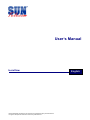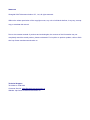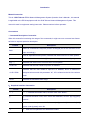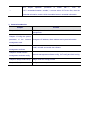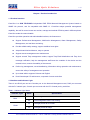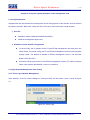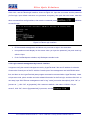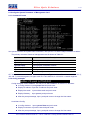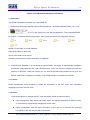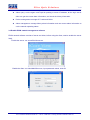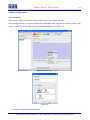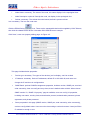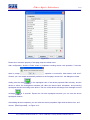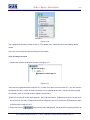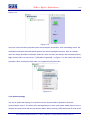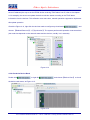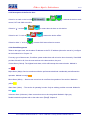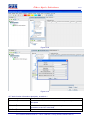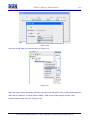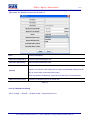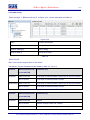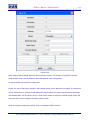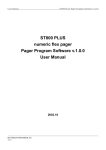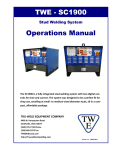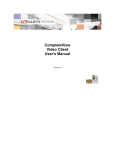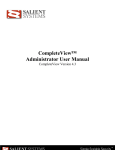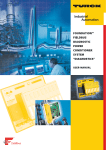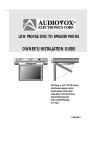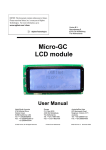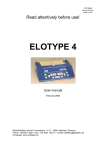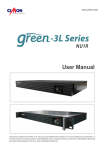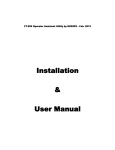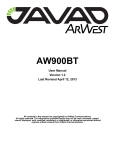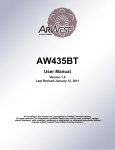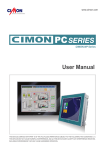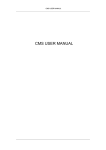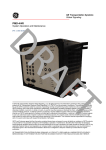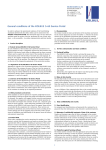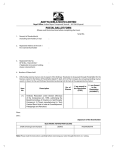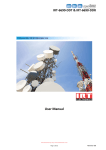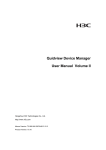Download User`s Manual
Transcript
User’s Manual IcoreView All the trademarks mentioned in this manual are registered property of SUN Telecom. The right to interpret this manual is reserved by SUN Telecom. English Statement Shanghai SUN Telecommunication CO., Ltd., all rights reserved. Without the written permission of the copyright owner, any unit or individual shall not, in anyway, excerpt copy or translate this manual. Due to the constant renewal of products and technologies, the contents of the information may not completely match the actual product, please understand. For inquiries on product updates, visit our Web site: http://www.suntelecommunication.cn Technical Support Tel: 0086-21-54481280 Customer Service: [email protected] Website: http://www.suntelecommunication.cn Introduction Manual Instruction This is <SUN Telecom EPON Network Management System Operation User’s Manual>, this manual is applicable to the EPON equipment with the SUN Telecom Network Management System. This manual is used for equipment setting instruction. Please read me before operation. Conventions 1. Command Description Convention When this manual is introducing the usage of the commands, it might use one or several text format as below to express particular description: Format Description Refers to command line keyword (remain unchanged part of the command, must Bold input accordingly) | Used to separate several options, indicates that select from two or more options. [] Indicates that the content in the “[]” is optional during command configuring. [x|y|…] Indicates that select one or not from two or more options. <A.B.C.D> Indicates that the user needs to input the IP address. Indicates that the user needs to input the IP address, and it is allowed to <A.B.C.D/M> designate subnet mask with parameter “M”, “M” is referred to the bit of the subnet mask. <n-m> Indicates the allowable value range 2.Graphical Interface Convention Format Description < > “< >” indicates the button name, such as “click <OK> button”. [] “[]” indicates windows name, menu name and datasheet, such as “pop up [open] window”. / Multilevel menu is separated with “/”, for example: [system/exit] indicates the [exit] option under [system] menu list. After this is explanative and illustrative content. The → simple operation procedure is linked with“→”, such as “OLT→essentiainformation→enable”, it means select OLT menu first, then the essential information, and the click the enable button in essential information. 3.Content Introduction Chapter Content Chapter 1 Product introduction EPON product interview 、 features and introduction of network management. Chapter 2 Config the system parameter of the network Change the IP address, Alarm address and system information management card Chapter 3 EPON network management software Chapter 4 EPON network management software config Install, uninstall and enable the software Network management software config, OLT config and ONU config. Chapter 5 Bridge mode config Bridge mode and config process Chapter 6 Examples Configuration examples Catalogue Chapter 1 Product Introduction ................................................................................................... 1 1.1 Product Interview ..................................................................................................................................... 1 1.2 Interface and Indicator Light ................................................................................................................. 1 1.3 Management Card Cable Connection ................................................................................................. 2 2.1 Config Preparation ................................................................................................................................... 3 2.2 Login Network Management Card Config.......................................................................................... 3 2.2.1 Telnet Login Network Management........................................................................................ 3 2.2.2 Login network management by Console interface ............................................................ 4 2.3 Config the System Parameter of Management Card....................................................................... 5 2.3.1 Command Format ....................................................................................................................... 5 2.3.2 Config examples ......................................................................................................................... 5 2.4 Config Examples ...................................................................................................................................... 6 3.1 Installation.................................................................................................................................................. 7 3.1.1 Server ............................................................................................................................................. 7 3.1.2 Client .............................................................................................................................................. 7 3.2 Enable EPON network management software .................................................................................. 8 3.3 Close EPON Management Software .................................................................................................... 9 Chapter 4 EPON Network Management Software Config.................................................... 10 4.1 Configuration Introduction .................................................................................................................. 10 4.1.1 Login network management client ....................................................................................... 10 4.1.2 Configuration Interface Introduction ................................................................................... 10 4.1.3 Change User Password ............................................................................................................11 4.2 Basic Configurations ............................................................................................................................ 12 4.2.1 Add device .................................................................................................................................. 12 4.2.2 Two ways to check ...................................................................................................................... 17 4.2.3 Update topology .......................................................................................................................... 18 4.2.4 Check the Device Rack .............................................................................................................. 19 4.2.5 Description of the Device Icon .................................................................................................. 20 4.2.6 Alarm Management..................................................................................................................... 20 4.3 OLT Configuration Management ................................................................................................................. 21 4.3.1 OLT Basic Information Management........................................................................................ 21 4.3.2 OLT Config ................................................................................................................................... 25 4.3.3 OLT Uplink Port Config............................................................................................................... 26 4.3.4 OLT Bridge Parameter Config ................................................................................................... 27 4.3.5 OLT Senior Management Config .............................................................................................. 28 4.4 ONU Config ................................................................................................................................................ 28 4.4.1 ONU Link Management.............................................................................................................. 28 4.4.2 ONU Hardware Config ............................................................................................................... 28 4.4.3 ONU Config .................................................................................................................................. 32 4.4.4 ONU 802.1x Management ......................................................................................................... 38 Fiber Optic Solutions 1/38 Chapter 1 Product Introduction 1.1 Product Interview iCoreView is a SUN TELECOM’s independent R&D EPON Network Management System based on SNMP V2c protocol, and it’s compatible with SNMP V1. iCoreView adopts powerful management capability; the staff in control center can monitor, manage and maintain EPON system in different places. iCoreView made the network stable. iCoreView provides operative and administrable interface, the features are: Support Performance Management, Malfunction Management, Alarm Management, Safety Management, and real time monitoring. Provide reliable safety strategy, support multilevel user rights Adopt hierarchical architecture, easy to operate Support remote management and maintenance Support several Trap management modes, support Trap Email distribution and Trap short message notification, help the management staff know the condition of the device and the network in time, ensure the stability of the network. Perfect log management, record detailed log information during operation and maintenance, ensure the safety of management and operation Up-to-date edition supports Chinese and English iCoreView adopts C/S architecture, composed of server and client 1.2 Interface and Indicator Light There is one RJ45 port and one Console port on the Network Management card, RJ45 port connects with the PC network port, Console port connects with the PC Console port by serial line: Table1-1 Indicator Light Status Indicator Light Status Blink Specification The management card is normal RUN Off The management card is not running. On The right power fan is normal Off The right power fan stops FANA www.suntelecommunication.cn • +86-21-54481280 • [email protected] Fiber Optic Solutions On The left power fan is normal Off The left power fan stops On The right power supply is normal Off The right power supply is off On The left power supply is normal Off The left power supply is off On The full duplex is on Off The half duplex is on On The power supply of the chassis is normal Off The power supply of the chassis is not normal On RJ-45 port is under 10M mode Off RJ-45 port is under other modes On RJ-45 port is under 10/100M mode Off RJ-45 port is under other modes 2/38 FANB PWRA PWRB FDX PWR 10M 100M 1.3 Management Card Cable Connection The EPON management card should be in the leftmost slot of the chassis (3U), the cable connection is shown as Figure 1-1, and both two connections in Figure 1-1 are OK. Figure 1-1 Cable Connection between PC and Management Card www.suntelecommunication.cn • +86-21-54481280 • [email protected] Fiber Optic Solutions 3/38 Chapter 2 Config the system parameter of the management card 2.1 Config Preparation supposed the user has inserted the management card in the right place of the chassis, and has finished the cable connection. Before the config, the user’s PC has to meet some basic config demand. 1.User PC Operation system (Windows 2000/XP/Vista/Win7) Install the management agent card 2.Establish correct network configuration For local config, the IP address of the PC and EPON management card must be in the same subnet; for remote config, the PC and EPON management card must be reachable through router. The default IP address of EPON management card is: 192.168.0.88, Mask is: 255.255.255.0 Connect the RJ45 ports of the PC and EPON management card by UTP cable or through switch. After positive identification, power on the device. 2.2 Login Network Management Card Config 2.2.1 Telnet Login Network Management Click “start/run” of the PC, see the dialog box, and input telnet 192.168.0.88 in “open”, shown as Figure 2-1 Figure 2-1 Telnet Login www.suntelecommunication.cn • +86-21-54481280 • [email protected] Fiber Optic Solutions 4/38 Click <OK>, see the Telnet login interface, shown as Figure 2-2, input the user name and the password (for first login, input default username: root, password: snmpman), then push the enter button, enter the , indicates telnet command line config interface, then see the command prompt successful login. Figure 2-2 Telnet Login Interface EPON network management card allows only one user to login in the same time. No operations would display on the screen when you input the password, just push enter key after the input. Push Ctrl+Backspace to delete; only Backspace wouldn’t work. 2.2.2 Login network management by Console interface It supports config the network management card by HyperTerminal if the card IP address is unknown. Connect the Console port of the PC with the Console port of the management card with RS232 serial line, and then run the HyperTerminal (start-program-accessories-communication-HyperTerminal) . Need to input area code, phone number and other related information for the first login, and then click<OK> to next step, input ‘SUN Telecom management card’ in “tag” under [connection description], click “OK”, to [connect to…], click “OK”, to [properties], click <restore to default>, then select 115200 in “bit per second”, click “OK”, then to [hyperterminal], input enter, see the . www.suntelecommunication.cn • +86-21-54481280 • [email protected] Fiber Optic Solutions 5/38 2.3 Config the System Parameter of Management Card 2.3.1 Command Format Use sysconf to show the system basic information; use sysconf ? to see the help information as below: The primary command format of management card is shown as Table 2-1: Command format Description sysconf Show system basic information sysconf ip Config agent card IP address sysconf trapip Config agent card alarm address sysconf trapenable Enable the alarm function sysconf info Config the system information reboot Reboot the agent card OLT host ip should not be in the same network segment. Eg, default host IP is 192.168.1.100, in the 在 192.168.1.× network segment; for agent card IP is 192.168.0.88, in 192.168.0.× network segment. 2.3.2 Config examples Config the agent card IP address: 192.168.10.10, alarm address: 92.168.10.11; as below: In config windows: Input sysconf net and push enter Display IP address: Input the IP address and push enter Display Net mask: Input subnet mask and push enter Display Gateway: Input gateway and push enter After the prompt message, input y and push enter to change the Host name.. Host Name Config: In config windows: Input sysconf host and push enter Display Host name: Input the name and push enter After the prompt message, input y and push enter to change the Host name.. www.suntelecommunication.cn • +86-21-54481280 • [email protected] Fiber Optic Solutions 6/38 Trap config In config windows: Input sysconf trap and push enter Display Trapenable: Input 1 or 2 and push enter, 1 for enable, 2 for disable Display Trapsink: Input the first trap address and push enter Display Trap2sink: Input the second trap address and push enter Trapcommunity: Input trap type and push enter, it is snmptrap here After prompt message, input y and push enter to change the trap address System Information Config: In config windows: Input sysconf info and push enter Display Syslocation:: Input the address info and push enter Display Syscontact: Input the contact and push enter After the prompt message, input y and push enter to change the info In prompt message, y stands for OK and save, n stands for cancel. Restart the management card to enable the config 2.4 Config Examples Config the IP address: 192.168.10.10, Net mask: 255.255.255.0; Gateway: 192.168.10.1; Trapsink: 192.168.10.11; Other info: default. Enter telnet or Console windows, the config process is shown as Figure 2-3: Figure 2-3 Config Process After config, input reboot and push enter to restart the management card, and then config would be enabled after the restart. www.suntelecommunication.cn • +86-21-54481280 • [email protected] Fiber Optic Solutions 7/38 Chapter 3 EPON Network Management Software 3.1 Installation The EPON management software is a compressed file. 1. There is disk will be sent together with the EPON products. The EPON software EPON_2.0.0.7.rar , 2.0.0.7 is the version) is in the disk, decompress it. The install path should ( be English, no Chinese. After decompression, there is below contents in the objective directory: MySQL5 is the folder for mysql database Client is the folder for client end Server is the folder for the server Operating Instructions.txt is the introduction of installation 2. Install MYSQL database. It is convenient to install MYSQL, we supply an automatically installation programme regmysqlservice.exe, after decompression, users can find this programme under the directory of MYSQL5, users just need to run one time the MySQL5\regmysqlservice.exe, then the MYSQL data base is installed successfully. Then EPON software is installed successfully. 3.1.1 Server EPON management server supports to collect the information of the OLT racks, and centralized supplying services to the user ends. 3.1.2 Client Client end supports to manage the OLT cards and ONUs, detail functions as below: User management: add, delete and modify users. Set different authorities to different users, so to implement decentralized management to the users. Agent management: add the agent information of the rack, so to browser the operating information of the rack and the alarm information. www.suntelecommunication.cn • +86-21-54481280 • [email protected] Fiber Optic Solutions 8/38 Alarm query: set the agent card TrapLInk pointing to server IP address, all the login server client can get the current alarm information, and check the history information. Device management: manage OLT cards and ONUs Alarm management: manage history alarm information and use current alarm information to cut the network operating status. 3.2 Enable EPON network management software EPON network software consists of server and client, before using the client; need to enable the server firstly. Enable the server: run server\RunServer.exe Enable the client: run client\MainClient.exe, input password: admin, click OK www.suntelecommunication.cn • +86-21-54481280 • [email protected] Fiber Optic Solutions 9/38 3.3 Close EPON Management Software Left click the icon at the right Conner of the PC, choose “Stop Service” , then you will see the below interface: Input password “admin”, click “OK”. Left click the icon again, choose “ShutDown this Tool”, then the software closed. 3.4 Uninstall EPON Management Software 1. 2. 3. Close EPON client and server Run MySQL5\DelMysqlServer.bat to uninstall the MYSQL database Delete all the EPON management software files www.suntelecommunication.cn • +86-21-54481280 • [email protected] Fiber Optic Solutions 10/38 Chapter 4 EPON Network Management Software Config Users can use EPON SNMP software to manage and maintenance the devices directly; install and enable the device please refer to the Chapter 3. Before config any items, please make sure the connection between the PC and the agent is correct, and configure the agent IP address and alarm address (there is default IP existed) correctly through Telnet or Console port. There is LED description refer to the connections (check table 1-1) . 4.1 Configuration Introduction 4.1.1 Login network management client Enable the software according to 3.2, see as Figure 4-1, there is prompt about input account and password (there is default account name existed—administrator, password: admin. Click OK, enter the network management interface. Figure 4-1 Login Interface 4.1.2 Configuration Interface Introduction First login; see as below Figure 4-2: www.suntelecommunication.cn • +86-21-54481280 • [email protected] Fiber Optic Solutions 11/38 Figure 4-2 First Login 4.1.3 Change User Password Enter the configuration page, left click the main menu【System】-->【ChangePassword】 as Figure 4-3, to change password. Figure 4-3 change password Administrator can add user groups or users, delete users, change user password and distribute resource, details refer to the main menu【Help】”chapter 8” www.suntelecommunication.cn • +86-21-54481280 • [email protected] Fiber Optic Solutions 12/38 4.2 Basic Configurations 4.2.1 Add device After enter the Figure 4-2 interface, need to add a device node, follow as below: In the topology browser, or choose a subnet in the topological view, right click the mouse, choose “Add Device”, see as Figure 4-4. then popup the add device dialog box as Figure 4-5. Figure 4-4 Add device Figure 4-5 This page includes the below properties: www.suntelecommunication.cn • +86-21-54481280 • [email protected] Fiber Optic Solutions 13/38 Node Name: necessary. The name of the node, this name displays in the topological view. Node Description: optional. Descript the node, not display in the topological view. Subnet: necessary. The subnet the node located, default is present subnet. Icon: necessary. The icon the node uses. Click the EPON Device icon, There are the manageable devices list supplied by SUN Telecom, then click the related EPON device. Here taken SUN-GE8100 as an example. Click “Next”, enter next property editing page. As Figure 4-5. Figure 4-6 This page includes below properties: Device type: necessary. The types of the devices, just for display, can’t be revised. IP Address: necessary. Device IP addresses, default IP is 192.168.0.88, and users can change the IP and then do configurations. SNMP Basic: optional. SNMP management properties, includes: version, SNMP port, read and write community, time out config and retry times, there is default value at initial. When choose SNMP version V3, “SNMP V3 property” page is available, users can config V3 properties, including user name, security class, authentication protocol, authentication password, private agreement, and private password. Some properties in this page (SNMP version, SNMP port, read community, write community), we have config default value. User can revise it according to real environment. Users just fill the IP address is enough to use. www.suntelecommunication.cn • +86-21-54481280 • [email protected] Fiber Optic Solutions 14/38 After fill the properties, click “Next”, enter next property editing page, as Figure 4-6. Figure 4-7 This page includes below properties: Offline Detecting: if there is off link detecting to the devices. Monitoring Mode: adopt which operation, There are two options: “ICMP Ping” and “SNMP Ping”. Polling Interval: the interval time the system polling operations to devices, there are several optionas:“5 seconds”, “15 seconds”, “30 seconds”, “1 minute”, “5 minutes”, “15 minutes”, “30 minutes”, “1 hour”, “6 hour”, “12 hour” Use default configuration is enough. If 30 minutes polling interval is too long, users can choose a short time like 5 seconds, 15 seconds or 30 seconds, the software can get the online and offline status in time. After configure, click “Next”, and enter another property editing page, as Figure 4-7. www.suntelecommunication.cn • +86-21-54481280 • [email protected] Fiber Optic Solutions Figure 4-8 This page includes below properties: Purpose: necessary. Identify the device is access layer device or integrated layer device; Integrator: optional. Device integrator. Project: optional. The project where the device use Station: optional. The station where the device use Room: optional. The machine room where the device use Shelf: optional. Serial Number of the shelf. Serial NO: optional. The device capitol serial number. This page can use the default configuration, supporting user-defined. After configuration, click “Next”, enter next property editing page. www.suntelecommunication.cn • +86-21-54481280 • [email protected] 15/38 Fiber Optic Solutions 16/38 Figure 4-9 Please don’t revise the property of this page, keep the default ones. After configuration, click the “Finish” button to implement creating device node operation, if success, there is prompt “operation is successful, Add another node now?” Choose “yes”, the wizard automatically switches to the first page; choose “No”, the dialog box closed. Adding a device node in the topological view, if the device properties filled correctly, and the device is online, the management software will collect the device basic information, and producing topological structure according to the device. The icon of the device will change from rectangle to round rectangle in 5 seconds. Expand the left tree topological structure you can see the device topological situation. After adding devices completed, you can revise the device properties. Right click the device icon, and choose 【Edit Properties】, as Figure 4-10. www.suntelecommunication.cn • +86-21-54481280 • [email protected] Fiber Optic Solutions 17/38 Figure 4-10 The configuration property wizard comes up. This wizard is the same with the former adding device wizard. Users can revise the properties according the real needs. 4.2.2 Two ways to check 1. Expand the left tree topological structure, as Figure 4-11. Figure 4-11 There are two registered ONUs under an OLT, if there is no ONU connects to the OLT, you can’t see the topological structure. If there is ONU connected, but no topological structure, check if the ONU register successfully (ONU LLID keep lit when register successfully) . 【78;5c:72:00:65:18】 is ONU MAC address, 【4/1/1】is ONU index, 【4】represents OLT is at the fourth slot of the rack, the first【1】represents the first PON port of the OLT, the second【1】means the ONU is the first ONU under this OLT. 2. Right click the icon and choose【Open Subgraph】, check the device topological view as www.suntelecommunication.cn • +86-21-54481280 • [email protected] Fiber Optic Solutions 18/38 Figure 4-12. Figure 4-12 Users can revise the ONU properties (name and description information; After uses adding device, the management software will automatically produce the device topological structure, there is a default name and empty description information produces, users can edit it according to the real requirements.) . Right click the ONU icon and choose 【Edit ONU Properties】, as Figure 4-13, then users and edit the properties. When revising the ONU name, we suggest reserving the index. Figure 4-13 4.2.3 Update topology The way to update the topology is to perform resource synchronization operations. Resource synchronization refer to: The status of the managed devices, cards, ports (these called resource) in the software be synchronized with the real devices status. When receiving TRAP alarm host IP is set as the www.suntelecommunication.cn • +86-21-54481280 • [email protected] Fiber Optic Solutions 19/38 server IP address (the way to set the EPON device receiving TRAP alarm host IP, refer to the chapter 2.2.2 example), the server can update the device real-time status according to the TRAP alarm information from the devices. This reflection costs some time, manual operation supported to implement this update operation. Check the Figure 4-14, right click the devices need to configure synchronization , and choose 【Related Resource】-->【Synchronize】. The system performs this operation costs some time (the need time depends on the network status and the devices, usually 3 to 8 seconds) Figure 4-14 4.2.4 Check the Device Rack Double click or right click , and choose【Device View】 to check the device rack status, as Figure 4-15. Figure 4-15 www.suntelecommunication.cn • +86-21-54481280 • [email protected] Fiber Optic Solutions 20/38 4.2.5 Description of the Device Icon , If there is no mark on the icon like , , , it resents the devices work normal, OLT and ONU are online. If there is “!” such as , If there is red “×” such as , , If there is white “×” such as , it means there is alarm on this device. , , it means the device offline. , it means ONU was refused to access. 4.2.6 Alarm Management Telnet to the agent card, set the alarm IP address as the PC IP address (where the server is), configure as the introduction in Chapter 2.2. For every type of alarm event, iCoreView system marks them with a level to show it severity. View NNM provides 5 levels in all, from the most serious to the least serious, they are: Critical Alarm (Critical): The highest level alarm, which will interrupt the communication. Marked in red: . Major Alarm (Major): Service continues while the performance declined considerably and affected the operation. Marked in orange: Minor Alarm (Minor) :Alarm event occurs but do not affect the operation of the service. Marked in yellow: Warn Alarm (Warn) :The service is operating in order. Only an ordinary problem occurred. Marked in blue: Unknown Alarm (Unknown): Alarm events that can not be recognized. Marked in light grey. Details introduction please refer to the main menu【Help】Chapter 5. www.suntelecommunication.cn • +86-21-54481280 • [email protected] Fiber Optic Solutions 21/38 4.3 OLT Configuration Management 4.3.1 OLT Basic Information Management Right click the device icon and choose【OLT Config】-->【Basic Manipulation Classic Info】-->【Classic Info】, then popup the OLT SNMP config interface, as Figure 4-16. Figure 4-16 Left EPON configuration page is a tree function list, below the list are the devices it support, right side is a configuration panel to display the device information and the configuration options. Example: Check or revise the OLT【Bridge Parameter】 Choose 【OLT Config】-->【Bridge】 -->【Bridge Parameter】, right side will display the parameter as Figure 4-15. If there is no information for【Bridge Parameter】, that means it didn’t point to the OLT in the left device list. Click an OLT in the list as Figure 4-17. Figure 4-17 Click the 【Bridge Parameter】 again, the right list will display the OLT bridge parameters, as Figure 4-18.To revise the bridge parameter, needs to click the row firstly, then click【Modify】, revise the parameters in the popup dialog box, after revise, click apply. As Figure 4-19. www.suntelecommunication.cn • +86-21-54481280 • [email protected] Fiber Optic Solutions 22/38 Figure 4-18 Figure 4-19 OLT basic function information description, as table 4-1. Menu Function Description 【class Info】 Check the rack information, includes rack temperature, power status, fan speed 【Slot Info】 Check the slots information, support to implement restore and reboot operations to the OLT in the slots. 【OLT Info】 Set the authentication mode to ONU www.suntelecommunication.cn • +86-21-54481280 • [email protected] Fiber Optic Solutions 23/38 【OLT Version Info】 Check OLT software version, hardware version 【ONU Operation】 Check the ONU status under the OLT, implement add, delete and revise operations to the ONU Table 4-1 【Slot Info】 This menu includes two functions: Restore OLT to factory settings; when OLT can’t communicate to all the ONUs, try this operation; Reboot OLT; Note: After restore OLT to factory settings, need to reboot OLT, then operation effects. 【OLT Info】 Set the registration mode to ONU; The authentication mode includes: accession, MAC and sn, default one is accession. There are three operations under the three modes: Undefined, Allow and Deny, these can manage the ONU access. Accession: under this mode, ONU can register normally and display in the topological view. Choose Deny operation, ONU can’t communicates with OLT; choose Undefined or Allow, ONU can communicate with OLT; default is Undefined, when new ONU access, it can communicate with OLT. Mac: under this mode, ONU can register normally and display in the topological view. Choose Undefined or Allow, ONU can’t communicate with OLT; default is Undefined, when new ONU access, it can‘t communicate with OLT. Sn: this mode has no effect. 【ONU Operation】 Set ONU access mode, there are three modes: Undefined, Allow and Deny, as Figure 4-20. Users can config according to real requirements. www.suntelecommunication.cn • +86-21-54481280 • [email protected] Fiber Optic Solutions 24/38 Figure 4-20 Users can config ONU in the tree topology, as Figure 4-21. Figure 4-21 Right click ONU, choose 【Deactive ONU】, the access mode changes to Deny, communication between ONU and OLT break off. If choose【Active ONU】, ONU access mode changes to Allow, ONU communicate normally with OLT, as Figure 4-22 www.suntelecommunication.cn • +86-21-54481280 • [email protected] Fiber Optic Solutions 25/38 . Figure 4-22 4.3.2 OLT Config Click OLT, (【OLT Config】-->【Network Configuration】), config menu as Figure 4-23, function description as Table 4-2. Figure 4-23 Menu Function Description 【Network Params】 Revise the VLAN Ethernet type passing through OLT (suggest use the default value 8100), add tags to uplink and downlink (suggest not config this) 【Broadcast SLA】 Config the OLT SLA downlink broadcast bandwidth 【Bandwidth】 Config the maximum upstream and downstream bandwidth of OLT PON 【DownStream Stastics】 Check the OLT downstream spastics 【UpStream Stastics】 Check the OLT upstream stastics Table 4-2 www.suntelecommunication.cn • +86-21-54481280 • [email protected] Fiber Optic Solutions 26/38 【Broadcast SLA】detail functions refer to table 4-3. Menu Function Description 【Maximum Bandwidth】 Maximum data transmission rate 【Minimum Bandwidth】 Minimum data transmission rate Sensitive: distribute a fixed bandwidth to the link, let the link data queue empty Tolerant: only when the link data queue is empty, the bandwidth allocated to the 【Mode】 link is virtual value (recommend this mode) TDM: time division multiplexing, supports to set the size of round time slice 【Maximum Burst Size】 Maximum bandwidth reserved for burse flow Table 4-3 4.3.3 OLT Uplink Port Config 【OLT Config】-->【Port】-->【Uplink Port】, config as Figure 4-24. www.suntelecommunication.cn • +86-21-54481280 • [email protected] Fiber Optic Solutions Figure 4-24 Port speed: set port speed Duplex Mode: set port working mode to full duplex or half duplex Flow Control: enable or close 802.1x flow control Port Adaptive Management: choose port adaptive mode, default is enable Discard Packets with Length Errors: such as small data packet Port Management: close or open the port, close the port, this port not work Note: to config Port speed or Duplex Mode, must Disabled Port Adaptive Management firstly. 4.3.4 OLT Bridge Parameter Config 【OLT Config】-->【Bridge】, config menu as below Figure 4-25。 Figure 4-25 【Bridge Parameter】 AGE Limit: set OLT aging time, default is no configuration www.suntelecommunication.cn • +86-21-54481280 • [email protected] 27/38 Fiber Optic Solutions 28/38 Downstream Frame ResetAging: Reset aging to downstream frame, this configuration effects to all the MAC table entries. Simple Bridge: default is enabled MAC Learning Overwrite: overwrite the entries in the MAC address table Discard Unknown MAC Addresses: discard unknown MAC, not flood Allow VLAN Tagged Frames on Simple Bridge: allow data frame with VLAN transmitting in Simple Bridged link, default config is not enabled; to config VLAN, need to enable this function first. 4.3.5 OLT Senior Management Config 【OLT Config】-->【Senior Management】, introduction as table 4-4. Menu Function Description 【Dynamic MAC】 Check the learned Dynamic MAC from OLT link 【Static MAC】 Config the Static MAC bond to OLT link Table 4-4 4.4 ONU Config SUN-GE8200 series ONU includes: SUN-GE8200 one port 100M ONU, SUN-GE8200G one port Gigabit ONU, SUN-GE8200D two ports with 100M and 1000M ONU, SUN-GE8204 four 100M ports ONU, SUN-GE8208 eight 100M ports ONU. In the management system, there are two ports for SUN-GE8200G ONU and SUN-GE8200 ONU. SUN-GE8200G port correspond to the port index 1, port 2 is not used; SUN-GE8200 port correspond to port index 2, port 1 is not used; SUN-GE8200D GE port correspond to port index 1, FE port correspond to port index 2. 4.4.1 ONU Link Management 【ONU Config】-->【Link】, config the logical link between OLT and ONU, suggest not config. 4.4.2 ONU Hardware Config As Figure 4-26. www.suntelecommunication.cn • +86-21-54481280 • [email protected] Fiber Optic Solutions 29/38 Figure 4-26 【ONU Config】-->【Hardware】, details as Figure 4-5 Menu Function Description 【Device Information】 Reset ONU to factory settings, reboot, set ONU access mode 【MAC Entries】 Check ONU port learning MAC address, and clear the learned MAC address 【ONU Version Info】 Check ONU chipset, version 【Ethernet Info】 Revise the VLAN Ethernet type passing ONU (recommend to use the default config 8100), add tag to upstream and downstream (not suggest to config) 【Bridge Config】 Only SUN-GE8204 and SUN-GE8208 ONU support this function. Config THE local exchange function and MAC limitation function to mutli-port ONU 【Port-settings】 Config the ONU ports 【PortLink-mode Bridge】 Port bridge config 【Port DownStream Bandwidth】 Port downstream bandwidth config 【Port DownStream Statistics】 Port downstream statistics 【Port UpStream Statistics】 Port upstream statistics Table 4-5 【Bridge Config】 as Figure 4-27. www.suntelecommunication.cn • +86-21-54481280 • [email protected] Fiber Optic Solutions 30/38 Figure 4-27 ONU Learn MAC Entries Limit: limit the MAC address number of devices connected to the ONU, if not limit, config 0. Flood Frame With Unknown MAC: choose YES, expand the unknown data frame broadcast of destination MAC to all the ports; choose NO, discard the unknown data frame of destination MAC. Locale Switch: config local switch function of multi-port ONUs, choose Enable, each port is not isolated; choose Disable, each port is isolated. DownStream Burs: open or close downstream Burst function. 【Port-settings】as Figure 4-28. Figure 4-28 Port speed: config port speed www.suntelecommunication.cn • +86-21-54481280 • [email protected] Fiber Optic Solutions 31/38 Duplex Mode: set port working mode full duplex or half duplex Flow Control: enable or close 802.1x flow control Port Adaptive Management: default is enable Discard Packets with Length Errors: such as small data packets Port Management: close or open the port, when close, the port can’t work Note: to config Port speed and Duplex Mode, must Disabled Port Adaptive Management. 【PortLink-mode Bridge】 as Figure 4-29. Figure 4-29 Auto Learn MAC Entries Limit: maximum 64, if not limit, config it to 0. Age: config the MAC aging time, maximum 32768; minimum 0, means not aging. Forway Mode: port data packets forward mode, there is 802.1d Forwarding and MAC Access Control two modes. 802.1d Forwarding actions includes: learn MAC, unicast the known MAC data frame, flood unknown MAC frame; different with 802.1d Forwarding, under MAC Access Control mode, only after ONU learned the source MAC of upstream data packet, it will forward this data packet, this character also called Dropped Unit Learned. Min Guaranteed MAC Learning Limit: config the minimum entries of MAC learning www.suntelecommunication.cn • +86-21-54481280 • [email protected] Fiber Optic Solutions 32/38 4.4.3 ONU Config 【ONU Config】-->【Ethernet Service】 as Figure 4-30, function description as Table 4-6. Figure 4-30 Menu Function Description 【Port VLAN】 Config ONU port VLAN 【RSTP Settings】 RSTP Setting 【RSTP State】 Check RSTP state Table 4-6 【Port VLAN】 ONU VLAN function support three VLAN modes”: Transparent, Tag and Translated mode, details as Table 4-7, 4-8, 4-9. Direction Ethernet packet with Treatment way or not with VID Upstream Downstream With VLAN VID No change to Ethernet packet, reserve the VLAN TAG, forward No VLAN VID No change to Ethernet packet, forward With VLAN VID No change to Ethernet packet, reserve the VLAN TAG, forward No VLAN VID No change to Ethernet packet, forward Table 4-7 Treatment way to the data packet under Transparent mode Direction Ethernet packet with Treatment way or not with VID Upstream Downstream With VLAN VID Discard No VLAN VID Add the configed VLAN VID, forward With VLAN VID Forward to the corresponding port according to the VID www.suntelecommunication.cn • +86-21-54481280 • [email protected] Fiber Optic Solutions 33/38 And divest the VID, if the VID is unequal to the configured ID, discard the packet. No VLAN VID Discard Table 4-8 Treatment way to the data packet under Tag mode Direction Ethernet packet with Treatment way or not with VID Upstream With VLAN VID If the original VID is the same with forward VID (in tag), divest this VID, add new tag (Translated Tag) and forward; if different, discard Downstream No VLAN VID Add default VID (VLAN Tag) and forward With VLAN VID If the original VID is the same with forward VID (in tag), divest the VID, add new tag (In Tag) and forward; if different, discard No VLAN tag Discard Table 4-9 Treatment way to the data packet under Translated mode Example: here need to add VLAN VID to the upstream data entering ONU port, and divest the downstream corresponding VLAN VID, VID is 100. Choose ONU Port Type as TAG, input 8100 in the TPID column (TPID is Ethernet type, common is 8100), input the VID 100 in the VLAN Tag column, as Figure 4-31. Figure 4-31 Example: upstream, transfer data packet with VLAN VID 20 to VID 30; downstream, transfer the data www.suntelecommunication.cn • +86-21-54481280 • [email protected] Fiber Optic Solutions 34/38 packet with VLAN VID 30 to VID 20. Choose ONU Port Type as Translated, input Choose ONU Port Type as TAG, input 8100 in the TPID column (TPID is Ethernet type, common is 8100), transfer the VID 20 to VID 30, input arbitrary value in the VLAN Tag column, then ONU will add this VID to the packet with VID, as Figure 4-32 Figure 4--32 Note: if VLAN mode can’t switch directly between TAG mode and Translated mode, must config VLAN mode to Transparent mode and then config new mode; under same modes, to change VID, also need to config VLAN mode to Transparent, then config new mode, reconfigure VID, or the config is not successful. To the ONU SUN-GE8200 and SUN-GE8200D 100M port (port index is 2), TAG mode is not available, and Translated mode can be used to substitute TAG. Example: Here need to add VLAN ID to upstream data, and divest downstream corresponding VLAN VID, VID is 100. Choose Translated mode (it should choose TAG mode, tag mode is not available to index 2 port, Translated mode can implement the same function) Configure as 4-33. www.suntelecommunication.cn • +86-21-54481280 • [email protected] Fiber Optic Solutions Config 4-33 ONU will add VID 100 tag to the data packet without VID, and discard the data packet with VID. 【RSTP Settings】 as Figure 4-44 www.suntelecommunication.cn • +86-21-54481280 • [email protected] 35/38 Fiber Optic Solutions 36/38 Figure 4-44 ONU supports RSTP (Rapid Spanning Tree Protocol) function. It is simple to config RSTP function. Under default mode, choose Enable in the Mode options under config panel. Config parameters in the RSTP config panel: Priority: the size of the priority decides if this network bridge can be taken as root bridge; The small one can be chosen as root, if all the priority adopts the same value in the whole switch network, the bridge with smallest MAC can be chosen as root. Under RSTP mode, to config the network bridge priority will cause the STP recount. Range is 0-65535, default 32768. Mode: this options supports to enable, close or transparent RSTP function. www.suntelecommunication.cn • +86-21-54481280 • [email protected] Fiber Optic Solutions 37/38 Maximum Age: config the aging time. If this value is too small, the spanning tree counts frequently, this will covers much resource; if this value is too large, it will not find the link faults timely. According to the real network condition, we suggest to adopt the default value, range 6—40s, default is 20s. Hello Time: internal time to send config information. If too small, the network bridge will send the information frequently, cause high load to the network and CPU; too large, network bridge will take link packet loss as link fault, cause the spanning tree recount. Suggest to use the default value, rage 1—10s, default is 2s. Forward Delay: the status forward mechanism spanning tree adopts. RSTP defines three port statuses: Discarding, Learning and Forwarding. Forward Delay occurs under Discarding and Learning status. If this value too small, it will lead to temporary redundant path; if too large, network will can’t connect in long time. Suggest to use default value, range is 4—30s, default is 15s. The three time parameters of root bridge Hello Time, Forward Delay and Max Age should apply to the below formula: 2* (ForwardDelay – 1s) >= MaxAge >= 2* (HelloTime + 1s) Or the network will vibrate frequently. Port Priority: port priority is an important matter to choose root port. Under same condition, small value will be the switch root port. If all the Ethernet port adopts same priority parameter, the range of the priority depends on the port index. Change priority will lead to the spanning tree recount, range is 0—255, default is 128. Path Cost: related to link speed, the high the port link speed, the low to configure this parameter, STP can count the current Ethernet port path overhead. www.suntelecommunication.cn • +86-21-54481280 • [email protected] Fiber Optic Solutions 【RSTP State】 Enable RSTP, the whole spanning tree status can check in the【State】table, as Figure 4-45. Figure 4-45 4.4.4 ONU 802.1x Management 【ONU Config】-->【802.1x】, not available at present. www.suntelecommunication.cn • +86-21-54481280 • [email protected] 38/38 SHANGHAI SUN TELECOMMUNICATION CO., LTD. 5F/No. 8 Guanshengyuan Rd., Xuhui District, Shanghai 200235, China Tel: +86 21 54481280 Fax: +86 21 54481285 E-mail: [email protected] http://www.suntelecommunication.cn/ http://www.suntelecom.com.tw/