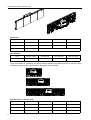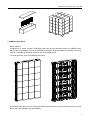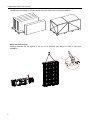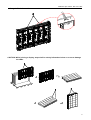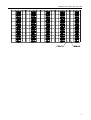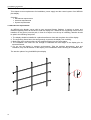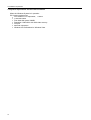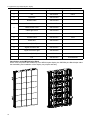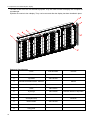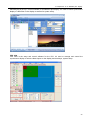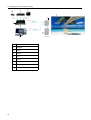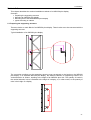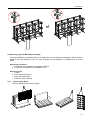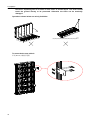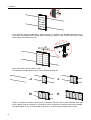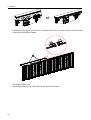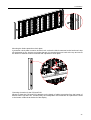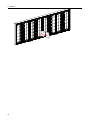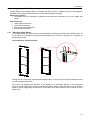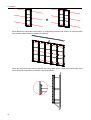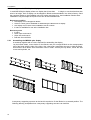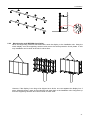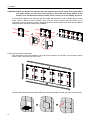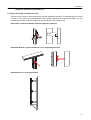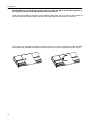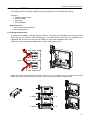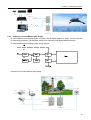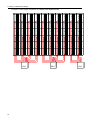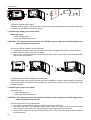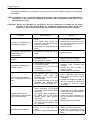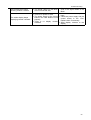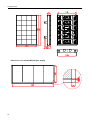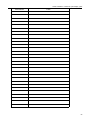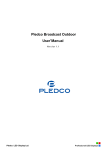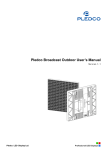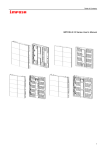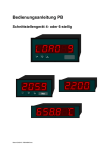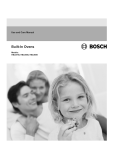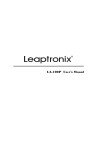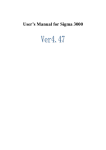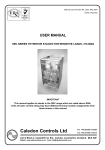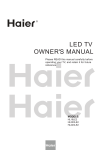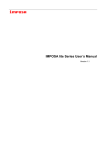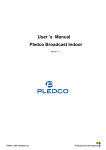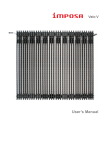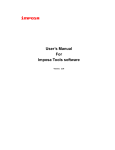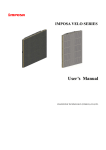Download IMPOSA plus Series User`s Manual
Transcript
IMPOSA plus Series User’s Manual CHAINZONE TECHNOLOGY (FOSHAN) CO.,LTD. Table of Contents Table of Contents 1. Safety 1.1 Guidelines 1.2 Safety instructions 2. IMPOSA plus Series Tiles and Units 2.1 IMPOSA plus Tile 2.2 IMPOSA plus Unit 2.3 IMPOSA plus Block 2.4 IMPOSA plus display 3. 3.1 3.2 3.3 Installation requirements Mechanical requirements Electrical requirements System requirements for the Control software 4. 4.1 4.2 4.3 4.4 4.5 4.6 4.7 4.8 Components of an IMPOSA plus display IMPOSA plus Unit and Block Mechanical Components Power Supply Unit (PSU) Logic Distribution Unit (LDU) Video Processing Unit (VPU) Cables Control software Others 5. Installation 5.1 Preparing the supporting structure 5.2 Mounting a typical IMPOSA plus display 5.2.1 Preparing the Block 5.2.2 Mounting the Blocks 5.2.3 Fixing other structural components 5.3 Mounting a large IMPOSA plus display 5.3.1 Mounting empty Blocks 5.3.2 Mounting the Units 5.3.3 Fixing other structural components 5.4 Mounting a small IMPOSA plus display 5.4.1 Assembling the IMPOSA plus display 5.4.2 Mounting the small IMPOSA plus display 5.5 Mounting a front serviced IMPOSA plus display 5.5.1 Preparing the supporting structure 5.5.2 Preparing the Block 5.5.3 Mounting the Blocks 5.5.4 Fixing other structural components 5.6 Typical mounting of a block structure 1 Table of Contents 6. Cabling an IMPOSA plus display 6.1 Cabling between Units 6.2 System cabling 6.2.1 Cabling an on-line IMPOSA plus display 6.2.2 Cabling an off-line IMPOSA plus display 6.3 Pixel limitations 6.3.1 Limitation of signal connection 6.3.2 Limitation of power connection 7. Maintenance 7.1 Firmware update 7.1.1 LDU firmware update 7.1.2 Updating the display unit controller firmware 7.2 Replacing a Tile of an IMPOSA plus display 7.3 Replacing a Tile of a front serviced IMPOSA plus display 7.4 Replacing a power supply of the display unit 7.5 Replacing a display unit control board 7.6 Replacing an LDU control board 7.7 Cleaning Tiles masks 8. Trouble shooting 9. Specifications 9.1 IMPOSA plus display VFO series specifications 9.2 Dimensions of an IMPOSA plus display 9.3 Weights of IMPOSA plus display parts 10. Part Numbers of IMPOSA display parts 2 1.Safety 1. Safety Before installing an IMPOSA plus display, one is required to read this chapter carefully to obtain important information as to how to prevent personal injury and to protect the display from damage during installation. Overview Guidelines Safety instructions 1.1 Guidelines Before installing the display, make sure you have read the User’s Manual with full understanding. Installation must be performed by authorized and qualified technical personnel only. The installation site must be solid and without any chance of sinking, tumbling or falling. It must be at the same time free of over-heat, radiation, pollution, corrosion or gas release. Only use components provided by the Manufacturer or those approved or specified by the Manufacturer during installation of IMPOSA plus series displays. Do not modify and/or replicate any component or accessory without permit from the Manufacturer. Always follow all installation instructions. Please contact the Manufacture if any problem arises. Special attention should be paid to all “CAUTION” and “TIPS” mentioned in this User’s Manual which respectively intends: CAUTION: to draw operators’ attention to an important instruction or to remind them of what might happen. TIPS: to give advice on how to perform an operation better. 1.2 Safety instructions Product care All parts must be fully protected and packed in good order during transportation, storage, etc. No external pressure shall be applied on them. No part of the product can come into contact with rain before or during installation. Keep them in dry and clean places. All parts must be prevented from being trampled, stroke or dropped. Follow all instructions while carrying or moving the parts. Otherwise the product can be subject to terminal damage. Installation Before installation, ensure that the supporting structure or frame has sufficient strength to hold the display firm and safe. For hoist installation, the operator must follow all instructions given in this User’s Manual, including where the hoist brackets should be located, that the crane used must come with sufficient capability to hoist the product, and that the operating ground must have the strength to sustain the crane, etc. 3 1.Safety Most components of the product are heavy. Therefore high attention should be paid to personnel safety during installation. All connection bolts must be fastened firmly and securely. Power An IMPOSA plus display is to be powered by a 3-phase power with 5 lines. That is, it must come with an independent neutral line and an independent ground line. Provide the power and power supply circuits in accordance with the power consumption of the display. All circuits must come with protection tubes and confirm with the local electrical safety standards. The LDU and PSU must be installed near the display. Cables from the LDU and PSU to the display cannot be stretched or impaired. Power distribution from the PSU to the display cannot exceed what is required by this User’s Manual. The input voltage of an IMPOSA plus display can be set at 120VAC or 220VAC. But ensure to set it right before power connection. Do not attempt to fix an impaired cable. Replace it with a new one. A big current is produced the moment a display is powered on. Therefore an air breaker that can sustain big currents should be used as the master power switch. Grounding IMPOSA plus displays must be grounded with an INDEPENDENT ground wire. Displays to be installed independently from any architectural structure must be equipped with an independent ground wire and, if necessary, a lightning rod. The down lead of the lightning rod should be insulated with the frame of the display. Set the earth electrode of the lightning rod and that of the ground wire away from each other. Usage LEDs on the display cannot be pressured at any time. Otherwise they can be damaged for good. 4 Follow the steps mentioned in this User’s Manual while cleaning the front side of the display. Only soft clothing or brush, neutral detergent and water are to be applied to the display. Power must be cut off before dismantling any part for maintenance. 2.IMPOSA plus Series Tiles and Units 2. IMPOSA plus Series Tiles and Units This chapter introduces the major components of an IMPOSA plus display. Overview IMPOSA plus Tile IMPOSA plus Unit IMPOSA plus Block Package 2.1 IMPOSA plus Tile Tile overview The front and back view of an IMPOSA plus tile The models VFO13.3, VFO16, VFO 20 and VFO 26.7 included in the IMPOSA plus series use the same tile but with different resolutions. Please see below: Tile VFO13.3 VFO16 VFO 20 VFO 26.7 Pixel pitch 13.3mm 16mm 20mm 26.7mm Resolution 24X24 20X20 16X16 12X12 Weight 2.7kg Part Numbers Tile VFO13.3 Tile VFO16 Tile VFO 20 Tile VFO 26.7 Tile Part Number 380-013001 380-016001 380-020001 380-026001 2.2 IMPOSA plus Unit Unit overview A typical IMPOSA plus Unit is made up of 4 tiles, 1 power box,2 structure bars and several cables. This unit is the smallest function control unit of the IMPOSA plus series. The front and back view of the IMPOSA plus tile: 5 2.IMPOSA plus Series Tiles and Units Parameters Unit VFO13.3 VFO16 VFO 20 VFO 26.7 Pixel pitch 13.3mm 16mm 20mm 26.7mm Resolution 96X24 80X20 64X16 48X12 Weight 18.5kg 18kg Part Numbers Unit VFO13.3 Unit VFO16 Unit VFO 20 Unit VFO 26.7 Unit Partnumber 381-013001 381-016001 381-020001 381-026001 To be more flexible in combining into various sizes of displays, the IMPOSA plus unit can also come in different quantity of tiles. Please refer to the table below for details: Pixel Reslution of special Units 6 VFO13.3 VFO16 VFO 20 VFO 26.7 2 Tiles 48x24 40x20 32x16 24x12 3Tiles 72x24 60x20 48x16 36x12 5Tiles 120x24 100x20 80x16 60x12 2.IMPOSA plus Series Tiles and Units Packages 2.3 IMPOSA plus Block Block overview Composed of a certain number of IMPOSA plus units and the structural frame, the IMPOSA plus Block is the big installation unit for the IMPOSA plus display. When the height of a display is no more than 5m, the height of the Block equals to that of the display itself. The front and back view of an IMPOSA plus block. An IMPOSA plus Block can be made with different specifications of units mentioned above, so that blocks with more flexible sizes are available. 7 2.IMPOSA plus Series Tiles and Units Package The IMPOSA plus display is usually packed in blocks rather than in individual cabinets. Move and Hang a block Hanging brackets can be applied to the top of an IMPOSA plus Block for ease of hoist and installation. 8 2.IMPOSA plus Series Tiles and Units Hang the Block from aside CAUTION: While hoisting a display, steps shall be strictly followed as below so as not to damage the LEDs. 9 2.IMPOSA plus Series Tiles and Units 2.4 IMPOSA plus display IMPOSA plus display overview Featuring simple structure and quick, easy installation, the IMPOSA plus display usually consists of a certain number of IMPOSA plus blocks in structural frames. View of an IMPOSA plus display Part Numbers Parts Part Numbers 1 Beam 380-1001XX 2 Side cover 380-1002XX 3 Hook 380-100401 4 Eyebolt 380-100402 The size of an IMPOSA plus display depends on its length and height, both of which are an integral multiple of 320mm in the IMPOSA plus design. Therefore various sizes are available for clients’ option. An IMPOSA plus display is composed of a certain number of standard blocks and one extra block with a special length. This special block is usually placed at the right side of the screen looked from the back. View of a P20mm IMPOSA plus display with the resolution of 240X96, sized 4800mmX1920mm: 10 2.IMPOSA plus Series Tiles and Units 11 3.Installation requirments 3. Installation requirements This chapter covers requirements for installation, power supply and the control system of an IMPOSA plus display. Overview Mechanical requirements Electrical requirements System requirements 3.1 Mechanical requirements An IMPOSA plus display comes with its own structural frames. Besides, it requires a strong and reliable supporting frame at the back to hold the display firm. Wherever this supporting frame is to be installed, on the ground, onto the pole, in front of an object or on the top of a building, attention should be paid to the following few points: 1. 2. 3. 4. The display should be installed in a place that allows a clear and complete view of the display. The supporting frame has to be strong enough to prevent the display from tumbling. Make sure the mounting surface of the supporting frame is at the same plane. The installation site must have the strength to withstand the total weight of the display plus its structural frames. 5. Do not use the display in extreme environments. Take the ambient temperature, dust and ventilation, esp. that at the back of the display, into consideration while choosing an installation site. The erection plane of a typical IMOSA plus display 12 3.Installation requirements A typical supporting frame for the IMOSA plus display 3.2 Electrical requirements Power requirements An IMPOSA plus Block works on AC 200-240V, 50~60Hz. Each block has an independent power supply circuit and can thus be powered by electricity from different phases. IMPOSA plus displays are to be powered by 3-phase power supply circuits which include a hot, neutral and ground wire. The 3-phase power distributes power to each block on an average level. The IMPOSA plus block can also be powered by AC100-125V, 50~60Hz power supplies. But it’s alike recommended to power the whole display with a 3-phase power c/w 5 lines. In some circumstances a single-phase power can be used as well. A PSU (power supply unit) is used to control power supplied to the IMPOSA plus display. Grounding Whether there is a ground wire in its power supply circuit or not, an IMPOSA plus display must be grounded at the installation site. Good grounding will enable the display to work properly and can prevent it from being disturbed by surge. 13 3.Installation requirments 3.3 System requirements for the Control software When the Windows System is in question: PC System requirements: CPU Pentium IV or equivalent, 2.4GHz 1 GB DDR RAM Free hard disk space 300MB Resolution 1280x1024 with 32M video memory DVI port Ethernet connection Windows XP Professional or Windows Vista 14 4.Components of an IMPOSA plus display 4. Components of an IMPOSA plus display This chapter continues to introduce components that complete an IMPOSA plus display. Overview IMPOSA plus Unit and Block Mechanical Components Power Supply Unit (PSU) Logic Distribution Unit (LDU) Video Processor Unit (VPU) Cables Control software Others 4.1 IMPOSA plus Unit and Block Introduction to the IMPOSA plus Unit The IMPOSA plus Unit is the basic display unit of an IMPOSA plus display. The unit is usually composed of 4 tiles, 1 power box, some structural bars and 4 cables. Inside the power box are a switch power supply for the 4 tiles, the control board QS5246 and in and out power and data connectors. Parts of the IMPOSA plus Unit 15 4.Components of an IMPOSA plus display Parts and Part Numbers Parts Part Numbers Remark 1 Tile 380-016001 16mm 2 Top beam 380-100403 3 Bottom beam 380-100404 Cable left cover 380-100501 Cable center cover 380-100502 Cable right cover 380-100503 5 Power supply 380-200101 S-320-5 6 Control board 380-200201 5242 7 Power box 380-100501 8 Screw(M4X50) 9 Signal connector left 380-300001 Signal connector right 380-300002 Screw(M6X12) M6X12 Fan 380-200301 4 10 M4X50 5V 60X60X20 Introduction to the IMPOSA plus Block As the core component that makes up of an IMPOSA plus display, the IMPOSA plus Block helps make the assembling and installation of the display very simple and easy. 16 4.Components of an IMPOSA plus display Parts of an IMPOSA plus Block Parts and Part Numbers Parts Part Numbers Remark 1 Unit(1280mmx320mm) 381-016001 16mm 2 Block plate 380-100405 3 Connection bracket 380-100406 4 Aluminum frame 380-1003XX 5 Countersunk head screws(M6X40) 6 Hook 7 Countersunk head screws(M6X40) 8 Supporting beam 9 Screw(M6X12) M6X40 380-100401 M6X40 380-100407 M6X12 4.2 Mechanical Components Besides the IMPOSA plus Block, an IMPOSA plus display also comes with structural components including a top beam, a bottom beam, side covers and eyebolts, etc. A top beam together with a bottom beam forms the main structural component that integrates all the Blocks into a complete display. 17 4.Components of an IMPOSA plus display The side covers are more of a decorative purpose. They are used to make the display look complete as a quadrangle. Eyebolts are used to hoist a display. They can be removed after the display has been installed in place. Parts and Part Numbers Parts 18 Part Numbers Remark 1 Block 2 Top Beam 3 Countersunk head screws(M6X40) M6X40 4 Screw(M12X35) M12X35 5 Hook 380-100401 6 Eye rings 380-100408 7 Side cover 380-1002XX 8 Screw(M12X45) 9 Bottom beam 10 Hook lock 11 Hang plate 380-1001XX Remove before fix top beam M12X45 380-1001XX 4.Components of an IMPOSA plus display 4.3 Power Supply Unit (PSU) The PSU, short for Power Supply Unit, is the power control center for an IMPOSA plus display. Power to each Block can be directly connected to the PSU in order. Each channel on the PSU connects one Block. A PSU is inbuilt with a surge protector so as to prevent the display from being disturbed by lighting. The PSU can also be connected with the LDU to realize remote display on/off control. Parts and Part Numbers Parts Part Numbers Remark PSU-10KW 381-100110 120V PSU-25KW 381-100125 120V PSU-40KW 381-100140 120V 4.4 Logic Distribution Unit (LDU) The LDU is the central controller for an IMPOSA plus display. It mainly includes the control board QS5800 or QS5003. 19 4.Components of an IMPOSA plus display Parts and Part Numbers Parts Part Numbers Remark 1 LDU3000 381-100201 2 Control board (QS5800) 380-200202 QS5800 3 Power supply (5V) 380-200102 5V 4 Fan 380-200302 4.5 Video Processing Unit (VPU) The VPU, short for Video Processing Unit, is the video and DVI sync processor in the IMPOSA synchronous control system. It is compatible with various video signal inputs as well as the DVI signal input. These signals are then transmitted to the LDU via an optic fiber and shown on the display. Instrutuion Parts 1 Power switch 2 LCD screen 3 Menu 4 Shortcut key to other Video Sources 5 Shortcut key to DVI Input 4.6 Cables Signal cable between LDU and Blocks 20 Power cable between PSU and Blocks 4.Components of an IMPOSA plus display DVI cable Fiber cable Network cable USB cable 4.7 Control software The series of control software developed by Chainzone itself are meant for system setting, test and display control of an IMPOSA plus display. TIPS: Please refer to the user’s manual of each control software for more information about their functions and use guidance. IMPOSA Tool IMPOSA Tool is the tool software for the LDU to set up, configure, manage and test the display. 21 4.Components of an IMPOSA plus display Sigma 3000 Sigma 3000 is a powerful control software for an offline system. It can be used to set up, configure the display as well as control, manage, test and record what is shown offline on the display. LED Net LED Net is another functional offline control software that controls via the Web. It’s embedded in the control board QS5800 and is meant for use on this board only. 22 4.Components of an IMPOSA plus display IMPOSA play IMPOSA play is the sync control software for an IMPOSA plus display. It’s used to control synchronous display of video files on the display as well as for system setup. VPU 3400 VPU 3400 is the setup and control software for the VPU. It’s used to manage and control the synchronous display of various videos inputs on the display and as always, system setup. 23 4.Components of an IMPOSA plus display 4.8 Others There are some other accessories that may be required whether for the offline or synchronous system. Clients can provide such accessories on their own according to actual application or to their preferences. DSL Modem A DSL Modem is required for an offline IMPOSA plus display that is to be controlled remotely or via the Internet. Users can easily get this item from the market by themselves. The user also needs to apply for the DSL route at the local telecom bureau. Wireless Access Point However, when the offline IMPOSA plus display is not far away from the control center, the user can simply use a wireless AP or wireless Router to integrate the display into the Wi-Fi network. The display shall then be able to communication with the computer in the network. If the display can even be seen in the straight direction, the use is advised to use a directed wireless AP instead whose com distance can go up to 1km. Router Besides the display itself, some other accessories c/w the display, say the Network Camera, also require access to network. Therefore a network port, usually a Router, should be built in the display. If the display is a double-sided one embodied in 2 cabinets, the Router shall have to integrate both sides into the communication network. Of course, the user can directly use a wireless AP that comes with the Router function as well. Network Camera Most displays that are controlled remotely are equipped with a Network Camera in front of the top of the display. By doing so, the user can watch over the running condition as well as what’s being shown on the display in real time. A camera that can live up to such an application must be waterproof and come with wide-angle lens. As far as we know, the MOBOTIX M22M can be a good choice. 24 4.Components of an IMPOSA plus display Others To complete the control system, a computer installed with various video or picture tailoring or editing software is also required. If the synchronous system is in question, extra video devices say a Camera, a Record disc, etc. are requires as well. All the accessories mentioned above are to be provided by the user on their own based on actual applications. An IMPOSA plus display with offline system Ethernet RS232 USB RS485/RS232 3G/ GPRS Note 1 Display 2 Brightness/temperature/humidity sensor 3 LDU 4 PSU 5 USBRS485/RS232 Convertor 6 3G Modem/GPRS Modem 7 PC 8 3GModem/GPRS Modem 25 4.Components of an IMPOSA plus display An IMPOSA plus display with synchronous system CVBS SDI HDMI Optic Fiber DVI Net Power supply Note 26 1 Display 2 LDU 3 PSU 4 PC 5 VPU 6 Camera 7 Player 8 Cable TV 5.Installation 5. Installation This chapter describes the various installation methods of an IMPOSA plus display. Overview Preparing the supporting structure Mounting an IMPOSA plus display Mounting a front serviced IMPOSA plus display typical mounting of a Block 5.1 Preparing the supporting structure There are hooks on each Block of an IMPOSA plus display. These hooks are to be connected with the supporting structure. Typical installation of an IMPOSA plus display The connection positions on the supporting structure must correspond to the hooks on the IMPOSA plus display. In a standard IMPOSA plus display, the distance between 2 neighboring hooks in the vertical direction is 320mm, equaling to the height of an IMPOSA plus Unit. The quantity of hooks in the vertical direction is thus correlated to the height of a display, or, in other words, to the quantity of units in the height of a display. 27 5.Installation Display Height (H) Unit Qty. in Vertical Hook Qty. Distance of Hooks 2110 6 2 1280 3390 10 3 4670 14 4 5850 18 5 Chainzone provides a special moudel tool for clients to easily locate the mounting position where hooks connect with the beams. When building or rebuilding the supporting structure, it’s of great importance to ensure a leveled surface between the beams. CAUTION: Before installing a display onto an existent supporting structure (for instance, to replace the original billboard with an IMPOSA plus display), the client is advised to discuss with Chainzone or its agent before production to make sure hooks on the Blocks would match connection positions on the existent supporting structure. The client needs to make sure the existent supporting structure has the strength to sustain the weight of the display before he sets to replace the original billboard with an IMPOSA plus display. If not, the client may need to enhance the structural strength of the supporting structure. Positions that connect with the hooks of the display need to be strengthened as well. The following example shows how to reconstruct an existing billboard supporting structure for an IMPOSA plus display: 28 5.Installation 5.2 Mounting a typical IMPOSA plus display The typical IMPOSA plus display refers to a display that can be packed and shipped in blocks with the height of the block between 8 and 16. Such a display can be installed in a simplest way as shown below: Necessary Conditions The display can be packed and shipped in Blocks. A crane can be applied in the installation site. Necessary tools A crane 19mm open-end wrench 19mm box-end wrench A Drill and 13mm drill bits 5.2.1 Preparing the Block Remove the blocks from their package. 29 5.Installation CAUTION: A block can be very heavy. Therefore one needs to be extremely careful while removing the block. Unpacking has to be done in strict order as shown above. The LEDs cannot touch the ground directly or be pressured. Otherwise the LEDs can be terminally damaged. Operations shown below are strictly forbidden: To mount hooks onto a block 旧的 PLUS 安装钩示意图 30 5.Installation 新的 PLUS 钩安装示意图: 滑块 M12X30 bolt Hook 新旧的区别:旧的 PLUS 需要钻孔,螺栓穿过型材。新的 PLUS 型材中有滑块,螺栓通过滑块来上紧,不需 要钻孔。 Remove the Block and lay it on its side. Fasten eyebolts onto the top of thd block and put it down. Hoist the Block. 5.2.2 Mounting the Blocks Before mounting blocks, one must make sure: The Blocks are ready to be installed and LEDs on them are intact. The supporting structure is in place, esp. the beams. The crane has the strength to hoist the Blocks and all operations at the installation site will be harmless. Installation shall start from the middle. Make out the position for the middle block of a display and install this first block onto the supporting structure. Make sure all hooks on the block connect well with the beams. 31 5.Installation Then install the second middle block. After mounting it in position, use M12X80 bolts and nuts to connect the 2 installed blocks together. While connecting, make sure the 2 blocks are leveled so that pixels will be in the same level, too. Install other blocks at both sides in order. The following example shows how to mount IMPOSA plus blocks: There is a sequence number on each block. Looked from the back, this number increases from right to left. Blocks shall be arranged in accordance with the sequence numbers while being installed. The special block, if any, is to be placed at the last, i.e. at the left end if looked from the back. 32 5.Installation 5.2.3 Fixing other structural components After the blocks are installed, structural components shall be added to the display. Mounting the top Beam and the bottom beam Fasten the top and bottom beam with the blocks with M12X35 bolts. 33 5.Installation If the length of the display goes over 6m, the beam shall come in 2 sections which will be connected to each other while being installed. Mounting the side covers Use M12X80 bolts to fix the side covers at both sides of the display. 34 5.Installation Mounting the Hooks protection chuck plate A protection chuck plate is used to lock the hook, so that the block connected to the hook won’t drop off the beams by any chance and cause damage. It’s required that one hook at the top and one at the bottom of a Block must be mounted with a protection chuck plate. Choosing a location for the LDU and PSU Where to place the LDU and PSU depends on the length of cables connecting from the bottom of Blocks to the LDU and PSU. Therefore they are usually laid in the middle line of a place that is close to the bottom of Blocks at the back of the display. 35 5.Installation 36 5.Installation 5.3 Mounting a large IMPOSA plus display A large IMPOSA plus display refers to a display that goes over 6m in height and has to be shipped in separate Units and block structures due to its excessive height and weight. Necessary condition The display has to be shipped in separate Units and block structures due to over height and weight. Necessary tools 19mm open-end wrench 19mm box-end wrench 8mm hexagonal screw driver Drill and 13mm drill bits 5.3.1 Mounting empty Blocks For a large display, its block structure can sometimes be shipped as a whole (but without Units). Or it may have to be shipped in parts and reassembled into a whole on the site due to packing or transportation limits. How to build up a block structure Having built the supporting structure and hanging beams, one can start to hang the block structures onto the supporting structure. First, hang the middle block structure of the display in its should-be position in the supporting structure. Install other block structures towards both sides. When a block structure is put in position, attach it with its neighboring structure firm. At the same time make sure their top or bottom is at the same level. 37 5.Installation When Blocks are connected to the beams of a supporting structure with hooks, an extra top beam and a bottom beam should be added to the Blocks. There are also other ways to fix the Blocks, say having them sit on a stout beam while using some other structural components to control the top of the Blocks. 38 5.Installation 5.3.2 Mounting the Units Install units onto the block structures with M8X20 screws and washers. The Units shall be installed from the middle towards both sides and from bottom to top. A display can be made with several batches of LEDs with mild color differences. To minimize the differences and ensure a good viewing effect, one is advised to install the units according to directions written on the label at the back of the Units, if not specified otherwise by the manufacturer. Fixing other structural components Fix other structural components, including the hooks protection chuck plate and side covers, etc. 39 5.Installation 5.4 Mounting a small IMPOSA plus display A small IMPOSA plus display refers to a display that is less than in height, or one that has less than units in its height. Such a display can be shipped in Blocks and assembled in the client’s factory. Send the complete display to the installation site on a lowboy and hang it up. And installation finishes here. Needless to say, this helps save quite much time at the installation site. Necessary condition The display can be shipped in Blocks There is a work ground available for assembling the Blocks into a display The display can be sent to the installation site as a whole A crane is available for use at the installation site Necessary tools A crane 19mm open-end wrench 19mm box-end wrench Drill and 13mm drill bits 5.4.1 Assembling the IMPOSA plus display A workshop together with a hoist is required for assembling the display. Lay the bottom beam, mount hooks on the Blocks, and put a marginal Block at the correspondent end of the beam with the help of the hoist. Use a temporary supporting structure to hold the Block. Hoist and fix other Blocks onto the bottom beam in order. Then lay the top beam, mount the side covers and eyebolts, etc. A temporary supporting structure at the back is required to fix the Blocks in an erected position. The following drawing exemplifies how a temporary supporting structure can look like. 40 5.Installation 5.4.2 Mounting the small IMPOSA plus display When the supporting structure has been built, send the display to the installation site. Hang the whole display onto the supporting structure and mount the hooks protection chuck plates. In this way installation can be done at the site in a short time. However, if the display is too long to be shipped as a whole, one can separate the display into 2 parts. Assemble these 2 parts in the workshop and send them to the installation site. Hang them up onto the supporting structure and connect them to each other. 41 5.Installation 5.5 Mounting a front serviced IMPOSA plus display In installation sites where there is no room for back maintenance, a front serviced IMPOSA plus display shall be used. The supporting structure for such a display is usually directly mounted on a wall. It alike uses beams to connect with hooks on the Blocks. A front serviced IMPOSA plus Tiles and Units 42 5.Installation Necessary tools A crane 19mm open-end wrench 19mm box-end wrench Drill and 13mm drill bits 4mm quincunx head screw driver 5.5.1 Preparing the supporting structure A qualified supporting structure shall features: The beams on the supporting structure are leveled; The connection positions on the beams correspond to hooks on the Blocks; All beams on the structure are at the same installation plane. View of a typical supporting structure: 5.5.2 Preparing the Block As their operations can only be carried out at the installation site, tiles that come with hooks or other connection positions need to be removed from the Blocks while preparing the Block. Or they have been removed and packed separately before going out of factory. Other Blocks can be handled as a typical one. View of a Block before installation 43 5.Installation 5.5.3 Mounting the Blocks CAUTION: : Before the Blocks are mounted onto the supporting structure, make sure signal cables and power cables on them have been properly connected with plugs placed at the bottom. Once the Blocks have been erected, there is no way to do the cabling any more. As with ordinary Blocks, one shall start with the middle Block and then go on to install others on both sides. While a Block is being installed, make sure the hooks connect with the beams of the supporting structure properly. Connect neighboring Blocks with M12X80 bolts. Note that the Blocks should be at the same level after being installed. Fixing other structural components After all Blocks have been installed, mount the hook protection chuck plate, the top beam and the bottom beam, and place the side covers. Then put back all tiles that have been taken off of the Block earlier. Please see below for instruction: 44 5.Installation CAUTION: Before putting back tiles at the bottom, make sure all signal cables and power cables on the Blocks have been connected well. 5.6 Typical mounting of a block structure There are many ways to connect the blocks with the supporting structure. The simplest way is to resort to hooks. Or one can turn to bolts boards for help or have the blocks sit on a structure beam, etc. Any method that provides sufficient strength to hold the Blocks shall in effect work. How Hooks connect the Blocks with the supporting structure How Bolts Boards connect the Blocks to the supporting structure How Blocks sit on a structure Beam 45 5.Installation TIPS : The Block structure, the top beam and the bottom beam all have a slideway at its back. Movable M12mm nut blocks can be put inside to enable the Block to be fixed anywhere on the supporting structure with M12X35mm bolts and washers. Holes need to be drilled in positions on the slideway where bolts are to be used to allow space for them (the bolts). But usually these holes have been drill before the goods go out of factory. If one has to use bolts where there is no hole for doing so, he can use M12X35mm bolts that have been added with a M12MM nut instead. Fasten the bolt with a wrench and then screw the nut fast. 46 6.Cabling an IMPOSA plus display 6. Cabling an IMPOSA plus display This chapter covers the system cabling and ground protection of an IMPOSA plus display. Overview Cabling between Units System cabling Grounding Pixel limitations Necessary tools 6mm Cross head screw driver 6mm hexagonal key 6.1 Cabling between Units An IMPOSA plus display is usually shipped in Blocks. Units have been installed on the block structure before they go out of factory. But if the display is over-sized and its units have to be installed at the installation site, it means one has to do the cabling of units at the installation site as well. Cables here refer to the signal cables and AC power cables for the units. Mount the cable covers between the units, open the door of a power box, and connect the signal cables and AC power cables to the power box of the next Unit through the cable covers. 47 6.Cabling an IMPOSA plus display CAUTION: Before closing the door of the power box, check if the signal cable and AC power cable have been correctly connected, if the plug is in place and if the screws have been fastened. 6.2 System cabling An IMPOSA plus display, when configured properly, can be used either as an on-line display system or off-line display system。 6.2.1 Cabling an on-line IMPOSA plus display An on-line IMPOSA plus display can display various kinds of video files, such as AVI, MPEG2, etc., or can be directly connected to various kinds of live video sources. An on-line IMPOSA plus display system wiring diagram Example of an on-line IMPOSA plus display 48 6.Cabling an IMPOSA plus display Camera Player Cable TV CVBS SDI HDMI Optic Fiber LDU DVI Net PSU PC Power supply 6.2.2 Cabling an off-line IMPOSA plus display An off-line IMPOSA plus display system is usually used to display graphic or image, or even video files for advertising purposes. It is especially useful for an interconnected digital billboard network. An off-line IMPOSA plus display system wiring diagram Example of an off-line IMPOSA plus display Net Camera DSL DSL Modem Router or Wireless AP LDU PSU Net Power Supply 49 6.Cabling an IMPOSA plus display 6.3 Grounding All displays, especially outdoor displays, MUST be grounded. Those displays installed on top or attached to a building can be connected to the earth line of the commercial power grid. However, for those displays that stand alone in the open, apart from grounding connection to the commercial power grid, an independent grounding system for the LED display MUST ALSO be equipped. Example Grounding of a display If the LED display is installed in an area where lightning strikes are frequent, and if the display is installed on a stand-alone structure in the open ground, a lightning rod is absolutely required on top of the LED display. The lightning rod of the LED display should be 2~3 meters higher than the display, and the rod metal and its lead MUST be insulated from the installation structure of the display. The lightning rod must be grounded independently and must be strictly isolated from the power supply. Example of a display lightning rod installation 50 6.Cabling an IMPOSA plus display 6.4 Pixel limitations The IMPOSA plus display system supports a dot matrix resolution of up to 1920X1080 pixels. However, the signal distribution system LDU only supports up to 1024X768 pixels. That is to say, an LED display larger than 1024X768 pixels would need a special LDU connection arrangement. 6.4.1 Limitation of signal connection Due to the pixel limitation of the LDU, an LED display larger than 1024X768 pixels would need more than one LDU to support the distribution of signals. When multiple LDUs are connected together, the right starting point of each LDU on a picture must be appointed and preset. Example: Signal connection of a display with 1280X576 pixels Net LDU1 Router LDU2 Fiber optic VPU Net 6.4.2 Limitation of power connection As a rule, one block of an LED display is connected by an AC power cable to the PSU for power supply. However, if the display is extremely large and comprises of more display tiles than could be supplied by one power cable due to current restriction, it becomes necessary to use multiple power supply cables which need to be connected to different power output terminals at the PSU. The following table lists the height limitation to the number of blocks for the various models of the IMPOSA Plus series displays. More power supply cables are required if the display height exceeds the limit. VFO13.3 Maximum supportable tiles on one power cable VFO16,VFO20,VFO26.7 Maximum supportable tiles on one power cable AC120V power supply AC220 power supply 6 10 8 12 51 6.Cabling an IMPOSA plus display Example: Power supply connection of a display with 960X600 pixels PSU 52 PSU PSU 7.Maintenance 7. Maintenance Overview Firmware update Replacement of a Tile of IMPOSA plus display Replacement a of Tile of a front service IMPOSA plus display Replacement a of power supply of unit Replacement a of unit control board Replacement a of LDU control board Cleaning the tile masks 7.1 Firmware update Control boards in both LDU and display unit may need firmware updating in actual use. 7.1.1 LDU firmware update There are 3 ways to update the firmware on the control board QS5800 in the LDU: 1. Use the update package QS5800_update packet_verxx.xx_(year/month/date).rar to update the firmware Steps: connect the display to a PC via an Ethernet cable, decompress the package in the PC, and double click the update.bat in the file to start the automatic update process. 2. Use the update package QS5800_update packet_verxx.xx_(year/month/date) (for USB).rar to update the firmware Steps: decompress the package in a USB disk, connect the disk to the QS5800 control board and the update process will start automatically. 3. Use the update file xxxx.cpu. Steps: Log onto the software Sigma 3000, choose Tool---Update---Update CPU and then select the file xxxx.cpu to start the update process. 7.1.2 Updating the display unit controller firmware There is a QS5242 control board inside the power box of each Unit. Following steps shall be observed to update the firmware on these control boards: Log on the software IMPOSA Tools and choose “Maintenance” where you can choose a certain Unit address or choose All Units for updating the firmware on their control boards. Select the following files in sequence for updating: File xxx.bin -----the CPU program for the control board. You can find it in the File Style menu presented as “CPU program for tiles”; File xxx.bin -----the data file of the control board. It can be found in the File Style menu presented as “Drive Board data”; File xxx.rbf -----the FPGA program for the control board, presented as “FPGA for tiles” in the File Style menu; File xxx.rbf -----the gamma data of the control board which can be seen as “Gamma Data for tiles” in the File Style menu; File xxx.bin -----the brightness data of the control board, presented as “Brightness Block of tiles” in the File Style menu. TIPS: :In order to make it convenient for the operator, a few definitions are given below for operation of the screws. Unfasten : It means loosening the screw halfway. Do not unfasten completely or remove the screw. Unscrew : It means completely unfastening the screw. But because the screws are of an un-detachable type, there is no need to worry about the screw dropping to the ground. Remove : It means removing the screw completely. Care should be taken of not to let the screw drop to the ground or get lost. 53 7.Maintenance 7.2 Replacing a tile of an IMPOSA Plus display Necessary tools 6mm cross head screw driver 3mm cross head screw driver Process to remove a tile: 1. Remove the screws on the cable cover. Then remove the cable cover. Cable connectors can be seen. 2. Unfasten the 2 screws on the connector with a 3mm cross head screw driver. Pull up the connector. 3. Remove the 4 screws on the tile by using a 6mm cross head screw driver. Hold the handle on the tile and push the tile out. Then rotate the tile by 45o and take the tile in through the fixation frame. 4. At certain locations, the tiles cannot be retrieved through the fixation frame to the rear side. In such as case, a long rope is recommended for lowering the tile to the ground. 5. If the tile that is to be removed is behind the power box, the power box must be removed first. The process of installing a tile: 1. Slightly move the tile out through the fixation frame window to the proper location in the front side of the display. Then fasten the 4 screws to fix the tile to the fixation frame. 2. Plug in the connector and make sure that it is firmly connected. Then fasten the 2 screws to fix the connector. 3. Put on the cable cover and fasten the fixing screws. 7.3 Replacing a tile of a front serviced IMPOSA Plus display Necessary tools 4mm quincunx head screw driver 3mm cross head screw driver Process to remove a tile: 1. Unfasten the 4 screws fixing the tile from the front side by using a quincunx head screw driver. Pull the tile out by holding two of the screws. 2. Unfasten the 2 screws fixing the connector by using a 3mm cross head screw driver. Then remove the tile. 54 7.Maintenance Process to install a tile: 1. Stand in front of the display and hold the tile as near as possible to the installation window. Plug the cable connector carefully into the socket on the tile. Check if the connection is firm and secure. Use a 3mm cross head screw driver to fasten the 2 screws on the connector. 2. Push the tile into the installation window carefully, and use a quincunx head screw driver to fasten the 4 fixing screws on the tile. 7.4 Replacing a power supply of the display unit Necessary tools 6mm hexagonal key 6mm cross head screw driver CAUTION: :The replacement work must be done AFTER all power supplies to the LED display have been completely disconnected. Process to remove a power supply: 1. Use a 6mm hexagonal key to unfasten the screws on the power box. Then use a 6mm cross head screw driver to remove the 4 fixing screws on the power supply fixing plate inside the box. Remove the power supply with the plate carefully from the box. 2. Unfasten the screws on the connectors of the power supply with a screw driver. Remove the cables to the power supply. 3. Remove the 4 screws in the rear side of the power supply fixing plate, and then remove the power supply. 55 7.Maintenance Process to install a power supply: Install the power supply in a reverse order of removing it, with special attention to be paid to the proper connection of the cables to the power supply. 7.5 Replacing a display unit control board Necessary tools 6mm hexagonal key 6mm cross head screw driver CAUITION: :The replacement work must be done AFTER all power supplies to the LED display have been completely disconnected. Process to remove a display unit control board: 1. Unfasten the screws on the power box door with a 6mm hexagonal key, and then open the door. 2. Disconnect the wires from the control board. 3. Remove the 4 screws fixing the control board by using a 6mm cross head screw driver, and then take out the control board. The process to remove the display unit control board: Remove the board in the reverse process order to the installation process. Special attention should be paid to the location and method of wire connection. Screws on the power box door must be firmly and securely fastened. 7.6 Replacing an LDU control board Necessary tools 6mm hexagonal key. 6mm cross head screw driver CAUTION: :The replacement work must be done AFTER all power supplies to the LED display have been completely disconnected. Process to remove an LDU control board: 1. Use a 6mm hexagonal key to open the open the door on the LDU box. 2. Disconnect the wires to the QS5800 control board. Check if the signal output wires are marked with numbers. If no mark is seen, please label the output signal wires with numbers. 3. Remove the 4 screws on the control board with a 6mm cross head screw driver, and then take out the control board. 56 7.Maintenance Process to install an LDU control board: Install the LDU board in the reverse process order of removing it. Special attention should be paid to the location and method of connection of the signal output wires. 7.7 Cleaning tile masks And outdoor display will be exposed to various kinds of weather conditions, and can easily be smeared with dust and rain water. After a period of use, the surface of the sign can contract dust and mud, thus reducing the overall brightness and uniformity of the LED display. It is therefore necessary to clean the surface of the LED display. Necessary tools Soft brush with long hair Garden hose with a spray nozzle Neutral detergent, such as window glass cleanser. Compressed air. Process to clean tile masks 1. Stand in the front of the LED display. Use a soft brush to clean the display tiles while spraying water with a water hose. 2. If the tile masks are very dirty, use diluted detergent to help clean the dirt. 3. Use clean water to thoroughly clean the front mask and make sure no detergent is left on the display surface. 4. Wherever available, compressed air should be used to dry up the display surface. CAUTION : 1. Use soft brushes only. Do not use hard a brush, or it will make damage the display surface. 2. Don’t use corrosive or strong detergent, or it will cause irreversible damage to the LED masks. 3. Please brush and clean the masks with special care. Careless brushing or cleaning can cause damage to the display surface. 4. At the end of the cleaning, no detergent should be left on the display surface. 57 8.Trouble shooting 8. Trouble shooting This chapter introduces some possible trouble symptoms and their remedial treatment to the IMPOSA plus display. TIPS: :If a problem is seen on an LED display and its cause is hard to diagnose, please write down a description of the symptom as detailed as possible, take some pictures and report to the Manufacturer for help. CAUTION : Before any operation on the PCB or any wire connection is carried out, all power supplies to the LED display MUST be completely disconnected. When doing wire connection, please make sure all wires have been connected properly and securely. Symptom Remedy One tile is not displaying or is not displaying properly. Cables connected to the tile get Connect the cables properly. loose. The signal cable inside the Change the connectors on the power box of the tile hasn’t been tile and those inside the power properly connected. box, if necessary. Something is wrong with the tile Replace the tile. itself. A small segment of the tile is not displaying the right color, or the segment is uncontrollable. Something is wrong with the tile Replace the tile. itself. One unit cannot display properly. A unit keeps displaying the address number. One unit shows a different color or brightness from other units. A whole patch above a certain unit in a master block goes completely dark. One block cannot light on. 58 Cause Analysis Firmware or data on the Unit controller get lost. Tile controller is broken. Signal cables between Units are not connected well. Firmware on the Unit controller is impaired. Unit controller is broken. The gamma data on the Unit controller have been set differently from those on other Unit controllers. The brightness data on the Unit controller are different from those on other Unit controllers. Update the CPU program or data on the Unit controller. Replace the Unit controller. Connect the signal cables between Units properly and securely. Update the CPU program or data on the Unit. Replace the Unit controller. Check the gamma data of the Unit in IMPOSA Tools and set them same as those on other controllers. Update the brightness data on the Unit controller or set them to be same as those on other controllers. Either the power supply or the cable connection of the failed Unit at the lowest position needs Check the power supply and the power cable of the Unit. Replace to be fixed. them if necessary. The signal cable connecting to the failed Unit at the lowest Check the cable connection on the Unit controller. Connect them position hasn’t been properly connected. properly. The control board of the failed Replace the Unit controller. Unit at the lowest position may be impaired. Check the power cable and There is no power into this power connector of the Block. Block. Check the connectors at both There is no signal into this Block. ends of the signal cables of the Block. 8.Trouble shooting One master block keeps showing random contents. The whole display keeps displaying random contents. Check the connectors at both ends of the signal cables of the Block. Check if there is indeed power There is no power in at all. input. The power supply or the control Check the power supply and the board in the LDU failed to work control board in the LDU. properly. Replace them if necessary. There is no display content Send display contents to the available. display. The signal cables on this Block are not connected well. 59 9.Specifications 9. Specifications The chapter lists main parameters of an IMPOSA plus display and those of its components. Overview IMPOSA plus VFO series display specifications Dimensions of an IMPOSA plus display Weights of IMPOSA plus parts 9.1 IMPOSA plus VFO series display specifications Pixel pitch VFO13.3 VFO16 VFO20 VFO26.7 13.3mm 16mm 20mm 26.7mm LED configuration 1R1G1B Tile physical resolutions 24X24 20X20 16X16 12X12 Unit physical resolutions 96X24 80X20 64X16 48X12 Colors Brightness 16 bit each color 6500 nit 6500 nit 6000 nit Horizontal 120o Vertical 60 o Viewing angle Pixel density 5,625/m2 523/ft2 3,906/m2 363/ft2 2,500/m2 232/ft2 1,406/m2 131/ft2 Refresh rate > 600 Hz > 600 Hz > 1200 Hz > 1200 Hz max. 280W/Unit max. 280W/Unit max. 250W/Unit max. 220W/Unit Power consumption -20 ~ 40 oC ( -4 ~ 104 oF ) Temperature range Humidity 40% ~ 95% IP rate IP54 Lifetime Compositive Tile IP66 50000 Hours Tile dimensions 320mm X 320mm ( 12.6ft X 12.6ft ) Unit dimensions 1280mm X 320mm ( 50.4ft X 12.6ft ) Tile weight Unit weight 60 6500 nit 2.7kg (6.0lbs) 18.5kg (40.8lbs) 18kg (39.7lbs) 9.Specifications 9.2 Dimensions of an IMPOSA plus display Dimensions of a Tile Dimensions of a Unit 61 9.Specifications Dimensions of a Block Dimensions of a sample IMPOSA plus display 62 9.Specifications 9.3 Weights of IMPOSA plus display parts Main assembling parts of an IMPOSA plus display Serial Parts 1 Unit 2 Top (Bottom) beam 3 Hang plate 4 Side convers 5 Tile 6 Aluminum frame 7 Hook Weight 18kg 10kg/m 2.2kg 2.1kg/m 2.7kg 4.4kg/m 1.8kg 63 10.Part Numbers of IMPOSA plus display parts 10. Part Numbers of IMPOSA plus display parts Part Number 64 Parts 10.Part Numbers of IMPOSA plus display parts Part Number Parts 65