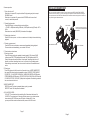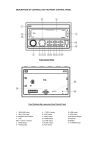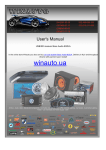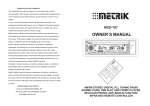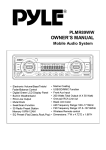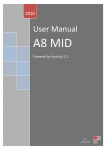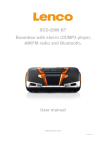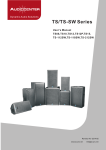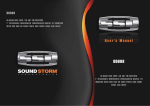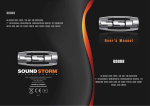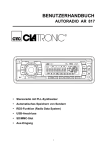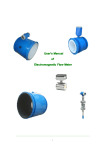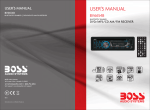Download Manual - Boss Audio Systems
Transcript
DESCRIPTION OF CONTROLS ON THE FRONT CONTROL PANEL 8 SPECIFICATION 4 GENERAL Supply Voltage Current Consumption Power Output Number of channels Unit Dimensions 1 19 DC 12V. Negative Ground Max.10A 4 x 60 W 2 STEREO channels. (L X W X H): 7" X 3.93" X 4.13" 178 X 100 X 105 (mm) 3 17 FM SECTION Frequency range 18 Effective sensitivity I.F Frequency 16 15 2 6 7 5 9 12 AM SECTION Frequency range Effective sensitivity I.F Frequency 10 13 11 14 Front Control Panel Preamp Output 21 SD 22 Front Cabinet after removing Front Control Panel 9. 1/TOP/>|| button 10. 2/INT button 11. 3/RPT button 12. 4/RDM button 13. 5 DIR-/HANG UP button 14. 6 DIR+/TEL button 15. AUX IN jack Page 1 530khz - 1710Khz 522Khz - 1620Khz 40dB. 450KHz (U.S.A.) (Europe) MP3 audio system. 20Hz -100Hz <=5dB 10KHz-20KHz <=5dB. 50dB [1KHz] . Signal to noise (SD & USB) 1. RELEASE button 2. SEL & VOL knob 3. POWER & MUTE button 4. LCD 5&6. >>| And |<< buttons 7. BAND button 8. MODE button (U.S.A) (Europe) 1 V Output SD or USB PLAYBACK System Frequency characteristics 20 87.5 Mhz - 107.9Mhz 87.5Mhz - 108Mhz 3uV. 10.7MHz. 16. USB socket 17. APS button 18.IR Remote Sensor 19.MICPHONE 20.Card slot 21.RESET 22. FLASHING LED Page 10 DESCRIPTION OF BUTTONS ON REMOTE CONTROL WIRES CONNECTION 19 WHITE (L) RED (R) 18 1. POWER button 2. A.P button 3. SCN(SCAN) button 4. CLK button 5. MODE button 6. BND(BAND) button 7. Number(0~9) buttons 8. * button 9. MUTE button 10. T-M button 11. TEL button 12. CLEAR button 13. # button 14. LOC button 15. LOUD button 16. ST button 17. >>| and |<< buttons 18. SEL button 19. + and - buttons FRONT OUTPUT GREY BT ANTENNA FRONT OUTPUT FUSE 10 A 1 17 2 3 16 4 ISO SOCKET SKETCH RADIO ANTENNA JACK ISO SOCKET 5 15 6 14 7 CONNECTOR A 1. 2. 3. 4. MEMORY +12V 5. AUTO ANTENNA B+ 6. 7. POWER B+ 8. GROUND CONNECTOR B 1. VIOLET R.R SP(+) 2. VIOLET BLACK R.R SP(-) 3. GREY F.R SP(+) 4. GREY BLACK F.R SP(-) 5. WHITE F.L SP(+) 6. WHITE BLACK F.L SP(-) 7. GREEN R.L SP(+) 8. GREEN BLACK R.L SP(-) 8 13 9 12 10 11 REMOTE CONTROL Load/unloading battery of remote control 1. Please remove insulating sheet out of remote control before use. Pull out insulating sheet in the direction as per fig. 1. 2. When changing battery for remote control, first pull the movable block hold in the direction as indicated in Fig. 2 arrow A. Then pull the battery holder out from the remote control in the direction as indicated in Fig.2 arrow B. 3. Replace the old battery by a new battery with (+) polarity side upward. Then return the battery holder to the remote control by pressing the battery holder. Please see Fig.3. + side up B A Fig.1 Fig.2 Fig.3 Note about the battery of remote control: Page 9 1. Improper use of battery may cause overheating or explosion. Which may result in jury or fire . 2. Battery leakage may cause damage to the remote control(Battery Life: 6 months with normal use in normal room temperature). 3. Do not short the battery. 4. Do not throw the battery into the fire. 5. To avoid the risk of accident, keep the battery out of reach of children. Page 2 INSTALLATION METHOD Common operation: 1. To turn the unit on/off . When the unit is power Off, it may be switched On by pressing any button except RELEASE button. When the unit is switched On, press and hold POWER button for more than 1 second, to switch the power off. This is an anti-theft installation method. The main unit wears a METAL MOUNTING SLEEVE. Please connect the wiring, eg, the Power Supply, the Speakers and the Antenna according to the requirements of this Instruction Manual, then install the metal mounting sleeve into the car as per the diagram illustrated below. 2. To select function mode Press MODE button to change function mode as follows: -->TUNER -->USB(after inserting USB stick)-->CARD(after inserting SD card)-->BT--> AUX--> When there is no media (USB/CARD), that mode will be skipped. UNIT CHASSIS 3. To adjust the volume level Rotate VOL knob or press + or - button on remote control to adjust volume level during playback. 4. To mute or resume sound Press MUTE button to eliminate or resume sound immediately during playback. To resume the sound immediately, you can rotate VOL knob. Bend the tabs on the metal mounting sleeve against the DASHBOARD with a screwdriver FRONT PANEL METAL MOUNTING SLEEVE PLASTIC TRIM RING 5. To set sound mode and menu 1).To set sound mode: Press SEL button shortly and repeatedly to select mode of VOL(volume), BASS (without preset DSP), TRE(treble)(without preset DSP), BAL(balance) and FAD (fader) in the sequence and circulation. In each mode, the waiting time is about 5 seconds, and when the waiting time is over, it will return to the last display mode. After selecting a sound mode, use volume control to set level of the selected sound mode. 2).To set menu: Press SEL button and hold for more than 2 seconds to turn on BEEP ON/BEEP OFF, then press SEL button shortly and repeatedly to select USER SET (FLAT/CLASSIC/ ROCK/POP), VOL LAST/VOL DEFA(AVOL) , AMERICA3/EUROPE(in RADIO mode), STEREO/MONO(in RADIO mode), LOUD OFF/LOUD ON, DX/LOCAL(in RADIO mode) CLK ON/CLK OFF,CLK 12/CLK 24,CL(Adjust the clock))mode. After selecting a desired item, use volume control to set. 3) BEEP ON/BEEP OFF BEEP ON mode: The beep is generated when any key is pressed. BEEP OFF mode: The beep sound is disabled. 4) VOL LAST/VOL DEFA VOL LAST: The volume level when switching off will be restored with power On. VOL DEFA: The volume level of the main unit after power on is a constant valume. when selecting VOL DEFA item, press SEL button to display AVOL , then you can pre-set the constant volume level after power on with VOL control. Page 3 Page 8 B) Dial with remote control with the following procedures: 1) Briefly press TEL button , then CALL will appear on LCD. 2) Input telephone number with number buttons 0-9. 3) Briefly press CLEAR button to cancel the incorrectly entered number if necessary. 4) Press and hold CLEAR button to cancel all numbers entered if necessary. 5) Briefly press TEL to start dialing. The talking time will appear on LCD if dialing is successful and it is received. C) Redial Press TEL button on remote control twice or press 6 DIR+ button on the unit, it will show the last dialed phone number on LCD and dial the number directly. 4. Accept/ Reject/ End Call A) During ringing, press TEL button to accept the call. B) During ringing, press CLEAR button to reject the call. C) During talking, press CLEAR button to end the call. Note: During ringing, CALL IN appears and then the phone number. During talking, talking time appears. 5. Talking volume level setting While talking, use volume control to adjust volume level, but this volume level can not be saved. 6. Dialling or receiving calls while the unit is in sleep mode When the car radio is in standby mode (Acc on and Power off), when dialling or receiving a call, the car radio will power on automatically. After the call is completed, the radio will revert to standby mode. 7. To transfer the audio of a file played by Mobile Phone to the Car Audio Player If the mobile phone supports A2DP and could play audio files, when the Mobile Phone plays an audio file(For some Mobile Phones, you must first select Play by BT ), the playback will be transferred to the Car Audio Player. In A2DP mode, if the Blue tooth device of the Mobile Phone supports AVRCP, the functions of the >>|, |<< and PLAY/PAUSE buttons are the same as one in media mode(no fast forward/backward functions for the >>|/|<< buttons). The other buttons normally available in media mode are not available. 6. ID3 FUNCTION In USB/CARD mode, during playback, if you press CLK button on remote control then the information of the songs title, artist, etc will display on the LCD. As long as the current playing music contains relevant ID3 tag information. Press again to cancel the ID3 function. 7. ST BUTTON In FM mode, press the ST button briefly on remote control to select stereo or mono sound mode. 8. LOUD BUTTON When press shortly, the LOUD mode is turned on, its to enhance the bass sound effect when the volume level is low. Press again to cancel the loudness effect. 9. LOC BUTTON Radio station search mode is divided by this LOCAL/DX switch, this button can be used to control an attenuator in the tuner during search. The detecting level of seek, scan, auto-memory will be reduced as much as the attenuated level of the tuner. In radio mode, press the LOC button to change local reception or distance reception. (Note: This button is only for FM reception. In AM mode, LOC is void.) 10. To remove front control panel Press RELEASE button to release front control panel from unit chassis, then you can remove it from unit chassis. When front control panel is removed, the LED indicator on front cabinet flashes. 11. To reset unit Before operating the unit for the first time, or after replacing the car battery or changing the connections. You must reset the unit. (To reset the unit, remove the front control panel, then press RESET button and hold for more than 8 seconds with a cuspidal object.) RADIO OPERATION: 1. To select radio band Press BAND button briefly and repeatedly to select a desired radio band in sequence and circulation as follows: -->FM1-->FM2-->FM3-->AM1(MW1)-->AM2(MW2)--> . 2. To search for radio station manually or automatically Press >>| or |<< button briefly to manual tune up/down for your desired radio stations step by step. Press and hold >>| or |<< button for 1 second, to automatically tune up/down for a radio station of strong signal. You can also press SCN button on remote control to automatically tune up for a radio station of strong signal. 3. To store current station or turn on a preset one 1) Press one of the 6 number buttons and hold for more than 1 second to store the Page 7 Page 4 current station in the preset memory bank of the number button for the current band. In this way the unit can store 30 preset stations. 2) Press one of the 6 number buttons briefly to turn on the preset station stored in the preset memory bank of the number button for the current band. Press APS button on the unit or A.P button on the remote control to preview the 6 preset stations stored in the preset memory bank. 4. To scan for each preset station or auto search for the strongest stations When pressing and holding APS button on the unit or A.P button on the remote control for more than 1 second, the radio searches from the current frequency and checks the signal l until the 6 strongest stations are found. And then the 6 strongest stations are preset to the strength leve corresponding preset memory numbered bank. The auto-storage operation is implemented in the each selected band. When the auto-storage operation is finished, the radio executes Preset scan. USB/Card OPERATION: 1. To insert or pull out SD card or USB stick When needing to playback SD or USB music, insert SD card or USB stick into SD slot or USB socket. Then the playing mode will be changed into SD or USB mode and display Card or USB on LCD (When SD card and USB stick are both inserted into their slot or socket, the playing mode will be changed into the mode of the latter one), and then play the first track of SD card or USB. 2. Press the >>| button briefly to play next track. Press the |<< button briefly to play the current track from the beginning of it if the playing time is more than 4 seconds. Press the |<< button briefly to play the previous track if the playing time is less than 4 seconds. 3. To play fast forward or backward Press and hold >>| or |<< button to play fast forward or backward. 4. To play previous or next 10th track or to play previous or next file Press 5DIR- or 6DIR+ button to play previous or next 10th track. Long press 5DIR- or 6DIR+ button to play previous or next file. 5. How to use 1/>|| button During playback, press 1/>|| button to pause playback. When in pause mode, press 1/>||/TOP button to play again. Press and hold 1/>||TOP button to select the first track for playback. 6. To scan tracks During playback, press INT button briefly to play the first 10 seconds of each track, press INT button again to cancel INT function and retain playing the track currently selected. 7. To repeat track(s) During playback, press RPT button briefly to play the current track repeatedly, and the LCD will display RPT ONE. Page 5 Press RPT button twice to play the tracks in the Album repeatedly, and the LCD will display RPT DIR. Press RPT button thrice to cancel RPT function, and the LCD will display OFF. 8. To play tracks in random During playback, press RDM button briefly to play all tracks in random. Press it again to cancel RDM function. 9. Tracks search Press BAND button, it will activate TRACK SEARCH mode . The LCD will display TRK 0/00/000(deside on the total number of tracks in the SD card or USB stick) and flash the 0 on the biggest digit position. Then rotate VOL knob to select a number on the flashing digit position from 0 ~ 9. Then press SEL button to confirm the number and flash the 0 on next smaller digit position. With the same means, select the number on the flashing digit position with VOL knob. After finishing selecting the numbers on all digits position, press 1/PLAY button to play the track of the selected serial number. Bluetooth Hands-Free System: 1. Pairing Turn on Bluetooth mode of mobile phone, then select the function for Finding Bluetooth Device and enter it. After finishing finding, it will show the name of Bluetooth Device if found, select it and enter it, then it will show an interface that asks you to input password. Input the password 0000 and enter it, then the LCD of the car audio system will display “BT READY” and “BLUETOOTH” . 2. Connection or disconnection A) Use mobile phone to do connection or disconnection 1) In connection status, find the paired and connected Bluetooth Device, then press the disconnection button to do disconnection. 2) In disconnection status, find the paired and disconnected Bluetooth Device, then press the connection button to do connection. B) When powering on (after Acc of the car was switched off ), the unit will search for the once connected mobile phone,then pair and connect. Note: In connection status: Mobile phone transfers to car audio player whenever a dialling takes place; Mobile phone transfers to car audio player whenever receiving a call. Press and hold 6 DIR+ button on the front panel to switch between Unit and Phone during BT phone conversation. 3. Dialling when in connection status A) Dial with mobile phone directly. Page 6