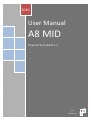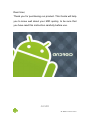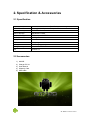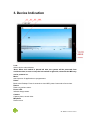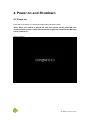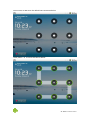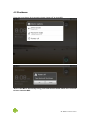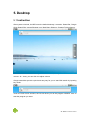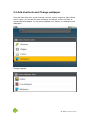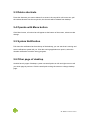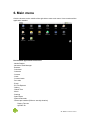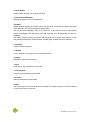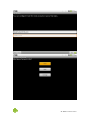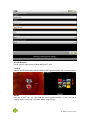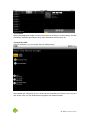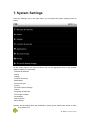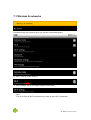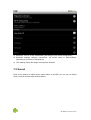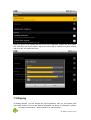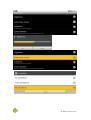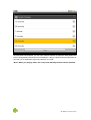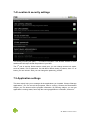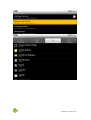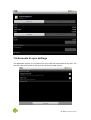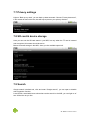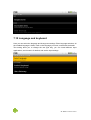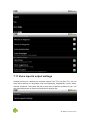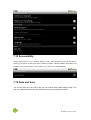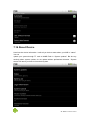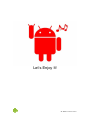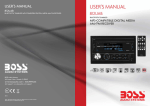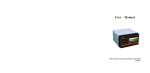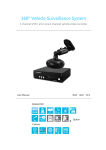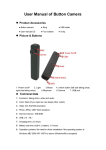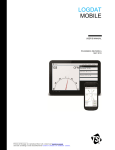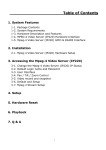Download User Manual A8 MID
Transcript
2010 User Manual A8 MID Powered by Android 2.2 V0.1 2010/10/31 Dear User, Thank you for purchasing our product. This Guide will help you to know well about your MID quickly, to be sure that you have read this instruction carefully before use. A8 MID A8 Mobile Internet Device Table of Contents 1. 2. 3. 4. 5. 6. 7. 8. Caution ..................................................................................................................................... 4 1.1 Safety................................................................................................................................. 4 1.2 Environment Protection .................................................................................................. 4 1.3 Operation Notice .............................................................................................................. 4 Specification & Accessories .................................................................................................. 5 2.1 Specification ..................................................................................................................... 5 2.2 Accessories....................................................................................................................... 5 Device Indication .................................................................................................................... 6 Power on and Shutdown ....................................................................................................... 7 4.1 Power on: .......................................................................................................................... 7 4.2 Shutdown: ......................................................................................................................... 9 Desktop .................................................................................................................................. 10 5.1 Instruction ....................................................................................................................... 10 5.2 Add shortcuts and Change wallpaper ......................................................................... 11 5.3 Delete shortcuts ............................................................................................................. 12 5.4 Operate with Menu button ............................................................................................ 12 5.5 System Notification ........................................................................................................ 12 5.6 Other page of desktop .................................................................................................. 12 Main menu ............................................................................................................................. 13 System Settings .................................................................................................................... 18 7.1 Wireless & networks ...................................................................................................... 19 7.2 Sound .............................................................................................................................. 21 7.3 Display ............................................................................................................................. 22 7.4 Location & security settings ......................................................................................... 25 7.5 Application settings ........................................................................................................ 25 7.6 Accounts & sync settings .............................................................................................. 27 7.7 Privacy settings .............................................................................................................. 28 7.8 SD card & device storage ............................................................................................. 28 7.9 Search ............................................................................................................................. 28 7.10 Language and keyboard ............................................................................................. 29 7.11 Voice input & output settings ...................................................................................... 30 7.12 Accessibility .................................................................................................................. 31 7.13 Date and time ............................................................................................................... 31 7.14 About Device ................................................................................................................ 32 Q&A ........................................................................................................................................ 33 A8 Mobile Internet Device 1. Caution 1.1 Safety . Do not disassemble the product by yourself, any abnormal disassembly operation may cause destruction. . Do not expose the MID in strong sunlight, high temperature may shorten the lifespan of electronic apparatus, damage battery and bend or melt some plastic accessories. . Keep the MID dry and far away from rainwater, moisture and liquids containing minerals that can erode plastic accessories. It’s forbidden to put the MID in fire or water so as not to cause explosion. . To Clean the MID, use soft cotton cloth to wipe the product, be sure not use other chemical liquid. . When use earphone, be sure the volume is not too large for a long time, that may cause permanent hearing damage. . Be careful of traffic safety, do not use the MID when driving, crossing the road, etc. . Recommend use the charger we provide, 9V or other voltage adaptor is forbidden, it may destroy the power system of our MID. 1.2 Environment Protection . Please follow the relevant local environmental regulations to deal with obsolete machines and accessories. 1.3 Operation Notice . Due to A8 is a multi-task mobile internet device, after a long time using, too many Apps in background may cause the system to slow down, use “ES Task Manager” timely to end all the progress running background. Operate: Back to Desktop, touch icon . . Due to TF card class, the speed of files loading is different, some low-speed TF card will cost our MID a long time to loading all the files, be patient when files loading, do not interrupt the loading progress, try to use a high speed card to advance browsing experience. . Please follow the user manual for normal operate, timely backup your MID data. . Any other question, please contact with your local dealer or call customer service center. A8 Mobile Internet Device 2. Specification & Accessories 2.1 Specification Item Specification LCD & Touch Screen 8”inch @ 800*600 pixels with 2 point Resistance Touch Screen Built in Memory DDR2 256M Built-in Storage 2GB NAND FLASH External Storage TF Card up to 16GB Max Camera 0.3 Mega Microphone Built-in WIFI 802.11 b/g 3G support USB Dongle(option) Charger / Adaptor 110~240v to DC 5V/2A OS Android 2.2 2.2 Accessories 1) 2) 3) 4) 5) A8 MID Charger 5V 2A User Manual Warranty Card USB cable A8 Mobile Internet Device 3. Device Indication Lock: slide to lock or unlock device. *Note: When lock switch is placed left side, the system will be protected from accident action, be sure to keep the lock switch in right side, otherwise the MID may not be powered on. Menu: start up menu of applications or programmers. Home: Back to the Desktop. Press 4 seconds to close MID, press 6 seconds to force close. Return: Return to previous menu. Power LED: Indicate charge status. Camera: Capture photo, record video. Micphone Record voice. A8 Mobile Internet Device 4. Power on and Shutdown 4.1 Power on: Press the home button, the device will start loading Android system. *Note: When lock switch is placed left side, the system will be protected from accident action, be sure to keep the lock switch in right side, otherwise the MID may not be powered on. System loading A8 Mobile Internet Device Boot finished, the MID enter the default home screen as below: Draw pattern “S” to unlock the MID as below: A8 Mobile Internet Device 4.2 Shutdown: Press the home button for 4 seconds, choose “power off” to close MID. Click “Ok” to confirm. *Note: If the MID is abnormally hang, press and hold the home button for 6 seconds to force close the MID. A8 Mobile Internet Device 5. Desktop 5.1 Instruction After system unlocked, the MID enter the default desktop, it contains: Status Bar, Google Quick Search Bar, Internet Browser Icon, Main Menu Shortcut, Systems Folder shortcut. The status bar to show the current system status of WIFI, Battery and Time. Also it contain volume - & + icons, you can click it to adjust volume. Google search bar provide a quick and easy way for you to start Web search by inputting key words. Touch the main menu shortcut, the OS will show you all the program installed. Click to start the program you want. A8 Mobile Internet Device 5.2 Add shortcuts and Change wallpaper Press the blank area of the screen and hold a second, system will pop up “Add to Home screen” option, you can add shortcuts to desktop, add widgets, create new folder, or change different wallpaper. You can select wallpaper from “Gallery, Live wallpapers and Wallpapers”. Change wallpaper A8 Mobile Internet Device 5.3 Delete shortcuts Press the shortcuts you want to delete for a second, the recycle bin will comes out, pull the useless shortcut into the recycle bin, the shortcut will be deleted from desktop. 5.4 Operate with Menu button Click Menu button, a function bar will appear at the bottom of the screen, select to make change. 5.5 System Notification Pull down the notification bar from the top of the desktop, you can see what is running and some notifications system tell you. Click the running applications to open it, select the mistake notification to end the wrong progress. 5.6 Other page of desktop Android have 4 pages of desktop, system use small points on left and right corner to tell you which page is previous. Click the small point or drag the screen to change desktop page. A8 Mobile Internet Device 6. Main menu Click the shortcut on the middle of the right side to enter main menu. Here contains all the application installed. Pre-installed applications instruction: . Adobe Reader . Advanced Task Manager . Browser . Calculator . Calendar . Camera . Clock . Custom locale . Dev tools . Email . ES File Explorer . Gallery . Global Time . Music . Settings . Spare Parts . Speech Recorder . Games pre-installed (Refer to actually situation) . Raging Thunder . Speedx 3D A8 Mobile Internet Device . Adobe Reader Adobe reader will help you to open PDF files. . Advanced Task Manager Manage the Apps running in background. . Browser Default internet explorer of android, make sure you have connected to internet, then click at the URL bar, use virtual keyboard to type-in URL. You can scroll the webpage, zoom in or zoom out. If you want to save or view special picture on webpage, click the picture and hold a second, you can download it or set it as wallpaper. Use “Menu” button will pop up function bar, it makes you to create new window, or add and manage bookmarks, switch windows, refresh page, forward and more functions. . Calculator Android Default calculator. . Calendar To use calendar, you must have an exchange account. . Camera Take photo, video and manage it. . Clock Setup Clock, play slide show, play music. . Custom locale Custom locale to identify your location. . Dev tools Observe detail device information. . Email You can set up your own email account in the MID. This apps help you to receive, forward or reply email more convenient. A8 Mobile Internet Device A8 Mobile Internet Device . ES File Explorer This is a tool to explore files in Nand flash and TF card. . Gallery A brand new Photo browser with 3D effective and real time display and G-sensor control. . Music Click the “music” icon, you can enter the music player interface. It can help you to organize all the music files in SD card. Select song to enjoy. A8 Mobile Internet Device . Spare parts Spare parts application helps to monitor each parts of the device, such as battery, window animations, transition animations, fancy input animations and font size, etc. . Speech Recorder Use this application you can record Voice in different rates. . Games We installed two 3D games for you, which can be controlled by G-sensor, but it is just a trial version. Also you can download more games from android market. A8 Mobile Internet Device 7. System Settings Click the “Settings” icon in the main menu, you can open the system settings menu as below: All the setting options are listed as below, find out the appropriate item of the relevant option to make your own setup: . Wireless & networks . Sound . Display . Location & security . Applications . Accounts & sync . Privacy . SD card & device storage . Search . Language & keyboard . Voice input & output . Accessibility . Date and time . About Device Remark: All the setting items are identified by colors, green means item chose or start, gray means not. A8 Mobile Internet Device 7.1 Wireless & networks Choose this item, the system may let you choose to set below options: 1) Airplane mode: Disable all wireless connections 2) Wi-Fi: Turn on or turn off Wi-Fi 3) Wi-Fi settings: Set up & manage wireless access point Wi-Fi: Turn on or Turn off Wi-Fi, this item let you close or open Wi-Fi connection; A8 Mobile Internet Device Network notification: this option may change the Wi-Fi notification status. When you turn on Wi-Fi, your MID will automatically remind you all Wi-Fi networks it find, and list for you. Choose one router and input password to start Wi-Fi connection. Click Menu button, System will pop-up “Scan” & “Advance” option, “Scan” may let you re-scan routers, “Advance” may let you set up more parameters. A8 Mobile Internet Device 4) Bluetooth: Turn on or turn off Bluetooth. [according to your device configuration] 5) Bluetooth settings: Manage connections, set device name & discoverability. [according to your device configuration] 6) VPN settings: Setup & manage virtual private networks 7.2 Sound Enter sound settings to adjust all the sound effect of the MID, you can turn off “Silent mode” to kill all sound except media & alarms. A8 Mobile Internet Device When the Silent mode started, the volume will not be adjusted. Disable the silent mode, click and enter the Volume option, adjust the volume bar to increase or reduce volume, and click “OK” for confirm and save. 7.3 Display In Display settings, you can change the panel brightness, also you can choose start auto-rotate screen or not. All the window animations are shown in “Animation” options, including “No animation”, “Some animation” & “All animation”. A8 Mobile Internet Device A8 Mobile Internet Device To save power consumption, you can click “Screen timeout” to adjust the delay before the screen automatically locks and turns off backlight. It brings 6 kinds of time out selection for you from 15” to 30minutes, light on the timeout you need. *Note: When you playing video, the screen auto-standby function will be disabled. A8 Mobile Internet Device 7.4 Location & security settings This setting including two parts, 1st is location information. Use wireless network or GPS satellites will all help to locate the position of your MID. The 2nd part is security. Select screen unlock item, you can change screen lock mode, such as pattern, PIN or password. Our A8 MID’s default setting is pattern, draw “S” as below, you can unlock it. Also you can change the pattern by yourself. 7.5 Application settings This item mainly help you to manage all the applications you installed. Choose “Manage applications”, you can see all the programs, what is running. Choose the Downloaded subject, you can observe all the program information. By Running subject, you can get application’s running status, force stop the running application or uninstall it, and so on. A8 Mobile Internet Device A8 Mobile Internet Device 7.6 Accounts & sync settings This application provide you a quick way to sync, send and receive data at any time. You can click “Add account” bar to add your own account for data transfer. A8 Mobile Internet Device 7.7 Privacy settings Light on “Back up my data”, you can back up data automatic. Choose “Factory data reset”, it will erases all data on device, that will help to prevent your privacy disclose. 7.8 SD card & device storage Here you can see the SD card status in your MID, but only when the TF card is inserted and recognized, this status should be active. Below is internal storage in this MID, show you the available space left. 7.9 Search Google search is default tool, click and enter “Google search”, you can open or disable web suggestion function. Local search, searchable items show what can be search in the MID, you can light on of turn off the item as you like. A8 Mobile Internet Device 7.10 Language and keyboard Here you can select the language and change text settings. Enter language selection, all the installed language is listed, if still no the language you need, contact with the dealer. Text setting allow you to change the text type way, you can install different input applications, and choose it for default, and set the input settings. A8 Mobile Internet Device 7.11 Voice input & output settings Android provide you a default text to speech engine: Pico TTS. Use Pico TTS, you can make text-to-speech in 6 languages, such as English(US), English(UK), French, Italian, German & Spanish. The system will play a short demo of speech synthesis for you. You can adjust speech rate or specify the language for spoken text. A8 Mobile Internet Device 7.12 Accessibility Starting with Android 1.6, the Android platform comes with applications that provide spoken, auditory (non-speech sounds) and haptic (vibration) feedback. Named TalkBack, SoundBack and KickBack. You can download a screen reader for your device from Android Market. 7.13 Date and time You can set date, time, time zone, also you can choose time & date display format. You can use network-provided values to update system time by choose automatic. A8 Mobile Internet Device 7.14 About Device Here lists the device information. It will tell you device status about your MID in “status”. You can update your system through TF card or NAND Flash in “System updates”. But be very carefully about system update, do not update without professional direction. “System tutorial” will teach you how to use android system. A8 Mobile Internet Device 8. Q&A 1. What is Android? Developed by the Open Handset Alliance, Android brings Internet-style innovation and openness to mobile device. 2. What is APK? “Apk” is Android Package file, which extension name is “.apk”, it can be installed in android system. 3. How to get APK? You can download APK via “Android market”, or you online to download and install. 4. What’s new in Android 2.2? 1) Speed up Quick browser Thanks to an optimized new JIT compiler, Android 2.2 prompt the system speed to 2 times and brings a faster browser for users. 2) Apps on SD card Android 2.2 support customer to install apps to SD card, that brings more extensibility. 3) New interface The new Man-machine interface is more suit for tablet device, such as the new home screen widget, it’s more easily for user to familiar with and operate. Mixed with 3D accelerator, G-sensor controller, real-time display technology, the new Gallery browser gives you a great experience. A8 Mobile Internet Device Let’s Enjoy It! A8 Mobile Internet Device