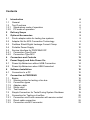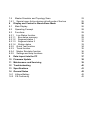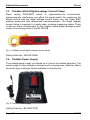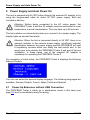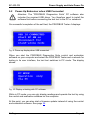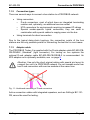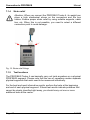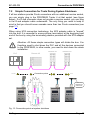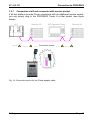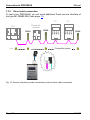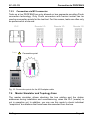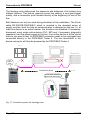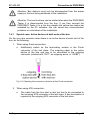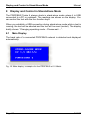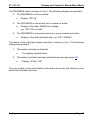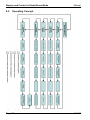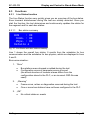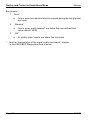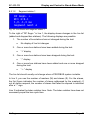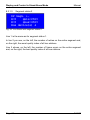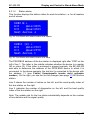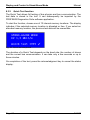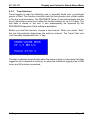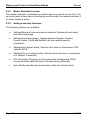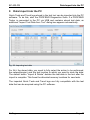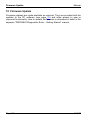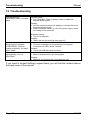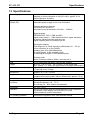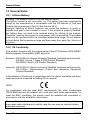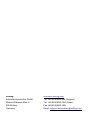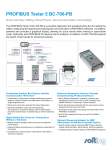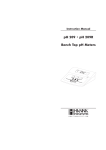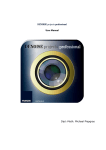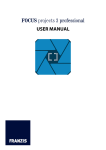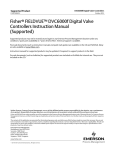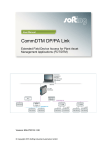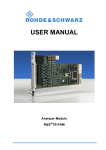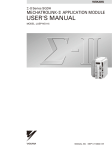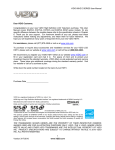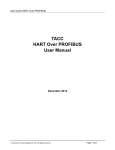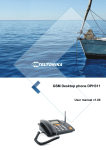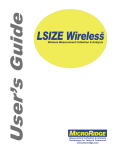Download Manual PROFIBUS Tester 4
Transcript
Manual PROFIBUS Tester 4 BC-600-PB FW version 1.13 (rev. 17) Revision 2013-05-31 © Copyright 2013 Softing Industrial Automation GmbH No part of this manual may be reproduced, photocopied, stored on a retrieval system, transmitted, processed or translated without the express prior written consent. Contents Introduction 1 1.1 General 1.2 Test Functions 1.2.1 Stand-alone mode of operation 1.2.2 PC mode of operation 2 Delivery Scope 3 Optional Accessories 3.1 D-sub adapter cable for testing live systems 3.2 Adapter Set for M12 Connection Technology 3.3 Fieldbus Shield Digital Leakage Current Clamp 3.4 Portable Power Supply 3.5 Service Interface for PROFIBUS DP 3.5.1 Connection Type D-sub 3.5.2 Connection Type M12 4 Connectors and Controls 5 Power Supply and Auto Power On 5.1 Power-Up Behaviour without USB Connection 5.2 Power-Up Behaviour when USB Connected 6 Software Installation 6.1 Connection to a PC 7 Connection to PROFIBUS 7.1 Basics 7.1.1 Warning notice for testing a live bus 7.1.2 Connection types 7.1.3 Adapter cable 7.1.4 Strain relief 7.1.5 Test locations 7.2 Simple Connection for Tests During System Shutdown 7.3 Connection for Testing a Live Bus 7.3.1 Connection via D-sub connector with service socket 7.3.2 Direct cable connection 7.3.3 Connection via M12 connector 6 6 6 6 7 8 9 9 9 10 10 11 11 12 13 14 14 15 16 16 16 16 16 17 17 18 18 19 20 21 22 23 7.4 Master Simulator and Topology Scan 7.4.1 Special case: Active devices at both ends of the bus 8 Display and Control in Stand-Alone Mode 8.1 Main Display 8.2 Operating Concept 8.3 Functions 8.3.1 Live Status function 8.3.1.1 Bus status summary 8.3.1.2 Segment status 1 8.3.1.3 Segment status 2 8.3.1.4 Station status 8.3.2 Quick Test function 8.3.3 Trend function 8.3.4 Master Simulator function 8.3.5 Settings and help functions 9 Data Import into the PC 10 Firmware Update 11 Maintenance and Servicing 12 Troubleshooting 13 Specifications 14 General Notes 14.1 Lithium Battery 14.2 CE Conformity 23 25 26 26 28 29 29 29 31 32 33 34 35 36 36 37 38 39 40 41 42 42 42 Introduction 1 Manual Introduction 1.1 General The PROFIBUS Tester 4 is a powerful tool that allows full testing of the bus physics and bus communication on PROFIBUS DP segments. Using the integrated master simulator, you can also test the bus physics if the PLC is currently not in operation, or individually check “suspicious” bus stations. The tool is powered either through an external AC adapter, by direct connection to 24 VDC or through an optional portable power supply unit. 1.2 Test Functions The PROFIBUS Tester 4 automatically detects the baud rate or open circuit voltage as soon as you connect it to a PROFIBUS DP segment. You can then choose between two modes of operation for bus testing depending on if you run it in stand-alone mode, or connect the PROFIBUS Tester 4 to a PC or notebook. If required the master simulator can be enabled in both modes if no other master is active. 1.2.1 Stand-alone mode of operation In the stand-alone mode three test functions with simultaneous analysis of bus physics and bus communication are available: 1. The Live Status shows the bus status and the details of the analysis in real-time on the display. 2. To evaluate the bus health up to ten Quick Tests can be executed, stored internally and imported by the PC software then. 3. To locate the causes of sporadic bus faults the long-term Trend logs data for up to 41 days and stores them internally for later import by the PC software. Page 6 © 2013 BC-600-PB 1.2.2 Introduction PC mode of operation The PC software provides many additional features for performing, analyzing and managing bus tests. Quick Tests and Trends stored in the tool can be imported. In the PC mode four main functions are available. Two of them provide complex functionality that only experts need and that are accessed separately from the standard functionality. Standard functions: 1. The Network Status is a collection of information and test data relating to a PROFIBUS network. It provides the basis for a comprehensive evaluation of the bus health. o o o o Quick test and user-controlled test with simultaneous analysis of bus physics and bus communication Topology scan Test report Master simulator 2. If sporadic faults occur in a PROFIBUS installation, the quality indexes and critical protocol events should be monitored with the long-term Trend over a prolonged period to locate the causes of bus problems. Expert functions: 3. The function Frames enables the classic frame analysis. 4. The Oscilloscope permits the detail analysis of signal waveforms. Softing Page 7 Delivery Scope 2 Manual Delivery Scope The PROFIBUS Tester 4 comes in a carrying case comprising: • • • • • • • • Test tool with RS485 interface Wide-range power supply with European and US mains power cables Connecting cable for direct power supply with 24 VDC RS485 D-sub adapter cable BC-600-PB-CB-DSUB-2 “Standard” (cable petrol blue, light connector) for PROFIBUS DP USB cable, 3 m Terminal block for trigger input/output CD-ROM with driver software, PC software and detailed integrated help system in English and German PROFIBUS Tester 4 user manual and Getting Started manual for the PROFIBUS Diagnostics Suite PC software Fig. 1: BC-600-PB with carrying case Page 8 © 2013 BC-600-PB 3 3.1 Optional Accessories Optional Accessories D-sub adapter cable for testing live systems This D-sub adapter cable is optimized for reduced influence on live PROFIBUS DP segment operation. Thereby it is most suitable for testing of running plants. The risk of critical influences on bus operation which can cause a plant standstill is significantly reduced. Attention: Using this cable it is not possible to use the both active functions master simulator and topology detection (see page 23). Fig. 2: D-sub adapter cable with reduced influence on bus operation Softing Order No.: BC-600-PB-CB-DSUB-1 3.2 Adapter Set for M12 Connection Technology Using the M12 adapter set, you can connect the PROFIBUS Tester 4 to field devices with M12 connectors. The set comprises an M12 adapter cable with special pin layout and an M12 terminating resistor that you can screw on, if required. Fig. 3: Special adapter set for M12 Softing Order No.: BC-600-PB-CB-M12 Softing Page 9 Optional Accessories 3.3 Manual Fieldbus Shield Digital Leakage Current Clamp When routing PROFIBUS cables in high-interference environments, electromagnetic interference can affect the signal quality. By measuring the shield currents with the digital leakage current clamp, you can locate EMC problem areas and take appropriate countermeasures. The digital leakage current clamp is supplied in a handy case, including measuring cables. There is also an empty compartment for the fieldbus shield digital leakage current clamp in the carrying case of the BC-600-PB. Fig. 4: Fieldbus shield digital leakage current clamp Softing Order No.: PB-LSZ-CHB3 3.4 Portable Power Supply The portable power supply unit allows up to 4 hours of portable operation. The power supply kit also includes a charger and a carrying case. Attention: Mains connector type of charger station available for Europe only. Fig. 5: Portable power supply Softing Order No.: BC-MOST-PB Page 10 © 2013 BC-600-PB 3.5 Optional Accessories Service Interface for PROFIBUS DP 3.5.1 Connection Type D-sub The D-sub service interface provides a PROFIBUS access point for testing if the existing D-sub connectors have no service socket or if the bus stations are connected via a terminal block. The service interface can power the terminating resistor of the D-sub connector. You can thus use it as an active bus termination at the beginning or end of the bus. If the PLC allows dropping and adding bus stations on the live bus, you will need this external bus termination to be able to exchange the first and last bus stations without causing problems on the bus. The compact unit is rail mounted like a terminal block and powered by an external 24 VDC power supply. The package includes an 90° angled PROFIBUS connector with a switchable terminating resistor. Fig. 6: D-sub service interface for testing a live bus Softing Order No.: BC-PBMB-PB-S Softing Page 11 Optional Accessories 3.5.2 Manual Connection Type M12 The M12 service interface comprises an IP68 rated T piece, an end cap for the service output of the T piece, and a 1m PROFIBUS DP cable fitted with a male/female M12 connector on each end. Fig. 7: M12 service interface for testing a live bus Softing Order No.: BC-M12DP-PB Page 12 © 2013 BC-600-PB 4 Connectors and Controls Connectors and Controls RS485 Connection to PROFIBUS DP Display Status display & operation Function key 2 Detail selection Funktionstaste 3 Start Function key 1 Function selection Funktionstaste 4 Back/Cancel Power Connection to power supply 24 VDC USB Connection to notebook/PC Status LED Trigger input Status LED Trigger Output Detail view: Terminal block for trigger input/output Fig. 8: Connectors and status displays on the BC-600-PB Softing Page 13 Power Supply and Auto Power On 5 Manual Power Supply and Auto Power On The tool is powered with 24 VDC either through the external AC adapter or by using the single-ended cable for direct 24 VDC power supply. Both are included in delivery. Attention: Before being connected to the AC mains power, the PROFIBUS Tester 4 and the AC adapter must be acclimated to room temperature to avoid condensation. This may take up to 60 minutes. The tool switches on automatically when you connect it to a power supply. The display lights up and self-test starts. Attention: When the tool is connected directly to 24 VDC, there is no galvanic isolation to the external power supply. Insufficient potential equalization between the power supply and the PROFIBUS will lead to equalizing currents which can falsify the test results and, in the worst case, even destroy the PROFIBUS Tester 4 and part of the bus installation. In these cases, use of the supplied AC adapter is mandatory for operating the PROFIBUS Tester 4. On completion of initial setup, the PROFIBUS Tester 4 displays the following dialog in English: You can now select the desired display language. The following languages are available: German, English, French, Italian, Polish and Spanish. 5.1 Power-Up Behaviour without USB Connection The PROFIBUS Tester 4 starts up in stand-alone mode in this case (see page 26) and is immediately ready for testing. Page 14 © 2013 BC-600-PB 5.2 Power Supply and Auto Power On Power-Up Behaviour when USB Connected Attention: The “PROFIBUS Diagnostics Suite” PC software also includes the required USB driver. You therefore need to install the software first before connecting the test tool to the PC or notebook. On successful completion of the self-test, the PROFIBUS Tester 4 displays: Fig. 9: Power-up display when USB connected When you start the PROFIBUS Diagnostics Suite control and evaluation software on your computer and select the PROFIBUS Tester and a network for testing in its user interface, the test tool switches to PC mode. The display shows: Fig. 10: Display at testing with PC software While in PC mode, you can only display readings and operate the tool by using the control and evaluation software on the computer. At this point, you can also start a firmware update instead of using the control and evaluation software. See page 38. Softing Page 15 Software Installation 6 Manual Software Installation The “PROFIBUS Diagnostics Suite” PC software is provided on the included CD-ROM. You need administrator privileges to install the software. If the CDROM does not start automatically when inserted, please run the “start.exe” file in the main directory. Future updates can be downloaded from our web site at industrial.softing.com. Attention: The “PROFIBUS Diagnostic Suite” PC software also includes the required USB driver. You therefore need to install the software first before connecting the test tool to the PC or notebook. The installation and basic use of the PC software is described in the separate PROFIBUS Diagnostics Suite – Getting Started manual. 6.1 Connection to a PC Use the included USB cable to connect the tool to a PC or notebook. Power is also supplied from the USB interface. Attention: It is recommended to connect the unit directly to a USB port on the PC or notebook. When you use external USB hubs or notebook docking stations for connection, problems can occur. 7 Connection to PROFIBUS 7.1 7.1.1 Basics Warning notice for testing a live bus Attention: When you connect a test tool, side effects on the system under test are generally unavoidable. If the PROFIBUS is already disturbed to a certain degree or if Simatic Diagnostic Repeaters are used, the operation of the PROFIBUS might nevertheless be affected occasionally. Compliance with the connection notes is mandatory! Page 16 © 2013 BC-600-PB 7.1.2 Connection to PROFIBUS Connection types There are several ways to connect a bus station to a PROFIBUS network: • • Using connectors o D-sub connectors, most of which have an integrated terminating resistor and, optionally, an additional service socket o M12 connectors for environments requiring increased IP ratings o Special vendor-specific hybrid connectors; they are used in combination with special cables to supply power via the bus Using terminals for direct connection Due to the typical daisy-chain topology, the connection points of the bus stations are the only possible points for connecting the test tool in most cases. 7.1.3 Adapter cable The PROFIBUS Tester 4 is supplied with the D-sub adapter cable BC-600-PBCB-DSUB-2 „Standard“ (light connector). For testing on live systems the optional D-sub adapter cable BC-600-PB-CB-DSUB-2 is recommended. An M12 adapter set is optionally available, see on page 9. Attention: Use only the short original cables with special pin layout to connect the unit to a PROFIBUS network. Do not cascade more than two D-sub connectors with service sockets at the same time: Fig. 11: Unallowed cascading of D-sub connectors Active connection cables with integrated repeaters, such as Softing's BC-131PB, cannot be used for testing. Softing Page 17 Connection to PROFIBUS 7.1.4 Manual Strain relief Attention: When you connect the PROFIBUS Tester 4, its weight can place a high mechanical stress on the connectors and the bus station. Ensure proper strain relief by using suitable supports, cable ties, etc. When this is not possible, you need to select a different connection point to avoid damage. Fig. 12: Strain relief fittings 7.1.5 Test locations The PROFIBUS Tester 4 can basically carry out tests anywhere on a physical PROFIBUS segment. Please note that the use of repeaters creates separate physical segments that each need to be measured individually. For the best and most informative results, perform the tests at the beginning and end of each physical segment. If these test results indicate problems that cannot be clearly classified right away, you should carry out one or more additional tests at the centre. Page 18 © 2013 BC-600-PB 7.2 Connection to PROFIBUS Simple Connection for Tests During System Shutdown If all bus stations provide D-sub connectors with an additional service socket, you can simply plug in the PROFIBUS Tester 4 at that socket (see figure below). If a D-sub connector does not provide a service socket, you can plug in the D-sub adapter cable underneath. The only thing you need to keep in mind is that you should never cascade more than two D-sub connectors (see page 17). When using M12 connection technology, the M12 adapter cable is “looped” into the bus. It is essential to ensure proper termination at the beginning and end of the bus by using the terminating resistor provided with the M12 adapter set. Attention: All these simple connection types will divide the bus. You therefore need to shut down the PLC and all the devices connected to the PROFIBUS; in other words, you need to shut down the whole installation. Remote I/O PLC Remote I/O Remote I/O D-sub Connection points M12 Termination at begin and end of bus! or Fig. 13: Connection points at system shutdown Softing Page 19 Connection to PROFIBUS 7.3 Manual Connection for Testing a Live Bus To test a live PROFIBUS with the PROFIBUS Tester 4 during operation, appropriate connection possibilities have to be provided. If no suitable connection points are available in the existing installation, it is recommended to install them during system shutdown. This will make future maintenance work much easier. Attention: When installing additional connection points, you divide the bus. Before doing so, you therefore need to shut down the PLC and all the devices connected to the PROFIBUS; in other words, you need to shut down the whole installation. Attention: For testing on live systems the optional D-sub adapter cable BC-600-PB-CB-DSUB-1 with reduced influence on bus operation is highly recommended! See page 9. Page 20 © 2013 BC-600-PB 7.3.1 Connection to PROFIBUS Connection via D-sub connector with service socket If all bus stations provide D-sub connectors with an additional service socket, you can simply plug in the PROFIBUS Tester 4 at that socket (see figure below). PLC D-sub Remote I/O MPI Operator Panel Remote I/O Connection points Fig. 14: Connection points for the D-sub adapter cable Softing Page 21 Connection to PROFIBUS 7.3.2 Manual Direct cable connection To test a live PROFIBUS, you will need additional D-sub service interface of the type BC-PBMB-PB-S (see page 11). FC Diagnostic repeater PLC PBMB D-sub FC PBMB PBMB Connection points Fig. 15: Service interface provide connection points at direct cable connection Page 22 © 2013 BC-600-PB 7.3.3 Connection to PROFIBUS Connection via M12 connector Tests on a live PROFIBUS are only allowed on bus segments providing D-sub connection technology. Only D-sub connectors with service socket can be used as connection points for the test tool. For this reason, tests can often only be performed at a bus end. PLC D-sub Remote I/O Remote I/O Remote I/O Connection point Fig. 16: Connection points for the M12 adapter cable 7.4 Master Simulator and Topology Scan The master simulator allows checking the bus cabling and the station addresses during installation and commissioning, when the PLC (master) is not in operation yet. In addition, you can use this mode to check individual “suspicious” bus stations that have been disconnected from the bus. Softing Page 23 Connection to PROFIBUS Manual The topology scan determines the sequence and distances of all passive bus stations (slaves). This feature requires correct bus cabling, a very good signal quality, and a connection point located directly at the beginning or end of the bus. Both features can only be used during shutdown of the installation. The D-sub cable BC-600-PB-CB-DSUB-2 which is included in the standard scope of supply must be used. As long as communication is detected on the bus, i.e. at least one device is an active master, the functions are disabled. If necessary, disconnect every single active device (PLC, MPI and, if necessary, diagnostic repeaters) from the power supply or the bus. If an active device is at the end of the bus you want to test, its PROFIBUS connector needs to be unplugged and connected directly to the PROFIBUS Tester 4. The bus termination in the device connector will then be powered by the PROFIBUS Tester 4. PLC MPI Operator Panel Remote I/O Remote I/O Disconnect from bus w/o adaptor cable Connection points D-sub D-sub cable „Standard“ BC-600-PB-CB-DSUB-2 Fig. 17: Connection points for topology scan Page 24 © 2013 BC-600-PB Connection to PROFIBUS Attention: Bus stations must only be disconnected from the power supply or the bus during shutdown of the installation. Attention: The two functions can be started also when the PROFIBUS Tester 4 is disconnected from the bus. If you then connect the PROFIBUS Tester 4 to a live bus despite the yellow bus status bar indicated by the PC software, this can cause bus communication problems or a shutdown of the installation. 7.4.1 Special case: Active devices at both ends of the bus On the very rare occasion when there is an active device at each end of the bus, do the following: 1. When using D-sub connection: • Additionally switch on the terminating resistor in the D-sub connector of the last slave. The outgoing cable to the active device at the bus end has to be connected to the outgoing connector (marked with “OUT”, an outgoing arrow, or “A2/B2”). Fig. 18: Checking the connection direction at the D-sub connector 2. When using M12 connection: • Softing The cable from the bus start or test tool has to be connected to the incoming M12 connector of the last slave. A bus termination is required at the outgoing M12 connector of the last slave. Page 25 Display and Control in Stand-Alone Mode 8 Manual Display and Control in Stand-Alone Mode The PROFIBUS Tester 4 always starts in stand-alone mode unless it is USB connected to a PC or notebook. The readings are shown on the display. You can control the tool with the four function keys. When you establish a USB connection during stand-alone mode while a test is running, the test will be aborted and the tool will be reset (restart). The display briefly shows: “Changing operating mode – Please wait …”. 8.1 Main Display The baud rate of a connected PROFIBUS network is detected and displayed automatically: Fig. 19: Main display - example of a live PROFIBUS at 1.5 Mbit/s Page 26 © 2013 BC-600-PB Display and Control in Stand-Alone Mode The PROFIBUS status is shown in line 2. The following displays are possible: 3. The PROFIBUS is not connected: • Display: “DP n/a” 4. The PROFIBUS is connected, but no master is active: • Display of the static RS485 bus voltage, e.g. “DP 1015 mV stat.” 5. The PROFIBUS is connected and one or more masters are active: • Display of the detected baud rate, e.g. “DP 1.5 Mbit/s” The status of the integrated master simulator is shown in line 3. The following displays are possible: 1. The master simulator is disabled: • The display remains blank. 2. The master simulator has been enabled manually (see page 36): • Display: “M.Sim. ON” The only control on the main display is the down arrow key with which you can select the individual functions. Softing Page 27 Display and Control in Stand-Alone Mode 8.2 Manual Operating Concept Fig. 20: Display control with the four function keys Page 28 © 2013 BC-600-PB 8.3 Display and Control in Stand-Alone Mode Functions 8.3.1 Live Status function The Live Status function very quickly gives you an overview of the bus status. Even transient disturbances during the test are reliably detected. Once you start the function, the tool determines and continuously updates the status for the segment and for each bus station. 8.3.1.1 Bus status summary Fig. 21: Live Status with bus status summary Line 1 shows the overall bus status. It results from the substatus for bus communication and the substatus for bus physics, which are displayed in lines 2 and 3. Bus communication: 1. “Error” • • 2. Bus stations were dropped or added during the test Configuration errors or parameter errors occurred (the actual structure of modular slaves differs from the configuration stored in the PLC, or an incorrect GSD file was used) „Warning“ • • Frame errors, retries or diagnostics occurred during the test One or more bus stations have not been configured in the PLC 3. „OK“ • Softing No critical states or events Page 29 Display and Control in Stand-Alone Mode Manual Bus physics: 1. “Error” • 2. One or more bus stations failed to respond during the last physical test cycle „Warning“ • 3. One or more quality indexes* are below the user-defined limit value (default: 2500) „OK“ • All quality index* results are above the limit value * .. See the “Interpretation of the signal quality test results” chapter in the PROFIBUS Diagnostics Suite manual. Page 30 © 2013 BC-600-PB 8.3.1.2 Display and Control in Stand-Alone Mode Segment status 1 Fig. 22: Live Status with segment status 1 To the right of “DP Segm.” in line 1, the display shows changes in the live list (added and dropped bus stations). The following displays are possible: 1. The number of bus stations has not changed during the test: • No display of live list changes 2. One or more bus stations have been added during the test: • “+” display 3. One or more bus stations have been dropped during the test: • “-” display 4. One or more bus stations have been added and one or more dropped during the test: • “+ -” display The live list should usually not change when a PROFIBUS system is stable. In line 2, you see the number of masters (M) and slaves (S). For the slaves, the first figure indicates the number of slaves addressed by the master(s). If not all slaves respond, the number of slaves that failed to respond is indicated after a “-” sign. Line 3 indicates the token rotation time. Note: The token rotation time does not necessarily equal the bus cycle time. Softing Page 31 Display and Control in Stand-Alone Mode 8.3.1.3 Manual Segment status 2 Fig. 23: Live Status with segment status 2 Line 1 is the same as for segment status 1. In line 2 you see, on the left, the number of retries on the entire segment and, on the right, the worst quality index of all bus stations. Line 3 shows, on the left, the number of frame errors on the entire segment and, on the right, the best quality index of all bus stations. Page 32 © 2013 BC-600-PB 8.3.1.4 Display and Control in Stand-Alone Mode Station status This function displays the station status for each bus station, i.e. for all masters and all slaves. Fig. 24: Live Status with station status of a master Fig. 25: Live Status with station status of a slave The PROFIBUS address of the bus station is displayed right after “DP#” on the left of line 1. The letter in the middle indicates whether the device is a master (M) or slave (S). If the letter is enclosed in square brackets, the BC-600-PB was able to determine the address of the PROFIBUS device to which it is connected. In the above example, the test tool is connected to the device with the address 11 (see Fehler! Verweisquelle konnte nicht gefunden werden.). On the right, you see the live list changes (see page 31) for this bus station. Line 2 shows the number of retries on the left, and the worst quality index of this bus station on the right. Line 3 indicates the number of diagnostics on the left, and the best quality index of this bus station on the right. Note: The update rate for the live status substantially depends on the number of bus stations and the signal quality. Softing Page 33 Display and Control in Stand-Alone Mode 8.3.2 Manual Quick Test function The Quick Test allows full testing of bus physics and bus communication. The test data is stored in the tool. It can subsequently be imported by the PROFIBUS Diagnostics Suite software application. To start the function, choose one of 10 internal memory locations. The display indicates if the selected memory location is allocated or free. If you select an allocated memory location, the previous test data will be overwritten. Fig. 26: Quick test completed The duration of a Quick Test depends on the baud rate, the number of slaves and the current bus communication. It can take only a few seconds or up to three minutes. On completion of the test, press the acknowledgment key to cancel the status display. Page 34 © 2013 BC-600-PB 8.3.3 Display and Control in Stand-Alone Mode Trend function Trend logging is used for detecting rare or sporadic faults over a prolonged period of time. The function monitors both the bus physics and critical events in the bus communication. The PROFIBUS Tester 4 can automatically test the bus in stand-alone mode from within the control cabinet for up to 41 days. The test data is stored in the tool. It can subsequently be imported by the PROFIBUS Diagnostics Suite software application. Before you start the function, choose a test interval. When you select “Auto” the tool automatically determines the optimum interval. The Trend Test runs until manually stopped with the “x” key. Fig. 27: Trend running for 23 h and 52 min. The test is aborted automatically when the power supply is interrupted (all data logged so far is retained in memory) or when the maximum logging time of 999 hours and 59 minutes is reached. Softing Page 35 Display and Control in Stand-Alone Mode 8.3.4 Manual Master Simulator function The master simulator is disabled by default when you switch on the tool. You can only select a baud rate on the display and thus start the master simulator if no other master is active. 8.3.5 Settings and help functions The following options are available: • Settings/Delete all internal memory locations: Deletes all quick tests and trend recordings • Settings/Current language: Toggles between English, German, French, Italian, Polish and Spanish (all w/o national specific characters) • Settings/Limit signal quality: Sets the limit value in increments of 100 (default: 2500) • Settings/Time-out signal quality: Sets the time-out value in increments of 5 (default: 5 seconds) • HW Information: Displays on two screens the firmware and FPGA versions and the date and time of the last factory calibration. • Help: Briefly describes the functionality of the four function keys. Page 36 © 2013 BC-600-PB 9 Data Import into the PC Data Import into the PC Quick Tests and Trend logs stored in the test tool can be imported into the PC software. To do this, start the PROFIBUS Diagnostics Suite. If a PROFIBUS Tester is connected to the PC via USB and contains stored test data, an additional “Import Test Data from Tool” dialog box appears automatically. Fig. 28: Importing test data For ALL the stored data, you need to fully select the action to be performed, the network/project, and the test location to which you want to store the data. The default action “Import & Delete“ deletes the test data in the tool after the import is complete. This frees the allocated memory locations for new tests. The imported Quick Tests and Trend logs are fully compatible with the test data that can be acquired using the PC software. Softing Page 37 Firmware Update Manual 10 Firmware Update Firmware updates are made available as required. They are provided with the updates to the PC software (see page 16) and allow access to new or improved functionality. How to update the firmware is described in detail in the separate “PROFIBUS Diagnostics Suite – Getting Started” manual. Page 38 © 2013 BC-600-PB Maintenance and Servicing 11 Maintenance and Servicing The PROFIBUS Tester 4 is maintenance-free and does not require calibration. Repairs may only be carried out by the device manufacturer. All returns must be made in the supplied carrying case. Please also include a brief fault description and a phone number at which we can contact you should we need further details. In case of returns within the warranty period, please also enclose a copy of the invoice or delivery note. Softing Page 39 Troubleshooting Manual 12 Troubleshooting Problem The display of the PROFIBUS Tester 4 remains blank. The display shows the following error message: “USB ERROR - Refer to manual or disconn. for standalone mode”. The baud rate is not detected automatically on a live PROFIBUS. Causes and remedies Possible cause: • The PROFIBUS Tester 4 always needs an additional external power supply. Remedy: • Use the supplied external AC adapter to connect the tool to the mains power supply. • When connected directly to a 24 VDC power supply: check the voltage at the terminals Alternative cause: • The tool is defective. Remedy: • Return the tool for servicing (see page 39) Possible cause: • This error message can be caused by poor physical connection via USB (“loose” contact). Remedy: • Check the USB cable and connector. Possible cause: • Massive disturbances in the bus physics. Remedy: • Manually set the baud rate and repeat the test. If you need to contact Softing's support team, you will find the contact data on the back cover of the manual. Page 40 © 2013 BC-600-PB Specifications 13 Specifications Power supply RS485 (DP) Via external AC adapter 100 V .. 240 VAC 50/60 Hz (galvanically isolated) or direct connection to 24 VDC ±20%, approx. 0.5 A (without galvanic isolation) PROFIBUS D-sub connector (female), 9-pin, switchable power supply for ext. bus termination Protocol and frame analysis: PROFIBUS DP and DPV1, automatic baud rate detection 9.6 kbit/s .. 12 Mbit/s Signal analysis: PROFIBUS DP, DPV1, FMS and MPI; signal quality index 0 .. 5000 determined from signal waveform as well as signal/noise ratio and rise time; signal sampling with 8/16 samples per bit Oscillogram display: Test range ±5V at 10mV resolution (differential), 0V…15V at 15mV resolution (A or B to DGND) sampling rate: up to 384 MSamples/s, for signal details: 2,400 sampled points, for oscillogram analysis: 8,192 sampled points Topology scan: Active, maximum distance 230 m, accuracy ±2 m USB Trigger Internal memory capacity V 2.0, high speed 480 Mbit/s, galvanically isolated IN : L=0 .. 0.8 V; H=2.4 .. 24 V; pulse > 10 μs, active high OUT: approx. 5 V, active low (connection to storage oscilloscope) 10 memory locations for Quick Tests, 1 Trend log, max. 41 days Dimensions Weight HxWxD: 35 x 170 x 110 mm Test tool without cable: approx. 0.45 kg, complete with carrying case, without accessories: approx. 3.9 kg Protection class Permissible ambient conditions IP 20 Operating temperature 0 .. 50 °C Storage temperature -20 .. 70 °C, Air humidity 10 .. 90% without condensation Conformity Operation CE, FCC, VCCI Via four-line display and four function keys or via PC/notebook. Localization of the display: DE+EN+FR+IT+PL+ES (without national specific characters) PC operating software PROFIBUS Diagnostic Suite, see separate manual Softing Page 41 General Notes Manual 14 General Notes 14.1 Lithium Battery Warning! This product contains a lithium backup battery. The lithium content is not more than 1 g. The battery has been successfully tested by the manufacturer in accordance with the UN Manual of Test and Criteria (test procedures of Part III, Sub-Section 38.3). Improper handling of lithium batteries can cause the batteries to ignite or explode and pose a burn hazard to users. If the product is properly handled, this battery does not need to be replaced during the lifetime of the product. Therefore, opening the product is unnecessary and not permitted. The product must only be operated within the specified temperature range. Do not expose to heat above this temperature range and keep away from open fire. Store in a dry place. 14.2 CE Conformity This product complies with the requirements of the EC Directives 2004/108/EC Electromagnetic Compatibility (EMC directive) Emission: EN 61000-6-4 Generic Emission Standard (industrial environments) EN 55011 Group 1 Class A (ISM Product Standard) EN 55022 Class A (ITE Product Standard) Immunity: EN 61000-6-2 Generic Immunity Standard (industrial environments) EN 61326-1 (Measurement, Control and Laboratory Equipment Product Standard) A Declaration of Conformity in compliance with the above standards has been made and can be inspected at Softing AG on request. NOTE: For compliance with the legal EMC requirements, the other components (PROFIBUS devices, AC adapter, etc.) must also meet these requirements. To meet the EMC conditions, the product must be installed and connected in accordance with the installation instructions. Warning! This is a Class A product. In a domestic environment this product may cause radio interference in which case the user may be required to take adequate measures. Page 42 © 2013 Softing Industrial Automation GmbH Richard-Reitzner-Allee 6 85540 Haar Germany industrial.softing.com Tel. +49 89 45656-326 (Support) Tel. +49 89 45656–340 (Sales) Fax +49 89 45656–488 Email: [email protected]