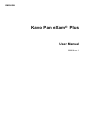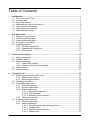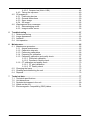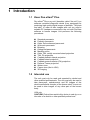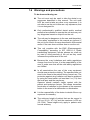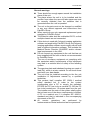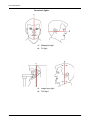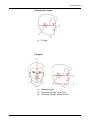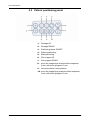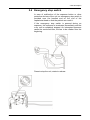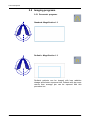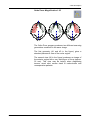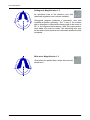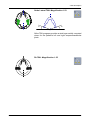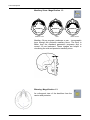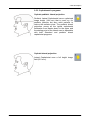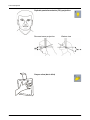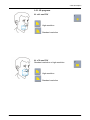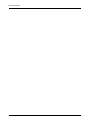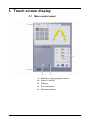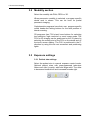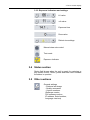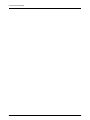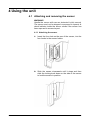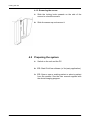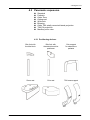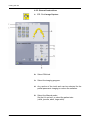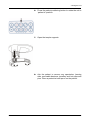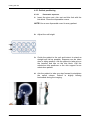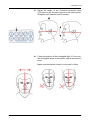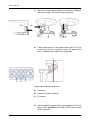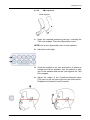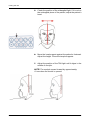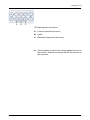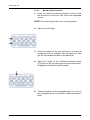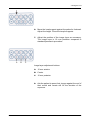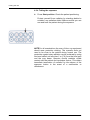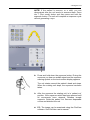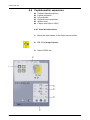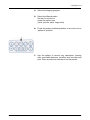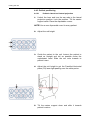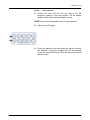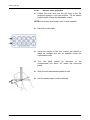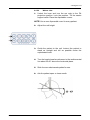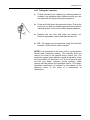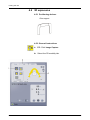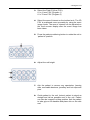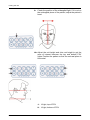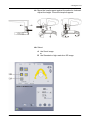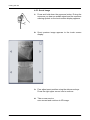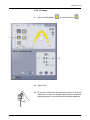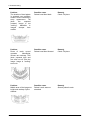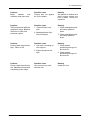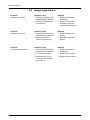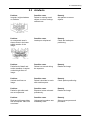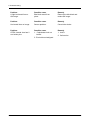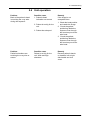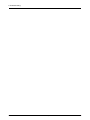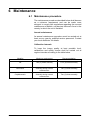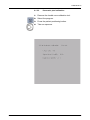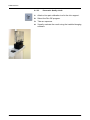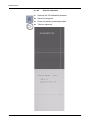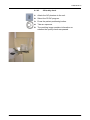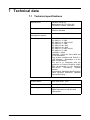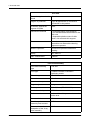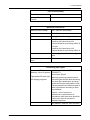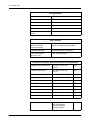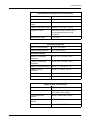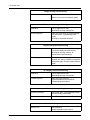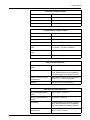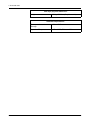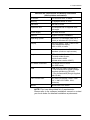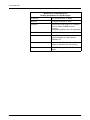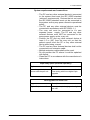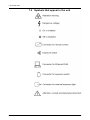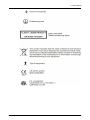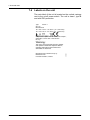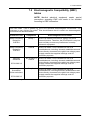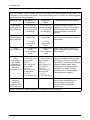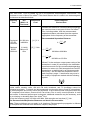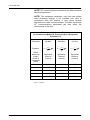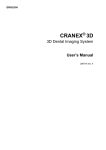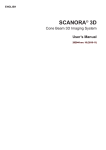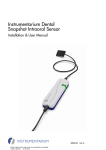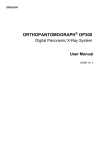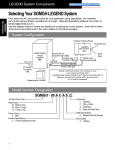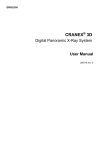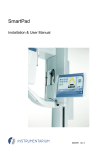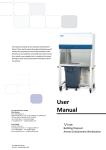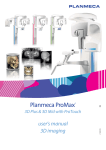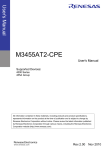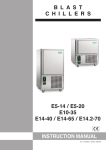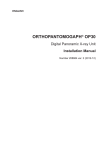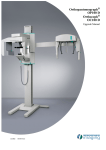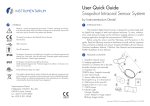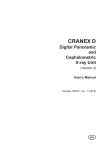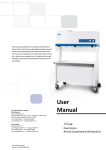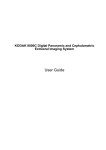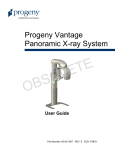Download Kavo Pan eXam ® Plus User Manual
Transcript
ENGLISH Kavo Pan eXam® Plus User Manual 206918 rev. 1 Copyright Code: 206918 rev 1 Date: 17 February 2011 Document code: D506901 rev 1 Copyright © 02/2011 by PaloDEx Group Oy. All rights reserved. Pan eXam® Plus is a registered trademark of Kaltenbach & Voigt GmbH. Windows® is trademark of Microsoft Corporation in the United States of America and other countries. Documentation and the software are copyrighted with all rights reserved. Under the copyright laws the documentation may not be copied, photocopied, reproduced, translated, or reduced to any electronic medium or machine readable form in whole or part, without the prior written permission of PaloDEx Group. The original language of this manual is English. PaloDEx Group reserves the right to make changes in specification and features shown herein, or discontinue the product described at any time without notice or obligation. Contact your PaloDEx Group representative for the most current information. Manufactured by PaloDEx Group Oy Nahkelantie 160 (P.O. Box 20) FI-04300 Tuusula FINLAND Tel. +358 10 270 2000 Fax. +358 9 851 4048 For service, contact your local distributor. Table of Contents 1 Introduction.................................................................................................................. 1 1.1 Kavo Pan eXam® Plus .......................................................................................... 1 1.2 Intended use ......................................................................................................... 1 1.3 About this manual ................................................................................................. 2 1.4 Abbreviations used in this manual ........................................................................ 2 1.5 Associated documentation .................................................................................... 2 1.6 Warnings and precautions .................................................................................... 3 1.7 Manufacturer’s liability........................................................................................... 6 2 Unit description ........................................................................................................... 7 2.1 Main parts and controls......................................................................................... 7 2.2 Patient positioning lights ....................................................................................... 9 2.3 Patient positioning panel ..................................................................................... 12 2.4 Emergency stop switch ....................................................................................... 13 2.5 Imaging programs ............................................................................................... 14 2.5.1 Panoramic programs................................................................................ 14 2.5.2 Cephalometric programs.......................................................................... 19 2.5.3 3D programs ............................................................................................ 21 3 Touch screen display ................................................................................................ 23 3.1 Main control panel............................................................................................... 23 3.2 Modality section .................................................................................................. 24 3.3 Exposure settings................................................................................................ 24 3.3.1 Patient size settings ................................................................................. 24 3.3.2 Exposure indicators and settings ............................................................. 25 3.4 Status section...................................................................................................... 25 3.5 Other sections ..................................................................................................... 26 4 Using the unit............................................................................................................ 27 4.1 Attaching and removing the sensor..................................................................... 27 4.1.1 Attaching the sensor ................................................................................ 27 4.1.2 Removing the sensor ............................................................................... 28 4.2 Preparing the system .......................................................................................... 28 4.3 Panoramic exposures ......................................................................................... 29 4.3.1 Positioning devices .................................................................................. 29 4.3.2 General instructions ................................................................................. 30 4.3.3 Patient positioning.................................................................................... 32 4.3.3.1 Panoramic exposure.................................................................. 32 4.3.3.2 TMJ exposure ............................................................................ 35 4.3.3.3 Maxillary Sinus exposure........................................................... 38 4.3.4 Taking the exposure................................................................................. 40 4.4 Cephalometric exposures ................................................................................... 42 4.4.1 General instructions ................................................................................. 42 4.4.2 Patient positioning.................................................................................... 44 4.4.2.1 Pediatric lateral and Lateral projection ...................................... 44 4.4.2.2 PA projection ............................................................................. 45 4.4.2.3 Reverse towne projection .......................................................... 46 4.4.2.4 Waters view ............................................................................... 47 206918 rev 1 PaloDEx Group i 4.4.2.5 Carpus view (Not in USA).......................................................... 48 4.4.3 Taking the exposure................................................................................. 49 4.5 3D exposures ...................................................................................................... 50 4.5.1 Positioning devices .................................................................................. 50 4.5.2 General instructions ................................................................................. 50 4.5.3 Scout image ............................................................................................. 54 4.5.4 3D image.................................................................................................. 55 4.6 Warnings and error messages ............................................................................ 56 4.6.1 Acknowledging errors............................................................................... 56 4.6.2 Image transfer errors................................................................................ 56 5 Troubleshooting ........................................................................................................ 57 5.1 Patient positioning............................................................................................... 57 5.2 Image appearance .............................................................................................. 60 5.3 Artefacts .............................................................................................................. 61 5.4 Unit operation...................................................................................................... 63 6 Maintenance ............................................................................................................... 65 6.1 Maintenance procedure ...................................................................................... 65 6.1.1 Annual maintenance ................................................................................ 65 6.1.2 Calibration intervals.................................................................................. 65 6.1.3 Performing calibrations ............................................................................ 66 6.1.4 Preparing for calibration ........................................................................... 66 6.1.5 Panoramic calibration and quality check.................................................. 67 6.1.5.1 PAN pixel calibration.................................................................. 68 6.1.5.2 Panoramic Quality check ........................................................... 69 6.1.6 CT calibration and quality check .............................................................. 70 6.1.6.1 CT pixel calibration .................................................................... 71 6.1.6.2 CT Quality check ....................................................................... 72 6.2 Changing the fuses ............................................................................................. 73 6.3 Cleaning and disinfecting the unit ....................................................................... 74 6.4 Disposal .............................................................................................................. 76 7 Technical data............................................................................................................ 77 7.1 Technical specifications ...................................................................................... 77 7.2 Unit dimensions................................................................................................... 87 7.3 Symbols that appear in the unit........................................................................... 89 7.4 Labels on the unit................................................................................................ 91 7.5 Electromagnetic Compatibility (EMC) tables....................................................... 92 ii PaloDEx Group 206918 rev 1 1 Introduction 1.1 Kavo Pan eXam® Plus Pan eXam® Plus x-ray unit (hereafter called “the unit”) is a software controlled diagnostic dental X-ray equipment for producing high quality digital images of dentition, TM-joints and skull. In order to take images with unit you need a suitable PC hardware connected to the unit and CliniView software to handle images. Unit performs the following procedures: Standard panoramic Pediatric panoramic Ortho Zone enhanced panoramic Wide arch panoramic Bitewing Orthogonal panoramic Maxillary sinus Ortho TMJ, axially corrected lateral projection TMJ, PA projection Cephalo pediatric lateral projection Cephalo lateral projection Cephalo postero-anterior (PA) projection Reverse Towne projection Waters view Carpus view (Not in USA) 3D imaging 1.2 Intended use The unit must only be used and operated by dentist and other qualified professionals. The unit must only be used to take panoramic, cephalometric and 3D images of the dento-maxillofacial complex of the human skull. It must not be used to take images of any other part of the human body. USA only CAUTION! Federal law restricts this device to sale by or on the order of a dentist or other qualified professional. 206918 rev 1 PaloDEx Group 1 1 Introduction 1.3 About this manual This manual describes how to set up and use the unit. Please read this user’s manual before operating the unit for the first time. CAUTION! It is important to read the warnings and precautions, listed in section 1.6, before operating the unit for the first time. It is also important to observe these warnings and precautions whenever the unit is used. 1.4 Abbreviations used in this manual FOV = Field Of View. The cylindrical 3D volume that is reconstructed by the system. ROI = Region Of Interest. The anatomical area or region of the patient that you are interested to examine. FH = Frankfort-Horizontal H = Horizontal 1.5 Associated documentation The CliniView software user’s manual or the user’s manual for the dental imaging software you are using. The user’s instructions supplied with the 3D imaging software you are using. 2 PaloDEx Group 206918 rev 1 1 Introduction 1.6 Warnings and precautions To be observed during use 206918 rev 1 The unit must only be used to take the dental x-ray exposures described in this manual. The unit must NOT be used to take any other x-ray exposures. It is not safe to use the unit to take an x-ray exposures, that it is not designed for. Only professionally qualified dental and/or medical personnel are allowed to operate the unit and carry out any diagnoses based on output from the unit. The unit may be dangerous to the user and the patient, if the safety regulations in this manual are ignored, if the unit is not used in the way described in this manual and/or if the user does not know how to use the unit. This unit complies with the EMC (Electromagnetic Compatibility) according to IEC 60601-1-2. Radio transmitting equipment, cellular phones etc. shall not be used in close proximity of the unit as they could influence the performance of the unit. Because the x-ray limitations and safety regulations change from time to time, it is the responsibility of the user to make sure that all the valid safety regulations are fulfilled. In all examinations the user of the x-ray equipment should wear protective clothing. The operator does not need to be close to the patient during normal use. The protection against stray radiation can also be achieved by using the hand switch not less than 2 m (7 ft) from the focal spot and the xray beam. Operator should maintain visible contact with the patient and technique factors. This allows immediate termination of radiation by the release of the exposure button in the event of a malfunction or disturbance. It is the responsibility of the doctor to decide if the x-ray exposure is necessary. The minimum height of patient that can be xrayed is 120 cm (3.9 ft / 47.2 in) and the maximum is 200 cm (6ft /78in). These heights only apply to patients with normal anatomy. PaloDEx Group 3 1 Introduction When taking an x-ray exposure of a patient with exceptional anatomy (typically very tall or large) use the test mode (no x-rays) first to make sure that patient can be positioned correctly to the unit. Always use the lowest suitable x-ray dose to obtain the desired level of image quality. Avoid taking x-ray exposures of pregnant women. When taking an x-ray exposure of a child always use the lowest possible x-ray dose, the smallest possible image area and the lowest possible resolution that allows you to perform the required diagnostic task. If the patient is using a pacemaker, consult the manufacturer of the pacemaker before taking an exposure to confirm that the x-ray unit will not interfer with the operation of the pacemaker. Always use available disposable protective covers with the patient positioning accessories: Bite fork coat Chin support coat Head support coat Nose support cover Ear holder cover 4 Disinfect all the surfaces that the patient is in contact with after every patient. Sterilize all device accessories that contact the patient during a radiographic examination. Danger: Explosion hazard - do not use in the presence of flammable anesthetics. PaloDEx Group 206918 rev 1 1 Introduction General warnings 206918 rev 1 There should be enough space around the installation place of the unit. The place where the unit is to be installed and the position from where the user will take exposures must be correctly shielded from the radiation that is generated when the unit is operated. The unit or its parts must not be changed or modified in any way without approval and instructions from PaloDEx Group. When servicing use only approved replacement parts supplied by PaloDEx Group. The Ethernet cable shall be unshielded CAT6, so that multiple chassis are not connected. If this device is used with 3rd party imaging application software not supplied by PaloDEx Group, the 3rd party imaging application software must comply with all local laws on patient information software. This includes the Medical Device Directive 93/42/EEC and/or relevant legal requirements in the USA. Do not connect any equipment to the unit that has not been supplied with the unit or that is not recommended by PaloDEx Group. The use of accessory equipment not complying with the equivalent safety requirements of this equipment may lead to a reduced level of safety of the resulting system. The aperture plate and tubehead housing are made of lead (Pb), which is a toxic material. Do not touch these parts with your bare hands. The unit must be installed according to the the unit installation & Adjustments manual by a qualified technician. This product itself complies IEC 60601-1 medical safety standard but in order to the system incorporating also a PC to comply the standard, EITHER the PC has to be a medical PC OR the PC has to be located over 1,5 meters apart from the unit. The installer and the user of the system shall confirm that at least one of the above requirements is fulfilled. A PC is a medical one if it complies IEC 60601-1 standard and that is indicated in the accompanying documents of the PC. All service operations are performed by Instrumentarium Dental authorized service personnel. PaloDEx Group 5 1 Introduction 1.7 Manufacturer’s liability As a manufacturer we can only assume liability of safe and reliable operation of this unit when – the unit unit installation was performed according to the the unit Installation & Adjustments Manual by qualified Kavo Pan eXam® Plus dealer and – the unit Unit is used according to the unit User Manual – CliniView PC software was installed according to the Installation Manual for CliniView software. – CliniView software is used according to User Manual for CliniView software. – Maintenance and repairs are performed by a qualified Kavo Pan eXam® Plus Dealer and – Original or authorized spare parts are used In order to guarantee maximal image quality for the entire life time of this high performance imaging system, we suggest that a special image quality assurance procedure (* and test object designed for image quality assurance purposes is used (code 68795). Also we recommend that a qualified serviceman to check the unit to be in its original condition regarding electrical, radiation and mechanical safety according to our maintenance program described in more details in maintenance manual every year or after 2000 images. For more information please contact your local dealer. *) According to EN61223-3-4 and DIN 6868-151 If service on the unit is performed, a work order describing the type and extent of repair must be provided by the service technician. This must contain information of changes of nominal data or work range performed. The work order must furthermore indicate the date of repair, the name of the company concerned and a valid signature. User should keep this work order for future references. 6 PaloDEx Group 206918 rev 1 2 Unit description 2.1 Main parts and controls 1. Column 2. Carriage 3. Main support 4. Rotating unit 5. On / off switch (rear of column) and main fuses *) 6. Tubehead assembly 7. Touch screen display 8. Positioning panel 9. Sensor head 10. Head support 11. Chin rest 12. Handles 206918 rev 1 PaloDEx Group 7 2 Unit description *) On / off switch and main fuses PC with MDD approved dental imaging software and 3D viewing software. All software must conform to the MDD and the relevant legal requirements in the USA. 8 1. Sensor holder (units without 3D option) 2. Panoramic sensor PaloDEx Group 206918 rev 1 2 Unit description 2.2 Patient positioning lights 206918 rev 1 1. Midsagittal light 2. FH light 3. Image layer light 4. Cephalometric FH light 5. TMJ light 6. H light, top of FOV (3D option only) 7. H light, bottom of FOV (3D option only) PaloDEx Group 9 2 Unit description Panoramic lights 10 1. Midsagittal light 2. FH light 1. Image layer light 2. TMJ light PaloDEx Group 206918 rev 1 2 Unit description Cephalometric lights 1. FH light 3 D lights 206918 rev 1 1. Midsagittal light 2. Horizontal (H) light, top of FOV 3. Horizontal (H) light, bottom of FOV PaloDEx Group 11 2 Unit description 2.3 Patient positioning panel 1. Carriage UP 2. Carriage DOWN 3. Positioning lasers ON/OFF 4. Patient positioning 5. Start positioning 6. Chin support UP 7. Chin support DOWN 8. move the image layer anterior before exposure 3 mm, with sinus program 10 mm 9. normal occlusion/ reset position 10. move the image layer posterior before exposure 3 mm, with sinus program 10 mm 12 PaloDEx Group 206918 rev 1 2 Unit description 2.4 Emergency stop switch In case of malfunction of the exposure button or other protective devices of the unit, an emergency stop switch is provided near the handles and on the roof of the cephalostat head so that the patient can reach it. If the emergency stop switch is pressed during an exposure, the exposure is terminated immediately and the x-ray unit is completely stopped. An interrupted exposure cannot be continued later, but has to be retaken from the beginning. Press to stop the unit, rotate to release. l 206918 rev 1 PaloDEx Group 13 2 Unit description 2.5 Imaging programs 2.5.1 Panoramic programs Standard: Magnification 1.3 Pediatric: Magnification 1.3 Pediatric patients can be imaged with less radiation dosage and shorter exposure time. Patients with jaw more narrow than average jaw can be exposed with this procedure too. 14 PaloDEx Group 206918 rev 1 2 Unit description Ortho Zone: Magnification 1.25 #1 #2 #3 The Ortho Zone program produces two different scanning geometries combined in the same image. The first geometry (#1 and #3 in the figure) gives a standard panoramic view of the molar region. The second view (#2 in the figure) produces an image of the anterior region with a very wide layer of focus (approx. 35 mm). This view may be helpful when diagnosing trauma, wired shut, severe class III malocclusion and uncooperative patients. 206918 rev 1 PaloDEx Group 15 2 Unit description Orthogonal: Magnification 1.3 An optimized view of the dentition only with optimized angulation and reduced radiation. Y Orthogonal program produces a panoramic view with modified projection geometry. The Y axis of the rotation path is changed to improved the beam angle to be closer to 90° to the interproximal surfaces. With this improvement, other trade off's must be made. The ascending rami may be lost and in adult patients and redundant shadows will be increased. Wide arch: Magnification 1.3 Used when the patient has a wider than normal dental arch. 16 PaloDEx Group 206918 rev 1 2 Unit description Ortho Lateral TMJ: Magnification 1.23 a b Ortho TMJ program provides a wide layer axially corrected views for the patient's left and right temporomandibular joints. PA TMJ: Magnification 1.55 206918 rev 1 PaloDEx Group 17 2 Unit description Maxillary Sinus: Magnification 1.3 Mesial 10 mm Start Distal 10 mm Maxillary Sinus program produces a pan - tomographic layer through the posterior maxillary sinus. The layer is flatter than the standard panoramic programs and is moved 18 mm backward. These images are helpful in visualizing the mid and posterior maxillary sinus. Bitewing: Magnification 1.3 An orthogonal view of the dentition from the canine and posterior. 18 PaloDEx Group 206918 rev 1 2 Unit description 2.5.2 Cephalometric programs Cephalo pediatric lateral projection Pediatric Lateral Cephalostat has an optimized image height (184 mm) that is used e.g. for pediatric patients but also adult patients to reduce the radiation dose. The pediatric lateral projection covers all the typical cephalostat landmarks from Nasion down to the spine and the starting point of the lateral scan is adjustable with both Standard and pediatric lateral cephalostat programs. Cephalo lateral projection Lateral Cephalostat uses a full height image field (221 mm). 206918 rev 1 PaloDEx Group 19 2 Unit description Cephalo posterior-anterior (PA) projection Reverse towne projection Waters view Carpus view (Not in USA) 20 PaloDEx Group 206918 rev 1 2 Unit description 2.5.3 3D programs 61 x 41 mm FOV High resolution Standard resolution 61 x 78 mm FOV Standard resolution or high resolution. High resolution Standard resolution 206918 rev 1 PaloDEx Group 21 2 Unit description 22 PaloDEx Group 206918 rev 1 3 Touch screen display 3.1 Main control panel 206918 rev 1 1. Modality / imaging program section 2. Status of the unit 3. Settings 4. End examination 5. Exposure settings PaloDEx Group 23 3 Touch screen display 3.2 Modality section Select the modality tab PAN, CEPH or 3D. When panoramic modality is selected, a program specific dental arch is shown. This can be used for partial panoramic imaging. Cephalometric programs have their own, program specific model heads and setting buttons for the start position of lateral scanning. 3D programs (two FOV sizes) have buttons for selecting low resolution, high resolution or scout image mode. The FOV for 3D imaging can be positioned on the XY-plane by selecting the center point of the FOV on the dental arch of the touch screen display. The FOV is positioned in the Zdirection by using the chin rest movement and positioning lights. 3.3 Exposure settings 3.3.1 Patient size settings Select the patient size in manual exposure control mode. Optional patient sizes with preprogrammed technique factors are child, juvenile, adult and large adult. The dose is decreased towards left and increased towards right. 24 PaloDEx Group 206918 rev 1 3 Touch screen display 3.3.2 Exposure indicators and settings kV value mA value Exposure time Dose value Patient size settings Manual dose rate control Test mode Exposure Indicator 3.4 Status section Status field shows when the unit is ready for capturing or any trouble occurs. Green, yellow and blue colour indicate the status in question. 3.5 Other sections General settings - Retrieve last image - Quality assurance - Version numbers (Software version, GUI software version, IP address, Serial number, Language versions) 206918 rev 1 PaloDEx Group 25 3 Touch screen display 26 PaloDEx Group 206918 rev 1 4 Using the unit 4.1 Attaching and removing the sensor WARNING! Handle the sensor with care as instructed in this manual. The sensor must not be dropped or exposed to impacts. A shock indicator inside the sensor shows if the sensor has been exposed to excess impact. 4.1.1 Attaching the sensor 206918 rev 1 1. Insert the four slots on the rear of the sensor, into the four hooks in the sensor holder. 2. Slide the sensor downwards until it stops and then slide the locking knob down on the side of the sensor to lock the sensor in position. PaloDEx Group 27 4 Using the unit 4.1.2 Removing the sensor 1. Slide the locking knob upwards on the side of the sensor to unlock the sensor. 2. Slide the sensor up and remove it. 4.2 Preparing the system 28 1. Switch on the unit and the PC. 2. PC: Start CliniView software (or 3rd party application). 3. PC: Open a new or existing patient or select a patient from the worklist. See the user manual supplied with the dental imaging program. PaloDEx Group 206918 rev 1 4 Using the unit 4.3 Panoramic exposures Standard Pediatric Ortho Zone Orthogonal Wide arch Bitewing Ortho TMJ axially corrected lateral projection TMJ PA projection Maxillary sinus view 4.3.1 Positioning devices 206918 rev 1 Bite fork with the bite block Bite fork with the edentulous bite positioner Chin support for edentulous patients Sinus rest Chin rest TMJ nose support PaloDEx Group 29 4 Using the unit 4.3.2 General instructions 30 1. PC: Click Image Capture. 2. Select PAN tab. 3. Select the imaging program. 4. Any section of the tooth arch can be selected for the partial panoramic imaging to reduce the radiation. 5. Select the Manual mode. Set the kV and mA, or select the patient size (child, juvenile, adult, large adult). PaloDEx Group 206918 rev 1 4 Using the unit 206918 rev 1 6. Press the patient positioning button to rotate the unit to ‘patient in’ position. 7. Open the temple supports. 8. Ask the patient to remove any spectacles, hearing aids, removable dentures, jewellery and hair clips and pins. Place a protective lead apron on the patient. PaloDEx Group 31 4 Using the unit 4.3.3 Patient positioning 4.3.3.1 1. Panoramic exposure Insert the sinus rest, chin rest and bite fork with the bite block. Place the disposable covers. NOTE! Use a new disposable cover for every patient. 32 2. Adjust the unit height. 3. Guide the patient to the unit and instruct to stand as straight and tall as possible. Exposure can be taken also in sitting position. Ask the patient to take grip on the handles and bite on the bite block. Use the edentulous bite positioner or the chin support for an edentulous patient. 4. Ask the patient to take one step forward to straighten the spinal column. Patient is slightly leaning backwards during the imaging. PaloDEx Group 206918 rev 1 4 Using the unit 5. Adjust the height of the Frankfort-Horizontal plane (FH) laser to get the laser light over the orbita porion. Straighten the patient's head if needed. 6. Check the position of the midsagittal light. If it is not on the midsagittal plane of the patient, adjust the patient’s head. Make sure the patient’s head is not turned or tilted. 206918 rev 1 PaloDEx Group 33 4 Using the unit 7. Move the head support against the patient’s forehead. Adjust the height. Close the temple supports. 8. Check the position of the image layer light. If it is not on the buccal of the maxillary canine (or base of the nose, if edentulous), adjust the image layer. Image layer adjustment buttons: 34 A Retrusion B Normal occlusion (default) C Protrusion 9. Ask the patient to press their tongue against the roof of their mouth, swallow and remain still for the duration of the exposure. PaloDEx Group 206918 rev 1 4 Using the unit 4.3.3.2 TMJ exposure Nose support 1. Insert the required positioning devices, including the TMJ nose support. Place the disposable covers. NOTE! Use a new disposable cover for every patient. 206918 rev 1 2. Adjust the unit height. 3. Guide the patient to the unit and instruct to stand as straight and tall as possible. Ask the patient to take grip on the handles and set the nose against the TMJ nose support. 4. Adjust the height of the Frankfort-Horizontal plane (FH) laser to get the laser light over the orbita porion. Straighten the patient's head if needed. PaloDEx Group 35 4 Using the unit 5. Check the position of the midsagittal light. If it is not on the midsagittal plane of the patient, adjust the patient’s head. 6. Move the head support against the patient’s forehead. Adjust the height. Close the temple supports. 7. Adjust the position of the TMJ light until it aligns in the middle of condyle. NOTE! The condyle moves forward by approximately 10 mm when the mouth is opened. 36 PaloDEx Group 206918 rev 1 4 Using the unit TMJ light adjustment buttons: 206918 rev 1 A Forward (towards the mirror) B Reset C Backward (away from the mirror) 8. Ask the patient to press their tongue against the roof of their mouth, swallow and remain still for the duration of the exposure. PaloDEx Group 37 4 Using the unit 4.3.3.3 1. Maxillary Sinus exposure Insert the required positioning devices, bite fork with the bite block on the sinus rest. Place the disposable covers. NOTE! Use a new disposable cover for every patient. 38 2. Adjust the unit height. 3. Guide the patient to the unit and instruct to stand as straight and tall as possible. Ask the patient to take grip on the handles and bite on the bite block. 4. Adjust the height of the Frankfort-Horizontal plane (FH) laser to get the laser light over the orbita porion. Straighten the patient's head if needed. 5. Check the position of the midsagittal light. If it is not on the midsagittal plane of the patient, adjust the patient’s head. PaloDEx Group 206918 rev 1 4 Using the unit 6. Move the head support against the patient’s forehead. Adjust the height. Close the temple supports. 7. Adjust the position of the image layer as necessary. The image layer is 18 mm posterior compared to standard panoramic procedure. Image layer adjustment buttons: 206918 rev 1 A 10 mm anterior B Center C 10 mm posterior 8. Ask the patient to press their tongue against the roof of their mouth and remain still for the duration of the exposure. PaloDEx Group 39 4 Using the unit 4.3.4 Taking the exposure 1. Press Start position. Check the patient positioning. Protect yourself from radiation by standing behind a suitable x-ray radiation shield. Make sure that you can see and hear the patient during the exposure. NOTE! In all examinations the user of the x-ray equipment should wear protective clothing. The operator does not need to be close to the patient during normal use. The protection against stray radiation can be achieved by using the hand switch not less than 2 m (7 ft) from the focal spot and the xray beam. Operator should maintain visible contact with the patient and technique factors. This allows immediate termination of radiation by the release of the exposure button in the event of a malfunction or disturbance. 40 PaloDEx Group 206918 rev 1 4 Using the unit NOTE! If the patient is nervous, or a child, you can demonstrate how the unit works to reassure them. Press the T (Test mode) button and then press and hold the exposure button. The unit will complete an exposure cycle without generating x-rays. 2. Press and hold down the exposure button. During the exposure you hear an audible signal and the exposure warning symbol on the touch screen display appears. The unit rotates around the patient’s head and stops. When the rotating unit stops, the exposure has been taken. 206918 rev 1 3. After the exposure the rotating unit is in ‘patient out’ position, if the exposure switch has been pressed until all movements have stopped. Release temple supports. Guide the patient out. Remove disposable covers and disinfect the unit. 4. PC: The image can be examined using the CliniView software. See CliniView user’s manual. PaloDEx Group 41 4 Using the unit 4.4 Cephalometric exposures Pediatric lateral projection Lateral projection PA projection Reverse towne projection Waters view Carpus view (Not in USA) 4.4.1 General instructions 42 1. Move the ceph sensor to the Ceph sensor holder. 2. PC: Click Image Capture. 3. Select CEPH tab. PaloDEx Group 206918 rev 1 4 Using the unit 206918 rev 1 4. Select the imaging program. 5. Select the Manual mode. Set the kV and mA or select the patient size (child, juvenile, adult, large adult) 6. Press the patient positioning button to drive the unit to ‘patient in’ position. 7. Ask the patient to remove any spectacles, hearing aids, removable dentures, jewellery and hair clips and pins. Place a protective lead apron on the patient. PaloDEx Group 43 4 Using the unit 4.4.2 Patient positioning 4.4.2.1 1. Pediatric lateral and Lateral projection Unlock the lever and turn the ear rods to the lateral projection position. Lock the position. Tilt the nasion support aside. Place the disposable covers. NOTE! Use a new disposable cover for every patient. 44 2. Adjust the unit height. 3. Guide the patient to the unit. Instruct the patient to stand as straight and tall as possible under the cephalostat head. Slide the ear rods towards to patient’s ears. 4. Adjust the unit height to get the Frankfort-Horizontal plane (FH) laser light passing over the orbita porion. 5. Tilt the nasion support down and slide it towards patient’s nasion. PaloDEx Group 206918 rev 1 4 Using the unit 4.4.2.2 1. PA projection Unlock the lever and turn the ear rods to the PA projection position. Lock the position. Tilt the nasion support aside. Place the disposable covers. NOTE! Use a new disposable cover for every patient. 206918 rev 1 2. Adjust the unit height. 3. Guide the patient to the unit facing the sensor. Instruct the patient to stand as straight and tall as possible under the cephalostat head. Slide the ear rods towards patient’s ears. PaloDEx Group 45 4 Using the unit 4.4.2.3 1. Reverse towne projection Unlock the lever and turn the ear rods to the PA projection position. Lock the position. Tilt the nasion support aside. Place the disposable covers. NOTE! Use a new disposable cover for every patient. 46 2. Adjust the unit height. 3. Guide the patient to the unit. Instruct the patient to stand as straight and tall as possible under the cephalostat head. 4. Turn the head ventral as reference to the canthomeatal line about 30° below the horizontal plane. 5. Slide the ear rods towards patient’s ears. 6. Ask the patient open mouth maximally. PaloDEx Group 206918 rev 1 4 Using the unit 4.4.2.4 1. Waters view Unlock the lever and turn the ear rods to the PA projection position. Lock the position. Tilt the nasion support aside. Place the disposable covers. NOTE! Use a new disposable cover for every patient. 206918 rev 1 2. Adjust the unit height. 3. Guide the patient to the unit. Instruct the patient to stand as straight and tall as possible under the cephalostat head. 4. Turn the head dorsal as reference to the canthomeatal line about 35-40° above the horizontal plane. 5. Slide the ear rods towards patient’s ears. 6. Ask the patient open or close mouth. PaloDEx Group 47 4 Using the unit 4.4.2.5 Carpus view (Not in USA) CAUTION! Before taking Carpus image make sure this imaging method is approved by local authorities of your country. 48 1. Unlock the lever and turn the ear rods to the PA projection position. Lock the position. Tilt the nasion support aside. Place the carpus holder to the nasion support holder. 2. Adjust the unit height if needed. 3. Ask the patient to remove rings and metal objects and to place hand on the carpus holder. PaloDEx Group 206918 rev 1 4 Using the unit 4.4.3 Taking the exposure 1. Protect yourself from radiation by standing behind a suitable x-ray radiation shield. Make sure that you can see and hear the patient during the exposure. 2. Press and hold down the exposure button. During the exposure you hear an audible signal and the exposure warning symbol on the touch screen display appears. 3. Release the ear rods and guide the patient out. Remove disposable covers and disinfect the unit. 4. PC: The image can be examined using the CliniView software. See CliniView user’s manual. NOTE! In all examinations the user of the x-ray equipment should wear protective clothing. The operator does not need to be close to the patient during normal use. The protection against stray radiation can be achieved by using the hand switch not less than 2 m (7 ft) from the focal spot and the xray beam. Operator should maintain visible contact with the patient and technique factors. This allows immediate termination of radiation by the release of the exposure button in the event of a malfunction or disturbance. 206918 rev 1 PaloDEx Group 49 4 Using the unit 4.5 3D exposures 4.5.1 Positioning devices Chin support 4.5.2 General instructions 50 1. PC: Click Image Capture. 2. Select the 3D modality tab. PaloDEx Group 206918 rev 1 4 Using the unit 206918 rev 1 3. Select the Field Of View (FOV): 61 x 41 mm FOV (Program 1) 61 x 78 mm FOV (Program 2) 4. Select the area of interest on the toothed arch. The 3D FOV is positioned more accurately by using the scout image mode. The area of interest can be adjusted on the touch screen display after the scout image has been taken. 5. Press the patient positioning button to rotate the unit to ‘patient in’ position 6. Adjust the unit height. 7. Ask the patient to remove any spectacles, hearing aids, removable dentures, jewellery and hair clips and pins. 8. Guide patient to the unit. Instruct patient to stand as straight and tall as possible next to the unit. Patient can also be imaged in sitting position. Ask the patient to take grip on the handles and place chin on the chin rest. PaloDEx Group 51 4 Using the unit 9. Check the position of the midsagittal light. If it is not on the midsagittal plane of the patient, adjust the patient’s head. 10. Adjust the unit height and chin rest height to get the area of interest between the top and bottom FOV lights. Position the patient so that the occlusal plane is horizontal. 52 1. H light, top of FOV 2. H light, bottom of FOV PaloDEx Group 206918 rev 1 4 Using the unit 11. Move the head support against the patient’s forehead. Adjust the height. Close the temple supports. 12. Select A the Scout image or B the Standard or high resolution 3D image 206918 rev 1 PaloDEx Group 53 4 Using the unit 4.5.3 Scout image 54 1. Press and hold down the exposure button. During the exposure you hear an audible signal and the exposure warning symbol on the touch screen display appears. 2. Scout preview image appears to the touch screen display. 3. Fine adjust scout position using the side arrow keys. Press the right upper corner icon to continue. 4. Take a new scout or save current and continue to 3D image. PaloDEx Group 206918 rev 1 4 Using the unit 4.5.4 3D image 206918 rev 1 1. Select the Standard 2. Select mA. 3. Press and hold down the exposure button. During the exposure you hear an audible signal and the exposure warning symbol on the touch screen display appears. PaloDEx Group or high resolution . 55 4 Using the unit 4.6 Warnings and error messages The unit responds to error situations by showing a dialog box containing an error code and descriptive text on the touch screen. When an error code appears on the display the unit will stop working and cannot be operated while the error code is on the display. In less severe cases a warning message will be displayed, leaving the unit operable. 4.6.1 Acknowledging errors Most errors may be acknowledged by closing the dialog box the error is reported in. Some errors require the unit to be rebooted. If such an error occurs, or if the unit fails to operate as described in the user's manual, switch the unit off, wait a few seconds and switch the unit on again. 4.6.2 Image transfer errors If an image is not transferred successfully to the PC, close and then reopen the dental imaging software and/or restart the PC. DO NOT restart the unit as this will erase any image that is stored in the unit memory and this retrievable image will be lost. 56 PaloDEx Group 206918 rev 1 5 Troubleshooting High quality images with sharp contrast and good detail provide optimum diagnostic information. Images with less quality are usually the result of one or more common problems. 5.1 Patient positioning Problem Incisors and canines narrow and unsharp. Overshadow in molar and premolar areas. Rows of teeth are compressed. Possible cause Remedy 1. Occlusal correction of focal 1. Check patient positioning with trough set too far posterior laser light lines and 2. Image layer laser light not occlusion correction obeyed buttons 3. Bite block was not 2. Check patient used positioning with laser light lines and occlusion correction buttons 3. Insert bite block AUP Problem Incisors and canines wide and unsharp. Rows of teeth widened. ABACK Possible cause Remedy 1. Occlusal correction of focal 1. Check patient positioning with laser trough set too far anterior light lines and 2. Image layer laser light occlusion correction not obeyed buttons 3. Bite block was not 2. Check patient used positioning with laser light lines and occlusion correction buttons 3. Insert bite block Problem Teeth appear wider on one side and narrower on the opposite. Ramus widths are different on opposite sides. 206918 rev 1 Possible cause 1. Midsagittal line not obeyed 2. Patient's head not in center position PaloDEx Group Remedy 1. Check patient's mid sagittal plane with laser light line 2. Check that patient's head is centered, and that the head support side clamps where closed to keep the head straight. 57 5 Troubleshooting Problem The shadow of hard palate is exposed over maxillary molars. Row of teeth has a wavy appearance. TM joints are exposed outward. Image is not "smiling". Mandible is imaged sharper than maxilla. Possible cause Patient head tilted back Remedy Check FH plane Problem Rows of teeth curved upwards. Mandibular incisors are unsharp. TMJ joints exposed high and are often cut off from the image. Image is "smiling" too much. Possible cause Patient head tilted forward Remedy Check FH plane Problem Middle area of the image too bright and unsharp. Spine shadow. Possible cause Patient's neck was not stretched Remedy Stretch patient's neck AUP ANECK 58 PaloDEx Group 206918 rev 1 5 Troubleshooting Problem Black shadow over maxillary teeth apex area. Possible cause Tongue was not against the roof of palate. Remedy Ask patient to swallow and place tongue against the roof of palate during the exposure. Problem TMJ's exposed on different heights on image. Bilateral distortion in molar and premolar regions. Possible cause 1. Patient tilted to one side Remedy 1. Check midsagittal plane and center patient's head. Problem Rows of teeth exposed too high. TMJ's cut off. Possible cause 1. Chin was not resting on chin support 2. Midsagittal laser light line not obeyed. 2. Patient positioned too high Problem Rows of teeth exposed too low. Mandible not exposed completely to the image. 206918 rev 1 Possible cause Chin rest was not used with bite fork. PaloDEx Group 2. Check midsagittal plane and center patient's head. Remedy 1. Check patient positioning and type of bite fork rod. 2. Check patient positioning and type of bite fork rod. Remedy Install chin rest. 59 5 Troubleshooting 5.2 Image appearance Problem Images are too light Problem Images are too dark Problem Lack of image contrast 60 Possible cause 1. CliniView: Contrast and brightness not optimum Remedy 1. Adjust contrast and brightness. 2. CliniView: Gamma not set correctly 2. Select a more fitting histogram type and check gamma setting. Possible cause 1. CliniView: Contrast and brightness not optimum. Remedy 1. Adjust contrast and density. 2. Manual technique factors used too high. 2. Decrease technique factors. Possible cause 1. CliniView: Contrast and brightness not optimum. Remedy 1. Adjust contrast and brightness. 2. kV used is too high. 2. Lower the kV setting. 3. Gamma value is not correct for the monitor being used. 3. Adjust Gamma value PaloDEx Group 206918 rev 1 5 Troubleshooting 5.3 Artefacts Problem Irregular, bright shadows or artefacts Possible cause Patient is wearing metal objects, such as earrings, necklace etc. Remedy Ask patient to remove objects. Possible cause Lead apron misplaced. Remedy Check the lead apron positioning. Problem Partial lack of detail and motion artefacts. Irregular vertical bright lines on image. Possible cause Patient has moved during the exposure. Remedy Retake the image. Problem Vertical dark lines on image. Possible cause Patient's shoulder in touch with machine parts. Remedy Check patient positioning. Problem Patient's right side tooth are not exposured. Possible cause Exposure button released prematurely. Remedy Retake the image. Problem Right and left image sides are uncomplete. TMJ's are not shown. Possible cause Orthogonal procedure was mistakenly used. Remedy Select correct panoramic procedure. AJEWEL Problem An unexposed area is shown down in the lower middle section of the image. AAP 206918 rev 1 PaloDEx Group 61 5 Troubleshooting Problem A light horizontal line on QA image. Possible cause Bite block was left on place. Remedy Remove the bite block and retake QA image. Problem Horizontal lines on image. Possible cause Sensor problem. Remedy Consult the dealer. Problem CEPH: Lateral view has 2 ear holder pins. Possible cause 1. Cephalostat lock not locked Remedy 1. Lock it 2. Call service 2. Ear holders misaligned 62 PaloDEx Group 206918 rev 1 5 Troubleshooting 5.4 Unit operation Problem Back of the patient's head is touching the x-ray tube during the exposure. Possible cause 1. Patient's head inclination not correct 2. Patient is too big for the unit. 3. Patient has slumped. Remedy If the image is not acceptable then 1. Check the head position and retake the image. 2. Check the patient positioning. Make the exposure even though the head may touch the tube head. 3. Check the patient positioning. Make the exposure even though the head may touch the tube head. Problem Patient's shoulders are touching the x-ray tube or sensor. 206918 rev 1 Possible cause Patient is too big for the unit. Wide and high shoulders. PaloDEx Group Remedy Reverse patient's hands on handles: left to right side handle and vice versa. 63 5 Troubleshooting 64 PaloDEx Group 206918 rev 1 6 Maintenance 6.1 Maintenance procedure The maintenance procedure described below shall be seen as a minimum requirement and can be made more stringent to comply with regulations regarding the use and maintenance of dental x-ray devices that are in force in the country in which the unit is installed. Annual maintenance An annual maintenance procedure must be carried out at least once a year by qualified service personnel. Contact your local distributor for details. Calibration intervals To keep the image quality at best possible level, calibrations and quality checks shall be carried out at regular intervals according to the table below. Modality Minimum requirement Recommendation 3D Two (2) times annually Four (4) times annually Panoramic Annually during normal maintenance Two (2) times annually Cephalometric Annually during normal maintenance Two (2) times annually 206918 rev 1 PaloDEx Group 65 6 Maintenance 6.1.1 Performing calibrations Calibrations and quality checks are performed by taking exposures of calibration tools. The system does needed adjustments according to the image data captured. For panoramic and cephalometric quality checks the quality is visually evaluated by the operator. Resulting from the each calibration is an image containing calibration results, telling the operator how to proceed with the calibration and adjustment procedure. In addition to the calibration name (e.g. Adjustment panCol) the images contain image data sampled during the calibration, adjustment instructions and a "Passed / Not Passed / Failed" calibration status. – Passed means that the calibration program is successfully done. Move on to next calibration. – Not passed means that adjustment is still needed. Follow the instructions contained in the image (if any) and take another exposure. Some calibration programs are iterative and demand a few repetitions. – Failed means that the system could not decide what adjustment should be done in order for the calibration to succeed. This calibration status is always the result of some error condition. Contact service if the problem persists after restarting the unit and PC. 66 PaloDEx Group 206918 rev 1 6 Maintenance 6.1.2 Preparing for calibration 206918 rev 1 1. Close the head support and lock it in its upmost position. 2. Switch the PC and unit on. 3. PC: Open the dental imaging sofware and then open a patient (card) and give it and identfiable name, for example: calibration (refer to the user’s manual supplied with the dental imaging software for more information). 4. PC: Click the image acquisition button to activate image capture. 5. Touch the settings button on the touch screen display. 6. Select the Quality assurance button. The calibration display appears. PaloDEx Group 67 6 Maintenance 6.1.3 Panoramic calibration and quality check 6.1.3.1 68 Panoramic geometry calibration 1. Select the program. 2. Press the patient positioning button. 3. Install the double cone calibration tool. 4. Take an exposure. Repeat the calibration until calibration result "passed" is achieved. PaloDEx Group 206918 rev 1 6 Maintenance 6.1.3.2 206918 rev 1 Panoramic pixel calibration 1. Remove the double cone calibration tool. 2. Select the program. 3. Press the patient positioning button. 4. Take an exposure. PaloDEx Group 69 6 Maintenance 6.1.3.3 70 Panoramic Quality check 1. Attach a line pair calibration tool to the chin support. 2. Select the Pan QC program. 3. Take an exposure. 4. Visually evaluate the result using the installed imaging software. PaloDEx Group 206918 rev 1 6 Maintenance 6.1.4 3D calibration and quality check 6.1.4.1 206918 rev 1 3D geometry calibration 1. Attach the base of the phantom to the lower shelf. Level it with the bubble. 2. Select the program. There is a calibration procedure for both 3D imaging modes, standard and high resolution. Standard geometry calibration has to be done first. 3. Press the patient positioning button. 4. Install the 3D calibration phantom. 5. Take an exposure. Repeat the calibration until calibration result "passed" is achieved. This calibration is only needed with 3D units. PaloDEx Group 71 6 Maintenance 6.1.4.2 72 3D pixel calibration 1. Remove the 3D calibration phantom. 2. Select the program. 3. Press the patient positioning button. 4. Take an exposure. PaloDEx Group 206918 rev 1 6 Maintenance 6.1.4.3 206918 rev 1 3D Quality check 1. Attach the QC phantom to the unit. 2. Select the 3D QC program. 3. Press the patient positioning button. 4. Take an exposure. 5. The resulting image contains information on whether the quality check was passed. PaloDEx Group 73 6 Maintenance 6.2 Changing the fuses Main fuses are located next to the on/off power switch. Push inward on the fuse base and twist it counterclockwise with a screwdriwer. The fuse with the base comes out. Remove the fuse from the base and replace it with the new one. Repeat this with each blown fuse. Fasten both fuses by pushing the base in and twisting it clockwise with a screwdriver. Use only appropriate fuses: – Line voltage 220-240 Vac: 326 Littelfuse 10A (slow blow) or Cooper Bussman MDA-10 (time delay) – Line voltage 100-120 Vac: 326 Littelfuse 15A (slow blow) or Cooper Bussman MDA-15 (time delay) 74 PaloDEx Group 206918 rev 1 6 Maintenance 6.3 Cleaning and disinfecting the unit CAUTION! Switch the unit off or disconnect it from mains before cleaning the unit. If you use a spray cleaner do not spray into any ventilation grills. Do not allow water or other cleaning liquids to enter the unit interior since these may cause short-circuits or corrosion. The unit should be cleaned after every usage. Unit surfaces All surfaces can be wiped clean with a soft cloth dampened with a mild detergent, e.g. soapy water. DO NOT use abrasive cleaning agents or polishes on this equipment. Positioning light covers The positioning light covers are made of clear plastic. Use a soft cloth dampened with a mild detergent, e.g. soapy water. NEVER use abrasive cleaning agents or polishes to clean the covers. Surfaces that the patient touches All surfaces and parts that the patient touches or comes into contact with must be disinfected after each patient. Use a disinfectant that is formulated specifically for disinfecting dental equipment and use the disinfectant in accordance with the instructions supplied with the disinfectant. All items and surfaces should be dried before next usage. NOTE! Wear gloves and other protective equipment during decontamination process. WARNING! Do not use any disinfecting sprays since the vapor could ignite causing injury. Disinfecting techniques for both the unit and the room must comply with all laws and regulations that have jurisdiction of law within the jurisdiction on which the unit is. 206918 rev 1 PaloDEx Group 75 6 Maintenance Examples of cleaning agents that are allowed or prohibited when cleaning the unit Allowed: Methanol (metyl alcohol), Soap, Isopropyl alcohol, distilled water. Not allowed: Bentzene, Chlorine bentzene, Acetone, Acetic ether, agents containing phenol, paracetic acid, peroxide and other oxygen-cleaving agents, sodium hypochlorite and iodine-cleaving agents. Autoclave Some removable parts in touch with the patient are sterilizable in autoclave. Such parts are: bite forks and bite block. If autoclaving is performed for these items, disinfection by immersing in disinfectant solution for 10 minutes is not needed. Steam sterilization Recommended parameters for sterilizable parts are: 76 Gravity-displacement steam sterilization "Flash" sterilization: Temperature: 270 F (132°C) Exposure time: 3 minutes Prevacuum steam sterilization "Flash" sterilization: Temperature: 270 F (132°C) Exposure time: 3 minutes Steam-flush pressure-pulse steam sterilization Temperature: 270 F to 275 F (132°C to 135°C) Exposure time: 3 to 4 minutes PaloDEx Group 206918 rev 1 6 Maintenance 6.4 Disposal The device, its spare parts, its replacement parts and its accessories may include parts that are made of or include materials that are non-environmentally friendly or hazardous. These parts must be disposed of in accordance with all local, national and international regulations regarding the disposal of non-environmentally friendly or hazardous materials. The locations of all parts can be found in the chapter 2.1, Main parts and controls. Unit has at least the following parts that should be regarded as nonenvironmental friendly waste products: – – – – 206918 rev 1 Tubehead (Pb) Collimator (Pb) All electronic circuits Sensor covers (EMC painted) PaloDEx Group 77 7 Technical data 7.1 Technical specifications 206918 rev 1 Manufacturer: PaloDEx Group Oy Nahkelantie 160 (P.O. Box 20) FIN-04300 Tuusula, FINLAND Quality system: In accordance with ISO13485 and ISO9001 standard Environmental management system: In accordance with ISO14001 standard Conformity to standards: IEC 60601-1: 1988 and A1+A2 IEC 60601-1-1: 2000 IEC 60601-1-4: 1996 and A1 IEC 60601-2-7: 1998 IEC 60601-2-28: 1993 IEC 60601-2-32: 1994 IEC 60601-1-2: 2001 and A1 IEC 60601-1-3: 1994 UL 60601-1: 2003 CAN/CSA –C22.2 No. 601-1-M90 and S1+A2 standards This product complies with DHHS 21 CFR Chapter I, Subchapter J at the date of manufacture. The unit is in conformity with the provisions of Council Directive 93/42/ EEC as amended by the Directive 2007/47/EC concerning medical devices. Performance Standards and European Union Directive 93/42/EEC (Medical Devices Directive). Product name: Kavo Pan eXam® Plus Model: Kavo Pan eXam® Plus Product type: Digital Panoramic X-ray Unit Digital Panoramic X-ray Unit with Cephalostat PaloDEx Group 77 7 Technical data Unit data Protection against electric shock Class I Degree of protection Type B applied with no conductive connection to the patient Protection against the ingress of liquids IP20 Disinfection methods - mild soapy water (non-abrasive) - non-alcohol based disinfectant for the chin rest - disposable plastic covers for bite block, chin rest and chin support For use In environments where no flammable anaesthics nor flammable cleaning agents are present Mode of operation continuous operation/intermittent loading Safety IEC 60601-1 EMC Classification Class B Tube head assembly 78 Tube head assembly type THA 300 Tube type Toshiba D-052SB, D-054SB-C Stationary anode Tube voltage 57 - 90 kV Max. tube current 16 mA Max. electric output 1,44 kW Target angle 5 degrees Focal spot 0,5 x 0,5 mm (IEC 336/1982) Nominal anode input 1750 W Reference axis In the middle of the panoramic sensor´s active area Max. anode heat content 35 kJ Max. X-ray tube assembly heat content 385 kJ Max. continuous heat dissipation of the X-ray tube assembly 38 W PaloDEx Group 206918 rev 1 7 Technical data Tube head assembly Total filtration >3,2 mm Al Leakage Technique Factors 90 kV /4 mA Electrical connections Nominal mains voltage 100 - 240 Vac (Selectable) Input power frequency 50 / 60 Hz Nominal current 10A @ 230 VAC, 15A @ 110 VAC Fuses 230 Vac: Littelfuse 326 (slow blow) 10A Cooper Bussman (time delay) MDA-10 110 Vac: Littelfuse 326 (slow blow) 15A Cooper Bussman (time delay) MDA-15 Power consumption 2.3 kVA @ 230 VAC, 1.65 kVA @ 110 VAC Maximum impedance of main 0,2 Ω Positioning laser lights Panoramic, TMJ & Maxillary Sinus Programs laser light (CLASS 1 LASER PRODUCT) max output 100µW Cephalostat FH laser light 3D imaging programs Warning symbols are placed next to the laser lights and the label describing the laser light classification is placed inside the carriage side cabinet. USA / Canada models have different types of laser light stickers according to local requirements. Caution - use of controls or adjustments or performance of procedures other than those specified herein may result in hazardous radiation exposure. IEC 60825-1:1993+A1:1997+A2:2001 206918 rev 1 PaloDEx Group 79 7 Technical data X-ray generator Nominal power 1750 W nominal at 90 kV, 12 mA Tube voltage 57 - 90 kV (+/- 5 kV) Tube current 4 - 16 mA (+/- 1 mA) Supply frequency 75 - 150 kHz Spine compensation kV / mA compensated Spine compensation mode Pre-programmed User interface Program and technique factors selection, exposure control Touch screen panel, removable exposure button with 10m cable Patient positioning Positioning panel, integrated Connection cable (the unit - PC) CAT6 Ethernet cable Panoramic programs & technique factors & magnification: 80 Standard Adult Panoramic 57-90 kV/ 4-16 mA/ 16.4 s 30% Pediatric Panoramic 57-90 kV/ 4-16 mA/ 14.4 s 30% Ortho Zone 57-90 kV/ 4-16 mA/17.9 s 25% Orthogonal Panoramic 57-90 kV/ 4-16 mA/12.9 s 30% Wide Arch Panoramic 57-90 kV/ 4-16 mA/16.2 s 30% Ortho TMJ 57-90 kV/ 4-16 mA/10.6 s 23% PA TMJ View 57-90 kV/ 4-16 mA/11.2 s 55% Maxillary Sinus 57-90 kV/ 4-16 mA/12.5 s 30% Bitewing (BW) 57-90 kV/ 4-16 mA/11.9 s 30% Panoramic QC 57-90 kV/ 4-16 mA/16.4 s 30% Exposure Control Pre-programmed icons for all programs Automatic Spine Compensation PaloDEx Group 206918 rev 1 7 Technical data Cephalometric programs & technique factors: Pediatric lateral view 60-90 kV / 4-16 mA / 10-20 s Lateral view 60-90 kV / 4-16 mA / 10-20 s PA/AP, facial and oblique views 60-90 kV / 4-16 mA / 10-20 s Carpus View (Not in USA) 60-90 kV / 4-16 mA / 10-20 s Exposure Control Automatic Facial Contour (AFC), Pre-programmed icons for all programs. Magnification factor 1.14 (14%) 3D imaging programs: Small FOV dimensions 61 x 41 mm (HxD) Large FOV dimensions 61 x 78 mm (HxD) Technique factors Small FOV standard resolution 90 kV / 6.3 - 12.5 mA / 2.3 s Large FOV standard resolution 90 kV / 6.3 - 12.5 mA / 4.9 s Small FOV high resolution 90 kV / 4 - 12.5 mA / 6.1 s Large FOV high resolution 90 kV / 4 - 10 mA / 12.6 s Small FOV scout 90 kV / 4 - 12.5 mA / 0.02 s Large FOV scout 90 kV / 4 - 12.5 mA / 0.04 s Image storing and retrieving: 206918 rev 1 File formats PNG (16-bit), JPG (12-bit) File compression PNG (lossless), JPG (100%-60% quality) Typical panoramic file size About 2-4 MB (PNG 16 bits) Typical cephalometric file size 3-5 MB (PNG 16 bits) Typical 3D file size 150-250 MB (DICOM) PaloDEx Group 81 7 Technical data Image storing and retrieving: Patient database Standalone workstation Server on local area network (LAN) Panoramic patient positioning Operation Left or right side of unit Motorised carriage movement Positioning aids Chin rest, bite block, 3-point headrest Curved mirror, 3 positioning laser lights, Occlusion correction buttons Cephalostat patient positioning Operation Arm mounts on left or right side of the unit Interlocked pan/ceph sensor Motorised carriage buttons at cephalostat head assembly. Positioning aids Ear holders, Nasion support with vertical mm scale, Frankfurt horizontal plane laser light, Contact plate (Carpus view). 3D imaging patient positioning Operation Left or right side of unit Motorised carriage movement Positioning aids Chin rest, chin support, 3-point headrest Curved mirror, 3 positioning laser lights Cephalostat scanning Scanning method Horizontal scan, synchronized sensor and secondary slot motion Scanning time 10 - 20 s. Panoramic image receptor Sensor unit 82 Pan sensor or interchangeable Ceph sensor PaloDEx Group 206918 rev 1 7 Technical data Panoramic image receptor Technology CMOS Image pixel size 100 x 100 μm Image field height 5.9 inches / 151 mm / 1480 pixels Resolution Pan: 5 LP/mm Cephalometric image receptor Sensor unit interchangeable Ceph sensor Technology CMOS Image pixel size 100 x 100 μm Image field height 226 mm / 2232 pixels Image field width in lateral view 10.2 inches / 260 mm, maximum 6.7 inches / 170 mm, minimum Image field width in PA view 7.9 inches / 200 mm Resolution 4 LP/mm (cephalometric) unit physical measures: source-image distance (SID) 500 mm (Panoramic) Installation Standard wall mount with ±45° angled joint. Optional base for free standing unit (unit height is increased 25 mm). Height x Width x Depth (inches/mm) 2410x830x1126mm (standard column) 94.9 x 32.7 x 44.3 inches -Max. Weight 200 kg / 441 lbs. (Panoramic) unit ceph physical measures: 206918 rev 1 source-image distance (SID) 68.7 inches / 1745 mm source-object distance (SOD) 60 inches / 1520 mm Installation Standard wall mount with 45° angled joint. Optional base for free standing unit (unit height is increased 25 mm) Height x Width x Depth (inches/mm) 2410 x 1931 x 1193 mm 94.9 x 76 x 47 inches PaloDEx Group 83 7 Technical data unit ceph physical measures: Weight 240 kg / 529 lbs. (Cephalometric) Ambient temperatures: 84 Transportation and Storage -10°…+60°C Operation Temperature +10°...+35°C, RH max. 85% PaloDEx Group 206918 rev 1 7 Technical data Minimum PC requirements for Modality workstation (3D acquisition workstation): Processor 2.5 GHz dual core, or better Memory 3 Gigabytes RAM, or more Hard disk 500 GB, or more Expansion slot PCI-Express bus for supplied GPU, full length Power supply 500 watt minimum Network Gigabit Ethernet 1000Base-T Operating system Windows 7 or Windows Vista (32 or 64-bit) or Windows XP (32-bit only) Display 20" LCD display, 1600 x 1200 or 22" LCD widescreen display, 1680 x 1050, or better Standard The PC must meet the IEC 60950 standard (minimum requirements) Graphics card GTX 460 Nvidia Quadro GPU, FX 3800 Nvidia Quadro, NVidia Quadro 4000 (NVidia driver version 259.57) PCI board connection Full-length PCIe x16 slot (for GPU board) USB USB ports (for HASP Dongle keys) • 1 for reconstruction system (Dongle supplied with Mercury GPU Kit) • 1 for OnDemand3D (Dongle supplied with CD Kit) Color monitor size 20” 2MP LCD display, 1600 x 1200 (19” 1.3MP LCD 1280 x 1024, minimum) Mouse Mouse with scroll wheel NOTE! This is an abbreviated list of requirements. Please refer to the software installation manual or contact your local dealer for detailed installation requirements. 206918 rev 1 PaloDEx Group 85 7 Technical data Minimum PC requirements for Viewing workstation for 2D/3D images: 86 Processor 2.0 GHz dual core, or better Memory 2 Gigabytes RAM, or more Graphics NVIDIA GeForce 6600 or ATI Radeon X700 or better; 256MB or more memory (integrated graphics are not supported) Hard disk 3 GB free space, or more Network Gigabit Ethernet 1000Base-T (recommended) or Fast Ethernet 100Base-TX Operating system Windows 7 or Windows Vista (32 or 64-bit) or Windows XP (32-bit only) Display 19" LCD display, 1280 x 1024, or better PaloDEx Group 206918 rev 1 7 Technical data System requirements and connections – The PC and any other external device(s) connected to the system must meet the IEC 60950 standard (minimum requirements). Devices that do not meet the IEC 60950 standard must not be connected to the system as they may pose a threat to operational safety. – The PC and any other external devices must be connected in accordance with IEC 60601-1-1. – The x-ray unit must be connected to it’s own separate power supply. The PC and any other external devices must NOT be connected to the same power supply as the x-ray unit. – Position the PC and any other external device at least 1.5 m (60”) from the xray unit so that the patient cannot touch the PC or any other external device while being x-rayed. – The PC and any other external devices shall not be connected to an extension cable. – Multiple extension cables shall not be used. – Do not position the PC where it could be splashed with liquids. – Clean the PC in accordance with the manufacturer’s instructions. Ceph ready option (Ordered separately) Options Description Interchangeable Ceph sensor with the pan unit Unit has the same sensor as ceph unit. Cost saving with future digital ceph upgrade. Field upgrades for model unit 206918 rev 1 Upgrade Description Digital Cephalostat Kit Add digital ceph imaging to the digital pan unit PaloDEx Group 87 7 Technical data 7.2 Unit dimensions 88 PaloDEx Group 206918 rev 1 7 Technical data 206918 rev 1 PaloDEx Group 89 7 Technical data 7.3 Symbols that appear in the unit 90 PaloDEx Group 206918 rev 1 7 Technical data 206918 rev 1 PaloDEx Group 91 7 Technical data 7.4 Labels on the unit The main label of the unit is located on the vertical carriage next to the on/off power switch. The unit is class I, type B and with IP20 protection. Type: eXam7-1 Ser. No: Manufactured: 10 A 220 - 240 V~ 50 / 60 Hz (1A continuous) 15 A 100 / 120 V~ 50 / 60 Hz (1A continuous) This product complies with DHHS 21 CFR Chapter I, Subchapter J at the date of manufacture. Rx only. Warning: Manufactured by PaloDEx Group Oy Nahkelantie 160 FI-04300 TUUSULA, Finland 92 PaloDEx Group D502470 This X-ray unit may be dangerous to patient and operator unless safe exposure factors, operating instructions and maintenance schedules are observed. 206918 rev 1 7 Technical data 7.5 Electromagnetic Compatibility (EMC) tables NOTE! Medical electrical equipment needs special precautions regarding EMC and needs to be installed according to EMC information. Kavo Pan eXam® Plus is suitable for use in the specified electromagnetic environment. The purchaser or user of Kavo Pan eXam® Plus should assure that it is used in an electromagnetic environment as described below: Emissions Test Compliance Electromagnetic Environment Radio-Frequency Emissions CISPR11 Group 1 Kavo Pan eXam® Plus uses RF energy only for its internal function. Therefore, the RF emission is very low and not likely to cause any interference in nearby electronic equipment. Radio-Frequency Emissions CISPR11 Class B Kavo Pan eXam® Plus is suitable for use in all establishments, including domestic establishments and those directly connected to the public low-voltage power supply network that supplies buildings used for domestic purposes. Harmonic emissions IEC 61000-3-2 Class A Kavo Pan eXam® Plus is suitable for use in all establishments, including domestic establishments and those directly connected to the public low-voltage power supply network that supplies buildings used for domestic purposes. Complies Kavo Pan eXam® Plus is suitable for use in all establishments, including domestic establishments and those directly connected to the public low-voltage power supply network that supplies buildings used for domestic purposes. IEC 61000-3-2 Voltage fluctuations/ flicker emissions IEC 61000-3-3 Table 7.1 Electromagnetic emissions IEC 60601-1-2 Ed2 206918 rev 1 PaloDEx Group 93 7 Technical data Kavo Pan eXam® Plus is suitable for use in the specified electromagnetic environment. The purchaser or user of Kavo Pan eXam® Plus should assure that it is used in an electromagnetic environment as described below: Immunity Test IEC 60601-1-2 Test Level Compliance Level Electromagnetic Environment Electrostatic discharge (ESD) IEC 61000-4-2 ± 2, 4, 6 kV for contact discharge ± 2, 4, 8 kV for air discharge ± 2, 4, 6 kV for contact discharge ± 2, 4, 8 kV for air discharge Floors are wood, concrete, or ceramic tile, or floors are covered with synthetic material and the relative humidity is at least 30 percent. Electrical fast transient/burst IEC 61000-4-4 ± 2 kV for power supply lines ± 2 kV for power supply lines ± 1 kV for input/output lines ± 1 kV for input/output lines Mains power quality is that of a typical commercial and/or hospital environment Surge IEC 61000-4-5 ± 1 kV differential mode ± 2 kV common mode ± 1 kV differential mode ± 2 kV common mode Mains power quality is that of a typical commercial and/or hospital environment. Voltage dips, short interruptions and voltage variations on power supply input lines IEC 61000-4-11 < 5 % UT (> 95 % dip in UT) for 0,5 cycle 40 % UT (60 % dip in UT) for 5 cycles 70 % UT (30 % dip in UT) for 25 cycles < 5 % UT (> 95 % dip in UT) < 5 % UT (> 95 % dip in UT) for 0,5 cycle 40 % UT (60 % dip in UT) for 5 cycles 70 % UT (30 % dip in UT) for 25 cycles < 5 % UT (> 95 % dip in UT) Mains power quality is that of a typical commercial and/or hospital environment. If the user of Kavo Pan eXam® Plus requires continued operation during power mains interruptions, it is recommended that Kavo Pan eXam® Plus be powered from an uninterruptible power supply or a battery. Power frequency (50/60 Hz) magnetic field IEC 61000-4-8 3 A/m 3 A/m Power frequency magnetic fields are at levels characteristic of a typical location in a typical commercial and/or hospital environment. NOTE: UT is the a.c. mains voltage prior to application of the test level. Table 7.2 Electromagnetic immunity IEC 60601-1-2 Ed2 94 PaloDEx Group 206918 rev 1 7 Technical data Kavo Pan eXam® Plus is suitable for use in the specified electromagnetic environment. The purchaser or user of Kavo Pan eXam® Plus should assure that it is used in an electromagnetic environment as described below: Immunity Test IEC 60601-1-2 Test Level Compliance Level Electromagnetic Environment Portable and mobile RF communications equipment are used no closer to any part of Kavo Pan eXam® Plus, including cables, than the recommended separation distance calculated from the equation appropriate for the frequency of the transmitter. Conducted RF IEC 61000-4-6 3 V150 kHz to80 MHz [ V1 ] 3 V Radiated RFIEC 61000-4-3 3 V/m80 MHz to2,5 GHz [ E1 ] 3 V/m Recommended Separation Distance: d =[ d =[ d =[ 3,5 E1 7 E1 3,5 V1 ] P ] P 80 MHz to 800 MHz ] P 800 MHz to 2,5 GHz Where P is the maximum output power rating of the transmitter in watts (W) according to the transmitter manufacturer and d is the recommended separation distance in meters (m).Field strengths from fixed RF transmitters, as determined by an electromagnetic site survey,* are less than the compliance level in each frequency range.** Interference may occur in the vicinity of equipment marked with the following symbol: *Field strengths from fixed transmitters, such as base stations for cellular telephones and land mobile radios, amateur radio, AM and FM radio broadcast, and TV broadcast cannot be estimated accurately. To assess the electromagnetic environment due to fixed RF transmitters, an electromagnetic site survey should be performed. If the measured field strength exceeds the RF compliance level above, observe Kavo Pan eXam® Plus to verify normal operation in each use location. If abnormal performance is observed, additional measures may be necessary, such as re-orienting or relocating Kavo Pan eXam® Plus. **Over the frequency range 150 kHz to 80 MHz, field strengths are less than [V1] V/m. The Recommended Separation Distances are listed in the next table. Note: These guidelines may not apply in all situations. Electromagnetic propagation is affected by absorption and reflection from structures, objects, and people. Table 7.3 RF immunity of non-life-support equipment or system IEC 60601-1-2 206918 rev 1 PaloDEx Group 95 7 Technical data NOTE! RF communications equipment can effect medical electrical equipment. NOTE! This equipment generates, uses and can radiate radio frequency energy. If not installed and used in accordance with this manual, it may cause harmful interference to radio communications. Portable and mobile RF communications equipment can also affect the performance of the unit. Recommended Separation Distances for Portable and Mobile RF Communications Equipment IEC 60601-1-2 Frequency of Transmitter Equation 150KHz to 80 MHz d =[ 3,5 V1 ] P 80 MHz to 800 MHz d =[ 3,5 E1 ] P 800 MHz to 2,5 GHz d =[ 7 E1 ] P Rated Maximum Output Power of Transmitter (watts) Separation Distance (meters) Separation Distance (meters) Separation Distance (meters) 0,01 0,12 0,12 0,23 0,1 0,37 0,37 0,74 1 1,17 1,17 2,34 10 3,69 3,69 7,38 100 11,67 11,67 23,34 Fig 7.1. Table 4 96 PaloDEx Group 206918 rev 1 7 Technical data USE LIMITATION: External components The use of accessories, transducers, and cables other than those specified may result in degraded ELECTROMAGNETIC COMPATIBILITY of the EQUIPMENT and/or SYSTEM INSTALLATIONS REQUIREMENTS & ENVIRONMENT CONTROL : In order to minimize interference risks, the following requirements shall apply. Cables shielding & grounding All interconnect cables to peripheral devices must be shielded and properly grounded. Use of cables not properly shielded and grounded may result in the equipment causing radio frequency interference. Electrostatic discharges environment & recommendations In order to reduce electrostatic discharge interference, a charge dissipative floor should be installed to prevent charge accumulation. The dissipative floor material must be connected to the system reference ground, if applicable. Relative humidity must be maintained above 30 percent. Stacked components & equipment The Kavo Pan eXam® Plus should not be used adjacent to or stacked with other equipment; if adjacent or stacked use is necessary, the Kavo Pan eXam® Plus should be observed to verify normal operation in the configuration in which it will be used. Interference may occur in the vicinity of equipment marked with the following symbol: No portable or mobile RF communications equipment may be used closer to any part of the Kavo Pan eXam® Plus, including cables, than the recommended separation distance calculated from the equation appropriate to the frequency of the transmitter. See Table 4. 206918 rev 1 PaloDEx Group 97