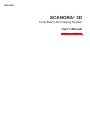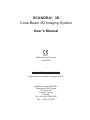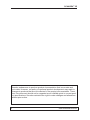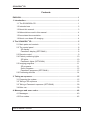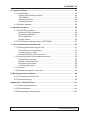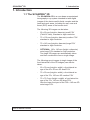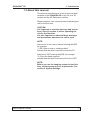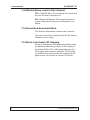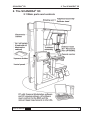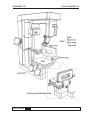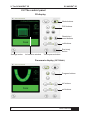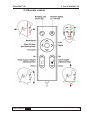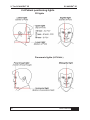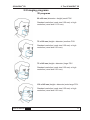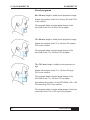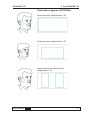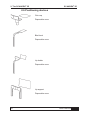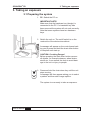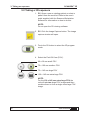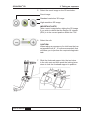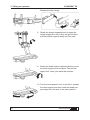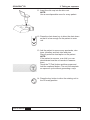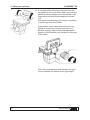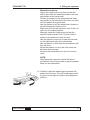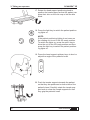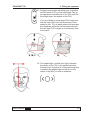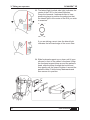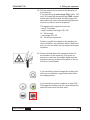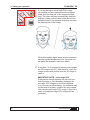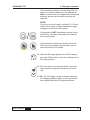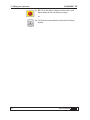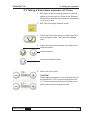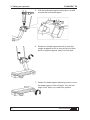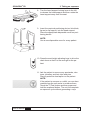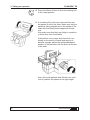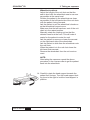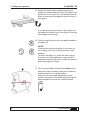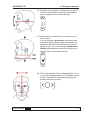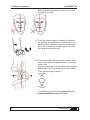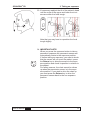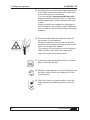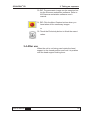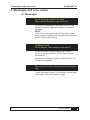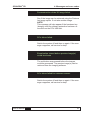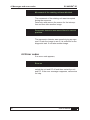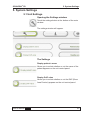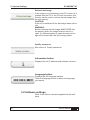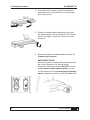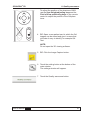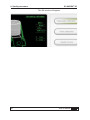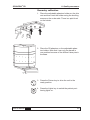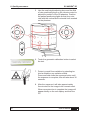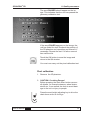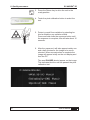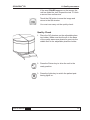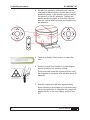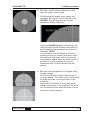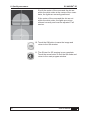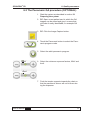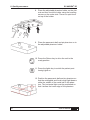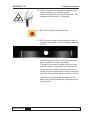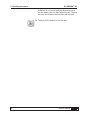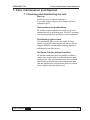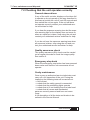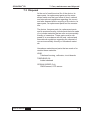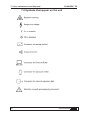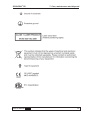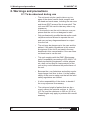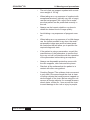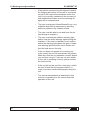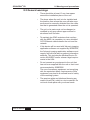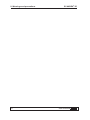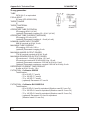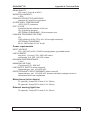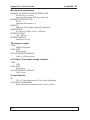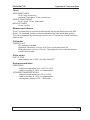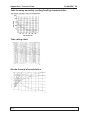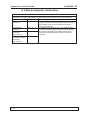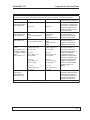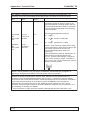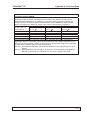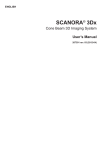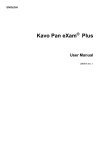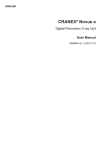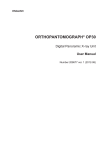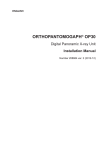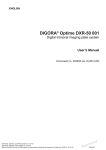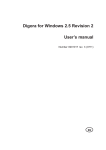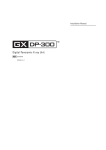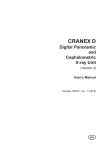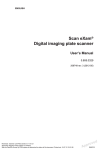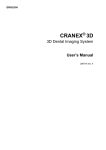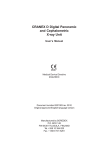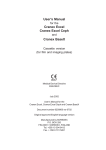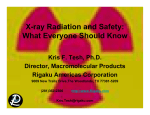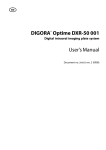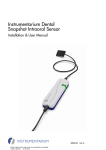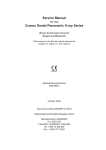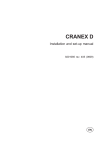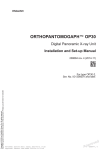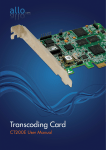Download SCANORA® 3D - thetechgods.net
Transcript
ENGLISH SCANORA® 3D Cone Beam 3D Imaging System User’s Manual 202044 rev. 10 (2010-11) SCANORA® 3D SCANORA® 3D Cone Beam 3D Imaging System User’s Manual Medical Device Directive 93/42/EEC Number 202044 rev. 10 (2010-11) Original approved English language version Manufactured by SOREDEX Nahkelantie 160,Tuusula P.O. BOX 148 FI-04301 Tuusula, Finland Tel. +358 (0)45 7882 2000 Fax. + 358 9 701 5261 User’s Manual 202044 iii SCANORA® 3D Soredex endeavours to produce product documentation that is accurate and up to date. However, our policy of continual product development may result in changes to products that are not reflected in the product documentation. Therefore, this document should not be regarded as an infallible guide to current product specifications. Soredex maintains the right to make changes and alterations without prior notice. iv User’s Manual 202044 SCANORA® 3D Contents ENGLISH................................................................................................................. 1 1. Introduction........................................................................................................ 1 1.1 The SCANORA® 3D ................................................................................... 1 1.2 Intended use .............................................................................................. 2 1.3 About this manual....................................................................................... 3 1.4 Abbreviations used in this manual.............................................................. 4 1.5 Associated documentation ......................................................................... 4 1.6 About cone beam 3D imaging .................................................................... 4 2. The SCANORA® 3D ............................................................................................ 5 2.1 Main parts and controls .............................................................................. 5 2.2 The control panel ....................................................................................... 8 3D display ................................................................................................ 8 Panoramic display (OPTIONAL) .............................................................. 8 2.3 Remote control ........................................................................................... 9 2.4 Patient positioning lights .......................................................................... 10 3D lights ................................................................................................. 10 Panoramic lights (OPTIONAL) .............................................................. 10 2.5 Imaging programs .....................................................................................11 3D programs ...........................................................................................11 Scout programs ..................................................................................... 12 Panoramic programs (OPTIONAL) ........................................................ 13 2.6 Positioning devices .................................................................................. 14 3. Taking an exposure ......................................................................................... 15 3.1 Preparing the system ............................................................................... 15 3.2 Taking a 3D exposure .............................................................................. 16 3.3 Taking a Panoramic exposure (OPTIONAL) ............................................ 29 3.4 After use ................................................................................................... 39 4. Messages and error codes ............................................................................. 40 4.1 Messages ................................................................................................. 40 4.2 Error codes............................................................................................... 42 User’s Manual 202044 v SCANORA® 3D 5. System Settings............................................................................................... 43 5.1 Unit Settings ............................................................................................. 43 Opening the Settings window ................................................................ 43 The Settings .......................................................................................... 43 Information button .................................................................................. 44 Language button .................................................................................... 44 5.2 Software settings...................................................................................... 44 6. Quality assurance............................................................................................ 45 6.1 The 3D QA procedure .............................................................................. 45 Starting the QA procedure. .................................................................... 45 Geometry calibration ............................................................................. 49 Pixel calibration ..................................................................................... 51 Quality Check ........................................................................................ 53 6.2 The Panoramic QA procedure (OPTIONAL) ............................................ 57 7. Care, maintenance and disposal .................................................................. 61 7.1 Cleaning and disinfecting the unit ............................................................ 61 Unit surfaces and upholstery ................................................................. 61 Positioning light covers .......................................................................... 61 Surfaces that the patient touches .......................................................... 61 7.2 Checking that the unit operates correctly ................................................. 62 General observations ............................................................................ 62 Quality assurance check ....................................................................... 62 Emergency stop knob ............................................................................ 62 Yearly maintenance ............................................................................... 62 7.3 Disposal .................................................................................................. 63 7.4 Symbols that appear on the unit .............................................................. 64 8. Warnings and precautions ............................................................................. 66 8.1 To be observed during use ....................................................................... 66 8.2 General warnings ..................................................................................... 69 Appendix A. Technical Data...............................................................................A-1 A.1 Technical specifications ..........................................................................A-1 A.2 Unit dimensions ......................................................................................A-9 A.3 Electromagnetic declaration .................................................................A-10 vi User’s Manual 202044 SCANORA® 3D 1. Introduction 1. Introduction 1.1 The SCANORA® 3D The SCANORA® 3D is a cone beam computerized tomography x-ray system intended to take digital images of the dento-maxillo-facial complex and the head and neck areas, including the ear, nose and throat (ENT) areas of the human skull. The following 3D images can be taken: - 60 x 60 mm (height x diameter) small FOV (Field Of View), standard or high resolution - 75 x 100 mm (height x diameter) medium FOV standard or high resolution - 75 x 145 mm (height x diameter) large FOV standard or high resolution. - OPTIONAL: 130 x 145 mm (height x diameter) extra large FOV standard or high resolution. Two large 3D images are automatically taken and then combined to form a single image. The following scout images (a single image of the front lateral half of the 3D images) can also be taken: User’s Manual 202044 - 60 x 30 mm (height x width), a front lateral image of the 60 x 60 mm 3D small FOV - 75 x 50 mm (height x width), a front lateral image of the 75 x 100 mm 3D medium FOV - 75 x 72.5 mm (height x width), a front lateral image of the 75 x 145 mm 3D large FOV. Also the lower front part of the 130 x 145 mm 3D extra large FOV. 1 SCANORA® 3D 1. Introduction With the OPTIONAL panoramic sensor the following panoramic exposures can be taken: - adult panoramic, - child panoramic (reduced width and height) - lateral TMJ, left and right. A CMOS flat panel detector is used to acquire 3D images and an optional CCD sensor to acquire panoramic images. The unit is connected to a PC in which suitable dental imaging software and 3D imaging software have been installed. All software must conform to the MDD and the relevant legal requirements in the USA. 1.2 Intended use The unit must only be used and operated by qualified healthcare professionals. The unit must only be used to take 3D and (OPTIONAL) panoramic images of the dento-maxillofacial complex and the head and neck areas, including the ear, nose and throat (ENT) areas of the human skull. It must not be used to take images of any other part of the human body. USA only Caution: Federal law restricts this device to sale by or on the order of a dentist or other qualified professional. 2 User’s Manual 202044 SCANORA® 3D 1. Introduction 1.3 About this manual This manual describes how to set up and use both versions of the SCANORA 3D x-ray unit, the 3D version and the 3D Panoramic version. Please read this user’s manual before operating the unit for the first time. CAUTION: It is important to read the warnings and precautions, listed in section 8, before operating the unit for the first time. It is also important to observe these warnings and precautions whenever the unit is used. NOTE: Instructions in this user’s manual starting with PC: for example: “1. PC: Open a new or existing patient” indicate that the task is carried out from the PC. Instructions NOT starting with PC: for example: “3. Close the head supports” indicate that the task is carried out from the UNIT. NOTE: Before you use the imaging system for the first time, set the system to your requirements. See section 5. System Settings. User’s Manual 202044 3 SCANORA® 3D 1. Introduction 1.4 Abbreviations used in this manual FOV = Field Of View. The cylindrical 3D volume that the unit will take an exposure of. ROI = Region Of Interest. The anatomical area or region of the patient that you are interested to examine. 1.5 Associated documentation The Scanora workstation software user’s manual. The user’s instructions supplied with the 3D viewing software you are using. 1.6 About cone beam 3D imaging During a 3D exposure the tubehead rotates around the patient’s head taking a series of 2D images of the selected ROI, 225 to 450 depending upon the 3D program and resolution selected. The 3D imaging software then reconstructs the separate 2D images to form a 3D model (a volume) of the ROI. 4 User’s Manual 202044 SCANORA® 3D 2. The SCANORA® 3D 2. The SCANORA® 3D 2.1 Main parts and controls User’s Manual 202044 5 2. The SCANORA® 3D 6 SCANORA® 3D User’s Manual 202044 SCANORA® 3D User’s Manual 202044 2. The SCANORA® 3D 7 2. The SCANORA® 3D SCANORA® 3D 2.2 The control panel 3D display Mode buttons FOV buttons Resolution / scout buttons mA buttons End study button Settings button Information window Test exposure button Panoramic display (OPTIONAL) Program buttons kV buttons mA buttons 8 User’s Manual 202044 SCANORA® 3D 2. The SCANORA® 3D 2.3 Remote control User’s Manual 202044 9 2. The SCANORA® 3D SCANORA® 3D 2.4 Patient positioning lights 3D lights Panoramic lights (OPTIONAL) 10 User’s Manual 202044 SCANORA® 3D 2. The SCANORA® 3D 2.5 Imaging programs 3D programs 60 x 60 mm (diameter x height) small FOV. Standard resolution (voxel size 0.20 mm) or high resolution (voxel size 0.133 mm). 75 x 100 mm (height x diameter) medium FOV. Standard resolution (voxel size 0.30 mm) or high resolution (voxel size 0.20 mm). 75 x 145 mm (height x diameter) large FOV. Standard resolution (voxel size 0.35 mm) or high resolution (voxel size 0.25 mm). 130 x 145 mm (height x diameter) extra large FOV. Standard resolution (voxel size 0.35 mm) or high resolution (voxel size 0.25 mm). User’s Manual 202044 11 2. The SCANORA® 3D SCANORA® 3D Scout programs 60 x 30 mm (height x width) scout projection image. Allows the position of the 60 x 60 mm 3D small FOV to be verified. The program takes a single lateral image of the front half of the 60 x 60 mm FOV program. 75 x 50 mm (height x width) scout projection image. Allows the position of the 75 x 100 mm 3D medium FOV to be verified. The program takes a single lateral image of the front half of the 75 x 100 mm FOV program. 75 x 72.5 mm (height x width) scout projection image. Allows the position of the 75 x 145 mm 3D large FOV to be verified. The program takes a single lateral image of the front half of the 75 x 145 mm FOV program. Also allows the position of the OPTIONAL 130 x 145 3D extra large FOV to be verified. The program takes a single lateral image of the front lower half of the 130 x 145 mm FOV program. 12 User’s Manual 202044 SCANORA® 3D 2. The SCANORA® 3D Panoramic programs (OPTIONAL) Adult panoramic. Magnification 1.25 Child panoramic. Magnification 1.25 Lateral temporomandibular joints. Magnification 1.25 User’s Manual 202044 13 2. The SCANORA® 3D SCANORA® 3D 2.6 Positioning devices Chin cup Disposable cover Bite block Disposable cover Lip holder Disposable cover Lip support Disposable cover 14 User’s Manual 202044 SCANORA® 3D 3. Taking an exposure 3. Taking an exposure 3.1 Preparing the system 1. PC: Switch the PC on. IMPORTANT NOTE: Make sure that the hardware key (dongle) is connected to the PC. If a hardware key has been removed the system will not work correctly. Note that some systems have two hardware keys. 2. Switch the unit on. The on/off switch is on the under side of the electronics cabinet. A message will appear on the control panel asking you to press and hold the chair down button to complete unit start up. CAUTION: Crushing Danger! Before pressing the chair down button remove all objects, for example drawers, wheel chairs, stools etc., from around the chair to avoid damage to the unit or injury to people. 3. Press and hold the chair down key until the unit stops moving. A message will then appear asking you to select a patient and then start image capture. The system is now ready to take an exposure. User’s Manual 202044 15 SCANORA® 3D 3. Taking an exposure 3.2 Taking a 3D exposure 1. PC: Open a new or existing patient or select a patient from the work list. Refer to the user’s guide supplied with the Scanora Workstation software for information on how to do this. NOTE: Do not open the 3D viewing software. 2. PC: Click the Image Capture button. The image capture window will open. 3. Touch the 3D button to select the 3D program mode. 4. Select the Field Of View (FOV): 60 x 60 mm small FOV 75 x 100 mm medium FOV 75 x 145 mm large FOV 130 x 145 mm extra large FOV NOTE: For the 130 x 145 mm extra large FOV the unit will take two large FOV images and then combine them to form a single extra large FOV image. 16 User’s Manual 202044 SCANORA® 3D 3. Taking an exposure 5. Select the scout image or the 3D resolution: Scout image Standard resolution 3D image High resolution 3D image IMPORTANT NOTE: Take a scout image before taking the 3D image if you wish to check that the Region Of Interest (ROI) is in the correct position within the FOV. 6. Select the mA. CAUTION: When taking an exposure of a child use the lowest possible mA (8 - 10 mA recommended) that will allow you to perform the required diagnostic task. 7. Slide the forehead support into the two holes in the chin rest and then push the locking lever down to lock the forehead support in position. User’s Manual 202044 17 SCANORA® 3D 3. Taking an exposure Release the head strap. 8. Rotate the temple supports knob to open the temple supports as far as they will go and then pull the temple supports away from the seat. 9. Rotate the head support adjusting knob to move the head support to its mid point. You will feel slight “click” when you reach this position. 10. Turn the head support lever to the left to release the head support and then rotate the head support away from the seat to the open position. 18 User’s Manual 202044 SCANORA® 3D 3. Taking an exposure 11. Insert the chin cup into the chin rest. NOTE: Use a new disposable cover for every patient. 12. Press the chair down key to drive the chair down so that it is low enough for the patient to enter unit. 13. Ask the patient to remove any spectacles, dentures, jewellery and hair clips and pins. Place a protective lead apron on the patient. NOTE: If the patient is nervous, or a child, you can demonstrate how the unit works to reassure them. Touch the T (Test) button and then press and hold the exposure button. The unit will complete an exposure cycle without generating x-rays. 14. Press the key button to drive the rotating unit to the 3D ready position. User’s Manual 202044 19 3. Taking an exposure SCANORA® 3D 15. If necessary lift up the arm rests and then ask the patient to sit on the chair. Make sure that the patient is sitting straight and in the middle of the chair with their back pushed against the backrest. Also make sure that they are sitting in a position in which they feel comfortable. If the patient is very large and cannot sit completely on the seat or is small and cannot sit back far enough, adjust the forward/backward position of the backrest with the knob at the rear of the chair. Also, with small patients and children use cushions to position the patient at the right height. 20 User’s Manual 202044 SCANORA® 3D 3. Taking an exposure Wheelchair patients Adjust the height of the unit chair so that the seat is level with the wheelchair seat or as near as possible at the same level. Position the patient in the wheelchair as close as possible to the left-hand side of the unit chair with the patient facing forwards. Ask the patient to put the wheelchair’s brake on so that wheelchair cannot move. Make sure that the left-hand arm rest of the unit chair is in the raised position. Manually rotate the rotating unit so that the detector head is at the front. This will make it easier for the patient to enter the unit. Ask the patient to remove or lower the armrest on the right-hand side of the wheelchair. Ask the patient to slide from the wheelchair onto the unit chair. When the patient is in the unit chair lower the left-hand chair armrest. Remove the wheelchair from the unit environment. NOTE: After taking the exposure repeat the above procedure in the reverse order to get the patient back into the wheelchair. 16. Carefully rotate the head support towards the patient until it stops. Turn the head support locking lever to the right to lock the head support in position. User’s Manual 202044 21 3. Taking an exposure SCANORA® 3D 17. Rotate the head support positioning knob to position the head support so that the patient can place their chin on the chin cup or bite the bite block. 18. Press the light key to switch the patient positioning lights on. NOTE: If the patient positioning lights do not come on the rotating unit is not in the 3D ready position. To switch the lights on, press the return key to drive the unit to the 3D ready position and then press the light key to switch the patient positioning lights on. 19. Press the head support up/down keys to level or adjust the angle of the patient’s head. 20. Push the temple supports towards the patient so that they are positioned on both sides of the patient’s head. Carefully rotate the temple support knob to close the temple supports so that they grip the patient’s head. 22 User’s Manual 202044 SCANORA® 3D 3. Taking an exposure 21. Press the seat height adjusting keys to position the ROI within FOV you have selected. The upper light beam indicates top of the FOV and the lower light beam the bottom of the FOV. If you are taking an extra large FOV image position the lower light level with the bottom of the patient’s chin. For an adult patient with average size head this will place the boundary between the two large FOV images in an area away from the crowns. 22. The sagittal light (vertical front light) indicates the center of the FOV in the sagittal direction. Press the left / right field of view positioning keys to position the sagittal light so that it is in the center of the ROI you wish to examine. User’s Manual 202044 23 3. Taking an exposure SCANORA® 3D 23. The lateral light (vertical side light) indicates the center of the FOV in the lateral direction. Press the forwards / backwards field of view positioning keys to position the patient so that the lateral light in the center of the ROI you wish to examine. If you are taking a scout view the lateral light indicates the left-hand edge of the scout view. 24. Slide forehead support up or down until it is positioned in front of the patient’s forehead. Wrap the forehead support strap around the patient’s head, slide the strap through the buckle and then gently pull the strap to tighten it around the patient’s head. Fold the strap backwards and then secure it in position. 24 User’s Manual 202044 SCANORA® 3D 3. Taking an exposure 25. Tell the patient not to move for the duration of the exposure. If you are taking an extra large FOV (130 x 145 mm) 3D image tell the patient that TWO images will be taken and that after the first image has been taken the chair will automatically descend and the unit take a second exposure. The approximate exposure times are: - scout, 5 seconds - small, medium and large FOV 3D, 10 - 20 seconds. - extra large FOV 3D 20 - 26 second exposures Protect yourself from radiation by standing behind a suitable x-ray radiation shield. Make sure that you can see and hear the patient during the exposure. 26. Press and hold down the exposure button for the duration of the exposure. During the exposure you will hear an audible signal and the exposure warning symbol will appear on the on the touch control panel. If you are taking a scout image the rotating unit will not move and the image will be taken from the ready position If you are taking a small, medium or large FOV 3D image the rotating unit will rotate around the patient’s head once and then stop. User’s Manual 202044 25 3. Taking an exposure SCANORA® 3D If you are taking an extra large FOV image the rotating unit will rotate around the patient’s head, take the first half of the image and then stop. The chair will then automatically descend and the rotating unit will then rotate around the patient’s head in the opposite direction and take the second half of the image. When the audible signal stops and the exposure warning symbol disappears from the touch control panel the exposure has been taken. 27. It will take 1 to 5 minutes to process and transfer the 3D image to the PC. After transfer, open the image window and double click the 3D image to open it. IMPORTANT NOTE - extra large FOV If the patient moved between the first and second exposure or if the boundary between the two large FOV images is not clearly defined (e.g. too many metal artifacts), the software may not be able to properly combine the two images into a single extra large FOV image. If this is the case, two separate large FOV images will be produced. 26 User’s Manual 202044 SCANORA® 3D 3. Taking an exposure If the boundary between the two large FOV images is not clearly defined but the software is able to combine the two images the dimensional accuracy across the boundary area may be reduced. NOTE: If you took a scout image it will take 10 - 20 seconds for the image, a single half lateral image, to appear on the unit control panel. If the patient is NOT positioned correctly, touch the OK key, reposition the patient and take another scout image. If the patient is positioned correctly, touch the OK key and then select the resolution you require and take the 3D image. 28. After the 3D image appears on the PC display press the Return key to drive the rotating unit to the ready position. 29. Drive the chair to its lowest position, open the head support and guide the patient out of the unit. 30. PC: The 3D image can be examined using the 3D imaging software. Refer to the documentation supplied with the 3D imaging software. User’s Manual 202044 27 SCANORA® 3D 3. Taking an exposure 31. PC: Click the Abort Capture button when you have taken all the necessary images, or 32. To finish the examination touch the End study button. 28 User’s Manual 202044 SCANORA® 3D 3. Taking an exposure 3.3 Taking a Panoramic exposure (OPTIONAL) 1. PC: Open a new or existing patient or select a patient from the work list. Refer to the Scanora Workstation software users guide for information on how to do this. 2. PC: Click the Image Capture button. 3. Touch the Panoramic button to select the Panoramic program mode. The button will change color. 4. Select the panoramic program you wish to use: adult panoramic child panoramic temporomandibular joints 4. Select the kV and mA. CAUTION: When taking an exposure of a child use the lowest possible kV (67kV recommended) and mA (4 - 5.3mA recommended) that will allow you to perform the required diagnostic task. User’s Manual 202044 29 3. Taking an exposure SCANORA® 3D 5. Pull the forehead support locking lever up and remove the forehead support. 6. Rotate the temple supports knob to open the temple supports as far as they will go and then pull the temple supports away from the seat. 7. Rotate the head support adjusting knob to move the head support to its mid point. You will feel slight “click” when you reach this position. 30 User’s Manual 202044 SCANORA® 3D 3. Taking an exposure 8. Turn the head support locking lever to the left to release the head support and then rotate the head support away from the seat. 9. Insert the required positioning device, bite block, lip rest or lip support, into the head support. Place the appropriate disposable cover on positioning device. NOTE: Use a new disposable cover for every patient. 10. Press the seat height adjusting keys to drive the chair down so that it is low enough for the patient. 11. Ask the patient to remove any spectacles, dentures, jewellery and hair clips and pins. Place a protective lead apron on the patient. NOTE: If the patient is nervous or a child, you can demonstrate how the unit works to reassure them. Touch the T (Test) button and then press and hold the exposure button. The unit will complete an exposure cycle without generating x-rays. User’s Manual 202044 31 3. Taking an exposure SCANORA® 3D 12. Press the Return button to drive the rotating unit to the ready position. 13. If necessary lift up the arm rests and then ask the patient to sit on the chair. Make sure that the patient is sitting straight and in the middle of the chair with their back pushed against the backrest. Also make sure that they are sitting in a position in which they feel comfortable. If the patient is very large and cannot sit completely on the seat or is small and cannot sit back far enough, adjust the forward/backward position of the backrest with the knob at the rear of the seat. Also, with small patients and children use cushions to position the patient at the right height. 32 User’s Manual 202044 SCANORA® 3D 3. Taking an exposure Wheelchair patients Adjust the height of the unit chair so that the seat is level with the wheelchair seat or as near as possible at the same level. Position the patient in the wheelchair as close as possible to the left-hand side of the unit chair with the patient facing forwards. Ask the patient to put the wheelchair’s brake on so that wheelchair cannot move. Make sure that the left-hand arm rest of the unit chair is in the raised position. Manually rotate the rotating unit so that the detector head is at the front. This will make it easier for the patient to enter the unit. Ask the patient to remove or lower the armrest on the right-hand side of the wheelchair. Ask the patient to slide from the wheelchair onto the unit chair. When the patient is in the unit chair lower the left-hand chair armrest. Remove the wheelchair from the unit environment. NOTE: After taking the exposure repeat the above procedure in the reverse order to get the patient back into the wheelchair. 14. Carefully rotate the head support towards the patient until it stops. Turn the head support locking lever to the right to lock the head support in position. User’s Manual 202044 33 3. Taking an exposure SCANORA® 3D 15. Rotate the head support positioning knob to position the head support so that the patient can place their chin on the chin rest and bite the bite block or press their lips against the lip holder or lip support. If you are using the lip holder or lip support ask the patient to position their front teeth so that the front edges are touching. 16. Press the light key to switch the patient positioning lights on. NOTE: If the patient positioning lights do not come on the rotating unit is not in the panoramic ready position. To switch the lights on, press the return key to drive the unit to the panoramic ready position and then press the light key to switch the patient positioning lights on again. 17. The horizontal light indicates the bottom of the panoramic field. However, the light can also be used to position the Frankfort plane. Press the up seat height adjusting key and position the patient so that the horizontal light is approximately level with the Frankfort plane. 34 User’s Manual 202044 SCANORA® 3D 3. Taking an exposure 18. Press the head support up/down keys to adjust the tilt of the patient’s head until the Frankfort plane is parallel to the horizontal light. 19. Now position the patient for the exposure you wish to take. If you are taking a panoramic exposure press the seat height adjusting keys and position the patient so that the horizontal light is under the patient’s chin. If you are taking a temporomandibular joint exposure, position the patient so that the light is under the lower lip. 20. Check the position of the midsagittal light. If it is not on the midsagittal plane of the patient, press the left / right field of view positioning keys to position the light correctly. User’s Manual 202044 35 3. Taking an exposure SCANORA® 3D Make sure that the patient’s head is not turned or tilted to one side. 21. Push the temple supports towards the patient so that they are positioned on both sides of the patient’s head. Carefully rotate the temple support knob to close the temple supports so that they grip the patients head. 22. The focal trough light indicates the center of the focal trough which is approximately 10 mm wide at the front. Press the forwards / backwards positioning keys and position the focal trough light in the middle of the patient’s upper canine. This position is used for both panoramic and temporomandibular joint exposures. 36 User’s Manual 202044 SCANORA® 3D 3. Taking an exposure 23. If necessary readjust the tilt of the patient’s head until the roots of the upper and lower front incisors are within the focal trough. Note that you may have to reposition the focal trough slightly. 24. IMPORTANT NOTE: When you press the exposure button to take a panoramic exposure the panoramic sensor will automatically rotate to the exposure position. If, before taking an exposure, you want to check that the sensor will not touch the patient, press the Return key to drive the sensor to the exposure position and check its position in relation to the patient. For safety reasons, the chair cannot be driven up when the panoramic sensor is in the exposure position. If you wish to drive the chair up you must press the Return key to drive the panoramic sensor back to the non exposure position. User’s Manual 202044 37 3. Taking an exposure SCANORA® 3D 25. Ask the patient to press their tongue against the roof of their mouth and remain still for the duration of the exposure, 15 seconds. If you are taking a temporomandibular joint exposure ask the patient to open or close their mouth depending on which exposure you wish to take. Protect yourself from radiation by standing behind a suitable x-ray radiation shield. Make sure that you can see and hear the patient during the exposure. 26. Press and hold down the exposure button for the duration of the exposure. During the exposure you will hear an audible signal and the exposure warning symbol on the touch control panel will appear. The rotating unit will rotate around the patient’s head and then stop. When the rotating unit stops, the exposure has been taken. 27. A preview image will appear on the unit control panel. Touch the OK key. 28. After the image appears on the PC display press the Return key to drive the rotating unit to the ready position. 29. Drive the chair to its lowest position, open the head support and guide the patient out of the unit. 38 User’s Manual 202044 SCANORA® 3D 3. Taking an exposure 30. PC: The panoramic image can be examined using the Scanora workstation software. Refer to the Scanora workstation software user’s manual. 31. PC: Click the Abort Capture button when you have taken all the necessary images. or 32. Touch the End study button to finish the examination. 3.4 After use When the unit is not being used rotate the head support to the closed position and lock it in position with the head support locking lever. User’s Manual 202044 39 4. Messages and error codes SCANORA® 3D 4. Messages and error codes 4.1 Messages Dental imaging program not open. Open dental imaging program from PC. The Scanora Workstation software in the PC has not been opened. Open the program to clear the message. NOTE: If the unit is connected to the PC through a router, this message indicates that the router is working but the PC may not be working. No Ethernet link Check Eternet cable between unit and PC Either the Eternet cable between the unit and the PC is not connected or the PC has not been switched on. Reconnect the Ethernet cable or switch the PC on to clear the message. The exposure button was released during imaging. Check the image to see if it is sufficient for the diagnostic task. If not take another image. 40 User’s Manual 202044 SCANORA® 3D 4. Messages and error codes Reconstruction of the 3D image failed. See if the image can be retrieved using the Retrieve last image option. If not take another image. NOTE: This message will also appear if the hardware key (dongle) used for software protection has been removed from the PC’s USB slot. PC’s driver failed. Switch the system off and then on again. If the message reappears, call service for help. Examination closed before preview image(s) could be shown The exit button was pressed before the images could be processed. The preview image(s) can be retrieved from the imaging software. PC’s driver failed for unknown reason. Switch the system off and then on again. If the message reappears, call service for help. User’s Manual 202044 41 4. Messages and error codes SCANORA® 3D Movement of the rotating unit was blocked. The movement of the rotating unit was interrupted during the exposure. Determine and remove the reason for the interruption and then take another image. Panoramic detector was moved from its correct position. The panoramic detector was moved during an exposure. Check the image to see if it is sufficient for the diagnostic task. If not take another image. 4.2 Error codes If an error code appears, Error xx switch the unit and PC off and then restart the unit and PC. If the error message reappears, call service for help. 42 User’s Manual 202044 SCANORA® 3D 5. System Settings 5. System Settings 5.1 Unit Settings Opening the Settings window Touch the settings button at the bottom of the main window. The settings window will appear. The Settings Display patient’s name Allows you to select whether or not the name of the patient appears on the unit control panel. Display DAP value Allows you to select whether or not the DAP (Dose Area Product) appears on the unit control panel. User’s Manual 202044 43 SCANORA® 3D 5. System Settings Retrieve last image If the image is not transferred to the PC or there is a problem with the PC or the PC/unit connection, this function can be used to retrieve the last image from the unit memory. CAUTION: If the unit is switched off the last image taken will be lost. WARNING: Before retrieving the last image MAKE SURE that the patient, where the image must be stored, is open. If a different patient is open the retrieved image will be stored with this (the wrong) patient. Quality assurance See section 6. Quality assurance. Information button Displays the unit IP address and software versions. Language button Displays the GUI language options. Touch the language button to select the language you require. 5.2 Software settings Refer to the User’s manuals supplied with the software. 44 User’s Manual 202044 SCANORA® 3D 6. Quality assurance 6. Quality assurance The 3D quality assurance (QA) procedure must be carried out at regular intervals in accordance with local and national regulations. There are three steps in the 3D quality assurance procedure : - Geometry calibration, checks the rotation geometry, - Pixel calibration, checks the sensor and - Quality check, checks the density values and also allows you to check the positioning lights. All the QA steps must be carried out and they must be carried out in the order in which they are listed above NOTE: If the unit has the OPTIONAL panoramic sensor the panoramic QA procedure must also be carried out. 6.1 The 3D QA procedure Starting the QA procedure. 1. Push the forehead support locking lever up and remove the forehead support. User’s Manual 202044 45 6. Quality assurance SCANORA® 3D 2. Close the head support (rotate it towards the chair) and lock it in position with the head support locking lever. 2. Rotate the head support adjusting knob until the head support is in the mid point of its travel. There is a slight “resistance” when you reach this point. 3. Restart the system as described in section 3.1 Preparing the system. IMPORTANT NOTE: When the system is ready the head support will be in the mid point of its vertical travel. During the QA test procedure DO NOT use the head support height adjusting keys on the remote control nor the head support adjusting knob to adjust the position of the QA phantoms. 46 User’s Manual 202044 SCANORA® 3D 6. Quality assurance To adjust the position of the phantoms ONLY use the Seat Height adjusting keys and the Field of View positioning keys on the remote control to adjust the position of the QA phantoms. 4. PC: Open a new patient card in which the QA images can be stored and give it a name that will make it easy to identify, for example QA Test. NOTE: Do not open the 3D viewing software. 5. PC: Click the Image Capture button. 6. Touch the setting button at the bottom of the main window. The settings window will appear. 7. Touch the Quality assurance button. User’s Manual 202044 47 SCANORA® 3D 6. Quality assurance The QA window will appear. 48 User’s Manual 202044 SCANORA® 3D 6. Quality assurance Geometry calibration 1. Place the adjustable phantom holder on the chin rest and then level the holder using the levelling screws on the under side. There is a spirit level on the holder. 2. Place the 3D phantom on the adjustable phantom holder. Note that it can only be placed in one position because of the different size pins in the base. 3. Press the Return key to drive the unit to the ready position. 4. Press the Lights key to switch the patient positioning lights on. User’s Manual 202044 49 SCANORA® 3D 6. Quality assurance 5 Use the seat height adjusting keys and the field of view positioning keys on the remote control to adjust the position of the 3D phantom. Position the patient positioning lights so that they coincide with the vertical and horizontal lines marked on the phantom. 6. Touch the geometric calibration button to select the test. 7. Protect yourself from radiation by standing behind a suitable x-ray radiation shield. Press and hold down the exposure button until the exposure is complete, this will take about 30 seconds. 8. After the exposure it will take approximately five minutes for the image to be reconstructed. When reconstruction is complete the image will appear briefly on the unit display and then the PC. 50 User’s Manual 202044 SCANORA® 3D 6. Quality assurance The word PASSED should appear on the image. This indicates that the unit has passed the geometry calibration test. If the word FAILED appears on the image, the unit has failed the test. Recheck the position of the 3D phantom and reposition and relevel it if necessary. Repeat the test. If it fails a second time call service. Touch the OK button to save the image and return to the QA window. You must now carry out the pixel calibration test. Pixel calibration 1. Remove the 3D phantom. 2. CAUTION: Crushing Danger! Before pressing the chair down button remove all objects, for example drawers, wheel chairs, stools etc., from around the chair to avoid damage to the unit or injury to people. Press the seat height adjusting key to drive the chair down as far as it will go. User’s Manual 202044 51 6. Quality assurance SCANORA® 3D 3. Press the Return key to drive the unit to the ready position. 4. Touch the pixel calibration button to select the test. 5. Protect yourself from radiation by standing behind a suitable x-ray radiation shield. Press and hold down the exposure button until the exposure is complete, this will take about 15 seconds. 6. After the exposure it will take approximately one and a half minutes for the image to be reconstructed. When reconstruction is complete the image will appear briefly on the unit display and then the PC. The word PASSED should appear on the image. This indicates that the unit has passed the pixel calibration test. 52 User’s Manual 202044 SCANORA® 3D 6. Quality assurance If the word FAILED appears on the image, the unit has failed the test. Repeat the test. If it fails a second time call service. Touch the OK button to save the image and return to the QA window. You must now carry out the quality check. Quality Check 1. Place the QC phantom on the adjustable phantom holder. Make sure that the pin in the base of the quality assurance phantom goes into the middle hole in the adjustable phantom holder. 2. Press the Return key to drive the unit to the ready position. 3. Press the lights key to switch the patient positioning lights on. User’s Manual 202044 53 SCANORA® 3D 6. Quality assurance 4 As with the geometry calibration test, use the seat height adjusting keys and the field of view positioning keys on the remote control to adjust the position of the QC phantom. Position the patient positioning lights so that they coincide with the vertical and horizontal lines marked on the phantom. 5. Touch the Quality Check button to select the test. 6. Protect yourself from radiation by standing behind a suitable x-ray radiation shield. Press and hold down the exposure button until the exposure is complete, this will take about 15 seconds. 7. After the exposure it will take approximately three minutes for the image to be reconstructed. When reconstruction is complete the image will appear briefly on the unit display and then the PC. 54 User’s Manual 202044 SCANORA® 3D 6. Quality assurance 8. PC: Open the 3D viewing software and then open the quality check image. Scroll through the quality check image (the cylindrical 3D volume) until you see the word PASSED. This indicates that the unit has passed the Quality Check test. If the word FAILED appears on the image, the unit has failed the test. Recheck the position of the 3D phantom and reposition and relevel it if necessary. NOTE: You can check if the QC phantom is level by scrolling through the volume (see step 9, next) and checking if the cross, at the top, and dot, at the bottom, appear within the white circles. If they do not, the QC phantom is not level. Repeat the test. If it fails a second time call service. 9. PC: Now check the position of the lights using the same image. Scroll to the top of the quality check image. A cross will appear. The center of the cross should be within the white circle at the center of the crosshairs. Now scroll to the bottom of the quality check image. In the center of the image you will see a dot. The dot should be within the white circle at the center of the crosshairs. User’s Manual 202044 55 6. Quality assurance SCANORA® 3D If both the center of the cross and the dot are within the white circle at the center of the crosshairs, the lights are correctly positioned. If the center of the cross and the dot are not within the white circle, the lights are not positioned correctly and must be adjusted. Call service. 10. Touch the OK button to save the image and return to the QA window. 11. The QA test for 3D imaging is now complete. Touch the arrow button to exit the QA mode and return to the main program window. 56 User’s Manual 202044 SCANORA® 3D 6. Quality assurance 6.2 The Panoramic QA procedure (OPTIONAL) 1. Start the system as described in section 3.1 Preparing the system. 2. PC: Open a new patient card in which the QA images can be stored and give it a name that will make it easily identifiable, for example QA Test. 3. PC: Click the Image Capture button. 4. Touch the Panoramic button to select the Panoramic program mode. 5. Select the adult panoramic program. 60 kV 6. Select the minimum exposure factors, 60kV and 4mA. 4 mA 7. Push the temple supports towards the chair so that the panoramic sensor will not hit them during the exposure. User’s Manual 202044 57 6. Quality assurance SCANORA® 3D 8. Place the adjustable phantom holder on the chin rest and then level the holder using the levelling screws on the under side. There is a spirit level on top of the holder. 9. Place the panoramic ball and pin phantom on to the adjustable phantom holder. 10. Press the Return key to drive the unit to the ready position. 11. Press the lights key to switch the patient positioning lights on. 12. Position the panoramic ball and pin phantom so that the midsagittal and focal trough light beams strike the middle of the metal ball in the phantom. The horizontal light must be positioned so that it strikes the lower edge of the phantom. 58 User’s Manual 202044 SCANORA® 3D 6. Quality assurance 13. Protect yourself from radiation by standing behind a suitable x-ray radiation shield. Press and hold down the exposure button. The exposure will last about 15 seconds. 14. PC: Click the Abort Capture button. 15. PC: A preview image of the panoramic ball pin phantom will appear on the unit display and then the PC. Use the measuring tools of the Scanora Workstation software to check the image. The ball in the center must be round (no more that 10% difference between the horizontal diameter and the vertical diameter) and the distances from the right-hand pin and the left-hand pin to the ball must be the same within ± 0.5mm. If the ball is round and the distances are the same, the unit has passed the panoramic Quality Check test. User’s Manual 202044 59 6. Quality assurance SCANORA® 3D If the ball is not round and the dimensions are not the same, the unit has failed the test. Repeat the test and it fails a second time call service. 16. Touch the Exit button to exit the test. 60 User’s Manual 202044 SCANORA® 3D 7. Care, maintenance and disposal 7. Care, maintenance and disposal 7.1 Cleaning and disinfecting the unit Warning Switch the unit off before cleaning it. If you use a spray cleaner do not spray into any ventilation grills. Unit surfaces and upholstery All surfaces can be wiped clean with a soft cloth dampened with a mild detergent. DO NOT use abrasive cleaning agents or polishes on this equipment. Positioning light covers The positioning light covers are made of clear plastic. Use a soft cloth dampened with a mild detergent. NEVER use abrasive cleaning agents or polishes to clean the covers. Surfaces that the patient touches All surfaces and parts that the patient touches or comes into contact with must be disinfected after each patient. Use a disinfectant that is formulated specifically for disinfecting dental equipment and use the disinfectant in accordance with the instructions supplied with the disinfectant. User’s Manual 202044 61 SCANORA® 3D 7. Care, maintenance and disposal 7.2 Checking that the unit operates correctly General observations If any of the unit’s controls, displays or functions fail to operate or do not operate in the way described in this manual, switch the unit off, wait 30 seconds and then switch the unit on again. If the unit still does not operate correctly contact your authorized service technician for help. If you hear the exposure warning tone but the exposure warning light on the display does not come on when an exposure is taken, stop using the unit and contact your authorized service technician for help. If you do not hear the exposure warning tone when an exposure is taken, stop using the unit and contact your authorized service technician for help. Quality assurance check The quality assurance (QA) check must be carried out at regular intervals to check the image quality. See section 6. Emergency stop knob When the emergency stop button has been pressed down make sure that the unit movements do not operate. Yearly maintenance Once a year an authorized service technician must carry out a full inspection of the unit. During the inspection the following tests will be carried out: – a kV/mA test – a check that the safety ground is connected – a check that the positioning lights operate – a check that oil is not leaking from the tube head – a check that all covers and mechanical parts are correctly secured and have not come loose. A full description of all the tests and checks is described in the Service Manual. 62 User’s Manual 202044 SCANORA® 3D 7. Care, maintenance and disposal 7.3 Disposal At the end of useful service life of the device, its spare parts, its replacement parts and its accessories make sure that you follow all local, national and international regulations regarding the correct and safe disposal and/or recycling of the device, its spare parts, its replacement parts and its accessories. The device, its spare parts, its replacement parts and its accessories may include parts that are made of or include materials that are non-environmentally friendly or hazardous. These parts must be disposed of in accordance with all local, national and international regulations regarding the disposal of non-environmentally friendly or hazardous materials. Hazardous materials and parts that are made of or contain these materials: LEAD Tubehead housing, collimator, circuit boards. TUBEHEAD OIL Inside tubehead CESIUM IODIDE (CsI) CMOS sensor, CCD sensor User’s Manual 202044 63 SCANORA® 3D 7. Care, maintenance and disposal 7.4 Symbols that appear on the unit 64 User’s Manual 202044 SCANORA® 3D User’s Manual 202044 7. Care, maintenance and disposal 65 SCANORA® 3D 8. Warnings and precautions 8. Warnings and precautions 8.1 To be observed during use 66 • The unit must only be used to take x-ray images of the dento-maxillo-facial complex and the head and neck areas, including the ear nose and throat (ENT) areas of the human skull. The unit must NOT be used to take any other x-ray exposures. It is not safe to use the unit to take an x-ray exposure that the unit is not designed to take. • Only professionally qualified dental and/or medical personnel are allowed to operate the unit and carry out any diagnoses based on output from the unit. • The unit may be dangerous to the user and the patient, if the safety regulations in this manual are ignored, if the unit is not used in the way described in this manual and/or if the user does not know how to use the unit. • This unit complies with the EMC (Electromagnetic Compatibility) according to IEC 60601-1-2. Radio transmitting equipment, cellular phones etc. shall not be used in close proximity of the unit as they could influence the performance of the unit. • Because the x-ray limitations and safety regulations change from time to time, it is the responsibility of the user to make sure that all the valid safety regulations are fulfilled. • It is the responsibility of the doctor to decide if the x-ray exposure is necessary. • The minimum height of patient that can be xrayed, without the optional cushion, is 140 cm (4 ft 7in) and the maximum is 205 cm (6 ft 9 in). These heights only apply to patients with normal anatomy. User’s Manual 202044 SCANORA® 3D User’s Manual 202044 8. Warnings and precautions • The unit chair can support a patient with a maximum weight of 150 kg. • When taking an x-ray exposure of a patient with exceptional anatomy (typically very tall or large) use the test program (no x-rays) first to make sure that patient can be positioned correctly in the unit. • Always use the lowest suitable x-ray dose to obtain the desired level of image quality. • Avoid taking x-ray exposures of pregnant women. • When taking an x-ray exposure of a child always use the lowest possible x-ray dose, the smallest possible image area and the lowest possible resolution that will allow you to perform the required diagnostic task. • If the patient is using a pacemaker, consult the manufacturer of the pacemaker to confirm that the x-ray unit will not interfere with the operation of the pacemaker before taking an exposure. • Always use disposable protective covers with the chin supports, chin rests and bite pieces. • Disinfect all the surfaces that the patient is in contact with after every patient. • Crushing Danger! The up/down chair movement is only safe if the area around the chair is clear of foreign objects that could become trapped under the edges of the chair. Before using the unit remove all foreign objects, for example drawers, wheel chairs, stools etc., from around the chair to avoid damage to the unit or injury to people. 67 8. Warnings and precautions 68 SCANORA® 3D • If the patient moves during the exposure and/or the imaging procedure is incorrect or incorrectly set up for the required examination and/or the unit is not correctly maintained, the accuracy of and measurement taken from the resulting images will be compromised. • The user must protect himself/herself from x-ray radiation when taking exposures by standing behind a suitable x-ray radiation shield. • The user must be able to see and hear the patient during an exposure. • The user must see the radiation warning light and/or hear the audio warning signal during the exposure. If the unit is installed in such a place where the warning light cannot be seen, a separate warning light should be used. Please contact the local service for help. • If the unit does not appear to be working correctly, switch the unit off and release the patient. Make sure that the unit operates correctly before you continue using it. If you are not sure whether the unit is operating correctly, please contact the local service. • If the unit will not be used for a long time, switch the unit off and lock the exposure switch, in order to prevent unauthorized people using the unit. • The annual maintenance as described in this manual is mandatory for the correct and safe operation of the unit. User’s Manual 202044 SCANORA® 3D 8. Warnings and precautions 8.2 General warnings User’s Manual 202044 • There should be at least 10 cm clear space around the installation place of the unit. • The place where the unit is to be installed and the position from where the user will take exposures must be correctly shielded from the radiation that is generated when the unit is operated. • The unit or its parts must not be changed or modified in any way without approval and instructions from Soredex. • To maintain low EMC emissions that conform with the MDD it is mandatory to use a shielded CAT6 Ethernet cable between the unit and the network. • If this device will be used with 3rd party imaging application software not supplied by SOREDEX, the 3rd party imaging application software must comply with all local laws on patient information software. This includes the Medical Device Directive 93/42/EEC and/or relevant legal requirements in the USA. • Do not connect any equipment to the unit that has not been supplied with the unit or that is not recommended by SOREDEX. The use of accessory equipment not complying with the equivalent safety requirements of this equipment may lead to a reduced level of safety of the resulting system. • The aperture plate and tubehead housing are made of lead (Pb), which is a toxic material. Do not touch these parts with your bare hands 69 8. Warnings and precautions 70 SCANORA® 3D User’s Manual 202044 SCANORA® 3D Appendix A. Technical Data Appendix A. Technical Data A.1 Technical specifications Type SBR3D Classification IEC 60601-1: 1988 and A1+A2 IEC 60601-1-1: 2000 IEC 60601-1-4: 1996 and A1 IEC 60601-2-7: 1998 IEC 60601-2-28: 1993 IEC 60601-2-32: 1994 IEC 60601-2-44: 2001 and A1 IEC 60601-1-2: 2001 and A1 IEC 60601-1-3: 1994 UL 60601-1: 2003 CAN/CSA –C22.2 No. 601-1-M90 and S1+A2 standards Complies with DHHS 21 CFR Chapter I, Subchapter J at the date of manufacture Performance Standards and European Union Directive 93/42/EEC (Medical Devices Directive). EMC Class B+12 Safety according to IEC 60601-1 Protection against electric shock - Class I Degree of protection - Type B applied with no conductive connection to the patient Protection against the ingress of liquids - IP20 Disinfection methods: - mild soapy water (non-abrasive) - non-alcohol based disinfectant for the the chin rest - disposable plastic covers for bite piece, chin rest and lip support For use in environments where no flammable anaesthics nor flammable cleaning agents are present Mode of operation - continuous operation/intermittent loading Unit description A dental cone beam 3D x-ray unit that generates 3D images and (optional) panoramic images. The image receptors are a CMOS flat panel sensor for cone beam 3D images and an (optional) CCD sensor for panoramic images. A-1 Appendix A. Technical Data SCANORA® 3D X-ray generator TUBE OPX, KL-5, or equivalent FOCAL SPOT 0.5 mm (IEC 60336:1993) TARGET ANGLE 5º TARGET MATERIAL Tungsten OPERATING TUBE POTENTIAL 3D imaging 90 kV (±5 kV) (optional) Panoramic imaging 60 - 81 kV (±5 kV) OPERATING TUBE CURRENT (AVERAGE) 3D imaging 3.5 mA (±0.5) (optional) Panoramic imaging 4 - 8 mA (±1 mA) NOMINAL ANODE INPUT POWER 668 W nominal at 81 kV, 8 mA MAXIMUM TUBE CURRENT 3D imaging 12.5 mA, 0.01 s (optional) Panoramic imaging 8 mA MAXIMUM ANODE OUTPUT POWER 774 W nominal nominal at 86 kV, 9 mA MAXIMUM GENERATOR OUTPUT POWER 3D maximum 1.13 kW at 90 kVp, 12.5 mA 3D maximum nominal 0.30 kW at 85 kVp, 15 mA (optional) Panoramic maximum 0.65 kW at 81 kVp, 8 mA (optional) Panoramic maximum nominal 0.65 kW at 81 kVp, 8 mA REFERENCE CURRENT TIME PRODUCT 8 mAs at 81 kV, 8 mA, 1.0 s FILTRATION - Collimator SBR3D Total filtration: - 60 x 60 3D 7.7 mm Al - 75 x 100 3D 7.7 mm Al - 75 x 145 3D 7.7 mmAl - (optional) Panoramic 3.7 mm Al FILTRATION - Collimator BLD-SBR3D-2 Total filtration: - 60 x 60 3D 6.6 mm Al equivalent (filtration used 0.2 mm Cu) - 75 x 100 3D 6.6 mm Al equivalent (filtration used 0.2 mm Cu) - 75 x 145 3D 6.6 mm Al equivalent (filtration used 0.2 mm Cu) - (optional) Panoramic 3.3 mm Al equivalent (filtration used 0.1 mm Cu) A-2 SCANORA® 3D Appendix A. Technical Data BEAM QUALITY HVL over 3.2 mm Al at 90 kV RADIATION LINEARITY < 20% PRIMARY PROTECTIVE SHIELDING minimum 0.5 mm Pb or equivalent OUTER SHELL TEMPERATURE +50ºC (122ºF) maximum DUTY CYCLE Controlled by the software of the unit 3D, 34 pictures per hour (OPTIONAL) PANORAMIC, 19 pictures per hour LEAKAGE TECHNIQUE FACTORS 3D 1920 mAs/h at 90 kV (FOV, 60 x 60 mm high resolution) (OPTIONAL) PANORAMIC 81 kV, 2300 mAs/h (81 kV, 8 mA) Power requirements INPUT VOLTAGE 230 - 240 VAC (±10%), 50/60 Hz single phase, grounded socket LINE CURRENT long term: 1 A (cont), 230 - 240 VAC mains momentary: 8 A, 230 - 240 VAC mains MAXIMUM LINE RESISTANCE 1 ohm MINIMUM LINE FUSE 10 A slow at 230 - 240 VAC LINE SAFETY SWITCH (when required) Approved type, min. 10 A 250 VAC EARTH LEAKAGE CIRCUIT BREAKER (when required) Approved type, min. 16 A 250 VAC, breaker activation leakage current in accordance with local regulations. Mains fuses (in the device) F1 (special), 8 amp 250 V slow (6.3 x 32mm) F2 (special), 8 amp 250 V slow (6.3 x 32mm) External warning light fuse F3 (special), 2 amp 250 V slow (6.3 x 32mm) A-3 Appendix A. Technical Data Mechanical parameters SOURCE TO IMAGE LAYER DISTANCE (SID) 3D 650 mm (±10 mm), (optional) Panoramic 550 mm (±10 mm) MAGNIFICATION FACTOR 3D 1.5 (optional) Panoramic 1.3 WEIGHT 308.6 kg, 313 kg with (optional) Panoramic DIMENSIONS (H x W x D) 1963 x 1541 x 1100 mm PATIENT HEIGHT 140 - 205 cm PATIENT WEIGHT maximum 150 kg 3D image receptor TYPE CMOS Flat Panel PIXEL SIZE 200 microns ACTIVE SENSOR SURFACE 124.8 x 124.8 mm max. (OPTIONAL) Panoramic image receptor TYPE CCD PIXEL SIZE 48 microns ACTIVE SENSOR SURFACE 146 x 6 mm X-ray field size 3D 72.5 x 75 mm (Maximum), 30 x 60 mm (Minimum) (OPTIONAL) PANORAMIC Adult panoramic (maximum size) 15 cm x 30 cm A-4 SCANORA® 3D SCANORA® 3D Appendix A. Technical Data Timer EXPOSURE TIMES 3D 4.5 sec (maximum) (optional) Panoramic 15 sec (maximum) SINGLE LOAD RATING 81 kV, 8 mA, 15 sec, panoramic BACK-UP TIMER 30 sec (±15%) Measurement bases The kV is measured by monitoring differentially the current flowing through 450 Mohm, 1% feedback resistor connected between the tube anode and ground. The mA is measured by monitoring current in the HT return line, which equals the tube current. Collimator PRIMARY SLIT 3D, motorized variable (Optional) Panoramic, 0.6 mm x 32.5 mm, adult panoramic slit Child panoramic, 0.6 mm x 25 mm. The exposure time is also decreased to reduced the width. Chair motor DUTY-CYCLE -Intermediate use: 6.25%, 25s ON, 400s OFF Environmental data OPERATING - ambient temperature from +10ºC to +30ºC - relative humidity 0 - 85% no condensation STORAGE/TRANSPORTATION - ambient temperature from 0ºC to +50ºC - relative humidity 0 - 85% no condensation - atmospheric pressure 700 - 1060 mbar A-5 Appendix A. Technical Data SCANORA® 3D PC requirements - The PC must meet the IEC 60950 standard (minimum requirements) - Windows 7 - Windows XP Professional with SP2 (32-bit) - Windows XP Professional with SP3 (32-bit) or Windows Vista Business SP2 (32-bit) - 2 to 4 GB RAM - 500 GB HDD or larger - Gigabit Ethernet (copper) - one available PCI-Express x16 bus slot for a GPU card (full length, dual slot) - 2 available USB ports (hardware keylocks) - 19” LCD display, 1280 x 1024 pixels, 32 bit color - 500 watt power supply A-6 SCANORA® 3D Appendix A. Technical Data System requirements and connections - The PC and any other external device(s) connected to the system must meet the IEC 60950 standard (minimum requirements). Devices that do not meet the IEC 60950 standard must not be connected to the system as they may pose a threat to operational safety. - The PC and any other external devices must be connected in accordance with IEC 60601-1-1. - The x-ray unit must be connected to it’s own separate power supply. The PC and any other external devices must NOT be connected to the same power supply as the x-ray unit. - Position the PC and any other external device at least 1.85 m (73”) from the x-ray unit so that the patient cannot touch the PC or any other external device while being x-rayed. - The PC and any other external devices shall not be connected to an extension cable. - Multiple extension cables shall not be used. - Do not position the PC where it could be splashed with liquids. - Clean the PC in accordance with the manufacturer’s instructions. A-7 Appendix A. Technical Data SCANORA® 3D Tube housing assembly cooling/heating characteristics Tube rating chart Anode thermal characteristics A-8 SCANORA® 3D Appendix A. Technical Data A.2 Unit dimensions A-9 Appendix A. Technical Data SCANORA® 3D A.3 Electromagnetic declaration Guidance and manufacturer’s declaration – electromagnetic emissions The SBR3D is intended for use in the electromagnetic environment specified below. The customer or the user of the SBR3D should assure that it is used in such an environment. Emissions test Compliance Electromagnetic environment - guidance RF emissions Group 1 The SBR3D uses RF energy only for its internal CISPR 11 function. Therefore, its RF emissions are very low and are not likely to cause any interference in nearby electronic equipment. RF emissions Class B + 12 The SBR3D is suitable for use in all establishments, CISPR 11 including domestic establishments and those directly connected to the public low-voltage power supply Harmonic Class A network that supplies buildings used for domestic emissions purposes. IEC 61000-3-2 Voltage Complies fluctuations/ flicker emissions IEC 61000-3-3 A-10 SCANORA® 3D Appendix A. Technical Data Guidance and manufacturer’s declaration – electromagnetic immunity The SBR3D is intended for use in the electromagnetic environment specified below. The customer or the user of the SBR3D should assure that it is used in such an environment. Immunity test IEC 60601 test level Compliance level Electromagnetic environment - guidance Electrostatic Floors should be wood, r6 kV contact r6 kV contact discharge (ESD) concrete or ceramic tile. IEC 61000-4-2 If floors are covered with r8 kV air r8 kV air synthetic material, the relative humidity should be at least 30 %. Electrical fast Mains power quality r2 kV for power supply r2 kV for power transients/bursts should be that of a lines supply lines IEC 61000-4-4 typical commercial or r1 kV for input/output r1 kV for hospital environment. lines input/output lines Surge Mains power quality r1 kV differential mode r1 kV differential IEC 61000-4-5 should be that of a mode r2 kV common mode typical commercial or r2 kV common hospital environment. mode Voltage dips, <5 % UT Mains power quality <5 % UT short (>95 % dip in UT) (>95 % dip in UT) should be that of a for 0.5 cycle for 0.5 cycle interruptions and typical commercial or voltage variations hospital environment. If 40 % UT 40 % UT on power supply user of the SBR3D (60 % dip in UT) (60 % dip in UT) lines requires continued for 5 cycles for 5 cycles IEC 61000-4-11 operation during power mains interruptions, it is 70 % UT 70 % UT recommended that the (30 % dip in UT) (30 % dip in UT) SBR3D be powered for 25 cycles for 25 cycles from an uninterruptible power supply or a <5 % UT <5 % UT battery. (>95 % dip in UT) (>95 % dip in UT) for 5 sec for 5 sec Power frequency 3 A/m 3 A/m Power frequency (50/60 Hz) magnetic field should be magnetic field at levels characteristic IEC 61000-4-8 of a typical location in a typical commercial or hospital environment. NOTE UT is the AC mains voltage prior to application of the test level. A-11 SCANORA® 3D Appendix A. Technical Data Guidance and manufacturer’s declaration – electromagnetic immunity The SBR3D is intended for use in the electromagnetic environment specified below. The customer or the user of the SBR3D should assure that it is used in such an environment. Immunity IEC 60601 test Compliance Electromagnetic environment - guidance test level level Portable and mobile RF communications equipment should be used no closer to any part of the SBR3D, including cables, than the recommended separation distance calculated from the equation applicable to the frequency of the transmitter. Conducted RF IEC 610004-6 Radiated RF IEC 610004-3 3 Vrms 150 kHz to 80 MHz 3 V/m 80 MHz to 2.5 GHz 3V 3 V/m Recommended separation distance d = 1.2 P d = 1.2 P 80 MHz to 800 MHz d = 2.3 P 800 MHz to 2.5 GHz where P is the maximum output power rating of the transmitter in watts (W) according to the transmitter manufacturer and d is the recommended separation distance in metres (m). Field strengths from fixed RF transmitters, as determined by an electromagnetic site surveya, should be less than the compliance level in each frequency rangeb. Interference may occur in the vicinity of equipment marked with the following symbol: NOTE 1 At 80 MHz and 800 MHz, the higher frequency range applies. NOTE 2 These guidelines may not apply in all situations. Electromagnetic propagation is affected by absorption and reflection from structures, objects and people. a Field strengths from fixed transmitters, such as base stations for radio (cellular/cordless) telephones and land mobile radios, amateur radio, AM and FM radio broadcast and TV broadcast cannot be predicated theoretically with accuracy. To assess the electromagnetic environment due to fixed RF transmitters, an electromagnetic site survey should be considered. If the measured field strength in the location in which the SBR3D is used exceeds the applicable RF compliance level above, the SBR3D should be observed to verify normal operation. If abnormal performance is observed, additional measures may be necessary, such as reorienting of relocating the SBR3D. b Over the frequency range 150 kHz to 80 MHz, field strengths should be less than 3 V/m. A-12 SCANORA® 3D Appendix A. Technical Data Recommended separation distances between portable and mobile RF communications equipment and the SBR3D. The SBR3D is intended for use in an electromagnetic environment in which radiated RF disturbances are controlled. The customer or the user of the SBR3D can help prevent electromagnetic interference by maintaining a minimum distance between portable and mobile RF communications equipment (transmitters) and the SBR3D as recommended below, according to the maximum output power of the communications equipment. Rated maximum Separation distance according to frequency of transmitter m output power of 80 MHz to 800 MHz 800 MHz to 2.5 GHz 150 kHz to 80 MHz transmitter W d = 1.2 P d = 2.3 P d = 1.2 P 0.01 0.12 0.12 0.23 0.1 0.38 0.38 0.73 1 1.2 1.2 2.3 10 3.8 3.8 7.3 100 12 12 23 For transmitters rated at a maximum output power not listed above, the recommended separation distance d in meters (m) can be estimated using the equation applicable to the frequency of the transmitter, where P is the maximum output power rating of the transmitter in watts (W) according to the transmitter manufacturer. NOTE 1. At 80 MHz and 800 MHz, the separation distance for the higher frequency range applies. NOTE 2. These guidelines may not apply in all situations. Electromagnetic propagation is affected by absorption and reflection from structures, objects and people. A-13