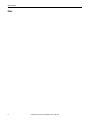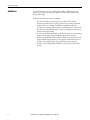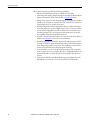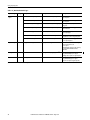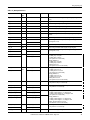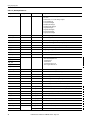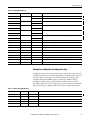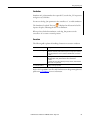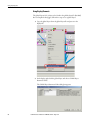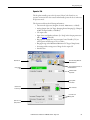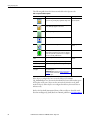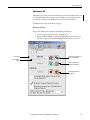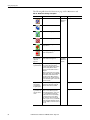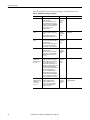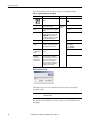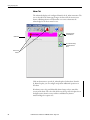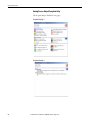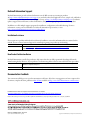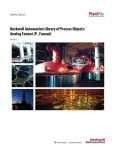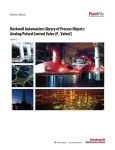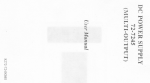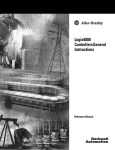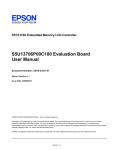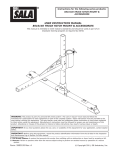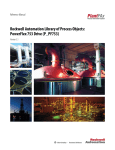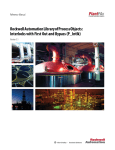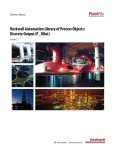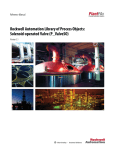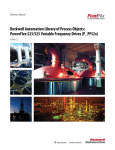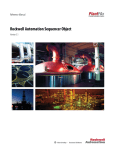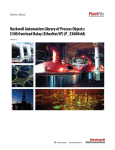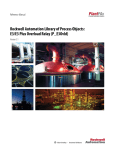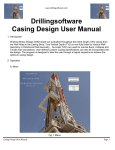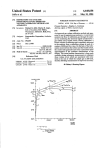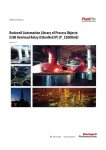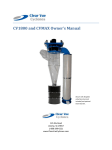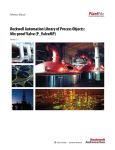Download syslib-rm011 - Literature Library
Transcript
Reference Manual Rockwell Automation Library of Process Objects: Analog Output (P_AOut) Version 3.1 Important User Information Read this document and the documents listed in the additional resources section about installation, configuration, and operation of this equipment before you install, configure, operate, or maintain this product. Users are required to familiarize themselves with installation and wiring instructions in addition to requirements of all applicable codes, laws, and standards. Activities including installation, adjustments, putting into service, use, assembly, disassembly, and maintenance are required to be carried out by suitably trained personnel in accordance with applicable code of practice. If this equipment is used in a manner not specified by the manufacturer, the protection provided by the equipment may be impaired. In no event will Rockwell Automation, Inc. be responsible or liable for indirect or consequential damages resulting from the use or application of this equipment. The examples and diagrams in this manual are included solely for illustrative purposes. Because of the many variables and requirements associated with any particular installation, Rockwell Automation, Inc. cannot assume responsibility or liability for actual use based on the examples and diagrams. No patent liability is assumed by Rockwell Automation, Inc. with respect to use of information, circuits, equipment, or software described in this manual. Reproduction of the contents of this manual, in whole or in part, without written permission of Rockwell Automation, Inc., is prohibited. Throughout this manual, when necessary, we use notes to make you aware of safety considerations. WARNING: Identifies information about practices or circumstances that can cause an explosion in a hazardous environment, which may lead to personal injury or death, property damage, or economic loss. ATTENTION: Identifies information about practices or circumstances that can lead to personal injury or death, property damage, or economic loss. Attentions help you identify a hazard, avoid a hazard, and recognize the consequence. IMPORTANT Identifies information that is critical for successful application and understanding of the product. Labels may also be on or inside the equipment to provide specific precautions. SHOCK HAZARD: Labels may be on or inside the equipment, for example, a drive or motor, to alert people that dangerous voltage may be present. BURN HAZARD: Labels may be on or inside the equipment, for example, a drive or motor, to alert people that surfaces may reach dangerous temperatures. ARC FLASH HAZARD: Labels may be on or inside the equipment, for example, a motor control center, to alert people to potential Arc Flash. Arc Flash will cause severe injury or death. Wear proper Personal Protective Equipment (PPE). Follow ALL Regulatory requirements for safe work practices and for Personal Protective Equipment (PPE). Allen-Bradley, Rockwell Software, Rockwell Automation, RSLogix, Logix5000, FactoryTalk, PlantPAx, and ControlLogix are trademarks of Rockwell Automation, Inc. Trademarks not belonging to Rockwell Automation are property of their respective companies. Table of Contents Preface Software Compatibility and Content Revision. . . . . . . . . . . . . . . . . . . . . . . 5 Additional Resources . . . . . . . . . . . . . . . . . . . . . . . . . . . . . . . . . . . . . . . . . . . . . . 6 Analog Output (P_AOut) Guidelines . . . . . . . . . . . . . . . . . . . . . . . . . . . . . . . . . . . . . . . . . . . . . . . . . . . . . . . . 8 Functional Description . . . . . . . . . . . . . . . . . . . . . . . . . . . . . . . . . . . . . . . . . . . . 9 Required Files. . . . . . . . . . . . . . . . . . . . . . . . . . . . . . . . . . . . . . . . . . . . . . . . . . . . 11 Controller File . . . . . . . . . . . . . . . . . . . . . . . . . . . . . . . . . . . . . . . . . . . . . . . 11 Visualization Files . . . . . . . . . . . . . . . . . . . . . . . . . . . . . . . . . . . . . . . . . . . . 11 Controller Code . . . . . . . . . . . . . . . . . . . . . . . . . . . . . . . . . . . . . . . . . . . . . . . . . 13 Analog Process Output/Input Structure. . . . . . . . . . . . . . . . . . . . . . . . 13 Analog Process Output/Output Structure . . . . . . . . . . . . . . . . . . . . . . 16 Analog Process Output/Local Configuration Tags . . . . . . . . . . . . . . 19 Operations . . . . . . . . . . . . . . . . . . . . . . . . . . . . . . . . . . . . . . . . . . . . . . . . . . . . . . 20 Modes . . . . . . . . . . . . . . . . . . . . . . . . . . . . . . . . . . . . . . . . . . . . . . . . . . . . . . . 20 Alarms. . . . . . . . . . . . . . . . . . . . . . . . . . . . . . . . . . . . . . . . . . . . . . . . . . . . . . . 20 Simulation . . . . . . . . . . . . . . . . . . . . . . . . . . . . . . . . . . . . . . . . . . . . . . . . . . . 21 Execution . . . . . . . . . . . . . . . . . . . . . . . . . . . . . . . . . . . . . . . . . . . . . . . . . . . . 21 Programming Example . . . . . . . . . . . . . . . . . . . . . . . . . . . . . . . . . . . . . . . . . . . 22 Display Elements. . . . . . . . . . . . . . . . . . . . . . . . . . . . . . . . . . . . . . . . . . . . . . . . . 23 Status/Quality Indicators . . . . . . . . . . . . . . . . . . . . . . . . . . . . . . . . . . . . . 24 Maintenance Bypass Indicator . . . . . . . . . . . . . . . . . . . . . . . . . . . . . . . . . 26 Mode Indicators. . . . . . . . . . . . . . . . . . . . . . . . . . . . . . . . . . . . . . . . . . . . . . 26 Alarm Indicators . . . . . . . . . . . . . . . . . . . . . . . . . . . . . . . . . . . . . . . . . . . . . 27 Using Display Elements . . . . . . . . . . . . . . . . . . . . . . . . . . . . . . . . . . . . . . . 28 Quick Display . . . . . . . . . . . . . . . . . . . . . . . . . . . . . . . . . . . . . . . . . . . . . . . . . . . 30 Faceplate . . . . . . . . . . . . . . . . . . . . . . . . . . . . . . . . . . . . . . . . . . . . . . . . . . . . . . . . 30 Operator Tab . . . . . . . . . . . . . . . . . . . . . . . . . . . . . . . . . . . . . . . . . . . . . . . . 31 Maintenance Tab. . . . . . . . . . . . . . . . . . . . . . . . . . . . . . . . . . . . . . . . . . . . . 35 Engineering Tab. . . . . . . . . . . . . . . . . . . . . . . . . . . . . . . . . . . . . . . . . . . . . . 39 Diagnostics Tab . . . . . . . . . . . . . . . . . . . . . . . . . . . . . . . . . . . . . . . . . . . . . . 43 Alarms Tab . . . . . . . . . . . . . . . . . . . . . . . . . . . . . . . . . . . . . . . . . . . . . . . . . . 44 Analog Process Output Faceplate Help . . . . . . . . . . . . . . . . . . . . . . . . . 46 Rockwell Automation Publication SYSLIB-RM011E-EN-E - August 2014 3 Table of Contents Notes: 4 Rockwell Automation Publication SYSLIB-RM011E-EN-E - August 2014 Preface This document is updated throughout for version 3.1 of the Rockwell Automation Library of Process Objects. Changes for this revision are marked by change bars shown in the right margin. Software Compatibility and Content Revision Table 1 - Summary of Changes Topic Page Changed title from 'PlantPAx® Library of Process Objects' to 'Rockwell Automation Library of Process Objects' Front Cover Changed version of Rockwell Automation Library of Process Objects from 3.0 to 3.1 5, 11, 12 Changed references to Knowledgebase Answer ID 62682 to Product Compatibility and Download Center 5, 11 Visualization Files: added Important note concerning the order files are to be imported Types table - added Optional Graphic Displays section to table 11 P_AOut Input Parameters table: changed parameter OCmd_UnlockRel to OCmd_Unlock added MCmd_Acq and MCmd_Rel parameters added alias column and aliases 13 P_AOut Output Parameters table: added ''Err_', Ack_', 'Nrdy_', 'and Alm_', parameter descriptions to bullet list added 'Enable-Out', 'Nrdy_', 'SrcQ_IO', 'SrcQ' and 'Sts_MAcqRcvd' parmeters added alias column and aliases 17 P_AOut Local Configuration Tags table - added parameter Cfg_CVNavTag 19 Added additional common attributes of the P_AOut global object 24 Added graphic symbols to Status/Quality Indicators table 24 Added text explaining when the Maintenance Bypass indicator appears 26 Added introductory paragraphs to the Operator, Maintenance, and Engineering tabs 31, 35, 39 Added explanation of Interlock button/indicator and a hyperlink to P_Intlk reference manual 32 Added Interlock Status Indicators table 33 Added alarm locations figure 34 Diagnostics tab - added section 43 Replaced three paragraphs in Alarms tab section 44 For the latest compatible software information and to download the Rockwell Automation Library of Process Objects, see the Product Compatibility and Download Center at http://www.rockwellautomation.com/rockwellautomation/support/pcdc.page. For general library considerations, see Rockwell Automation Library of Process Objects, publication PROCES-RM002. Rockwell Automation Publication SYSLIB-RM011E-EN-E - August 2014 5 Preface Additional Resources These documents contain additional information concerning related products from Rockwell Automation. Resource Description PlantPAx Process Automation System Selection Guide, publication PROCES-SG001 Provides information to assist with equipment procurement for your PlantPAx system. PlantPAx Process Automation System Reference Manual, publication PROCES-RM001 Provides characterized recommendations for implementing your PlantPAx system. Rockwell Automation Library of Process Objects, publication PROCES-RM002 Provides general considerations for the PlantPAx system library of process objects. FactoryTalk® View Machine Edition User Manual, publication VIEWME-UM004 Provides details on how to use this software package for creating an automation application. FactoryTalk View Site Edition User Manual, publication VIEWSE-UM006 Provides details on how to use this software package for developing and running human-machine interface (HMI) applications that can involve multiple users and servers, distributed over a network. Logix5000™ Controllers Add-On Instructions Programming Manual, publication 1756-PM010 Provides information for designing, configuring, and programming Add-On Instructions. Rockwell Automation Library of Process Objects: Common Alarm Block (P_Alarm) Reference Manual, publication SYSLIB-RM002 Details how to monitor an input condition to raise an alarm. Information includes acknowledging, resetting, inhibiting, and disabling an alarm. Generally the P_Alarm faceplate is accessible from the Alarms tab. Rockwell Automation Library of Process Objects: Interlocks with First Out and Bypass (P_Intlk) Reference Manual, publication SYSLIB-RM004 Explains how to collect (sum up) the interlock conditions that stop or de-energize a running or energized piece of equipment or prevent it from starting or being energized. Rockwell Automation Library of Process Objects: Common Mode Block (P_Mode) Reference Manual, publication SYSLIB-RM005 Explains how to choose the Mode (owner) of an instruction or control strategy. The Mode instruction is usually embedded within other instructions to extend their functionality. It is possible to use a standalone Mode instruction to enhance a program where modes are wanted. You can view or download publications at http:/www.rockwellautomation.com/literature/. To order paper copies of technical documentation, contact your local Allen-Bradley distributor or Rockwell Automation sales representative. 6 Rockwell Automation Publication SYSLIB-RM011E-EN-E - August 2014 Analog Output (P_AOut) The P_AOut (Analog Output) Add-On Instruction is used to manipulate an analog output to control a field device, such as a control valve or a motorized gate positioner. The output responds to an Operator (manual) or Program setting of the Controlled Variable (CV) signal. The P_AOut instruction controls the analog output in a variety of modes (Operator, Program, Override, Maintenance, Hand), monitoring for fault conditions. The global object and faceplate shown below are examples of the graphical interface tools for this Add-On Instruction. Global Object Faceplate Add-On Instruction Rockwell Automation Publication SYSLIB-RM011E-EN-E - August 2014 7 Analog Output (P_AOut) Guidelines Use this instruction when you need the functionality of a Manual Loading Station to generate an open-loop CV signal for a final control element or any analog output signal. Do not use this instruction in these situations: • You want closed-loop control of a process variable. The P_AOut instruction provides only open-loop generation of an analog controlled variable. There are a number of instructions available that provide closed-loop control algorithms, and they include functions necessary to tie directly to the analog output and/or outputs, including auto/manual CV selection and output scaling. • You have another instruction that works directly with one or more analog outputs. For example, the P_VSD Variable Speed Drive Add-On Instruction has all of the functionality needed for its speed reference and output-datalink analog outputs. Use the outputs of that instruction tied directly to the analog outputs. No P_AOut instruction is required. • You have a valve with position feedback. Use the P_ValveC instruction instead. 8 Rockwell Automation Publication SYSLIB-RM011E-EN-E - August 2014 Analog Output (P_AOut) Functional Description The diagram shows the functional characteristics of the P_AOut Add-On Instruction. Rockwell Automation Publication SYSLIB-RM011E-EN-E - August 2014 9 Analog Output (P_AOut) The P_AOut instruction provides the following capabilities: • Monitors I/O fault input and raises an alarm on an I/O fault. • Ownership of the Analog Output through the standard P_Mode Add-On Instruction and modes (refer to Modes in the Operations section). • Ability for an operator or other Program logic to set an Analog Controlled Variable (CV, or output) to a specific value. The entered CV is scaled from engineering units to raw (output card) units. • Interlocks (bypassable and non-bypassable) that are conditions that force the analog output to a specific configured (safe) value or cause it to hold its current value (configurable). Provides an alarm when an interlock causes the Analog Output CV to be changed. Provides maintenance personnel the capability to bypass the bypassable interlocks. • Override CV input, which determines the CV in Override mode. Refer to Modes in the Operations section for more information. • Simulation capability, in which the output of the analog output is held at zero and I/O faults are ignored, but the instruction can be manipulated as if a working analog output were present. This capability is often used for activities such as instruction testing and operator training. • Increase and decrease rate of change limits (ramping) for the output that can be set by the operator or program. Provides a configurable limit for the maximum allowed rate of increase and for the maximum allowed rate of decrease. • Tieback input (REAL) and a Hand Mode request input (BOOL); when Hand Mode is asserted, the CV is forced to follow the Tieback value. 10 Rockwell Automation Publication SYSLIB-RM011E-EN-E - August 2014 Analog Output (P_AOut) Add-On Instructions are reusable code objects that contain encapsulated logic that can streamline implementing your system. This lets you create your own instruction set for programming logic as a supplement to the instruction set provided natively in the ControlLogix® firmware software. An Add-On Instruction is defined once in each controller project, and can be instantiated multiple times in your application code as needed. Required Files Controller File The P_AOut_3_1-00_AOI.L5X Add-On Instruction must be imported into the controller project to be used in the controller configuration. The service release number (boldfaced) can change as service revisions are created. Visualization Files The following files for this Add-On Instruction can be downloaded from the Product Compatibility and Download Center at http://www.rockwellautomation.com/rockwellautomation/support/pcdc.page. IMPORTANT Files must be imported in the following order: image files, then global object files, and then graphic files. This order is required to properly configure the visualization files. Table 2 - P_AOut Visualization File Types Application Type File Type FactoryTalk View SE Software FactoryTalk View ME Software Description Graphics - Displays GFX (RA-BAS) P_AOut-Faceplate (RA-BAS-ME) P_AOut-Faceplate The faceplate display used for the object. (RA-BAS) P_AOut-Help (RA-BAS-ME) P_AOut-Help The help display used for the object. (RA-BAS) P_AOut-Quick (RA-BAS-ME) P_AOut-Quick The Quick display used for the object. (RA-BAS) Common-AnalogEdit N/A Faceplate used for analog input data entry. The FactoryTalk View ME faceplates use the native analog input data entry so no file is required. (RA-BAS) P_Alarm-Faceplate (RA-BAS-ME) P_Alarm-Faceplate The alarm faceplate used for the object. (RA-BAS) P_Alarm-Help (RA-BAS-ME) P_Alarm-Help P_Alarm Help information that is accessed from the P_AOut Help faceplate. Optional Graphic Displays (RA-BAS) P_Mode-Config (RA-BAS-ME) P_Mode-Config Display used to set Default mode. (RA-BAS) P_Mode-Help RA-BAS-ME) P_Mode-Help Mode Help information that is accessed from the P_AOut Help faceplate. (RA-BAS) P_Intlk-Faceplate (RA-BAS-ME) P_Intlk-Faceplate The Interlock faceplate used for the object. Use this file if your Analog Output has an associated P_Intlk object and you enable navigation to its faceplate from the Analog Output faceplate. (RA-BAS) P_IntlkPerm-Help (RA-BAS-ME) P_IntlkPerm-Help Interlock/Permissives Help information that is accessed from the P_Intlk Help faceplate. Use this file if you use the Analog Output Interlock faceplate. Rockwell Automation Publication SYSLIB-RM011E-EN-E - August 2014 11 Analog Output (P_AOut) Table 2 - P_AOut Visualization File Types Application Type File Type FactoryTalk View SE Software FactoryTalk View ME Software Description Graphics - Global Objects GGFX (RA-BAS) Common Faceplate Objects (RA-BAS-ME) Common Faceplate Objects Common global objects used on all Process Object faceplates. (RA-BAS) Process Alarm Objects (RA-BAS-ME) Process Alarm Objects Global objects used for alarming on Process Object faceplates. (RA-BAS) Process Faceplate Analog Objects (RA-BAS-ME) Process Faceplate Analog Objects Global objects used for faceplates with analog data. (RA-BAS) Process Graphics Library (RA-BAS-ME) Process Graphics Library Common global objects in the graphics library for this instruction. (RA-BAS) Process Help Objects (RA-BAS-ME) Process Help Objects Global objects used for help on all Process Objects help displays. (RA-BAS) Process Interlock Objects (RA-BAS-ME) Process Interlock Objects Global objects used for managing interlocks and permissives on Process Object faceplates. (RA-BAS) Process Mode Objects (RA-BAS-ME) Process Mode Objects Global objects used for managing modes on all Process Object faceplates. Graphics - Images PNG All .png files in the images folder All .png files in the images folder These are the common icons used in the global objects and faceplates for all Process Objects. When PNG graphic formats are imported they are renamed like a BMP file but retain a PNG format. HMI Tags CSV N/A FTVME_PlantPAxLib_Tags_3_1_00.csv(1) These tags must be imported into the FactoryTalk View ME project to support switching tabs on any Process Object faceplate. Macros MCR NavToObject N/A These tags must be imported into the FactoryTalk View SE project to support faceplate-to-faceplate navigation by name. (1) The service release number (boldfaced) can change as service revisions are created. 12 Rockwell Automation Publication SYSLIB-RM011E-EN-E - August 2014 Analog Output (P_AOut) This section describes the parameter references for this Add-On Instruction. Controller Code Analog Process Output/Input Structure Input parameters include the following: • Input data elements (Inp_) are typically used to connect field inputs from I/O modules or signals from other objects. • Configuration data elements (Cfg_) are used to set configurable capabilities and features of the instruction. • Commands (PCmd_, OCmd_, MCmd_) are used by program logic, operators, and maintenance personnel to request instruction actions. • Settings (PSet_, OSet_, MSet_) are used by program logic, operators, and maintenance personnel to establish runtime setpoints, thresholds, and so forth. A setting (without a leading P, O, or M) establishes runtime settings regardless of role or mode. Table 3 - P_AOut Input Parameters Input Parameter Data Type EnableIn Alias For Default Description BOOL 1 Ladder Diagram: If the rung-in condition is true, the instruction’s Logic routine executes. If the rungin condition is false, the instruction’s EnableInFalse routine executes. Function Block Diagram: If true, or not connected, the instruction’s Logic routine executes. If the parameter is exposed as a pin and wired, and the pin is false, the instruction’s EnableInFalse routine executes. Structured Text: No effect. The instruction’s Logic routine executes. Inp_Tieback REAL 0.0 Tieback CV used in hand (engineering units). Inp_IntlkOK BOOL 1 1 = Bypassable and non-bypassable interlocks OK, analog output can be set. Inp_NBIntlkOK BOOL 1 1 = Non-bypassable interlocks OK, analog output can be set if bypassable interlocks are bypassed. Inp_IOFault BOOL 0 Input communication status: 0 = OK 1 = Fail Inp_Sim BOOL 0 Simulation input. When set to 0, the instruction operates normally. When set to 1, the instruction acts as normal but the output is held to at zero. Inp_Hand BOOL Mode.Inp_Hand 0 1 = Select Hand (hardwired) control strategy. Inp_Ovrd BOOL Mode.Inp_Ovrd 0 1 = Select Override control strategy. Inp_OvrdCV REAL 0.0 CV target in Override mode (engineering units). Inp_Reset BOOL 0 Input parameter used to programatically reset alarms. When set to 1, all alarms requiring reset are reset. Cfg_ShedHold BOOL 0 1 = Hold output on interlock. 0 = Go to Cfg_IntlkCV on interlock. Cfg_SkipRoCLim BOOL 0 1 = Skip rate of change limiting in Maintenance or Override mode and on interlock. Rockwell Automation Publication SYSLIB-RM011E-EN-E - August 2014 13 Analog Output (P_AOut) Table 3 - P_AOut Input Parameters Input Parameter Data Type Cfg_SetTrack Default Description BOOL 1 This parameter is used to set up bumpless behavior of setting parameters when switching modes. When this parameter is 1, in Program mode the operator settings track the program settings; in Operator mode the program settings track the operator settings; and the simulation inputs match the output values (transitions are bumpless). When this parameter is 0, the operator settings and program settings are not modified by this instruction. In this case, when the mode is changed, the effective value of the setting can change depending on the program-set and operator-set values. Cfg_SetTrackOvrdHand BOOL 0 1 = Program/Operator settings track Override/Hand CV. Cfg_HasIntlkObj BOOL 0 1 = Tells HMI an interlock object is connected to Inp_Intlk. IMPORTANT: The name of the Interlock object in the controller must be this object's name with the suffix ‘_Intlk’. For example, if your P_AOut object has the name ’AOut123’, then its Interlock object must be named ‘AOut123_Intlk’. Cfg_HasCVNav BOOL 0 1 = Tells HMI to enable navigation to a connected CV object. Cfg_PCmdClear BOOL Mode.Cfg_PCmdClear 1 When this parameter is 1, program commands are cleared once they are acted upon. When set to 0, program commands remain set until cleared by the application program logic. IMPORTANT: Clearing this parameter online can cause unintended program command execution. Cfg_ProgDefault BOOL Mode.Cfg_ProgDefault 0 This parameter defines the Default mode. When this parameter is 1, the mode defaults to Program if no mode is being requested. When this parameter is 0, the mode defaults to Operator if no mode is being requested. IMPORTANT: Changing this parameter online can cause unintended mode changes. Cfg_OvrdIntlk BOOL 0 1 = Override bypasses (ignores) bypassable interlocks. 0 = Override abides by all interlock conditions. Cfg_ShedOnIOFault BOOL 1 1 = Set output to interlock CV and alarm on I/O fault. 0 = Alarm only on I/O fault. Cfg_HasIntlkTripAlm BOOL 0 1 = Interlock Trip alarm or I/O Fault alarm exists and is checked. 0 1 = Reset required to clear Interlock Trip alarm or I/O Fault alarm. 1 1 = Acknowledge required for Interlock Trip alarm or I/O Fault alarm. IntlkTrip.Cfg_Severity 500 IOFault.Cfg_Severity 1000 These parameters determine the severity of each alarm. This drives the color and symbol that are used to indicate alarm status on the faceplate and global object. The following are valid values: 1…250 = Low 251…500 = Medium 501…750 = High 751…1000 = Urgent IMPORTANT: For FactoryTalk View software version 7.0, these severity parameters drive only the indication on the global object and faceplate. The Alarms and Events definition of severity drives the color and symbol that is used on the alarm banner and alarm summary as well as the value returned by FactoryTalk Alarms and Events display commands. Cfg_HasIOFaultAlm Cfg_IntlkTripResetReqd BOOL IntlkTrip.Cfg_ResetReqd IOFault.Cfg_ResetReqd BOOL Cfg_IOFaultAckReqd Cfg_IntlkTripSeverity IntlkTrip.Cfg_Exists IOFault.Cfg_Exists Cfg_IOFaultResetReqd Cfg_IntlkTripAckReqd Alias For IntlkTrip.Cfg_AckReqd IOFault.Cfg_AckReqd INT Cfg_IOFaultSeverity Cfg_MinCV REAL 0.0 Minimum CV (in engineering units, for limiting). Cfg_MaxCV REAL 100.0 Maximum CV (in engineering units, for limiting). Cfg_MaxCVRoCInc REAL 10.0 Maximum allowed CV rate of change (increasing) setting (engineering units/ second). 14 Rockwell Automation Publication SYSLIB-RM011E-EN-E - August 2014 Analog Output (P_AOut) Table 3 - P_AOut Input Parameters Input Parameter Data Type Cfg_MaxCVRoCDec Alias For Default Description REAL 10.0 Maximum allowed CV rate of change (decreasing) setting (engineering units/ second). Cfg_IntlkCV REAL 0.0 CV target when interlocked (if not Cfg_ShedHold). Cfg_CVEUMin REAL 0.0 CV minimum in engineering units (for scaling). Cfg_CVEUMax REAL 100.0 CV maximum in engineering units (for scaling). Cfg_CVRawMin REAL 0.0 CV minimum in I/O (raw) units (for scaling). Cfg_CVRawMax REAL 100.0 CV maximum in I/O (raw) units (for scaling). Cfg_MaxInactiveCV REAL 0.0 When Val_CVOut is greater than this value (in CV engineering units) set Sts_Active (for HMI). PSet_CV REAL 0.0 Program setting of controlled variable (output) (in engineering units). PSet_CVRoCLimInc REAL 0.0 Program setting of CV rate of change limit, increasing or decreasing (in engineering units/second). PSet_Owner DINT 0 Program owner request ID (non-zero) or Release (zero). OSet_CV REAL 0.0 Operator setting of controlled variable (output) (in engineering units). OSet_CVRoCLimInc REAL 0.0 Operator setting of CV rate of change limit, increasing or decreasing (in engineering units/second). 0 When Cfg_PCmdClear is 1: • Set PCmd_Acq to 1 to Acquire • Set PCmd_Rel to 1 to Release • These parameters reset automatically When Cfg_PCmdClear is 0: • Set PCmd_Acq to 1 to Acquire • Set PCmd_Acq to 0 to Release • PCmd_Rel is not used • These parameters do not reset automatically 0 0 When Cfg_PCmdClear is 1: • Set PCmd_Lock to 1 to Lock • Set PCmd_Unlock to 1 to Unlock • These parameters reset automatically When Cfg_PCmdClear is 0: • Set PCmd_Lock to 1 to Lock • Set PCmd_Lock to 0 to Unlock • PCmd_Unlock is not used • These parameters do not reset automatically 0 • Set PCmd_Reset to 1 to reset all alarms requiring reset • This parameter is always reset automatically 0 • Set PCmd_<Alarm>Ack to 1 to Acknowledge alarm • The parameter is reset automatically 0 When Cfg_PCmdClear is 1: • Set PCmd_<Alarm>Suppress to 1 to suppress alarm • Set PCmd_<Alarm>Unsuppress to 1 to unsuppress alarm • These parameters reset automatically When Cfg_PCmdClear is 0: • Set PCmd_<Alarm>Suppress to 1 to suppress alarm • Set PCmd_<Alarm>Suppress to 0 to unsuppress alarm • PCmd_<Alarm>Unsuppress is not used • These Parameters do not reset automatically PSet_CVRoCLimDec OSet_CVRoCLimDec PCmd_Acq BOOL PCmd_Rel PCmd_Lock PCmd_Unlock Mode.PCmd_Rel BOOL BOOL PCmd_Reset BOOL PCmd_IntlkTripAck BOOL PCmd_IOFaultAck PCmd_IntlkTripSuppress BOOL BOOL IntlkTrip.PCmd_Ack IntlkTrip.PCmd_Suppress IntlkTrip.PCmd_Unsuppress 0 IOFault.PCmd_Unsuppress BOOL PCmd_IOFaultUnshelve OCmd_Bypass Mode.PCmd_Unlock IOFault.PCmd_Suppress PCmd_IOFaultUnsuppress PCmd_IntlkTripUnshelve Mode.PCmd_Lock IOFault.PCmd_Ack PCmd_IOFaultSuppress PCmd_IntlkTripUnsuppress Mode.PCmd_Acq IntlkTrip.PCmd_Unshelve 0 • Set PCmd_<Alarm>Unshelve to 1 to Unshelve alarm • The parameter is reset automatically 0 Operator command to bypass all bypassable interlocks. IOFault.PCmd_Unshelve BOOL Rockwell Automation Publication SYSLIB-RM011E-EN-E - August 2014 15 Analog Output (P_AOut) Table 3 - P_AOut Input Parameters Input Parameter Data Type OCmd_Check Alias For Default Description BOOL 0 Operator command to check (not bypass) all interlocks. MCmd_Disable BOOL 0 Maintenance command to disable analog output. MCmd_Enable BOOL 0 Maintenance command to enable analog output. MCmd_Acq BOOL Mode.MCmd_Acq 0 Maintenance command to acquire ownership (Operator/Program/Override to Maintenance). MCmd_Rel BOOL Mode.MCmd_Rel 0 Maintenance command to release ownership (Maintenance to Operator/Program/ Override). OCmd_AcqLock BOOL Mode.OCmd_AcqLock 0 Operator command to acquire and lock mode in Operator. OCmd_Unlock BOOL Mode.OCmd_UnlockRel 0 Operator command to unlock/release (Operator to Program) ownership. OCmd_Reset BOOL 0 Operator command to reset all alarms requiring reset. OCmd_ResetAckAll BOOL 0 Operator command to reset all alarms and latched shed conditions. Analog Process Output/Output Structure Output parameters include the following: • Output data elements (Out_) are the primary outputs of the instruction, typically used by hardware output modules; however, they can be used by other application logic. • Value data elements (Val_) are numeric outputs of the instruction for use by the HMI. Values also can be used by other application logic or software packages. • Source and Quality data elements (SrcQ_) are outputs of the instruction used by the HMI to indicate PV source and quality. • Status data elements (Sts_) are bit outputs of the instruction for use by the HMI. Status bits also can be used by other application logic. • Error data elements (Err_) are outputs of the instruction that indicate a particular configuration error. If any Err_ bit is set then the Sts_Err configuration error summary status is set and the Invalid Configuration indicator is displayed on the HMI. • Not Ready data elements (Nrdy_) are bit outputs of the instruction for use by the HMI for displaying the Device Not Ready indicator. These bits can also be used by other application logic. • Alarm data elements (Alm_) are outputs of the instruction that indicate a particular alarm has occurred. • Acknowledge data elements (Ack_) are outputs of the instruction that indicate the corresponding alarm has been acknowledged. • Ready data elements (Rdy_) are bit outputs of the instruction used by the HMI to enable or disable Command buttons and Setting entry fields. 16 Rockwell Automation Publication SYSLIB-RM011E-EN-E - August 2014 Analog Output (P_AOut) Table 4 - P_AOut Output Parameters Output Parameter Data Type Alias For EnableOut BOOL Enable Output: System-defined parameter. Out_CV REAL CV output in raw (I/O Card) units. Val_CVSet REAL Value of selected CV setting (before rate limiting, in engineering units). Val_CVOut REAL Value of CV output (after rate limiting) (in engineering units). Val_CVRoCLimInc REAL Value of CV rate of change limit, increasing, (in engineering units/second). Val_CVRoCLimDec REAL Value of CV rate of change limit, decreasing, (in engineering units/second). Val_CVEUMin REAL Minimum of scaled range = MIN (Cfg_CVEUMin, Cfg_CVEUMax). Val_CVEUMax REAL Maximum of scaled range = MAX (Cfg_CVEUMin, Cfg_CVEUMax). SrcQ_IO SINT I/O signal source and quality. SrcQ Description Final analog source and quality: GOOD 0 = I/O live and confirmed good quality 1 = I/O live and assumed good quality 2 = No feedback configured, assumed good quality TEST 8 = Device simulated 9 = Device loopback simulation 10 = Manually entered value UNCERTAIN 16 = Live input, off-specification 17 = Value substituted at device/bus 18 = Value substituted by maintenance (Has and not Use) 19 = Shed, using last good value 20 = Shed, using replacement value BAD 32 = Signal failure (out-of-range, NaN, invalid combination) 33 = I/O channel fault 34 = I/O module fault 35 = Bad I/O configuration (for example, scaling parameters) Val_Sts SINT 0 = At target 1 = Ramp down 2 = Ramp up 3 = Clamp minimum 4 = Clamp maximum 33 = Disabled Val_Fault SINT Device fault status: 0 = None 32 = I/O fault 34 = Configuration error Val_Mode SINT Val_Owner DINT Mode.Val The current mode is shown with status bits and also as an enumeration ‘Val-Mode’ as follows: 0 = No mode 1 = Hand 2 = Maintenance 3 = Override 4 = Program (locked) 5 = Operator (locked) 6 = Program (unlocked, Operator is default) 7 = Operator (unlocked, Program is default) 8 = Program (unlocked, Program is default) 9 = Operator (unlocked, Operator is default) Current object owner ID (0 = not owned). Rockwell Automation Publication SYSLIB-RM011E-EN-E - August 2014 17 Analog Output (P_AOut) Table 4 - P_AOut Output Parameters Output Parameter Data Type Alias For Description Val_Notify SINT Current alarm level and acknowledgement (enumeration): 0 = No alarm 1 = Alarm cleared: a reset or acknowledge is required 2 = Low (acknowledged) 3 = Low (unacknowledged) 4 = Medium (acknowledged) 5 = Medium (unacknowledged) 6 = High (acknowledged) 7 = High (unacknowledged) 8 = Urgent (acknowledged) 9 = Urgent (unacknowledged) Sts_Ramping BOOL 1 = CV is ramping to target. Sts_Clamped BOOL 1 = CV set is clamped at CVMin or CVMax. Sts_SkipRoCLim BOOL 1 = Rate of change limiting was skipped this scan (Maintenance, Override, Interlock, Hand). Sts_Active BOOL 1 = CV is greater than Cfg_MaxInactiveCV, show graphic symbol as Active. Sts_Available BOOL 1 = Analog output available for control by automation (Program). Sts_Bypass BOOL 1 = Bypassable interlocks are bypassed. Sts_BypActive BOOL 1 = Bypassing active (bypassed or Maintenance). Sts_Disabled BOOL 1 = Output is disabled. Sts_NotRdy BOOL 1 = Device is not ready to be operated. Nrdy_Disabled BOOL 1 = Device Not Ready: • Device disabled by Maintenance • Configuration Error • Interlock Not OK • I/O Fault (shed requires reset) • Device Logic disabled/no mode Sts_MaintByp BOOL 1 = Device has a Maintenance bypass function active. Sts_AlmInh BOOL 1 = One or more alarms shelved, disabled or suppressed. Sts_Err BOOL 1 = Error in configuration: see detail bits for reason. Err_Limit BOOL 1 = Error in configuration: CV limits swapped. Err_EU BOOL 1 = Error in configuration: scaled CV engineering units minimum = maximum. Err_Raw BOOL 1 = Error in configuration: raw output scaling minimum = maximum. Err_Alarm BOOL 1 = Error in configuration: alarm minimum on time or severity. Sts_Hand BOOL Mode.Sts_Hand 1 = Mode is Hand (supersedes Maintenance, Override, Program, Operator). Nrdy_CfgErr Nrdy_Intlk Nrdy_IOFault Nrdy_NoMode Sts_Maint BOOL Mode.Sts_Maint 1 = Mode is Maintenance (supersedes Override and Program, Operator). Sts_Ovrd BOOL Mode.Sts_Ovrd 1 = Mode is Override (supersedes Program and Operator). Sts_Prog BOOL Mode.Sts_Prog 1 = Mode is Program (auto). Sts_Oper BOOL Mode.Sts_Oper 1 = Mode is Operator (manual). Sts_ProgOperLock BOOL Mode.Sts_ProgOperLock 1 = Program or operator has requested mode lock. Sts_NoMode BOOL Mode.Sts_NoMode 1 = NoMode (disabled because EnableIn is false). Sts_MAcqRcvd BOOL Mode.Sts_MAcqRcvd 1 = Maintenance Acquire command received this scan. Sts_IntlkTrip BOOL Sts_IOFault 18 IntlkTrip.Inp 1 = Status: CV held or forced by interlock not OK (1-shot). IOFault.Inp 1 = I/O fault status (0 = OK, 1 = bad). Rockwell Automation Publication SYSLIB-RM011E-EN-E - August 2014 Analog Output (P_AOut) Table 4 - P_AOut Output Parameters Output Parameter Data Type Alias For Description Alm_IntlkTrip BOOL IntlkTrip.Alm 1 = Alarm: CV held or forced by interlock not OK. IOFault.Alm 1 = I/O fault alarm. IntlkTrip.Ack 1 = Interlock trip alarm or I/O Fault alarm has been acknowledged. Alm_IOFault Ack_IntlkTrip BOOL Ack_IOFault Sts_IntlkTripDisabled IOFault.Ack BOOL IntlkTrip.Disabled Sts_IOFaultDisabled Sts_IntlkTripShelved IOFault.Disabled BOOL IntlkTrip.Shelved Sts_IOFaultShelved Sts_IntlkTripSuppressed 1 = Interlock trip alarm or I/O Fault alarm has been disabled by Maintenance. 1 = Interlock Trip alarm or I/O Fault alarm has been shelved by operator. IOFault.Shelved BOOL IntlkTrip.Suppressed Sts_IOFaultSuppressed 1 = Interlock trip alarm or I/O Fault alarm has been suppressed by logic. IOFault.Suppressed Rdy_Bypass BOOL 1 = Ready to receive OCmd_bypass (enables HMI button). Rdy_Check BOOL 1 = Ready to receive OCmd_Check (enables HMI button). Rdy_Disable BOOL 1 = Ready to receive MCmd_Disable (enables HMI button). Rdy_Enable BOOL 1 = Ready to receive MCmd_Enable (enables HMI button). Rdy_Reset BOOL 1 = At least one alarm or shed condition requires reset. Rdy_ResetAckAll BOOL 1 = At least one alarm or latched shed condition requires reset or acknowledge. Rdy_CV BOOL 1 = Ready to receive OSet_CV (enables data entry field). Rdy_CVRoCLimInc BOOL 1 = Ready to receive OSet_CVRoCLimInc (enables data entry field). Rdy_CVRoCLimDec BOOL 1 = Ready to receive OSet_CVRoCLimDec (enables data entry field). P_AOut BOOL Unique parameter name for auto-discovery. Analog Process Output/Local Configuration Tags Configuration parameters that are array, string, or structure data types cannot be configured as parameters for Add-On Instructions. Configuration parameters of these types appear as local tags to the Add-On Instruction. Local tags can be configured through the HMI faceplates or in RSLogix™ 5000 software by opening the instruction logic of the Add-On Instruction instance and then opening the data monitor on a local tag. These parameters cannot be modified by using controller logic or RSLogix 5000 software export/import functionality. Table 5 - P_AOut Local Configuration Tags Tag Name Data Type Default Description Cfg_CVNavTag STRING_20 '' Tagname for destination of CV Navigation button. Cfg_Desc STRING_40 ‘Analog Output’ Description for display on HMI. This string is shown in the title bar of the faceplate. Cfg_EU STRING_8 ‘%’ Engineering units for display on HMI. Cfg_Label STRING_20 ‘Analog Output’ Label for graphic symbol displayed on HMI. This string appears on the graphic symbol. Cfg_Tag STRING_20 ‘P_AOut’ Tagname for display on HMI. This string is shown in the title bar of the faceplate. Rockwell Automation Publication SYSLIB-RM011E-EN-E - August 2014 19 Analog Output (P_AOut) Operations This section describes the primary operations for Add-On Instructions. Modes The P_AOut Add-On Instruction uses the following standard modes, implemented by using an embedded P_Mode Add-On Instruction. Mode Description Operator Control of the device is owned by the Operator. Operator Commands (OCmd_) and Operator Settings (OSet_) from the HMI are accepted. Program Control of the device is owned by Program logic. Program Commands (PCmd_) and Program Settings (PSet_) are accepted. Override Control of the device is owned by priority logic, superseding Operator and Program control. Override Inputs (Inp_OvrdCmd and other Inp_OvrdXxxx values) are accepted. If so configured, bypassable interlocks and permissives are bypassed. Maintenance Control of the device is owned by Maintenance. Operator Commands and Settings from the HMI are accepted. Bypassable interlocks and permissives are bypassed, and device timeout checks are not processed. Hand Control of the device is owned by hardwired logic or other logic outside the instruction. The instruction tracks the state of the device for bumpless transfer back to one of the other modes. No The device is disabled and has no owner because the EnableIn input is false. The main instruction Logic routine is not being scanned. See Execution for more information on EnableInFalse processing. Refer to the Rockwell Automation Library of Process Objects: Common Mode Block (P_Mode) Reference Manual, publication SYSLIB-RM005, for more information. Alarms The P_AOut instruction uses the following alarms, implemented by using embedded P_Alarm Add-On Instructions. Alarm P_Alarm Name Description I/O Fault IOFault Raised if the Inp_IOFault input is true. Interlock Trip IntlkTrip Raised if the Analog Output CV is changed to its shed value or held as a result of an interlock condition. If interlocks are not bypassed, a non-bypassable interlock Not OK or a bypassable interlock Not OK sheds or holds the Analog Output CV. If interlocks are bypassed, only a non-bypassable interlock Not OK sheds or holds the Analog Output CV. Parameters of the P_Alarm object can be accessed by using the following convention: [P_Alarm Name].[P_Alarm Parameter]. Refer to the Rockwell Automation Library of Process Objects: Common Alarm Mode (P_Alarm) Reference Manual, publication SYSLIB-RM002, for more information. 20 Rockwell Automation Publication SYSLIB-RM011E-EN-E - August 2014 Analog Output (P_AOut) Simulation Simulation in P_AOut simulates the requested CV, sets the Out_CV output to 0, and ignores any I/O Faults. You must set the Inp_Sim parameter in the controller to ‘1’ to enable simulation. The Simulation/Loopback Test icon is displayed at the bottom left of the Operator faceplate, indicating the device is in simulation. When you have finished in simulation, set the Inp_Sim parameter in the controller to ‘0’ to return to normal operation. Execution The following table explains the handling of instruction execution conditions. Condition Description EnableIn False (false rung) Processing for EnableIn False (False Rung) is handled the same as if the Analog Output were disabled by command. The CV output is de-energized (zeroed) and the Analog Output instruction is shown as disabled on the HMI. The mode is shown as No mode. Powerup (prescan, first scan) Processing of modes and alarms on prescan and powerup is handled by the embedded P_Mode and P_Alarm instructions. Refer to their manuals for details. On powerup, the analog output ownership is cleared; otherwise, all data remains in the state it was in at power down. Postscan (SFC transition) No SFC postscan logic is provided. Refer to the Logix5000 Controllers Add-On Instructions Programming Manual, publication 1756-PM010, for more information. Rockwell Automation Publication SYSLIB-RM011E-EN-E - August 2014 21 Analog Output (P_AOut) Programming Example The following example provides a demonstration of using a P_AOut block to control a valve. During normal operation, the operator sets the valve position using P_AOut through the Add-On Instruction faceplate. This example also includes interlock conditions using a P_Intlk block. The interlock conditions include upstream Group (G40) interlocks, plus low-low level and high-high temperature. The outputs of the interlock block are used as inputs by P_AOut to set the valve (Out_CV=O_HV_55) to an interlock position (for example, closed). This is done by setting the P_AOut configuration parameter Cfg_IntlkCV to 0. 22 Rockwell Automation Publication SYSLIB-RM011E-EN-E - August 2014 Analog Output (P_AOut) Display Elements A display element (global object) is created once and can be referenced multiple times on multiple displays in an application. When changes are made to the original (base) object, the instantiated copies (reference objects) are automatically updated. Use of global objects, in conjunction with tag structures in the ControlLogix system, aid consistency and save engineering time. Table 6 - P_AOut Display Elements Description Display Element Name Display Element Description GO_P_AOut Standard analog output global object. GO_ProcessControlValve Normal controlled valve symbol for horizontal pipe. GO_ProcessControlValve1 Inverted controlled valve symbol for horizontal pipe. GO_ProcessControlValve2 Controlled valve symbol for vertical pipe (pipe to the left). GO_ProcessControlValve3 Controlled valve symbol for vertical pipe (pipe to the right). Rockwell Automation Publication SYSLIB-RM011E-EN-E - August 2014 23 Analog Output (P_AOut) Common attributes of the P_AOut global object include the following: • Graphical representation of the device with output bar • Label • Maintenance Bypass indicator • Current value of the CV with its engineering units • Mode indicator • Alarm indicator that changes color with the severity of an alarm • Border that changes color and blinks for an unacknowledged alarm • Status/Quality indicators Label Maintenance Bypass Indicator Alarm Border Alarm Indicator Status/Quality Indicator Status/Quality Indicator Mode Indicator Controlled Variable (CV) Value Engineering Units Text Status/Quality Indicators One of these symbols appears to the left of the graphic symbol when the described condition is true. Graphic Symbol Description Invalid configuration. CV quality bad: not a number, Out of Range, or Communication Failure. Communication uncertain. The device is not ready to operate. Output CV clamped to min/max. Device disabled. No symbol displayed 24 I/O quality good and configuration valid. Rockwell Automation Publication SYSLIB-RM011E-EN-E - August 2014 Analog Output (P_AOut) TIP When the Invalid Configuration indicator appears, you can find what configuration setting is invalid by following the indicators. Click the graphic symbol to open the faceplate. The invalid configuration indicator appears next to the appropriate tab at the top of the faceplate to guide you in finding the configuration error. Once you navigate to the tab, the misconfigured item is flagged with this indicator or appears in a magenta box. For the Analog Output instruction, the invalid Configuration indicator appears under the following conditions: • Configured maximum CV clamp value (Cfg_CVMax) is less than the minimum CV clamp value (Cfg_CVMin) • Configured maximum CV rate of change (Cfg_MaxCVRoC) is less than or equal to zero • Scaled CV engineering units minimum and engineering units maximum scaling parameters are set to the same value • Output raw minimum and raw maximum scaling parameters are set to the same value • Alarm Severity is set to a value less than 1 or greater than 1000 TIP When the Not Ready indicator appears, you can find what condition is preventing operation by following the indicators. Click the graphic symbol to open the faceplate. The Not Ready indicator appears next to the appropriate tab at the top of the faceplate to guide you in finding the condition. When you navigate to the tab, the condition preventing operation is flagged. For the Analog Output Instruction, the Device Not Ready indicator appears under the following conditions: • Device has been disabled by Maintenance. • There is a configuration error. • Interlock is not OK. • I/O Fault and shed requires reset. • Device logic is disabled or there is no mode. Rockwell Automation Publication SYSLIB-RM011E-EN-E - August 2014 25 Analog Output (P_AOut) Maintenance Bypass Indicator This symbol appears to the right of the label to indicate that a maintenance bypass has been activated. Graphic Symbol Description A Maintenance bypass is active. No symbol displayed TIP No Maintenance bypass active. When the Maintenance bypass indicator appears, you can find what condition was bypassed by following the indicators. Click the graphic symbol to open the faceplate. The Maintenance bypass indicator appears next to the appropriate tab at the top of the faceplate to guide you in finding the bypass. Once you navigate to the tab, the bypassed item is flagged with this indicator. For the Analog Output Instruction, the Maintenance Bypass Indicator appears when bypassable Interlocks have been bypassed. Mode Indicators One of these symbols appears to the right of the graphic symbol to indicate the mode of the object instruction. Table 7 - P_AOut Mode Indicators Graphic Symbol Description Transparent Operator Mode (if the default mode is Operator and in Operator mode, the mode indicator is transparent) Operator Mode (if the default mode is Program) Operator Mode locked Transparent Program Mode (if the default mode is Program and in Program mode, the mode indicator is transparent) Program Mode (if the default mode is Operator) Program Mode locked Override Mode Maintenance Mode Hand Mode No Mode When the object is in the Default mode, the mode indicator is transparent. 26 Rockwell Automation Publication SYSLIB-RM011E-EN-E - August 2014 Analog Output (P_AOut) Alarm Indicators One of these symbols appears to the left of the label to indicate the described alarm condition. The alarm border and label background blink if acknowledgement of an alarm condition is required. Symbol No symbol Border and Label Background Description No change in color Alarm Inhibit: an alarm is suppressed by the Program, disabled by Maintenance, or shelved by the Operator. White Return to normal (no alarm condition), but a previous alarm has not been acknowledged. Blue Low severity alarm. Yellow Medium severity alarm. Red High severity alarm. Magenta Urgent severity alarm. No change in color No alarm or alarm inhibit condition, and all alarms are acknowledged. Rockwell Automation Publication SYSLIB-RM011E-EN-E - August 2014 27 Analog Output (P_AOut) Using Display Elements The global objects for P_AOut can be found in the global object file (RA-BAS) Process Graphics Library.ggfx. Follow these steps to use a global object. 1. Copy the global object from the global object file and paste it in the display file. 2. In the display, right-click the global object and choose Global Object Parameter Values. The Global Object Parameter Values dialog box appears. 28 Rockwell Automation Publication SYSLIB-RM011E-EN-E - August 2014 Analog Output (P_AOut) The global object parameters are as follows. Parameter Required Description #102 Y Object tag to point to the name of the associated object’s Add-On Instruction in the controller. #103 Y Path used for display navigation features to other objects. Include program scope if tag is a program scope tag. #120 N Additional parameter to pass to the display command to open the faceplate. Typically used to define position for the faceplate. #121 N Additional parameter to pass to the display command to open the faceplate. if defining X and Y coordinate, separate parameters so that X is defined by #120 and Y is defined by #121. This lets these same parameters to be used in subsequent display commands originating from the faceplate. #122 Y These are the options for the global object display: 0 = Always show faceplate 1 = Show Quick Display for users without Maintenance access (Code C) 2= Always show Quick Display 3. In the Value column, type the tag or value as specified in the Description column. TIP Click the ellipsis (. . .) to browse and select a tag. Values for items marked ‘(optional)’ can be left blank. 4. Click OK. Rockwell Automation Publication SYSLIB-RM011E-EN-E - August 2014 29 Analog Output (P_AOut) Quick Display The Quick Display screen provides means for operators to perform simple interactions with the P_AOut instruction instance. From the Quick Display, you can navigate to the faceplate for full access. Navigate to Full Faceplate Command Button CV Entry Field (Operator Mode) Faceplate The P_AOut faceplate consists of five tabs and each tab consists of one or more pages. The title bar of the faceplate contains the value of local configuration tags Cfg_Tag and Cfg_Desc. The Operator tab is displayed when the faceplate is initially opened. Click the appropriate icon at the top of the faceplate to access a specific tab. Maintenance Operator Engineer Diagnostics Exit Alarms Help The faceplate provides the means for operators, maintenance personnel, engineers, and others to interact with the P_AOut Add-On Instruction instance, including viewing its status and values and manipulating it through its commands and settings. When a given input is restricted via FactoryTalk View security, the required user security code letter is shown in the tables that follow. 30 Rockwell Automation Publication SYSLIB-RM011E-EN-E - August 2014 Analog Output (P_AOut) Operator Tab The Faceplate initially opens to the Operator (‘Home’) tab. From here, an operator can monitor the device status and manually operate the device when it is in Operator mode. The Operator tab shows the following information: • Current mode (Operator, Program, Override, Maintenance, or Hand) • Analog Output State (At Target, Ramping Down, Ramping Up, Clamped at Min, Clamped at Max, or Disabled) • CV output value • Input Source and Quality indicator (See 'SrcQ' in the Output parameters table on page 17 for details) • Bar graph that displays the current output Control Variable (CV) as a yellow pointer and the target CV as a red line • Bar graph range is the Maximum/Minimum CV Target Clamp Limits • Increasing and decreasing rates of change for the output CV • Interlock state Mode Indicator Reset Acknowledge All Alarms Command Buttons Operator Mode Unlock and Lock Command Buttons Analog Output State Controlled Variable Output Value Ramp Up/Down Control Slider Current Control Variable Object Interlocks Indicator Increase/Decrease Change Limit Input Source and Quality Indicator Rockwell Automation Publication SYSLIB-RM011E-EN-E - August 2014 31 Analog Output (P_AOut) The following table shows the functions included on the Operator tab. Table 8 - Operator Tab Descriptions Function Action Security Click to lock in Operator mode. Function locks the mode in Operator mode, preventing the program from taking control. Manual Device Operation (Code B) Click to unlock Operator mode. Function unlocks Operator mode, allowing the program to take control. Click to request Program mode. Click to request Operator mode. Click to reset and acknowledge all alarms. Acknowledge Alarms (Code F) Click to open the Interlock faceplate. The Interlock Status symbol becomes a button to call up the Interlock Faceplate if the P_AOut instruction is configured to have an associated P_Intlk Instruction. None Controlled Variable Output Value Type to change the Controlled Variable output value. Normal Operation (Code A) Ramp Up/Down Slider Drag the slider to ramp up or ramp down the target. Increase Change Limit Type the Rate of Change Limit for increasing or decreasing CV. Decrease Change Limit Current Control Variable (CV) Object Click this object to navigate to the faceplate specified by the associated tag name. IMPORTANT: 'Allow navigation' on Engineering Tab Page 2 on page 41 must be checked and a tag name provided to enable this object. None If the object is configured to have an interlock object (for example, Cfg_HasIntlkObj is true), the interlock indication becomes a button that opens the faceplate of the source object used as an interlock (often this is a P_Intlk interlock object). If the object is not configured in this way, the interlock is an indicator only. Refer to the Rockwell Automation Library of Process Objects: Interlock with First Out and Bypass (P_Intlk) Reference Manual, publication SYSLIB-RM004. 32 Rockwell Automation Publication SYSLIB-RM011E-EN-E - August 2014 Analog Output (P_AOut) One of these symbols appears to indicate the described interlock condition. Table 9 - Interlock Status Indicators Graphic Symbol Description One or more conditions not OK Non-bypassed conditions OK All conditions OK, bypass active All conditions OK The following table shows the alarm status on the Operator tab. Graphic Symbol Alarm Status In alarm (active alarm) In alarm and acknowledged Out of alarm but not acknowledged Alarm suppressed (by operator) (alarm is logged but not displayed) Alarm disabled (by Maintenance) Alarm shelved (disabled by Program Logic) Rockwell Automation Publication SYSLIB-RM011E-EN-E - August 2014 33 Analog Output (P_AOut) Alarm indicators appear on the Operator tab when the corresponding alarm occurs. Interlock Trip Alarm I/O Fault Alarm 34 Rockwell Automation Publication SYSLIB-RM011E-EN-E - August 2014 Analog Output (P_AOut) Maintenance Tab Maintenance personnel use the information and controls on the Maintenance tab to make adjustments to device parameters, troubleshoot and temporarily work around device problems, and disable the device for routine maintenance. The Maintenance tab is divided into two pages. Maintenance Tab Page 1 Page 1 of the Maintenance tab shows the following information: • Current mode (Program, Operator, or Maintenance). • Requested Modes indicator - this display highlights all of the modes that have been requested. The leftmost highlighted mode is the active mode. Mode Indicator Maintenance Mode Acquire and Release Command Buttons Requested Modes Indicator Analog Output Enable and Disable Command Buttons Interlock Check Enable and Bypass Buttons Rockwell Automation Publication SYSLIB-RM011E-EN-E - August 2014 35 Analog Output (P_AOut) The following table shows the functions on page 1 of the Maintenance tab. Table 10 - Maintenance Tab Page 1 Description Function Action Security Configuration Parameters Click for Maintenance mode. Equipment Maintenance (Code C) None Configuration and Tuning Maintenance (Code D) Cfg_OvrdIntlk Click to release Maintenance mode. Click to Enable analog output. Click to Disable analog output. Click to Enable checking of all interlocks and permissives. Click to Bypass checking of bypassable interlocks and permissives. In Override Mode, bypass Interlocks that can be bypassed 36 Check while in Override mode to bypass Interlocks that can be bypassed. Bumpless Program/ When checked, the operator settings track Operator Transition the program settings when mode is Program, and program settings track the operator settings when the mode is Operator. Transition between modes is bumpless. When not checked, the operator settings and program settings are not modified by this instruction and retain their values regardless of mode. When the mode is changed, the value of a limit can change, such as from the Program-set value to the Operator-set value. Cfg_SetTrack Bumpless Transition from Override/Hand to Program/Operator When checked, the Program and Operator Settings of the CV track the output CV when the mode is Hand or Override. Cfg_SetTrackOverdHand When scaled CV Out is greater than this value, the device is ‘Active’ Type the CV value above which the device shows as 'Active'. When Val_CVOut is greater than this value, Sts_Active is set to 1, and the HMI shows the graphic symbol in the active state (for example, control valve shown as Open). When Val_CVOut is less than or equal to this value, Sts_Active is set to 0, and the HMI shows the graphic symbol in the inactive state (for example, control valve shown as Closed). Cfg_MaxInactiveCV Rockwell Automation Publication SYSLIB-RM011E-EN-E - August 2014 Analog Output (P_AOut) Maintenance Tab Page 2 Page 2 of the Maintenance tab shows the following information: • Current value • Input tag description • Source of the data used to determine the Output CV along with the configuration and device states that affect the final output value • Entry field for the operator mode CV Target • Program mode CV Target • Entry fields for the CV Target clamping limits (maximum and minimum) • Override mode CV Target • Hand mode CV Target • Current Target CV • Program mode rate of change limits • Entry fields for the Operator mode rate of change limits • Entry fields for the maximum allowed rate of change limit entry values • Output CV • Entry field for the Interlock CV Maximum/Minimum CV Target Clamp Limits Operator CV Target CV Setpoint in Override Interlock CV Target Operator CV Rate of Change Limit Values (increase and decrease) Maximum allowed CV Rate of Change Limit Values (increase and decrease) Rockwell Automation Publication SYSLIB-RM011E-EN-E - August 2014 37 Analog Output (P_AOut) The following table shows the functions of Page 2 of the Maintenance tab. Table 11 - Maintenance Tab Page 2 Description 38 Function Action Security Configuration Parameters Operator CV Target Type the Operator mode CV Target in engineering units. This entry is available in Operator mode and Maintenance mode. It is available in other modes if Bumpless Program/Operator Transition is not selected on Page 1 of the Maintenance tab. Normal Operation of Devices (Code A) None CV Target Clamp Limits Type the clamping limits for the Controlled Variable in engineering units. Clamping limits are enforced in Operator and Program modes only. Configuration and Tuning Maintenance (Code D) • Cfg_CVMin • Cfg_CVMax Hold Last Good Value Check and the CV holds at the last good value when an Interlock trips or an I/O Fault occurs. Clear this checkbox and the CV goes to the Interlock CV value when an Interlock trips or an I/O Fault occurs. Engineering Configuration (Code E) Cfg_ShedHold Interlock CV Value Type the interlock target CV in engineering units. This value is used for the CV when interlocked or on an I/O Fault, but only if Hold Last Good Value is not selected. Configuration and Tuning Maintenance (Code D) Cfg_IntlkCV Operator CV Rate of Change Limit Values (increase or decrease) Type the CV Rate of Change Limit in engineering units per second. This value determines the rate at which the CV output changes upon a change in CV target. A value of zero disables rate of change limiting. The maximum allowed value for this entry is determined by the Maximum Rate of Change Limit (below). This entry is available in Operator Mode and Maintenance Mode. It is available in other modes if Bumpless Program / Operator Transition is not selected on Maintenance Tab Page 1. Normal Operation of Devices (Code A) None Maximum allowed CV Rate of Change Limit Values (increase and decrease) Type the maximum allowed value for the Rate of Change Limit in engineering units per second. A value of zero allows any rate of change to be requested by the Program or Operator. Configuration and Tuning Maintenance (Code D) • Cfg_MaxCVRoClnc • Cfg_MaxCVRoCDec Rockwell Automation Publication SYSLIB-RM011E-EN-E - August 2014 Analog Output (P_AOut) Engineering Tab The Engineering tab provides access to device configuration parameters and ranges, options for device and I/O setup, displayed text, and faceplate-to-faceplate navigation settings, for initial system commissioning or later system changes. The Engineering tab is divided into two pages. Engineering Tab Page 1 On Page 1 of the Engineering tab, you can configure the mode, description, label, tag, and CV units for the device. Mode Configuration Button Device Description, Label, and Tag Units Configure Scaled Ranges Configure Output Ranges Rockwell Automation Publication SYSLIB-RM011E-EN-E - August 2014 39 Analog Output (P_AOut) The following table lists the functions on page 1 of the Engineering tab. Table 12 - Engineering Tab Page 1 Description Function Action Security Configuration Parameters Click to open the Mode Configuration display. None See Mode Configuration display on page 40 Description Type the device description to show on the faceplate title bar. Cfg_Desc Label Type the label to show on the graphic symbol. Engineering Configuration (Code E) Tag Type the tag name to show on the faceplate title bar and on the tooltip. IMPORTANT: Pausing the mouse over this fields displays a tool tip with the configured Logix tag/path. Cfg_Tag Units Engineering Units label Cfg_EU Controlled Variable Scaling Type values for the maximum and minimum scaled (engineering units) and output (Raw) scaling ranges. • • • • Clear Program commands upon receipt Check to clear program commands on receipt. Cfg_PCmdClear Skip Rate of change Limiting in Interlock Trip, Maintenance, & Override modes Check to have the CV immediately go to its target value or configured Interlock CV value when an Interlock trips or the instruction is placed in Maintenance or Override Mode. Clear this checkbox to have the CV always use rate of change limiting (ramping) of the CV output. Cfg_SkipRoCLim Cfg_Label Cfg_CVEUMax Cfg_CVEUMin Cfg_OutRawMax Cfg_OutRawMin Mode Configuration Display This display lets you select the default mode for the object by selecting the appropriate mode. IMPORTANT If no mode is being requested, changing the default mode changes the mode of the instruction. You must have FactoryTalk View security code E to select the default mode on this display. 40 Rockwell Automation Publication SYSLIB-RM011E-EN-E - August 2014 Analog Output (P_AOut) Engineering Tab Page 2 The following table shows the functions on page 2 of the Engineering tab. Table 13 - Engineering Tab Page 2 Description Function Action Security Configuration Parameters Enable navigation to interlock object Check if an interlock object is connected to Inp_IntlkOK. The Interlock indicator becomes a button that opens the P_Intlk faceplate. IMPORTANT: The name of the Interlock object in the controller must be this object's name with the suffix ‘_Intlk’. For example, if your P_AOut object has the name ‘AOut123’, then its Interlock object must be named ‘AOut123_Intlk. Engineering Configuration (Code E) Cfg_HasIntlkObj Shed Action: Hold Last Good Value Choose this option to hold the analog output at it's last good value when a condition configured as a shed trigger occurs. Cfg_ShedHold = 1 Shed Action: Use Set Value Choose this option to set the analog output to the configured shed set value when a condition configured as a shed trigger occurs. Cfg_ShedHold = 0 Rockwell Automation Publication SYSLIB-RM011E-EN-E - August 2014 41 Analog Output (P_AOut) Table 13 - Engineering Tab Page 2 Description 42 Function Action Security Configuration Parameters Set Value Type the value to be sent to the output when a shed condition occurs and the Use Set Value option is selected Engineering Configuration (Code E) Cfg_IntlkCV Shed Triggers: On I/O Fault Check so that an I/O Fault triggers a shed of the output, to the configured shed set value or to hold last good output. The shed condition is latched internal to the add-on instruction. When the I/O Fault condition clears, a Reset command is required to return to normal operation. Clear this checkbox so that the I/O Fault condition does not affect operation (but can still generate an alarm). Cfg_ShedOn IOFault Shed Triggers: On Interlock Trip This selection cannot be changed. The configured shed action always takes place on an interlock trip None Allow Navigation to CV Object Check to enable navigation to the faceplate for the PlantPAx object that is providing the CV for this object (PSet_CV). Cfg_HasCVNav Object Tag Name Enter the tagname of the object to navigate to when the CV navigation touch field on the Operator tab is clicked. Cfg_CVNavTag Rockwell Automation Publication SYSLIB-RM011E-EN-E - August 2014 Analog Output (P_AOut) Diagnostics Tab The Diagnostic tab provides indications that are helpful in diagnosing or preventing device problems, which can include specific reasons a device is 'Not Ready', device warnings and faults, warning and fault history, and predictive/ preventive maintenance data. The Diagnostics tab displays possible reasons the device is not ready. Device Not Ready Indicator The image shown above indicates that the device is not ready due to an I/O Fault. Rockwell Automation Publication SYSLIB-RM011E-EN-E - August 2014 43 Analog Output (P_AOut) Alarms Tab The Alarms tab displays each configured alarm for the P_AOut instruction. The icon on the tab for the alarms page changes color based on the current active alarms. A blinking alarm icon indicates that one or more alarms must be acknowledged or the device must be reset. Alarm Acknowledge Command Button Alarm Names Reset and Acknowledge All Alarms Command Button Alarm Severity Indicators Click an alarm name to open the P_Alarm faceplate for that alarm. From the P_Alarm faceplate, you can configure and perform additional operations on the alarm. If an alarm is active, the panel behind the alarm changes color to match the severity of the alarm. The color of the bell icon at the top of the faceplate shows the highest active alarm’s severity, and the icon blinks if any alarm is unacknowledged or requires reset. 44 Rockwell Automation Publication SYSLIB-RM011E-EN-E - August 2014 Analog Output (P_AOut) Table 14 - Alarm Color Definitions Color Definition Magenta Urgent Red High Yellow Medium Blue Low White (bell icon) Alarm has cleared but is unacknowledged Background (light gray) No alarm The following table shows the function on the Alarms tab. Table 15 - Alarms Tab Descriptions Function Action Security Click to acknowledge the alarm. Acknowledge Alarms (Code F) Click to reset and acknowledge all alarms. Alarm Name Click an alarm name to open the associated P_Alarm faceplate. Normal Operation of Devices (Code A) The Reset and Acknowledge All Alarms button is enabled, the panel behind the alarm blinks, and the Alarm Acknowledge button is enabled if the alarm requires acknowledgment. Click the button with the checkmark to acknowledge the alarm. Refer to the Rockwell Automation Library of Process Objects: Common Alarm Block (P_Alarm) Reference Manual, publication SYSLIB-RM002. Rockwell Automation Publication SYSLIB-RM011E-EN-E - August 2014 45 Analog Output (P_AOut) Analog Process Output Faceplate Help The Faceplate Help is divided into two pages. Faceplate Help Page 1 Faceplate Help Page 2 46 Rockwell Automation Publication SYSLIB-RM011E-EN-E - August 2014 Rockwell Automation Support Rockwell Automation provides technical information on the Web to assist you in using its products. At http://www.rockwellautomation.com/support you can find technical and application notes, sample code, and links to software service packs. You can also visit our Support Center at https://rockwellautomation.custhelp.com/ for software updates, support chats and forums, technical information, FAQs, and to sign up for product notification updates. In addition, we offer multiple support programs for installation, configuration, and troubleshooting. For more information, contact your local distributor or Rockwell Automation representative, or visit http://www.rockwellautomation.com/services/online-phone. Installation Assistance If you experience a problem within the first 24 hours of installation, review the information that is contained in this manual. You can contact Customer Support for initial help in getting your product up and running. United States or Canada 1.440.646.3434 Outside United States or Canada Use the Worldwide Locator at http://www.rockwellautomation.com/rockwellautomation/support/overview.page, or contact your local Rockwell Automation representative. New Product Satisfaction Return Rockwell Automation tests all of its products to help ensure that they are fully operational when shipped from the manufacturing facility. However, if your product is not functioning and needs to be returned, follow these procedures. United States Contact your distributor. You must provide a Customer Support case number (call the phone number above to obtain one) to your distributor to complete the return process. Outside United States Please contact your local Rockwell Automation representative for the return procedure. Documentation Feedback Your comments will help us serve your documentation needs better. If you have any suggestions on how to improve this document, complete this form, publication RA-DU002, available at http://www.rockwellautomation.com/literature/. Rockwell Automation maintains current product environmental information on its website at http://www.rockwellautomation.com/rockwellautomation/about-us/sustainability-ethics/product-environmental-compliance.page. Rockwell Otomasyon Ticaret A.Ş., Kar Plaza İş Merkezi E Blok Kat:6 34752 İçerenköy, İstanbul, Tel: +90 (216) 5698400 Publication SYSLIB-RM011E-EN-E - August 2014 Supersedes Publication SYSLIB-RM011D-EN-E - August 2013 Copyright © 2014 Rockwell Automation, Inc. All rights reserved. Printed in the U.S.A.