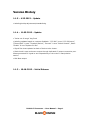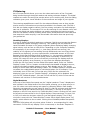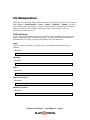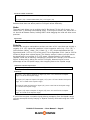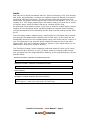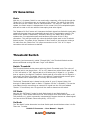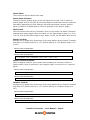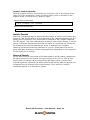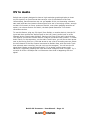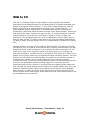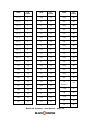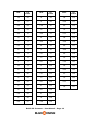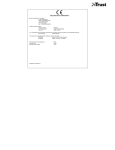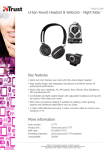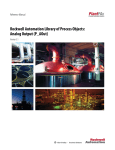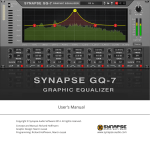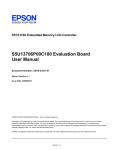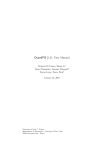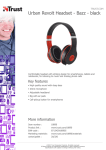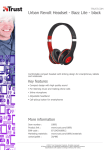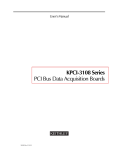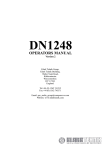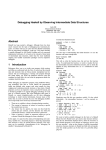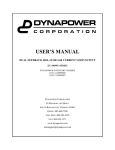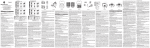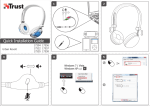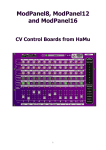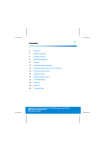Download ReVolt Manual - Black and Orange
Transcript
User Manual Version History 1.1.5 – 4.25.2013 – Update • Labeling/tooltip adjustments/standardizing 1.1.4 – 11.05.2012 – Update • "Value out of range" bug fixed • Labeling updates based on customer feedback. "CV2 Mix" is now "CV2 Influence", "Filtered Split" is now "Threshold Switch", "Smooth" is now "Switch Smooth", Static "Enable" is now "Replace CV Out" • Signal flow chart updated on back of device to be clearer. • Static knob is now continuous output through dedicated CV output connection port. Allows generated CV signal to act independently of the main CV manipulation section. • Midi Note output 1.1.3 – 10.18.2012 – Initial Release ReVolt CV Processor – User Manual – Page 1 CV Metering As a CV meter ReVolt allows you to see the values and motion of the CV signals being handled through the digital readout and analog voltmeter displays. The digital readouts are useful for seeing the precise values you’re working with, and the analog voltmeter gives you a visual indicator of the movement and range of your signals. The metering capabilities are useful for the advanced Reason user as they provide precise numeric information not previously available in the Reason rack (the DDL-1 trick did not display negative values). But the primary motivation for these displays was one of education. The concept of CV can be confusing for new Reason users, and having the digital and analog displays can greatly accelerate the learning process. Even for the Reason veteran, knowing which device knobs/sliders are non-linear and how steep their value ramping is can be valuable information that was previously just guessed at. Disabling Displays In order to display the digital readouts or voltmeter, ReVolt must request the Reason host application update its display rendering. This updating has the potential to cause noticeable increase in CPU usage, especially when displaying rapidly changing signal values, such as from an LFO source. Depending on your computer hardware, the complexity of your song’s rack (i.e., how many devices are running), the volatility of the signals you are sending through ReVolt and even how many ReVolt instances are displaying, you may experience an undesirable amount of CPU load. Because ReVolt has purpose beyond its displays (i.e., its processing capabilities), ReVolt has the ability to disable its displays, either individually or all at once, to reduce CPU usage for when you are not actively monitoring the displays and are using ReVolt primarily as a processor, or only check the displays periodically. In both the full front panel, and the folded front panel states, there is a “Disable Displays” button. This is a master override button that disable all displays at once., or allow individually enabled displays to show. Each display has an “On” toggle button to control that individual display’s state. The “Disable Displays” override does not affect the enable/disable states of individual displays. So for example, if you individually turn off CV1 and CV2 so that only CVOut and the voltmeter are displaying, then you turn on “Disable Displays”, all displays will be disabled. When you click off “Disable Displays”, CV1 and CV2 will still be off, while CV Out and the voltmeter will continue in the on/enabled state. Digital Readouts At the top of the ReVolt front panel are the 3 digital readouts. These 3 displays are also included in the folded state of the front panel, allowing you to keep an eye on your CV values even while saving rack space by collapsing ReVolt. Each display shows the corresponding current value for that CV, and the minimum and maximum values that signal has reached since being connected. To the left of the digital displays on the full front panel is the “Reset Min/Max” button. Clicking this will reset the stored min/max values for the 3 digital displays. Disconnecting a CV input (CV1 or CV2) will reset the min/max values for just that signal’s display. The CV Out min/max is reset with the “Reset Min/Max” button. Each digital display has a “On” toggle, which defaults to the on state. Clicking this will disable/enable that specific display. CV1 and CV2 displays will only show values if there is a corresponding CV cable connected. CV Out will only display if CV1 is connected, or the Static “Replace CV ReVolt CV Processor – User Manual – Page 2 Out” mode is enabled. If a display is blank, and you expect to see values there, check to see that the display “On” button is enabled, the “Disable Displays” button is off, and that the corresponding CV cable is connected (or Static “Replace CV Out” is enabled). The readouts also give you two additional elements of control: “Freeze” and “Invert”. For the CV1 and CV2 readouts, you can click the “Freeze” button to hold a CV signal to its current value. Use this momentarily to check the value of a rapidly moving signal, or keep it on to prevent your signal chain from changing. On all 3 readouts is the “Invert” button which will reverse the polarity of the signal. Useful for inverting envelopes routed from one device to another. Voltmeter At the center of the ReVolt front panel is the analog voltmeter. The voltmeter can only display one signal at a time, and this is controlled with the 3 labeled buttons below it. There is also a “On” toggle button to enable/disable the voltmeter. The voltmeter will be darkened if the selected signal is not connected (CV1 or Static “Replace CV Out” mode enabled are required for CV Out to display), the “On” toggle is off, or the “Disable Displays” toggle is on. The voltmeter is designed not for precision (the digital readouts are for that), but to convey the range and motion of your CV signal. ReVolt CV Processor – User Manual – Page 3 CV Manipulation ReVolt’s CV manipulation signal path is charted on the back of the device. This signal path is CV1 -> CV2 Influence -> Add -> Scale -> Polarity -> Limits. The result of this path is sent through the CV Out connection and then through the Threshold Switch section (as long as Static “Replace CV Out” is not enabled - see CV Generation section for more). CV2 Influence If a CV signal is connected to the CV2 connection, then in addition to metering the value of that signal (see CV Metering section), you can use this second signal to modulate the CV1 signal. There are 8 modes for the CV2 Influence: None The CV2 signal is ignored. It will still show in the displays/voltmeter if they’re enabled. EQUATION: CV Signal = CV1 Average EQUATION: CV Signal = CV1 + CV2 / 2 Sum EQUATION: CV Signal = CV1 + CV2 Subtract 2 from 1 EQUATION: CV Signal = CV1 - CV2 Subtract 1 from 2 EQUATION: CV Signal = CV2 - CV1 ReVolt CV Processor – User Manual – Page 4 Scale The Scale influence mode uses CV2 as a value in the -1 to 1 range instead of the 127 to 127 range used in the displays. This means a full strength CV2 (1) will have no effect on CV1, but smaller values will have a diminishing effect (<1) and/or an inverting effect (< 0). If your desire is to diminish/scale down CV1, then using the Scale influence mode with a less-than-full-strength (<1) CV2 is all you need. To increase/scale up CV1 as controlled by CV2, use the Scale influence mode in tandem with the Scale section. EQUATION: CV Signal = CV1 * CV2 (as -1 to 1) Greater Output the larger value of CV1 compared to CV2. EQUATION: CV Signal = max(CV2, CV1) Lesser Output the smaller value of CV1 compared to CV2. EQUATION: CV Signal = min(CV2, CV1) // uses whatever value is lesser Add The Add section gives you the ability to increase or decrease the signal by a specified amount. In the default mode, the number you specify with the Add knob is added directly to the CV Out signal being processed (CV Signal value being continued from the previous manipulation area - in this case CV2 Influence). EQUATION: CV Signal = CV Signal + Add This means that if CV Signal was initially a negative number, adding a positive amount with the Add knob will increase CV Signal in a positive direction. ADD EXAMPLE: CV Signal (-50) + Add (100) = CV Signal (50) If you’d like to have the Add knob act more as an “intensifier”, then enable the Relative mode. In Relative mode, adding positive values from the Add knob will actually decrease the total value, and adding negative values will increase the total value. ReVolt CV Processor – User Manual – Page 5 RELATIVE MODE EXAMPLES: CV Signal (-50) + Relative Mode Add (100) = CV Signal (-150) CV Signal (-50) + Relative Mode Add (-20) = CV Signal (-30) Relative Mode does not affect positive CV Signal values differently. Scale The scale knob allows you to multiply the CV Out signal. To the left of center, the values are 0-1, allowing a diminishing effect. To the right of center, the values are 110. As with all Reason knobs, holding SHIFT while dragging the knob will allow more precision. EQUATION: CV Signal = CV Signal * Scale Polarity Because the previous manipulation sections can take a CV1 input that was initially a unipolar (0 to 127) signal and transform it into a negative value (e.g., CV 1 (25) + CV2 Influence (None) + Add (-50) * Scale (1) = -25), ReVolt has treated the CV Signal as bipolar (-127 to 127) to this point. This is regardless if CV1 (and/or CV2 for influence) began as a uniploar signal. The Polarity section is where you can restrict the signal back to a unipolar (0 to 127) space. Leaving Polarity in the default “Bipolar” mode will do nothing. Changing to “Unipolar” will “remap” your current CV Signal. It does this by taking the current CV Signal, determining its current percentage of the full bipolar range, then mapping that to the unipolar range. UNIPOLAR MAPPING EQUATION: CV Signal = ((CV Signal - -127) / (127 - -127)) * 127 EXAMPLES: CV Signal (-127) maps to Unipolar CV Signal (0) (since -127 was 0% of the bipolar range, 0 is 0% of the unipolar range) CV Signal (127) maps to Unipolar CV Signal (127) (since 127 was 100% of the bipolar range, 127 is 100% of the unipolar range) CV Signal (0) maps to Unipolar CV Signal (63) (since 0 was 50% of the bipolar range, 63 is 50% of the unipolar range) CV Signal (-63) maps to Unipolar CV Signal (32) (since -63 was 25% of the bipolar range, 32 is 25% of the unipolar range) If you’d like to output a unipolar signal without remapping from the bipolar range, you can accomplish this by staying in “Bipolar” Polarity mode and using the Limits section. ReVolt CV Processor – User Manual – Page 6 Limits Now that the CV Signal has started with CV1, been influenced by CV2, gone through Add, Scale, and potentially a remap to the unipolar range with Polarity, the signal is constricted with the Limit section. The Min and Max knobs set the caps to the CV Signal value. By default, these knobs are set to allow the full bipolar (-127 to 127) or unipolar (0 to 127) range (depending on the Polarity setting). If you’d like to restrict the output range, reduce the Max knob and or increase the Min knob. As mentioned in the polarity section, if you’d like to output a unipolar signal, without mapping it from the bipolar range (as setting Polarity to Unipolar mode would do), you can accomplish this limit by setting the Min knob to 0 and leaving the Max knob at 127. The Limit knobs create a capping range, meaning that any CV Signal values outside this range will be capped at the respective Min or Max value. If your limits are set substantially less than the full unipolar/bipolar range, then there may be “motion” in your CV Signal that is lost since all values outside the range are set to the same capped value. This can be desirable (adding a “pause” to your signal motion) or not depending on what you’re trying to achieve. The “Conform to Range” button enables a mode that allows for these out-of-range values to still have influence on your CV Signal. Conform to Range mode remaps your CV Signal from the range specified in Polarity, to the range defined by your Min and Max knobs. BIPOLAR POLARITY CONFORM TO RANGE EQUATION: CV Signal = ((CV Signal - -127) / (127 - -127)) * (Max - Min) + Min UNIPOLAR POLARITY CONFORM TO RANGE EQUATION: CV Signal = (CV Signal/127) * (Max - Min) + Min LIMIT EXAMPLE: CV Signal (100) -> Min(-127) Max(50) = CV Signal (50) CONFORM TO RANGE EXAMPLE (BIPOLAR POLARITY): CV Signal (100) -> Min(-127) Max(50) = CV Signal (31) (since 100 was 39% of the bipolar range, 31 is 39% of the range of Min(-127) Max (50)) ReVolt CV Processor – User Manual – Page 7 CV Generation Static With the 1.1.4 update, ReVolt is now continually outputting a CV signal through the “Static Out” CV connection port on the back of the device. The value of this signal can be set with the “Static” knob to values between -127 and 127. With the 1.1.4 update, the Static output is independent of the normal CV1/CV2 manipulation path and can be used on its own without interrupting that other signal. The “Replace CV Out” button will interpose the Static signal into ReVolt’s signal path, replacing the signal that was modulated through the CV manipulation section. The effect of this button is essentially “internally routing” the Static value so that it replaces the CV manipulation path and becomes the output of the CV Out connection. This will also make this value the default signal used in the Threshold Switch section. The effect of the “Replace CV Out” button is the same as routing a CV cable from the “Static Out” CV output connection to the “CV1 In” CV input connection with all knobs set to default. Threshold Switch Previously (and erroneously) called “Filtered Split”, the Threshold Switch section allows conditional routing and basic “logic” with ReVolt. Switch Threshold The Threshold Switch section starts with the Switch Threshold knob. The value of this knob (which can be set from -127 to 127) determines which Switch path (A or B) is “On” and which is “Off”. Switch path A is On when the CV Signal is >= (greater than or equal to) the Switch Threshold. Switch path B is On when the CV Signal is < (less than) the Switch Threshold. Next to the Switch Threshold knob are two lights which indicate which Switch path is currently On and which is Off. The Switch Threshold logic is based on the value of your CV signal (either CV1 through CV Manipulation path or Static if “Replace CV Out” is enabled). This can be overridden through connecting an external CV signal into the CV input labeled “Switch”. If connected, this CV signal will be used to determine the switch. Off Static Next are the “Off Static” knobs for both Switch path A and Switch path B respectively. These knobs determine the value output when that Switch path is Off. They default to 0, which is generally interpreted by Reason devices as a dead signal. You can set this Off Static value to anything -127 to 127. On Mode The “On Mode” knobs determine how that Switch path should behave when it is On. There are 7 modes. ReVolt CV Processor – User Manual – Page 8 Actual Value The current CV Signal value will be used. Actual Value Inverted The polar inverse (bipolar range) of the CV Signal will be used. This is useful for Switch path B since it will often be receiving negative values and thus this mode can potentially (depending on other settings) be used to generate a second, positive signal (in addition to Switch path A, which is generally in the positive range). Static Value Will use the value set with the “On Static” knob. In this mode, the Switch Threshold operates as a binary toggle. When the value is in the Switch path’s range (>= for A, < for B), then the On Static signal is sent. When it is Off, the Off Static value is sent. Bipolar Conform Remaps the CV Signal from its percent of the range defined by the Switch Threshold and either 127 (Switch path A) or -127 (Switch path B) to a full bipolar range (-127 to 127). SWITCH PATH A EQUATION: A = (CV Signal – Threshold) / (127 - Threshold) * (127 - -127) + -127 SWITCH PATH B EQUATION: B = (CV Signal - -127) / (Threshold - 127) * (127 - -127) + -127 Bipolar Conform Inverted Same as Bipolar Conform, just inverted (the remapping is inverted). Useful for Switch path B, which is generally in the negative range, to convert it to a “positive” signal. SWITCH PATH A EQUATION: A = (127 - CV Signal) / (127 - Threshold) * (127 - -127) - 127 SWITCH PATH B EQUATION: B = (Threshold - CV Signal)/(Threshold + 127) * (127 - -127) - 127; Unipolar Conform Remaps the CV Signal from its percent of the range defined by the Switch Threshold and either 127 (Switch path A) or -127 (Switch path B) to a unipolar range (0 to 127). SWITCH PATH A EQUATION: A = (CV Signal - Threshold) / (127 - Threshold) * 127 SWITCH PATH B EQUATION: B = (CV Signal - -127) / (Threshold - -127) * 127 ReVolt CV Processor – User Manual – Page 9 Unipolar Conform Inverted Same as Unipolar Conform, but inverted (the inversion is not of the polarity of the value, but of the remapping). Useful for Switch path B, which is generally in the negative range, to convert it to a “positive” signal. SWITCH PATH A EQUATION: A = (127 - CV Signal) / (127 - Threshold) SWITCH PATH B EQUATION: B = (Threshold - CV Signal)/(Threshold - -127) Switch Smooth When the CV Signal passes the Switch Threshold value, a “switch” occurs where the previously “Off” Switch path (A or B) is changed to “On” (begins outputting the “On” signal) and the previously “On” Switch path is changed to “Off” (begins outputting the “Off” signal). This is an instantaneous switching, which can be desired, or can be jarring. The Switch Smooth knob provides the option of “smoothing out” the switch, by animating the transition between the values. It defaults to 0ms (instant switching) but allows smoothing transitions of up to 5 s. Experiment with this for some rapid pitch changing or volume changing effects (depending on the purpose of the CV signal you’re routing). External Inputs On the back of ReVolt, below each of the Switch path A and B outputs (respectively) are optional inputs for an external CV signal to serve as the “On” or “Off” of that Switch path if connected. When connected the Off Static and/or (if one or both external inputs are connected) On Mode knobs for that Switch path are ignored and the signal from the external input is used instead. This is useful for creating conditional “gating” of 2 different CV signals. ReVolt CV Processor – User Manual – Page 10 CV to Audio ReVolt was originally designed to have a high-resolution graphing display to chart out CV signals in a visual format that conveys a lot of information to the user. Unfortunately, Rack Extensions are not yet capable of this, so the analog voltmeter was used (and has since become favored due to its use in conveying motion; enough so that it will remain in future versions of ReVolt, even when graphing becomes an option). As a bonus feature for ReVolt, the back panel features a CV to Audio conversion section. To use this feature, plug any CV signal (from ReVolt, or another device) into the CV input and then connect the Audio output to the Left (mono) audio input on a Mix Channel device (found under Utilities). Back on the front of the rack, check the box “Rec Source” on the Mix Channel device. Create a new Audio track (Create -> Create Audio Track). In the sequencer, on the Audio Track’s lane, you will see a down arrow next to the tuning fork icon. Click that arrow to see a list of recording sources. Select the Left channel of the Mix Channel connected to ReVolt. Now, with the Audio Track lane selected, start recording (the red circle on the transport). You will see the CV signal that is being routed through ReVolt’s “CV to Audio” section as an audio waveform, effectively graphing the value and value changes of that CV signal. Try it out with an LFO or envelope and it will become clear what is happening with the signal. ReVolt CV Processor – User Manual – Page 11 Midi to CV With the 1.1.4 update, ReVolt is now capable of receiving Midi note data and outputting the corresponding Note CV and Gate/Velocity CV signals associated with Reason’s “sequencer control” system. To use, either create a sequencer track for ReVolt (right-click on a ReVolt instance and then select “Create Track for…”), or select a ReVolt instance contained in a Combinator and with the Combinator’s Programmer, select that ReVolt instance and then check “Receive Notes”. ReVolt will now receive Midi notes. Connect the “Note CV Out” CV output connection on ReVolt to any destination you’d like the 0-127 Note CV signal to control (or back into ReVolt’s CV1 In for manipulation first, such as transposition via the “Add” section), and the “Gate CV Out” CV output connection to any source accepting Gate/Velocity CV data (or again, through ReVolt’s CV1 In to perhaps boost or diminish the velocity first). Because Reason’s CV system is monophonic, ReVolt’s Midi to CV feature is likewise monophonic; only one note at a time can be sent. However, ReVolt’s Midi to CV was designed to allow “quasi”-polyphony by not resetting the Gate momentarily to “off” every time a new note is triggered (rather, the Gate is only set to 0/off when all notes are released, or a sustained note is retriggered). This allows for “chords” to be played, as long as the notes are not triggered at exactly the same moment. For most human input via a Midi controller/keyboard, the notes are not precisely entered at the same time (instead, due to human imprecision, the notes are triggered milliseconds apart), so the result through ReVolt’s Midi to CV feature may sound like a chord in the destination instrument being triggered. In contrast, since the sequencer’s Midi control is precise, if multiple notes are triggered at the same time, only one note will sound through the monophonic CV system Reason uses. So to use ReVolt for “pseudo-chords”, either use a keyboard (the onscreen virtual keyboard works as well), or offset your notes in the sequencer by a minute amount so that ReVolt receives these notes slightly offset (and yet still an offset small enough to not be noticeable by the human ear). ReVolt CV Processor – User Manual – Page 12 Note CV Value Note CV Value Note CV Value C(-1) 0 A#0 22 G#2 44 C#(-1) 1 B0 23 A2 45 D(-1) 2 C1 24 A#2 46 D#(-1) 3 C#1 25 B2 47 E(-1) 4 D1 26 C3 48 F(-1) 5 D#1 27 C#3 49 F#(-1) 6 E1 28 D3 50 G(-1) 7 F1 29 D#3 51 G#(-1) 8 F#1 30 E3 52 A(-1) 9 G1 31 F3 53 A#(-1) 10 G#1 32 F#3 54 B(-1) 11 A1 33 G3 55 C0 12 A#1 34 G#3 56 C#0 13 B1 35 A3 57 D0 14 C2 36 A#3 58 D#0 15 C#2 37 B3 59 E0 16 D2 38 C4 F0 17 D#2 39 F#0 18 E2 40 G0 19 F2 41 G#0 20 F#2 42 A0 21 G2 43 “Middle C” 60 C#4 61 D4 62 D#4 63 E4 64 F4 65 ReVolt CV Processor – User Manual – Page 13 Note CV Value Note CV Value Note CV Value F#4 66 E6 88 D8 110 G4 67 F6 89 D#8 111 G#4 68 F#6 90 E8 112 A4 69 G6 91 F8 113 A#4 70 G#6 92 F#8 114 B4 71 A6 93 G8 115 C5 72 A#6 94 G#8 116 C#5 73 B6 95 A8 117 D5 74 C6 96 A#8 118 D#5 75 C#7 97 B8 119 E5 76 D7 98 C9 120 F5 77 D#7 99 C#9 121 F#5 78 E7 100 D9 122 G5 79 F7 101 D#9 123 G#5 80 F#7 102 E9 124 A5 81 G7 103 F9 125 A#5 82 G#7 104 F#9 126 B5 83 A7 105 G9 127 C6 84 A#7 106 C#6 85 B7 107 D6 86 C8 108 D#6 87 C#8 109 ReVolt CV Processor – User Manual – Page 14