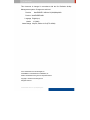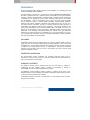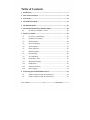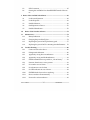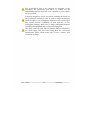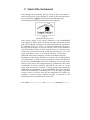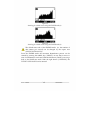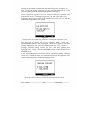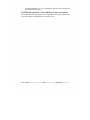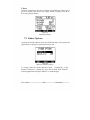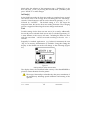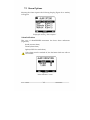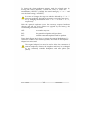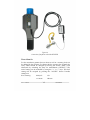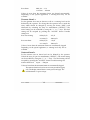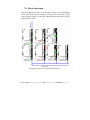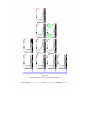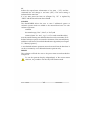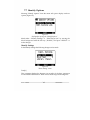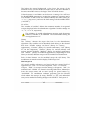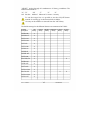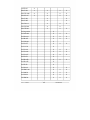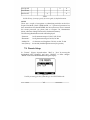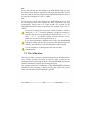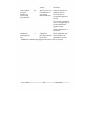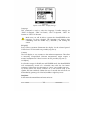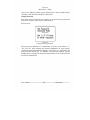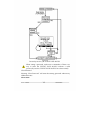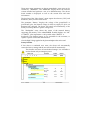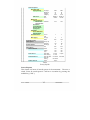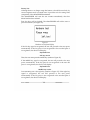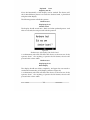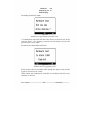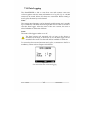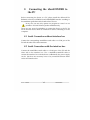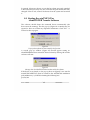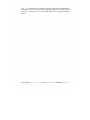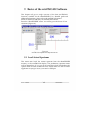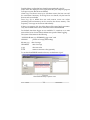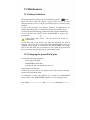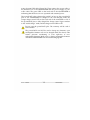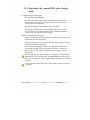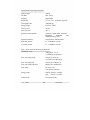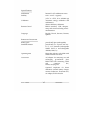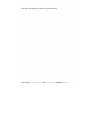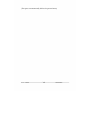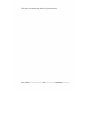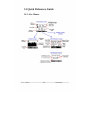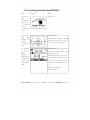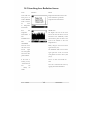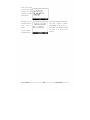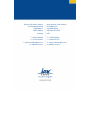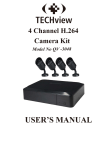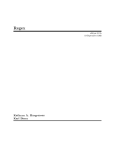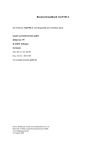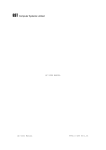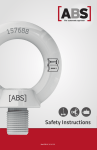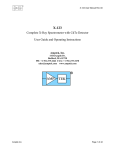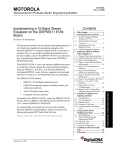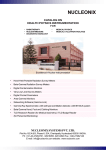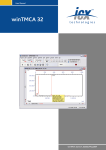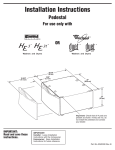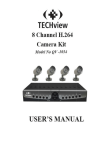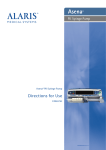Download identiFINDER NGH
Transcript
identiFINDER NGH identiFINDER NGH/en/1.2(3366)/May2009 identiFINDER NGH User Manual ICx Technologies This document is changed in accordance with the ICx Radiation Quality Management system. Changes are archived. Revision identiFINDER NGH/en/1.2(3366)/May2009 Product identiFINDER NGH Language English (en) Version 1.2 (3366) Latest Change May 08, 2009 at 14:33 (UTC+0200h) ICx is a trademark of ICx Technologies, Inc. ICx Radiation is a trademark of ICx Radiation, Inc. All other trademarks belong to their respective holders. Copyright © 2009 ICx Technologies Inc. All rights reserved. identiFINDER NGH/en/1.2(3366)/May2009 ii ICx Technologies Declarations By ICx Technologies GmbH, Solingen, Germany and ICx Radiation, Inc., Oak Ridge, TN, USA, hereinafter collectively called ICx Radiation. This documentation is provided as a component part of the ICx Radiation identiFINDER NGH. All parties or individuals who are in possession of the documentation accept in full and without exception or limitation the ICx Radiation unrestricted rights of ownership of this material. This documentation is not available by any other means except by license which is only available from ICx Radiation. Under no circumstances may any part or the whole of this documentation be reproduced, stored in a retrieval system, transmitted, copied, modified, distributed, displayed, sold, licensed, published or derivative works created there from in any form or by any means electronic mechanical, recording, or otherwise without the written permission of ICx Radiation being obtained in advance of the requirement. It is expressly forbidden for the holder of this documentations to use this documentation either in its entirety or in part or any graphics to provide training or tuition, assistance or knowledge transfer to any other party whatsoever, or for marketing of promotional literature or material of any type whatsoever without the prior written permission of ICx Radiation. Use of this documentation in any manner inconsistent with the operator manual and related documentation is strictly prohibited. Use of the documentation is not transferable. DISCLAIMER ICx Radiation reserves the right to make changes to any product to improve reliability, function, or design and does not assume any liability arising from either application or use of any product described herein. The information presented in this publication has been carefully checked and is believed to be entirely reliable; however, no responsibility is assumed for inaccuracies. Furthermore, the information does not convey to the Operator any license under the patent rights of ICx Radiation or others. PROPRIETARY INFORMATION The documentation contains confidential and proprietary information which must be maintained in confidence and used only in a manner consistent with the documentation and may not be disclosed to any third parties. WARRANTY STATEMENT ICx Radiation warrants that the delivered items are free from defects in material or workmanship. No other warranty, express or implied, and specifically no warranty of merchantability or fitness for a particular application is provided. ICx Radiation’s exclusive liability is limited to repairing or replacing (at the option of ICx Radiation) items found by ICx Radiation to be defective in material or workmanship for a period of one year commencing with the date of delivery. ICx Radiation’s liability for any claim of any kind shall in no case exceed the price of the item that gives rise to the claim. identiFINDER NGH/en/1.2(3366)/May2009 iii Table of Contents 1 Introduction ... .................................................................................................. .. 7 2 Start of the Instrument ... ................................................................................12 3 User Modes ... ....................................................................................................15 4 The DOSE Rate Mode ....................................................................................16 5 The FINDER Mode ... ......................................................................................18 6 The Nuclide Identification (IDENT) Mode ..............................................20 6.1 Procedure to identify a source .......................................................20 7 Expert User Modes... ........................................................................................25 7.1 Overview of All Settings .................................................................26 7.2 Gamma/N Counting ... ...................................................................27 7.3 Finder Options ..................................................................................28 7.4 Dose rate Settings .............................................................................29 7.5 Alarm Options ... ...............................................................................31 7.6 Show Spectrum .................................................................................35 7.7 Identify Options ... ............................................................................41 7.8 Presets Setup ... ..................................................................................46 7.9 Do Calibration ...................................................................................47 7.10 Setup Disp./Time ... .........................................................................51 7.11 Maintenance Menu ... .......................................................................53 7.12 Stabilization .......................................................................................61 7.13 Calibration Source ............................................................................61 7.14 Data Logging .....................................................................................62 8 Connecting the identiFINDER to the PC ... ...............................................63 8.1 Serial Connection without interface box ... ..................................63 8.2 Serial Connection with the interface box .....................................63 User‟ s Manual 4 identiFINDER 8.3 USB Connection .............................................................................. . 65 8.4 Starting the winTMCA32 or identiFINDER Transfer Software 66 9 Basics of the winTMCA32 Software ...........................................................68 9.1 Load Actual Spectrum ... .................................................................68 9.2 Load All Spectra ... ............................................................................69 9.3 Nuclide Selection...............................................................................69 9.4 Send Spectrum to Device ................................................................70 9.5 Nuclide Identification ... ..................................................................70 10 Basics of the Transfer Software ... ..........................................................72 11 Maintenance ... ............................................................................................74 11.1 Battery Indication .............................................................................74 11.2 Charging the powerPACK plus ....................................................74 11.3 Replacing the powerPACK plus battery pack ... ........................77 11.4 Replacing the powerPACK or inserting standard batteries .. 78 12 Trouble Shooting .......................................................................................80 12.1 Cannot switch on the device ..........................................................80 12.2 Failing initial calibration .................................................................80 12.3 Apparently wrong dose rate indication ... ...................................80 12.4 Apparently wrong nuclide identification ... ................................81 12.5 Nuclide identification not possible or „Not in Library‟ ... .....81 12.6 Neutron Alarm but no source present .........................................81 12.7 No sound in case of alarm ..............................................................82 12.8 No vibration in case of alarm .........................................................82 12.9 No LED indication in case of alarm ..............................................82 12.10 FINDER Mode does not show anything ... ..................................83 12.11 Device switches off automatically ... .............................................83 12.12 Password is set but unknown ........................................................83 User‟ s Manual 5 identiFINDER 12.13 No Spectrum Transfer to PC ... ...................................................... 83 13 Specifications ............................................................................................. 85 14 Quick Reference Guide ........................................................................... 92 14.1 At a Glance ........................................................................................ 92 14.2 Switching ON the identiFINDER ... ............................................. . 93 14.3 Searching for a Radiation Source .................................................. 94 14.4 Source Characterization / Nuclide Identification ... .................. 95 User‟ s Manual 6 identiFINDER 1 Introduction The identiFINDER NHG is a digital hand held gamma spectrometer designed for in situ operation with special features of Searching for single radioactive gamma sources or for areas of contamination with gamma radio nuclides, Automatic identification of radio nuclides based on measured gamma ray spectra, Gamma dose and dose rate measurement, Indication of the presence of neutrons in the radiation field by presenting neutron count rate and accumulated neutron counts. It carries out qualitative and quantitative analysis of gamma radiation using a 1.4 2 NaI(Tl) (other customized detectors may be available for special applications, e.g. for EOD) and an internal Geiger Mueller (GM) tube. An on-board DSP (Digital Signal Processor) with sophisticated software and an internal data base enables the identiFINDER to carry out the above mentioned functions. The neutron indication is based on a moderated 3He tube. Small size and low weight as well as the three-button menu-driven operation combined with a reliable self-calibration make the identiFINDER convenient to use for anyone. The initial calibration and, furthermore, the permanent and continuous stabilization running in the background in parallel to any performed measurement, are based on an internal Cs-137 stabilization source. Digital signal analysis replaces the “old fashioned” analogous signal shaping. The standard delivery of an identiFINDER instrument consists of the following components (Figure 1 or Figure 2): Aluminum or plastic carrying case with Hand held spectrometer identiFINDER, neutron moderator box (optional), box with Potassium for enhanced K-40 background (optional), User‟ s Manual 7 identiFINDER powerPACK plus (includes rechargeable batteries), powerPACK (for the use of standard AA-size batteries included)), (not external battery charger (optional), identiFINDER system cable for connecting to a PC using the USB or RS232 interface and for recharging the batteries, external power supply with mains adaptors, external earphones for silent alarms (optional, requires Hardware modifications), source kit (only for EOD applications), holster with belt attachment tool and strap, winTMCA32 and identiFINDER transfer software CD-ROM, User‟ s manual. Figure 1 Scope of supply, including -power supply, -powerPACK, -accessories (optional), -software CD, -miniUSB cables, -interface box, identiFINDER in holster, -source kit (optional), -miniUSB to serial cable User‟ s Manual 8 identiFINDER Figure 2 Scope of supply, including 1-neutron moderator (optional), 2- interface box, 3- miniUSB to serial cable, 4-earphones (optional), 5-miniUSB cable, 6- miniUSB to miniUSB cable, 7-battery packs (powerPACK and powerPACK plus), 8-Potassium (K-40) box (optional), 9-identiFINDER in holster, 10-european mains adaptor (optional), 11-UK mains adaptor (optional), 12-wrist strap, 13-mains power supply, 14-external battery charger (optional) User‟ s Manual 9 identiFINDER Figure 3 Overall view of the identiFINDER (front view) with -battery compartment lock, -ON/OFF button, -blue LED (neutron alarm, optional), -selection buttons, - command line, -red LED (gamma alarm), - internal GM tube, -internal He-3 tube (neutron detection, optional), -internal NaI(Tl) scintillation detector The bottom part of the display shows a black shadowed command line with up to three commands which can be executed using one of the buttons “L”, “M” or “R” for left, middle and right keys, respectively. Before switching on the identiFINDER you should Remove it from all dirt, Check it for visible damage, Check whether powerPACK plus is inserted before connecting the battery charger: Open the screw “battery pack lock” and shift off the handle. As an alternative one can use the additional powerPACK with standard AA-size batteries. Please make sure to read Chapter 11 (“Maintenance”) on how to open the device and handling the powerPACK or powerPACK plus. User‟ s Manual 10 identiFINDER 4 The powerPACK plus is not charged on reception of the instrument. The powerPACK plus has to be inserted into the identiFINDER and the device has to be connected to power supply before operation. It must be charged for at least 12 h before switching the device on! The powerPACK instead can NOT be used to charge any batteries inside the device, even rechargeable batteries will not be charged! This feature prevents overheating or even explosion of nonrechargeable batteries. Make sure to charge rechargeable batteries outside the identiFINDER with an external charging unit. The device cannot be used without batteries and just connected to the mains supply. This will cause wrong dose rate values and Identification results. Please make sure to have a battery pack inserted at any times. User‟ s Manual 11 identiFINDER 2 Start of the Instrument After charging the powerPACK plus for at least 12 hours (see Chapter 1 and 11.2), the device can be operated. To switch on the instrument press the ON/OFF button until the red and blue alarm LEDs illuminate. Soon the display will show the initialization screen (Figure 4): Figure 4 identiFINDER startup screen After start-up (Figure 5) the energy calibration of the identiFINDER starts (Figure 6). Within about 20 seconds the high voltage and the fine gain will be adjusted according to the measured gamma ray spectrum of the calibration source (i.e. Cs-137). A successful calibration ends with a message and the display of fine gain and HV values. If the calibration cannot be finished correctly an error message shows up. The device may in this case not function correctly, which is indicated by an “N” in the upper right hand corner. A “S” instead indicates a functioning calibration. Please refer to Chapter 7.9 and 12 for troubleshooting tips. Maintenance of the energy calibration is necessary also during operation since temperature or count rate changes introduce a shift in the detection devices. The identiFINDER needs to be stabilized with the aid of the internal Cs-137 source. The background energy stabilization will be done automatically in normal operation, indicated by the letter “S” in the upper right hand corner. Presence of strong sources may disturb the stabilization and calibration of the identiFINDER. The device will then switch off the stabilization and display an “N” in the upper right hand corner in order to warn the user that the stabilization is currently not available. A precise energy calibration though is essential for the identification of any nuclides found in the field. User‟ s Manual 12 identiFINDER Figure 5 The identiFINDER display during initialization Figure 6 The identiFINDER display during the calibration The letter in the right hand corner shows the status of the calibration and stabilization: “S” indicates a working stabilization, i.e. everything is working fine, “N” stands for a failed initial calibration or the stabilization is contemporarily switched off (the external radiation field is too strong to stabilize on the weak calibration sources), please switch the device off and back on or use the “Do Calibration” menu (see Chapter 7.9). The identiFINDER is now ready for operation and enters automatically the DOSE rate mode (Figure 7). User‟ s Manual 13 identiFINDER Figure 7 DOSE rate screen The DOSE rate screen is the basic screen of the identiFINDER. All other functions can be accessed from this screen by means of the “L”, “M”, and “R” buttons. To switch off the identiFINDER press the ON/OFF button until a tone sounds - simultaneously the display will show “POWER OFF” User‟ s Manual 14 identiFINDER 3 User Modes The identiFINDER is usually operated in the so called EASY USER MODES. This is the default mode after switching on the device. The EASY USER MODES allow to access different user screens (measuring modes) which provide for Gamma dose and gamma dose rate measurements (DOSE rate mode), Search for single radioactive gamma sources or for areas of contamination with gamma radio nuclides (FINDER mode), Automatic identification of radio nuclides based on measured gamma ray spectra (IDENTification mode), Indication of neutron radiation, gamma dose / dose rate alarms or optional neutron alarms (DOSE, FINDER and IDENT modes). The EASY USER MODES are the standard modes for non-expert users. They provide sufficient information to observe the local radiation level, to detect any increase of the radiation level due to radioactive sources or contaminations, to localize and to classify these sources. Any increase of the local gamma or neutron radiation field which may be harmful to health or giving hints on terrorist activities is indicated immediately by the corresponding alarms (acoustic, visible, and vibration alarm signals). To obtain very detailed information in case of emergency or to change parameters and settings of the identiFINDER the device must be switched to the EXPERT USER MODES. This is done by pressing the right button („OPTIONS“) in the DOSE or the FINDER screen. However, the EXPERT USER MODES can be protected by a password if required. The EXPERT USER MODES allow accessing various menu screens. Many parameters like alarm thresholds, times for identification, units (e.g. Sievert and rem) and the language of the user interface can be changed. The EXPERT USER MODES also provide for a spectrum display. A detailed description of these features is not addressed here but is given in the corresponding Chapter 7. User‟ s Manual 15 identiFINDER 4 The DOSE Rate Mode The DOSE rate mode is the starting point for all other identiFINDER features. Figure 8 shows the DOSE screen which automatically appears when the startup procedure is finished successfully. Figure 8 identiFINDER screen for the DOSE rate mode On the DOSE screen the gamma dose rate - or more precisely the ambient dose rate equivalent H*(10) - is numerically and graphically displayed. The length of the horizontal black bar represents the actual dose rate reading in a logarithmic scale. The limits are 0.01 μSv/h up to 1 Sv/h (or 1 mrem/h up to 100 rem/h, depending on the choice of units). The small vertical separator (here above the number ”30”) displays the dose alarm value. Additionally the count rate for neutrons in counts per seconds (cps) is given in this display. The letters “S” or “N” in the upper right hand corner indicate a working (“S”) or not working (“N”) stabilization. By pressing the left (“FINDER”) or middle (“IDENT”) button the identiFINDER is switched to the FINDER or the IDENTification mode. Choose the right key (“OPTIONS”) if you intend to enter the EXPERT USER MODES. User‟ s Manual 16 identiFINDER Figure 9 Menu overview of the EASY USER MODES If the detected radioactivity exceeds the alarm levels, a warning message will be shown on the top line of the display. On very high dose rates (above 500 µSv/h), the scintillation detector will be switched off and the GM tube is responsible for the dose rate display. User‟ s Manual 17 identiFINDER 5 The FINDER Mode The FINDER mode can be used to localize the radiation source if an increase of the dose rate level is detected. Follow the identiFINDER display and the acoustic signals to easily locate the source or contamination. From the DOSE rate mode the FINDER mode can be entered by pressing the left button. The identiFINDER will now switch to the FINDER screen shown in Figure 10. Figure 10 Searching for a hidden source using the FINDER mode (1) The initial screen is empty and starts being filled from right to left by a histogram representing the actual dose rate reading shown in the bottom line. In general: The higher the bar the closer the source. A typical course of a search for a hidden source is shown in the three figures (Figure 10 to Figure 12). When starting the search (Figure 10) the identiFINDER is far away from the source and is moved gradually towards it (Figure 11). The actual dose rate reading is 0.26 Sv/h which is indicated by the vertical bar most right. Afterwards the identiFINDER is shifted away (Figure 12), the source is located. User‟ s Manual 18 identiFINDER Figure 11 Searching for a hidden source using the FINDER mode (2) Figure 12 Searching for a hidden source using the FINDER mode (3) The default time scale of the FINDER mode (i.e. the number of data entries per second) can be changed by the expert user (EXPERT USER MODES). From the FINDER mode the automatic identification process can be started by pressing the middle key (“IDENT”) in case that a source or area of contamination was found. With the left button (“DOSE”) one can go back to the DOSE rate mode. With the right button (“OPTIONS”) the EXPERT USER MODES can be entered. User‟ s Manual 19 identiFINDER 6 The Nuclide Identification (IDENT) Mode Pressing the middle key (“IDENT”) from DOSE rate mode or FINDER mode will turn the instrument into the nuclide IDENTification mode. The display shown in Figure 13 will appear. Figure 13 Starting screen for the IDENT mode 6.1 Procedure to identify a source In the IDENT mode the instrument is acquiring the gamma ray spectrum of the unknown source or contamination. The operator must point the instrument to the source of radiation, which can be determined using the FINDER mode. The device needs to acquire sufficient information from the gamma source, i.e. good count rates. Optimum results will be obtained if the count rate is in the range indicated by the two arrows ( and ). Depending on the special application, a lower level (arrow pointing right) may not be available. If the count rate is too small a message “MOVE CLOSER TO SOURCE IF POSSIBLE” (Figure 13) will appear. In case that the count rate is too high the message “MOVE AWAY FROM SOURCE” will be shown. In the advised count rate range, the identification algorithm will give the best results. The data collection can be aborted by pressing the right button (“EXIT”). User‟ s Manual 20 identiFINDER During the spectrum accumulation the actual dose rate (in Figure 13: 0.05 Sv/h), the actual count rate (59 cps), and the dead time (0 %) are shown together with the remaining acquisition time (24 s). If the spectrum acquired has not reached sufficient statistics, the instrument shows a message (Figure 14). In this case either the acquisition time was too short or the radiation level was too low, and the identification algorithm is not started. Figure 14 Acquisition has not reached enough statistics to identify the radioactive source The user has to choose one of two options: With “YES” the identiFINDER resumes data acquisition. The data is added to the data already acquired in the previous identification run. “NO” causes a message “Nuclide listing: Counts too low”, and after quitting this message with “EXIT” the identiFINDER returns to the DOSE rate or FINDER mode. If the measurement was successful and the spectrum contains sufficient counts for a nuclide analysis, the instrument processes the spectrum. The results are displayed as a nuclide listing (Figure 15). Figure 15 Result of a nuclide analysis of a spectrum measured in IDENT mode User‟ s Manual 21 identiFINDER The data given in the nuclide listing (Figure 15) are interpreted as follows: The spectrum analysis suggests that the analyzed source contains and maybe 22Na. Co, 60 The supposition is rated between 1 (unlikely) and 10 (very likely). A very weak indication (confidence rating 1 to 3) is displayed as “-“. In the example shown the 60Co is very likely to be present - indicated by the 9; there may be an admixture of 22Na. The nuclides found are classified according to their basic field of application: Medical nuclides (MED) are mainly used for medical diagnostics and/or therapy, Industrial nuclides (IND) are applied in the industry, and Nuclides marked as NUC originate from or occur as by-product in the production process of fissile material for nuclear power plants and for nuclear weapons. NORM indicates Naturally Occurring Radioactive Materials. Corresponding nuclides may be present in various materials like fertilizers, ceramics, welding rods etc. and in the natural environment. OSI library contains all isotopes that may be present at On Site Inspections of Nuclear Test Fields. Figure 16 Results of identification: Not identified If the message Nuclide listing: Not identified! (Figure 16) appears the identiFINDER acquired sufficient data and executed the identification algorithm, but did not find a matching spectrum in the library selected. User‟ s Manual 22 identiFINDER During the data acquisition either a dose rate warning (optional feature; tone sequence) or a dose rate alarm (permanent tone) indicates that the dose rate exceeds the corresponding thresholds, but no message is displayed. After a (successful or non-successful) identification the operator can choose one of the following actions by pressing the corresponding button: SAVE/SPECTRUM: The measured spectrum will be stored (non-experts; if password is chosen but has not been entered) or can be viewed (expert users, only; if either no password has been chosen or the correct password has been entered) depending on the access rights of the user. Stored spectra can be transferred to a PC for a more detailed offline analysis. Altogether 100 spectra can be stored (numbers 0, 1, 2, … 99). If the spectrum memory is full and you try to store a spectrum, the instrument displays the message “No empty slot found - do you want to overwr. old spec.?” Accepting this by pressing “OVERWRITE” opens an entry field, and by using the “SKIP” command the operator can select the spectrum to be overwritten. EXIT: The instrument returns to the menu selected previously. If the detected radiation exceeds the alarm levels during the acquisition time, the vibrator as well as the beeper will not be switched on. The red LED will (even if the LED is switched off) indicate a dose rate alarm with flashing, a dose alarm with permanent illumination. The blue LED will accordingly show the neutron detection. The main reasons for failures in identifying unknown sources are: The source to be characterized is an irresolvable mixture of several nuclides. The source is heavily shielded. The stabilization may temporarily be switched off, go back to the DOSE screen and check the letter in the upper right hand corner. If User‟ s Manual 23 identiFINDER the device indicates “N”, try a recalibration (please refer to Chapter 12 for troubleshooting tips). CONTINUE (optional, can be added by factory on request): The instrument will prolong the data acquisition for another period and may hence improve identification for weak sources. User‟ s Manual 24 identiFINDER 7 Expert User Modes These advanced modes allow access to a multitude of device parameters and options of the identiFINDER. However, this requires expertise in the field of nuclear spectroscopy and nuclear instrumentation; therefore these settings can be protected by a password. The password is a sequence of seven letters (“L”, “M”and “R”) (see Chapter 7.11). If the advanced user has entered the optional password once, the access to the EXPERT USER MODES will be permitted until the device is switched off. Selecting the function “OPTIONS” (right key) from the DOSE rate or FINDER mode will open the password window and after a successful identification as an expert user, the options menu (Figure 17) appears. One out of five different items can be marked (move the highlighted field “DOWN” with the left key). Use the left key to “SELECT” the item afterwards. Figure 17 Options menu User‟ s Manual 25 identiFINDER 7.1 Overview of All Settings Menu Level 2 3 4 1 Parameter 5 Remarks 6 DOSE RATE Dose Rate display FINDER Source Finder mode IDENT Nuclide Identification OPTIONS More Options Show Spectrum Identify Options Identify Settings Expert User Modes Edit Isotope List Presets Setup Do Calibration Advanced Options Setup Disp./Time Display Settings Date / Time Maintenance Change Password Set Password Clear Password Show Status Factory Defaults Erase all Spectra Factory Test Stabilization Source Stab.Status PSA Stab.Status Calibration Source Data Logging Gamma/N Counting Finder Options Doserate Options User‟ s Manual Spectrum display Time [s] No. of Nuc Library Real [s] Live [s] Measuring time Nuclides to be identified Nuclide library Libraries entries can be changed Real time preset Live time preset Maintenance: re-calibration Language BkLight [s] Contrast A.Off[min] Date Time Language selection Time preset for display illumination Display contrast correction Time preset for Auto-OFF Current date Current time Password Password for Expert User Modes No password protection Service information Reset all settings to factory defaults Delete all stored Spectra Hardware Test (service function) Cs-137 K-40 Timer [s] Status Time [0.1s] Sensit.[%] IntTime [s] Unit 26 Service information Service information Source selection for re-calibration Not allowed for identiFINDER NHG Defines the interval for storage The data logger can be on or off Counting display Speed of FINDER functions Indication of radiation above backgr. Aver. time for actual dose rate value Dose rate unit identiFINDER Alarm Options Alarm Indications Dose alarm Lv Doserate Alarm Lv Neutron Alarm Lv Sound Vibrate Light Dose alarm Dose warning Dose rate alarm Dose rate warn. N cpm Acoustic alarm indication Silent alarm indication Visual alarm indication Dose alarm setting Dose warning setting Dose rate alarm setting Dose rate warning setting Neutron count rate alarm setting Table 1 Overview of the EXPERT USER MODES menu 7.2 Gamma/N Counting In the Gamma/N Display (Figure 18) three values are displayed: N-rate: The actual neutron count rate value is given in counts per second (cps). N-counts: The accumulated neutron counts are displayed. This value (together with G-counts and T-count) can be stopped (“STOP CNT”) and reset (“RESET CNT”) using the middle button. The corresponding time frame is given by T-count. G-counts: The accumulated gamma counts are displayed. This value (together with N-counts and T-count) can be stopped (“STOP CNT”) and reset (“RESET CNT”) using the middle button. The corresponding time frame is given by T-count. T-count: The time expired since the start of the N-counts and G-counts is available here. It is given in seconds and can be stopped (“STOP CNT”) and reset (“RESET CNT”) together with N-counts and G-counts using the middle button. G-dose: The accumulated gamma dose is displayed. It is given in the selected unit (i.e. Sv or rem). This value (together with T-dose) can be reset (“RES. DOSE”) using the left button. The corresponding time frame is given by T-dose. User‟ s Manual 27 identiFINDER T-dose: The time expired since the start of G-dose is available here. This value is given in seconds and can be reset (“RES. DOSE”) together with the Gdose using the left button. Figure 18 Gamma/GM display 7.3 Finder Options Opening the Finder Options from the OPTIONS Menu will provide the opportunity to change two parameters (Figure 19): Figure 19 Options for FINDER settings To change either the finder detection speed (“Time[0.1s]”) or the detection sensitivity (“Sensit[%]”) move the inverted field “DOWN” with the right button and press “SELECT” to make changes. User‟ s Manual 28 identiFINDER Time[0.1s] This parameter defines the speed of the FINDER mode detection. The larger the time, the slower the reaction time, but this means the device is more sensitive to find smaller sources. If the value 2 has been chosen, every 0.2 s one value will be added to the FINDER mode display representing the average dose rate during this last period. Sensit[%] This parameter defines the dose rate level Ds above which the identiFINDER emits an audible signal together with every new vertical bar appearing. The identiFINDER measures the ambient dose rate equivalent and determines the average background dose rate <BDR> and its variation = sqrt(<BDR>). It is Ds = <BDR> + 3.5 * * 100/Sensit. The frequency of the finder tone follows the dose rate. The FINDER mode display rescales automatically according to the highest value measured. If either the threshold for dose rate alarm or dose rate warning is exceeded, an appropriate message (“RATE WARNING”, “RATE ALARM”) is faded into the top line of the FINDER mode display. 7.4 Dose rate Settings Figure 20 Options selectable in “DR Settings” menu User‟ s Manual 29 identiFINDER Mark either the selection of the integration time (“IntTime[s]”) or the dose rate unit (“Unit”) by moving the inverted field (“DOWN”) and press “SELECT” to make changes. IntTime[s] In the DOSE rate mode the dose rate reading is actualized every second. The shown value is the average dose rate during the last “IntTime[s]” seconds. Values between 1 and 30 can be selected by pressing “+” or “-“ followed by “ACCEPT”. The default setting is 15 s. The larger the integration time, the less the dose rate reading fluctuates. The averaging process is suppressed when large dose rate changes are detected. Unit Possible settings for the dose rate unit are Sv/h or rem/h; additionally the unit Bq can be selected which is true only for a defined geometry (i.e. 1 meter distance to the source). All units - including the limits for dose and dose rate alarm - will be converted according to the rule 1 Sv = 100 rem. Especially for medical applications (e.g. Iodine-131 treatment) the unit “Bq” for an activity determination is available. Using this setting the display in the DOSE rate mode will change to the following (Figure 21): Figure 21 Activity mode for Iodine measurements The display shows the calculated Iodine activity if the identiFINDER is placed in 1 meter distance from the patient. The usage of the unit Bq is advisable only after prior consultation of the manufactory including special calibration and training of the operator. User‟ s Manual 30 identiFINDER 7.5 Alarm Options Selecting the Alarm Options the following display (Figure 22 or similar) will appear: Figure 22 Display after selecting “Alarm Options” Alarm Indications This type of identiFINDER instrument has three alarm indications (Figure 23): Sound (acoustic alarm) Vibrate (silent alarm) Light (red LED for visual alarm). If the alarm sound is switched off, also the button click tone will not be available. Figure 23 ”Alarm Indications” menu User‟ s Manual 31 identiFINDER To change the alarm indication settings, mark the related entry by moving the frame (“DOWN”). Unlock the entry to make the amendments (“SELECT”). Modify the actual setting by “+” or “-“ and save the final setting (“ACCEPT”). In course of changes the step size which is effected by “+” or “-“ increases gradually. It might be necessary to reset the step size to 0.1 by changing the direction from “+” to “-“ or from “-“ to “+”, respectively. With the optional earphones (note: this accessory requires hardware changes and will not work without an upgrade by the factory), the sound setting allows three values: OFF: no sound in any case INT: the general loud speaker will give alarm EXT: external connected earphones used for speakers Please check Figure 24 for how to connect the external headphones. To control the volume of the external speakers, the wheel on the earphone adaptor box can be used. The original adaptor box must be used to allow the connection of external earphones, whereas the earphone itself may be exchanged by any commonly available headphone with mini phone jack (mono). User‟ s Manual 32 identiFINDER Figure 24 Connection of earphones to the identiFINDER Dose Alarm Lv For the cumulative gamma dose an alarm as well as a warning level can be defined by the operator. For doing this the operator has to mark the entry which should be changed by moving the frame (“SKIP”) and afterwards by unlocking the entry for amendments (“SELECT”). The actual setting can be modified by using the “+” or “-“ keys. The final setting will be accepted by pressing the “ACCEPT” button. Possible settings are: dose warning: User‟ s Manual 0.001 µSv 1 Sv or 1 nrem 100 rem 33 identiFINDER dose alarm: 0.001 µSv ..... 1 Sv or 1 nrem ... .. 100 rem Values of more than the maximum limits are clipped automatically. Depending on the special application, a warning level may not be available. Doserate Alarm Lv For the gamma dose rate an alarm as well as a warning level can be defined by the operator. For doing this the operator has to mark the entry which should be changed by moving the frame (“SKIP”) and afterwards by unlocking the entry for amendments (“SELECT”). The actual setting can be modified by using the “+” or “-“ keys. The final setting will be accepted by pressing the “ACCEPT” button. Possible settings are: dose rate warning: dose rate alarm: 0.001 µSv/h 1 Sv/h or 1nrem/h 100 rem/h 0.001 µSv/h 1 Sv/h or 1 nrem/h 100 rem/h Values of more than the maximum limits are automatically clipped. Depending on the special application, a warning level may not be available. Neutron Alarm Lv For the neutron rate an alarm level can be defined by the operator. Unlock the entry N cpm for amendments (“SELECT”). The actual setting can be modified by using the “+” or “-“ keys . The final setting will be accepted by pressing the “ACCEPT” button. Possible settings are: neutron alarm level: 0 cpm ... .. 500 cpm Values of more than the maximum limits are automatically clipped. The neutron alarm level can be set in counts per minute (cpm) only. The display instead shows counts per second (cps). The transformation is 1 cpm = 60 cps. User‟ s Manual 34 identiFINDER 7.6 Show Spectrum The most important feature of the advanced options is the SPECTRUM mode. This mode can be entered by selecting “Show Spectrum” in the “More Options”-Menu or after the radionuclide identification from the IDENTification mode. Figure 25 Command line structure in the SPECTRUM mode (1) User‟ s Manual 35 identiFINDER Figure 26 Command line structure in the SPECTRUM mode (2) User‟ s Manual 36 identiFINDER The main part of the display shows the spectrum histogram. It is updated during data acquisition. There are five entries on top, representing (from right to left) the actual cursor position in keV or channels - depending on the users choice (e.g. “662 keV” or “221Cha”), the time, the spectrum y axis (“LIN”, “LOG” and “SQR”), “S” and “ “, respectively for subtraction or no subtraction of the optional background spectrum and the number of counts at the cursor position. The second line on the right hand side shows the letters “S” or “N” respectively. “S” stands for a working stabilization, “N” indicates that the stabilization is currently being switched off (because of missing calibration source or high radiation level) or the initial calibration was not carried out successfully. The status line below indicates whether the identiFINDER takes data (“ACQ”) or not (“STOP”) and shows the timing information like real time (“RT”) or live time (“LT”), the remaining real or live time after a preset (“PRRT” or “PRLT”). These times are shown in seconds; the dead time (“DT”) in per cent. Possible commands in the SPECTRUM mode are: ACQ Starts a new or resumes the previous measurement. Both, display and memory will not be cleared. The status line entry will display the current state (“ACQ”) whereas the command line entry will change from “ACQ” to “STOP”. STOP This command stops the data acquisition. The status line entry will change to show the actual state (“STOP”) whereas the command line entry will change from “STOP” to “ACQ”. CURLEFT / CURRIGHT The cursor will move left or right, respectively. The actual position will be displayed in channels or in units of keV. A vanishing cursor on the left (right) edge of the display will appear on the right (left) edge again. If the cursor meets a predefined position, the identiFINDER will suggest some isotopes (131I, 57Co, 133Ba, 58Co, 137Cs, 60Co and 40K) in the right hand corner of the status line. User‟ s Manual 37 identiFINDER ZOOM For a more detailed look at a spectrum “ZOOM” expands the portion of the display around the actual cursor position, first. To decompress the spectrum to the complete range, press “ZOOM” again. CLEAR This command deletes the actual spectrum after asking again “Clear current spectrum?” SAVE The actual spectrum will be stored according to running numbers. In maximum 100 spectra can be stored (0, 1, 2, …, 99). If you try to store an additional spectrum, the instrument will display the following message “No empt. Slot found Do you want to overwr. old spec.?” Accepting this by pressing “OVERWRITE” will open an entry field and by using the “SKIP” command the operator can select the spectrum that will be overwritten. LOAD This command returns the selected spectrum to the display. The shown history helps to make a proper selection which is made by “SKIP” and needs to be confirmed by “LOAD” afterwards. IDENTIFY The identiFINDER will start the identification algorithm using the spectrum currently displayed. SUB This command is thought to remove a background from the spectrum by subtracting a background spectrum (i.e the spectrum of the internal Cs137 source) that can be measured and stored by the factory or a trained expert. On reception of the device this unique background spectrum is available, acquired in a lead chamber. The command line entry will change from “SUB“ to “NOSUB” and the top line will display an additional “S” to show the current setting. NOSUB This command disables the background subtraction which was enabled previously by “SUB”. The command line entry will change from User‟ s Manual 38 identiFINDER “NOSUB“ to “SUB” and the “S” in the top line will vanish, telling the user that the background spectrum will not be subtracted. LOG The vertical axis will be scaled logarithmically. The command line entry will change to “SQRT”. The current selection (i.e. LOG) is displayed in the top line of the spectrum window. SQRT The y axis will be scaled proportional to square root. The command line entry changes to “LIN”. The current selection (i.e. SQR) is displayed in the top line of the spectrum window. LIN The vertical axis will be scaled linear. The command line entry changes to “LOG”. The current selection (i.e. LIN) is displayed in the top line of the spectrum window. CHANNEL The actual cursor position will be displayed in “Cha” (channels). The command line entry will change from “CHANNEL” to “ENERGY”. ENERGY The actual cursor position will be displayed in units of keV. The command line entry will change from “ENERGY” to “CHANNEL”. TESTM Some control parameters for testing and servicing the identiFINDER will appear on the spectrum display. They are not of any importance to the user. To get rid of the excess information, just wait about ten seconds. The test mode will not vanish by pressing the middle button (“TESTM”) again. RT The expired time is shown in the status line. It will be changed to real time (“RT”) and the command line will change to live time (“LT”). The active setting is indicated in the status line. If a real time preset has been set (Chapter 7.8), “RT” is replaced by “PRRT” and the time will count down instead. User‟ s Manual 39 identiFINDER LT Selects the expired time information to live time (“LT”) and the command line will change to real time (“RT”). The active setting is indicated in the status line. If a live time preset has been set (Chapter 7.8), “LT” is replaced by “PRLT” and the time will count down instead. SLibSPEC The identiFINDER allows the user to store 5 additional spectra as reference spectra which are added to the internal data base. For each reference spectrum a number the normal usage (“Nuc”, “Med”, or “Ind”) and a name (format “Xx - nnn”, e.g. Cs - 137, as used in nuclide tables) must be entered. Existing user defined references can be overwritten. User defined reference spectra are treated as elements of the internal library and hence will be used for nuclide identification algorithm (see Chapter 7.7, “Identify Options”). A user defined reference spectrum cannot be erased from the data base. It can be overwritten by a new defined reference spectrum only. PRESET This selection will lead the user to the preset time screen described in Chapter 7.8. To exit the spectrum display independently of the current menu selection, it is possible to use the ON/OFF button instead. User‟ s Manual 40 identiFINDER 7.7 Identify Options Selecting “Identify Options” from the menu will open a display with two options (Figure 27): Figure 27 Display after opening the “Identify Options” Mark either “Identify Settings” or “Edit Isotope List” by moving the black background with the left key (“DOWN”) and press “SELECT” to make changes. Identify Settings In the Identify Settings the following changes can be made: Figure 28 ”Ident. Settings” menu Time[s] This parameter defines the duration (in seconds) of the data acquisition for the nuclide identification. Weak sources need longer measuring time. User‟ s Manual 41 identiFINDER The higher the natural background or the lower the activity of the unknown source (use the DOSE rate mode first) or the more shielded or the more mixed the source is, the larger “Time” should be chosen. Values between 0 s and 1000 s can be chosen. A setting of 0 s will force the identiFINDER instrument to acquire the gamma ray spectrum until a total number of 3000 counts are collected. Modify the actual setting by “+” or “-“ (step size: 1) and save the final setting with the middle button (“ACCEPT”). No. of Nuc The “number of nuclides” defines the maximum number of recognized isotopes displayed after the identification algorithm. Possible settings are “1”, “2”, “3” or “4”, respectively. The reliability of nuclide identification increases with decreasing number of nuclides to be identified. The recommended setting for most applications is “2”. Library The “Library” inherits the input data base for the identification algorithm. Only nuclides can be identified which belong to the selected data base. Possible settings are “Secur.” (library for security applications), “Customs” (library for customs authorities), “OSI” (library for On Site Inspection), “Nuclear” (library for nuclear industry and nuclear research facilities), “Medical” (library for medical applications) and “Indust.” (library for industrial applications). Depending on what library is selected, different isotopes will be available for identification. Each of these libraries can be modified except the OSI library. The modification is carried out in the display “Edit Isotope List”. Edit Isotope List All stored nuclide references are listed with the normal field of appearance (i.e. “OSI.” for On Site Inspection, “Nuc.” for nuclear isotopes, “Med.” for isotopes used in therapy or diagnosis, “Ind.” for industrial and “NORM” for Natural Occurring Radioactive Material) in front, the isotope name and its mass (except for special entries e.g. “Annih.Rad.” for annihilation radiation spectrum) plus the libraries which inherit this isotope. By using “DOWN” or “UP” each individual entry can be marked for making changes with “SELECT”. Each press of User‟ s Manual 42 identiFINDER “SELECT” toggles through all combinations of library possibilities. The abbreviations stand for: “O” “N” OSI Nuclear “M” Medical “I” “C” “S” Industrial Customs Security To exit the isotope list, it is possible to use the ON/OFF button instead of scrolling up to the first nuclide available. No entry can be added to or removed from the “OSI” library. The default settings for the different libraries are summarized in Table 2: Nuclide description OSI library OSI Ba-140 X OSI Cd-115 X OSI Ce-141 X OSI Ce-144 X OSI I-132 X OSI La-140 X OSI Mo-99 X OSI Nb-95 X OSI Nd-147 X OSI Pr-144 X Nuc WG(1) Pu X OSI Ru-103 X OSI Sb-125 X OSI Te-132 X OSI Xe-131m X Med Xe-133 X OSI Xe-133m X OSI Xe-135 X User‟ s Manual Nuclear library Medical library Industrial Customs library library Security library X X 43 identiFINDER X OSI Zr-95 X Med I-131 X X X X Med Tc-99m X X X X Med Ga-67 X X X X Med I-123 X X Med I-125 X X Med In-111 X X Med Pd-103 X X Med Tl-201 X X X X Ind Ag-110m X Ind Am-241 X X X Ind. Ba-133 X X X Ind Bi-207 X X X Ind Cd-109 X Ind Co-57 X X X Ind. Co-58 X Ind Co-60 X X X Ind Cs-134 X X X Ind Cs-137 X X X Ind Cr-51 X Ind Eu-152 X X X Ind Eu-155 X Ind Fe-59 X Ind Ir-192 X NORM K-40 X X X Ind Mn-54 X X X Ind Na-22 X X X NORM Ra- X X X User‟ s Manual 44 X identiFINDER 226 Ind Se-75 X X NORM Th232 X X X Nuc U-238 X X X Ind Zn-65 X Nuc Pu-239 X X Nuc U-233 X X X Nuc U-235 X X X X X Ind Ac-228 Ind. Ag-108m Annih. Rad. Ind Be-7 Ind Bi-212 Ind. Bi-214 Ind Ce-139 Ind Hf-181 Ind I-133 Ind. I-134 Ind I-135 Ind Mn-56 Ind Pb-214 Nuc RG(2) Pu X Ind Sb-124 Ind Sb-127 Ind Tl-208 Ind Y-88 Ind DU(3)-238 User‟ s Manual X 45 identiFINDER Nuc Np-237 X Nuc Pu-240 X X Med Lu-177 X X Table 2 Nuclide library, (1)-weapon grade, (2)-reactor grade, (3)-depleted uranium NOTE: There are a couple of exceptions on identifying nuclides in the NonExpert-User-Mode (EASY USER MODE, i.e. a password protection has been entered into the identiFINDER, but the current user has not entered the correct password, yet; please refer to Chapter 7.11, Maintenance Menu, subsection Change Password for further information). The following identification results will be displayed: "Uranium" for all uranium isotopes: U-233, U-235, U-238 "Plutonium" for all plutonium isotopes: Pu-239, Pu-240 "NORM Th" for thorium and daughters: Th-232, Ac-228, Tl-208 "Am (Pluton)" for Am-241 (shielded plutonium may be present) 7.8 Presets Setup In “Presets” (Figure 29) mark either “Real” or “Live” by moving the highlighted field (“DOWN”) and press “SELECT” to make changes. “BACK” returns the identiFINDER to the prior display. Figure 29 Possible pre-settings for time of data taking in the SPECTRUM mode User‟ s Manual 46 identiFINDER Real Pre-sets the real time for data taking in the SPECTRUM mode (i.e. after the selected time the data acquisition will stop automatically). Values from 0 to 7,200 seconds are possible. In the SPECTRUM mode the entry in the status line changes from “RT” to “PRRT”. Live Pre-sets the live time for data taking in the SPECTRUM mode (i.e. after the selected live time has expired the data acquisition will stop automatically). Values from 0 to 7,200 seconds are possible. In the SPECTRUM mode the entry in the status line changes from “LT” to “PRLT”. In course of changes the step size for both parameters which is effected by “+” or “-“ increases gradually. It might be necessary to reset the step size to 1 by changing the direction from “+” to “-“ or from “-“ to “+”. To disable a preset, chose the setting “none”, which can be found in the sequence below “1”. If one preset parameter is different from “none” the identiFINDER stops data taking after the pre-set period. The spectrum must be stored or cleared before a new data acquisition can be started. It is not possible to set both presets (real and live time) simultaneously. 7.9 Do Calibration This entry provides a means for re-calibrating the device. Re-calibration is not a routine operation but may be used in order to improve the identification by re-calibrating the device. The identiFINDER performs the identical calibration procedure after starting the device. This command starts the re-calibration of the identiFINDER instrument immediately after selecting it. Before pressing this menu item, please make sure that little external radiation is present. User‟ s Manual 47 identiFINDER Figure 30 Re-Calibration of the device If the calibration fails, e.g. due to unfavorable radiation background conditions or insufficient statistics of the radiation, the failure is substantiated by an error message (see Error Message Error No. Possible Reason What to do real time = 0 1 Internal error Call service no counts 2 No detector available, Detector failure or HV failure. Check detector by using a radioactive source and the SPECTRUM mode. 3; 6 Radiation background too high to find the correct gamma line or wrong adjustment of noise level. Check for presence of radiation sources. Leave the area of increased background activity. Unknown source present. Remove all sources and press AGAIN Move the calibration source (if external Cs-137 available) away from device. Check count rate in low background area. No reference source present User‟ s Manual 4; 7 Wrong HV value (detector exchanged, device temperature out of range) or low 48 Try using an external Cs137 source (if available) for calibration. Check temperature of identiFINDER Cannot adjust fine gain. Remove all sources and press AGAIN. 5; 8 activity. the device. Activity too low to for calibration or very strong temperature step. Check for presence of radiation sources. Leave the area of increased background activity. Use stronger calibration source (if applicable) to increase the desired gamma activity. Check temperature of the device. Calibration interrupted by user 9 Calibration procedure aborted by the user. The re-calibration was aborted and can be repeated at any time. Table 3 for troubleshooting tips) and an advice of how to proceed. User‟ s Manual 49 identiFINDER Error Message Error No. Possible Reason What to do real time = 0 1 Internal error Call service no counts 2 No detector available, Detector failure or HV failure. Check detector by using a radioactive source and the SPECTRUM mode. 3; 6 Radiation background too high to find the correct gamma line or wrong adjustment of noise level. Check for presence of radiation sources. Leave the area of increased background activity. Unknown source present. Remove all sources and press AGAIN Move the calibration source (if external Cs-137 available) away from device. Check count rate in low background area. No reference source present Cannot adjust fine gain. Remove all sources and press AGAIN. 4; 7 5; 8 Wrong HV value (detector exchanged, device temperature out of range) or low activity. Try using an external Cs137 source (if available) for calibration. Activity too low to for calibration or very strong temperature step. Check for presence of radiation sources. Leave the area of increased background activity. Check temperature of the device. Use stronger calibration source (if applicable) to increase the desired gamma activity. Check temperature of User‟ s Manual 50 identiFINDER the device. Calibration interrupted by user 9 Calibration procedure aborted by the user. The re-calibration was aborted and can be repeated at any time. Table 3 Calibration Errors In case of an unsuccessful calibration, the user is given three options: “CONTINUE” to go on acquiring data for calibration, which is the most efficient way to precede in case of low count rate errors (i.e. “No reference source present”). The “AGAIN” option should be used if the device shows “Unknown source present” or “Cannot adjust fine gain”, since the calibration will start from scratch. If the “EXIT” button is used, the calibration will terminate unsuccessfully. 7.10 Setup Disp./Time To change the settings for the display or the internal clock, mark one of the entries shown in Figure 31 by moving the highlighted field with the left key (“DOWN”) and press “SELECT” to enable changes. Figure 31 Selectable options in menu “Setup Disp./Time” Display Settings In the display settings menu (Figure 32) mark either “Language”, “BkLight[s]”, “Contrast” or “AutoOff[m]” by moving the inverted field (“DOWN”) and press “SELECT” to make changes. “BACK” returns the identiFINDER to the prior display. User‟ s Manual 51 identiFINDER Figure 32 Options in the menu “Display Settings” Language This command is used to select the language. Possible settings are “ENG” for English, “FRA” for French, “SPA” for Spanish, “DEU” for German or “RUS” for Russian. Make sure you will be able to operate the identiFINDER in the language you have selected. The language will change after confirming with the middle key (“ACCEPT”) and leaving the screen. BkLight[s] Every button operation illuminates the display for the selected period. Values from 5 to 60 seconds are possible (step size 1). Contrast The LCD display is very sensitive to the ambient temperature. This effect is internally compensated. Extreme temperatures might require a manual readjustment. Values from 0 to 40 are possible (step size 1). A.Off[min] In all modes except for DOSE rate and FINDER mode, the identiFINDER will automatically switch off a selectable time after the last button operation. Values from 1 to 60 minutes or ”never” are possible (step size 1). Shortly before the device switches off a tone sounds (only if the speaker has been enabled!). Within the next 5 seconds the switch off can be disabled by pressing one of the left, middle or right keys twice. Date/Time In this menu the internal date and time can be set. User‟ s Manual 52 identiFINDER Figure 33 Display for setting internal date and time Each digit must be changed separately. Mark the digit by moving the black background (“SKIP”) and modify by “+”. “EXIT” returns the identiFINDER to the prior display. Date The requested format is Dd.Mm.Yy. Due to internal consistency checks, it may be necessary to change d before D (or vice versa) and m before M (or vice versa) in order to achieve an allowed setting at all times. Time The requested format is Hh.Mm. Due to internal consistency checks, it may be necessary to change h before H (or vice versa) in order to achieve an allowed setting at all times. 7.11 Maintenance Menu After opening the “Maintenance” menu of the identiFINDER instrument the display shown in Figure 34 will appear: User‟ s Manual 53 identiFINDER Figure 34 ”Maintenance” display One of five different entries can be marked (move the inverted field by “DOWN”) and selected (“SELECT”) afterwards: Change Password This menu item provides for two options to set and clear the password that allows access to the EXPERT USER MODES. Set Password Figure 35 Display for setting password The password is defined as a combination of exactly seven letters (“L”, “M” and “R”). After entering the desired combination of seven letters, confirm the password with the right key (“ACCEPT”) or “CHANGE” the password with the left key. To “ABORT” the password selection, use the middle button. In Figure 36 the password protection of the EXPERT USER MODES is summarized: User‟ s Manual 54 identiFINDER Figure 36 Password protection of the EXPERT USER MODES When setting a password, make sure to remember it. There is no way to enter the EXPERT USER MODES without a valid password (once the EXPERT USER MODES have been exited). Clear Password Selecting “Clear Password” will erase the existing password without any additional notice. Show Status User‟ s Manual 55 identiFINDER Three main status parameters are shown immediately, some more can be reached by “MEMORY”. The “MEMORY” display shows the software version installed and performs a test of its SRAM memory. The device Serial number is displayed as well as the current date and time information. The first line of the “Show Status” menu reports the software (“SW”) and hardware (“HW”) revision of the device. The parameter “Battery” displays the voltage of the powerPACK or powerPACK plus, the nominal voltage of which is roughly 5V (all 4 AA Batteries fully charged). The device will switch off automatically, if the battery level drops below a specific voltage level. The “BackupBat” entry shows the status of the internal battery supporting the memory of the identiFINDER. Possible displays are “OK” or “EMPTY” (data acquisition is still possible when “EMPTY” is displayed). This backup battery is not accessible for the customer, to replace it please contact the manufacturer. Also the High Voltage applied to the photomultiplier tube can be read. Factory Defaults If this choice is confirmed once more, the device will automatically restore the factory settings and the unit will switch off automatically. This function will erase all user defined settings. It is advisable to use this feature only in emergency cases. 1 Menu Level 2 3 4 5 Parameter Default (ANSI) Default (IAEA) Time [s] No. of Nuc Library 30 2 Secur. 60 2 Secur. none none none none 6 DOSE RATE FINDER IDENT OPTIONS More Options Show Spectrum Identify Options Identify Settings Edit Isotope List Presets Setup Real [s] Live [s] Do Calibration User‟ s Manual 56 identiFINDER Advanced Options Setup Disp./Time Display Settings Date / Time Language BkLight [s] Contrast A.Off[min] Date Time Maintenance Change Password Set Password Password Clear Password Show Status Factory Defaults Erase all Spectra Factory Test Stabilization Source Stab.Status PSA Stab.Status Calibration Source Cs-137 K-40 Data Logging Timer [s] Status Gamma/N Counting Finder Options Time [0.1s] Sensit.[%] Doserate Options IntTime [s] Unit Alarm Options Alarm Indications Sound Vibrate Light Dose alarm Lv Dose alarm Dose warning Doserate Alarm Lv Dose rate alarm Dose rate warning Neutron Alarm Lv N cpm ENG 20 40 never Dd.Mm.Yy Hh:Mm ENG 20 40 never Dd.Mm.Yy Hh:Mm none none x x 0 OFF 0 OFF 5 100 15 Sv/h 5 100 15 Sv/h ON ON ON 0.20 Sv 0.15 Sv 0.10 mSv/h ON ON ON 0.20 Sv 0.10 mSv/h 0.04 mSv/h 10 cpm - Table 4 Factory Defaults Erase all Spectra This feature will erase all stored spectra of the instrument. The user is asked “Erase all stored Spectra?” and has to reconfirm by pressing the middle key (“YES”). User‟ s Manual 57 identiFINDER Factory Test Although there is no danger using this feature, it should be used only by service engineers and/or trained users. It provides tools for testing some components of the identiFINDER instrument. The identiFINDER will start the test routines immediately after this Menu Item has been selected. First, the keys will be checked: The identiFINDER will ask the user to press the buttons (see Figure 37). Figure 37 Hardware test: Keyboard-left key If the left key signal is recognized, the test will proceed to the next point, automatically. If the key press is not recognized or the user did press a wrong button, the device will display: Keyboard Error Left key not ok! Then, the user must press the middle key (similar to Figure 37). If the middle key signal is recognized, the test will proceed to the next point, automatically. If the key press is not recognized or the user did press a wrong button, the device will display: Keyboard Error Middle key not ok! Last remaining test is the right key (similar to Figure 37). If the right key signal is recognized, the test will proceed to the next point, automatically. If the key press is not recognized or the user did press a wrong button, the device will display: User‟ s Manual 58 identiFINDER Keyboard Error Right key not ok! Next, the functionally of the display can be verified. The device will show three different pictures on screen: the checker board, a plain black and plain white display. The following screens will tell the operator: Hardware test Displaying for 2 s Checker board The display should switch into a black and white pixilated picture. And after two seconds, the test proceeds with the question: Figure 38 Hardware test: After display of the checker board A confirmation with YES will direct the device to the next test, if the operator doesn‟ t do anything or presses the NO button, the test will proceed after a short while. Hardware test Displaying for 2 s Black display The display should turn black, completely. And again the user needs to confirm the functionality of the display (similar to Figure 38). A confirmation with YES will direct the device to the next test, if the operator doesn‟ t do anything or presses the NO button, the test will proceed after a short while. User‟ s Manual 59 identiFINDER Hardware test Displaying for 2 s White display The display should turn white. Figure 39 Hardware test: After display of the white screen A confirmation with YES will direct the device to the next test, if the operator doesn‟ t do anything or presses the NO button, the test will proceed after a short while. The tests for the alarm LEDs will follow: Figure 40 Hardware test: During flashing LEDs Please observe the red and blue LEDs during this display. They should toggle on and off (one at a time). Here, neither the confirmation with YES nor the denial will show any influence on the test. User‟ s Manual 60 identiFINDER Last but not least the speaker will be checked. Please make sure, the correct speaker setting has been selected (MENU “Options”, “Alarm”, “Alarm Indications”). The test will work for both the head set and the internal speaker setting. If the sound has been switched off, the hardware test will not alarm. Figure 41 Hardware test: During speaker performance test 7.12 Stabilization The states of the stabilization are important for the technical staff only. They will not be described in detail. There are different menu entries for the different stabilization processes: Source Stab. Status: Stabilization is done with an external source (on request only; use “Do Calibration”, Chapter 7.9, therefore). PSA Stab. Status: PSA is the abbreviation for Pulse Shape Analysis; this mechanism uses the width of the detected signal to determine different system variables (e.g. discrimination of noise events). 7.13 Calibration Source This entry allows selecting a source type for the re-calibration procedure. Please note the comments and explanations made in Chapter 7.9 (“Do Calibration”). In general, this feature is disabled for identiFINDER NHG. User‟ s Manual 61 identiFINDER 7.14 Data Logging The identiFINDER is able to store dose rate and neutron count rate values together with the time information in a log file. Up to 40,000 entries can be stored, before old values are overwritten. Before starting a new log file, the memory can be cleared. Timer The storage time frequency can be selected; possible entries are 2 seconds up to 30 minutes. The timer must be larger than zero in order to be able to start the data logger. After the start of the new session, the user is asked whether to delete the old data. Status The status of the logger is either on or off. The data logging will activated only as long as the device is switched on. As soon as the device is off, the data logger will be switched off as well. The data will still be available for read-out. To review the dose rate and neutron rate log file, a connection to the PC is mandatory. Please refer to Chapter 10 for details. Figure 42 Dose rate and neutron count rate logging User‟ s Manual 62 identiFINDER 8 Connecting the identiFINDER to the PC Before connecting the device to a PC, please install the delivered ICx Radiation software winTMCA32 and identiFINDER transfer according to the installation guide that can be found on the CD cover. In any case you may only operate one program at a time. It is not possible to use both software packets simultaneously. There are now several possibilities to connect the device to the PC, be aware that the device must be switched on before connecting it to the computer. 8.1 Serial Connection without interface box Connect the corresponding miniUSB-to-serial cable to a COM port of the PC and the other side to the instrument. 8.2 Serial Connection with the interface box Connect the miniUSB-to-serial cable to a COM port of the PC and the other side to the interface box. Use a miniUSB-to-miniUSB cable to connect the interface box with the device. Additionally the power supply can be (but does not necessary have to be) connected between mains socket and interface box. User‟ s Manual 63 identiFINDER Figure 43 Charging the batteries and connection to PC with -orange LED (trickle charge), -green LED (external power), -mini USB connection to identiFINDER, -USB connection to PC, -external power supply, interface box, -serial connection to PC User‟ s Manual 64 identiFINDER 8.3 USB Connection Use a miniUSB-to-miniUSB cable to connect the interface box with the device. Connect the USB-to-USB cable to a USB port of the PC and the other side to the interface box. Additionally the power supply can be (but does not necessary have to be) connected between mains socket and interface box. The operating system will detect a new USB device and try to install two separate drivers. Please have the installation CD prepared when connecting the identiFINDER to the USB port of the PC for the first time. Installing the driver for the Interface box Connect the interface box to your PC (USB port) and insert the software CD into your CD ROM drive. Click “Next” when you are supposed to search for driver (recommended) and choose your CD ROM drive. Accept the driver that was found (ftdibus.inf). If necessary, browse to the directory of your CD. Finish the first part of the installation. Now a second INF file will be installed instructions on the screen accordingly. (ftdiport.inf). Follow the Changing the COM port number of a USB port From Device manager, select “view devices by type” then “Ports (COM and LPT)”. Select the USB serial port and click “Properties”. Select the “Port Settings” tab and then click “Advanced”. Choose the required COM port number from the list and click OK. If a modem is attached to the USB serial port when the port number is changed, it will continue to work under the new port number. If a modem had been attached to the USB serial port but was not connected when the port number was changed, it will not work when re-attached under the new port number. In this case, the modem must be removed from the system and re-installed. User‟ s Manual 65 identiFINDER In general, if there are devices in use that have been previously attached to the USB serial port, they may not work after the port number has been changed. If this is true, remove the device from the system and re-install it. 8.4 Starting the winTMCA32 or identiFINDER Transfer Software The software should detect the connected device automatically (the device must be running). The first pop up (Figure 44 or similar) may be ignored; it does not contain any important information. Click “NO” - it will never show up again. Figure 44 Pop-up when software has been started for the first time A second pop up window (Figure 45) should appear stating an identiFINDER has been connected. Please confirm by clicking OK and the software will start. Figure 45 Message when the identiFINDER has been detected by the software If the device is not found (i.e. the pop up does not appear) a new text file named TMCAINIT.TXT must be created in the winTMCA32 installation path subdirectory .\CONFIG containing the following line: p=1,F,n,384 User‟ s Manual 66 identiFINDER The „n‟ represents the COM port number where the identiFINDER is connected to. If you use the serial COM port (RS232) n is in most cases equal to 1, whereas if you use the USB interface, n is in general larger than 2. User‟ s Manual 67 identiFINDER 9 Basics of the winTMCA32 Software This chapter will give a rough overview of the basic winTMCA32 functions, available for the identiFINDER. For a detailed guide and additional information, please refer to the winTMCA32 manual. Switch on the device and start your winTMCA32 software. Enter the “identiFINDER” menu. You will be given the choice of four selections (Figure 46): Figure 46 winTMCA32 software and important menus 9.1 Load Actual Spectrum This menu item loads the current spectrum from the identiFINDER memory to the winTMCA32 display. The preliminary spectrum name will be aktspecf.spc. If you get an error message when downloading the spectra check all cable connections first. Please make sure that no other application is trying to access your serial or USB port. User‟ s Manual 68 identiFINDER 9.2 Load All Spectra This menu item loads all available spectra from the identiFINDER memory to the winTMCA32 display. Each spectrum will appear in the spectrum window temporarily. The last spectrum will remain at the display and all others will be stored in the spectrum folder of the winTMCA32 installation directory. The names will be composed of the identiFINDER serial number, the date and time information, when the spectrum has been stored and the storage position in the identiFINDER memory. 9.3 Nuclide Selection The automatic identification algorithm of the winTMCA32 software has an independent library of nuclides available for identification (Figure 47). Hence they can be switched off or on with this menu. The nuclide identification of the winTMCA32 software is done with the menu “compute” “identify one” for one possible component in the radioactive source or “compute” “identify two, three, four” for two, three or four possible element indications. User‟ s Manual 69 identiFINDER Figure 47 winTMCA32 nuclide library for identification 9.4 Send Spectrum to Device Any spectrum can be transferred to the identiFINDER from the winTMCA32, except spectra with a length that is not equal to 1024 channels. Please be aware that the actual spectrum in the device will be erased. It will take a couple of seconds to transfer the spectrum. 9.5 Nuclide Identification A spectrum displayed by the winTMCA32 can be analysed according to its compounds. Use the menu “compute” “identify one” for one possible component in the radioactive source or “compute” “identify two, three, four” for two, three or four possible elements. A pop up window (Figure 48) will appear, giving the information on the nuclide identification. User‟ s Manual 70 identiFINDER Figure 48 winTMCA32 nuclide identification results The results of the nuclide identification may vary slightly between the results of the identiFINDER and the winTMCA32. User‟ s Manual 71 identiFINDER 10 Basics of the Transfer Software This chapter will give an overview of the identiFINDER transfer software. Switch on the device and start the identiFINDER transfer software. Click on the button “Preview” in order to scan for all stored spectra and log files available on the connected identiFINDER. Depending on the amount of data this transfer may take some time. The received data will be displayed in the central window below the label “Stored files”. The central part of the status bar indicates the amount of lines that have been read out of the log files (in Figure 49, 4 Lines have been stored in that file). As long as this number is counting, there are still data downloaded from the identiFINDER. The file names of the received data are composed of the identiFINDER serial number, the storage date and time as well as the type of file: Names of stored spectra are e.g. “ident2650-89_2005_06_15_16-27-46-002.spc”, stating the origin device‟ s serial number 2650-89, the date of storage 15th of June 2005 at 4:27:46PM on memory position 2. Names of log files are e.g. “ident2650-89_Alarm_Log_2005_06_15_16-27-46-002.txt”, stating the origin device‟ s serial number 2650-89, the date of last entry to the alarm log file was 15th of June 2005 at 4:27:46PM. The dose rate logger has to be switched on in order to receive any data. This can be done with the menu “Data Logging” (Chapter 7.14). The right window shows the content of the destination directory of the PC. This directory can be altered using the button , which opens a folder select dialog. Use the mouse to select one or more files of the stored ones. If one or more are selected you have the choice to copy them to the desired folder on the PC ( ) or send them as attachment via email ( ). Pressing the button copies all files to the specified folder. If only one file is highlighted a rough preview is shown in the display window on the left. This is also true for one selected file in the destination folder. User‟ s Manual 72 identiFINDER Double-clicking on files that have already been transferred to the PC (hence these are displayed on the right hand side), the adequate program will open to review this file more detailed. Alarm Log: The device stores up to 150 alarm events, the last ones will be overwritten if necessary. If the log file is not cleared, only the last 150 data records are available. Dose Log: Up to 40500 dose rate and neutron count rate values (including time information) can be stored in the device memory. The frequency of storage can be chosen individually. If there is no memory left, the oldest data will be erased and overwritten. Only the last 40500 values can be extracted from the identiFINDER. Per default, this data logger is not available. To switch it on, a time interval has to be chosen which defines the speed of data logging. The syntax of the entries is the following: “NNNNN dd.mm.yyyy HH:MM:SS g.ggg n.nnn” with NNNNN dd.mm.yyyy position of storage (descending) date of storage HH:MM:SS time of storage g.ggg dose rate value n.nnn neutron count rate value (optional) To exit the identiFINDER transfer software, use the button “Quit”. Figure 49 identiFINDER transfer software screen User‟ s Manual 73 identiFINDER 11 Maintenance 11.1 Battery Indication The actual measured voltage is shown in the battery symbol at the upper left hand corner the display. Typical values are 5V for fully charged batteries or 6V in case the powerPACK plus is currently being charged. In case of the message “Low Battery Warning” accompanied by an audible signal the power wil5 break down within a few minutes. If you 3 are using the powerPACK plus, connect the battery charger immediately 5. or save all data and switch off the identiFINDER to replace the 3 powerPACK. 5. If the voltage drops 3elow 3.9V, the device will switch off immediately. On the back side of the device, two LED are indicating the state of charging: The green LED on the right hand side illuminates when the external power supply is connected to the identiFINDER, the orange LED on the left hand side is switched on only while the powerPACK plus is currently being charged up in trickle charge mode. 11.2 Charging the powerPACK plus You need the following equipment Power supply (charger), identiFINDER system cable, powerPACK plus inserted into the device to charge the powerPACK plus. Connect the power cable to the mains socket and the device directly. Observe the back sided LEDs. An alternative is using the interface box: Connect the identiFINDER system cable to the identiFINDER interface box and charging socket User‟ s Manual 74 identiFINDER using the mini-USB cable (Figure 50). Then connect the power cable to the interface box of the identiFINDER and the power supply to your walls outlet. The green LED on the back side of the identiFINDER is indicating that the device is now operated with external power. The powerPACK plus is charged in parallel. As long as the powerPACK plus of the identiFINDER is charged in the fast charging mode the orange charge control LED on the back side of the instrument is ON. If the powerPACK plus is fully charged the charge control logics switches to the “trickle charge” mode, and the charge control LED is OFF. Do not open the powerPACK plus. The warranty will be void if seal is broken. The powerPACK can NOT be used to charge any batteries, even rechargeable batteries will not be charged inside the device! This feature prevents overheating or even explosion of nonrechargeable batteries. Make sure to charge rechargeable batteries outside the identiFINDER with an external charging unit. User‟ s Manual 75 identiFINDER Figure 50 Charging the batteries and connection to PC with -orange LED (trickle charge), -green LED (external power), -mini USB connection to identiFINDER, -USB connection to PC, -external power supply, interface box, -serial connection to PC User‟ s Manual 76 identiFINDER 11.3 Replacing the powerPACK plus battery pack To replace the powerPACK plus Switch off the identiFINDER. Turn the screw (battery pack lock) on the battery lid anti-clockwise until the lid can be removed (Figure 53), it is not necessary to unscrew the lock completely. Shift off the handle towards the back side of the device. Take the powerPACK plus out of the handle and replace it with a new one. Do not open the powerPACK plus. With the additional powerPACK you need 4 AA-size batteries. When re-assembling the instrument Make sure that the powerPACK plus is in the correct position and orientation as shown in Figure 53, Make sure that the lid fits tight and that the housing is closed accurately and the screw fixed, Connect the power supply in order to re-charge the powerPACK plus, check the LEDs on the back side of the device. At least the green LED should light up indicating the external power connection. The batteries are not fully charged on reception of the Instrument. Batteries have to be inserted into the identiFINDER and the device has to be connected to power supply before operation for at least 12 hours. Do not open the powerPACK plus. The warranty will be void if seal is broken. User‟ s Manual 77 identiFINDER Figure 51 battery pack powerPACK plus 11.4 Replacing the powerPACK or inserting standard batteries To replace the powerPACK or insert other standard AA-size batteries Switch off the identiFINDER. Turn the screw (battery pack lock) on the battery lid anti-clockwise until the lid can be removed (Figure 53), it is not necessary to unscrew the lock completely. Shift off the handle towards the back side of the device. Take the powerPACK out of the handle. Open the powerPACK by unscrewing the screw completely. Insert 4 (fully charged) AA-size batteries as demonstrated on Figure 52. Make sure to charge rechargeable batteries outside the powerPACK with an external charging unit. Be aware that it is not possible to charge any kind of batteries using the powerPACK. Figure 52 Placing standard batteries into the powerPACK User‟ s Manual 78 identiFINDER Close the powerPACK and tighten the screw. When re-assembling the instrument Make sure that the powerPACK is in the correct position and orientation as shown in Figure 53, Make sure that the lid fits tight and that the housing is closed accurately. Figure 53 Replacing the powerPACK or powerPACK plus User‟ s Manual 79 identiFINDER 12 Trouble Shooting 12.1 Cannot switch on the device Check the batteries: Open the battery-box at end of the grip. Check if the powerPACK plus or powerPACK with 4 AA-size batteries is inserted and well charged. Charge the powerPACK plus if necessary with the internal charger: Connect the device with the provided cable and power supply to a mains socket. Or insert a new set of batteries into the powerPACK. Press ON button for a few seconds until the lights flash up. Try again 3-4 times if necessary. If these steps are not successful the identiFINDER must be sent back to the manufacturer. 12.2 Failing initial calibration Switch identiFINDER OFF and wait a few seconds. Switch the identiFINDER back ON. Wait for the result of the initial calibration. There are a couple of reasons for a failing calibrations and ways to avoid this failure; they are summarized in Chapter 7.9. If this problem persists, the device must be sent back to the manufacturer 12.3 Apparently wrong dose rate indication Switch identiFINDER OFF and wait a few seconds. Switch the identiFINDER back ON. Wait for the result of the initial calibration. If the initial calibration is completed successfully, and the displayed value is still out of range, please contact the manufacturer. User‟ s Manual 80 identiFINDER 12.4 Apparently wrong nuclide identification Possible reasons for wrong isotope identification are: Failed energy calibration Failed gain stabilization The best way to adjust the energy scale is to start with a new initial energy calibration. The calibration is easiest done by switch OFF/ON the device, or in the EXPERT USER MODES with “Do Calibration”. 12.5 Nuclide identification not possible or ‘Not in Library’ Possible reasons that the device is not able to identify the nuclide are: The count-rate is too low: move closer to source if possible. The calibration or stabilization has failed or is temporarily switched off. Calibrate the identiFINDER (by either switching the device OFF and back ON or using the “Do Calibration” menu in the EXPERT USER MODES) and wait for the “Calibration successful”-message. The identification libraries may have been altered, check the settings in the “Identify Options” menu (Chapter 7.7). If the count-rate is high enough, the calibration is renewed but still a „Not in Library‟ appeared, save the spectrum and ask an expert. 12.6 Neutron Alarm but no source present The neutron averaging is done in a time frame of one minute. If the device had been close to a neutron source it takes one minute to show the actual count rate. The only possibility to suppress a neutron alarm duration of one minute after the detection, switch the device OFF and back ON. User‟ s Manual 81 identiFINDER 12.7 No sound in case of alarm Check the “Alarm Indications” in the “Alarm Options” menu: Is the sound switched on? Check the alarm levels in the “Alarm Options” menu: Is the value appropriate? If the sound is switched on and the dose/dose-rate/neutron measurement is above the adjusted alarm level but still no acoustic signal resounds, choose the “Maintenance” menu in the EXPERT USER MODES to check for hardware failures. 12.8 No vibration in case of alarm Check the “Alarm Indications” in the “Alarm Options” menu: Is the vibrator switched on? Check the alarm levels in the “Alarm Options” menu: Is the value appropriate? If the vibrator is switched on and the dose/dose-rate/neutron measurement is above the adjusted alarm level but still no vibration signal appears, choose the “Maintenance” menu in the EXPERT USER MODES to check for hardware failures. 12.9 No LED indication in case of alarm Check the “Alarm Indications” in the “Alarm Options” menu: Is the LED indication (“Light”) switched on? Check the alarm levels in the “Alarm Options” menu: Is the value appropriate? If the light is switched on and the dose/dose-rate/neutron measurement is above the adjusted alarm level but still no LED signal flashes up, choose the “Maintenance” menu in the EXPERT USER MODES to check for hardware failures. User‟ s Manual 82 identiFINDER 12.10 FINDER Mode does not show anything The diagram in FINDER mode will be rescaled with every new dose rate value. Wait a few seconds until the display has changed. You may also press DOSE to leave the FINDER mode and FINDER to enter it again. 12.11 Device switches off automatically There are two reasons why the identiFINDER switches off automatically: The powerPACK or powerPACK plus is empty. Check the voltage and connect the external power supply to the device. Refer to Chapter 11 (“Maintenance”) for details. The function “Auto-Power-Off” has been enabled. Check the setting in the menu “Setup Disp./Time”,”Display Settings” (Chapter 7.10). 12.12 Password is set but unknown The device is only usable in the EASY USER MODES or must be sent back to the service. 12.13 No Spectrum Transfer to PC Check all cables and connections. Switch the device on before starting the software, if necessary close up the software wait a few seconds and then start it again. Check for the pop-up window (Figure 45), if it does not appear, create a text file as described in Chapter 8.4. Make sure no other application is using the desired COM port, if necessary close up this application (also, it is not possible use the winTMCA32 and the Transfer software simultaneously). User‟ s Manual 83 identiFINDER If you are using the USB port it may be necessary to check the settings, please refer to Chapter 8.3 for details. User‟ s Manual 84 identiFINDER 13 Specifications Features Dose rate display, radiation guard and alarm annunciator, source finder, gamma ray spectrometer, spectrum analyzer, nuclide identifier, spectrum memory, dose rate logger, neutron indicator 1.4 2“ NaI(Tl) scintillator (other detectors available on request) Geiger-Mueller tube (GMT) for high dose rate measurements; moderated He-3 tube (He3T) for neutron detection Functions Main detector Integrated ancillary detectors Integrated electronics Digital Multi-Channel Analyzer for main detector: Flash, ADC, Digital Signal Processor (DSP), Enhanced Filter Coprocessor (EFCOP); HV power supplies for main and ancillary detectors; Shaping Amplifiers and Discriminators for ancillary detectors (GMT, He3T); serial interface (RS232, USB) Physical Dimensions Weight 1250 g including batteries and NaI(Tl) detector Temperature range - 15 °C to + 55 °C Protection class IP54 (Splash proof, dust tight) Drop test 0.8 m on concrete Dimensions 248 mm User‟ s Manual 85 94 mm 76 mm identiFINDER Spectrometry System Specifications Detector type NaI(Tl) HV-Bias 200 - 1275 V Shaping Digital filter Resolution 7.0 % to 7.5 % at 662 keV (typical) Throughput rate >100,000 cps Energy range 15 keV to 3 MeV INL, top 99% <0.05 % DNL, top 99% <0.1 % Spectrum characteristics spectrum length 1024 channels; linearized, calibrated, and stabilized energy scale Spectrum memory 100 spectra at 1024 channels Real time presets 1 s - 1,000,000 s or none Live time presets 1 s - 1,000,000 s or none Dose / dose rate measurement specifications Sensitivity (137Cs) >500 cps per Sv/h or >5000 cps per mrem/h 0.01 µSv/h to 1 Sv/h Dose rate range (total) or 1 µrem/h to 100 rem/h Dose rate range NaI 0.01 µSv/h to 500 µSv/h Dose rate range GM Tube 500 µSv/h to 1000 mSv/h Dose range 0.1 µSv to 1 Sv or 10 µrem to 100 rem NaI(Tl): 30 keV to 3.0 MeV Energy range GM: Four preset levels Alarm levels User‟ s Manual 60 keV to 1.6 MeV 86 identiFINDER Special Features Stabilization Internal Cs-137 stabilization source Stability ±1.0 % to ±1.5 % (typical) (-15°C to +55°C, 30 to 100,000 cps) Automatic energy calibration and stabilization; detector efficiency calibration RS232 interface, USB adapter; setup and control including online measurements Calibration Remote Control English, French, German, Russian, Spanish Language Batteries and Accessories Battery pack powerPACK plus (rechargeable) Standard batteries powerPACK for 4 pieces AA-size 1.2 V - 1.8 V batteries (rechargeable NiMH, NiCd or non-rechargeable Alkaline, MnO, Li) Operating time More than 8 hours with 2300 mAh NiMH in DOSE rate mode Accessories AC adapter for stationary use and recharging powerPACK plus; RS232 and USB connecting cables and connector box; holster, carrying case Optional: earphones for alarm indication, external battery charger, neutron moderator, Potassium box, car adaptor, EOD source kit User‟ s Manual 87 identiFINDER Controls, Display, Interfaces Keyboard 4 soft buttons Alarm indicators Light (red and blue sound, and vibration External power indicator LED (green) on the backside Charger indicator LED (orange) on the backside Display type Monochrome LCD with backlight, 61 mm Interface LEDs), 43 mm RS232 and USB Firmware identiFINDER SW0.2.xxx Installed on internal flash memory; upgrade on request via serial port Auxiliary PC Software winTMCA32 Transfer of spectra from identiFINDER to PC and vice versa; spectrum visualization and analysis; remote setup and control including batch procedures Transfer of multiple spectra from identiFINDER to PC; identiFINDER Transfer transfer of logger data files Hardware requirements Personal computer (IBM or compatible) with Pentium or higher processor, clock rate 500 MHz MS Windows 98, ME, 2000,or XP 20 MB free disk space XVGA graphic card USB or RS232 interface User‟ s Manual 88 identiFINDER (This space was intentionally left free for personal notes) User‟ s Manual 89 identiFINDER (This space was intentionally left free for personal notes) User‟ s Manual 90 identiFINDER (This space was intentionally left free for personal notes) User‟ s Manual 91 identiFINDER 14 Quick Reference Guide 14.1 At a Glance User‟ s Manual 92 identiFINDER 14.2 Switching ON the identiFINDER Action Illustration Remark Press the ON Start-up screen button Red and blue LED flare up Start-up screen Initialization screen Wait until the initial Initialization screen. Cs-137 calibration After the initial calibration is finished has successfully, the instrument is ready to finished operate - the dose rate screen appears. DOSE rate mode DOSE rate screen The instrument is ready to Battery voltage in Volt is shown in the operate. upper left corner (“5.7”). Dangerous The stabilization status is shown in the radiation levels upper right corner: “S”-OK, “N”-not OK are indicated by acoustic, visual Dose rate is shown in big letters and and/or vibration indicated by the (logarithmic) dose rate alarms. bar. Neutron count rate is shown All alarms are active User‟ s Manual 93 identiFINDER 14.3 Searching for a Radiation Source Action Remark Illustration From DOSE rate Background measurement screen Count mode, press “L” to down of the time to go until the switch to FINDER background has been determined. mode to localize the source Background measurement Wait until FINDER screen background The height of the bars in the screen measurement is increases the closer the device is moved done towards the source. Additionally a sound with increased pitch will lead to the FINDER screen Move source if the radiation is above the the background level. identiFINDER, watch the screen Battery voltage in Volt is shown in the and listen for the upper left corner (“5.7”). acoustic signal. The stabilization status is shown in the You will be guided upper right corner: “S”-OK, “N”-not OK to the source of the Local gamma dose rate is shown (“0.05 gamma radiation. µSv/h”) If the source is Press “L” to return to the DOSE rate located, you may mode - measure the local dose - identify Press “M” to characterize the source by rate applying radionuclide identification the nuclide User‟ s Manual 94 identiFINDER 14.4 Source Characterization / Nuclide Identification Action Remark Illustration From DOSE rate or IDENT measurement screen FINDER mode, press “M” to set Optimum identification results will be the identiFINDER obtained if the vertical black bar is in in the range indicated by the two arrows. IDENT mode The data collection can be aborted by If possible follow the pressing the right button (“EXIT”). recommendations During the acquisition the actual dose “Move closer to rate (0.05 µSv/h), the actual count rate source” (count rate (59 cps), and the dead time (0 %) are too low for confident shown together with the remaining nuclide acquisition time (24 s). identification) or If the detected radiation exceeds the “Move away from alarm levels, the vibrator as well as the source” (count rate beeper will not be switched on. Only too high for an the LEDs will (even if the LED is optimum resolution) switched off) indicate an alarm. Wait for the results Nuclide list of the characterizing the confidence of the nuclide comprises a number identified nuclide(s) (3 to 10 for analysis increasing confidence, hyphen for a Nuclide listing weak signal), the nuclide classification To store (“SAVE”) or (Industrial, Medical, Nuclear, NORM check for Naturally Occurring Radionuclides (“SPECTRUM”) the or OSI for On Site Inspections), and the spectrum: button „M‟ (depending nuclide name and mass on current access rights) User‟ s Manual 95 identiFINDER If the source activity is too low, you may continue the data acquisition to obtain better statistics If the source can‟ t be If the nuclide identification is finished, identified, the device press right shows: (“SPECTRUM” or “SAVE”) key to Not in switch back to the FINDER or DOSE Library! rate mode or to store/view the To store or check the spectrum. spectrum: button „M‟ User‟ s Manual (“EXIT”) or middle 96 identiFINDER Europe, Asia, Africa, Oceania ICx Technologies GmbH Piepersberg 12 42653 Solingen Germany North America, South America ICx Radiation Inc. 100 Midland Road Oak Ridge, TN 37830 USA T + 49.212.222090 v + 49.212.201045 k [email protected] m radiation.icxt.com T + 1.865.220.8700 v + 1.865.220.7181 k [email protected] m radiation.icxt.com