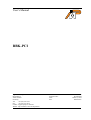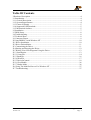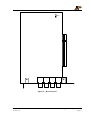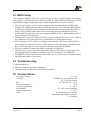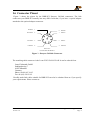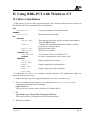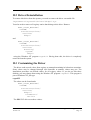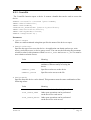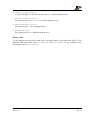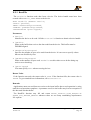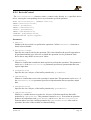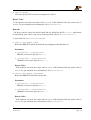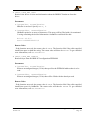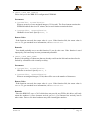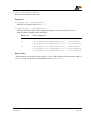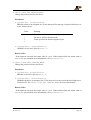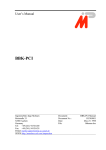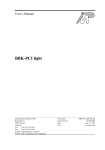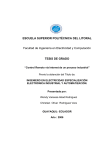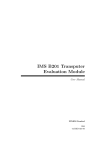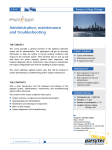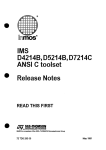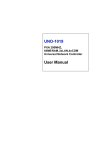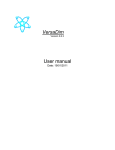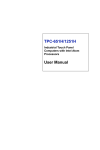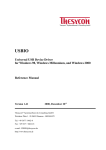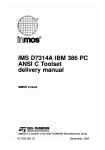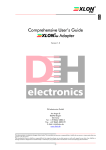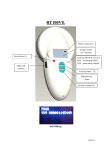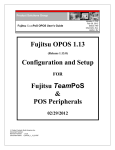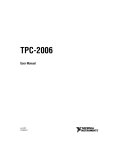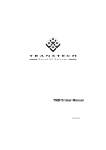Download BBK-PCI User`s Manual
Transcript
User’s Manual BBK-PCI Ingo Mohnen Ingenieurbüro Rottstraße 33 52068 Aachen Germany Tel: +49 (241) 54 19 01 Fax: +49 (241) 53 68 36 E-Mail: [email protected] WWW: http://members.aol.com/impaachen Document: Document No.: Date: File: BBK-PCI Manual DC9803002 March 4, 1998 bbkman.doc Scope This documentation refers to • BBK-PCI expansion card of revision 1.1 • The BBK-PCI device driver for Windows NT of revision 0.4 • The 2nd generation Iserver for Windows NT of IMP modification 1.0 Copyrights And Warranties Ingo Mohnen Ingenieurbüro warrants the BBK-PCI link interface and cabling against defects in materials and workmanship for a period of one year from the date of original retail purchase. This warranty does not apply if the product has been damaged by accident, abuse, misuse, or misapplication, has been modified without the written permission, or if the serial number has been removed or defaced. In no event will Ingo Mohnen Ingenieurbüro be liable for direct, indirect, special, incidental, or consequential damages resulting from any breach of warranty, or under any legal theory, including lost profits, downtime, goodwill, damage to or replacement of equipment and property, and any costs of recovering, reprogramming or reproducing any program or data used with BBK-PCI. This manual and the software described in it are copyrighted with all rights reserved. Under the copyright laws, this manual or the software may not be copied, in whole or part without written consent of Ingo Mohnen Ingenieurbüro, except in the normal use of the software or to make a backup copy. The same proprietary and copyright notices must be affixed to any permitted copies as were affixed to the original. This exception does not allow copies to be made for others, whether or not sold, but all material purchased with all (with all backup copies) may be sold, given or loaned to another person. The main parts of Iserver are property of SGS-Thomson Microelectronics Limited. BBK-PCI User’s Manual Version 1.0 Ingo Mohnen Ingenieurbüro Page 2 Table Of Contents I Hardware Description...............................................................................................................4 I.1 Introduction ...........................................................................................................................4 I.1.1 General Description............................................................................................................4 I.1.2 System Requirements .........................................................................................................4 I.1.3 Extent Of Supply ................................................................................................................5 I.1.4 Supported Link Standards ..................................................................................................5 I.1.5 Mechanical Outlines ...........................................................................................................5 I.2 Installation .............................................................................................................................7 I.3 BIOS Setup ............................................................................................................................8 I.4 Troubleshooting.....................................................................................................................8 I.5 Technical Data.......................................................................................................................8 I.6 Connector Pinout ...................................................................................................................9 II Using BBK-PCI with Windows NT......................................................................................10 II.1 Driver Installation ..............................................................................................................10 II.2 Driver Deinstallation ..........................................................................................................11 II.3 Customizing the Driver ......................................................................................................11 II.4 Starting and Stopping the Driver........................................................................................12 II.5 Writing Your Own Programs Using the Driver .................................................................13 II.5.1 Introduction .....................................................................................................................13 II.5.2 CreateFile ........................................................................................................................14 II.5.3 ReadFile ..........................................................................................................................16 II.5.4 WriteFile..........................................................................................................................17 II.5.5 DeviceIoControl ..............................................................................................................18 II.5.6 CloseHandle ....................................................................................................................26 II.5.7 Header Mode ...................................................................................................................26 II.6 Using The Modified Iserver For Windows NT..................................................................27 II.7 Troubleshooting .................................................................................................................27 BBK-PCI User’s Manual Version 1.0 Ingo Mohnen Ingenieurbüro Page 3 I Hardware Description I.1 Introduction I.1.1 General Description Thank you for choosing the BBK-PCI as your OS link interface. It is a smart transputer link interface providing both a fast and flexible connection between four transputer OS links and another computer system via the PCI Bus. BBK-PCI is an expansion board conforming to the PCI Bus specification rev. 2.0 and incorporates four link connectors according to Parsytec’s UniLink standard. A fully equipped transputer node built around a T425 processor is the board’s core; virtually any T4 or T8 processor is applicable. It may be booted as well from the PCI side as, like usual, from link. The user is free to apply BBK-PCI as a transparent link interface or to bind the transputer node into his own network topology. The BBK-PCI structure is optimized to sustain, in combination with an adequate protocol, a data throughput corresponding to the bandwith of four fully saturated OS links. This is achieved without exerting significant load on the host, since this adapter acts as a bus master and transfers data between link and host memory via DMA under control of the on-board transputer. Hence BBK-PCI permits PCI-based computer systems to be bound equally into a transputer network. So the usual topology consisting of a host on one side and a transputer network on the other side can be turned into a system of totally different computer systems connected by transputer links. The BBK-PCI offers many sophisticated features: • • • • • • • DMA capable, thus allowing maximum speed with only a minimum CPU load interrupt-controlled operation driver for Windows NT included full duplex operation fully software-configurable as necessary for plug-and-play systems link speed is software switchable between 10 Mbps and 20 Mbps software upgrade for Inmos 2nd and 3rd gen. Toolset included I.1.2 System Requirements In order to use BBK-PCI you need a host equipped with an idle 5V/32-bit PCI slot complying to PCI Bus specification 2.0 which is capable of bus mastering. The driver for Windows NT requires a uniprocessor i386 architecture machine running Microsoft Windows NT 3.51 or higher. BBK-PCI User’s Manual Version 1.0 Ingo Mohnen Ingenieurbüro Page 4 I.1.3 Extent Of Supply Before using this product, please carefully check that your package includes: • BBK-PCI link interface • 3.5" supplemental disk I.1.4 Supported Link Standards The BBK-PCI basically supports Parsytec’s UniLink standard, which incorporates Link Data Input, Link Data Output, Link Reset Input, and Link Reset Output with four differential RS-422 pairs per link. It can be optionally equipped with a 40-way header intended for adapting different link standards to the interface. Currently a B008 adapter is available from us, which makes BBK-PCI compatible with the external link of an Inmos B008 motherboard. Please contact us if you need a special solution. I.1.5 Mechanical Outlines Link 0 Link 1 Link 2 Link 3 Figure 1 - Rear View BBK-PCI User’s Manual Version 1.0 Ingo Mohnen Ingenieurbüro Page 5 Ju1 Figure 2 - Board Layout BBK-PCI User’s Manual Version 1.0 Ingo Mohnen Ingenieurbüro Page 6 I.2 Installation Although the hardware installation procedure is fairly simple be aware of static electricity. Under the right conditions, static electricity will build up. If you touch the board or its components it will discharge into the components and circuitry. Computer components are sensitive to damage from electrostatic discharge. They can be damaged or destroyed if the discharge is powerful enough. Static build-up is most likely to occur in dryer and cooler conditions, but it is always important to be cautious. To protect the link interface and other components against damage from electrostatic discharge, you should follow some basic precautions whenever you handle them: 1. Use a grounding wrist strap. The strap will have an ‘alligator’ clip at the end of a shielded wire lead. Clip it to a grounded object. Any static electricity will then harmlessly discharge through the strap. Put on and connect the strap before you handle the components and don’t forget to disconnect it before running to the phone. 2. Use an anti-static pad. Put any components on the pad whenever you work on them outside the computer. If you don’t have a pad, use the anti-static bag BBK-PCI came in. Both the wrist strap and pad are inexpensive and are generally available from computer supply companies. After having taken the precautions outlined above please follow the steps outlined below in order to mount the BBK-PCI in your computer. 1. Switch off the machine and disconnect the power cord from the mains. 2. Open the computer’s case. 3. Determine an idle PCI slot into which BBK-PCI shall go. This has to be a master slot. Not all PCI slots are necessarily master slots (consult your mainboard’s manual). There are motherboards where you have to explicitly enable a slot’s bus master capability in the BIOS setup. All other slot requirements demanded by BBK-PCI are met if it mechanically fits into the slot connector. 4. Remove the slot cover from the slot you plan to use with BBK-PCI. Put the screw aside and store the slot cover in a safe place in case you need it later. 5. Make sure that jumper Ju1 on BBK-PCI is seated as illustrated in Figure 2. 6. Align the board’s edge connector to the slot connector and gently push BBK-PCI into place. Do not use excessive force, it should insert easily. 7. Attach BBK-PCI’s mounting bracket to the computer case using the mounting screw you put aside earlier. 8. Shut the computer’s case. 9. Connect the power cord to the mains, plug in your transputer system’s link connectors. 10. Start the system and change the BIOS setup. BBK-PCI User’s Manual Version 1.0 Ingo Mohnen Ingenieurbüro Page 7 I.3 BIOS Setup The computer’s BIOS needs to be set up correctly in order to make hardware and software work properly. Unfortunately, the options provided by different BIOS manufacturers differ significantly, making it impossible to give detailed explanations for specific boards. • The interrupt mapping for PCI devices is usually done automatically by the BIOS and should work without user intervention on PCI-only boards. If the board has additional ISA or EISA slots, the BIOS must be manually informed about the interrupt lines that will be used by ISA or EISA boards. Otherwise an inadverted interrupt sharing between ISA boards and PCI boards may occur, preventing the BBK-PCI driver from starting because it can not allocate its interrupt line. • Enabling PCI Concurrency allows the CPU to operate while the PCI bus is active. If this is not enabled, the CPU will experience a performance loss during data transfers. • PCI Streaming or CPU to PCI burst both determine whether CPU bursts will be split up into multiple accesses on the PCI bus. This parameter is not particularly important for this driver, but it may improve overall system performance somewhat if enabled. • PCI bursts should be enabled if possible to minimize PCI bus load. • The PCI Latency Timer determines the possible length of PCI bursts. Longer bursts will result in higher PCI throughput. It should not be set to less than 10 for a BBK-PCI. • The BBK-PCI needs to become bus master. Make sure it is placed in a slot with bus master capability and enable it if necessary. I.4 Troubleshooting Common pitfalls are: • Physical connection incorrect or damaged • The link speeds on either side of the link do not match I.5 Technical Data DC supply voltage Card type Size Power consumption Operating temperature Rel. humidity Storage temperature Links BBK-PCI User’s Manual Version 1.0 5 V ± 5% PCI Bus rev. 2.0 expansion card 5V, 32-bit, bus master PCI short, 6.875" × 4.2" 7.5 W 0 – 40 °C 20 – 80%, non-condensing 0 – 70 °C 4 OS links Parsytec UniLink optional 40-way adapter connector 10 / 20 Mb/s Ingo Mohnen Ingenieurbüro Page 8 I.6 Connector Pinout Figure 3 shows the pinout for the BBK-PCI Parsytec UniLink connectors. The link connectors your BBK-PCI actually has may differ from that, if you have a special adapter attached to the optional adapter connector. ResetIn+ 1 ResetOut+ 8 ResetIn- 2 7 LinkIn+ ResetOut- 3 6 LinkIn- LinkOut+ 4 5 LinkOut- Front View Lemosa EPG.1B.308.HLN Figure 3 - Parsytec UniLink Connector The matching cable connector is the Lemo FGG.1B.308.CLAD. It can be ordered from Lemo Elektronik GmbH Stahlgruberring 7 81829 München Germany Phone+49 (89) 42 30 85 Fax+49 (89) 4 20 21 92 Readily made link cables suitable for BBK-PCI can also be obtained from us if you specify your requirements. Please contact us. BBK-PCI User’s Manual Version 1.0 Ingo Mohnen Ingenieurbüro Page 9 II Using BBK-PCI with Windows NT II.1 Driver Installation At this point you will need the supplemental disk. The contents of the directories relevant to the Windows NT driver installation are described here. DOC README.TXT TRANSP BLKTST.BTL NT DRIVER REGINI.EXE LINK.H BBKPCI.INI BBKPCI.SYS ISERVER.2G ISERVER.EXE SOURCE SAMPLES IOCTL.C IOCTL.EXE PEEK.C PEEK.EXE POKE.C POKE.EXE Latest documentation not contained here Block transfer test bootable This program sets up the registry using the data supplied in the file BBKPCI.INI C Header file containing definitions needed to compile programs accessing the driver Registry default values The driver executable 2nd generation Iserver for Windows NT Directory containing the Iserver source files Sample application: ioctl call Sample application: peek transputer Sample application: poke transputer To install the new driver on a computer running Windows NT administrator rights are required. Perform these steps: 1. Make a backup copy of the supplemental disk, if you have not done so yet. 2. From a command prompt change your working directory to \NT\DRIVER on the supplemental disk and run the command regini bbkpci.ini This sets up new registry values needed by NT and the driver. 3. Do copy bbkpci.sys %SystemRoot%\system32\drivers This copies the driver executable to the Windows directory. 4. Reboot the machine. BBK-PCI User’s Manual Version 1.0 Ingo Mohnen Ingenieurbüro Page 10 II.2 Driver Deinstallation To remove this driver from the system, you need to remove the driver executable file %SystemRoot%\system32\drivers\bbkpci.sys You also need to remove all registry entries that belong to this driver. Remove HKEY_LOCAL_MACHINE/ SYSTEM/ CurrentControlSet/ Services/ bbkpci and HKEY_LOCAL_MACHINE/ SYSTEM/ CurrentControlSet/ Services/ EventLog/ System/ bbkpci using the Windows NT program regedt32. Having done this, the driver is completely removed from the system. II.3 Customizing the Driver The driver reads several values from registry on startup determining its behaviour at runtime. Some values may be changed through ioctl functions at runtime, others may not. The installation procedure sets default values for all registry values. If you do not like these defaults, you may change them using the Windows NT program regedt32. This progam is part of Windows NT, just type regedt32 The values can be found under HKEY_LOCAL_MACHINE/ SYSTEM/ CurrentControlSet/ Services/ bbkpci/ Parameters/ Devicen The BBK-PCI driver uses these values: BBK-PCI User’s Manual Version 1.0 Ingo Mohnen Ingenieurbüro Page 11 Name ReadTimeout Meaning The timeout in ms used by ReadFile. WriteTimeout The timeout in ms used by WriteFile. IoctlTimeout The timeout in ms used by DeviceIoControl. LinkSpeed This parameter defines the link speed used by the driver. You may specify 10 (0xA) or 20 (0x14). the default is 20. HeaderMode You may specify values 0 through 3. If this parameter is set to 0, the driver will use stream mode. If it is set to 1 through 3, header mode will be used. The value then specifies the desired header length. Default is to use stream mode. Note that changes you make will not take effect before the driver is started next time. II.4 Starting and Stopping the Driver Once the driver is installed on your system, it must also be started before you can use it. You can do this either by typing net start bbkpci or by using the Control Panel/Devices. Select BBKPCI and click the Start button. Note that the driver will refuse to start if it encounters any problems. See the chapter Troubleshooting on page 27 for more information. During the boot process, Windows NT can start drivers automatically. In order to have the BBK-PCI driver started automatically, you need to change its startup type. This is done using the Control Panel/Devices. Select BBKPCI and click the Startup button. Then select Automatic as the desired startup type. It is not recommended to change the startup type to automatic before having verified that the driver starts cleanly by starting the driver manually and checking whether Windows NT’s event viewer indicates any driver related problems. Unless the startup type is set to automatic, you have to start the driver manually each time the machine is rebooted. The driver can be stopped either by typing net stop bbkpci or by using the Control Panel/Devices. Select BBKPCI and click the Stop button. Note that it is not necessary to stop the driver before shutting down the machine. BBK-PCI User’s Manual Version 1.0 Ingo Mohnen Ingenieurbüro Page 12 II.5 Writing Your Own Programs Using the Driver II.5.1 Introduction Windows NT supports a fairly generic interface to allow communication between user programs and device drivers. It uses the same function calls that are used to do file I/O. Devices are separated from common files by reserving a separate name space for them. A device name has the form \\.\NameIndex, with Name identifying the driver and Index identifying the specific device controlled by this driver. The Name that has to be specified to access the BBK-PCI driver is link. Index is 1 for the first BBK-PCI link, 2 for the second, and so on. Note that the C notation for a single backslash in a string is "\\", so the name of the first link of the first board becomes "\\\\.\\link1" and the name for the first link of the second board becomes "\\\\.\\link5". If your program wants to perform driver specific I/O control functions using DeviceIoControl, it needs to include the file link.h. The BBK-PCI driver supports full duplex operation. Each device may be opened by multiple threads simultaneously. Multiple threads may call ReadFile and WriteFile simultaneously. The driver serializes these calls maintaining full duplex operation. Calls to DeviceIoControl are also serialized, they are executed as soon as neither a read nor a write operation are pending. BBK-PCI User’s Manual Version 1.0 Ingo Mohnen Ingenieurbüro Page 13 II.5.2 CreateFile The CreateFile function opens a device. It returns a handle that can be used to access the device. HANDLE CreateFile (LPCTSTR lpDeviceName, DWORD dwDesiredAccess, DWORD dwShareMode, LPSECURITY_ATTRIBUTES lpSecurityAttributes, DWORD dwCreationDistribution, DWORD dwFlagsAndAttributes, HANDLE hTemplateFile); Parameters • lpDeviceName Points to a null-terminated string that specifies the name of the device to open. • dwDesiredAccess Specifies the type of access to the device. An application can obtain read access, write access, read-write access, or device query access. You can use the following flag constants to build a value for this parameter. Both GENERIC_READ and GENERIC_WRITE must be set to obtain read-write access. Value Meaning 0 Allows an application to query device attributes without actually accessing the device GENERIC_READ Specifies read access to the device GENERIC_WRITE Specifies write access to the file • dwShareMode Specifies how this device can be shared. This parameter must be some combination of the following values: Value Meaning 0 Prevents the device from being shared FILE_SHARE_READ Other open operations can be performed on the device for read access FILE_SHARE_WRITE Other open operations can be performed on the device for write access BBK-PCI User’s Manual Version 1.0 Ingo Mohnen Ingenieurbüro Page 14 • lpSecurityAttributes Is only meaningful for file systems. Specify NULL when opening devices. • dwCreationDistribution You must specify OPEN_EXISTING when opening devices. • dwFlagsAndAttributes You must specify 0 when opening devices. • hTemplateFile You must specify NULL when opening devices. Return Value If the function succeeds, the return value is an open handle to the specified device. If the function fails, the return value is INVALID_HANDLE_VALUE. To get extended error information, call GetLastError. BBK-PCI User’s Manual Version 1.0 Ingo Mohnen Ingenieurbüro Page 15 II.5.3 ReadFile The ReadFile function reads data from a device. The device handle must have been created with GENERIC_READ access to the device. BOOL ReadFile (HANDLE hDevice, LPVOID lpBuffer, DWORD nNumberOfBytesToRead, LPDWORD lpNumberOfBytesRead, LPOVERLAPPED lpOverlapped); Parameters • hDevice Identifies the device to be read. Call the CreateFile function to obtain a device handle. • lpBuffer Points to the buffer that receives the data read from the device. This buffer must be DWORD aligned. • nNumberOfBytesToRead Specifies the number of bytes to be read from the device. It is an error to specify values that are not divisible by four. • lpNumberOfBytesRead Points to the number of bytes read. ReadFile sets this value to zero before doing any work or error checking. • lpOverlapped You must specify NULL when accessing devices. Return Value If the function succeeds, the return value is TRUE. If the function fails, the return value is FALSE. To get extended error information, call GetLastError. Remarks Applications must not read from nor write to the input buffer that a read operation is using until the read operation completes. A premature access to the buffer may lead to corruption of the data read into that buffer. The ReadFile function may fail and return ERROR_INVALID_USER_BUFFER or ERROR_NOT_ENOUGH_MEMORY whenever there are too many outstanding asynchronous I/O requests. BBK-PCI User’s Manual Version 1.0 Ingo Mohnen Ingenieurbüro Page 16 II.5.4 WriteFile The WriteFile function writes data to a device. The device handle must have been created with GENERIC_WRITE access to the device. BOOL WriteFile (HANDLE hDevice, LPCVOID lpBuffer, DWORD nNumberOfBytesToWrite, LPDWORD lpNumberOfBytesWritten, LPOVERLAPPED lpOverlapped); Parameters • hDevice Identifies the device to be written to. Call the CreateFile function to obtain a device handle. • lpBuffer Points to the buffer containing the data to be written to the device. This buffer must be DWORD aligned. • nNumberOfBytesToWrite Specifies the number of bytes to write to the device. It is an error to specify values that are not divisible by four. • lpNumberOfBytesWritten Points to the number of bytes written by this function call. WriteFile sets this value to zero before doing any work or error checking. • lpOverlapped You must specify NULL when accessing devices. Return Value If the function succeeds, the return value is TRUE. If the function fails, the return value is FALSE. To get extended error information, call GetLastError. Remarks Applications must not read from nor write to the input buffer that a write operation is using until the write operation completes. A premature access to the buffer may lead to corruption of the data written to the device. The WriteFile function may fail with ERROR_INVALID_USER_BUFFER or ERROR_NOT_ENOUGH_MEMORY whenever there are too many outstanding asynchronous I/O requests. BBK-PCI User’s Manual Version 1.0 Ingo Mohnen Ingenieurbüro Page 17 II.5.5 DeviceIoControl The DeviceIoControl function sends a control code directly to a specified device driver, causing the corresponding device to perform the specified operation. BOOL DeviceIoControl (HANDLE hDevice, DWORD dwIoControlCode, LPVOID lpInBuffer, DWORD nInBufferSize, LPVOID lpOutBuffer, DWORD nOutBufferSize, LPDWORD lpBytesReturned, LPOVERLAPPED lpOverlapped); Parameters • hDevice Handle to the device that is to perform the operation. Call the CreateFile function to obtain a device handle. • dwIoControlCode Specifies the control code for the operation. This value identifies the specific operation to be performed and the type of device on which the operation is to be performed. Each device driver may define its own set of values. • lpInBuffer Pointer to a buffer that contains the data required to perform the operation. This parameter can be NULL if the dwIoControlCode parameter specifies an operation that does not require input data. • nInBufferSize Specifies the size, in bytes, of the buffer pointed to by lpInBuffer. • lpOutBuffer Pointer to a buffer that receives the operation’s output data. This parameter can be NULL if the dwIoControlCode parameter specifies an operation that does not produce output data. • nOutBufferSize Specifies the size, in bytes, of the buffer pointed to by lpOutBuffer. • lpBytesReturned Pointer to a variable that receives the size, in bytes, of the data stored into the buffer pointed to by lpOutBuffer. This parameter cannot be NULL. Even when an operation produces no output data, and lpOutBuffer can be NULL, the DeviceIoControl function makes use of the variable pointed to by lpBytesReturned. After such an operation, the value of the variable is without meaning. BBK-PCI User’s Manual Version 1.0 Ingo Mohnen Ingenieurbüro Page 18 • lpOverlapped You must specify NULL when accessing device drivers. Return Value If the function succeeds, the return value is TRUE. If the function fails, the return value is FALSE. To get extended error information, call GetLastError. Remarks The driver specific values for dwIoControlCode are defined in the file link.h, which must be included by your source code if you want to perform calls to DeviceIoControl. Legal values for dwIoControlCode are: • IOCTL_LINK_RESET_LINK Resets the BBK-PCI board, the link and any transputer node attached to it. Parameters • lpInBuffer, nInBufferSize InBuffer is not used. Specify NULL, 0. • lpOutBuffer, nOutBufferSize OutBuffer is not used. Specify NULL, 0. Return Value If the function succeeds, the return value is TRUE. If the function fails, the return value is FALSE. To get extended error information, call GetLastError. • IOCTL_LINK_RESET_INTERFACE Resets the BBK-PCI board but not the link. Parameters • lpInBuffer, nInBufferSize InBuffer is not used. Specify NULL, 0. • lpOutBuffer, nOutBufferSize OutBuffer is not used. Specify NULL, 0. Return Value If the function succeeds, the return value is TRUE. If the function fails, the return value is FALSE. To get extended error information, call GetLastError. BBK-PCI User’s Manual Version 1.0 Ingo Mohnen Ingenieurbüro Page 19 • IOCTL_LINK_GET_INFO Retrieves the driver revision and information about the BBK-PCI hardware from the driver. Parameters • lpInBuffer, nInBufferSize InBuffer is not used. Specify NULL, 0. • lpOutBuffer, nOutBufferSize OutBuffer points to an array of characters. This array will be filled with a \0-terminated C-string containing the desired information. OutBuffer could look like this: driver V2.0\n serno E00000000023\0 Return Value If the function succeeds, the return value is TRUE. The function fails if the caller supplied insufficient space to hold the string. The return value will then be FALSE. To get extended error information, call GetLastError. • IOCTL_LINK_GET_CONFIG Read one byte from the BBK-PCI configuration EEPROM. Parameters • lpInBuffer, nInBufferSize Points to an unsigned integer (32 bit) that specifies the EEPROM address that is to be read. • lpOutBuffer, nOutBufferSize Points to an unsigned integer (32 bit) that will be filled with the data byte read. Return Value If the function succeeds, the return value is TRUE. The function fails if the caller supplied insufficient space for OutBuffer. The return value will then be FALSE. To get extended error information, call GetLastError. BBK-PCI User’s Manual Version 1.0 Ingo Mohnen Ingenieurbüro Page 20 • IOCTL_LINK_SET_CONFIG Write one byte to the BBK-PCI configuration EEPROM. Parameters • lpInBuffer, nInBufferSize Points to an array of two unsigned integers (32 bit each). The first element contains the EEPROM address that is to be written, the second element contains the data. • lpOutBuffer, nOutBufferSize OutBuffer is not used. Specify NULL, 0. Return Value If the function succeeds, the return value is TRUE. If the function fails, the return value is FALSE. To get extended error information, call GetLastError. Remarks You should probably never use this function. If you do, take care. If the function is used improperly, the board may become permanently unusable. • IOCTL_LINK_TEST_READ Retrieve the number of characters that are already read from the link and can therefore be fetched by a ReadFile with virtually no delay. Parameters • lpInBuffer, nInBufferSize InBuffer is not used. Specify NULL, 0. • lpOutBuffer, nOutBufferSize Points to an unsigned integer (32 bit) that will be set to the number of characters. Return Value If the function succeeds, the return value is TRUE. If the function fails, the return value is FALSE. To get extended error information, call GetLastError. Remarks Since the BBK-PCI uses a C012 which does not provide any FIFOs, this driver will only return the numbers 0 (if no character arrived yet) or 1 (if a character has arrived), but no other value. Drivers for other hardware may still return higher numbers. BBK-PCI User’s Manual Version 1.0 Ingo Mohnen Ingenieurbüro Page 21 • IOCTL_LINK_TEST_WRITE Retrieve the number of characters the hardware will accept without actually having to wait for the receiving node to acknowledge anything. Parameters • lpInBuffer, nInBufferSize InBuffer is not used. Specify NULL, 0. • lpOutBuffer, nOutBufferSize Points to an unsigned integer (32 bit) that will be set to the number of characters. Return Value If the function succeeds, the return value is TRUE. If the function fails, the return value is FALSE. To get extended error information, call GetLastError. Remarks Since the BBK-PCI uses a C012 which does not provide any FIFOs, this driver will only return the numbers 0 (if no character can be written currently) or 1 (if a character can be written), but no other value. Drivers for other hardware may still return higher numbers. • IOCTL_LINK_SET_SPEED Change the link speed. Parameters • lpInBuffer, nInBufferSize Points to an unsigned integer (32 bit) indicating the new link speed (10 for 10MBit/s or 20 for 20MBit/s). • lpOutBuffer, nOutBufferSize OutBuffer is not used. Specify NULL, 0. Return Value If the function succeeds, the return value is TRUE. If the function fails, the return value is FALSE. To get extended error information, call GetLastError. BBK-PCI User’s Manual Version 1.0 Ingo Mohnen Ingenieurbüro Page 22 • IOCTL_LINK_GET_SPEED Retrieve the current link speed. Parameters • lpInBuffer, nInBufferSize InBuffer is not used. Specify NULL, 0. • lpOutBuffer, nOutBufferSize Points to an unsigned integer (32 bit) that will be set to the link speed (10 for 10MBit/s and 20 for 20MBit/s). Return Value If the function succeeds, the return value is TRUE. If the function fails, the return value is FALSE. To get extended error information, call GetLastError. • IOCTL_LINK_SET_TIMEOUT Set the timeout values. Parameters • lpInBuffer, nInBufferSize Points to an array of one to three unsigned integers (32 bit) that indicate the desired timeout values in milliseconds. The following table illustrates how the number of specified integers are designated to the timeout values. Buffer size Value designation 4 ReadTimeout = ((unsigned int*)lpInBuffer)[0] WriteTimeout = ((unsigned int*)lpInBuffer)[0] IoctlTimeout = ((unsigned int*)lpInBuffer)[0] 8 ReadTimeout = ((unsigned int*)lpInBuffer)[0] WriteTimeout = ((unsigned int*)lpInBuffer)[1] IoctlTimeout = ((unsigned int*)lpInBuffer)[0] 12 ReadTimeout = ((unsigned int*)lpInBuffer)[0] WriteTimeout = ((unsigned int*)lpInBuffer)[1] IoctlTimeout = ((unsigned int*)lpInBuffer)[2] • lpOutBuffer, nOutBufferSize OutBuffer is not used. Specify NULL, 0. Return Value If the function succeeds, the return value is TRUE. If the function fails, the return value is FALSE. To get extended error information, call GetLastError. BBK-PCI User’s Manual Version 1.0 Ingo Mohnen Ingenieurbüro Page 23 • IOCTL_LINK_GET_TIMEOUT Retrieve the current timeout value. Parameters • lpInBuffer, nInBufferSize InBuffer is not used. Specify NULL, 0. • lpOutBuffer, nOutBufferSize Points to an array of one to three unsigned integers (32 bit) that will be set to the timeout values in milliseconds as follows: Buffer size Value designation 4 ((unsigned int*)lpInBuffer)[0] = ReadTimeout 8 ((unsigned int*)lpInBuffer)[0] = ReadTimeout ((unsigned int*)lpInBuffer)[1] = WriteTimeout 12 ((unsigned int*)lpInBuffer)[0] = ReadTimeout ((unsigned int*)lpInBuffer)[1] = WriteTimeout ((unsigned int*)lpInBuffer)[2] = IoctlTimeout Return Value If the function succeeds, the return value is TRUE. If the function fails, the return value is FALSE. To get extended error information, call GetLastError. BBK-PCI User’s Manual Version 1.0 Ingo Mohnen Ingenieurbüro Page 24 • IOCTL_LINK_SET_HEADER_MODE Change the protocol used by the driver. Parameters • lpInBuffer, nInBufferSize InBuffer points to an unsigned int (32 bit) that specifies the type of protocol the driver is to use for this device. Value Meaning 0 The driver will use stream mode 1 2 3 The driver will use header mode. Value specifies the header length in bytes. • lpOutBuffer, nOutBufferSize OutBuffer is not used. Specify NULL, 0. Return Value If the function succeeds, the return value is TRUE. If the function fails, the return value is FALSE. To get extended error information, call GetLastError. • IOCTL_LINK_TEST_HEADER_MODE Change the protocol used by the driver. Parameters • lpInBuffer, nInBufferSize InBuffer is not used. Specify NULL, 0. • lpOutBuffer, nOutBufferSize OutBuffer points to an unsigned int (32 bit) that receives the current header length used for the device. See IOCTL_LINK_SET_HEADER_MODE for more information. Return Value If the function succeeds, the return value is TRUE. If the function fails, the return value is FALSE. To get extended error information, call GetLastError. BBK-PCI User’s Manual Version 1.0 Ingo Mohnen Ingenieurbüro Page 25 II.5.6 CloseHandle The CloseHandle function closes an open object handle. BOOL CloseHandle (HANDLE hObject); Parameters • hObject Identifies an open object handle. Return Value If the function succeeds, the return value is TRUE. If the function fails, the return value is FALSE. To get extended error information, call GetLastError. Remarks CloseHandle invalidates the specified object handle, decrements the object’s handle count, and performs object retention checks. Once the last handle to an object is closed, the object is removed from the operating system. Use CloseHandle to close handles returned by calls to the CreateFile function. Closing an invalid handle raises an exception. This includes closing a handle twice, not checking the return value and closing an invalid handle, and using CloseHandle on a handle returned by FindFirstFile. II.5.7 Header Mode During normal operation, the driver does not implement any additional protocol. The link simply looks like a stream device. Since OS links are very often used in conjunction with the ISERVER protocol defined by INMOS, this protocol was implemented into the driver, thereby reducing the number of driver calls needed for data transfers. The ISERVER protocol divides the data into variable size chunks. Each chunk of data is preceeded by a fixed length header containing the number of data bytes following. For ISERVER, the header is always 2 bytes long, allowing up to 64 KB of data in each block. For additional flexibility, the driver allows header lengths of 1, 2 and 3 bytes. BBK-PCI User’s Manual Version 1.0 Ingo Mohnen Ingenieurbüro Page 26 II.6 Using The Modified Iserver For Windows NT On your supplemental disk there is an Iserver for the 2nd generation Inmos Toolset (\ISERVER.2G\ISERVER.EXE) which is modified for running in the Windows NT environment. This Iserver uses the BBK-PCI driver for Windows NT or any other driver with the same interface and is not specifically tied to the hardware. Note that the 2nd generation Iserver is capable of also serving bootables compiled with the 3rd generation Inmos Toolset in most cases. In order to use the Iserver for Windows NT you should rename the original Iserver contained in the Inmos Toolset (usually in \ICTOOLS\ISERVER), e.g. to ISERVER.ORG and then copy the upgraded Iserver from the supplemental disk to the Toolset Iserver directory. You may alternatively choose to execute the Iserver for Windows NT from any other directory, provided this one is included in the standard execution PATH before the original Iserver directory. When invoking the Iserver for Windows NT the link name parameter gets the Windows NT device name of the link you intend to use, which in the case of BBK-PCI is linkn with n being the current number of the BBK-PCI installed in your computer, beginning at one. So for instance to boot the blocktest bootable from the first BBK-PCI you type iserver /sl link1 /sb blktst.btl II.7 Troubleshooting Common errors that might occur are: • The driver does not start The driver might not be able to detect a BBK-PCI board or it might not be able to allocate resources (either port addresses or an interrupt). Ensure the board is properly seated and fixed in its slot. Also, the Windows NT event log might contain valuable information to solve this problem. • The driver cannot be opened by applications Ensure the driver is started and you supplied the correct filename to CreateFile. • The device can be opened, but data transfers always time out Timeouts occur if there was no interrupt after the specified time. This happens if • the link connection is wrong or broken • the link speeds do not match • the other side does not accept data • the PCI slot is not bus master capable • The driver does not achieve the throughput it should This might indicate inappropriate PCI settings. BBK-PCI User’s Manual Version 1.0 Ingo Mohnen Ingenieurbüro Page 27