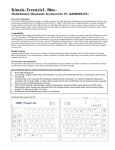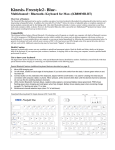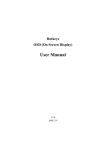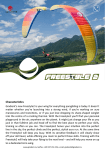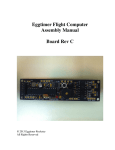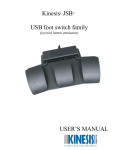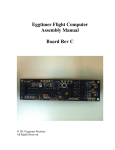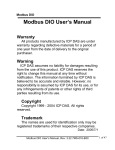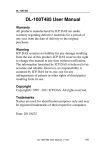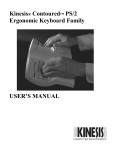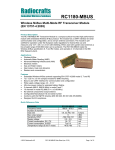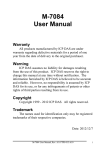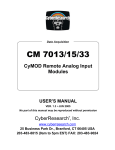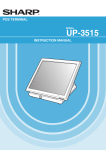Download Kinesis® Freestyle®2 Convertible Keyboard (KB800HMB) for Mac
Transcript
Kinesis® Freestyle®2 Convertible Keyboard (KB800HMB) for Mac® Getting Started The Freestyle2 keyboard has the unique ability to be used as a one-piece, adjustable keyboard connected by the flexible Pivot Tether™, or as two separate keying modules connected only by the linking cable (see below). A PDF copy of the User’s Manual may be found at kinesis.com by clicking the “Support” link. After you're up and running, let us know how the Freestyle2 has impacted your computing experience. Share your thoughts with us by emailing a brief comment to [email protected]. Compatibility This keyboard will operate on virtually any computer with an available USB port. No drivers are required, so you can get started immediately by just plugging it in to your computer (the first time you do this, the computer should already be running). However, most of the special driverless hot keys will only work with a Mac (OS X). Only the U.S. layout is available. Freestyle2 keyboard for Mac (standard separation model) link cable pivot tether (removable) pivot tether release button driverless mac hot keys leds tactile ridges driverless mac hot keys tactile ridges adjustable separation or splay special editing hot keys fn key Health Caution Improper keyboard and/or mouse use may contribute to painful and permanent injuries. Read the Health and Safety details on the bottom label of the keyboard. If you experience pain, weakness, numbness, or tingling while or after using your computer, consult a qualified health professional for advice. Special keys While most of the keys are exactly what you would expect on a compact Apple-compatible keyboard, there are some special key actions on the left side and in the function key row that offer increased convenience and productivity and reduce repetitive motions. The normal navigation keys are in a column on the right side like on laptops and other compact keyboards. A tactile ridge is present on selected keys in these groups to promote more accurate touch typing. Left and right side hot keys and navigation keys web web abc abc undo cut select all copy fn paste Internet browser “back” action (cmd-[) Internet browser “forward” action (cmd-]) Performs “beginning of line” or previous track (cmd-left arrow) Performs “end of line” or “next track” (cmd-right arrow) Performs “undo” (cmd-z) to undo the previous action Performs “cut” (cmd-x) on highlighted items Performs “select all” (cmd-a) in the front finder window or desktop if no open window Performs “copy” (cmd-c) on highlighted items Activates the fn led and traditional function keys (embedded layer actions, blue legends) Performs “paste” (cmd-v) on items in the clipboard Left hot keys and right nav keys LEFT SIDE RIGHT SIDE web web abc abc undo cut page up select all copy page down home end tactile ridges paste fn Special top-row driverless hot key To use the traditional function keys (blue legends on the keyboard, listed in parentheses below), toggle on the fn action. If some of these don’t work correctly, check that your keyboard shortcut settings are configured as “default” in System Preferences. dock Adjusts “brightness” with a compatible monitor, emulates f13 & f14 (with fn on = f1, f2) Mission Control® (control-up arrow) shows all open windows (with fn on = f3)* Dashboard (cmd-option-d) is toggled between “show” and “hide” (with fn on = f4)* Rewind, play-pause, and fast forward (with fn on = f5, f6, f7) Audio volume: mute, softer, louder (with fn on = f8, f9, f10) Show desktop (control-down arrow) minimizes all windows (with fn on = f11)* Hot key (cmd-opt-d macro) toggles between show and hide dock (with fn on = f12) Eject CD or DVD if held down Triggers the “do you want to shut down or sleep?” menu *You may customize function keys marked with the* above, using keyboard shortcuts in System Preferences. To do this, select “show launchpad” and press on e of the *-marked function keys to assign a new function. LEDs LEDs The blue LEDs in the upper right corner of the right keying module include four lights: caps lock, numlock (PC), scroll lock (PC), and fn/sleep. Numlk (numlock) and scrlk (scroll lock) are PC status indicators that are not active on your Mac. The fn LED indicates when the embedded layer has been activated with the fn key. The Fn LED is also illuminated when the computer is in sleep mode. caps lock numlk (pc) scrlk (pc) fn sleep USB 2.0 ports Two bus-powered USB 2.0 ports located at the back of the right keying module enable connection of a mouse or flash drive, or a self-powered digital camera or printer. Note: these ports provide a maximum of 400 mA and therefore cannot be used to charge a digital device such as an iPod or iPhone. Physical configurations (removing pivot tether) The Freestyle2 convertible keyboard is shipped with the two keying modules connected by a linking cable and by a Pivot Tether removable pivot tether™ (shown at right). To remove the pivot tether, slide the appropriate release button towards the outside of the keyboard and allow the pivot tether to detach from that keying module. The two keying modules may then be separated by up to 9 inches with the standard separation model (KB800HMB-us) or by 20 inches with the KB800HMB-us-20 model. Other physical configurations are possible with optional accessories (see below). To purchase accessories, inquire with your dealer or visit kinesis.com. Optional accessories For product details & instructional videos, visit www.kinesis.com, select “keyboards” and navigate to the Freestyle2 page. VIP3™ Accessory Kit, AC820-blk. V-lifters with integrated palm supports provide three angles of adjustable tenting (5○, 10○, and 15○, instant and sturdy!). These V-lifters must be used with the included palm supports. V3™ Accessory Kit, AC730-blk. These three-angle V-lifters provide instantly-adjustable and sturdy tenting (5○, 10○, and 15○) without palm supports. The V3 V-lifters do not require and will not work with Freestyle2 palm supports. Ascent™ Accessory Kit, AC740-blk. Sturdy and incredibly versatile steel modules support adjustable tenting at 10○ increments over a wide range of angles (20-90 degrees). Each side may be tented differently. A rigid steel linking plate may be attached for fixed separation. Freely adjust splay or completely separate the two sides. Optional Freestyle2 palm supports work at lower tenting angles. Freestyle2 palm supports, AC806PS-blk. These are included with AC820-blk but may be ordered separately to use with KB800PB or with AC740-blk. Includes gel-like, self adhesive, replaceable palm pads (covered with black lycra). Replacement palm pads (AC700PP-blk) may be purchased separately. Warranty A two-year warranty applies to the original purchaser of the Freestyle keyboard and accessories. For details visit www.kinesis.com and click on the “support” link to find PDF copies of User Manuals. Technical Support Contact Kinesis Technical Support by email ([email protected]) or by phone (USA 425-402-8100). Staff is on hand 8:00am to 4:30pm Pacific time, M-F. Please be prepared to provide the serial number of your keyboard, your purchase date, the computer model, and the operating system of your computer, as well as the details of your question or problem. Regulatory and legal information FEDERAL COMMUNICATIONS COMMISSION RADIO FREQUENCY INTERFERENCE STATEMENT This equipment has been tested and found to comply with the limits for a Class B digital device, pursuant to Part 15 of the FCC Rules. These limits are designed to provide reasonable protection against harmful interference when the equipment is operated in a residential installation. This equipment generates, uses and can radiate radio frequency energy and, if not installed and used in accordance with the instructions, may cause harmful interference to radio communications. However, there is no guarantee that interference will not occur in a particular installation. If this equipment does cause harmful interference to radio or television reception, which can be determined by turning the equipment off and on, the user is encouraged to try to correct the interference by one or more of the following measures: • • • • Reorient or relocate the receiving antenna Increase the separation between the equipment and receiver Connect the equipment into an outlet on a circuit different from that to which the receiver is connected Consult the dealer or an experienced radio/TV technician for help Warning: To assure continued FCC compliance, the user must use only shielded interfacing cables when connecting to computer or peripheral. Also, any unauthorized changes or modifications to this equipment would void the users authority to operate. INDUSTRY CANADA COMPLIANCE STATEMENT This Class B digital apparatus meets all requirements of the Canadian interference-causing equipment regulations. Cet appareil numérique de la classe B respecte toutes les exigences du règlement sur le matérial broilleur du Canada. Disposal of WEEE in the EU To ensure that electronic equipment is recycled in a manner that protects human health and the environment, it is the user’s responsibility to dispose of it by delivering to a collection point designated for recycling electrical and electronic waste equipment, For more information please contact your local city office, your household waste disposal service, or the seller from whom you purchased the product. Trademarks and patents Kinesis and Freestyle are registered trademarks and Freestyle2, Pivot Tether, VIP3, V3, Ascent, and Kinesis Computer Ergonomics are trademarks of Kinesis Corporation. Mac and Mission Control are registered trademarks of Apple Inc. The Freestyle2 keyboard and accessory designs are protected under US patents 7,828,489, 8,289,684, 8,454,254 and RE43,485. Other patents pending. Kinesis Corporation 22030 20th Avenue SE, Suite 102 Bothell, WA 98021 USA www.kinesis.com [email protected] Version 8-27-13 phone: 800-454-6374 (USA only) or 425-402-8100 (fax 425-402-8181)