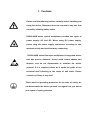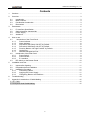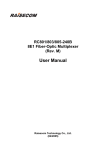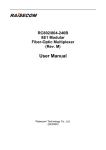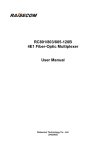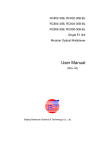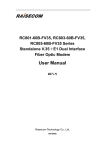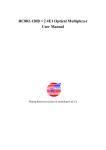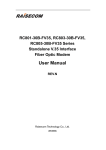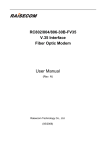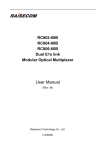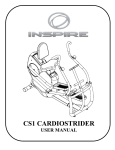Download (Rev. M) User Manual
Transcript
RC801/803/805-480B 16E1 Fiber-Optic Multiplexer (Rev. M) User Manual Raisecom Technology Co., Ltd. (04/2005) 1. Cautions Please read the following notices carefully before installing and using the device, Raisecom does not respond to any loss that caused by violating safety notice. RC800-480B series optical multiplexer provides two types of power supply: AC and DC. When using DC power supply, please plug the power supply connectors according to this mannual strictly and avoid contrary connecting. RC800-480B series fiber-optic multiplexer is integrated device that has precise elements, please avoid violent shakes and impacts, and do not disassemble or maintain the device yourself. If it is required, please do it under the guide of our technical staff following in the steps of anti static. Please contact us if there is any need. There must be grounding protection for the sake of safety; do not disassemble the device yourself, we regard it as you waiver your rights of repair guarantee. 1 Raisecom Technology Co., Ltd Contents 1. Cautions ...........................................................................................................................................1 2. Overview ..........................................................................................................................................3 2.1. 2.2. 2.3. 2.4. 3. Parameters.......................................................................................................................................5 3.1. 3.2. 3.3. 3.4. 4. Introduction ..............................................................................................................................3 Main Features ..........................................................................................................................3 Part Number Introduction .........................................................................................................3 Dimensions ..............................................................................................................................4 E1 Interface Specification ........................................................................................................5 Optical interface characteristic .................................................................................................5 Power Supply ...........................................................................................................................5 Ambience .................................................................................................................................5 How to use .......................................................................................................................................6 4.1. Introduction of the Front Panel ...............................................................................................6 4.1.1. Power indicator ................................................................................................................6 4.1.2. Alarm indicator .................................................................................................................6 4.1.3. DIP-switch SW1 Setup: All OFF by Default .....................................................................6 4.1.4. DIP-switch SW2 Setup: All OFF by Default .....................................................................8 4.1.5. Function Buttons: All “High Position” by Default ..............................................................8 4.1.6. Optical Port ......................................................................................................................9 4.1.7. Network Management Port ..............................................................................................9 4.2. Introduction of the Rear Panel .................................................................................................9 4.2.1. Power Switch ...................................................................................................................9 4.2.2. Power Socket...................................................................................................................9 4.2.3. E1 Interface .....................................................................................................................9 4.3. DIP-switch on the Bottom Panel ............................................................................................10 5. Installation and Test .......................................................................................................................11 5.1. Inspect after Opening.............................................................................................................11 5.2. Preparation before Installation ...............................................................................................11 5.3. Installation Procedure ............................................................................................................11 5.3.1. Connecting Cables.........................................................................................................11 5.3.2. Applying the Power Supply ............................................................................................11 5.3.3. Configuring Buttons and Switches .................................................................................12 6. Troubleshooting .............................................................................................................................13 7. Appendix A Introduction of Cable Making ......................................................................................15 A.1 E1 Cable ......................................................................................................................................15 A.2 Computer Serial Cable Making ....................................................................................................15 2 Raisecom Technology Co., Ltd 2. Overview 2.1. Introduction RC801/803/805-480B series fiber-optic multiplexers are ideal fiber-optic transmission devices for point-to-point networks, medium-sized and small capacity networks, such as wireless communication base stations, private communication networks, and switching networks. The transmission capacity of RC800-480B is 16 E1 channels (equivalent to 480 voice channels). 2.2. Main Features • • • • • Very large scale ASIC chips ensures low power consumption; 4-layer PCB ensures high reliability Complete alarm indication that can display local and remote alarms simultaneously Alarm lock memory and E1 channel loop-back test capabilities implements convenient operation and maintenance Capable of local and remote network management, providing 4-bit address switch The transmission capacity is 16 E1 channels 2.3. Part Number Introduction RC800-480B Series standalone fiber-optic multiplexers include the following models. Part Number Description RC801-480B-S1 RC801-480B-S2 RC801-480B-S3 RC803-480B-S1 RC803-480B-S2 RC805-480B-S1 RC805-480B-S2 Remote site, standalone, 16 E1, 1 optical interface, dual-strand single mode (DSC), 0-25 km Remote site, standalone, 16 E1, 1 optical interface, dual-strand single mode (DSC), 10-60 km Remote site, standalone, 16 E1, 1 optical interface, dual-strand single mode (DSC), 15-120 km Remote site, standalone, 16 E1, 1 optical interface, single strand single mode (SC-PC), 1310nm TX wavelength, dual-wavelength, 0-25 km Remote site, standalone, 16 E1, 1 optical interface, single strand single mode (SC-PC), 1310nm TX wavelength, dual-wavelength, 10-60 km Remote site, standalone, 16 E1, 1 optical interface, single strand single mode (SC-PC), 1550nm TX wavelength, dual-wavelength, 0-25 km Remote site, standalone, 16 E1, 1 optical interface, single strand single mode (SC-PC), 1550nm TX wavelength, dual-wavelength, 10-60 km Generally, it is required to add a suffix to the part number to indicate the type of power supply. For example, RC801-480B-S1/AC indicates AC 220V power supply; RC801-480B-S1/DC indicates DC -48V power supply. When interconnecting the fiber-optic multiplexers, it is suggested that follow the rules below. The modular multiplexer shall be installed into host-site chassis. Host-site module or Remote-site module standalone RC802-240B-S1 combined RC801-480B-S1 3 Raisecom Technology Co., Ltd with RC802-240BS RC802-240B-S2 with RC802-240BS RC802-240B-S3 with RC802-240BS RC804-240B-S1 with RC802-240BS RC804-240B-S2 with RC802-240BS RC801-480B-S1 RC801-480B-S2 RC801-480B-S3 RC803-480B-S1 RC803-480B-S2 combined RC801-480B-S2 combined RC801-480B-S3 combined RC805-480B-S1 combined RC805-480B-S2 RC801-480B-S1 RC801-480B-S2 RC801-480B-S3 RC805-480B-S1 RC805-480B-S2 Note: the above interconnection rules are the most common ones that modular multiplexers work in pairs with standalone versions. The remote network management can also be implemented when standalone multiplexers are deployed at both sites. 2.4. Dimensions Compact 19-inch standard 1U-high chassis, 440mm (W) x 43.6mm (H) x 180mm (D) 4 Raisecom Technology Co., Ltd 3. Parameters 3.1. E1 Interface Specification Bit rate: Line code: Impedance of interface: Electrical characteristics: Transfer characteristics: Input jitter tolerance: 2048Kbps±50ppm HDB3 75Ω (unbalanced) or 120Ω (balanced) complies with ITU-T G.703 complies with ITU-T G.823 complies with ITU-T G.823 3.2. Optical interface characteristic Bit rate: Line code: Fiber connector: 100Mbps 4B5B SC Part Number Connector Type Wavelength (nm) Launch Power (dBmW) Receiving Sensitivity (dBmW) Over load point (dBmW) Transmission Distance (Km) Link Loss (dB/Km) RC801-480B-S1 RC801-480B-S2 RC801-480B-S3 RC803-480B-S1 RC803-480B-S2 RC805-480B-S1 RC805-480B-S2 DSC DSC DSC SC/PC SC/PC SC/PC SC/PC 1310 1310 1550/DFB 1310 1310 1550 1550 -15 ~ -8 -5 ~ 0 -5 ~ 0 -12~-3 -5 ~ 0 -12~-3 -5 ~ 0 < -34 < -34 < -36 < -30 < -32 < -30 < -32 -8 -8 -10 -8 -8 -8 -8 0 ~ 25 10 ~ 60 15 ~ 120 0 ~ 25 10 ~ 50 0 ~ 25 10 ~ 50 0.5 0.5 0.25 0.5 0.5 0.5 0.5 3.3. Power Supply DC: -48V, range from -36V to -72V -24V, range from -18V to -36V +24V, range from +18V to +36V AC: 220V, range from 165V to 265V Power consumption: ≤15W 3.4. Ambience Working temperature: 0 ~ 45℃ Relative humidity: ≤ 90% (25℃) 5 Raisecom Technology Co., Ltd 4. How to use 4.1. Introduction of the Front Panel GL Power Dip-switch Function Button LOS on E1 Optical Interface Optical Alarm NM Interface Figure1: Sketch of the front panel of RC800-480B 4.1.1. Power indicator PWR (green): On, when built-in power is working properly 4.1.2. Alarm indicator Alarm indicators of both local and remote side can be displayed. The row above (L) indicates “local”. The row below (R) indicates “Remote”. • General alarm: GL general alarm indicator (red): Any of alarm generated will make GL general alarm indicator “on”. • LOS for E1 link LOS1~ 16 E1 link (red): when receiving signals of any E1 channel is lost, alarm indicator turns red. z Alarm of optical port: LOS link loss alarm (red): When receiving signals are lost, the alarm indicator turns on. LOF frame synchronization loss alarm (red): When optical receiving frames lose synchronization, the alarm indicator turns on. E-3 bit error alarm (red): ON, when the receiving bit error rate exceeds 10-3. E-6 bit error alarm (yellow): ON, when the receiving bit error rate exceeds 10-6. 4.1.3. DIP-switch SW1 Setup: All OFF by Default DIP-Switch SW1 on the front panel is used for setting of loop-back test and saving the configurations OFF • 1st ~ 5th: Loop-back 1st bit 2nd bit OFF OFF OFF OFF ON 3rd bit OFF 4th bit OFF 5th bit OFF OFF OFF ON 6 12345678 Loop-back No loop-back 1st E1 Raisecom Technology Co., Ltd OFF OFF OFF ON OFF 2nd E1 OFF OFF OFF ON ON 3rd E1 OFF OFF ON OFF OFF 4th E1 OFF OFF ON OFF ON 5th E1 OFF OFF ON ON OFF 6th E1 OFF OFF ON ON ON 7th E1 OFF ON OFF OFF OFF 8th E1 OFF ON OFF OFF ON 9th E1 OFF ON OFF ON OFF 10th E1 OFF ON OFF ON ON 11th E1 OFF ON ON OFF OFF 12th E1 OFF ON ON OFF ON 13th E1 OFF ON ON ON OFF 14th E1 OFF ON ON ON ON 15th E1 ON OFF OFF OFF OFF 16th E1 ON ON ON ON ON All E1 links Note: Only two test method can be set: single E1 channel loop-back or all E1 channels loop-back. When single E1 channel loop-back is testing, the other channels are working without disturbance. • 6th bit: loop-back type options This switch is used to choose “remote loop-back” or “local loop-back” when performing the E1 loop-back operations. 6th bit Loop-back type option OFF Remote loop-back enable ON Local loop-back enable Fiber BER tester Multipl exer Multipl exer E1 E1 Local Remote Figure2: sketch map of setting remote loop-back on local site Fiber BER tester Multipl exer Multipl exer E1 E1 Remote Local Figure3: sketch map of setting local loop-back on local site Note: When any loop-back is set on local site, 1st ~ 5th loop- back DIP-switch of remote site must be all off (not loop-back). • 6th bit: Reserved. • 7th bit: Saving the configurations OFF: when rebooted, the equipment will read from the saved configurations. 7 Raisecom Technology Co., Ltd ON: when rebooted, the equipment will not read from the saved configurations. 6th bit Switch for saving configurations OFF Read from the saved configurations when booting ON Not read from the saved configurations when booting 4.1.4. DIP-switch SW2 Setup: All OFF by Default SW2 is the switch for address code setting. When all OFF, the equipment can be remote managed; otherwise, it can be managed OFF locally through LNK-UP port. The addresses shall not be the same for 1234 the equipment cascaded at one serial port. There are 4 bits of this ON switch, so that the max number of local cascade equipment is 15. The following table shows the mapping of SW2 to address codes. 1st bit 2nd bit 3rd bit 4th bit Address Code OFF OFF OFF OFF Remote device OFF OFF OFF ON The 1st device OFF OFF ON OFF The 2nd device OFF OFF ON ON The 3rd device OFF ON OFF OFF The 4th device OFF ON OFF ON The 5th device OFF ON ON OFF The 6th device OFF ON ON ON The 7th device ON OFF OFF OFF The 8th device ON OFF OFF ON The 9th device ON OFF ON OFF The 10th device ON OFF ON ON The 11th device ON ON OFF OFF The 12th device ON ON OFF ON The 13th device ON ON ON OFF The 14th device ON ON ON ON The 15th device 4.1.5. Function Buttons: All “High Position” by Default • GL LCK / GL CLR Global alarm lock/ Global alarm clear button: When button is “low”, the GL is on Global alarm lock mode. The GL indicator will not off once turned on until alarms are cleared. When button is “high”, the GL is on Global alarm clear mode. • MASK / UNMASK “Low”: Mask unused E1’s alarm “High”: Unmask unused E1’s alarm • RING / MUTE Alarm ring enable/disable button “Low”: Enable alarm ring. When there is alarm, the “zi…zi…” alarm rings. “High”: Disable alarm ring, but the service phone still rings. 8 Raisecom Technology Co., Ltd 4.1.6. Optical Port • • The fiber connector is DSC/PC for dual-strand models, TX for signal output and RX for signal input The fiber connector is SC/PC for single strand models. 4.1.7. Network Management Port • LNK-UP shall be connected to the serial port of computer or LNK-DWN port of up-level equipment when cascading. The RJ45 socket complies with RS-232 standard with bit rate of 19200bps • LNK-DWN shall be connected to the LNK-UP port of low-level equipment. The RJ45 socket complies with RS-232 standard with bit rate of 19200bps Please refer to Appendix A.2 for the sequence of serial cable between LNK-UP and computer serial port. Please use RJ45-RJ45 straight-through cable to connect LNK-DWN and LNK-UP ports. 4.2. Introduction of the Rear Panel Figure 4. RC800-480B standalone PDH multiplexer 4.2.1. Power Switch This switch is used to turn on/off the power supply. 4.2.2. Power Socket AC: 220V standard triple-phase power socket DC: -48V power interface. Left pin for -48V, right pin for 0, and the middle pin for ground DC: -24V power interface. Left pin for -24V, right pin for 0, and the middle pin for ground DC: +24V power interface. Left pin for 0V, right pin for +24V, and the middle pin for ground The protecting ground provides protection for the shielded layer of E1 signal cables. If users do not have protecting ground, they can connect this pin to 0V. 4.2.3. E1 Interface There are 4 DB37 male connectors, providing the 1st – 16th E1 channels interfaces. Please refer to Appendix A.1 for cable making. • When adopting 75 Ohm connector, it is required to plug a DB37 to 8 CC3 coaxial adapter, which is of CC4B-8G type. The upper row is for OUT signals and the lower row is for IN signals. • It is not required to plug adapters when adopting 120 Ohm connector. 9 Raisecom Technology Co., Ltd 4.3. DIP-switch on the Bottom Panel The dip-switch can be set by small flat screw-driver. There are 16 groups of dip-switches on the bottom panel. Each group of dip-switch corresponds to one E1 interface. ON OFF 1234 Definition as shown below 1st 2nd 3rd 4th 1st 2nd 3rd 4th ON ON ON OFF Or OFF OFF OFF ON 75Ω unbalanced signal effective 120Ω balanced signal effective As shown in figure above, the default status is set as “75Ω unbalanced signal BNC interface effective”. It is suggested that users should use BNC connector for 75 Ohm unbalanced signal and RJ45 connector for 120 Ohm balanced signal. 10 Raisecom Technology Co., Ltd 5. Installation and Test 5.1. Inspect after Opening Please first check if the models and part numbers are in consistence, and also check if the equipments are damaged. 5.2. Preparation before Installation z z z z z z Carefully read this manual Prepare all kinds of the cable. Ensure that they are not short-circuited. Refer to Appendix A for cable making. Ensure the pressure of power supply is in the tolerance range, the chassis is well connected with the ground. Prepare the BERT and optical power meter for test of line quality. Change the dip-switch setting on the bottom panel if 120 Ohm balanced signal interface is required. Fix the equipment on to 19-inch rack or place the equipment at stable and secure environment. Pay attention to the requirements of the ambience. 5.3. Installation Procedure 5.3.1. Connecting Cables E1 port It is suggested that users use SYV75-2-2 coaxial cables to connect the BNC connector. Or use twisted-pair to connect the DB37 connector. z Optical interface Plug the SC fiber tail into optical interface (push hard until to the deep end). If not sure about transmission direction, it’s advised first to turn on the power of device and then plug in the fiber cable. z Network management port Connect the serial port of computer to LNK-UP port. If several multiplexers have been cascaded, the LNK-DWN port shall be connected to the LNK-UP port of lower-level multiplexers. The LNK-DWN port of last multiplexer shall be left. Afterwards, equipment address codes must be set in order to identify each equipment. Please refer to the instruction of setting SW2. The address codes must be different from each other. z 5.3.2. Applying the Power Supply If power supply (PS) is DC –48V, first connect middle end to PGND. Turn off PS, connect “-48V” end with the lower electric level cable, “0V” end with higher electric level cable. Make sure no reverse connection, or no short circuited, and then turn on power. If PS is AC 220V, use the PS line in the accessories. 11 Raisecom Technology Co., Ltd When PS is turned on, the PWR indicator should be on. 5.3.3. Configuring Buttons and Switches After turning on power of the device, first ensure there is no alarm on optical port. If optical ports are connected properly, there shall be no LOS, LOF, and E-3 alarm. The E-6 (yellow) may be on the moment when the power is just turned on. This is because turning on the power causes jitters which results in a few bit errors. After 10 seconds, E-6 will be off. This indicator refreshes in every 10 seconds. z Bit error rate test Using 2M bit error tester as well as loop-back switch of front panel can test the bit error level of E1 channel. See Chapter 4. z Mask unused E1 channel alarm If the connected E1 links are working in good condition without any signal loss, while there is still another unused E1 link, the LOS alarm for unused E1 link may occur, which is called “unused E1 alarm”. Press MASK/UNMASK button “on” to clear all the unused E1 alarm and all the E1 LOS alarm indicators will be off. In the case unused E1 link alarm being masked, if the connected E1 sub-channel is disconnected, the LOS indicator of this sub-channel will still be on. If power supply is cut off and turned on again, then the mask function will be disabled. Press button to “off” and then pressed to “on” again. If after a period of operation, a new E1channel is needed, first disable the mask function and then connect E1 link. z Turn on the alarm ring Press the button “ON” of RING / MUTE to make alarm ring available. In this time, if there is any one alarm indicator on, it will ring like “ZI…ZI…”. z GL alarm indicator lock (optional) When there is no alarm indicator on, press GL LCK / GL CLR to “ON”, global alarm lock function is configured as enable. If there is any alarm, then the global alarm indicator will keep on. When all other alarm are eliminated, press the button of GL LCK / GL CLR to “OFF” to clear the GL alarm indicator When the GL LCK / GL CLR button is “OFF”, also called real time display, i.e. if there is other alarm, the global alarm is on; if there is no other alarm, the global alarm is off. In the unstable voltage environment, there are often instantaneous alarms for voltage waving. In this environment, it is not suitable for operating the GL alarm lock function. 12 Raisecom Technology Co., Ltd 6. Troubleshooting If there are any problems during installation and using, try the following proposals. If the problems still can not be solved, please contact distributors/agents for help. The following explanations and solutions for alarms at optical ports and LOS alarms at E1 ports are used to handling local alarm problems. For remote-end alarms, please handle them at remote site. z Green PWR indicator not on Answer: PS faults. Check whether PS is working properly and –48 PS connection is not reversed. z GL global alarm red indicator on Answer: there are three different cases. 1. If there are other alarms on, please solve corresponding problem and then clear GL. 2. If there is no other alarm indicators but only GL alarm on and GL LCK button is on. This means there was once other alarm on, in this case can clear GL alarm. 3. If all other alarms are “OFF” and the GL LCK button is also “OFF”, but GL alarm indicator still flash or on and there is a HDB3 coding violation alarm in E1 receiving signals. There is problem that E1 link is too long to bring too much disturbance, so the signal attenuation is beyond –6dB. We can test the level of bit rate when this E1 link connecting with RC801-480B. z LOS red indicator of optical port is on Answer: Loss of receiving signal occurs at optical port. Check whether the input fiber (RX) is connected well and ensure not reversed. Or check the receiving optical power with optical power test-meter; it should be greater than receiving sensitivity specification. z LOF red indicator of optical port is on Answer: Loss of frame synchronization of receiving signal at optical port. In this case, optical signal has been received, but the optical power may be near threshold value of sensitivity. Check RX optical power and ensure whether the sending optical port (TX) of remote-site is connected. z E-3 red indicator is on at optical port Answer: The bit error of optical RX signal is greater than 10-3. Check if optical RX port connects well and RX optical power. z E-6 yellow indicator of optical port is on Answer: The bit error of optical RX signal is greater than 10-6. It is normal that E-6 alarm occurs for 10 seconds just after turning on the power, after 10 seconds the E-6 indicator will be off. If E-6 alarm occurs during operation, check whether optical RX port connects well and RX optical power. 13 Raisecom Technology Co., Ltd z LOS red indicator of E1 sub-channel is on Answer: Loss alarm of RX signal at E1 sub-channel, no HDB3 signal is received. Check whether all E1 ports are connected well, or whether 75 Ω cables are reversely connected, or whether the wires of 75 Ω cables are in right order. If LOS alarm occurs at unused E1 sub-channel, press “mask” button to “on” to musk the alarm after finishing the configuration of device. z Mask button is on, but there is still alarm in unused E1 sub-channel. Answer: probably the mask function is disabled if power supply is cut off and then turned on. To solve is by pressing the mask button to “OFF”, and then pressing to “on” to enable mask function. 14 Raisecom Technology Co., Ltd 7. Appendix A Introduction of Cable Making A.1 E1 Cable • Rc800-240B E1 cable (including SUBM-4E1) 75 Ohm signal adopts DB37 coaxial adapter: SYV 75-2-2 coax cable, the distance shall not be longer than 200m. First pick out the CC3-K3 connector from the accessories, and release the tail protecting jack. Secondly, separate the core from the shield, and put the tail protecting jack on it. Solder the strand with the core of the CC3-K3 connector. Solder the cable shield with the shield of the CC3-K3 connector. Finally, fix the jack at the end of the connector. 120 Ohm signal adopts DB37 male connector: DB37 Pin 1st Channel 2nd Channel 3rd Channel Definition OUT 3, 4 7, 8 11, 12 IN 21, 22 25, 26 29, 30 Others - GND 4th Channel 15, 16 33, 34 A.2 Computer Serial Cable Making Computer serial port LNK-UP adopts RJ45 connector. The definition of pins: 3 ——RXD 232 signal input 7 ——TXD 232 signal output 4, 8 ——GND Others——hang on The sequence of the cable for connection between LNK-UP port (RJ45) and computer serial port (DB9 female connector) is as follows. RJ45 DB9F 3 ←— 3 7 —→ 2 4, 8 —— 5 z 15 Raisecom Technology Co., Ltd @2005 Raisecom Technology Co., Ltd. All trademarks are the property of their respective owners. Technical information may be subject to change without prior notification. 16