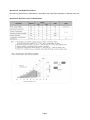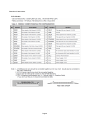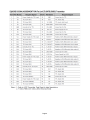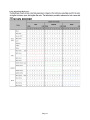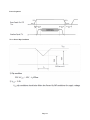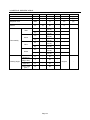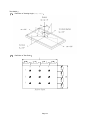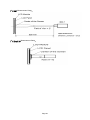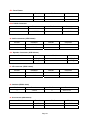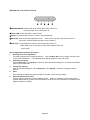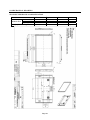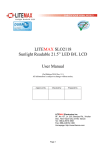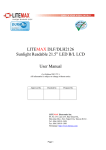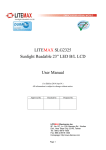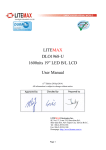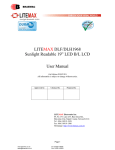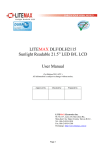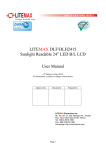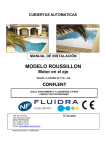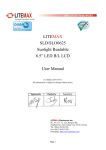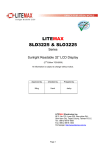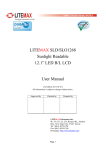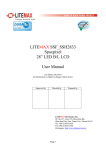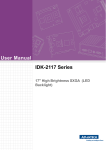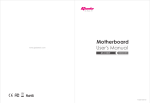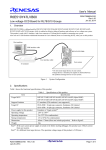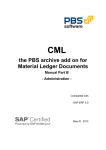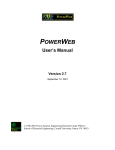Download LITEMAX SLO2325-E Sunlight Readable 23” LED B/L LCD User
Transcript
LITEMAX SLO2325-E Sunlight Readable 23” LED B/L LCD User Manual (1st Edition 26/Sep/2014 ) All information is subject to change without notice. LITEMAX Electronics Inc. 8F., No.137, Ln. 235, Baoqiao Rd., Xindian Dist., New Taipei City 23145, Taiwan Tel : 886-2-8919-1858 Fax: 886-2-8919-1300 Homepage: http://www.litemax.com Page 1 RECORD OF REVISION Version and Date Page 26,Sep,2014 all Old Description New Description Initial Release Page 2 Remark Contents RECORD OF REVISION .................................................................................................. 2 Contents ............................................................................................................................ 3 1.0 GENERAL DESCRIPTION.......................................................................................... 4 2.0 Electrical characteristics ............................................................................................... 6 3.0 OPTICAL SPECIFICATION ..................................................................................... 18 4.0 AD6038GD SPECIFICATIONS & OSD Functions ...................................................... 21 5.0 MECHANICAL DRAWING....................................................................................... 35 6.0 PRECAUTIONS ......................................................................................................... 36 Page 3 1.0 GENERAL DESCRIPTION SLO2325-E is 23” wide color TFT-LCD module as active switching devices with 1,000nits LED backlight powered by Durapixel™ technology. This module has a 23 inch diagonally measured active area with Full HD resolutions (1920 horizontal by 1080 vertical pixel array). Each pixel is divided into RED, GREEN, BLUE dots which are arranged in vertical stripe and this module can display 16.7M colors. FEATURES Sunlight Readable LED Backlight High Shock & Vibration Resistance Low Power Consumption High Uniformity Low EMI Noise Wide Viewing Angle Life Expectancy Applications Gamming Kiosk POS GENERAL SPECIFICATIONS Model No. SLO2325‐E Description Display Area (mm) Brightness Resolution Contrast Ratio Pixel Pitch (mm) Viewing Angle Display Colors Response Time (Typical) Sync Power Consumption Dimensions (mm) Weight (Net) 23" Wide TFT LCD, LED Backlight 1000 nits, FHD 509.18 (H) x 286.41(V) 1,000 cd/m2 1920 x 1080 (FHD) 1000 : 1 0.2652(H) x 0.2652(V) 178°(H), 178°(V) 16.7M colors 14 ms LVDS 42W 570.4 x 314.2 x 35.9 mm 4.2Kg SLO= Panel + LED Driving Board + Control Board + Housing Page 4 ABSOLUTE MAXIMUM RATINGS The following are maximum values which, if exceeded, may cause faulty operation or damage to the unit. ABSOLUTE RATINGS OF ENVIRONMENT Page 5 2.0 Electrical characteristics TFT LCD Module Power Specification Input power specifications are as following: Page 6 Page 7 Interface Connections LCD Module Page 8 Page 9 LVDS Input characteristics Page 10 Page 11 Signal Timing Specifications Page 12 Signal Timing Waveforms Page 13 Color Input Data Reference Page 14 Power Sequence VLCD Power Dip Condition Page 15 LED Driving Board (Operating Characteristics) Item Symbol Input Voltage Vin MIN. TYP. MAX. IinL (Low Brightness) 10.0 12.0 14.0 0.0 ----- ----- 3.24 2.81 2.60 0.0 ----- ----- 1.08 1.12 1.2 210 230 250 KHZ 0.2 ----- 4.8 V 2 ----- 5 V 0 ----- 0.8 V 26.7 27.2 27.6 V 89.9 90.3 90.9 % Remark V mA VIN=12V,Vadj=0V Input Current IinH (High Brightness) A VIN=12V,Vadj=5V LED Current IoutL (Low Brightness) Arms VIN=12V,Vadj=0V LED Current IoutH (High Brightness) Working Frequency Brightness Control Freq Vadj Von ON/OFF Control Voff Vout η Efficiency VIN=12V,Vadj=0V Connection of Voltage Normal Operation Normal Operation VIN=12V,Vadj=0V VIN=12V,Vadj=0V Connector Socket Input Connector :J1(JST S8B-PH-SM3-TB or Compatible) Symbol Description PIN No 1 Vin DC+ 2 Vin DC+ 3 Vin DC+ 4 GND Ground 5 GND Ground 6 GND Ground 7 Brightness 8 Control Brightness Control ON/OFF Control Output Connector :J2,J3(JST S2B-EH or Compatible) Symbol Description PIN NO 1 Output LED High Voltage( + ) 2 Unit VIN=12V,Vadj=5V Input Current Output Voltage Conditions Output LED Low Voltage ( - ) Page 16 A Vadj±5% Mechanical Characteristics Dimension: 125 x 50 x 12.5mm 12.5mm Page 17 3.0 OPTICAL SPECIFICATION Item Contrast Ratio Luminance of White Response Time Uniform Symbol CRn LAVE Min. 800 Typ. 1000 1000 Max. - Unit cd/m2 Note [1] [2] τDRV - 14 - ms [3] Lu 75 80 Rx - Red Ry Gx - Green Gy - Bx - Chromaticity Blue By Wx White Wy Viewing Angle x axis, right(φ=0°) x axis, left(φ=180°) y axis, up(φ=90°) y axis, down (φ=0°) - 0.652 (± 0.03) 0.340 (± 0.03) 0.329 (± 0.03) 0.611 (± 0.03) 0.144 (± 0.03) 0.072 (± 0.03) 0.318 (± 0.03) 0.368 (± 0.03) % - - - - - - - - - - - - - - - - θr - 89 - θl - 89 - θu - 89 - θd - 89 - Page 18 Degree - Test Mode: (1) Definition of Viewing Angle(θx,θy): (2) Definition of Test Point: A B C 1 2 3 Active Area Page 19 (3)BM-7 Measurement Setup: (4)Klein K-10 Measurement Setup: Page 20 4.0 AD6038GD SPECIFICATIONS & OSD Functions We developed this A/D board to support industrial high brightness and commercial applications. This A/D board has many functions. It has a display port and DVI-D input. Rev.1 is European RoHS compliant. General Description Max Resolution Up To WUXGA+ Analog RGB Input up to 205MHz ULTRA-RELIABLE DVI-D INPUT Dual/single LVDS interface Support Panel DC5V or 12V,3.3V Output OSD Control Inverter Analog or PWM Dimming Control. *External RS232 control (optional) Input Power 12Vdc *Display port input. (Support display port 1.1a) (optional) *Audio in and 5Wx2 Audio Out(optional) *External V.R. brightness control (optional) *External light sensor brightness control (optional) *External IR control (optional) External Fan Control by Software Page 21 Outline Dimensions AD6038 110mmX100mm Page 22 AD6038 Board Pin Define Page 23 CN5: Panel connector Pin No. Function Pin No. Function 1 RxO0- 16 RxE1+ 2 RxO0+ 17 RxE2- 3 RxO1- 18 RxE2+ 4 RxO1+ 19 RxEC- 5 RxO2- 20 RxEC+ 6 RxO2+ 21 RxE3- 7 RxOC- 22 RxE3+ 8 RxOC+ 23 GND 9 RxO3- 24 GND 10 RxO3+ 25 GND 11 GND 26 GND 12 GND 27 13 RxE0- 28 PANEL-VCC 14 RxE0+ 29 PANEL-VCC 15 RxE1- 30 PANEL-VCC NC CN2: DVI-D INPUT Connector Pin No. Function Pin No. Function Pin No. Function 1 T.M.D.S. Data2- 9 T.M.D.S. Data1- 17 T.M.D.S. Data0- 2 T.M.D.S. Data2+ 10 T.M.D.S. Data1+ 18 T.M.D.S. Data0+ 3 T.M.D.S. Data2/4 Shield 11 T.M.D.S Data1/3 Shield 19 T.M.D.S. Data0/5 Shield 4 T.M.D.S. Data4- 12 T.M.D.S. Data3- 20 T.M.D.S. Data5- 5 T.M.D.S. Data4+ 13 T.M.D.S. Data3+ 21 T.M.D.S. Data5+ 6 DDC Clock 14 +5V Power 22 7 DDC Data 15 8 Vertical SYNC. 16 Ground (for +5V) Hot Plug Detect Page 24 T.M.D.S. Clock Shield 23 T.M.D.S. Clock+ 24 T.M.D.S. Clock- CN8: DVI-D Connector (16pin 2.0mm) Pin No. Function Pin No. Function Pin No. Function 1 RX2- 7 DDC_SDA 13 GND 2 RX2+ 8 DDC_SCL 14 GND 3 RX1- 9 GND 15 DVI HP 4 RX1+ 10 GND 16 DVI_5V 5 RX0- 11 RXC- 6 RX0+ 12 RXC+ CN3: Analog RGB Input connector (D-SUB 15Pin) Pin Symbol Description Pin No. Symbol Description 1 RED Analog Red 9 +5V +5VDDC 2 GREEN Analog Green 10 SGND Sync GND 3 BLUE Analog Blue 11 NCD Reserved 4 GND Reserved 12 SDA DDC Serial Data 5 GND VGA_CAB 13 HSYNC Horizontal Sync 6 RED_RTN Red Return 14 VSYNC Vertical Sync 7 GREEN_RTN Green Return 15 SCL DDC Data Clock 8 BLUE_RTN Blue Return CN4: Analog RGB Input connector (13pin connector) Pin No. Symbol Description Pin No. Symbol Description 1 SDA DDC Serial Data 8 GREEN Analog Green 2 SCL DDC Data Clock 9 GREEN_RTN Green Return 3 GND Reserved 10 BLUE Analog Blue 4 +5V +5VDDC 11 BLUE_RTN Blue Return 5 GND Reserved 12 VSYNC Vertical Sync 6 RED Analog Red 13 HSYNC Horizontal Sync 7 RED_RTN Red Return CN1: Power Jack (12V) Pin No. Function Pin No. Function 1 12VDC 2 12VDC 3 GND 4 GND Page 25 J2: Power connector (12V) (4PIN 2.0mm) Pin No. Function Pin No. Function 1 12VDC 2 12VDC 3 12VDC 4 GND 5 GND 6 GND CN7: Touch Power connector Pin No. Function Pin No. Function 1 5V 2 GND 3 12V 4 GND J1: Inverter Connector(8PIN 2.0mm) Pin No. Symbol Description Pin No. Symbol Description 1 ON/OFF Backlight ON/OFF 5 GND GND 2 BRIGHT Dimming adjust 6 12VDC Input 12VDC 3 GND GND 7 12VDC Input 12VDC 4 GND GND 8 12VDC Input 12VDC J4, J3: Fan control (2PIN 2.0mm) Pin No. Function Pin No. Function 1 12V 2 GND J8: Key Pad (9PIN 2.0mm) Pin No. Function Pin No. Function 1 POWER KEY 6 MENU KEY 2 GREEN LED 7 AUTO KEY 3 RED LED 8 GND 4 DOWN KEY 9 GND 5 UP KEY Page 26 JP1: Panel Power Pin No. Function Pin No. Function 1-2 12VDC 5-6 3.3V 3-4 5V CN6: RS232 Connector Pin No. Function Pin No. Function 1 5v 2 UART TX 3 UART RX 4 GND J9: Audio connector (3PIN 2.0mm) Pin No. Function Pin No. Function 1 GND 2 AUDIO-L 3 AUDIO-R J10: Speaker Connector (4PIN 2.0mm) Pin No. Function Pin No. Function 1 SPK_R+ 2 SPK_R- 3 SPK_L- 4 SPK_L+ J7: VR connector (3PIN 2.0mm) Pin No. Function Pin No. Function 1 3,3VDC 2 VR Out 3 GND J6: Ambient (2PIN 2.0mm) Pin No. Function Pin No. 1 3.3VDC 2 Function Sensor Out J5: IR connector (3PIN 2.0mm) Pin No. Function Pin No. Function 1 IR 2 GND 3 IR VCC Page 27 MEMBRANE CONTROL BUTTOM POWER SWITCH: Pushing the power switch will turn the monitor on. Pushing it again to turn the monitor off. Power LED: Power ON-Green / Power off-No. Up Key >: Increase item number or value of the selected item. Menu Key: Enter to the OSD adjustment menu. It also used for go back to previous menu for sub-menu, and the change data don’t save to memory. Down Key <: Decrease item number or item value when OSD is on. When OSD is off, it is hot key for input switch between VGA, AV, and S-video. Screen Adjustment Operation Procedure 1. Entering the screen adjustment The setting switches are normally at stand-by. Push the Menu Key once to display the main menu of the screen adjustment. The adjustable items will be displayed in the main menu. 2. Entering the settings Use the Down Key < and Up Key > buttons to select the desired setting icon and push the SELECT button to enter sub-menu. 3. Change the settings After the sub-menu appears, use the Down Key < and Up Key > buttons to change the setting values. 4. Save After finishing the adjustment, push the SELECT button to memorize the setting. 5. Return & Exit the main menu Exit the screen adjustment; push the “MENU” button. When no operation is done around 30 sec (default OSD timeout), it goes back to the stand-by mode and no more switching is accepted except MENU to restart the setting. Page 28 OSD menu By pressing the “menu” button, you will see the below picture. Across from timing you will see resolution, frequency, and V-frequency of the panel. Version shows the firmware control version. These cannot be altered by the user. There are 7 sub menus within the OSD user interface: Brightness, Signal Select, Sound, Color, Image, Tools, and Exit. When you press the “menu” button, you enter the “Brightness” sub directory. In this directory, you will see 4 selections: press ’’right’’ key, you can go into the OSD Brightness. press “menu” onc, you can go into the Potentiometer or the Ambient light sensor. Potentiometer: press this Icom, adjust VR function.(OPTION) Ambient light sensor: press this Icon,must to accompany with Litemax ambient light sensor to auto dimming.(OPTION) OSD Brightness: Press the “menu” once, to adjust the brightness. Press “left” to dim down the brightness to “0”, press “right” to increase the brightness to “100” Contrast: Press “menu” and “right” buttons to adjust the contrast from “0” to “100”. To adjust from “100” to “0”, press “menu” and the “left” buttons. Exit: back to the beginning menu. Page 29 Analog: RGB/VGA input Digital: DVI input DP: DisplayPort input (Optional) Exit: back to the beginning menu. Audio Volume: Audio volume adjustment. UnMute/Mute: You can mute the speaker by pressing this option. Exit: back to the beginning menu. Page 30 Auto Color:By navigating over to the “Auto Color” option, optimal color performance is invoked. SRGB: Windows standard color setting Color Temperature: You have 4 options in this selection . Color Temperature User Define: Default is 100 for “R”, “G”, and “B”. Color Tempture_6500K: Warm color scheme Color Tempture_93OOK: Cold color scheme Exit: back to the beginning menu. Page 31 Auto Adjust: Choose this option and the AD6038 will adjust to the optimal horizontal and vertical frequency. Clock: If you are not satisfied with the Auto tune result, you can adjust manually by pressing “Clock”. Using this will make the image wider. Phase: If “double images” appear around the characters, choose “Phase” to remove them.. HPos: You can shift the screen horizontally using this function. Vpos: You can shift the screen vertically using this function. Exit: back to the beginning menu. Page 32 OSD Control: Selecting this option, brings you to 5 more options: Osd_time: Select time for the OSD user interface to stay on screen, for 2 sec. to 16 sec. Default is 6 sec. Osd_HPos: Moves the OSD user interface horizontally on screen. Osd_VPos: Moves the OSD user interface vertically on screen. Osd_Rotation: Rotates the OSD user interface Rotation(0°/90°/180°/270°) on screen. Exit: You can exit this sub menu back to the beginning Factory_Reset: By pressing this, the screen will revert to factory settings, and the previous settings will be deleted. Sharpness: Sharpen characters. Page 33 Dos_mode/Gxf_mode: For some old programs which use 640x400 and 720x400 (DOS Mode and graphics mode), This option needs to be selected manually. Exit: back to the normal screen OSD Lock Function: It is possible to lock all the OSD buttons to prevent unauthorized changes to occur by pressing “Left <” and “right >” and “Menu” buttons simultaneously. You will see the “lock” icon below on the center of the screen for 3 ~ 6 seconds. If any button is pushed after the lock function is initiated, the below icon will appear on the screen.' To release the OSD lock, press “Left <” and “right >” and “Menu”. The below icon will appear on the center of the screen for 3 ~ 6 seconds. Now all OSD keys are active again. Page 34 5.0 MECHANICAL DRAWING SLO2325-E MECHANICAL SPECIFICATION Item Horizontal(H) Vertical(V) Depth(D) Weight (Module only) Module Size Min. - Typ. 570.4 314.2 35.9 4.2 Page 35 Max. - Unit mm mm mm kg 6.0 PRECAUTIONS HANDLING PRECAUTIONS (1) The module should be assembled into the system firmly by using every mounting hole. Be careful not to twist or bend the module. (2) While assembling or installing modules, it can only be in the clean area. The dust and oil may cause electrical short or damage the polarizer. (3) Use fingerstalls or soft gloves in order to keep display clean during the incoming inspection and assembly process. (4) Do not press or scratch the surface harder than a HB pencil lead on the panel because the polarizer is very soft and easily scratched. (5) If the surface of the polarizer is dirty, please clean it by some absorbent cotton or soft cloth. Do not use Ketone type materials (ex. Acetone), Ethyl alcohol, Toluene, Ethyl acid or Methyl chloride. It might permanently damage the polarizer due to chemical reaction. (6) Wipe off water droplets or oil immediately. Staining and discoloration may occur if they left on panel for a long time. (7) If the liquid crystal material leaks from the panel, it should be kept away from the eyes or mouth. In case of contacting with hands, legs or clothes, it must be washed away thoroughly with soap. (8) Protect the module from static electricity, it may cause damage to the C-MOS Gate Array IC. (9) Do not disassemble the module. (10) Do not pull or fold the lamp wire. (11) Pins of I/F connector should not be touched directly with bare hands. STORAGE PRECAUTIONS (1) High temperature or humidity may reduce the performance of module. Please store LCD module within the specified storage conditions. (2) It is dangerous that moisture come into or contacted the LCD module, because the moisture may damage LCD module when it is operating. (3) It may reduce the display quality if the ambient temperature is lower than 10 ºC. For example, the response time will become slowly, and the starting voltage of lamp will be higher than the room temperature. OPERATION PRECAUTIONS (1) Do not pull the I/F connector in or out while the module is operating. (2) Always follow the correct power on/off sequence when LCD module is connecting and operating. This can prevent the CMOS LSI chips from damage during latch-up. Page 36