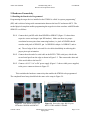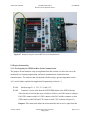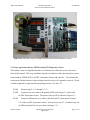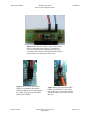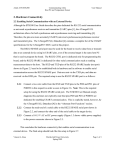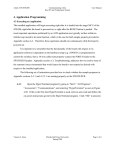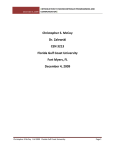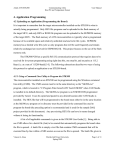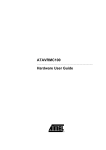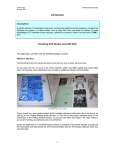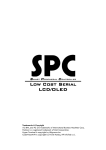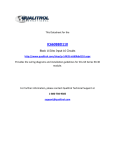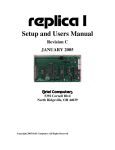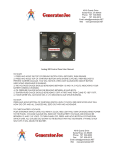Download Section 2. Hardware Connectivity
Transcript
Atmel AVR STK500 Communicating with a Host PC and Temperature Sensor User Manual 2. Hardware Connectivity 2.1 Enabling the Board to be Programmed Programming the target devices installed on the STK500 is called “in-system programming” (ISP) and is achieved using serial communication between the host PC and master MCU. The needed physical setup that enables programming the target device that correlates with ISP header SPROG3 is as follows: 2.1.1 Connect the 6-pin ISP cable from ISP6PIN to SPROG3 (Figure 2.1 shows these respective source and target 6-pin ISP headers). Make sure there is a proper correlation between pins when connecting headers (i.e. pin 0 of ISP6PIN should correlate with pin 0 of SPROG3, pin 1 of ISP6PIN with pin 1 of SPROG3, and so on). The red edge of the 6-wire and 10-wire cables should help in achieving this proper pin-to-pin orientation. 2.1.2 Connect the male-end of a serial cable to the RS232 CTRL serial port, which is the second serial port from the edge as shown in Figure 2.2. Then connect the other end of the serial cable to the host PC. 2.1.3 Connect a 10-15 V AC or DC power supply (Figure 1.3 shows viable power supplies) to the power connector shown in Figure 2.3. This concludes the hardware connectivity that enables the STK500 to be programmed. The completed board setup should look the same as the setup in Figure 2.4. Figure 2.1 From bottom to top: 6-pin ISP headers ISP6PIN and SPROG3. Vincent A. Rosa Figure 2.2 From left to right: RS-232 ports RS232 CTRL and RS232 SPARE. Florida Gulf Coast University Spring 2009 Page 1 of 10 Atmel AVR STK500 Communicating with a Host PC and Temperature Sensor User Manual Figure 2.3 From top to bottom at the right edge: power indicator LED, power switch, and power connector Figure 2.4 Required setup for in-system programming on an STK500 with a device installed in one of the red target sockets. Vincent A. Rosa Florida Gulf Coast University Spring 2009 Page 2 of 10 Atmel AVR STK500 Communicating with a Host PC and Temperature Sensor User Manual 2.2 Enabling Serial Communication with an External Device Although the STK500 User Guide describes the pins dedicated for RS-232 serial communication as universal asynchronous receiver and transmitter (UART) pins [1], the ATmega8515L architecture allows for both synchronous and asynchronous receiving and transmitting [4]. Therefore, the pins are more accurately USART (universal synchronous/asynchronous receiver and transmitter) pins. The ATmega8515(L) Datasheet [4] contains a complete list of the USART specifications for the ATmega8515 MCU used in this project. The RS232 SPARE serial port must be used for the board to receive data from or transmit data to an external device using its USART pins, even if the external target is the same host PC that is used to program the board. The RS232 CTRL port is dedicated only for programming the board, and the RS232 SPARE is dedicated for other serial communication such as sending measurement data to the host. The RXD and TXD pins of the RS232 SPARE header (not port) shown in Figure 2.5 need to be established both in hardware and in software to enable serial communication across the RS232 SPARE port. Data are sent via the TXD pin, and data are received via the RXD pin. The required setup to use the RS232 SPARE port is as follows: 2.2.1 Connect a two-wire cable from the RXD and TXD pins to the PD0 and PD1 pins of PORTD in this respective order as seen in Figure 2.6. Note: This is the required setup for using the RS232 SPARE serial port. The STK500 User Manual simply diagrams this and does not explicitly state that pins PD0 and PD1 of PORTD are dedicated for enabling USART communication. This is explicitly stated, however, by the ATmega8515(L) Datasheet [4] in the “Alternate Port Functions” section. 2.2.2 Connect the male-end of a serial cable to the RS232 SPARE serial port shown in Figure 2.2, and connect the other end of the serial cable to the target device. 2.2.3 Connect a 10-15 V AC or DC power supply (Figure 1.3 shows viable power supplies) to the power connector shown in Figure 2.3. This concludes the hardware connectivity that enables serial communication to an external device. The final setup should look like the setup in Figure 2.7. Vincent A. Rosa Florida Gulf Coast University Spring 2009 Page 3 of 10 Atmel AVR STK500 Communicating with a Host PC and Temperature Sensor User Manual Figure 2.5 RXD and TXD pins of the RS232 SPARE port header. Figure 2.6 RXD to PD0 and TXD to PD1 connection. The green wire connects RXD and PD0 and the yellow wire connects TXD and PD1. Vincent A. Rosa Florida Gulf Coast University Spring 2009 Page 4 of 10 Atmel AVR STK500 Communicating with a Host PC and Temperature Sensor User Manual Figure 2.7 Required setup for external RS-232 serial communication. 2.3 Project Connectivity 2.3.1 Test Program for STK500-to-Host Serial Communication The purpose for the hardware setup accomplished from this section is to allow the user to be introduced to in-system programming, on-board communication, and board-to-host communication. The software that corresponds with this setup is given in Appendix section A.2.1 and is further explained in Application Programming section 4.1.1. 2.3.1.1 Perform steps 2.1.1, 2.1.2, 2.2.1, and 2.2.2. 2.3.1.2 Connect a 10-wire cable from the SWITCHES header to the PORTA header where the pins of each header must correlate as follows: pin SW0 connects with pin PA0, SW1 connects with PA1, SW2 connects with PA2, and this continues so that GND connects with GND and VTG connects with VTG as shown in Figure 2.8. Purpose: This connection allows the microcontroller unit to receive input from the Vincent A. Rosa Florida Gulf Coast University Spring 2009 Page 5 of 10 Atmel AVR STK500 Communicating with a Host PC and Temperature Sensor User Manual SWITCHES header through the I/O port header PORTA when one of the push-button switches has been pushed. How this physical event is handled is dependent on the software installed on the MCU. 2.3.1.3 Connect a different 10-wire cable from the LEDS header to the PORTC header where the correlation between the pins of each header is the same as described in step 2.3.1.2. This should give the setup shown in Figure 2.9. Purpose: This connection allows the microcontroller unit to send output through I/O port header PORTC to the LEDS header to turn certain LEDs on or off. How this physical event is handled is dependent on the software installed on the MCU. 2.3.1.4 Connect a 10-15 V AC or DC power supply (Figure 1.3 shows viable power supplies) to the power connector shown in Figure 2.3. This concludes the hardware setup used in the sample project in Appendix section A.2.1 that allows for testing serial communication between an STK500 and its host. The final setup should look like the one shown in Figure 2.10. Figure 2.8 A 10-wire cable connecting the SWITCHES and PORTA headers. Vincent A. Rosa Figure 2.9 A 10-wire cable connecting the LEDS and PORTC headers Florida Gulf Coast University Spring 2009 Page 6 of 10 Atmel AVR STK500 Communicating with a Host PC and Temperature Sensor User Manual Figure 2.10 A hardware setup for USART communication from the STK500 to its host. 2.3.2 Data Acquisition with the STK500 and myTWI Temperature Sensor The hardware setup accomplished from the set of instructions within this section is the main focus of this manual. This setup establishes the physical attributes of the data acquisition system formed with an STK500 PCB, a myTWI Temperature Sensor, and a host PC. The software that corresponds with the hardware setup resulting from this section is in Appendix section A.2.2 and is further explained in Application Programming sections 4.1.2 and 4.1.3. 2.3.2.1 Perform steps 2.3.1.1 through 2.3.1.3. 2.3.2.2 Connect a two-wire cable to the ground (GND) and voltage (5 V) pins of the myTWI Temperature Sensor. The pinout of the myTWI is shown in Figure 2.11. 2.3.2.3 Connect a different two-wire cable to the SDA and SCL pins shown in Figure 2.11 of the myTWI Temperature Sensor. After previous step 2.3.2.2 and this step, the myTWI board should be set up as shown in Figure 2.12. Vincent A. Rosa Florida Gulf Coast University Spring 2009 Page 7 of 10 Atmel AVR STK500 2.3.2.4 Communicating with a Host PC and Temperature Sensor User Manual Connect the two-wire cable that is connected to the GND and 5 V pins of the myTWI to the GND and VTG pins of the PORTE header, respectively. For example, if the red and black cable is used, have the red wire connecting the voltage pins (5 V and VTG) and the black wire connecting the ground pins (GND and GND). This example setup is shown in Figure 2.13. 2.3.2.5 Connect the two-wire cable that is connected to the SDA and SCL pins of the myTWI to the PE0 and PE1 pins of the PORTE header, respectively. For example, if the blue and white cable is used, have the blue wire connecting the SDA and PE0 pins and have the white wire connecting the SCL and PE1 pins. The combined setup from previous step 2.3.2.5 and this step is shown in Figure 2.14. This concludes the hardware connectivity used to form a basic data acquisition system using an STK500 development board and a myTWI Temperature Sensor. The final physical setup from this section should be equivalent to the one shown in Figure 2.15. Figure 2.11 Pinout of the myTWI Temperature Sensor. Vincent A. Rosa Florida Gulf Coast University Spring 2009 Page 8 of 10 Atmel AVR STK500 Communicating with a Host PC and Temperature Sensor User Manual Figure 2.12 From left to right: a 2-wire cable with its red wire connected to the voltage (5 V) pin and its black wire connected to the ground (GND) pin; a 2wire cable with its blue wire connected to the SDA pin and its white wire connected to the SCL pin. Figure 2.13 A 2-wire cable with its black wire connected to the ground (GND) pin and its red wire connected to the voltage (VTG) pin on the PORTE header of an STK500. Vincent A. Rosa Figure 2.14 At the top of the PORTE header of an STK500: a 2-wire cable with its blue wire connected to the PE0 pin and its white wire connected to the PE1 pin. Florida Gulf Coast University Spring 2009 Page 9 of 10 Atmel AVR STK500 Communicating with a Host PC and Temperature Sensor User Manual Figure 2.15 A hardware setup for a DAQ system with an STK500 evaluation board, a myTWI Temperature Sensor, and a host PC. Vincent A. Rosa Florida Gulf Coast University Spring 2009 Page 10 of 10