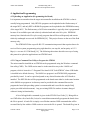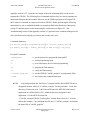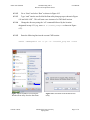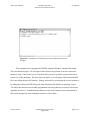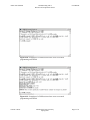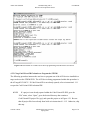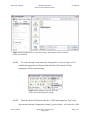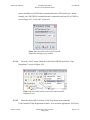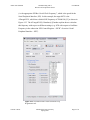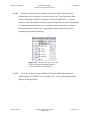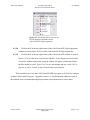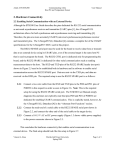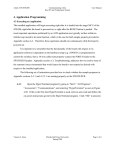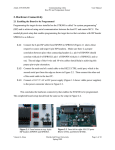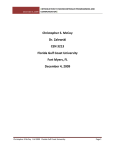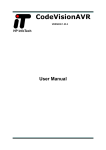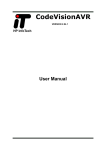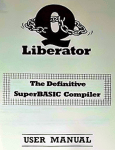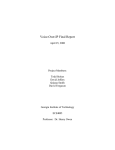Download Section 4.2 - Florida Gulf Coast University
Transcript
Atmel AVR STK500 Communicating with a Host PC and Temperature Sensor User Manual 4. Application Programming 4.2 Uploading an Application (Programming the Board) It is important to remember that the target microcontroller installed on the STK500 is what is actually being programmed. Only HEX file programs can be uploaded to the flash memory of the target MCU, and only HEX or ROM file programs can be uploaded to the EEPROM memory of the target MCU. The flash memory of AVR microcontrollers is typically what is programmed because of its available space and relatively unlimited read and write life cycles. EEPROM memory has a limited write life cycle so only programs that will be used frequently and remain relatively unchanged are reserved for EEPROM [10]. This project focuses on the use of the flash memory only. The STK500 PCB has a specific RS-232 communication protocol that requires data to be received for in-system programming using eight data bits, one stop bit, and no parity at 115.2 kbps (i.e. at a rate of 115200 baud) [14]. The following subsections describe two ways of using this protocol to upload an application to an STK500 board. 4.2.1 Using a Command Line Utility to Program the STK500 The microcontroller installed on an STK500 can be programmed using the Windows command line utility (CMD). The CMD session must be in the same directory as the “Stk500.exe” program, which is located in “C:\Program Files\Atmel\AVR Tools\STK500” when AVR Studio is installed in its default directory. The Stk500.exe program is an STK500 DOS programmer provided by Atmel. It can be copied and pasted to any desired location after AVR Studio is installed. The HEX file that will be programmed to the board must either be in the same location as the Stk500.exe program or its directory must be provided in the command line used to program the board (the preceding option is recommended and is used for the sample DAQ project provided in this document). Any pre-existing HEX file can have its name changed without it losing its functionality. A list of all applicable commands is given in the STK500 User Guide [1]. Being able to use CMD allows for a batch file (.bat) to be created that automatically programs the board when the file is opened. A batch file is simply a text file that contains CMD commands that will be executed line-by-line within a CMD session as soon as the file is opened. The batch file given in Vincent A. Rosa Florida Gulf Coast University Spring 2009 Page 1 of 11 Atmel AVR STK500 Communicating with a Host PC and Temperature Sensor User Manual Appendix section A.2.2.3 provides an example of how the command utility can be used to program the STK500. The following list of commands and how they are used accompany the instructions that provided an example of how to use the CMD to program an ATmega8515L MCU when it is installed in a target socket on an STK500. Before performing the following instructions, be sure to establish the hardware setup described in the Hardware Connectivity section 2.1 and then power on the board using the switch shown in Figure 2.3. The Troubleshooting section of the appendix (section A.3) provides some common techniques used to be sure the board is properly powered on and is ready to be used. Commands Summary: [-d device_name] [-m programming_mode] [-e optional_memory_device] [-p memory_device] [-v memory_device] [-if HEX_file] [-c com_port] Executed Commands: -dATmega8515 ==> get the protocols to program the Atmega8515 -ms ==> serial programming mode -e ==> erase all memory devices before programming -pf ==> program the flash memory -vf ==> verify the flash memory -ifstk500_prog.hex ==> use the HEX file "stk500_prog.hex" to program the flash -ccom4 ==> use com4 as the communication port 4.2.1.1 Copy and paste both the “Stk500.exe” program and the desired HEX file into a designated location, which is “C:\stk500_example” for this procedure. Create this directory if it does not exist. CodeVisionAVR stores the HEX file built from an application in a folder labeled “Exe” within the directory assigned for this application. Use the HEX file located in “C:\stk500_example\STK500_TestProg\Exe” created from section 4.1.1 to better follow this example. Copy and paste this file into “C:\stk500_example” and rename the pasted file to “stk500_prog.hex”. Vincent A. Rosa Florida Gulf Coast University Spring 2009 Page 2 of 11 Atmel AVR STK500 Communicating with a Host PC and Temperature Sensor User Manual 4.2.1.2 Go to “Start” and select “Run” as shown in Figure 4.15 4.2.1.3 Type “cmd” into the text field of the Run utility that pops up as shown in Figure 4.16 and click “OK”. This will start a new instance of a CMD shell session. 4.2.1.4 Change the directory using the “cd” command followed by the location designated in step 4.2.1 (e.g. enter cd C:\stk500_example as shown in Figure 4.17). 4.2.1.5 Enter the following line into the current CMD session: stk500 -dATmega8515 -ms -e -pf -vf -ifstk500_prog.hex -ccom4 Figure 4.15 Screenshot of accessing the Windows Run utility from the Start menu. Vincent A. Rosa Figure 4.16 Screenshot of the Windows Run utility. Florida Gulf Coast University Spring 2009 Page 3 of 11 Atmel AVR STK500 Communicating with a Host PC and Temperature Sensor User Manual Figure 4.17 Screenshot of a CMD session where the directory has been changed. This concludes how to program the STK500 using the Windows command line utility. The error shown in Figure 4.18 will appear if the board is not powered on or has an incorrect hardware setup. If this is the case, be sure the board is powered on and is set up as directed in section 2.1 of this document. The error shown in Figure 4.19 will appear if the referenced HEX file is not within the specified location. Simply correct this by referencing the correct location or by adding the referenced HEX file into the same location as the Stk500.exe program. Figure 4.20 shows the board was successfully programmed after fixing the two previously listed errors. Appendix section A.3, Troubleshooting, addresses some of the common errors encountered in this section and provide some techniques on how to resolve them. Vincent A. Rosa Florida Gulf Coast University Spring 2009 Page 4 of 11 Atmel AVR STK500 Communicating with a Host PC and Temperature Sensor User Manual Figure 4.18 Screenshot of a CMD session where an error occurred programming an STK500. Figure 4.19 Screenshot of a CMD session where an error occurred programming an STK500. Vincent A. Rosa Florida Gulf Coast University Spring 2009 Page 5 of 11 Atmel AVR STK500 Communicating with a Host PC and Temperature Sensor User Manual Figure 4.20 Screenshot of a CMD session where programming an STK500 was successful. 4.2.2 Using CodeVisionAVR Evaluation to Program the STK500 The following procedure instructs the user how to program one of the AVR devices installed in a target socket on the STK500 PCB. The AVR device being programmed within this procedure is the ATmega8515L MCU. If CodeVisionAVR is not already opened, refer to instruction 4.1.1.1 to open the CodeVisionAVR Evaluation IDE. 4.2.2.1 If a project is not already opened within the CodeVisionAVR IDE, go to the “File” menu, select “Open”, go to the desired directory that contains a CodeVisionAVR project file (.prj), and open this project as in Figure 4.21. Be sure that all project files have already been built as in instruction 4.1.1.12. Otherwise, skip this step. Vincent A. Rosa Florida Gulf Coast University Spring 2009 Page 6 of 11 Atmel AVR STK500 Communicating with a Host PC and Temperature Sensor User Manual Figure 4.21 Screenshot of how to open an existing CodeVisionAVR project from the CodeVisionAVR IDE. 4.2.2.2 Go to the “Settings” menu and select “Programmer” as seen in Figure 4.22 to establish the appropriate AVR board with which the CodeVisionAVR Chip Programmer will be communicating. Figure 4.23 Screenshot of how to access the CodeVisionAVR Programmer settings. 4.2.2.3 Select the desired AVR board under the “AVR Chip Programmer Type” dropdown menu within the “Programmer Settings” pop-up window. Also select the COM Vincent A. Rosa Florida Gulf Coast University Spring 2009 Page 7 of 11 Atmel AVR STK500 Communicating with a Host PC and Temperature Sensor User Manual port to which the serial/USB cable is attached from the AVR board in use. In this example, an AVR STK500 evaluation board is connected to the host PC at COM3 as seen in Figure 4.23. Click “OK” to proceed. Figure 4.23 Screenshot of the CodeVisionAVR Programmer Settings pop-up window. 4.2.2.4 Go to the “Tools” menu within the CodeVisionAVR IDE and select “Chip Programmer” as seen in Figure 4.24. Figure 4.24 Screenshot of how to access the CodeVisionAVR Programmer tool. 4.2.2.5 Select the desired MCU from the “Chip” drop-down menu within the CodeVisionAVR Chip Programmer window. Also select the appropriate “SCK Freq” Vincent A. Rosa Florida Gulf Coast University Spring 2009 Page 8 of 11 Atmel AVR STK500 Communicating with a Host PC and Temperature Sensor User Manual (i.e. the appropriate SPI Bus “Serial Clock Frequency”, which is the speed for the Serial Peripheral Interface, SPI). In this example, the target MCU is the ATmega8515L, which has a default SCK frequency of 230400 Hz [15] as shown in Figure 4.25. The ATmega8515(L) Datasheet [4] further explains how to calculate this frequency with respect to different settings (e.g. SCK with respect to Oscillator Frequency in the subsection “SPI Control Register – SPCR” of section “Serial Peripheral Interface – SPI”). Figure 4.25 Screenshot of the CodeVisionAVR Chip Programmer tool. Vincent A. Rosa Florida Gulf Coast University Spring 2009 Page 9 of 11 Atmel AVR STK500 4.2.2.6 Communicating with a Host PC and Temperature Sensor User Manual Go to the “Program” menu within the CodeVisionAVR Chip Programmer window and select “Erase Chip” as seen in Figure 4.26. This will erase the flash memory of the target AVR device (in this case, the ATmega8515L). It is good practice in AVR development to always erase the target memory before programming it. Sometimes erasing the memory is a required action to ensure data consistency between the amount of utilized (i.e. programmed) memory and the size of the program being uploaded to memory. Figure 4.26 Screenshot of how to access the Erase Chip program command from the CodeVisionAVR Chip Programmer. 4.2.2.7 Go to the “Program” menu within the CodeVisionAVR Chip Programmer window and select “FLASH” as seen in Figure 4.27. This will program the flash memory of the target MCU. Vincent A. Rosa Florida Gulf Coast University Spring 2009 Page 10 of 11 Atmel AVR STK500 Communicating with a Host PC and Temperature Sensor User Manual Figure 4.27 Screenshot of how to access the FLASH program command from the CodeVisionAVR Chip Programmer 4.2.2.8 Click on the X in the top-right corner of the CodeVisionAVR Chip Programmer window as seen in Figure 4.25 to exit the CodeVisionAVR Chip Programmer. 4.2.2.9 Click on the X in the top-right corner of the CodeVisionAVR window as seen in Figure 4.13 to exit the entire CodeVisionAVR IDE. If any changes have been made to any files without saving them, a pop-up window will appear confirming whether the files should be saved. Select “Yes” to save the changes and exit, select “No” to just exit, or select “Cancel” to not exit and return to the program. This concludes how to use the CodeVisionAVR IDE to program an AVR device using an existing CodeVisionAVR project. Appendix section A.3, Troubleshooting, addresses some of the common errors encountered during this procedure and explains how to resolve them. Vincent A. Rosa Florida Gulf Coast University Spring 2009 Page 11 of 11