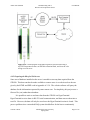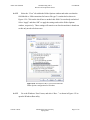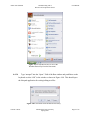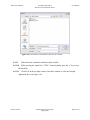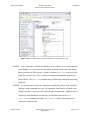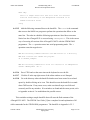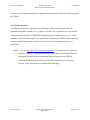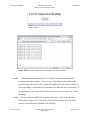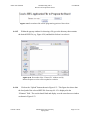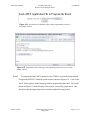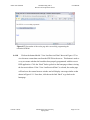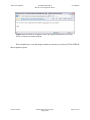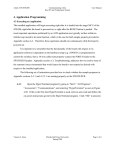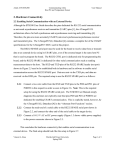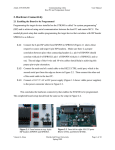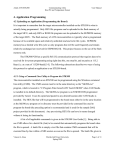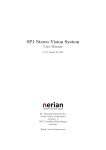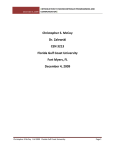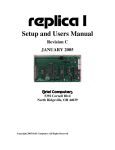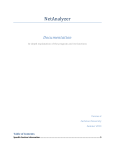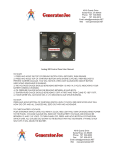Download Section 4.4
Transcript
Atmel AVR STK500 Communicating with a Host PC and Temperature Sensor User Manual 4. Application Programming 4.4 Remote Access 4.4.1 Networking an STK500 Web accessed data acquisition and remote programming are two aspects of networking that can be achieved using an STK500 evaluation board. Web accessed data acquisition includes broadcasting data acquired from the STK500 board via the Internet. Remote programming includes allowing a remotely located user to program the STK500 via the Internet. Both of these networking aspects can be fulfilled by using a website as the user interface. The DAQ system formed in section 4.1.3 can be expanded into a web-based system illustrated by the context diagram in Figure 4.36. An example website for this system that runs on the host PC/web server is given by the HTML and PHP code provided in Appendix section A.2.2. The customized serial program and batch file presented in Appendix A.2.2 also run on the host/server, and they are the key components used by the given website to achieve web-based DAQ and remote programming, respectively. The sample website is hosted using IIS (Internet Information Services) on the same Windows PC that serves as the host for the STK500 board. However, the web server is not required to be the same machine as the host PC. How to establish a web server goes beyond the scope of this document, but the core components used to develop a networked STK500 are further explained in sections 4.4.2 and 4.4.3. Vincent A. Rosa Florida Gulf Coast University Spring 2009 Page 1 of 19 Atmel AVR STK500 Communicating with a Host PC and Temperature Sensor User Manual Figure 4.36 Context diagram of the data acquisition system formed with a myTWI Temperature Sensor, an STK500 evaluation board, and a host PC also acting as a web server. 4.4.2 Preparing the Host for Web Access Some sort of database installed on the server is needed to store any data acquired from the STK500. This data can then be made available to remote users via a website such as the one given by the HTML and PHP code in Appendix A.2.2.4. The website software will query the database for the information requested by some remote user. For simplicity, this project uses a flat text file (.txt) rather than a database. It is possible to retrieve and store data from the STK500 via HyperTerminal. HyperTerminal receives data via RS-232 serial communication, and then can save them into a text file. However, the data will only be saved once the HyperTerminal session is closed. This poses a problem since a networked DAQ system should allow for the host to continuously Vincent A. Rosa Florida Gulf Coast University Spring 2009 Page 2 of 19 Atmel AVR STK500 Communicating with a Host PC and Temperature Sensor User Manual acquire data while the target system (the STK500 in this case) is running. A customized serial communication utility can be developed to overcome this problem. The serial communication program “host_serial_com.cpp” in Appendix A.2.2.2 was produced for a Windows platform using the Win32 API [12]. It is designed to run on the host PC to store all data received from the STK500 board into a text file. This text file can then be used to broadcast the received data via the Internet on a webpage as implemented with the HTML and PHP code in Appendix A.2.2.4. Developing a serial communication program for a Windows platform can be achieved by following the instructions provided in the Windows Serial Port Programming document [12]. The Win32 API can be imported into a C++ program by including the “windows.h” header file when using the Microsoft Visual Studio IDE. Microsoft provides free versions of Visual Studio called Express Editions (available online at http://www.microsoft.com/Express/). It is important to know that the current Win32 API has been changed by Microsoft to use the UNICODE character set instead of the ASCII character set still utilized by the standard C/C++ libraries. These standard C/C++ libraries are outlined online at <http://www.cplusplus.com/reference/>. Another important tip is that the Windows sockets API given by “winsock2.h” must be included into a C++ program before “windows.h” when both are used. This prevents duplicate definitions for variables with the same names that are contained in both header files. Both of the tips given here are implemented and commented upon within the serial program in Appendix A.2.2.2. 4.4.3 Programming the STK500 from a Remote Location An application to program the STK500 needs to be located on its host. This application must also be made available for the web server to execute when some remote user chooses to program the board via a website. A batch file can be used as the application that programs the board and a PHP function can be used to execute this batch file when a remote user makes a request (e.g. pushes a button) to program the board from the website. Before the board is programmed, however, the user must upload an appropriate HEX or ROM application to the server. The server must then send the uploaded application to the host of the STK500. Since the host and the server are the same machine for this project, the latter step can be omitted. Vincent A. Rosa Florida Gulf Coast University Spring 2009 Page 3 of 19 Atmel AVR STK500 Communicating with a Host PC and Temperature Sensor User Manual The PHP code in Appendix section A.2.2.4 provides an example on how to achieve uploading files to the server and how to execute a program installed on the server. It is important to use proper directories and file names. For this project, the batch file is placed in the same directory as the PHP program that executes it and each uploaded HEX file has its name changed to match the one used within this batch file (“stk500_prog.hex” in this case). The purpose of the batch file “stk500_program_flash.bat” in Appendix A.2.2.3 is to allow a remotely located user to program the flash memory of the installed target MCU via the Internet from a webpage. This is achieved by the webpage allowing for the user to first upload a HEX file to the server/host PC and then initiate an event (i.e. push a button) to execute the batch file on the server/host. Executing the batch file should then program the flash of the target MCU. A batch file is a special type of text file that contains lines of commands that are executed within a CMD window session as soon as the file is opened. The following instructions can be used to make a batch file in Windows XP. Although Notepad is used in the following steps as the text editor, any text editor can be used (e.g. WordPad). 4.4.3.1 The Folder Options for Windows Explorer must be set up so that text files (.txt) can be saved as batch files (.bat). Open an Explorer window by opening any folder (e.g. “My Computer” or “My Documents”). Then click on the “Tools” menu and select “Folder Options…” as seen in Figure 4.37. The “Folder Options” window should pop up. Figure 4.37 Screenshot of accessing the Windows Folder Options from Windows Explorer. Vincent A. Rosa Florida Gulf Coast University Spring 2009 Page 4 of 19 Atmel AVR STK500 4.4.3.2 Communicating with a Host PC and Temperature Sensor User Manual Select the “View” tab within the Folder Options window and make sure that the field labeled as “Hide extensions for known file types” is unchecked as shown in Figure 4.38. Click on the check box to uncheck this field if is not already unchecked. Select “Apply” and then “OK” to apply the settings and exit the Folder Options window, respectively. These settings will remain even after the machine is shutdown so this only needs to be done once. Figure 4.38 Screenshot of the View section within the Folder Options configuration for Windows. 4.4.3.3 Go to the Windows “Start” menu, and select “Run…” as shown in Figure 4.39 to open the Windows Run utility. Vincent A. Rosa Florida Gulf Coast University Spring 2009 Page 5 of 19 Atmel AVR STK500 Communicating with a Host PC and Temperature Sensor User Manual Figure 4.39 Screenshot of how to access the Windows Run utility from the Start menu. 4.4.3.4 Type “notepad” into the “Open:” field of the Run window and push Enter on the keyboard or select “OK” in the window as shown in Figure 4.40. This should open the Notepad application for writing/editing text files. Figure 4.40 Screenshot of the Windows Run utility. Vincent A. Rosa Florida Gulf Coast University Spring 2009 Page 6 of 19 Atmel AVR STK500 4.4.3.5 Communicating with a Host PC and Temperature Sensor User Manual Go to the “File” menu and select “Save As…” within the Notepad editor as seen in Figure 4.41. Figure 4.41 Screenshot of accessing the Save As feature in Notepad. 4.4.3.6 Select the desired directory from the “Save in” field, which is “C:\stk500_example” for this procedure as shown in Figure 4.42. Vincent A. Rosa Florida Gulf Coast University Spring 2009 Page 7 of 19 Atmel AVR STK500 Communicating with a Host PC and Temperature Sensor User Manual Figure 4.42 Screenshot of the Save As pop-up window in Windows. The selected directory is <C:\stk500_example>. 4.4.3.7 Change the “Save as type” field to “All Files” as shown in Figure 4.43 to allow the current text file to be saved with an extension (such as BAT) other than TXT. 4.4.3.8 Give the batch file a name ending with “.bat” as shown in Figure 4.43 and click “Save”. This will create a new batch file with the given name in the directory selected in step 4.4.3.6. Vincent A. Rosa Florida Gulf Coast University Spring 2009 Page 8 of 19 Atmel AVR STK500 Communicating with a Host PC and Temperature Sensor User Manual Figure 4.43 Screenshot of an instance of the Save As window. 4.4.3.9 Add the desired commands within the editor window. 4.4.3.10 While pressing the control key “CTRL” on the keyboard, press the “s” key to save the batch file. 4.4.3.11 Click the X in the top-right corner of the editor window to close the Notepad application shown in Figure 4.44. Vincent A. Rosa Florida Gulf Coast University Spring 2009 Page 9 of 19 Atmel AVR STK500 Communicating with a Host PC and Temperature Sensor User Manual Figure 4.44 Screenshot of the Notepad editor opened to the empty file “stk500_program_flash.bat”. This concludes how to create a batch file. The requirements for writing a batch file to program an STK500 parallel those established in section 4.2.1, which explains how to program an STK500 using the Windows command line utility (CMD). The following instructions can be used to write a sample batch file that will erase the contents of the target MCU installed on the STK500 board (the ATmega8515L in this example). 4.4.3.12 Create a new batch file or open the one created from steps 4.4.3.1 through 4.4.3.11. Go to the directory that contains the desired batch file, right click over the file, and select “Edit” as seen in Figure 4.45. This will open a batch file for editing (not running) in the default text editor (e.g. Notepad). Vincent A. Rosa Florida Gulf Coast University Spring 2009 Page 10 of 19 Atmel AVR STK500 Communicating with a Host PC and Temperature Sensor User Manual Figure 4.45 Screenshot of how to open a batch file to edit and not to run. 4.4.3.13 Every command in a batch file should be on its own line. It is common practice to not display (i.e. to not echo) the commands contained within a batch file during their execution in a CMD session. Add the command @ECHO OFF to the top of the batch file to achieve this. The @ symbol prevents the command that follows from being echoed. The ECHO OFF command stops all following commands from being displayed. 4.4.3.14 It is good practice to provide comments to explain the purpose of the batch file and why certain commands are used. All comments should not be executed so the remark keyword REM must precede each individual comment line. Multiple lines of comments can be handled in one block by placing them between the GOTO label_name command and a label (e.g. :LABEL). Add the following block of comments to the batch file. Vincent A. Rosa Florida Gulf Coast University Spring 2009 Page 11 of 19 Atmel AVR STK500 Communicating with a Host PC and Temperature Sensor User Manual GOTO skip This is a sample batch file that will erase all contents from the flash memory of the ATmega8515L installed on an STK500 evaluation board. :skip 4.4.3.15 Add the following command lines to the batch file. The stk500 is the command that accesses the Stk500.exe program to perform the operations that follow on the same line. The order in which the following operations are listed does not matter. Notice how the ATmega8515L is accessed using -dATmega8515. This is the correct way of accessing all versions of the ATmega8515 MCU with the STK500 DOS programmer. The -ms operation enters into serial programming mode. The -e operation erases the target device. REM The following command redirects the CMD session to a directory REM that contains the Stk500.exe program. cd C:\stk500_example\ REM The following command will erase all contents in an ATmega8515L stk500 -dATmega8515 -ms -e 4.4.3.16 Press CTRL and s at the same time on the keyboard to save the file. 4.4.3.17 Click the X at the top-right corner of the editor window to exit Notepad. 4.4.3.18 Go to the directory where the batch file that has now been created is saved and open it by double-clicking on its icon. This should execute the batch file in a standalone CMD session. If any errors occur, make sure that all steps were followed accurately and fix any mistakes. If no mistakes are found and the errors persist, refer to Appendix section A.3 to troubleshoot the possible causes. This concludes writing a sample batch file that will erase the flash contents of the ATmega8515L MCU. The STK500 User Guide [1] has a complete list and explanation of all viable commands for the STK500 DOS programmer. The batch file in Appendix A.2.2.3 Vincent A. Rosa Florida Gulf Coast University Spring 2009 Page 12 of 19 Atmel AVR STK500 Communicating with a Host PC and Temperature Sensor User Manual provides a more complete example with comments on how to better utilize batch files to program an STK500. 4.4.4 Website Operation The following instructions explain how to operate the sample website given by the code presented in Appendix section A.2.2.4. Steps 4.4.4.2 and 4.4.4.3 explain how to view the data acquired from the myTWI-to-STK500 data acquisition system formed in section 4.1.3 of this document. Steps 4.4.4.4 through 4.4.4.8 explain how to program the STK500 in this same DAQ system. Internet Explorer is the web browser used to provide screenshots for this set of instructions. 4.4.4.1 Go to <http://69.88.163.18/vincent/index.html> in a web browser (e.g. Internet Explorer or Firefox). This is the web address to the sample website that allows for data acquisition and remote programming, both with respect to the STK500 evaluation board that has an ATmega8515L MCU installed in one of its target sockets. Figure 4.46 shows a screenshot of the homepage. Vincent A. Rosa Florida Gulf Coast University Spring 2009 Page 13 of 19 Atmel AVR STK500 Communicating with a Host PC and Temperature Sensor User Manual Figure 4.46 Screenshot of the sample website used to remotely access the myTWI-to-STK500 data acquisition system. 4.4.4.2 To display the last ten temperature readings obtained by the host/server from the STK500, click on the “Get Data” button shown in Figure 4.47. The results should load and display over the current browser window and should look similar to those shown in Figure 4.48. Click on the link labeled “Back” to return to the homepage. Vincent A. Rosa Florida Gulf Coast University Spring 2009 Page 14 of 19 Atmel AVR STK500 Communicating with a Host PC and Temperature Sensor User Manual Figure 4.47 Screenshot of the DAQ portion of the sample website. Figure 4.48 Screenshot of the DAQ results page for the sample website. 4.4.4.3 Click on the link shown in Figure 4.47 labeled “Click here to download all recorded temperature readings ” to do as it says. Depending on the settings of the browser being used, the file will be loaded and displayed over the current window, in a new tab/window, or the browser will prompt to save the file to the local machine. If the first happens, click on the “back” button of the browser to go back to the website homepage. 4.4.4.4 To select the desired HEX file to upload to the server, click on the “Browse…” button shown in figure 4.49. This is the file that will be programmed to the flash memory of the target MCU installed on the STK500. Vincent A. Rosa Florida Gulf Coast University Spring 2009 Page 15 of 19 Atmel AVR STK500 Communicating with a Host PC and Temperature Sensor User Manual Figure 4.49 Screenshot of the remote programming portion of the website. 4.4.4.5 Within the pop-up window for choosing a file, go to the directory that contains the desired HEX file (e.g. Figure 4.50) and double-click on it to select it. Figure 4.50 Screenshot of the “Choose file” window used by Internet Explorer to select a file to upload to a website. 4.4.4.6 Click on the “Upload” button shown in Figure 4.51. This figure also shows that the local path of the selected HEX file from step 4.4.4.5 is displayed in the “Filename” field. The results should load and display over the same browser window as shown in Figure 4.52. Vincent A. Rosa Florida Gulf Coast University Spring 2009 Page 16 of 19 Atmel AVR STK500 Communicating with a Host PC and Temperature Sensor User Manual Figure 4.51 Screenshot of an instance of the remote programming section of the sample website. Figure 4.52 Screenshot of the results page after uploading a file to the server via the sample website. 4.4.4.7 To program the target MCU installed on the STK500, click on the button labeled “Program the STK500” within the results window shown in Figure 4.52. Click on the “Back” link to go back to the homepage without programming the board. The results shown in Figure 4.53 should display if the board is successfully programmed. This also means that the application started execution right after being loaded. Vincent A. Rosa Florida Gulf Coast University Spring 2009 Page 17 of 19 Atmel AVR STK500 Communicating with a Host PC and Temperature Sensor User Manual Figure 4.53 Screenshot of the results page after successfully programming the networked STK500. 4.4.4.8 Click on the button labeled “View Last Received Data” shown in Figure 4.53 to view the most current data sent from the STK500 to the server. This button is used as a way to reassure whether the board has been properly programmed with the correct HEX application. Click the “Back” link to go back to the homepage without viewing the last received data. If the “View Last Received Data” is selected, the results page will load over the current browser window and will display a message similar to that shown in Figure 4.54. From here, click the on the link “Back” to go back to the homepage. Vincent A. Rosa Florida Gulf Coast University Spring 2009 Page 18 of 19 Atmel AVR STK500 Communicating with a Host PC and Temperature Sensor User Manual Figure 4.54 Screenshot of an instance of the results page for the data last received by the server from the networked STK500. This concludes how to use the sample website to remotely access the myTWI-to-STK500 data acquisition system. Vincent A. Rosa Florida Gulf Coast University Spring 2009 Page 19 of 19