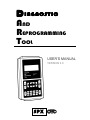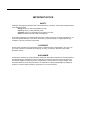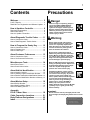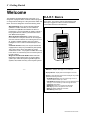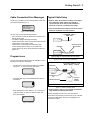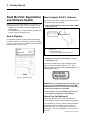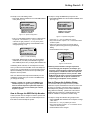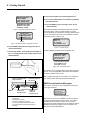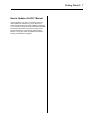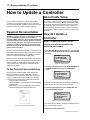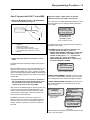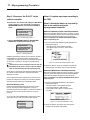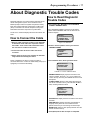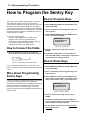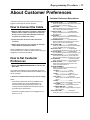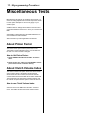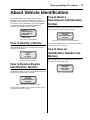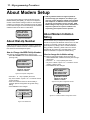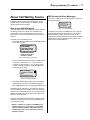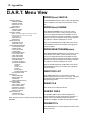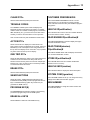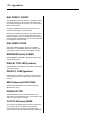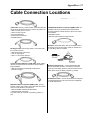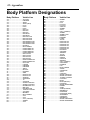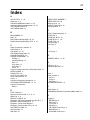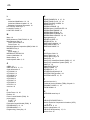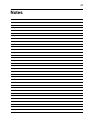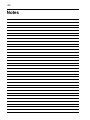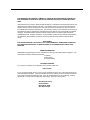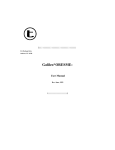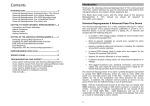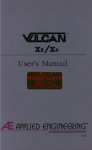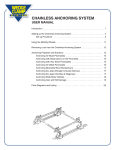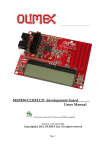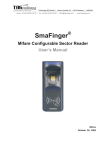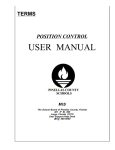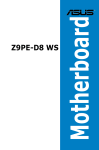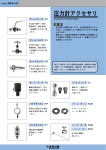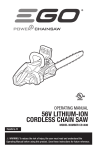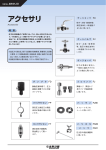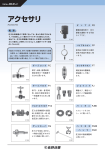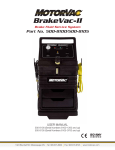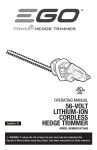Download diagnostic and reprogramming tool
Transcript
D IAGNOSTIC AND REPROGRAMMING TOOL USER’S MANUAL VERSION 3.0 IMPORTANT NOTICE SAFETY All Danger, Warning and important notes must be followed for your safety. These safety messages will be in the following formats: • Danger means you may risk possible loss of life; • Warning means you may risk bodily harm; • Important means you risk damage to the vehicle or the tool; • Notes are added to provide clarity and helpful tips. These safety messages cover situations SPX is aware of. SPX cannot know, evaluate and advise you as to all of the possible hazards. You must be certain that your personal safety is not jeopardized by any conditions or service procedures encountered. COPYRIGHT No part of this manual may be reproduced, stored in a retrieval system or transmitted, in any form or by any means, electronic, mechanical, photocopying, recording, or otherwise, without the prior written permission of SPX. DISCLAIMER All information, illustrations, and specifications contained in this technical instruction manual are based on the latest information available at the time of publication. The right is reserved to make changes at any time without obligation to notify any person or organization of such revisions or changes. Further, SPX shall not be liable for errors contained herein or for incidental or consequential damages (including lost profits) in connection with the furnishing, performance or use of this material. Getting Started • 1 Contents Precautions Welcome .................................................. 2 D.A.R.T. Basics ....................................................... 2 Read Me First: Registration and Software Update .. 4 How to Update a Controller .................... 8 Required Documentation ........................................ 8 About Cable Setup .................................................. 8 How do I Update a Controller .................................. 8 About Diagnostic Trouble Codes .........11 How to Connect the Cable ..................................... 11 How to Read Diagnostic Trouble Codes ................ 11 How to Program the Sentry Key .......... 12 How to Connect the Cable .................................... 12 How to Program Keys ........................................... 12 How to Erase Keys ................................................ 12 About Customer Preferences .............. 13 How to Connect the Cable .................................... 13 How to Set Customer Preferences ........................ 13 Miscellaneous Tests ............................. 14 About Pinion Factor ............................................... 14 About Clutch Volume Index ................................... 14 About Vehicle Identification ................. 15 How to Identify a Vehicle ....................................... How to Read an Engine Identification Number ..... How to Read a Transmission Identification Number How to Save an Identification Number to Memory 15 15 15 15 About Modem Setup ............................. 16 About Dial-Up Number .......................................... 16 About Modem Initiation String ............................... 16 About Call Waiting Service .................................... 17 Appendix D.A.R.T. Menu View ............................... Cable Connection Locations ................ Body Platform Designations ................ Index ....................................................... 18 21 22 23 Danger • When an engine is operating, keep the service area WELL VENTILATED or attach a building exhaust removal system to the engine exhaust system. Engines produce carbon monoxide, an odorless, poisonous gas that causes slower reaction time and can lead to serious injury or death. Warning • Set the parking brake and block the wheels before testing or repairing the vehicle. It is especially important to block the wheels on front-wheel drive vehicles because the parking brake does not hold the drive wheels. • Be sure there is adequate clearance between any moving components when testing. Moving components and belts can “catch” loose clothing, parts of your body or the test equipment and cause serious damage or personal injury. • Wear an ANSI approved eye shield when testing or repairing vehicles. Objects can be propelled by whirling engine components and liquids escaping under pressure can cause serious injury. • Automotive batteries contain sulfuric acid and produce explosive gases that can result in serious injury. To prevent ignition of gases, keep lighted cigarettes, sparks, flames, and other ignition sources away from the battery at all times. If you are using the battery as a power source, connect the RED (+) battery clip to the positive vehicle battery terminal and connect the BLACK (-) battery clip to a good ground away from the battery. Important: • Do not leave the tool for prolonged periods in the direct sunlight, the display may darken due to excess heat. Reprog Scan Tool: ❚➤REPROGRAM VEHICLE 2- GENERIC OBD II ↓ 3- TROUBLE CODES 2 • Getting Started Welcome The Diagnostic and Reprogramming Tool (D.A.R.T.) is designed to reprogram vehicle controller software programs or change function settings on a Chrysler vehicle easier and faster. This tool is designed to access the following areas: • Reprogramming–when Chrysler releases software updates for vehicle controllers, or when additional functions and capabilities are added to the D.A.R.T. programming, you have the ability to update a vehicle or tool program with the software you download from the OTC Bulletin Board System • Reset Customer Preferences–comfort and convenience features on Chrysler vehicles can be changed to meet the customer’s desires. Turn warning chimes on or off, enable or disable automatic door locks, set the headlights to come on with the windshield wipers, and more. • Locksmith Function–many new Chrysler vehicles are equipped with a Sentry Key Immobilizer System (SKIS). This system uses a vehicle immobilizer to prevent vehicle theft. D.A.R.T. can program the SKIS driver’s key to the vehicle or erase the key from the vehicle system if it is lost or stolen. • Diagnostic Trouble Code Reader–Read and erase Diagnostic Trouble Codes (DTCs) on generic OBD II systems plus 1989-’98 Chrysler Engine Management Systems, SIR, BODY and many other Chrysler systems. D.A.R.T. Basics The D.A.R.T. is an easy-to-use test instrument that will stand up to rugged use. Take a moment to familiarize yourself with the basic functional areas. 1 2 3 1. DB25 Port – Adapter cables plug into the DB25 port. 2. Display Window – display data and messages to the user. 3. Keypad – enter data and reply to tester messages. Keys listed perform the following functions: • UP/DOWN arrow keys–press to move through menus or move the Selector Cursor up or down. • LEFT/RIGHT arrow keys–press to move the Selector Cursor left, right, or move screen by screen through the menus. • F1/F2 keys–future option. • ENTER keys–enter your command into the tester. • EXIT keys–go back to the previous menu or test. • HELP key–display additional information. • RECORD key–future option Figure 1.1: D.A.R.T. CONTINUED ON NEXT PAGE... Getting Started • 3 Cable Connection Error Messages Typical Cable Setup The D.A.R.T. produces an error message when it does not get a signal response (Fig. 1.2). 1. Refer to Cable Connections Locations in the Appendix to determine which cables are required to connect the tool to the vehicle and to determine where the connector is located on the vehicle. No Response, Check Cable, Ignition or D.A.R.T. Support Matrix. Press EXIT to Exit 2. Connect the cables to the D.A.R.T. and to the vehicle Data Link Connector or to the controller. Figure 1.2: Error Message J1962/MMC, J1962 or MMC Cable An error may occur for the following reasons: • Poor connection: Check all cables and connections for a tight fit and try again. • Low battery voltage: Recharge the battery. • Wrong cable used to connect to the Data Link Connector: Verify that the correct cable is used. • Under certain circumstances the vehicle may lose communications with the D.A.R.T. tool. Switch the vehicle ignition off, wait 15 seconds and then switch the ignition on. DIN Cable CCD Cable or SCI Engine Cable Typical setup to vehicle Data Link Connector Program Icons Program icons signal when functions are available or must be used to access more information. Connect Red to Battery + and Black to Battery – Terminal DIN Cable ↔ • The Arrow Icon means more information is available. Press the ↓ or ↑ key to view the next screen. Figure 1.6: Data Link Connector Cable Setup Figure 1.3: Arrow Keys • Press the HELP key to view additional instructions or information. EATX II Programming Kit EATX II Controller Connect to EATX II Controller H Typical setup for vehicle EATX II (Transaxle) Controller Figure 1.4: Help • Move the Selector Cursor with the ↓ or ↑ arrow key to position it beside an option you want to select, and then press ENTER. ❚➤ Figure 1.5: Selector Figure 1.7: EATX II Controller Setup 3. Supply power to the tool, the program will automatically initialize and identify the vehicle. Power is supplied to the D.A.R.T. when the cable is connected to the Data Link Connector (DLC), the controller, or when the cable battery clamp (if so equipped) is connected to the battery. 4 • Getting Started Read Me First: Registration and Software Update Before you can use all of the features of your D.A.R.T., you must first perform two steps to set up your D.A.R.T. Tool: • Register your subscription on the OTC Bulletin Board System (BBS). • Download the D.A.R.T. program software to update your D.A.R.T. into a fully operational tool. How to Update D.A.R.T. Software Set up the D.A.R.T. with a modem to communicate with the OTC Bulletin Board Service (BBS). 1. Attach the Modem/Power Cable to the D.A.R.T. DB25 Port (see Fig. 1.9). 1 2 How to Register For immediate registration, telephone 800-926-9430 and provide the information required from the D.A.R.T. Registration form, or fax your D.A.R.T. Registration form to 800-2838665 for activation within 24 hours. 3 1. DB25 Port 2. Modem/Power Cable 3. 12 Volt AC/DC Wall Transformer (D.A.R.T.) Figure 1.9: D.A.R.T. Setup 2. Supply DC power (Item 3) to the D.A.R.T., as illustrated (see Fig 1.9). The DART will initialize the program and display a Main Menu when power is supplied. Press the ↑ or ↓ key to position the Selector Cursor beside SYSTEM CONFIG, and press ENTER to select it. Figure 1.8: Registration Form D.A.R.T. Main Menu ❚➤SYSTEM CONFIG 8- MISC. FUNCTIONS 1- REPROG VEHICLE Figure 1.10: Main Menu IMPORTANT: The Locksmith option for the D.A.R.T. tool relates only to the SKIM FUNCTION and the SYSTEM CONFIG(uration) function even though the entire menu structure for the DART tool is displayed. 3. Turn telephone service Call Waiting features off, or go to step 4 if you DO NOT have Call Waiting. How to Turn Call Waiting off: Call Waiting telephone services must be turned off to prevent disruption of data during a download from the BBS. Your Call Waiting Code may be different than the standard call waiting code set as a default. Your applicable call waiting defeat code is generally listed in your area telephone book, or call your local telephone service to find out what it is. CONTINUED ON NEXT PAGE... Getting Started • 5 The steps to turn Call Waiting off are: • Select DIAL PREFIX CODE from the SYSTEM CONFIG menu (See Fig 1.11). The steps to change the BBS dial-up sequence are: • Select BBS NUMBER from the SYSTEM CONFIG menu (See Fig 1.13). System Configuration 1-BBS NUMBER 2-DIAL PREFIX: ON/OFF ❚➤DIAL PREFIX CODE System Configuration ❚➤BBS NUMBER 2-DIAL PREFIX: ON/OFF 3-DIAL PREFIX CODE 4-MODEM INIT STRING 5-DISPLAY TOOL INFO 6-DEFAULT CONFIG 4-MODEM INIT STRING 5-DISPLAY TOOL INFO 6-DEFAULT CONFIG Figure 1.11: System Configuration • Enter your Call Waiting Defeat Code if it is different than the pre-set *70: Press the ←or → key to move the cursor left or right, press the ↑ or ↓ key or key in the number to change the setting. Press ENTER to save changes (See Fig. 1.12). ↔ Edit Call Waiting H to Move, to Edit ❚✳70, Press ENTER to Save ↔ Figure 1.12: Edit Call Waiting • Select DIAL PREFIX:(ON or OFF) from the SYSTEM CONFIG menu, and then press ENTER to toggle the DIAL PREFIX:(ON or OFF) to display DIAL PREFIX:ON Figure 1.13: System Configuration • Press the ←or → key to position the cursor. • Key in the number or press ↓ or ↑ to scroll the correct number in place. • Place one comma for each one second delay, if required. Spaces and hyphens are ignored during dialing. • Press ENTER to save changes. Edit BBS Number ← or → to move, ↑ to edit 91,,❚07-455-4999 Press ENTER to save Cursor Figure 1.14: Edit Screen Call Waiting will be restored, for most telephone services, when you disconnect from the BBS. Some older telephone systems may not automatically reconnect and will require a specific Call Waiting reconnect routine as provided by the telephone service provider. Note: The Dial Prefix-Off setup will automatically turn the Call Waiting off each time you connect to the BBS unless you change the setting. 4. Add an “outside line” number to the BBS dial-up number sequence, or go to step 5 if you DO NOT have an internal telephone system that requires a number before you can call outside your internal telephone system. How to Change the BBS Dial-Up Number: A dial-up number can be changed or numbers, pauses and symbols may be added to select an outside telephone line from within an internal telephone system. 5. Add any modem initiation changes required for access through your telephone; for example, you may have a pulse telephone instead of the standard tone telephone, or additional codes are required to go through your telephone service provider. SKIP STEP 5 and go to step 6 if you have a standard tone telephone system and no special conditions are required by your telephone service provider. How to Change the Initiation String: Communication with your telephone service provider sometimes requires that additional codes be set in the dialup string: For example, change the setting to support a pulse telephone by adding P to the modem initialization string (AT&F0 to AT&F0P). please refer to the manual included with the modem for a complete listing of code variations available to complete the initiation string. The steps to change the initiation string sequence are: • Select MODEM INIT STRING from the System Configuration menu. • Press the ←or → key to position the cursor. • Key in the number or press ↓ or ↑ to scroll the correct number or letter in place. • Press ENTER to save changes. 6 • Getting Started 8. Connect the modem to an analog telephone line. System Configuration 1-BBS NUMBER 2-DIAL PREFIX: ON/OFF 3-DIAL PREFIX CODE 9. Turn on the modem switch, the modem will automatically initialize itself. ❚➤MODEM INIT STRING 5-DISPLAY TOOL INFO 6-DEFAULT CONFIG 10. Turn the DART on by connecting it to the 12 volt wall transformer. Figure 1.15: System Configuration Screen The DART will initialize a startup porcedure and recognize the modem setup. A dial-in routine will begin, progress screens will keep you informed and a screen will show when you are connected to the server. Press ENTER to continue the update process or EXIT to quit. Edit Modem Init ← or → to move, ↑ to edit AT&❚F0&Q5&KOEVO Press ENTER to save Cursor Figure 1.16: Modem Initiation Configuration Screen 6. Turn the DART off by disconnecting it from the 12 volt wall transformer. 7. Connect the D.A.R.T. to the modem as illustrated in Fig. 1.17. Supply power to the modem with the 9 volt wall transformer. 1 2 VERSIONS Server 1.5 TIL T1157-000 Press ENTER to cont. Figure 1.18: Server Screen A TOOL UPDATE available screen will appear next. TOOL UPDATE AVAIL OT6000v 2.2 498 K Controller program files will be lost 3 update may take 20 minutes. Press ENTER to Load Press EXIT to cancel Figure 1.19: Tool Update Screen 6 4 5 Socket for Modem/Power cable connector Socket for telephone (do not use) Note: Updates may take up to 20 minutes. The condition of your telephone line affects the download transfer rate. BBS Connection Error Messages: I O 9V-AC Switch You will also see a message stating that controller files will be lost. This is not applicable to this update. Press ENTER to load the update or EXIT to quit. DTE Socket for 9 volt transformer LINE PHONE Socket for modem to telephone jack The D.A.R.T. produces an error message when it does not get a signal response. No Response, Check Cable, Ignition or D.A.R.T. Support Matrix. Press EXIT to Exit Figure 1.20: Error Message 1. DB25 Port 2. Modem/Power Cable 3. Modem to Telephone Jack Wire 4. 9 Volt AC/DC Wall Transformer (modem) 5. 12 Volt AC/DC Wall Transformer (D.A.R.T.) 6. Modem Figure 1.17: D.A.R.T. and Modem Setup Press EXIT to reconnect to the BBS. If the error continues, unplug the wall transformer for the D.A.R.T., the modem, and also detach the cables. Check to be sure you are plugged into an analog telephone line. Re-attach the cables, wall transformers and try again. If the error persists, call technical service at 800-533-6127. Getting Started • 7 How to Update a D.A.R.T. Manual As future updates to the D.A.R.T. operating system are made available for download to your tool, the D.A.R.T. User’s Manual will also be be made available for download to your computer. Simply access the OTC World Wide Web site located at http://www.otctools.com and click on the Product Manuals icon to download an updated User’s Manual. You may also order an updated User’s Manual through your SPX/OTC tool supplier. 8 • Reprogramming Procedures How to Update a Controller About Cable Setup Chrysler software updates for engine or transmission controllers can be performed with the D.A.R.T. But first, there are documentation and labeling issues that you must be aware of before you update a vehicle controller. Required Documentation Updates to software for engine or transmission controllers are published in Chrysler Technical Service Bulletins (TSBs). A Chrysler Technical Service Bulletin must specify that a control module update is required before you may reprogram any engine or transmission controller. In addition, there may be laws that specify what documentation is required before you can reprogram a vehicle controller. Once the controller software is updated, you must place an Authorized Software Update Label on the vehicle controller and an Authorized Modification Label beside the Vehicle Emission Component Information (VECI) label. Additional vehicle component replacement–if required with the controller update–is also specified on the same TSB. It is important that the entire TSB be read and all requirements carried out to ensure that all components of the update are completed. To Get Technical Service Bulletins Technical Service Bulletins (TSB) are prepared by the Chrysler Corporation and then distributed to Chrysler Dealerships. Your local Chrysler Dealership is your best source for TSBs that specifically address any drivability problems and corrective actions. Additional sources are: • Chrysler Training Publications • Service information resources such as OTC Drivability TSB Manuals • Federal Government World Wide Web site located at http://www.Fedworld.gov/cleanair/search.htm The D.A.R.T. cable setup configuration requires one setup to connect the tool to the OTC Bulletin Board System (BBS) to download programming information and a second setup to connect the tool to the vehicle controller or Data Link Connector (DLC). To determine which cable is required for your application, Refer to Cable Connector Locations in the Appendix. How do I Update a Controller Step 1: Connect the D.A.R.T. to the vehicle controller to determine the controller part number. 1. From the Main Menu screen, press the ↓ key until the ❚➤ icon points to VEHICLE ID, and then press ENTER to select. Main Menu: 3- SKIM FUNCTIONS 4- CUST PREFERENCE ❚➤VEHICLE ID ↓ Figure 2.2: Select Vehicle 2. From the Vehicle ID menu, select READ ENGINE ID # or READ TRANS ID #, and then press ENTER to select. Vehicle ID: ❚➤READ ENGINE ID # 2- READ TRANS ID # 3- STORE ID # Figure 2.3: Select Store ID Number The DART will read and display the Controller Identification number. Exit the ID screen and go to the next step. 3. From the Vehicle ID menu, select STORE ID #, and then press ENTER to select. Vehicle ID: 1- READ ENGINE ID # 2- READ TRANS ID # ❚➤STORE ID # Figure 2.4: Select Store ID Number Figure 2.1: Technical Service Bulletin The tool will save the data into memory. Press EXIT twice to return to the Main Menu screen. 4. Detach the cable from the tool. CONTINUED ON NEXT PAGE... Reprogramming Procedures • 9 Step 2: Connect the D.A.R.T. to the BBS. 5. Attach the Modem/Power Cable to the DART DB25 Port and to the Modem (see Fig. 2.5). 1 2 3 Important: a D.A.R.T. update erases all controller update files stored in the D.A.R.T. Directory List. Note: There are no controller update files stored in the tool if this is the first time you are getting controller update files from the BBS. Tool update available. OTxxxx v.xx.x xxxxk Controller program files will be lost. Update will 6 take up to 20 minutes. Press ENTER to load Press EXIT to cancel 4 5 1. DB25 Port 2. Modem/Power Cable 3. Modem to Telephone Jack Wire 4. 9 Volt AC/DC Wall Transformer (modem) 5. 12 Volt AC/DC Wall Transformer (D.A.R.T.) 6. Modem Figure 2.5: D.A.R.T. and Modem Setup 6. Supply DC power (Item 5) to the D.A.R.T., as illustrated. The DART will initiate a Main Menu display when power is supplied. Note: Call Waiting service—if you have this feature for your telephone line— should have been turned off when you registered and updated your D.A.R.T. software. The DART setup for the Bulletin Board System (BBS) will automatically turn the call waiting off again until you finish communicating with the BBS. 7. Connect the D.A.R.T. to the modem as illustrated in Fig. 2.5. Supply power to the modem with the 9 volt wall transformer: The modem will automatically initialize itself, and then dial into the BBS. Note: If there is an ERROR response, press EXIT and retry. If the error continues, unplug the wall transformers, the modem, and also detach the cables; reattach the cables, wall transformers and try again. If the error persists, call technical service at 800-533-6127. The BBS will check the revision level of the D.A.R.T. software. It will notify you if there is an update and let you make the choice if you want to automatically update the D.A.R.T. software. Press EXIT if you want to update at a later date. Figure 2.6: Warning Screen Tool update time may vary significantly due to variations in the telephone line quality. 8. The BBS will offer two options for submission of controller update information, select one: • DIRECT PART NUMBER—Submit the controller part number stored in memory to the BBS, or enter a number manually (press ← or → to position the cursor, press ↓ to ↑ change the number). • VEHICLE DESCRIPTION—Enter a vehicle description to be submitted to the BBS. Part Selection ❚➤DIRECT PART NUMBER VEHICLE DESCRIPTION Figure 2.7: Submit Options If DIRECT PART NUMBER is selected: A screen to verify the number or request additional vehicle option information will be displayed before the download program is initiated. If VEHICLE DESCRIPTION is selected: A series of screen queries will be displayed. An accurate response to each query is required. Enter Part Number XXXXXXXX Press ENTER to load Figure 2.8: Direct Part Number Select: Model Year ❚➤1994 1995 Select: Body Style 1996 ❚➤FJ11 JA Select: LH Engine ❚➤3.3L V6(SFI) N-S GAS 3.3L V6(SFI) N-S FLEX Select: 3.5LOptions V6(SFI) 24V GAS ❚➤50 STATE AUTO HI SPEED 50 STATE AUTO NORMAL 93-95LH ALL ENGINES Figure 2.9: Vehicle Description When the BBS has completed the download, disconnect the D.A.R.T. from the modem. 10 • Reprogramming Procedures Step 3: Reconnect the D.A.R.T. to the vehicle controller. Step 4: Complete any steps remaining in the TSB. 9. The D.A.R.T. will initialize and display the Main Menu screen. Press the ↓ key until the ❚➤ icon points to REPROGRAM VEHICLE, and then press ENTER to select. Step 5: Attach the labels–as required by law–to the vehicle and to the reprogrammed controller. Main Menu: ❚➤REPROGRAM VEHICLE 2- TROUBLE CODES ↓ 3- SKIM FUNCTIONS Figure 2.10: Reprogram Vehicle 10. Select REPROGRAM ENGINE or REPROGRAM TRANS from the Reprogram Vehicle menu. Reprogram Vehicle: ❚➤REPROGRAM ENGINE 2- REPROGRAM TRANS ↓ 3- DIRECTORY LIST Authorized Software Update Label Requirements: Each time a software update is made to a vehicle, you must enter the information required onto the Authorized Software Update label and attach this label onto the vehicle as directed. Important: The Authorized Software Update label is required by law. a. Fill out the Authorized Software Update label with the following information: • The part number of the updated controller; • Your Dealer Code or D.A.R.T. serial number; • The date . Figure 2.11: Select Reprogram Additional transmission choices (such as EATX2, EATX3 or EATX3 MMC) may be offered. Select the appropriate configuration, and then respond to any directions displayed as the D.A.R.T. guides you through the reprogramming process. Important: The vehicle computer/controller may be damaged beyond repair if a power cable or adapter cable is removed during the reprogramming step. As the D.A.R.T. downloads the selected programming file to the vehicle computer/controller, follow the instructions displayed on-screen. If the computer/controller programming is current or if the program is invalid for the vehicle, the tool will immediately stop the procedure before any change takes place. About the Directory List: Previously downloaded programs are stored in D.A.R.T. memory and may be used if appropriate. If, during a download, the directory list is filled, you will have to delete a file to make room for the new file, follow the on-screen prompts. Figure 2.13: Authorized Software Update Label b. Attach the label on top of the controller and place the accompanying clear sticker over the top of the label. Authorized Modification Label Requirements: Each time a software update is made to a vehicle, you must enter the update data required onto the Authorized Modification label and attach this label onto the vehicle as directed. Important: The Authorized Modification label is required by law. a. Fill out the Authorized Modification Label with the following information: • The part number of the updated controller; • The change authority (TSB number); • Your Dealer Code or D.A.R.T. serial number; • The date. To re-use a file, select DIRECTORY LIST from the Reprogram Vehicle menu, and choose the proper program. Directory List: ❚➤XXXXXXXXX 2- XXXXXXXXX 3- XXXXXXXXX Figure 2.12: Select File Figure 2.14: Authorized Modification Label ↓ b. Attach the label on the vehicle near the Emission Component Information (VECI) label. Reprogramming Procedures • 11 About Diagnostic Trouble Codes Diagnostic testing is one of the functions performed by the vehicle management system. The Powertrain Control Module (PCM) monitors the system and performs activity tests when passive tests fail. A Diagnostic Trouble Code (DTC) is recorded in the vehicle computer memory if the PCM determines that a component may have failed. The D.A.R.T. reads and displays the DTCs recorded in the PCM. How to Connect the Cable 1. Refer to Cable Connector Locations in the Appendix to determine which cables are required to connect the D.A.R.T. to the vehicle and to determine where the connector is located on the vehicle. 2. Connect the cable to the tool and to the vehicle connector. 3. Supply power to the tool, the program will automatically initialize and identify the vehicle. Power is supplied to the D.A.R.T. when the cable is connected to the DLC or when the cable battery clamp (if so equipped) is connected to the battery. How to Read Diagnostic Trouble Codes 1. From the D.A.R.T. Main Menu, select TROUBLE CODES or GENERIC OBD II. Select TROUBLE CODES to see DTCs for all vehicle systems. Select GENERIC OBD II to see DTCs for the Emissions System. Main Menu: 1- REPROGRAM VEHICLE 2- GENERIC OBD II ↓ ❚➤TROUBLE CODES Figure 2.15: Main Menu 2. Select a vehicle system to view if you selected TROUBLE CODES. Select System: 1- ENGINE 2- TRANSMISSION ❚➤BODY ↓ Figure 2.16: Vehicle Systems 3. From the DTC menu, Select your task choice. DTC Review Press: ❚➤REVIEW CODES 2- CLEAR CODES FIGURE 2.17: Generic OBDII DTC Menu REVIEW CODES: Display the DTCs recorded in the vehicle controller. Press the ↑ or ↓ key to position the code to the top of the list, press ENTER to see the code description. CLEAR CODES: Select to clear (erase) all DTCs from the vehicle controller memory. This will clear all OBD II data, including readiness status. DTC Menu ❚➤ACTIVE DTCs 2- ONE TRIP DTCs 3- ERASE DTCs Figure 2.18: Trouble Code Menu ACTIVE DTCs: Display the DTCs recorded in the vehicle controller. ONE TRIP DTCs: Display the DTCs recorded after a single trip. Many DTCs are not considered to be a problem unless they re-occur during successive trips. ERASE DTCs: Select to clear (erase) all DTCs from the vehicle controller memory. 4. Clear (Erase) DTCs after the repair is completed. 12 • Reprogramming Procedures How to Program the Sentry Key How to Program Keys The Sentry Key Immobilizer System (SKIS) is a Chrysler option designed to deter vehicle theft. Two important components of the SKIS are the Sentry ignition key and the Sentry Key Immobilizer Module (SKIM). The immobilizer module prevents the vehicle from starting until it is disabled with a signal transmitted from a valid ignition key. The SKIM maintains ignition key integrity by “remembering” each key programmed for the vehicle. The D.A.R.T. may be used to: • Add up to eight additional keys to SKIM memory; • program a set of new keys into SKIM memory; • if a key is lost, program the SKIM to erase memory for all of the keys programmed for the vehicle; • reprogram existing keys into SKIM memory. 1. Select SKIM FUNCTIONS from the Main Menu, and then press ENTER. 2. Place a mechanically cut Sentry ignition key in the vehicle ignition. 3. Select PROGRAM KEY(S) from the SKIM Function menu, and then press ENTER. SKIM Function ❚➤PROGRAM KEY(S) 2- ERASE KEYS Figure 2.20: Program Keys How to Connect the Cable 1. Connect J1962 cable to the D.A.R.T. and to the vehicle Data Link Connector located under the dash. Figure 2.19: Data Link Connector Cable Setup Power is supplied through the DLC to the D.A.R.T.: The D.A.R.T. program will automatically initialize and identify the vehicle. More about Programming Sentry Keys A Personal Identification Number (PIN) issued to the vehicle owner by the Chrysler Dealer when the vehicle was purchased will be required before the SKIM program can be activated. If the PIN is unavailable, contact the Chrysler dealer from whom the car was purchased. You will be required to supply the Vehicle Identification Number (VIN) to receive the PIN. 4. Enter the vehicle owner’s PIN, and then press ENTER. 5. Verify that the PIN number is correct (YES) or reenter if the PIN number is wrong (NO). Follow the onscreen prompts to complete the task. How to Erase Keys 1. Select SKIM FUNCTIONS from the Main Menu, and then press ENTER. 2. Place a mechanically cut Sentry ignition key in the vehicle ignition. 3. Select ERASE ALL KEYS from the SKIM Function menu, and then press ENTER. Select YES to verify that you want to erase a key, or select NO to quit. SKIM Function 1- PROGRAM KEY(S) ❚➤ERASE ALL KEYS Figure 2.21: Erase All Keys 4. Enter the vehicle owner’s PIN, and then press ENTER. 5. Verify that the PIN number is correct (YES) or reenter if the PIN number is wrong (NO). Follow the onscreen prompts to complete the task. 6. To reprogram erased keys, follow the How to Program Keys procedure. Reprogramming Procedures • 13 About Customer Preferences Customer Preference Descriptions Customer Preferences are vehicle options that may be toggled or set through the vehicle controller. How to Connect the Cable 1. Refer to Cable Connections Locations in Appendix to determine which cables are required to connect the D.A.R.T. to the vehicle and to determine where the connector is located on the vehicle. 2. Connect the cable to the tool and to the vehicle connector. 3. Supply power to the tool, the program will automatically initialize and identify the vehicle. Power is supplied to the D.A.R.T. when the cable is connected to the DLC or when the cable battery clamp (if so equipped) is connected to the battery. How to Set Customer Preferences 1. Select CUSTOMER PREFERENCES from the D.A.R.T. Main Menu. The tool will automatically query the diagnostic protocol to determine which Customer Preferences are available on the vehicle controller. 2. Select the Customer Preferences you wish to change. Notes: • All Customer Preferences shown as available for the vehicle controller may not be installed options; i.e., automatic door locks programming is shown in the controller but the automatic door locks option was not purchased by the vehicle owner. • All vehicle controller systems are not equipped to turn options on or off. • AUTO DOOR LOCKS ................. Enable/Disable Enable or disable the switch that locks the doors after a vehicle reaches speed of 15 mph. • SPEED CHIME ............................ Enable/Disable Enable or disable the switch that sounds a chime when a factory-set speed is exceeded. • LOW FUEL CHIME ..................... Enable/Disable Enable or disable the switch that sounds a chime when fuel is low. • TURN SIGNAL ............................ Enable/Disable Enable or disable the switch that sounds a chime if a turn signal remains on too long. • ILLUMINATED ENTRY ............... Enable/Disable Enable or disable the switch that turns the Interior lights on when the door handle is lifted. • AUTO HEAD LAMP .................... Enable/Disable Enable or disable the switch that turns the headlights on when windshield wipers are turned on. • RKE HORN CHIRP ..................... Enable/Disable Turn the Remote Keyless Entry horn “chirp” on or off. • RKE PANIC MODE ..................... Enable/Disable Turn the Remote Keyless Entry Panic Mode on or off. • RKE DOOR UNLOCK ................. Press Once/Twice Set the Remote Keyless Entry to unlock all doors when the remote transmitter is clicked once or twice. • PROGRAM RKE ......................... Program transmitter Select remote transmitter 1 or 2 for reprogramming. • CHANGE COUNTRY .................. Select Country Enable vehicle settings that are specific to the country the vehicle is driven in. • CHANGE EQUIPMENT Identify the equipment or vehicle settings for a recently installed controller. - AIR BAG ............................. Yes/No Identify if equipped with an air bag. - DRIVE .................................. Right/Left Identify if equipped with Right or Left Drive. - FUEL UNITS ....................... US/Imperial Identify if fuel to be displayed in US or Imperial gallons. - POLICE ............................... Yes/No Identify if vehicle is equipped as a Police vehicle - FOG LAMPS ....................... Yes/No Identify if vehicle is equipped with fog lamps. - COMPASS MINI TRIP ......... Yes/No Identify if vehicle is equipped with the Compass Mini Trip option. • HORN CHIRP TIME .................... 20ms/40ms Set the horn “chirp” to a shorter or longer duration. 14 • Reprogramming Procedures Miscellaneous Tests Miscellaneous test options are generally service tests or a means of setting adjustments to vehicle components. Refer to each option description to see if it may apply to your vehicle repair. Additional tests or settings will be added in the future and can be downloaded to the D.A.R.T. when you connect to the BBS. Select MISC. FUNCTIONS from the DART Main Menu to see miscellaneous tests available. Note: All tests may not be applicable to all vehicles. About Pinion Factor The Pinion Factor option sets the pinion factor in the Transmission Control Module memory. Use this feature if tire size or a control module is changed. How to Set Pinion Factor: 1. Select PINION FACTOR from the Misc. Functions menu. 2. Select the tire size, and then press ENTER to set the pinion factor into the controller memory. About Clutch Volume Index The Clutch Volume Index option shows the vehicle actual clutch volume values. If the battery electrical feed is disconnected from the controller, the learned clutch fill volumes will be erased and initial values will be substituted. The transmission may shift gears somewhat harshly until the vehicle computer relearns optimum clutch fill volumes. How to see Clutch Volume Index: Select CLUTCH VOL INDEX from the Misc. Functions menu. The DART will show the Clutch Volume Values. Reprogramming Procedures • 15 About Vehicle Identification Accurate identification of the vehicle and part number identification of the controllers installed on the vehicle is important to make sure the correct software update for each component is correctly identified for programming updates. The Vehicle Identification options read and store the necessary part numbers for each controller. Vehicle ID 1-READ ENGINE ID# 2-READ TRANS ID# 3-STORE ID# 4-VEHICLE INFO How to Read a Transmission Identification Number Select READ TRANS ID# from the Vehicle ID menu to see the part number for the transmission controller. Transmission ID #04606485 READ FROM VEHICLE Press EXIT Figure 2.22: Vehicle Identification Figure 2.25: Transmission Controller Part Number How to Identify a Vehicle Select VEHICLE INFO from the Vehicle ID menu to see a description of the vehicle. 1997 NS/GS 3.3L SBEC3+ Press EXIT Figure 2.23: Vehicle Description How to Read an Engine Identification Number Select READ ENGINE ID # from the Vehicle ID menu to see the part number for the engine controller. Engine ID #04727205AG READ FROM VEHICLE Press EXIT Figure 2.24: Engine Controller Part Number Exit and select STORE ID # if you want to save the engine information into D.A.R.T. memory. Exit and select STORE ID# if you want to save the engine information into D.A.R.T. memory. How to Save an Identification Number into Memory Select STORE ID# from the Vehicle ID menu to save the part number for the controller read. Transmission ID #04606485 SAVED IN DART Press EXIT Figure 2.26: Store ID Number 16 • Reprogramming Procedures About Modem Setup As you set up the modem to communicate with the OTC Bulletin Board System (BBS), you may have to adjust the modem communication settings to allow for new telephone numbers or to alter the code in the dial-up string. All options to set modem changes are accessed through the SYSTEM CONFIG located on the D.A.R.T. Main Menu. D.A.R.T. Main Menu ❚➤SYSTEM CONFIG 8- MISC. FUNCTIONS 1- REPROG VEHICLE Figure 2.27: Main Menu About Dial-Up Number A dial-up number can be changed or numbers, pauses and symbols may be added to select an outside telephone line from within an internal telephone system. How to Change the BBS Dial-Up Number: The steps to change the BBS dial-up sequence are: • Select BBS NUMBER from the SYSTEM CONFIG menu (See Fig 2.28). System Configuration ❚➤BBS NUMBER 2-DIAL PREFIX: ON/OFF 3-DIAL PREFIX CODE 4-MODEM INIT STRING 5-DISPLAY TOOL INFO 6-DEFAULT CONFIG Figure 2.28: System Configuration • Press the ← or → key to position the cursor. • Key in the number or press ↓ or ↑ to scroll the correct number in place. • Place one comma for each one second delay, if required. Spaces and hyphens are ignored during dialing. • Press ENTER to save changes. Edit BBS Number ← or → to move, ↑ to edit 91,,❚07-455-4999 Press ENTER to save Cursor Figure 2.29: Edit Screen 1. Add any modem initiation changes required for access through your telephone; for example, you may have a pulse telephone instead of the standard tone telephone, or additional codes are required to go through your telephone service provider. SKIP STEP 5 and go to step 6 if you have a standard tone telephone system and no special conditions are required by your telephone service provider. About Modem Initiation String Communication with your telephone service provider sometimes requires that additional codes be set in the dialup string: For example, change the setting to support a pulse telephone by adding P to the modem initialization string (AT&F0 to AT&F0P). please refer to the manual included with the modem for a complete listing of code variations available to complete the initiation string. How to change the initiation string: The steps to change the initiation string sequence are: • Select MODEM INIT STRING from the System Configuration menu. • Press the ← or → key to position the cursor. • Key in the number or press ↓ or ↑ to scroll the correct number or letter in place. • Press ENTER to save changes. System Configuration 1-BBS NUMBER 2-DIAL PREFIX: ON/OFF 3-DIAL PREFIX CODE ❚➤MODEM INIT STRING 5-DISPLAY TOOL INFO 6-DEFAULT CONFIG Figure 2.30: System Configuration Screen Edit Modem Init ← or → to move, ↑ to edit AT&❚F0&Q5&KOEVO Press ENTER to save Cursor Figure 2.31: Modem Initiation Configuration Screen Reprogramming Procedures • 17 About Call Waiting Service Call Waiting services set up with your telephone service provider must be turned off to prevent disruption of data during a download from the BBS. How to turn Call Waiting off: Your Call Waiting Code may be different than the standard call waiting code set as a default. Your applicable call waiting defeat code is generally listed in your area telephone book, or call your local telephone service to find out what it is. The steps to turn Call Waiting off are: • Select DIAL PREFIX CODE from the SYSTEM CONFIG menu (See Fig 2.32). System Configuration 1-BBS NUMBER 2-DIAL PREFIX: ON/OFF ❚➤DIAL PREFIX CODE 4-MODEM INIT STRING 5-DISPLAY TOOL INFO 6-DEFAULT CONFIG Figure 2.32: System Configuration • Enter your Call Waiting Defeat Code if it is different than the pre-set *70: Press the ← or → key to move the cursor left or right, press the ↑ or ↓ key or key in the number to change the setting. Press ENTER to save changes (See Fig. 2.33). ↔ Edit Call Waiting H to Move, to Edit ❚✳70, Press ENTER to Save ↔ Figure 2.33: Edit Call Waiting • Select DIAL PREFIX:(ON or OFF) from the SYSTEM CONFIG menu, and then press ENTER to toggle the DIAL PREFIX:(ON or OFF) to display DIAL PREFIX:ON Call Waiting will be restored, for most telephone services, when you disconnect from the BBS. Some older telephone systems may not automatically reconnect and will require a specific Call Waiting reconnect routine as provided by the telephone service provider. Note: The Call Waiting-Off setup will automatically turn the Call Waiting off each time you connect to the BBS unless you change the setting. 1. Add an “outside line” number to the BBS dial-up number sequence, or go to step 5 if you DO NOT have an internal telephone system that requires a number before you can call outside your internal telephone system. BBS Connection Error Messages: The D.A.R.T. produces an error message when it does not get a signal response. No Response, Check Cable, Ignition or D.A.R.T. Support Matrix. Press EXIT to Exit Figure 2.34: Error Message Press EXIT to reconnect to the BBS. If the error continues, unplug the wall transformer for the D.A.R.T., the modem, and also detach the cables. Check to be sure you are plugged into an analog telephone line. Re-attach the cables, wall transformers and try again. If the error persists, call technical service at 800-533-6127. 18 • Appendixes D.A.R.T. Menu View REPROG(ram) VEHICLE 1-REPROG VEHICLE 1-REPROG ENGINE 2-REPROG TRANS 2-DIRECTORY LIST 3-DELETE FILE 2-GENERIC OBD II 1-REVIEW CODES 2-CLEAR CODES 3-TROUBLE CODES (ENGINE, TRANSMISSION, BODY, SUSPENSION, CHASSIS, BRAKES, PASSIVE RESTRAINT, THEFT ALARM) 1-ACTIVE DTCS 2-ONE TRIP DTCS 3-ERASE DTCS 4-SKIM FUNCTIONS 1-PROGRAM KEY(S) 2-ERASE ALL KEYS 5-CUSTOMER PREFERENCE 1-AUTO DOOR LOCKS 2-SPEED CHIME 3-LOW FUEL CHIME 4-TURN SIGNAL 5-ILLUMINATED ENTRY 6-AUTO HEAD LAMP 7-RKE HORN CHIRP 8-RKE PANIC MODE 9-RKE DOOR UNLOCK 10-PROGRAM RKE 11-CHANGE COUNTRY 12-CHANGE EQUIPMENT 1-AIR BAG 2-DRIVE 3-FUEL UNITS 4-POLICE 5-FOG LAMPS 6-COMPASS MINI TRIP 13-HORN CHIRP TIME 6-VEHICLE ID 1-READ ENGINE ID# 2-READ TRANS ID# 3-STORE ID# 4-VEHICLE INFORMATION 7-SYSTEM CONFIG 1-BBS NUMBER 2-DIAL PREFIX: ON/OFF 3-DIAL PREFIX CODE 4-MODEM INIT STRING 5-DISPLAY TOOL INFO 6-DEFAULT CONFIG 8-MISC FUNCTIONS 1-PINION FACTOR 2-CLUTCH VOL. INDEX Note: All vehicles may not support all of the menu option illustrated The REPROGRAM VEHICLE option makes reprogramming options available for the engine and transmission controllers. REPROG(ram) ENGINE Select REPROG ENGINE when you have the correct controller file in the D.A.R.T. memory. During the setup process, the appropriate files that are available for reprogramming the selected controller are displayed. This option guides you through the reprogram steps, simply respond to any questions or directions displayed on-screen. Apply an Authorized Software Update label and an Authorized Modification Label to the controller when reprogramming is completed. REPROGRAM TRANSM(ission) Select REPROGRAM TRANSM when you have the correct controller file in the D.A.R.T. memory. During the setup process, the appropriate files that are available for reprogramming the selected controller are displayed. This option guides you through the reprogram steps, simply respond to any questions or directions displayed on-screen. Apply an Authorized Software Update label and an Authorized Modification Label to the controller when reprogramming is completed. DIRECTORY LIST Select DIRECTORY LIST to see a listing of controller update programs stored in the D.A.R.T. memory. A program from this list will be selected by the DART during the reprogramming process. ERASE FILE Select the file to be erased from the list. GENERIC OBD II The GENERIC OBD II option reads and displays the emission Diagnostic Trouble Codes (DTCs) recorded in a vehicle Power Control Module (PCM). This option is available for all OBD II compliant vehicles sold in the USA. REVIEW DTCs Select REVIEW DTCs to see the Diagnostic Trouble Codes saved in the PCM. Appendixes• 19 CLEAR DTCs CUSTOMER PREFERENCES All DTCs will be deleted (erased) from the PCM. Select CUSTOMER PREFERENCES to set or to turn vehicle options on or off through the vehicle controller. Some Customer Preferences may offer additional programming options. TROUBLE CODES The TROUBLE CODES option reads and displays the Diagnostic Trouble Codes (DTCs) recorded in a controller module. Select the controller module (Engine, Transmission, ABS, SRS, Body, etc.) you want to check, and then select whether you want to see active DTCs or One Trip DTCs. VEHICLE ID(entification) Select VEHICLE ID to read or save the controller identification number into the D.A.R.T. memory. Note: Trouble Codes may also be labeled as Fault Codes. READ ENGINE ID(entification)# ACTIVE DTCs Select READ ENGINE ID# to read and display the engine controller identification number. Select ACTIVE DTCs to display the codes saved in the PCM. Codes received are displayed as a number. Press the ENTER key to see a description of the code positioned on the top line of the display screen. Press the ↑ key to position any other codes onto the top line for display. ONE TRIP DTCs Select the ONE TRIP DTC option to see codes saved due to a fault that occurred at least once. Many faults are not saved as a DTC until they have occurred over multiple trips because one or two occurrences do not necessary indicate a true fault that should set a DTC. ERASE DTCs READ TRANS(mission) ID(entification)# Select READ TRANS ID# to read and display the transmission controller identification number. STORE ID(entification)# Select STORE ID# to save the controller identification number in D.A.R.T. memory. VEHICLE INFO(rmation) Select VEHICLE INFO to display the vehicle description. All DTCs will be deleted (erased) from the PCM. SKIM FUNCTIONS Select the D.A.R.T. SKIM FUNCTION if the Sentry Key Immobilizer Module (SKIM) must be reprogrammed for new keys or if additional Sentry ignition keys need to be programmed into SKIM memory. PROGRAM KEY(S) The PROGRAM KEY(S) selection initiates a programming process that programs keys into the SKIM system. ERASE ALL KEYS Select ERASE ALL KEYS to erase SKIM memory SYSTEM CONF(iguration) Select SYSTEM CONFIG to set up or to change the factory settings for the BBS communication program. BBS NUMBER Select BBS NUMBER to change the number used to dial into the Bulletin Board. 20 • Appendixes DIAL PREFIX: ON/OFF The Call Waiting feature provided by your telephone service can disrupt data during a file download. Call Waiting must be turned off during the time the D.A.R.T. is communicating with the bulletin board. Select DIAL PREFIX: ON and press the number key 2 or press ENTER to toggle the Call Waiting off. This feature is generally restored when you disconnect and remove the D.A.R.T. from the modem setup. Some older telephone systems may not automatically reconnect and will require a specific Call Waiting reconnect routine as provided by the telephone service provider. DIAL PREFIX CODE Select DIAL PREFIX CODE to enter your Call Waiting Defeat Code. Your applicable defeat code is listed in your area telephone book, or call your local telephone service. MODEM INIT(ialize) STRING Select MODEM INIT STRING to change the setting for the modem dial-up routine. DISPLAY TOOL INFO(rmation) Select DISPLAY TOOL INFO to view software revision date and revision number. DEFAULT CONF(iguration) Select DEFAULT CONFIG to restore the current communication settings back to the original factory communication settings. MISC(ellaneous) FUNCTIONS Additional tests and settings are accessed through the Miscellaneous option. PINION FACTOR Select PINION FACTOR to set the pinion factor in the Transmission Control Module memory. Use this option if tire size or a control module is changed. CLUTCH VOL(ume) INDEX The CLUTCH VOL INDEX option shows the vehicle actual clutch volume values. If the battery electrical feed is disconnected from the controller, the learned clutch fill volumes will be erased and initial values will be substituted. Appendixes• 21 Cable Connection Locations J1962 Cable: (16-way, J1962) cable is connected inside the vehicle above the drivers feet and is used for all systems on: • 1995 to current year PL and JA • 1996 to current year NS • All current domestics • All EATX III transmissions • All SKIM systems SCI Engine Cable: (SCI 6-Way) cable is connected under the hood and used for: • 1989-95 all except LH/PL/JA/FJ • 1991-95 Jeep Engine • 1991 1/4 - 92 Premier / Monaco Chrysler Collision Detection (CCD) Cable: (Body 6-Way) cable is connected inside the vehicle and used for Body/ Eng/Trans/ABS: • 1989-95 Chrysler/Plymouth/Dodge CCD systems • 1993-95 LH engine J1962/Mitsubishi Motors Corporation (MMC) Cable: (12way MMC and 16-way J1962) double-headed cable is connected inside the vehicle above the driver’s feet. Used on all systems: • 1994 MMC vehicles • 1995 and up all FJ MMC and DSM vehicles DIN Cable: (8-way DIN cable) used as an adapter cable to connect the tool to the SCI Engine cable OT CC2000 or to the CCD Body cable OT CC2010. EATX II Programming Kit: – connect between the DIN cable and the EATX Controller. Connect the red battery power clip to the battery positive (+) terminal and the black battery power clip to the battery negative (-) terminal. Modem/Power Cable – connect the modem to the Diagnostic and Reprogramming Tool and to the power supplied by the AC/DC transformer. Mitsubishi Motors Corporation (MMC) Cable: (12-way, Positive + battery clip) cable is connected inside the vehicle next to the fuse panel for all systems on: • 1989-93 all MMC and Diamond Star Motors • 1994 DSM F24S Laser/Talon The cable power clip connects to the battery positive (+) post. 22 • Appendixes Body Platform Designations Body Platform Vehicle Line Body Platform Vehicle Line AA .................................... AA .................................... AA .................................... AA .................................... AB .................................... AB .................................... AB .................................... AB .................................... AB .................................... AB .................................... AB .................................... AB .................................... AB .................................... AB .................................... AB .................................... AB .................................... AB .................................... AB .................................... AC .................................... AC .................................... AD .................................... AD .................................... AD .................................... AD .................................... AD .................................... AD .................................... AD .................................... AD .................................... AD .................................... AD .................................... AG .................................... AH .................................... AH .................................... AJ ..................................... AK .................................... AK .................................... AL ..................................... AL ..................................... AN .................................... AN .................................... AP .................................... AP .................................... AQ .................................... AS .................................... AS .................................... AS .................................... AS .................................... AS .................................... AS .................................... AS .................................... AS .................................... AY .................................... AY .................................... B1 ..................................... B2 ..................................... B2 ..................................... B2 ..................................... B3 ..................................... ACCLAIM LEBARON SPIRIT SPIRIT (MEX) B-150 B-250 B-350 RAM 150 RAM 250 RAM 350 RAM B-250 RAM B-350 RAM VAN 1500 RAM VAN 2500 RAM VAN 3500 RAM WAGON 1500 RAM WAGON 2500 RAM WAGON 3500 DYNASTY NEW YORKER POWER RAM 100 POWER RAM 150 POWER RAM 250 POWER RAM 350 RAM 100 4X2 RAM 150 4X2 RAM 250 4X2 RAM 350 4X2 RAMCHARGER 4X2 RAMCHARGER 4X4 DAYTONA LANCER LEBARON LEBARON ARIES RELIANT HORIZON OMNI DAKOTA 4X2 DAKOTA 4X4 SHADOW SUNDANCE TC CARAVAN GRAND CARAVAN GRAND VOYAGER INCOMPLETE VEH MINI-VAN RAM MINI-VAN TOWN & COUNTRY VOYAGER IMPERIAL NEW YORKER COLT COLT COLT (CANADA) SUMMIT COLT B3 ..................................... B3 ..................................... B4 ..................................... B4 ..................................... B4 ..................................... B7 ..................................... B8 ..................................... B8 ..................................... B9 ..................................... B9 ..................................... B9 ..................................... BB .................................... BB .................................... BD .................................... BD .................................... BR .................................... BR .................................... BR .................................... BR .................................... BR .................................... BR .................................... DN .................................... FJ ..................................... FJ ..................................... FJ ..................................... JA ..................................... JA ..................................... JA ..................................... JX ..................................... LA ..................................... LH ..................................... LH ..................................... LH ..................................... LH ..................................... LH ..................................... MJ .................................... NF .................................... NS .................................... NS .................................... NS .................................... NS .................................... NS .................................... PL ..................................... PL ..................................... PR .................................... SJ ..................................... SJ ..................................... SR .................................... SR .................................... TJ ..................................... XJ ..................................... XJ ..................................... XJ ..................................... YD .................................... YJ ..................................... ZJ ..................................... ZJ ..................................... SUMMIT VISTA D-50 D-50 4X2 D-50 4X4 STEALTH SUMMIT VISTA COLT (CANADA) SUMMIT SUMMIT FWD MONACO PREMIER LASER TALON RAM 1500 4X2 RAM 1500 4X4 RAM 2500 4X2 RAM 2500 4X4 RAM 3500 4X2 RAM 3500 4X4 DURANGO AVENGER SEBRING TALON BREEZE CIRRUS STRATUS SEBRING COLT (CANADA) CONCORDE INTREPID LHS NEW YORKER VISION COMANCHE VISTA CARAVAN GRAND CARAVAN GRAND VOYAGER TOWN & COUNTRY VOYAGER NEON NEON (MEXICO) PROWLER GRAND WAGONEER RAIDER VIPER VIPER (EUROPE) WRANGLER CHEROKEE CHEROKEE (RHD) WAGONEER CONQUEST WRANGLER GRAND CHEROKEE GRAND WAGONEER Appendixes• 23 Index A ACTIVE DTCs 11, 19 arrow keys 2, 3 Authorized Modification Label 10, 18 Authorized Software Update label 10, 18 AUTO DOOR LOCKS 13 AUTO HEAD LAMP 13 DIRECT PART NUMBER 9 DIRECTORY LIST 18 directory list 9, 10 DISPLAY TOOL INFO 20 Display Window 2 E B BBS NUMBER 19 Body 22 Body Platform Designations 22, 23 Bulletin Board System (BBS), OTC 8, 16 C EATX II Programming Kit 21 ENTER key 2 ERASE ALL KEYS 19 ERASE DTCs 11, 19 ERASE FILE 18 error message 3 EXIT keys 2 Cable Connection Locations 21 Cable Setup 3, 8 Call Waiting 17, 20 Call Waiting Defeat Code 20 CHANGE COUNTRY 13 CHANGE EQUIPMENT 13 Air Bag 13 Compass Minitrip 13 Drive 13 Fog Lamps 13 Fuel Units 13 Police 13 Chrysler Collision Detection (CCD) Body Cable 21 CLEAR CODES 11 CLEAR DTCs 19 CLUTCH VOL INDEX 20 Clutch Volume Index 14 Cursor 3 Customer Preference Descriptions 13 CUSTOMER PREFERENCES 13, 19 Customer Preferences Reset 2 F D J1962 Cable 21 J1962/Mitsubishi Motors Corporation (MMC) Cable 21 D.A.R.T. Basics 2 Data Link Connector (DLC) 3, 8, 12 DB25 Port 2, 9 DEFAULT CONFIG 20 Diagnostic and Reprogramming Tool (D.A.R.T.) 2 Diagnostic Trouble Code (DTC) 11 Diagnostic Trouble Code Reader 2 Diagnostic Trouble Codes (DTC) 18, 19 DIAL PREFIX CODE 20 dial-up number 16 DIN Cable 21 F1/F2 keys 2 G GENERIC OBD II 11, 18 H HELP key 2, 3 HORN CHIRP TIME 13 I icons 3 icons, program 3 arrow 3 Cursor 3 HELP key 3 ILLUMINATED ENTRY 13 J K Keypad 2 ENTER keys 2 EXIT keys 2 F1/F2 keys 2 HELP key 2 LEFT/RIGHT arrow keys 2 RECORD key 2 UP/DOWN arrow keys 2 24 • Appendixes L R Label Authorized Modification 10, 18 Authorized Software Update 10, 18 Emission Component Information 10 LEFT/RIGHT arrow keys 2 Locksmith Function 2 LOW FUEL CHIME 13 READ ENGINE ID # 8, 15, 19 READ TRANS ID # 8, 15, 19 READ TROUBLE CODES 19 RECORD key 2 REPROG ENGINE 18 REPROG(ram) CONTROLLER 18 REPROGRAM ENGINE 10 REPROGRAM TRANS 10 REPROGRAM TRANSM 18 REPROGRAM VEHICLE 10, 18 Reprogramming 2 REVIEW CODES 11 REVIEW DTCs 18 RKE DOOR UNLOCK 13 RKE HORN CHIRP 13 RKE PANIC MODE 13 M Menu 18 MISC(ellaneous) FUNCTIONS 14, 20 Miscellaneous tests 14 Clutch Volume Index 14 Pinion Factor 14 Mitsubishi Motors Corporation (MMC) Cable 21 MODE/EXIT/key 2 modem power supply 9 MODEM INIT STRING 20 modem initialization 16 Modem Setup 16 modem/power cable 9, 21 O OBD II 18 ONE TRIP DTC 11, 19 Order Information 3 OT-CC2000 21 OT-CC2010 21 OT-CH5500 21 OT237495 21 OT237496 21 OT237497 21 OT237498 21 OT237531 21 overview 18 P Pinion Factor 14, 20 Platform 22 Power Control Module (PCM) 18 power supply D.A.R.T. 12 modem 9 Powertrain Control Module (PCM) 11 PROGRAM KEY 12, 19 PROGRAM RKE 13 Programming, Sentry Key 12 S SCI Engine Cable 21 Sentry ignition key 12 Sentry ignition keys 19 Sentry Key 12 Sentry Key Immobilizer Module (SKIM) 12, 19 Sentry Key Immobilizer System (SKIS) 12 SKIM 12, 19 SKIM FUNCTION 19 SPEED CHIME 13 STORE ID # 8, 15 STORE ID(entification)# 19 SYSTEM CONF(iguration) 19 SYSTEM CONFIG 16, 19 T technical service 9 Technical Service Bulletins (TSBs), Chrysler 8 TROUBLE CODES 11, 19 TURN SIGNAL 13 U UP/DOWN arrow keys 2 V VEHICLE DESCRIPTION 9 Vehicle Emission Component Information (VECI) 8, 10 VEHICLE ID 8, 19 Vehicle Identification 15 VEHICLE INFO(rmation) 15, 19 Vehicle Line 22 Appendixes• 25 Notes 26 • Appendixes Notes THIS WARRANTY IS EXPRESSLY LIMITED TO PERSONS WHO PURCHASE SPX PRODUCTS FOR PURPOSES OF RESALE OR USE IN THE ORDINARY COURSE OF THE BUYER’S BUSINESS. This SPX Electronic product is warranted against defects in materials and workmanship for three year (36 months) from date of delivery to the user. This warranty does not cover any part that has been abused, altered, used for a purpose other than that for which it was intended, or used in a manner inconsistent with instructions regarding use. The exclusive remedy for any automotive meter found to be defective is repair or replacement, and SPX shall not be liable for any consequential or incidental damages. Final determination of defects shall be made by SPX in accordance with procedures established by SPX. No agent, employee, or representative of SPX has any authority to bind SPX to any affirmation, representation or warranty concerning SPX electronic testers, except as stated herein. DISCLAIMER THE ABOVE WARRANTY IS IN LIEU OF ANY OTHER WARRANTY, EXPRESSED OR IMPLIED, INCLUDING ANY WARRANTY OF MERCHANTABILITY OR FITNESS FOR A PARTICULAR PURPOSE. ORDER INFORMATION Replaceable and optional parts can be ordered directly from your SPX authorized tool supplier. Your order should include the following information: 1. Quantity 2. Part number 3. Item description TECHNICAL SERVICE If you have any questions on the operation of the product, please call: (800) 533-6127 If your unit requires repair service, return it to the manufacturer with a copy of the sales receipt and a note describing the problem. If the unit is determined to be in warranty, it will be repaired or replaced at no charge and returned freight pre-paid. If the unit is determined to be out of warranty, it will be repaired for a nominal service charge plus return freight. Send the unit pre-paid to: SPX Wayland Facility 801 South Main Wayland MI 49348 Attn: Depot Repair Owatonna, MN 55060-1171 Phone: 507-455-7000, Fax: 507-455 7106 Customer Service: 1-800-533-6127 Customer Service Fax: 1-800-283-8665 Technical Services: 1-800-533-6127 Technical Services Fax: 1-800-955-8329 International Sales: 507-455-7290 International Sales Fax: 507-455-7059 Internet: http://www.otctools.com © 1997 SPX CORPORATION. ALL RIGHTS RESERVED. 7/15/98 Part No. 237453