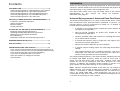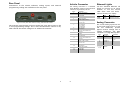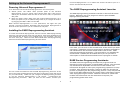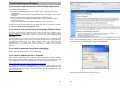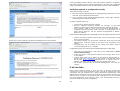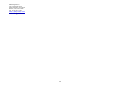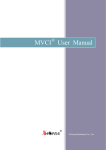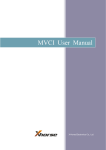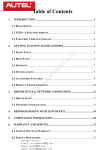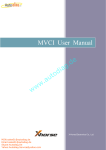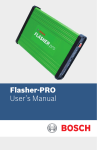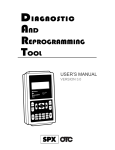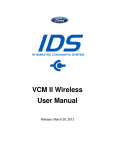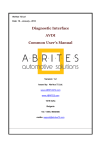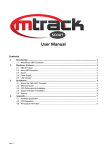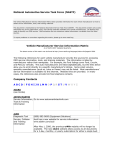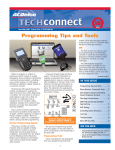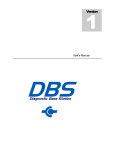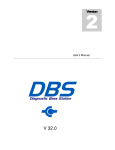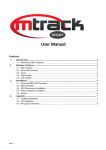Download "user manual"
Transcript
Contents INTRODUCTION ...............................................................................2 Universal Reprogrammer II Advanced Pass Thru Device Universal Reprogrammer II for Vehicle Diagnostics Universal Reprogrammer II for ECM Reprogramming Universal Reprogrammer II as a Standalone Device Universal Reprogrammer II for other uses GETTING TO KNOW UNIVERSAL REPROGRAMMER II .....4 Connectors and Status Indicators Vehicle Connector Ethernet Lights Analog Connector Introduction Thank you for choosing Universal Reprogrammer II! This multi protocol “PassThru” vehicle interface lets your PC communicate and perform ECU reprogramming on any modern vehicle diagnostic bus. This Quick Start Guide covers only the initial setup of the Universal Reprogrammer II. This manual can always be acquired at www.obd2.com/support. Universal Reprogrammer II Advanced Pass-Thru Device The Universal Reprogrammer II is a fully compliant SAE J2534 1 device that incorporates many optional features published in J2534 2. As a PassThru device, it can be connected to a laptop, PC, or network and incorporates the following features: • A variable 5 20V voltage supply, needed for several modern ECU reprogramming algorithms • Short to ground capability on several pins, needed for other reprogramming algorithms • Industry standard cables and connectors, including the standard 26 pin MVCI vehicle interface REPROGRAMMING WITH J2534 ............................................. 11 • A second CAN channel, dual or single wire, and support for the Chrysler SCI protocol (SAE J2610) SPECIFICATIONS ........................................................................... 12 • Support for wireless Ethernet as a host interface TROUBLESHOOTING AND SUPPORT ................................... 13 If you cannot communicate with Universal Reprogrammer II If you need to recover from incorrect settings (Ethernet Only) If you need to generate a log file for debugging If you need to update drivers or firmware Verify the network is configured correctly If all else fails... • 6 general purpose analog inputs for measuring temperature or voltage • The rugged aluminum case, standard connectors, and non slip rubber end caps make the Universal Reprogrammer II ideal for in vehicle testing and other harsh environments. SETTING UP THE UNIVERSAL REPROGRAMMER II ...........7 Powering Universal Reprogrammer II Installing the EASE Reprogramming Assistant EASE Service Programming Assistants Error Reporting Diagnostics with the Universal Reprogrammer II The Universal Reprogrammer II has been carefully designed and tested to comply with OBDII protocols, which are used on most 1996 and newer cars and light trucks sold in the USA. However, some vehicle models are not in full compliance with these protocols for various reasons. In addition, the computer control systems or sensors on any given vehicle may be malfunctioning or out of specification. Note: Vehicles manufactured outside of the USA may not comply with OBDII protocols, even though an SAE J1962 connector is located in the vehicle. Connection to vehicles manufactured for use outside of the USA is AT YOUR OWN RISK. EASE Diagnostics will not be held responsible for ANY direct, indirect or consequential damage that arises as a result of connecting to such a vehicle. 2 Universal Reprogrammer II for Vehicle Diagnostics Getting to Know Universal Reprogrammer II For repair shops and the aftermarket, the EASE Reprogramming Assistant will read and clear Diagnostic Trouble Codes, log generic and enhanced OBD2 data. Universal Reprogrammer II supports all modern vehicle diagnostic protocols including: J1850VPW, J1850PWM, CAN, ISO 15765, ISO 9141, ISO 14230/KWP2000, and Chrysler SCI The Universal Reprogrammer II has optional software available from EASE Diagnostics for advanced diagnostics. Contact EASE Diagnostics and ask about the EASE Diagnostic Scan Tool for more information. Universal Reprogrammer II for ECM Reprogramming Because J2534 1 is a widely accepted standard, the Universal Reprogrammer II will work with a variety of ECM reprogramming applications. The EPA Published regulation has led to publicly available reprogramming applications from almost every major automaker. These applications will allow independent repair shops to update the calibrations on newer automobiles. Your package includes: the Universal Reprogrammer II hardware, two types of Ethernet cables, a USB cable, an OBD2 Cable, and a CD including drivers and the Reprogramming Assistant. Connectors and Status Indicators Front Panel There are 6 status lights on the front panel of Universal Reprogrammer II. For all new or upgraded units (v1.9.2 and later), these status lights are useful for troubleshooting the reprogrammer’s connection to a PC. Automakers and Tier 1 engineering groups commonly have special J2534 1 applications used for vehicle development. More information on this can be obtained by contacting EASE Diagnostics directly. Universal Reprogrammer II as a Standalone Device Universal Reprogrammer II contains a powerful microprocessor; it can host testing software internally and can act as a full, standalone computer. With few modifications, a J2534 program can be recompiled to run inside the Universal Reprogrammer II. Figure 1: Universal Reprogrammer II with USB and the (optional) Compact Flash slot The yellow warning light indicates that Universal Reprogrammer II communicating with the vehicle. Do not disconnect while this illuminated! If you interrupt a reflash while the vehicle’s ECU is blank only partially programmed, the module may be unrecoverable. Refer Table 1 for a description of the other status lights. is is or to Universal Reprogrammer II for other uses With all of the customizable software and features of the Universal Reprogrammer II, it also can be used for a variety of different purposes. With minimal development efforts, the Universal Reprogrammer II could accommodate the following operations: • • • • Crash Data Recovery Tool End of Line Manufacturing and Test Tool Fleet and rental vehicle long term data recording CAN Interface, J1939 Adapter, and Dealer service tool 3 Table 1: Status lights on the front panel of Universal Reprogrammer II # 1 Light Power Ethernet 2 USB 3 Wireless 4 Vehicle 5 Fault 4 Description Power (Solid Green) Green indicates a good connection directly to a PC or to an existing Ethernet network. Green indicates a good USB connection. The PC has identified and configured Universal Reprogrammer II properly. Green indicates a good connection directly to a PC or to an existing wireless access point. Yellow warns that Universal Reprogrammer II is talking to a vehicle. Blinks to indicate activity on the vehicle’s network. Red indicates a momentary network fault or a serious hardware failure. Please call technical support for assistance. Rear Panel Connections to the vehicle, Ethernet, analog inputs, and external programming voltage are available on the rear panel. Vehicle Connector Ethernet Lights The mating connector is a standard MVCI (Modular Vehicle Communication Interface), High Density DB 26. Use the standard Ethernet cable (black) to connect to an existing network, or use the crossover cable (blue with red ends) to connect directly to a laptop. Pin # 1 2 3 4 5 6 Figure 2: Rear panel with vehicle, analog, and Ethernet sockets The external programming socket provides the user with access to the 5 20V programming voltage. This is used for Mitsubishi, Subaru or any other vehicle that needs voltage on an additional connector. 7 8 9 10 11 12 13 14 15 16 17 18 23 26 5 6 Function CAN2 Single Wire J1850PWM+ J1850VPW CAN2+ Case Ground Signal Ground CAN+ (CAN C only) SCI A Engine 5v 20v out ISO 9141 K line SCI A Engine SCI A Trans SCI B Engine No Connect SCI B Trans 5v 20v out or short to ground J1850PWM CAN2 5v 20v out SCI B Engine 5v 20v out or short to ground 5v 20v out CAN (CAN C only) SCI A Trans 5v 20v out ISO L Line SCI B Trans Short to ground Battery In (150mA @ 12 VDC) Cable ID 2 Cable ID 1 +5 output (50mA fused) Ground Left Right Color Green Green Description Ethernet Activity Ethernet Link Light Analog Connector The 12 bit analog inputs are setup for an input range of 0 to 27.5VDC and are electrically protected against reverse voltage and over voltage conditions. The Mating connector is a High Density DB 15 Pin # 2 4 6 8 10 12 14 1, 3, 5, 7, 9, 11, 13, 15 Function Channel 6 Channel 3 Battery Voltage Channel 4 Channel 1 Channel 5 Channel 2 Ground Direction In In Out (200mA max) In In In In Universal Reprogrammer II to a vehicle and connect the USB to your PC. The drivers will automatically be found. Setting up the Universal Reprogrammer II Powering Universal Reprogrammer II The EASE Reprogramming Assistant Launcher First, determine how the Universal Reprogrammer II will receive power: a) b) Vehicle power: The OBD II cable provides power to the Universal Reprogrammer II from a vehicle. Most vehicles built after 1996 have an OBD II port somewhere under the dash on the driver's side, as specified in SAE J1962. The EASE Reprogramming Assistant Launcher is where all the action begins. Whenever you go to program a vehicle, open the EASE Reprogramming Assistant. Bench top power supply: When using the Universal Reprogrammer II on a bench, put power on pin 16 (VBATT) and ground on pin 5 (Signal Ground) or by plugging the OBD II cable into the OBA. When Universal Reprogrammer II is first powered on, the lights will cycle through a self test procedure. Remember that the Universal Reprogrammer II does not receive power from your PC’s Ethernet or USB ports. Installing the EASE Reprogramming Assistant To install the Universal Reprogrammer II drivers and the EASE Reprogramming Assistant, insert the CD that came with your device. If the Demo Shield does not start automatically, browse to your CD/DVD drive in “My Computer” right click and click “auto play”. Select from the Demo Shield Menu the Reprogramming Assistant and then EASE Reprogramming Assistant Install. From here, you can click on the manufacturer of the vehicle you want to reprogram. If EASE has a Service Programming Assistant available for the manufacturer the Assistant will be loaded (see section: EASE Service Programming Assistants). If an Assistant is not available the manufacturer’s website will be loaded where you can purchase a subscription or find information about how to reprogram a vehicle. EASE Service Programming Assistants This will install the USB driver and the EASE Reprogramming Assistant. At the end of the install the Reprogramming Assistant Configuration Utility will launch for you automatically. Make sure you configure the Reprogramming Assistant to use the Universal Reprogrammer II (see Section: Configurating the Reprogramming Assistant). After you have run the installer, connect your 7 The EASE Service Programming Assistants are programs that are designed to help you program a specific OEM’s vehicle. The Assistants are manufacturer dependent and are full of useful utilities and information designed to make your programming experience as easy as possible. Each Assistant provides a wizard to walk you through the process of preparing for the programming process. They also provide links to the OEM’s Website and any known relearn information required after reprogramming the vehicle. EASE will continue to update and include new information into the Assistants to improve your programming power even more. 8 Not only will the Service Programming Assistants help with the reprogramming process. They also offer basic diagnostic information from the vehicle before and after the programming process. This includes Diagnostic Trouble Codes, I/M status monitors, and Calibration information when available. (See the online videos for a complete overview of the Service Programming Assistants http://www.obd2.com ) select "EASE Diagnostics Universal Reprogrammer configuration screen of your reprogramming software. Error Reporting Diagnostics with the Universal Reprogrammer II There may come a time when you are having trouble with J2534 communications. EASE has developed a tool that enables logging and error reporting for the Universal Reprogrammer II and gives the Tech Support team at EASE Diagnostics good insight into a problem. The Universal Reprogrammer II may be used as a PassThru diagnostics tool with additional software. The EASE Diagnostics Scan Tool is the leader in scan tool diagnostics and is available by contacting your local EASE Diagnostics Sales Representative or call EASE at (570) 587 7080. User-Configurable Options for Ethernet Users The Universal Reprogrammer II offers web based configuration. Start a web browser and type http://UnivReprog/ in the location bar. Some areas of the Universal Reprogrammer II website are password protected. Please enter user name “root” and password “powerful” to gain access to these areas. To reset configuration to default, select “Boot Options” and click the “Load Factory Default Settings” button. If all else fails, hold down the black button on the front of the unit while powering on Universal Reprogrammer II to enter recovery mode. 1. 2. 3. On the PC, start a web browser and enter http://UnivReprog/ in the location bar. On the Universal Reprogrammer II main page, find the link to the Installer v1.9.2.zip file, under the section heading "How do I get the Universal Reprogrammer II to be a J2534 PassThru device?" Click on the link and select Run. This will install the Universal Reprogrammer II driver and register the Universal Reprogrammer II as an available PassThru device. Be sure to 9 on the Initial setup of the Universal Reprogrammer II is now complete. The full Universal Reprogrammer II Manual has further instructions for using the Universal Reprogrammer II. To turn Error Reporting on, run the EASE Reprogramming Assistant Launcher from the shortcut on your desktop. Once the launcher is running, click the configure button in the bottom left and it will launch the Reprogramming Assistant Configuration Utility. Make sure the “Universal Reprogrammer II is selected and click “Error Report”. Follow the Error Report Wizard and it will automatically connect to the Internet and send the Error Report to an EASE Server for analysis. If you do not have an Internet connection at the time you create the report, the wizard will give alternate options to send the report to EASE. ! II" 10 Reprogramming with J2534 Specifications If you want to reprogram vehicles using OEM software, you can find a list below of websites that offer subscription software. Always check our website for an updated list. Universal Reprogrammer II Specifications: Automaker BMW Mini Porsche Chrysler, Jeep, Dodge Ford, Lincoln, Mercury, Land Rover Volvo Cadillac, Chevrolet, Daewoo, GM, GEO, Pontiac, Buick, Saturn, SAAB Acura, Honda Isuzu Mazda Mercedes Mitsubishi Nissan Toyota, Lexus, Scion Volkswagen Audi Name Input Voltage Range Supply Current Operating Temperature Storage Temperature Size Website http://www.bmwtechinfo.com/ http://www.minitechinfo.com/ http://techinfo.porsche.com/ Value 6VDC to 26VDC 320mA @ 6VDC 200mA @12VDC 170mA @15VDC +0C to +60C ambient 65C to +100C ambient 1.25”H x 7.5”D x 5.25”W Bus Protocols • Primary CAN / ISO15765 / GMLAN • Secondary CAN / ISO15765 / GMLAN (Dual or Single Wire) • Ford SCP (J1850PWM) • GM Class2 (J1850VPW) • KWP2000 (ISO9141/14230) • Chrysler SCI (J2610) http://www.techauthority.com/ http://www.motorcraftservice.com/ http://www.landrovertechinfo.com/ http://www.volvotechinfo.com/ Other • • • • http://www.gmtechinfo.com/ http://www.serviceexpress.honda.com/ http://www.isuzutechinfo.com/ http://www.mazdatechinfo.com/ http://www.startekinfo.com/ http://www.mitsubishitechinfo.com/ http://www.nissan-techinfo.com Compliant to SAE J2534 (Feb 2002) and SAE J2534-1 (Dec 2004) Compliant to ISO 22900-1 MVCI physical layer Programming voltage on J1962 pin 6, 9, 11, 12, 13, 14 or Aux Ground pins 9, 12, or 15 Note: Drawing current in excess of 200ma on a line configured for FEPS programming voltage may damage the Universal Reprogrammer II hardware. Avoid grounding any output pin configured for programming voltage! Battery Voltage is fused (auto reset) at 200mA. http://techinfo.toyota.com/ http://www.erwin.volkswagen.de/erWinVW http://erwin.audi.de/erWinAudi When reprogramming, always be sure the vehicle battery is fully charged and in good working condition. We recommend connecting an external battery charger to ensure a successful operation. More information on how to use J2534 reprogramming can be found in the support section of EASE Diagnostic’s website at www.obd2.com 11 12 Troubleshooting and Support If you cannot communicate with Universal Reprogrammer II Ask the following questions: Does Universal Reprogrammer II have power, and is the green power LED illuminated? Is the battery or power supply voltage between 6VDC and 15VDC, with correct polarity? Could any firewall software be interfering with the Ethernet port? Are you using the correct Ethernet cable: black for LAN, or blue for direct laptop connection? Is the green status light illuminated for Ethernet, USB, or wireless? If these issues have been addressed, verified, and you are still having trouble, please email [email protected]. If you need to recover from incorrect settings (Ethernet Only) If you are using Ethernet and would like to reset configuration to default, go to http://UnivReprog/, select “Boot Options” and click the “Load Factory Default Settings” button. Use the default username root and password powerful when requested. If all else fails and you cannot reach the Universal Reprogrammer II webpage, hold down the black button on the front of the Universal Reprogrammer II while powering on Universal Reprogrammer II to enter recovery mode. This resets Universal Reprogrammer II to “Client Then Server” mode; it is useful when Universal Reprogrammer II is configured for an unknown static IP address or invalid boot options. Then on the configuration page in a web browser click Update Firmware. In the security box enter username root and password powerful: If you need to generate a log file for debugging Please see previous section: Error Reporting If you need to update drivers or firmware Your Universal Reprogrammer II contains field upgradeable firmware. Updates are regularly released which: include new features, improve performance, and correct problems. Please visit EASE Diagnostic’s technical support page at: http://www.obd2.com/support/reprog/reprog_patch.htm To update the Universal Reprogrammer II firmware: Apply power to the Reprogrammer and connect the Ethernet cable to Universal Reprogrammer II & the other end to your PC. Open up Internet Explorer and in the Address Bar type http://UnivReprog/. Then select the new firmware file and click go. 13 14 Click the Update Firmware button. Once the firmware update is complete you will need to update your PC with the latest drivers. Visit the main configuration page, click refresh, and then click on the Installer link like a new installation. Verify the network is configured correctly There are two ways to do this: 1) Run the Universal Reprogrammer II Reprogramming Assistant to see if it connects. (Any of the SPAs should work.) 2) Try to connect to the Universal Reprogrammer II web page. Consult the networking section above for details. If neither of these works, try: • • • Turning off any firewall/antivirus software. Picking a different connection method. For example, try the fixed IP addressing mode. See the Universal Reprogrammer II Manual for details. Using recovery mode to make sure the Universal Reprogrammer II is configured correctly. Recovery mode is entered, by holding down the front button during power on. See the Universal Reprogrammer II Manual for details on recovery. If the Universal Reprogrammer II web page works, but applications don't work: • On the next screen it will tell you what was updated in the new Firmware. • • The DLL may not be installed. Install the DLL using the instructions on page 7 of this quick start guide. The network settings may be incorrect. Specifically, verify that the Universal Reprogrammer II netmask setting is the same as the PC/laptop's netmask setting. The application may be looking for the wrong J2534 device. Make sure "Universal Reprogrammer II" is selected. If applications work, but not the Universal Reprogrammer II web page: • • • • Verify that your web browser is not using a proxy. (Under Tools >> Options >> Local Area Network Settings) If your PC/Laptop is running firewall software, try turning it off to see if that is the problem. In DHCP Client mode, the IP address of the Universal Reprogrammer II can change. Enter http://UnivReprog/ in your browser, but only after waiting a few minutes for the Universal Reprogrammer II to register itself on the network. Alternately, look at the logs for your network DHCP server. Use recovery mode to verify the Universal Reprogrammer II has the correct settings. If all else fails... Please contact technical support at (570) 587 7082. If technical support finds it necessary for the unit to be returned for repair, you will be asked for your contact information and then provided with a Return Merchandise Authorization number (RMA#) that will be used to track the unit through the repair department back to you. Please write this number on the outside of your shipping box so it can be routed to the correct department. If the necessary repair is not covered under warranty, you will be contacted for payment arrangements. 15 16 EASE Diagnostics 187 Commerce Drive Scott Township, PA 18447 Phone: (570) 587–7080 Fax: (570) 587 7081 http://www.obd2.com [email protected] 17