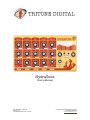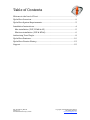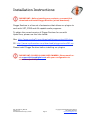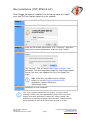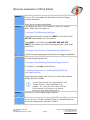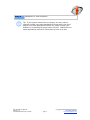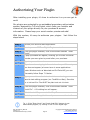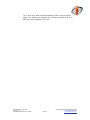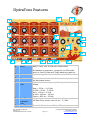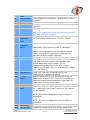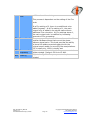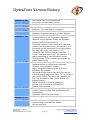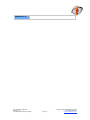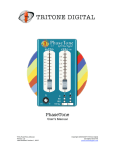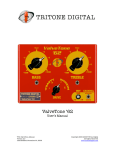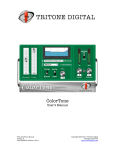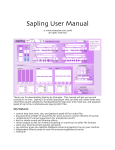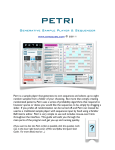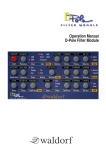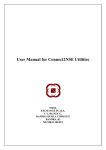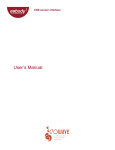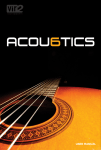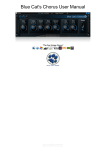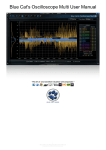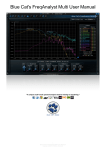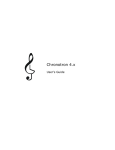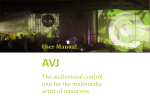Download HydraTone - TriTone Digital
Transcript
HydraTone User’s Manual TTD_HydraTone_Manual Version 1.4 Last Modified: February 5, 2008 Copyright 2005-2008 TriTone Digital All Rights Reserved www.tritonedigital.com Table of Contents Welcome to the Land of Tone! ...........................................................................1 HydraTone Overview .........................................................................................2 HydraTone System Requirements....................................................................3 Installation Instructions....................................................................................4 Mac installation (VST, RTAS & AU) .............................................................5 Windows installation (VST & RTAS) ............................................................6 Authorizing Your Plugin....................................................................................8 HydraTone Features ........................................................................................10 HydraTone Version History ............................................................................13 Support..............................................................................................................15 TTD_HydraTone_Manual Version 1.4 Last Modified: February 5, 2008 Copyright 2005-2008 TriTone Digital All Rights Reserved www.tritonedigital.com Welcome to the Land of Tone! Congratulations on your purchase (or free download) of a great new TriTone Digital plugin! This document contains all the information you need to get up and running, and for you to understand the features and capabilities of your new plugin. On a more personal note, we warmly invite you to join our user forum. There, we provide additional support, take suggestions for enhancements to our products, and provide our users with sneakpeaks and beta testing opportunities. The forum can be found at: www.tritonedigital.com/forum/index.php We hope you will enjoy your new plugin and, as always, please do not hesitate to contact us with any questions or just to say hello! Warmest regards, Damon & Salvator Co-Founders TriTone Digital TTD_HydraTone_Manual Version 1.4 Last Modified: February 5, 2008 Page 1 Copyright 2005-2008 TriTone Digital All Rights Reserved www.tritonedigital.com HydraTone Overview HydraTone is a mix-oriented parametric EQ that utilizes state-of-theart modeling to provide analog EQ flavor with digital precision. HydraTone allows for band-by-band selection of individual EQ algorithms modeled from world-class analog EQs. HydraTone features four classic EQ models. This unique TriTone Digital concept allows you to use, for example, the color and charm of a 550 on the top and the strength and heft of an Am-98 on the bottom. HydraTone’s output stage provides several additional algorithms. The first is a unique signal warming and mild compression algorithm called “Fire”. This can be further enhances using the “Blast” switch, which throws some series crunch onto your signal. The second is the ability to perform frequency-specific phase manipulation similar to that of hardware boxes popular for aligning multi-signal pairs. Finally, HydraTone allows the user to select a completely separate signal-path model for final output coloration. TTD_HydraTone_Manual Version 1.4 Last Modified: February 5, 2008 Page 2 Copyright 2005-2008 TriTone Digital All Rights Reserved www.tritonedigital.com HydraTone System Requirements HydraTone requires the following minimum system configuration: • • • • • • Mac OSX 10.3.9 or later / Windows XP (SP2) G5 2 GHz / Pentium 3 GHz or faster recommended Up to 32 bit/96 kHz operation VST, RTAS and AU support via free Pluggo extensions (see the Installation Instructions section of this manual) Requires ProTools 7 or higher for RTAS use Pluggo 3.6.1 or higher for Mac use IMPORTANT: PLUGGO & MAX/MSP OWNERS: Please email us at [email protected] with your configuration to ensure compatibility. TTD_HydraTone_Manual Version 1.4 Last Modified: February 5, 2008 Page 3 Copyright 2005-2008 TriTone Digital All Rights Reserved www.tritonedigital.com Installation Instructions IMPORTANT: Before installing our products, you must first download and install Pluggo Runtime (a free download). Pluggo Runtime is a free set of extensions that allows our plugins to work with VST, RTAS and AU-capable audio programs. To obtain the correct version of Pluggo Runtime for use with HydraTone, please use the links below: Mac: http://www.cycling74.com/download/pluggoruntime361.dmg PC: http://www.synthesisters.com/download/pluggoruntime361.zip Please install Pluggo Runtime before installing our plugins. IMPORTANT: PLUGGO & MAX/MSP OWNERS: Please email us at [email protected] with your configuration to ensure compatibility. TTD_HydraTone_Manual Version 1.4 Last Modified: February 5, 2008 Page 4 Copyright 2005-2008 TriTone Digital All Rights Reserved www.tritonedigital.com Mac installation (VST, RTAS & AU) Once Pluggo Runtime is installed, the following steps will install your new TriTone Digital plugin on your system: Step 1 Launch the TriTone Digital plugin installer. Step 2 Enter your Mac OSX Admin Password. Step 3 Follow the on-screen instructions, click “Continue”, read and agree to the License Agreement, and then click “Install”. Step 4 At the end of the installation process, a pop-up window will appear. Click “Launch”. This will launch the Pluggo AudioUnit Scan application. This brief application scans for new Pluggo-based plugins (like ours) and updates the list in the Pluggo AU plugin. Tip! Whenever you add/remove a Pluggo plugin, re-run the Pluggo AudioUnit Scan application, located inside your Applications folder. Step 5 Installation is now complete! Tip! If your system cannot find our plugins, you may need to manually refresh your audio application’s plugin cache (the list of plugins your audio application is aware of); either through your software or by deleting the plugin cache yourself. Please see your audio applications manual for instructions on how to do this. TTD_HydraTone_Manual Version 1.4 Last Modified: February 5, 2008 Page 5 Copyright 2005-2008 TriTone Digital All Rights Reserved www.tritonedigital.com Windows installation (VST & RTAS) Step 1 Step 2 Install Pluggo Runtime by launching the "Pluggo 3.6.x Runtime Installer.msi" executable file that came with your Pluggo Runtime download. Follow the on-screen instructions. The installer will ask for the location of your VST plugins folder. Most often, this path is: C:\Program Files\Steinberg\VstPlugins Please select this path, unless you ONLY run ProTools; with NO VST hosts present on your system. If you ONLY run ProTools and DO NOT USE ANY VST HOSTS, then select your ProTools plugins folder, most often found here: C:\Program Files\Common Files\Digidesign\DAE\Plug-Ins Step 3 Confirm the appropriate path and finish the Pluggo installation. After a proper install of Pluggo Runtime, your folder structure will look something like this: C:\Program Files\Steinberg\VstPlugins\Pluggo Runtime Or like this (if you only use ProTools): C:\Program Files\Common Files\Digidesign\DAE\PlugIns\Pluggo Runtime Pluggo Runtime plugins (like ours) go in this newly created “Pluggo Runtime” folder! Tip! ProTools will look for plugins placed in this "Pluggo Runtime" folder regardless of its location. So, if you plan to use both VST and RTAS versions of our plugins, you need to select your VST folder during step 2. Step 4 Launch the TriTone Digital plugin installer. Step 5 Follow the on-screen instructions (click “Continue”), locate the “Pluggo Runtime” folder created in Step 2, read and agree to the License Agreement, and click “Install”. TTD_HydraTone_Manual Version 1.4 Last Modified: February 5, 2008 Page 6 Copyright 2005-2008 TriTone Digital All Rights Reserved www.tritonedigital.com Step 6 Installation is now complete! Tip! If your system cannot find our plugins, you may need to manually refresh your audio application’s plugin cache (the list of plugins your audio application is aware of); either through your software or by deleting the plugin cache yourself. Please see your audio applications manual for instructions on how to do this. TTD_HydraTone_Manual Version 1.4 Last Modified: February 5, 2008 Page 7 Copyright 2005-2008 TriTone Digital All Rights Reserved www.tritonedigital.com Authorizing Your Plugin After installing your plugin, it’s time to authorize it so you can get to work! Our plugins are protected by an embedded proprietary authorization system, designed by TriTone Digital, which links your installer and instance of your plugin directly to your purchase & account information. Please keep your serial number private and safe! With this system, it’s easy to authorize your plugins. Just follow the steps below: Step 1 Launch your favorite audio application. Step 2 Insert your new TriTone Digital Plugin on a track. Step 3 From the plugin interface, click on the button labeled “Enter Serial”. A pop-up window will appear, allowing you to enter the serial Step 4 number you were given by email after your purchase. Step 5 Type in your serial number. Step 6 If you have issues typing in the serial number, or if the entry box does not appear (a known issue in some applications under Windows such as WaveLab and ProTools-HD) you can alternately follow Steps 7-9 below. Step 7 Type your serial number into a text document using your favorite text-editing program (ex: TextEdit on Mac). Save this as a .txt text file. Files MUST be plain text not rich text. Step 8 From the plugin interface, click on the button labeled “Load Serial File”. A file dialog box will appear. Step 9 Select the text file you created in Step 7. Step 10 Restart your audio application and you are now authorized! Tip 1: If the “Enter Serial” and “Load Serial File” buttons do not automatically appear, try clicking on the TriTone Digital logo. TTD_HydraTone_Manual Version 1.4 Last Modified: February 5, 2008 Page 8 Copyright 2005-2008 TriTone Digital All Rights Reserved www.tritonedigital.com Tip 2: Keep your serial number somewhere safe! You may need it again if you decide (for example) to re-format your hard drive or to perform a clean reinstall of your OS. TTD_HydraTone_Manual Version 1.4 Last Modified: February 5, 2008 Page 9 Copyright 2005-2008 TriTone Digital All Rights Reserved www.tritonedigital.com HydraTone Features 12 1 13 2 2 15 3 14 16 17 18 4 20 5 7 19 6 8 9 1 10 11 21 22 23 Bands Bass, Lo-Mid, Mid, Hi-Mid and Treble Bands. 2 Gain knob Mid bands are parametric, except for the 550 model which is fixed-Q. Bass and Treble bands are peaking. Adjusts the gain between –12 dB and +12 dB. 3 Value 4 Frequency knob 5 6 Bass filter frequency knob Bass filter slider TTD_HydraTone_Manual Version 1.4 Last Modified: February 5, 2008 Displays the numeric value for the current position of the associated control. Adjusts the center frequency of the given band as follows: Bass = 25 Hz – 1.15 kHz Lo-Mid = 50 Hz – 2.5 kHz Mid = 110 Hz – 10 kHz Hi-Mid = 466 Hz – 14 kHz Treble = 830 Hz – 22 kHz Adjusts the center roll-off (or roll-up) frequency of the Bass Filter section from 14 Hz – 1.1 kHz. Moves the filter between Cut and Expansion curves. Page 10 Copyright 2005-2008 TriTone Digital All Rights Reserved www.tritonedigital.com 7 slider Filter bypass 8 9 Model select Band bypass 10 Q knob Filter bypass switch/indicator. Blue is active, grey is bypassed. Selects the model for the given band. Band bypass switch/indicator. Blue is active, grey is bypassed. Adjusts the Q of the given band. NOTE: Q is disabled when using the 550 model as this EQ features a fixed-Q for all bands. 10 Treble filter frequency knob 12 Interactive frequency graph 13 TriTone logo 14 Fire knob 15 Blast switch 16 L / L+R switch 17 Output 18 Authorization panel Adjusts the center roll-off (or roll-up) frequency of the Treble Filter section from 1.7 kHz – 20 kHz. Displays the current frequency curve. Additionally, the frequency graph is interactive. Yellow, semi-transparent columns indicate bands. Grab a band and pull up/down to adjust gain or left/right to adjust center frequency. Clicking shows/hides the authorization panel. A unique and complex algorithm that utilizes the color from the main output color, blended with special warm tube circuit model. Fire is interdependent with the current state of your frequency curve and with your selected main output color (see below). Turns your FIRE into a blazing inferno with compression for aggressive punch. Allows manual control over the number of active channels to conserve CPU. This is only necessary on platforms that do not automatically lower the CPU usage when used on mono tracks. Controls the main output level. “Enter Serial” & “Load Serial File” buttons. Please see the “Authorizing Your Plugin” section of this manual for more details. NOTE: This section disappears once the plugin is authorized. 19 Versioning 20 Main output TTD_HydraTone_Manual color Version 1.4 Last Modified: February 5, 2008 NOTE: This section disappears once the plugin is authorized. The version number for your copy of the plugin. A separate output signal path model, allowing for additional creative coloring. Copyright 2005-2008 TriTone Digital Page 11 All Rights Reserved www.tritonedigital.com This process is dependent on the setting of the Fire knob. color additional creative coloring. This process is dependent on the setting of the Fire knob. 21 Phase blend 22 Phase center frequency 23 Phase Q TTD_HydraTone_Manual Version 1.4 Last Modified: February 5, 2008 At a Fire setting of 0, there is no additional color added (bypass). At a Fire setting of 1, the main output color is added in its natural state without additional Fire coloration. At Fire settings above 1, the main output color is modified by increasing amounts of Fire processing. Frequency-specific phase rotation and correction like popular hardware boxes that correct the phase between signal-pairs. This knob provides the ability to blend the phase corrected material with the original source audio for more EQ-like manipulations. 0% is totally dry, 100% is totally wet. Adjusts the center-point for the frequency area to be phase-rotated. Range is 50 Hz to 16 kHz. Adjusts the Q of the frequency area to be phaserotated Page 12 Copyright 2005-2008 TriTone Digital All Rights Reserved www.tritonedigital.com HydraTone Version History Version 1.50 Version 1.43 Version 1.40 • • • Intel-based Mac CPU optimizations. Fixed Logic 8 authorization issues. Added serial number authorization. • • • Version 1.14 • • • • Version 1.12 • • Pluggo 3.6.1 required. MacIntel / Universal Binary compatible. Modifications to the Windows version of our challenge-response system for greater stability. Better support for Pluggo 3.5.3. Implementation of our proprietary challengeresponse copy protection system for Windows. Windows SSE CPU optimizations. Improved frequency knob movement (removed numeric-box drag style entry, see version 1.2.0). Improved Q knob movement (removed numericbox drag style entry, see version 1.2.0). Improved filter knob movement (removed numeric-box drag style entry, see version 1.2.0). Heavy optimizing of most scheduler events. Clicking on the TriTone Digital logo displays the authorization fields. Better support for Pluggo 3.5.2. Implementation of a proprietary challengeresponse copy protection system. Newly designed frequency graph with useradjustable EQ handles. Improved number-boxes that allow the user to click and drag to adjust the value (i.e. to fine tune gain value). NOTE: This works for frequency as well, but you have to drag further as this is a stepped-control. Plugin initialization scheme redesigned. Various code-trimming & optimizations. Graphic improvements. Fixed audio clicks at the beginning of the first crossed region for hosts that use dynamic CPU management. Improved recall of the filter fader. Various bug fixes. • • • Addition of two more EQ models. Implemented improved filter bypass. Various bug fixes. Version 1.31 Version 1.30 • • • • • • • • Version 1.20 • • • • Version 1.10 TTD_HydraTone_Manual Version 1.4 Last Modified: February 5, 2008 Page 13 Copyright 2005-2008 TriTone Digital All Rights Reserved www.tritonedigital.com Version 1.0 • TTD_HydraTone_Manual Version 1.4 Last Modified: February 5, 2008 Initial release. Page 14 Copyright 2005-2008 TriTone Digital All Rights Reserved www.tritonedigital.com Support If you have any issues with your new plugin, please first re-read this manual, paying particular attention to the sections on System Requirements, Installation Instructions and Features. Please also note any sections of the document indicated by these symbols. Tips Warnings Also consider visiting our user forum at: www.tritonedigital.com/forum/index.php We often interact directly with our users on this forum to solve their issues. By searching the forum you may find your issue has already been solved! If these tips do not solve your issues, then please don’t hesitate to contact us at [email protected]. TTD_HydraTone_Manual Version 1.4 Last Modified: February 5, 2008 Page 15 Copyright 2005-2008 TriTone Digital All Rights Reserved www.tritonedigital.com