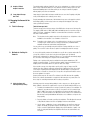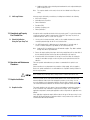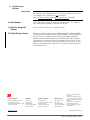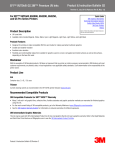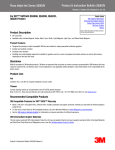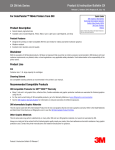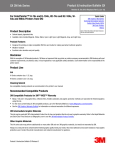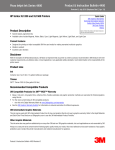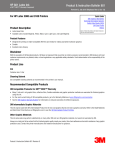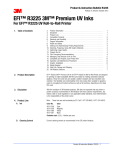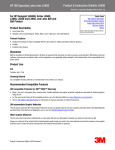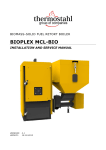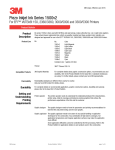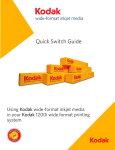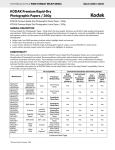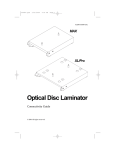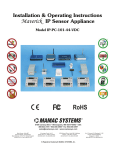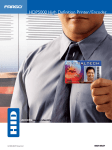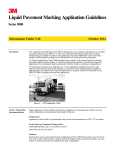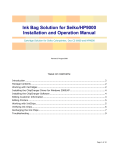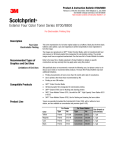Download EFI™ VUTEk GSLXr 3M™ Superflex UV Inks
Transcript
Product & Instruction Bulletin GSLXr Release B, Effective March 2015 (replaces A, Feb '14) See Bulletin Change Summary at end of document EFI™ VUTEk® GSLXr 3M™ Superflex UV Inks For EFI™ VUTEk® GS3250LXr, GS5250LXr, GS5500LXr Pro Printers For the most current 3M information available to successfully use this product, please view this Bulletin electronically and click on the blue underlined links to the 3M Matrices and Bulletins. 1. Table of Contents 2. Product Description . . . . . . . . . . . . . . . . . . . . . . . . . . . . . . . . . . . . . . . . . 3. Disclaimer . . . . . . . . . . . . . . . . . . . . . . . . . . . . . . . . . . . . . . . . . . . . . . . . 4. Product Line . . . . . . . . . . . . . . . . . . . . . . . . . . . . . . . . . . . . . . . . . . . . . . 5. Compatible Products . . . . . . . . . . . . . . . . . . . . . . . . . . . . . . . . . . . . . . . . 6. Warranty Information . . . . . . . . . . . . . . . . . . . . . . . . . . . . . . . . . . . . . . . . 7. Support Information . . . . . . . . . . . . . . . . . . . . . . . . . . . . . . . . . . . . . . . . . 8. Health and Safety . . . . . . . . . . . . . . . . . . . . . . . . . . . . . . . . . . . . . . . . . . . 9. Setting and Understanding Printing Requirements . . . . . . . . . . . . . . . . . . . 10. Selecting, Preparing and Using 3M Graphic Materials . . . . . . . . . . . . . . . . . 11. Optimizing Image Quality . . . . . . . . . . . . . . . . . . . . . . . . . . . . . . . . . . . . . 12. Preparing the Ink . . . . . . . . . . . . . . . . . . . . . . . . . . . . . . . . . . . . . . . . . . 13. Film Processing Recommendations . . . . . . . . . . . . . . . . . . . . . . . . . . . . . . 14. Managing the Amount of Ink on Film . . . . . . . . . . . . . . . . . . . . . . . . . . . . . 15. Completely and Properly Cure Printed Film . . . . . . . . . . . . . . . . . . . . . . . . . 16. Operation and Maintenance Procedures . . . . . . . . . . . . . . . . . . . . . . . . . . . 17. Graphic Installation . . . . . . . . . . . . . . . . . . . . . . . . . . . . . . . . . . . . . . . . . 18. Waste Disposal . . . . . . . . . . . . . . . . . . . . . . . . . . . . . . . . . . . . . . . . . . . . 19. Shelf Life, Storage and Shipping . . . . . . . . . . . . . . . . . . . . . . . . . . . . . . . . 20. Bulletin Change Summary . . . . . . . . . . . . . . . . . . . . . . . . . . . . . . . . . . . . . 2. Product Description EFI™ VUTEK® GSLXr 3M™ Superflex Inks for the EFI™ VUTEk® GS3250LXr, GS5250LXr, GS5500LXr Pro Printers are designed for printing on inkjet-compatible 3M films and media for making warranted multicolor graphics. These UV-LED cured inks are durable, weather resistant and have excellent color retention. The flexibility and conformability of the inks makes them suitable for graphics used on complex curved, corrugated and riveted surfaces as well as flat surfaces, depending on the base film used. 3. Disclaimer With the exception of 3M branded products, 3M does not represent that any printer or printer accessory recommended in 3M literature will meet customer requirements, any federal, state or local regulations or any applicable safety standards. Such determination is the responsibility of the printer owner. 4. Product Line Note: A. Ink 1 1 1 2 2 2 3 3 3 3 3 4 5 6 6 6 7 7 7 These inks and cleaning solvent are sold exclusively by EFI. Call 1-877-EFI-INKS (1-877-334-4657). Color No. Color Container size: 2x 5 Liter, 10 Liter case 45122721 Superflex Cyan 45122722 Superflex Magenta 45127451 Superflex Yellow 45122724 Superflex Black 45122725 Superflex Light Cyan 45122726 Superflex Light Magenta 45127452* Superflex Light Yellow 45127453* Superflex Light Black 45127454* Superflex White * For 5-Meter Printers Only. B. Cleaning Solvent Cleaning solvent as recommended in current EFI printer literature Product & Instruction Bulletin GSLXr - 1 5. Compatible Products A. Certificate of 3M™ MCS™ Warranty Required The graphics manufacturer must have a current Certificate of 3M™ MCS™ Warranty in or der to extend this Warranty to their customers. B. 3M Compatible Products for 3M™ MCS™ Warranty • Many 3M graphic films, reflective films, flexible substrates and graphic protection op tions are compatible with this ink. • For the most current listing of 3M compatible products for use with this ink, including base films, flexible substrates and graphic protection, please see the related 3M™ MCS™ Warranty Period and Product Matrix on-line. The Matrix includes links to the 3M Product Bulletins for each 3M Product listed. - Click here to view the related matrix: GSLXr Superflex Ink C. 3M Intermediate Graphic Materials This ink may be used with 3M's intermediate product line for low cost graphics that do not need a graphics warranty. Visit our Intermediate Films web page or refer to the Inkjet Materials and Solid Color Films Brochure (3.85 MB). D. Other Graphic Materials This ink series also may perform satisfactorily on many other 3M and non-3M graphics materials, but such applications are not warranted by 3M. Always run a test print to be certain that the finished graphic quality meets your needs. Also check adhesion and scratch resistance of any graphic protection used. Contact the printer manufacturer and material manufacturer for guidance. 6. Warranty Information A. Warranty Coverage Overview Graphics made with this ink may be eligible for the 3M™ MCS™ Warranty. For complete details on recommended applications, graphic constructions, durability and warranty periods, please refer to the current 3M Product Bulletins for each of the materials used. You can access the Bulletins on-line through the Matrix linked in section 5.B. The following is made in lieu of all other express or implied warranties, including any implied warranty of merchantability or fitness for a particular purpose or implied warranty arising out of a course of dealing, custom or usage of trade. B. 3M Basic Product Warranty This product is warranted to be free of defects in materials and manufacture at the time of shipment and to meet the specifications stated in this Product Bulletin and as further set forth in the 3M Graphics Warranties Brochure. C. Limited Remedy 3M will replace or refund the price of any 3M materials that do not meet this warranty with in the specified time periods. These remedies are exclusive. D. Limitation of Liability Except where prohibited by law, 3M SHALL NOT UNDER ANY CIRCUMSTANCES BE LIABLE TO PURCHASER OR USER FOR ANY DIRECT (EXCEPT FOR THE LIMITED REMEDY PROVIDED ABOVE), INDIRECT, SPECIAL, INCIDENTAL, OR CONSEQUENTIAL DAMAGES (INCLUDING, BUT NOT LIMITED TO, LABOR, NON-3M MATERIAL CHARGES, LOSS OF PROFITS, REVENUE, BUSINESS, OPPORTUNITY, OR GOODWILL) RESULTING FROM OR IN ANY WAY RELATED TO SELLER'S PRODUCTS, SERVICES OR THIS BULLETIN. This limitation of liability applies regardless of the legal or equitable theory under which such losses or damages are sought including breach of contract, breach of warranty, negligence, strict liability, or any other legal or equitable theory. E. Additional Limitations See the 3M Graphics Warranties Brochure at 3Mgraphics.com, which gives the terms, additional limitations of the warranty, if any, and limitations of liability. 7. Support Information • 3M products: Contact 3M Graphics Technical Support at 1-800-328-3908. • Printer, software, ink and profiling support: Contact EFI at 1-603-677-3111. Product & Instruction Bulletin GSLXr - 2 8. Health and Safety When handling any chemical products, read the manufacturers' container labels and the Safety Data Sheets (SDS) for important health, safety and environmental information. To obtain SDS sheets for 3M products go to 3M.com/SDS, or by mail or in case of an emer gency, call 1-800-364-3577 or 1-651-737-6501. To obtain SDS sheets for this ink series go to the EFI website: https://inkjet.support.efi.com/ When using any equipment, always follow the manufacturers' instructions for safe operation. A. Ventilation Provide local and/or general exhaust ventilation in the print production areas to prevent a build up of ozone and ink vapors and to maintain levels below the limit for worker exposure. An experienced industrial ventilation engineer and/or a certified industrial hygienist can help evaluate your ventilation requirements and design based on your on-site process conditions. Please refer to the printer manufacturer's literature for additional details and requirements. B. Air Quality Regulations State Volatile Organic Compound (VOC) regulations may prohibit the use of certain cleaning chemicals with VOC's in graphic arts coatings and printing operations. For example, the California South Coast Air Quality Management District prohibits use of certain solvent-based solutions without a permit and other California AQMD's prohibit use of certain solutions without a permit or a regulatory exemption. Check with your State environmental authorities to determine whether use of this solution may be restricted or prohibited. C. More on Environmental Health and Safety Additional environmental, health and safety information is available on our website at 3Mgraphics.com/sustainability . 9. Setting and Understanding Printing Requirements • Printer operator The printer operator needs to understand the relationship between film characteristics, printer setup, and total ink coverage and curing to produce graphics that achieve the performance expectations of the film and the customer. • Graphic designer The graphic designer needs to know the parameters and printing recommendations for both the film and printer being used for each specific graphic and specific end use. 10. Selecting, Preparing and Using 3M Graphic Materials • Use the right film for the job. Each film has specific intended uses, processing condi tions and durability. Always refer to the 3M Product Bulletins for each product used and to the recommended 3M Instruction Bulletins referenced in those 3M Product Bulletins for complete details. • Do not use damaged rolls of film, which can result in head strikes and printer damage. • Condition the film, ink and graphic protection for 24 hours in the same environment as the printer before using. 11. Optimizing Image Quality Good color management practices are essential. For good color output, the graphic designer must: - 12. Preparing the Ink consider the printer and materials being used. use the the accustomed method to provide the desired printing results, which should include ICC color profiles for proper color management. use a unique color profile for each printer, ink and film combination to help ensure successful printing. Contact the printer manufacturer for assistance. Refer to the printer's User Guide for ink preparation details. Product & Instruction Bulletin GSLXr - 3 13. Film Processing Recommendations A. Curing Table Printer set-up is critical to achieve the image quality needs and to ensure proper film processing, including UV cure dose. The following printer settings are a good starting point for most current approved films. Make adjustments as necessary for your specific speed and quality requirements. Refer to the printer manufacturer's user manual or on-line support for the most current details. Resolution UNI / BI Carriage Speed Sq/Ft Lamp Setting Smoothing Color Mode 1000x720 binary BI Standard 375 Double Max Heavy 6 600x360 binary BI Maximum 1600 Double Max Light 6 600x360 gray scale BI Maximum 1600 Double Max Light 6 B. Processing Details (1) Requirements for Warranted Graphics • An optimized curing dose prevents both over curing and under curing the ink. • Over curing occurs when the cure dose is too high. It reduces clear coat adhesion to the ink and the ink flexibility is reduced, leading to cracking. • Under curing occurs when the cure dose is too low. It results in poor ink adhesion, so the ink can be scratched off easily, as well as poor ink abrasion resistance if no graphic protection is applied. • Even if an ink appears to be cured, it may be tacky after printing. To test for adequate ink cure, rub a clean white cloth, tissue or cotton swab lightly over the ink and check if any ink transfers to the cloth. • The optimal cure dose depends on the final graphic construction and application. • Always test the finished construction applied before starting a production run. (2) Using a Liquid UV Clear Coat or Overlaminate When a liquid clear coat or overlaminate will be applied, use the lowest cure setting on your UV printer that fully cures the ink. Use these steps to find this setting. 1. Set the printer to its lowest cure setting. 2. Print a test sample and wipe the ink with a clean white cloth or tissue or cotton swab. 3. If any ink transfers to the cloth, increase the cure setting by one level and repeat Steps 2 and 3. 4. Use the lowest setting that does not transfer any ink to the cloth. Keep in mind that the ink will receive an additional cure dose as the UV liquid clear is processed on top of the image. The printed ink will continue to cure at a slow rate after it has been removed from the printer. To achieve the highest UV liquid clear coat adhesion, apply a liquid clear coat within 3 days after printing. Check adhesion using the Tape Snap Test, page 6. (3) Silvering Caused by UV Inkjet Printers Use this procedure to reduce or eliminate silvering under overlaminates, which is caused by the texture of high UV ink laydowns from inkjet printers. • Optimize the color profile to reduce over saturation or need for heavy ink laydowns. See Section 14. • Adjust the laminator as follows. 1. Set the laminator roll pressure to its highest setting—not exceeding a maximum of 100 psi (103 kg/cm2). 2. Set the pressure roller temperature for the printed (base) film to 115°F (46°C). 3. Set the laminator speed to 2-4 feet per minute (61-122 cm/min). 4. Reduce the tension on the roll to the lowest level possible without causing wrinkles. Refer to 3M Instruction Bulletin 4.22 for additional details on laminating UV inkjet printed graphics. Product & Instruction Bulletin GSLXr - 4 (4) Graphics Without Graphic Protection For printed graphics without a liquid UV clear coat or overlaminate, use a higher cure dose, which creates a harder ink surface for more abrasion resistance. Always refer to the 3M Warranted Durability table for the film and ink you are using to determine if graphics without graphic protection are warranted. (5) Lamp Output Changes Over Time Lamp output is highest with new lamps and will decrease over time. Regularly verify that curing is still adequate at the settings you are using. 14. Managing the Amount of Ink on Film A. Total Ink Coverage Properly managing the total amount of ink laid down in any area on the graphic results in better image quality, less ink usage, better cure and greater throughput. It also helps ensure good film performance. Total Ink Coverage: 280% Total ink coverage is the total percentage of the CMYK values in any area of the image file. For example, CMYK values of 60%, 60%, 60% and 100% produces a total ink coverage of 280%. For UV inks, a maximum of 280% is recommended unless otherwise noted in the base film's Product Bulletin. Note: The ink printed on the graphic may also be affected by the use of light inks or other individual color restrictions. See remainder of Section 14. Note: Depending on the software or the color printing reference books you use, total ink coverage may be called: total area coverage, total dot area, maximum CMYK, maximum ink amount, total ink limit, total printing dot. You can achieve very good density using lower total ink coverage with little or no loss of quality. The rest of this section discusses options for managing the total ink coverage. B. Methods for Limiting Ink Amounts A color profile typically contains the ink limits for a specific ink set, printer and media. The color profile conversion can be done in the front end software such as Adobe® Photoshop® or Illustrator® or during the RIP process. The profile will automatically adjust the color values in the image file to stay below the ink limit settings. Existing color or printer profiles may be available from the printer manufacturer, RIP software or material supplier. To get the best image quality, it may be worthwhile to test multiple profiles to determine which one gives the best color output. If the total ink coverage is too high with a specific profile or type of image, most RIP software has other settings to adjust the amount of ink. If adjusted too much, the overall colors may be negatively affected. Adjusting the RIP ink limits may be a good option for shortterm or occasional use; however, the color profile is the preferred method to ensure the most optimum color output. Custom profiles may also be created. The software for the RIP often has this capability. Refer to the software documentation or supplier for full instructions. In general, there are three steps for controlling ink amounts when creating color profiles. (1) Achieving Proper Ink Coverage During Printing Achieving proper ink coverage during printing is a three step process: clip the upper ink limits, calibrate or linearize the output and use a good color profile during the RIP process. 1. Determine the maximum ink necessary to produce the greatest color saturation. For example, if you print and review a series of color patches in 1% increments from 90% to 100%, there may be no visible difference between the 96% and the 97% patch. So, any ink used above the 96% patch will not create a more saturated color but will unnecessarily add additional ink that does not contribute to or improve the image quality. 2. Properly calibrate or linearize your film, ink and printer. This will adjust the amount of ink printed to balance the levels of highlight, midtones and shadows. 3. Use the proper combination of source and destination color profiles to print your graphic. Preferably, the graphic designer should supply the source color profile used to create the digital artwork. Applying the proper destination or printer color profile for your particular film, ink and printer will ensure the total ink limit is not exceeded. Product & Instruction Bulletin GSLXr - 5 4. Additional ink limit settings including total maximum ink can be adjusted during the profile creation process. Note: C. Ink Usage Factors Ink usage may be affected by several factors, including but not limited to the following. • • • • • • 15. Completely and Properly Cure Printed Film A. Check Ink Adhesion Using the Tape Snap Test For complete details on ink control, refer to the User's Guide for the RIP you are using. Color levels in images Ink limiting and color profiles Printer linearization Resolution (DPI) Cleaning or purging cycles Printer parameters A tacky ink surface may indicate that the ink is not properly cured. To resolve this problem, consider increasing the printer's lamp intensity. Perform the Tape Snap Test, below, to confirm ink adhesion. Also see section 13.B on page 4. 1. Use the point of a sharp razor blade, a knife, or other suitable instrument to scratch a crosshatch pattern through the ink. Do not cut into the film. 2. Use 3M™ Applicator PA-1 Gold (squeegee) to firmly apply a 1 inch wide strip of Scotch™ Premium Cellophane Tape #610 over the crosshatched areas. Note: Applicator PA-1 is available from your 3M materials supplier. Tape 610 is available through most film or tape distributors. 3. Remove the tape by pulling it back upon itself using a rapid, firm pull. Less than 20% of the ink should be transferred to the tape when performing the tape snap test. 4. If more than 20% of the ink transfers to the tape, increase the lamp cure setting (for example, from medium to high) or reduce the print speed, reprint and retest the ink adhesion. 16. Operation and Maintenance Procedures Follow all operation and maintenance procedures recommended in the printer's user manual. Printer cleanliness is very important in the production of high quality, full color graphics. Refer to the printer manufacturer's recommendations for compatible cleaning solutions for this ink and your printer. Before handling any chemical products, always read the container label and the SDS. 17. Graphic Installation For the best results, please read and be familiar with the most current 3M Product and Instruction Bulletins related to the film and graphic protection you are using. You can access the Bulletins on-line through the Matrix for this ink, which is linked in section 5.B. The relevant 3M Instruction Bulletins are mentioned in the applicable 3M Product Bulletin. A. Graphic Installer The graphic installer needs to be aware of any special handling or application techniques for the construction. Any combination of high total ink coverages, hot or cold ambient application temperatures and irregular application surfaces may make the application more difficult. Some application requirements may be different due to the type of film processing. See the applicable 3M Product Bulletin for application details on each product used, as well as the recommended 3M Instruction Bulletins. Product & Instruction Bulletin GSLXr - 6 B. Using Heat During Installation Important Note! Using too much heat during application can result in the ink cracking. When using a heat gun or other heat source during application, make sure the temperature does not exceed 212°F (100°C). The use of a blow torch is not recommended. Refer to 3M Instruction Bulletin 5.4 and 3M Instruction Bulletin 5.36 for details. 18. Waste Disposal Refer to the product SDS and the EFI printer User's Manual for details. Since regulations vary, consult applicable regulations or authorities before disposal. 19. Shelf Life, Storage and Shipping Refer to the EFI ink container label or contact EFI for details. 20. Bulletin Change Summary Black bars in the margin indicate a change or addition. Added EFI™ VUTEk® GS5500LXr Pro Printer as another compatible printer for EFI™ VUTEK® GSLXr 3M™ Superflex Inks. At this time, white ink is not warranted. Added a link directly to the GSLXr Superflex Ink Warranty Period matrix. Added information on the Certificate of 3M™ MCS™ Warranty requirement. Please completely read Section 14 on Managing Total Ink on Film. The 3M Related Literature section has been replaced by direct links to the most current versions of Bulletins or warranty information you may need to successfully use this product. All links are blue underlined text. Commercial Solutions 3M Canada 3M México S.A. de C.V. 3M Puerto Rico, Inc. 3M Center, Building 220-12E-04 St. Paul, MN 55144 USA General & Technical 1-800-328-3908 Fax 1-651-736-4233 PO Box 5757 London, Ontario Canada N6A 4T1 General 1-800-265-1840 Fax 519-452-6245 Av. Santa Fe No. 55 Col. Santa Fe, Del. Alvaro Obregón México D.F. 01210 General 5255-5270-0400 Fax 5255-5270-2277 350 Chardon Avenue Suite 1100 San Juan, PR 00918 General 787-620-3000 Fax 787-620-3018 www.3Mgraphics.com 3M, Scotch, and MCS are trademarks of 3M Company. ColorPainter is a trademark of Seiko I In fotech, Inc. EFI and VUTEk are trademarks or registered trademarks of Electronics for Imaging Inc. Adobe, Illustrator, and Photoshop are re gistered trademarks of Adobe, Inc. All other trademarks are the property of their rightful owners. E3M 2015. All rights reserved. Product & Instruction Bulletin GSLXr - 7