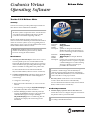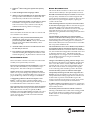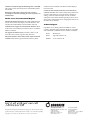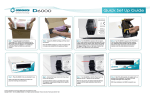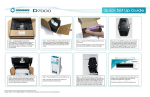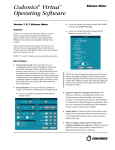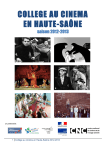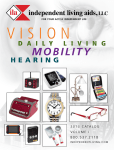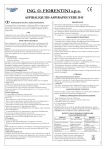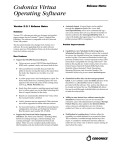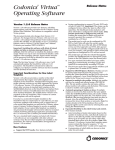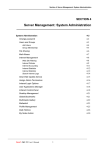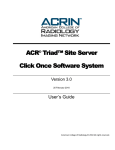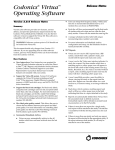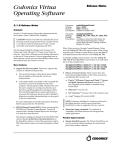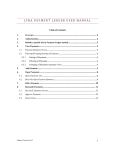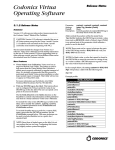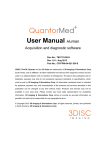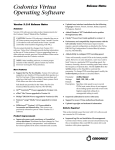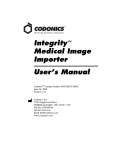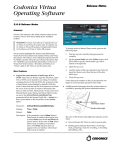Download Release Notes
Transcript
Codonics Virtua Operating Software Release Notes Version 3.2.0 Release Notes Summary Version 3.2.0 software provides product improvements for the Codonics Virtua® Medical Disc Publisher. CAUTION: Version 3.2.0 software is intended for use on all Virtua systems except for the Virtua-1 model. Version 3.2.0 software will not install on the Virtua-1 model (controller serial numbers beginning with 70C). This document details the changes from Version 3.1.2 software. Virtua User’s Manuals provide further information on the use of Virtua systems. If you are upgrading from an older software version, previous Virtua Release Notes can be downloaded from the Codonics web site. NOTE: After installing software, to ensure proper function of the interface, please restart any remote browsers viewing the Virtua interface. New Features ◆ Attaching Non-DICOM Objects. Virtua allows a user to associate patient reports in a non-DICOM document format and other documents (such as movies or images) with a DICOM study by uploading them through a web interface and then recording them to the patient’s disc. siteImage Image_Filename None Specifies an image file located in the \profiles\site folder on the SmartDrive to use as a custom image in the LaunchPad. Parameter: Settings: Default: Description: siteImageSettings Width x Height (for example: 420x360) Blank Usually does not need to be set unless the image does not look as expected. Specifies a width and height to use when centering an image or Flash movie in the space provided in the LaunchPad. NOTE: LaunchPad can display a maximum image size of 700x550. Smaller images will automatically be centered. Supported image file formats include JPEG, PNG, GIF, and SWF (Flash Movie). It is recommended to create a trial disc to verify proper results. For more information see the Attach Non-DICOM Objects Technical Brief (Codonics Part No. 901-227-001). ◆ Parameter: Settings: Default: Description: Custom LaunchPad Image. The image displayed on the LaunchPad application on a disc can be changed to a custom image. To configure a custom image: Record by Series. Virtua allows a user to manually record a subset of the Series in a DICOM Study. 1. Remove the Virtua SmartDrive, or access it over the network. For more information see the Record by Series Technical Brief (Codonics Part No. 901-226-001). ◆ 2. Place the image (for example: am_medcenter.png) in the \profiles\site folder on the SmartDrive. 3. Edit the siteImage parameter in the Site profile (for example site.default.txt) and set its value to the name of the desired image (for example: siteImage = am_medcenter.png). Discs recorded using this site profile will now display the custom image in the LaunchPad. Product Improvements ◆ Flexible display of patient name on disc label. This feature allows users to configure what parts and order of the patient's name to print on the label. NOTE: The name in the study must be formatted according to the DICOM standard. The file fields.default.txt in the \labels folder on the SmartDrive controls what information will be printed for each field in a study (reference Virtua User's Manuals). To configure the format of the patient name printed on the label, add or modify the fieldFormat section and the parameter patientName. Parameter: Settings: Default: Description: patientName any combination of spaces, punctuation, and the following tags. The brackets and letters must be typed exactly into the fields.default.txt file. See example below. ◆ <FirstName> or <FirstInitial> ◆ <LastName> or <LastInitial> ◆ <MiddleName> or <MiddleInitial> ◆ <Prefix> ◆ <Suffix> Blank, with the implicit format <LastName>, <FirstName> Specifies what parts of a patient's name or initials to display on the label, as well as the order they are displayed and any desired punctuation. In the example fields.default.txt file below (some parameters left out for brevity), the patient name on the label will be printed as: ◆ NOTE: this feature does not work with the McKesson HMI interface. ◆ ◆ Example profile: fields.default.txt [3FieldStudies] patientName=1 ... [4FieldStudies] patientName=1 ... [fieldFormat] patientName=<LastName>, <Prefix>. <FirstInitial>. <MiddleInitial>. <Suffix> ◆ File content sent using the Virtua Direct to Disc (D2D) feature can now be encrypted. Encryption of D2D jobs can be configured via the Job Profile specified by the Hot Folder profile. Alternatively, encryption of D2D jobs can be specified via a D2D Control file. For details, see the Disc Encryption Technical Brief (Codonics Part No. 901203-002). Enhanced Disc Encryption Features. ◆ Indicator on the Job Confirmation page that shows whether the Job will be encrypted. ◆ The Extract feature of encrypted discs is now integrated with the Codonics password entry dialog, and does not require use of the separate 7Zip interface. For more information see the following Technical Briefs: ◆ Direct to Disc (Codonics Part No. 901-171-002) ◆ Disc Encryption (Codonics Part No. 901-203-002) SMITH, DR. J. T. JR NOTE: Not all facilities and equipment populate full patient name information, including prefixes and suffixes. If the data from the facility does not contain this information, it cannot be displayed on the disc label. Any DICOM tag can now be printed on the disc label created using the Direct to Disc feature. If the D2D job contains a DICOMDIR file at the root of the disc contents and this file correctly identifies DICOM files in the disc contents, the value of any DICOM tag in these files can now be placed on the disc label. For more information about configuring this feature, see the Virtua Software 3.1.2 Release Notes. Configuration to automatically run the viewer on discs with one viewer and no reports. If selected, when resulting discs are launched, a message will show for five seconds before automatically initiating the viewer application. Clicking on the message will immediately launch the viewer. The following parameter was added to the Job Profile. Parameter: Settings: Default: Description: useLaunchpadOnAllDiscs true or false true For discs with only one viewer and no reports or attachments, setting this to: ◆ true will make the disc always run the LaunchPad application ◆ false will make the disc launch a brief message and then run the viewer. For all other discs, the LaunchPad will be displayed regardless of this setting. ◆ Clarity™ 3D/Fusion Viewers and Clarity™ version 6.1 SP10 Viewers included. This revision addresses MRI slice location information that may be displayed incorrectly (refer to Virtua Product Bulletin No. 205, Codonics Part No. 903-208-001). These viewers have also been released independently on the Virtua Accessories and Manuals Disc Version 3.2.0. ◆ LogMeIn® Rescue remote connection capability is now integrated with the Virtua interface. This capability will provide better technical support for diagnosing issues at many sites. ◆ Windows® XPE security patch updates thru January 2010. ◆ Polish & Hungarian GUI Languages added. ◆ Ability to use non-standard fonts on Virtua disc labels. Placing font files in the SmartDrive’s \fonts folder will make the font(s) available for use on disc labels. ◆ Spanish, French and German voice messages on Virtua E or Virtua C. Pressing the Information button on a Virtua E or Virtua C in any of these locales will play audible narrated message in the local language. Defects Repaired This section details issues that exist with 3.1.2 software and are corrected in 3.2.0 software. ◆ Ability for a study to be deleted immediately after recording. By setting the Job Profile parameter postProcessingAction to Delete, a study recorded with that Job Profile will be deleted immediately after it finishes recording. ◆ Archived studies will now be re-archived if new data for that study is received. ◆ User interface issue with Hong Kong locale. Problems with date formatting distorting the user interface in the Chinese-Hong Kong - zh_HK locale have been resolved. Known Common Issues This section details common issues with 3.2.0 software that are likely to be experienced by most users. Process may stop during software installation. Leaving the network cable connected may cause installation to stop during Phase 4. Disconnect cable prior to installation. Studies can be lost or corrupted if a hard power down occurs. Loss of power during some operations can result in lost or corrupt data. An uninterruptible power supply and proper shutdown procedure are strongly recommended. Compatibility problems with Internet Explorer 7 and Firefox® 3. There are minor cosmetic problems when remotely connecting with both browsers. Internet Explorer 6 is recommended for remote connections to Virtua. Discs-required counts are inaccurate for multi-disc backup jobs. When multi-disc backup jobs (all studies included in the job will not fit on one disc) are queued, the Discs Required count in the Status Details tab and the X of Y discsrecorded count on the Discs tab might contain inaccurate counts. Typically, the count will not increment until the entire set is completed. Known Uncommon Issues This section details uncommon or obscure issues with 3.2.0 software that are unlikely to be experienced by most users. DICOM association limit may be exceeded. DICOM clients that open many simultaneous associations might exceed Virtua’s limit of 24 simultaneous connections. This can cause the system to stop receiving DICOM jobs, requiring the system to be rebooted. Time-remaining indicators for jobs are inaccurate if there is more than one Jobs page. If there is more than one page of jobs queued (eight or more jobs), the time-remaining indicator on the Discs tab will not be accurate on any pages other than the first page. Each page starts the timeestimation over again without accounting for the jobs on the previous page. Special handling for Recorder cover when installing software on the Virtua ECO family systems. When media Smart Detect mode is enabled, leave the Recorder cover open when installing software. Closing the cover, with Smart Detect mode enabled, will cause Virtua ECO to load another disc on top of the installation disc. The LaunchPad does not work on Windows NT, Windows 98 or Windows 2000 OS with Internet Explorer version lower than 5.5. When discs created on Virtua are installed on PCs, the LaunchPad is initiated. The LaunchPad can be used on Windows 2000/XP/Vista® and Windows ME with Internet Explorer v5.5 or higher. Users of affected platforms can use Windows Explorer to navigate to and launch viewers or open reports. Changes to the HIPAA log during software changes. Since the extension to the HIPAA log file log.job is changing from .txt to .csv in this software version, entries made after an upgrade will only occur in the .csv file. Therefore, refer to the .csv file for those entries if a subsequent downgrade occurs. Following entries will then go back to the .txt file. Virtua ECO family system CD and DVD status lights unexpectedly alternate green and off for longer than two minutes. In some circumstances, Virtua ECO may show an unexpected shutdown taking longer than two minutes. The workaround is to perform a hard shutdown (press the System power button for about five seconds). Power on the system to return to normal operations when desired. IP address conflict is not reported. If Virtua is configured to support a range of IP addresses and there is a conflict, Virtua will not notify the user. Successfully archived studies not marked as archived. Aborting a Scheduled Archive while a label is being printed may not mark studies successfully archived as archived. Studies will be re-archived during the next Scheduled Archive session. Unable to anonymize large DICOM image files (> 256 MB). The system can become unresponsive and will then need to be rebooted. Receiving a study while a previously sent version is recording can cause the recording job to fail or produce an unusable disc. Known Issues for International Regions No Unicode support in Viewer. The Clarity Medical Image Viewer does not correctly display Unicode characters. It is uncommon for DICOM files to be encoded in Unicode. Limited Viewer support for international characters. Refer to the Clarity Viewer Manual (Codonics Part No. CLARITYMNLU) for details. No support for Indian locales. The Tamil - India - ta_IN locale does not correctly support Tamil characters. Site phone numbers with country codes may be truncated on labels. Most labels support nine characters for phone Get it all with just one call 1-800-444-1198 All registered and unregistered trademarks are the property of their respective owners. Specifications subject to change without notice. Patent 7,375,737 and others pending. Copyright © 2010 Codonics, Inc. Printed in the U.S.A. Part No. 901-234-001.02. numbers for the site details. The Ink Saver label displays more characters. Cannot set date and time from Virtua user interface in some Tier 2 locales. The workaround for this problem is to run the system in the en_US locale (which is the factory setting), set the local time and date correctly, and then change the system to the desired operating locale. A list of Tier 2 locales and instructions for changing the locale are in the Virtua User’s Manual. Technical Support If problems occur during software installation, contact Codonics Technical Support between the hours of 8:30AM and 5:30PM EST (weekends and U.S. holidays excluded). Phone: 440-243-1198 Email: [email protected] Website: www.codonics.com 17991 Englewood Drive Middleburg Heights, OH 44130 USA (440) 243-1198 (440) 243-1334 Fax Email [email protected] www.codonics.com Codonics Limited KK New Shibaura Bldg. F1 1-3-11, Shibaura Minato-ku, Tokyo, 105-0023 JAPAN Phone: 81-3-5730-2297 Fax: 81-3-5730-2295