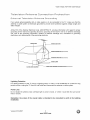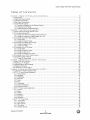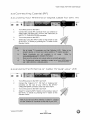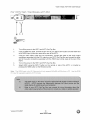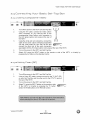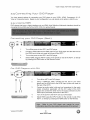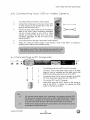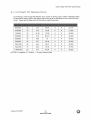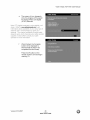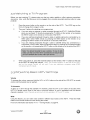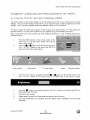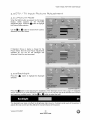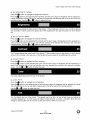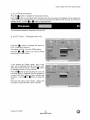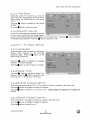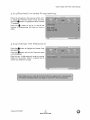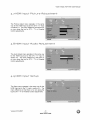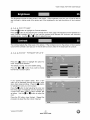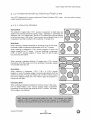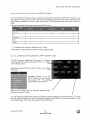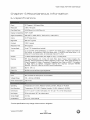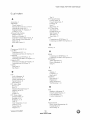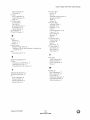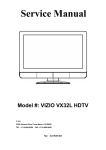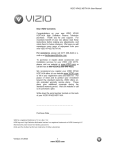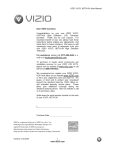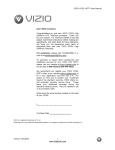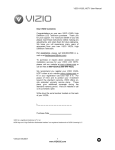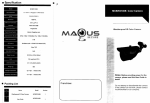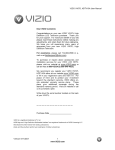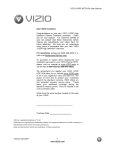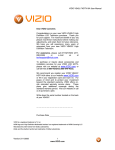Download VlZtO VX32L HDTV10A User Manual Dear VlZlO Customer
Transcript
VlZtO VX32L HDTV10A User Manual Dear VlZlO Customer, Congratulations on your new VlZtO VX32L High Definition LCD Television purchase. Thank you for your support. For maximum benefit of your set, please read these instructions before making any adjustments, and retain them for future reference. We hope you will experience many years of enjoyment from your new VlZlO VX32L High Definition Television. For assistance, please call (949) 428-2525 or email us at [email protected]. To purchase or inquire about accessories and installation services for your VlZlO LCD HDTV, please visit our website at www.VlZlO.com or call toll free at 888-VlZIOCE (888-849-4623). We recommend you register your VlZlO VX32L HDTVl0A either at our website www.VlZlO.com or fill in your registration card and mail it in. For peace of mind and to protect your investment beyond the standard warranty, VlZlO offers onsite extended warranty service plans. These plans give additional coverage during the standard warranty period. Visit our website or call us to purchase a plan. Write down the serial number located on the back of your VX32L. Purchase Date VlZlO is a registered trademark of V, Inc. HDMI logo and "High Definition Multimedia Version 3/13/2007 Interface" are registered trademarks of HDMI Licensing LLC. 1 www,VlZlO,com VlZtOVX32LHDTV10A UserManual THIS PRODUCT HAS BEEN DESIGNED AND TESTED FOR COMPLIANCE WITH REGULATORY SAFETY CERTIFICATIONS This product is designed and manufactured to operate within defined design limits, and misuse may result in electric shock or fire. To prevent the product from being damaged, the following rules should be observed for the installation, use and maintenance of the product. Read the following safety instructions before operating the display. Keep these instructions in a safe place for future reference. • To avoid the risk of electric HDTV. • Unplug the power cord before cleaning the VX32L LCD HDTV. A damp cloth is sufficient use a liquid or a spray cleaner for cleaning the product. Do not use abrasive cleaners. Always use the accessories recommended by the manufacturer to insure compatibility. • • • • • • • • • shock or component damage, switch off the power before connecting other components for cleaning the VX32L to the VX32L LCD HDTV. LCD Do not When moving the VX32L LCD HDTV from an area of low temperature to an area of high temperature, condensation may form on the housing. Do not turn on the VX32L LCD HDTV immediately after this to avoid causing fire, electric shock or component damage. Do not place the VX32L LCD HDTV on an unstable cart, stand, or table. If the VX32L LCD HDTV falls, it can injure a person and cause serious damage to the appliance. Use only a cart or stand recommended by the manufacturer or sold with the VX32L LCD HDTV. A distance of at least 3 feet should be maintained between the VX32L LCD HDTV and any heat source, i.e. radiator, heater, oven, amplifier etc. Do not install the product close to smoke. Operating the product close to smoke or moisture may cause fire or electric shock. Slots and openings in the back and bottom of the cabinet are provided for ventilation. To ensure reliable operation of the VX32L LCD HDTV and to protect it from overheating, be sure these openings are not blocked or covered. Do not place the VX32L LCD HDTV in a bookcase or cabinet unless proper ventilation is provided. Never push any object into the slot on the VX32L LCD HDTV cabinet. Do not place any objects on the top of the product. It could short circuit parts causing a fire or electric shock. Never spill liquids on the VX32L LCD HDTV. The VX32L LCD HDTV should be operated only from the type of power source indicated on the label. If you are not sure of the type of power supplied to your home, consult your dealer or local power company. The power cable must be replaced when using different voltage from that specified in the User Manual. For more information, contact your dealer. The VX32L LCD HDTV is equipped with a three-pronged grounded plug, a plug with a third (grounding) pin. This plug will fit only into a grounded power outlet as a safety feature. If your outlet does not accommodate the three-wire plug, have an electrician install the correct outlet, or use an adapter to ground the appliance safely. DO not defeat the safety purpose of the grounded plug. • • • Do not overload power strips and extension cords. Overloading can result in fire or electric shock. The wal! socket shall be installed near the equipment and shall be easily accessible. Only the marked power source can be used for the product. Any power source other than the specified shock. • • Do not touch the power cord during lightning. To avoid electric shock, avoid handling the power cord during electrical storms. Unplug the unit during a lightening storm or when it will not be used for long period of time. This will protect the VX32L LCD HDTV from damage due to power surges. Do not attempt to repair or service the product yourself. Opening or removing the back cover may expose you to high voltages, the risk of electric shock, and other hazards. If repair is required, please contact your dealer and refer all servicing to qualified service personnel. Keep the product away from moisture. Do not expose this appliance to rain or moisture. If water penetrates into the product, unplug the power cord and contact your dealer. Continuous use in this case may result in fire or electric shock. Do not use the product if any abnormality occurs. If any smoke or odor becomes apparent, unplug the power cord and contact your dealer immediately. Do not try to repair the product yourself. Avoid using dropped or damaged appliances. If the product is dropped and the housing is damaged, the internal components may function abnormally. Unplug the power cord immediately and contact your dealer for repair. Continued use of the product may cause fire or electric shock. • • • • • • • • one may cause fire or electric Do not install the product in an area with heavy dust or high humidity. Operating the product in environments with heavy dust or high humidity may cause fire or electric shock. Follow instructions for moving the product. Ensure that the power connector and any other cables are unplugged before moving the product. Hold the power connector when removing the power cable. Pulling the power cable itself may damage the wires inside the cable and cause fire or etectric shock. When the product wilt not be used for an extended period of time, unplug the power connector. To avoid risk of electric shock, do not touch the connector with wet hands. • Insert batteries in accordance and contamination the remote • If any of the following occurs please contact the dealer: o The power connector fails or frays. o Liquid sprays or any object drops into the VX32L LCD HDTV. o The Display is exposed to rain or other moisture. o The Display is dropped or damaged in any way. o The performance of the Display changes substantially. Version 3/13/2007 with instructions. controller. Incorrect polarities may cause damage 2 www.VlZlO.com and leakage of the batteries, operator injury VlZlOVX32LHDTV10A UserManual TeLevision External Antenna TeLevision Connection Antenna Protection Groundinq If an outside antenna/satellite dish or cable system is to be connected to the TV, make sure that the antenna or cable system is electrically grounded to provide some protection against voltage surges and static charges. Article 810 of the National Electrical Code, ANSt/NFPSA 70, provides information with regard to proper grounding of the mast and supporting structure, grounding of the lead-in wire to an antenna discharge unit, size of the grounding conductors, location of antenna discharge unit, connection to grounding electrodes, and requirements of the grounding electrode. Lightning Protection For added protection of the TV during a lightning storm or when it is left unattended or unused for long periods of time, unplug the TV from the wall outlet and disconnect the antenna or cable system. Power Lines Do not locate the antenna near overhead light or power circuits, or where it could fall into such power lines or circuits. Remember, the screen of the coaxial cable is intended to be connected to earth installation. Version 3/13/2007 3 www.VlZlO.com in the building VlZtOVX32LHDTV10A UserManual the Opeoioq PBokBqe Your VlZIO VX32L HDTVl0A and it accompanying accessories are carefully packed in a cardboard carton that has been designed to protect it from transportation damage. Now you have opened the carton check that the VX32L HDTVl0A is in good condition and that all of the accessories are included. The VX32L HDTVl0A weighs approximately 32 Ibs and is nearly 32" wide and we advise that you take sensible lifting precautions when you unpack and install the HDTV. The screen can easily be scratched or broken so please handle the product gently and never place the HDTV with the glass facing downwards on a surface without protective padding. IMPORTANT: Save the carton and packing material for future shipping. PBokBqe Oom eo s VlZtO VX32L HDTVl0A VlZtO Remote Control AV Cable (Yellow, Red and White Connectors) Power Cord VlZIO Bezel and Screen Cleaning Cloth This User Manual Quick Setup Guide Registration Card VlZlO Warranty and Repair Information VlP Services Brochure VX32L CeFti#ied HDTVloR aFe RooessoFies sold sepaFatetv Wall Mounts High Definition Cables Extra or replacement Remote VlZtO also offers Installation Services and Extended Warranty Services for your VlZtO VX32L HDTV10A To purchase or inquire about additional accessories and services for your VIZlO product, visit our web site at www.VlZIO.com or call us toll free at 888-VlZtOCE (888-849-4623) Version 3/13/2007 4 www.VlZlO.com VlZtOVX32LHDTV10A UserManual InstaLLation Preparation Please read this user manual carefully before installing your VlZtO HDTV. The power consumption of the TV is about 180W, please use the power cord designated for TV. When an extension cord is required, use one with the correct power rating. The cord must be grounded and the grounding feature must not be defeated. The TV should be installed on a flat surface to avoid tipping. For proper ventilation, you must allow space between the back of the TV and the wall. tf you would like to mount your TV on the wall, please see below 'Preparing Your LCD HDTV for Wall Mounting' for additional information. Avoid installing the TV in places with high humidity, dust or smoke so as not to shorten the service life of the electronic components. Install the TV in landscape orientation; any 90 ° clockwise or counter-clockwise poor ventilation and excessive component damage. installation may induce VlZlO offers professional installation services. Please contact VlZtO for more information services at 888-VlZlOCE (888-849-4623) or www.VlZlO.com. Preparinq Your LCD HDTW on these WaLL Mountinq The VlZlO VX32L can either be kept on the stand base or mounted on the wall for viewing. If you choose to mount the VX32L on the wall, please follow the instructions below for removing the stand base. To remove 1. 2. the sband base Unplug all of the cables and cords from your VX32L. Place the VX32L face down on a soft and flat surface (blanket, foam, cloth, etc) to prevent any damage to the TV. 3. Remove the eight (8) screws holding the base to the VX32L. 4. Carefully remove the stand base. To find the perfect mount for the VlZlO VX32L, browse VlZlO's certified mount selection at www.VlZlO.com or call directly 888-VlZlOCE (888-849-4623). Version 3/13/2007 5 www.VlZlO.com VlZlOVX32LHDTV10A UserManual Tabke Contents of Chapter 1 Basic G©ntrol.s and Connections .................................................................. 1.1 Front Panel .......................................................................................................................................................... 1.2 Right Side Panel Controls ................................................................................................................................... 1.3 Left Side Connections ......................................................................................................................................... 1.4 Rear Panel Connections ..................................................................................................................................... 1.5 VlZlO Remote Control ....................................................................................................................................... 1.5.1 Insertion of Batteries in the Remote Control .............................................................................................. 1.5.2 Remote Control Range .............................................................................................................................. 1.5.3 VlZlO Remote Control Precautions ........................................................................................................... Chapter 2 Eonnectinq 2.1 Which Video Connection 8 8 8 8 9 10 12 12 12 Equipment .................................................................................. s3 Should I Use? ............................................................................................................ 13 2.2 Connecting 2.2.1 Using Coaxial (RF) ................................................................................................................................... Your Antenna or Digital Cable for DTV ITV ..................................................................................... 14 14 2.2.2 Using 2.3 Connecting 2.3.1 Using the Antenna or Cable through your VCR ......................................................................................... Your HDTV Set-Top Box ................................................................................................................ HDMI ............................................................................................................................................... 14 15 15 2.3.2 Using 2.4 Connecting 2.4.1 Using Component Video ............................................................................................................................ Your Basic Set-Top Box ................................................................................................................. Composite Video ............................................................................................................................. 17 18 18 2.4.2 Using 2.5 Connecting 2.5.1 Using Coax (RF) ........................................................................................................................................ Your DVD Player ............................................................................................................................ HDMI ............................................................................................................................................... 18 19 19 Component Video ............................................................................................................................ S-Video (AVl) .................................................................................................................................. Composite (AV) Video ..................................................................................................................... 20 21 21 2.5.2 2.5.3 2.5.4 Using Using Using 2.6 Connecting 2.7 Connecting 2.7.1 Preset Your VCR or Video Camera ........................................................................................................... a PC Computer .............................................................................................................................. PC Resolutions ............................................................................................................................... 22 22 23 Chapter 3 Settlnq Up to Watch Television ................................................................... a A 3.1 Basic LCD HDTV Start Up ................................................................................................. 24 3.2 Watching a TV Program ................................................................................................... 27 3.3 Adjusting Basic HDTV Settings ............................................................................................. 27 3.4 Program Information....................................................................................................... 28 3.5 Information on HDTV Status ............................................................................................... 28 Oqapter 4 Rdvanced Rd]ustment off HDTV ................................................................... 2q 4.1 Using the On Screen Display (OSD) ........................................................................................ 29 4.2 DTV / TV Input PictureAdjustment .......................................................................................... 30 4.2.1 PictureMode ......................................................................................................... 30 4.2.2 BackIight............................................................................................................. 30 4.2.3 Brightness ............................................................................................................ 31 4.2.4 Contrast .............................................................................................................. 31 4.2.5 Color ................................................................................................................. 31 4.2.6 Tint.................................................................................................................. 31 4.2.7 Sharpness ........................................................................................................... 32 4.2.8 Color Temperature .................................................................................................... 32 4.2.9 Advanced Video ...................................................................................................... 33 4.3 DTV / TV Input Audio Adjustment ........................................................................................... 34 4.3.1 Volume .............................................................................................................. 34 4.3.2 Bass ........................................................................................................................................................... 4.3.3 Treble ........................................................................................................................................................ 4.3.4 Balance ...................................................................................................................................................... 4.3.5 Surround .................................................................................................................................................... 4.3.6 Speakers ................................................................................................................................................... 4.4 DTV 1TV Tuner Setup ....................................................................................................................................... 4.4.1 Tuner Mode ............................................................................................................................................... 4.4.2 Auto Search 34 34 34 35 35 35 35 ............................................................................................................................................... 35 4.4.3 Skip Channel ............................................................................................................................................. 4.4.4 Time Zone ................................................................................................................................................. 35 36 4.4.5 36 Daylight Version 3/13/2007 Saving .......................................................................................................................................... 6 www.VlZlO.com VlZtOVX32LHDTV10A UserManual 4.5 DTV / TV Input Setup ........................................................................................................................................ 4.5.1 Language ................................................................................................................................................... 4.5.2 Sleep Timer ............................................................................................................................................... 36 36 36 4.5.3 Analog Closed Caption .............................................................................................................................. 4.5.4 Digital Closed Caption ............................................................................................................................... 4.5.5 Digital Closed Caption Style ...................................................................................................................... 36 36 37 4.5.6 Reset All Settings ...................................................................................................................................... 4.6 DTV / TV Input Parental Control ........................................................................................................................ 4.6.1 Channel Block ........................................................................................................................................... 37 38 38 4.6.2 TV Rating ................................................................................................................................................... 4.6.3 Movie Rating .............................................................................................................................................. 4.6.4 Blocked Unrated Programming .................................................................................................................. 39 39 40 4.6.5 Change the Password ............................................................................................................................... 4.7 HDMI Input Picture Adjustment ......................................................................................................................... 4.8 HDMI Input Audio Adjustment ........................................................................................................................... 40 41 41 4.9 HDMI Input Setup .............................................................................................................................................. 4.10 Video input Picture Adjustment ....................................................................................................................... 41 42 4.11 Video 4.12 Video 4.13 Video input Audio Adjustment ......................................................................................................................... input Setup ............................................................................................................................................ input Parental Control ........................................................................................................................... 42 42 43 4.14 PC Input Picture Adjustment ........................................................................................................................... 4.14.1 Auto Adjust .............................................................................................................................................. 4.14.2 Backlight .................................................................................................................................................. 4.14.3 Brightness ................................................................................................................................................ 4.14.4 Contrast ................................................................................................................................................... 43 43 43 43 44 4.14.5 4.14.6 Color Temperature ................................................................................................................................... H-SIZE ..................................................................................................................................................... 44 45 4.14.7 4.14.8 H. Position V. Position ............................................................................................................................................... ............................................................................................................................................... 45 45 4.14.9 Fine Tune ................................................................................................................................................ 45 4.15 PC Input Audio Adjustment ............................................................................................................................. 4.16 PC Input Setup ................................................................................................................................................ 45 45 4.17 Understanding Viewing Features .................................................................................................................... 4.17.1 Viewing Modes ........................................................................................................................................ 4.17.2 Picture-In-Picture(PIP) Mode ................................................................................................................... 46 46 47 4.17.3 4.17.4 Adjusting Basic PIP Settings ................................................................................................................... Setting the Sleep Timer ........................................................................................................................... 47 48 4.18 Using a Cable or Satellite Remote .................................................................................................................. Chapter S Ma_n_er_ance and 'Troub[eshoo_inq ............................................................. 5.1 Maintenance ...................................................................................................................................................... 48 4B 48 5.2 Troubleshooting Guide ...................................................................................................................................... 5.3 Telephone & Technical Support ........................................................................................................................ 5.4 Compliance ....................................................................................................................................................... 5.5 FCC Class B Radio interference Statement ...................................................................................................... 49 50 51 51 Ghaptec B MIsoe[[ameous Imff©rma_i©m ........................................................................... S_ 6.1 Specifications .................................................................................................................................................... 52 6.2 Glossary - Standard Definitions ........................................................................................................................ 53 6.3 index ................................................................................................................................................................. 54 Version 3/13/2007 7 www.VlZlO.com VlZtOVX32LHDTV10A UserManual Chapter 1 1.1 Panel Front Basic ControLs and Connections Power 'VlZlO' light - The VtZlO name lights white when powered on and orange when powered off. Remote Control Sensor - This is the window through which all of the remote control signals pass to the sensor. Point the remote control directly at this window for the best response to the remote signal. 1,s Ri@ht Side Panel Eontrots Power ( _ ) - Switch the VX32L on by pressing the button once. Press the button again to the VX32L off. Menu - This button activates the On Screen Display (OSD). If a sub-menu is active, pressing this button will return to the previous menu level. Channel A/T - Use these buttons to step up or down the TV channels. While the OSD is active, these buttons function as up and down controls in the OSD menus. Volume </1_ - Use these buttons to increase or decrease to the speaker volume. While the OSD is active, these buttons function as left and right controls in the OSD menus. Input (Enter) - Repeated pressing of this buttons steps through the input sources in the following sequence: TV, AV1 (S-Video or Video), AV2, Component 1, Component 2, HDMI 1, HDMI 2, and RGB. Once you have stepped through the entire sequence, you will return to the beginning. Additionally, when the OSD is active, this button confirms the menu function to be adjusted. When the OSD is not active, pressing this button will display the current input mode. z.3 Left I. Side Connections AVl In - Connect the primary source for composite video devices, such as a VCR or video game. Use the white and red connectors to connect the external audio from the same source. The orange color band on the rear of the TV indicates this connection. The S-Video, if connected, will take priority over AVl RCA connector. Version 3/13/2007 8 www.VlZlO.com @ _t_u OH÷ C_4_ VOL ÷ _HP_JT VlZtOVX32LHDTV10A UserManual i,q Ream Panel Connections I. AC IN - Plug-in the supplied AC Power Cord here. 2. SERVICE - This custom communication 3. HDMI 1 - Connect the primary source for digital video such as a DVD multimedia player or set top box through this all digital connector. The white color band on the rear of the TV indicates this connection. Your VlZtO Certified HDMI cables are available for purchase from www.VIZIO.com or by calling 888-VIZIOCE (888-849-4623). . . 6. . . . port is for factory service only. HDMI 2 - Connect the secondary source for digital video such as a DVD multimedia player or set top box through this all digital connector. The white color band on the rear of the TV indicates this connection. For users who want to connect to a DVt enabled device, use a DVI-HDMI cable and connect the Analog Audio output of the device to the L+R AUDIO here.. Your VlZIO Certified HDMI and HDMI-DVl cables are available for purchase from www.VIZIO.com or by calling 888-VtZIOCE (888-849-4623). RGB PC - Connect the video and audio from a computer here. The blue color band on the rear of the TV indicates this connection. COMPONENT 1 (YPb/CbPr/Cr with Audio L/R) - Connect the primary source for component video devices such as a DVD Player or set top box here. From left to right, use green for Y, blue for Pb (or Cb), red for Pr (or Cr), white for left audio and red for right audio inputs. The green color band on the rear of the TV indicates this connection. COMPONENT 2 (YPb/CbPr/Cr with Audio L/R) - Connect the secondary source for component video devices such as a DVD Player or set top box here. From left to right, use green for Y, blue for Pb (or Cb), red for Pr (or Cr), white for left audio and red for right audio inputs. The purple color band on the rear of the TV indicates this connection. AV2 In - Connect the secondary source for composite video devices, such as a VCR or video game. Use the white and red connectors to connect the external audio from the same source. The orange color band on the rear of the TV indicates this connection. DTV - Connect to an antenna or digital cable (out-of-the-wall, TV.* not from Cable Box) for Digital 10. OPTICAL DIGITAL AUDIO OUT - When the DTV input is selected for viewing, the digital audio associated with digital programming will be available on this SPDIF Optical connector for connection to your home theatre system. The gray color band on the rear of the TV indicates this connection. 11. Audio Out - Connect the audio from the LCD HDTV to an external device, such as a home theatre system, external amplifier or stereo. Speakers cannot be connected directly to here. The gray color band on the rear of the TV indicates this connection. * For digital TV stations in your area visit www.antennaweb.orq. Version 3/13/2007 9 www.VlZlO.com VlZtOVX32LHDTV10A UserManual i0S WIZIO Remote Controt Remote LED - Blinks when the remote operates. POWER - Press this button to turn the TV on from the Standby mode. Press it again to return to the Standby mode. Number Button Pad - Use these buttons to select a channel or enter a password. INPUT - This button allows the user to cycle through the inputs. - (Dash) - When selecting a digital channel directly use this button for the separation of main and sub-channels. For example, channel 28-2 would be selected by the button sequence 2 8 ENTER 2. CH (+ or -) - These buttons change the channels up or down. LAST - This button recalls the previously viewed channel. MUTE - This button turns the sound on and off. VOL (+ or -) - These buttons turn the volume up or down. MENU - Use this button for the On-Screen Display (OSD) menus. INFO - This button displays the image and system information display. GUIDE - This button displays program information. ory _ncliona D_V Noo his buoy is EXIT - This button exits the On-Screen Display (OSD) menus. wa D _ - These buttons navigate the On-Screen Display (OSD). OK - Use this button to select your chosen option in On-Screen (OSD) menus. look Version 3/13/2007 Uke bhis0 10 www.VlZlO.com Display VlZtO VX32L HDTV10A User Manual WIDE - This button cycles through the available screen formats. The options for SD (Standard Definition 4:3) are Normal, Zoom and Panoramic.. The options for HD (High Definition 16:9) and RGB PC are Normal and Zoom. SLEEP - This button allows the user to select the sleep options by adjusting the timer for 30, 60, 90 or 120 minutes. MTS - This button will select the MTS options of Stereo, SAP or Mono in TV mode and alternate audio channels, where available, in DTV mode. CC - This button will select the Closed Caption mode. OFF, CC1, CC2, CC3 or CC4. TV - Press this button to select TV. The options are AV - Repeated pressing of this button with switch (Composite, yellow RCA) and AV-S (S-Video) inputs. between AV-C COMPONENT - Press this button to select the Component (YPbPr) input. HDMI - Press this button to select the HDMI input. ZOOM (- and +) - Use these buttons to increase or decrease the size of the picture. Note that in the zoom mode parts of the picture will not be visible because they extend beyond the edges of the screen. FREEZE - Press this button to "Freeze-Frame" this button again the continue playing. the current screen. Press RGB - This button selects an RGB Analog component such as a PC. PIP - Use this button to activate the Picture-In-Picture mode. PIP CH (- and +) - These buttons are used to select the channels within the PIP screen when DTV/TV is the PIP input selected. AUDIO - Press this button to switch the audio from the main screen to the sub-screen while in PIP mode. PIP INPUT- Press the button to choose the PIP input. No :/°he TV mus be in P mode [x_ lis b on o be uncliona ol addiliona iMx£ms ion regarding he PP options see seclion 4.17.2 ....Piclule_ Piclule (PP) Mode page 47 PIP SIZE - Press this button to select the size of the PIP screen from one of the following: small, medium or large. MODE - Use this button to change Standard, Movie and Game. the picture mode from Custom, SWAP - Used to swap the inputs from the main screen and the sub-screen while in PIP mode. Version 3/13/2007 11 www.VlZlO.com VtZtO VX32L HDTV10A User Manual 1°Sol Mnsertion o_ Batteries in the Remote Control Insert two AA batteries into the remote control. Make sure that you match the (+) and (-) symbols on the batteries with the (+) and (-) symbols inside the battery compartment. Re-attach the battery cover. Precautionary Tips for Inserting the Batteries: Only use the specified AA batteries. Do not mix new and old batteries. This may result in cracking or leakage that may pose a fire risk or lead to personal injury. Inserting the batteries incorrectly may also result in cracking or leakage that may pose a fire risk or lead to personal injury. Dispose of the batteries in accordance with local laws and regulations. Keep the batteries away form children and pets. IoSo_ Remote Control Range Point the remote control at the remote control sensor to transmit the commands. Do not place any obstacles between the remote control and the receiver window. The effective range of the remote control is approximately receiver window, 30 ° to the left and right, 20 ° up and down. loSo3 VISO Remote Control 30 feet (10 meters) from the front of the Precautions The remote control should be kept dry and away from heat sources. Avoid humidity. If the TV responds erratically to the remote control or does respond at all, check the batteries. batteries are low or exhausted, replace them with fresh batteries. When not using the remote control for a long period of time, remove the batteries. Do not take the batteries apart, heat them, or throw them into a fire. Do not subject the remote control to undue physical stress, such as striking or dropping it. Do not attempt to clean the remote control with a volatile solvent. Wipe it with a clean, damp cloth. Version 3/13/2007 12 www.VlZlO.com If the VlZlOVX32LHDTV10A UserManual Chapter 2 a°i Which Connectinq Video Equipment Connection I Use? Should The VlZlO VX32L has six different ways to connect your video equipment from a basic connection to the most advanced for digital displays. HDMI (High-Definition Multimedia the first and only industry-supported, Best White (digital) all-digital audio/video interface. HDMI provides an interface between any audio/video source, such as a set-top box, DVD player, or A/V receiver and an audio and/or video monitor, such as a digital television Best DTV (digital) Black Good (analog) Blue (analog) (DTV), Coaxial over a single RF. When bit streams from ATSC input takes advantage TV Coaxial RF. This NTSC Best Interface) - It is uncompressed, TV using cable. used for MPEG2 broadcast of the High Definition is the connection antenna encoded programming, this content. for standard or cable. RGB PC (VGA) - This video input has separate red, green and blue color components. The signal carries horizontal and vertical sync information on the green signal. This is most commonly used for PC input. i Component Green and Purple Better (analog) Red (analog) advantage of progressive scan Yellow and Orange (analog) Fo_ mole (AVl) the superior - The video intY_re/b_ to the Quick Sta/ Version 3/13/2007 is separated into the black-and-white containing the color over S-Video takes picture DVD players 'cross color' effects where white lines are erroneously Good signal provided and HDTV signal by formats. is separated into two signals, one containing the black-and-white information and the other containing the color information. Separating the color in this way avoids enables Noe: video three signals, one containing information and the other two information. This enhancement S-Video Good - The text to be displayed closely spaced black and displayed in color. It also more sharply. Composite (AVli2) - The complete video signal is carried through this single pin connector. This is the most commonly used video connection. Guide 13 www.VlZlO.com VlZtOVX32LHDTV10A UserManual s,s Connecbinq 2,2,1 Usinq Your Coaxiat (RF) Antenna or Oiqibak Oabke for OTV /TV _® _0 . 2. . 4. s,a,a Turn off the power to the HDTV. Connect the coaxial (RF) connector from your antenna or digital cable (out-of-the-wall, not from the Cable Box) to the DTV/TV CABLE/ANTENNA connector. Turn on the power to the HDTV. Select DTV using the INPUT button on the remote or side of the HDTV, or directly by pressing the TV button on the Remote Control. Usinq the Antenna or Cabke throuqh your VCR _0 . 2. . 4. Turn off the power to the HDTV and VCR. Connect the "Output to TV", "RF Out" or "Antenna Out" connector on the rear of your VCR to the DTV/TV CABLE/ANTENNA connector at the rear of the HDTV. Turn on the power to the HDTV and VCR. Select TV using the INPUT button on the remote or side of the HDTV, or directly by pressing the TV button on the Remote Control. Version 3/13/2007 14 www.VlZlO.com VtZlOVX32LHDTV10A UserManual a,3 Connecbinq 2o3oi Usinq Your HDTV SeboTop Box HDMI HDTV Set-Top Boxes that have a HDMI digital interface should be connected to the HDMI input of the LCD HDTV for optimal results. _® _0 . 2. . 4. Turn off the power to the HDTV and HDTV Set-Top Box. Connect a HDMI cable to the HDMI output of your HDTV Set-Top Box and the other end to the HDMt Input (white color area) at the rear of the HDTV. Turn on the power to the HDTV and HDTV Set-Top Box. Select HDMI using the INPUT button on the remote or side of the HDTV, or directly by pressing the HDMI button on the Remote Control. Version 3/13/2007 15 www.VlZlO.com VlZtOVX32LHDTV10A UserManual For HDTV Set-Top Boxes with OVI ° _® _O . 2. . . 5. Turn off the power to the HDTV and HDTV Set-Top Box. Using a HDMI-DVl cable, connect the DVl end to your HDTV Set-Top Box and the HDMI end to the HDMI Input (white color area) at the rear of the HDTV. Using an audio cable (white and red connectors), connect the cable to the audio output connectors associated with the DVl output on your HDTV Set-Top Box and connect the other end to the audio connectors associated with the HDMI input (white area) at the rear of the HDTV. Turn on the power to the HDTV and HDTV Set-Top Box. Select HDMI using the INPUT button on the remote or side of the HDTV, or directly by pressing the HDMt button on the Remote Control. Note: The HDM npu is [or HD Video and wil PC inpu or a g_ea er se eclior o PC _o_ma s. ory suppo_ _iiii Version 3/13/2007 16 www,VlZlO,com 640x480 a[ 60Hz fro_r_ a PC. Use fie RGB VlZtO VX32L HDTV10A User Manual 2.3,2 Usinq Connectinq Component vour HDTV Video Set-Top Box (Better): I. Turn off the power to the HDTV and HDTV Set-Top Box. 2. Connect the Y (green color) connector on your HDTV Set-Top Box to the corresponding Y (green color) connector in the Component 1 group (green color area - row of connectors nearest to you when viewing from the rear of the TV) at the rear of the HDTV. . . Connect the Pb (blue color) connector on your HDTV Set-Top Box to the corresponding Pb (blue color) connector in the Component 1 group (green color area - row of connectors nearest to you when viewing from the rear of the TV) at the rear of the HDTV. Connect the Pr (red color) connector on your HDTV Set-Top Box to the corresponding Pr (red color) connector in the Component 1 group (green color area - row of connectors nearest to you when viewing from the rear of the TV) at the rear of the HDTV. . Using an audio cable (white and red connectors), connect the cable to the audio output connectors associated with the Component output on your HDTV Set-Top Box and connect the other end to the audio connectors associated with the Component 1 input (green color area) at the rear of the HDTV. . Turn on the power to the HDTV and HDTV Set-Top Box. 7. Select Component 1 using the INPUT button on the remote or side of the HDTV, or directly by pressing the Component button on the Remote Control. Version 3/13/2007 17 www.VlZlO.com VlZlOVX32LHDTV10A UserManual Conneotinq 2,4,i Usinq roof Composite Basic SetoTop 8ox Video _® _O . 2. . . 5. 8,4,8 Turn off the power to the HDTV and Set-Top Box. Using the AV Cable, connect the Video (yellow color) connector on your Set-Top Box to the corresponding Video (yellow color) connector in the AV2 group (yellow color area) at the rear of the HDTV. Using the white and red connectors, connect the cable to the audio output connectors associated with the Video output on your Set-Top Box and connect the other end to the audio connectors associated with the AV2 input (yellow color area) at the rear of the HDTV. Turn on the power to the HDTV and Set-Top Box. Select AV2 using the INPUT button on the remote or side of the HDTV, or directly by pressing the AV button on the Remote Control. Usinq . 2. . 4. Coax (RF} Turn off the power to the HDTV and Set-Top Box. Using a Coax (RF) cable, connect one end to the TV OUT (RF) on your Set Top Box and the other end to the DTV/TV input at the rear of the HDTV. Turn on the power to the HDTV and Set-Top Box. Select TV using the INPUT button on the remote or side of the HDTV, or directly by pressing the TV button (below the WIDE button) on the Remote Control. Version 3/13/2007 18 www.VlZlO.com VlZtOVX32LHDTV10A UserManual s,S Eonnectinq DWD Prayer Your You have several options for connecting your DVD player to your VX32L; HDMI, Component, AV (SVideo or Composite) inputs. Based on your configuration, you can decide which option is right for you. s°S.z Usinq HDMI DVD players that have a digital interface such as HDMI (High Definition Multimedia Interface) should be connected to the HDMI input of the VlZtO VX32L for optimal results. Connectinq your OVO PLayer [Best}: _® _0 . 2. . 4. For OgD Turn off the power to the HDTV and DVD player. Connect a HDMI cable to the HDMI output of your DVD player and the other end to the HDMI Input (white color area) at the rear of the HDTV. Turn on the power to the HDTV and DVD player. Select HDMI using the INPUT button on the remote or side of the HDTV, or directly by pressing the HDMI button on the Remote Control. Pkavers with OVI: _® _0 . 2. . . 5. Version 3/13/2007 Turn off the HDTV and DVD player. Using a HDMI-DVt cable, connect the DVl end to your DVD player and the HDMI end to the HDMI Input (white color area) at the rear of the HDTV. Connect an audio cable (white and red connectors) to the audio output connectors associated with the DVl output of the DVD player and connect the other end to the audio connectors by the HDMt input (white area) at the rear of the HDTV. Turn on the power to the HDTV and your DVD player. Select HDMI using the INPUT button on the remote or side of the HDTV, or directly by pressing the HDMI button on the Remote. 19 www,VlZlO,com VlZtOVX32LHDTV10A UserManual 2.5_2 Usinq Connectinq Component your DYD Video Player (Better}: t3 ¸ . 2. . . . . 7. Turn off the power to the HDTV and DVD player. Connect the Y (green color) connector on your DVD player to the corresponding Y (green color) connector in the Component 1 group (green color area - row of connectors nearest to you when viewing from the rear of the TV) at the rear of the HDTV. Connect the Pb (blue color) connector on your DVD player to the corresponding Pb (blue color) connector in the Component 1 group (green color area - row of connectors nearest to you when viewing from the rear of the TV) at the rear of the HDTV. Connect the Pr (red color) connector on your DVD player to the corresponding Pr (red color) connector in the Component 1 group (green color area - row of connectors nearest to you when viewing from the rear of the TV) at the rear of the HDTV. Using an audio cable (white and red connectors), connect the cable to the audio output connectors associated with the Component output on your DVD player and connect the other end to the audio connectors associated with the Component 1 input (green color area) at the rear of the HDTV. Turn on the power to the HDTV and DVD player. Select Component using the INPUT button on the remote or side of the HDTV, or directly by pressing the Component button on the Remote Control. Version 3/13/2007 20 www.VlZlO.com VlZtOVX32LHDTV10A UserManual s,S,3 Usinq Connecbinq . 2. . . 5. 2o5_4 SoVideo {AVl} vour DUD Player {Good}: Turn off the power to the HDTV and DVD player. Connect an audio cable (white and red connectors) to the audio output connectors associated with the S-Video output on your DVD player and connect the other end to the audio connectors associated with the AVl input on the side of the HDTV. Turn on the power to the HDTV and DVD player. Select AVl using the INPUT button on the remote or side of the HDTV, or directly by pressing the AV button on the Remote Control. Usinq Composite vour OVO (AV} Video Player {Good} I. Turn off the power to the HDTV and DVD player. 2. Connect the Video (yellow color) connector on your DVD player to the Video (yellow color) connector in the AV2 group (yellow color area). . 5. ...... Connect the S-Video jack on the rear of your DVD player to the S-Video jack in the AVl group on the side of the HDTV. Connectinq . _ Connect the R (red color) and L (white color) audio connectors on your DVD player to the corresponding R (red color) and L (white color) audio input connectors in the AV2 group (yellow color area). Turn on the power to the HDTV and DVD Player. Select AV2 using the INPUT button on the remote or side of the HDTV, or directly by pressing the AV button on the Remote Control. nSV _U$_ i thewc Version 3/13/2007 21 www.VlZlO.com VlZlO VX32L HDTV10A User Manual Connectinq a,S . 2. . . 5. s,7 Your or VCR Video Camera Turn off the HDTV and VCR or Video Camera. Connect the S-Video jack on the rear of your VCR or Video Camera to the S-Video jack in the AVl group on the side of the HDTV. .... Connect an audio cable (white and red connectors) cable to the audio output connectors associated with the S-Video output on your VCR or Video Camera and connect the other end to the audio connectors associated with the AVl input on the side of the HDTV. Turn on the power to the HDTV and VCR or Video Camera. Select AVl using the INPUT button on the remote or side of the HDTV, or directly by pressing the AV button on the Remote Control. Conneotinq a PC Computer . 2. . Version 3/13/2007 Turn off the power to the HDTV and PC Computer. Connect a 15-pin D-Sub RGB (VGA) cable to the RGB output of your pc computer and the other end to the RGB PC input (blue area) at the rear of the HDTV. Connect the Audio Out on your pc computer to the RGB PC Audio input (blue area) at the rear of the HDTV. 4. Turn on the HDTV and PC Computer. 5. Select RGB using the INPUT button on the remote or side of the HDTV, or directly by pressing the RGB button on the Remote Control. 22 www.VlZlO.com VlZtOVX32LHDTV10A UserManual 2o7oi Pmeset PC Resolutions If connecting to a PC through the RGB PC input, set the TV timing mode to VESA 1366x768 at 60Hz for best picture quality (refer to the graphic card's user guide for questions on how to set this timing mode). Please see the table below for the factory preset resolutions. 640x480 60 31.5 59.94 N N 25.175 640x480 75 37.5 75.00 N N 31.500 720x400 70 31.46 70.08 N P 28.320 800x600 60 37.9 60.317 P P 40.000 800x600 75 46.9 75 P P 49.500 800x600 85 53.7 85.06 P P 56.250 1024x768 60 48.4 60.01 N N 65.000 1024x768 75 60.0 75.03 P P 78.750 "1366x768 60 47.7 60.00 P N 85.500 NOTES: N = Negative, P = Positive, * = Primary (Native) Mode Version 3/13/2007 23 www.VlZlO.com VlZlOVX32LHDTV10A UserManual Chapter 3 Se ioq Up to Watch TeLevision For 'Preparing Your LCD HDTV for Wall Mounting', see page 5. 3,1 Basic . . 3. . . LCD HDTU Start Up Connecting the Power Cable Connect the power cord to the power cord connector on the back of the HDTV, and then plug the power cord into an AC wall socket. Connect Audio and Video Cables to the HDTV (see pages 13 ~ 22 for detailed steps) Turning Power On Once all the components are connected, press the Power ON button on the side of the HDTV, or press the Power ON (Red) button on the remote control. Select Input Source Select the Input Source for the HDTV by pressing the INPUT button on the side of the TV or using the Input button on the remote control. Pressing this button will cycle you through the following options: TV, AV1, AV2, Component1, Component2, RGB, HDMI1 and HDMI2. Using DTV and TV with an Antenna or Cable At first power on, the HDTV will have the DTV/TV input selected and will guide through some setup screens. If it is not the first time the HDTV has been powered on, you will need to select TV using the INPUT button on the remote control or the side of the HDTV, or directly by pressing the TV button on the remote control, and Auto Scan for the available TV channels. a. The screen will show 'snow' and the first Initial Setup OSD panel. Press the OK button on the remote control. Version 3/13/2007 24 www.VlZlO.com VlZtOVX32LHDTV10A UserManual TheLanguage choicescreenwill bedisplayed; thedefaultEnglish optionis highlighted.If youwish tochangetheOSDlanguage to Fran£aisor Espa_ol,pressthe buttonontheremotecontrolto selectthelanguage youwant. A Press the Inl button on the remote to go to the next screen. C. The Tuner screen will be displayed; default choice is Antenna. If you are using Cable, press the _ button to highlight CABLE. A Press the I1_ button on the remote to go to the next screen. d. The Channel Scan screen will be displayed; default choice is Scan. Press the OK button on the remote control to commence the search for available channels to be stored into memory. If you do not want to scan for channels at this time, press the button on the remote to highlight Skip Scan and then press the OK button. Version 3/13/2007 25 www.VlZlO.com VlZtOVX32LHDTV10A UserManual e. The screen will now change to show the progress of the search for Analog (NTSC) and Digital (ATSC) channels. Noe:DTVcigila broadcas is no avaiabeina aeas. Re[e_ o www.antennaweb.or,q o ge inI_>rma ion abou avaiabiily ir_ you_ aea ype o an e Ina arid i__which di_ectio _o poir_l you_ anenna Thechanne avaiabiily __oughcabe depends uponw ichcha_esyou cabeoperao suppiesinCea_QAM consu you cabe opera o_ mo_e in o_ma ion. When finished, the Complete screen will be displayed to informed that the HDTV has completed the Initial Setup. Press the OK button on the remote control to exit and begin watching TV. Version 3/13/2007 26 www.VlZlO.com VlZtOVX32LHDTV10A UserManual 3,a Wabchinq a TY Proqram Before you start watching TV, please make sure that any cable, satellite or off-air antenna connections are secure. Also, verify that the power cord is plugged into a correctly grounded electrical outlet or surge protector. Press the power button on the remote or on the side of the HDTV. front will change from orange to white. . 2. There are 3 options for selecting your programming: a. If you are using an antenna or cable connected through the DTV/TV CABLE/ANTENNA input, you can select TV directly by pressing the TV button on the remote, or by pressing the INPUT button on the remote or on the side of the HDTV. b. If you are watching broadcasts through a cable or satellite set-top box connected by an HDMI cable, select HDMI directly by pressing the HDMI button on the remote, or by pressing the INPUT button on the remote or on the side of the HDTV. c. If you are watching broadcasts through a cable or satellite set-top box connected by a Component (YPbPr) cable, select Component directly by pressing the Component button on the remote, or by pressing the INPUT button on the remote or on the side of the HDTV. When using option 2a, press the Channel buttons on the remote or the +/- buttons on the side of the HDTV to change the channel. Nob: T_e C nne bu ons_ on t_e side o he HDZV aid or_ he emoe con_o wi _o work ff you a_e waching a pogam tsing HDM Composen andAVinpus . 3°3 The VlZlO logo on the Ad]ustinq Basic HOTY Settinqs Volume To increase the volume, press and hold the VOL+ or VOL- button on the side of the LCD HDTV or remote control until the desired level is reached. TV Channels To step up or down through the available TV channels, press the CH+ or CH- button on the side of the HDTV or remote control once for the next or previous channel, or hold it depressed until the desired channel is reached. Noe:Chan_e up anddow_ wi oryopeaeinDTVandTVmodes Wide Using this feature, you can watch video content in different size modes on the HDTV. button on the remote control to switch among the modes. Fore more information see Section 4.17.1 - Viewing Modes, on page 46. Version 3/13/2007 27 www.VIZIO.com Press the WIDE VlZtO VX32L HDTV10A User Manual Proqram Information Press the GUIDE button on the remote and program information for the channel you are watching will be displayed on the screen with the live program content in a small window in the lower left corner. A Press the _ or I_! button to scroll up or down the channels. Each time you pause at a channel, the program list will update with the program schedule for the channel and the window will show the live program for that channel. Press the GUIDE button to exit this feature. 3°S Information on HDTV Status When you change TV channels or inputs, or press the INFO button on the remote, an Information Banner is displayed for a few seconds to tell you the status of the LCD HDTV. I Audio is Stereo I Provided Program Information: by Broadcaster I Number TV Channel Station Name: provided by Broadcaster / I Program Rating Version 3/13/2007 Closed Caption is available I NTSC SDTV (Standard Definition TV) 28 www.VlZlO.com Source is Cable I VlZlOVX32LHDTV10A UserManual Ehaptem 4 Rdvanced 4.,i Usin9 the On Rdoustment Scmeen Display off HDTW {OSD} The remote control or the control buttons on the right hand side of the TV can control all the function settings. The On Screen Display (OSD) allows you to adjust the save contrast, brightness and other settings. The TV will save changes made to the settings, even if the TV is turned off. The OSD consists of several menu options: Picture Adjust, Audio Adjust, Setup, TV Tuner Setup and Parental Controls. The main menu options may very depending on your selected input source. Note: Some of the main menu options may have additional submenus, i.e. the TV Rating submenu for Parental Controls. o....................................................... . . Press the MENU button on the remote control or the side of the TV and the Picture Adjust menu will be shown on the screen. Press the Dor _ button on the remote control or the VOL + or VOL - button on the side of the HDTV to select one of the other menu options. Picture Adjust Audio Adjust TV Tuner Setup Setup Parental Controls . Once the menu option is displayed, press the 17 or _ button on the remote control or the CH + or CH - button on the side of the TV to select one of the items to adjust. . Press the I_ button on the remote control or the VOL - button on the side of the HDTV to begin adjustment of the item. Press OK when finished. A . 6. Repeat steps 2 through 5 to adjust additional options within this menu. 7. Once the adjustments completely. Version 3/13/2007 are completed press the MENU button repeatedly 29 www.VlZlO.com to exit the OSD VlZlOVX32LHDTV10A UserManual A,_ DTV 4,_.1 / TV Pictume input PictuFe Rd3ustment Mode When the MENU button is pressed, the On Screen Display (OSD) appears on the PICTURE adjustment page. Press the _lkbutton to highlight the Picture Mode selection. A Use the _1 or I_1 button to choose from Custom, Standard, Movie and Game. If Standard, Movie or Game is chosen for the Picture Mode, then the only Picture Adjustments available for you are for the Backlight and Advanced Video; the rest are preset. 4°2o_ 8aokUqht Press the _ selection. button to highlight the Backlight Press the _ button to start adjusting the brightness of the Backlight and the menu page will disappear and be replaced by a small Backlight Indicator Bar so you can see the light level between the minimum and maximum available levels. Use the D or _ button to adjust the level. The Backlight level does not affect the Brightness (black level) or Contrast (white level) of the picture, it adjusts the lamp current and this affects the overall brilliance of the picture. Version 3/13/2007 30 www.VlZlO.com VlZtOVX32LHDTVIOAUserManual 4 so3 Briqhtness Press the _ button to highlight the Brightness selection. Press theObutton to start adjusting the brightness and the menu page will disappear and be replaced by a small Brightness Indicator Bar so you can see the brightness level between the minimum and maximum available levels. Use the D or _ button to adjust the level. The Brightness adjusts the black levels in the picture. If the brightness is too low you will not be able to see the detail in darker parts of the picture and if the brightness is too high the picture will look washed out. 4°so4 Eontrast Press the _ button to highlight the Contrast selection. Press the _ button to start adjusting the contrast and the menu page will disappear and be replaced by a small Contrast Indicator Bar so you can see the contrast level between the minimum and maximum available levels. Use the D or I11 button to adjust the level. The Contrast adjusts the white levels in the picture, tf the contrast is too low the picture will look washed out and if the contrast is too high you will not be able to see any detail in the bright parts of a picture. 4°2°S [oLor Press the _ button to highlight the Color selection. Press the_ button to start adjusting the color and the menu page will disappear and be replaced by a small Color Indicator Bar so you can see the color level between the minimum and maximum available levels. Use the D or _ button to adjust the level. The Color adjusts the amount of color in the picture. 4.s,6 Tinb Press the _ button to highlight the Tint selection. Press the_button to start adjusting the tint and the menu page will disappear and be replaced by a small Tint Indicator Bar so you can see the tint adjustment to the left or right of the nominal position. Use the _1 or O button to adjust the level. The Tint adjusts the hue of the picture. The easiest way to set tint is to look at flesh tones and adjust for a realistic appearance. In most cases, the default middle position is correct. If people's faces look too orange try reducing the level of color first as the case of this is often too much color Version 3/13/2007 31 www.VlZlO.com VlZtOVX32LHDTV10A UserManual 4.2,7 Sharpness Press the_ buttontohighlight theSharpness selection. Press theObutton to start adjusting thesharpnessand themenu page will disappearand be replacedby a smallSharpness Indicator Bar so you can see thesharpnesslevelbetween theminimum and maximum available levels.Use the D or O buttonto adjustthelevel. The Sharpness adjusts the sharpness of the picture. CoLor Temperatore Press the _ button to highlight the option for Color Temperature selection. The default is COOL; this is the 9300K setting. Press the D or _ button if you want to choose the Normal or Custom option. If you choose the Custom option, then a new menu will be displayed showing the primary color items, Red, Green and Blue. Press the_ button to highlight the color you wish to adjust. Press the _button to start adjusting the color and the menu page will disappear and be replaced by a small Color (Red, Green or Blue) Indicator Bar as before. Use the _1 or _ button to adjust the color. Press the OK button when finished. Repeat the procedure to adjust the other colors if desired. Version 3/13/2007 32 www.VlZlO.com VlZtOVX32LHDTV10A UserManual 4.m.q Rdvanoed Video Press the _ button to highlight the option Advanced Video selection and press the button. A new menu will be displayed showing advanced functions available for fine tuning of picture. for OK the the DNR Press the _ button to highlight DNR (Dynamic Noise Reduction). Use this feature to diminish picture artifacts caused by the digitizing of image motion content that may be present in the picture. Press the _ or _1 button to choose from the Off, Low, Medium or Strong setting. Black Level Extender Press the _ button to highlight Black Level Extender. Use this feature to increase the picture or _ button to turn this feature reproduction performance in the dark areas of the picture. Press the _ On or Off. White Peak Limiter Press the _ button to highlight White Peak Limiter. Use this feature to limit excessive white in bright areas of the picture, caused by a lower sync level for a channel being received from the antenna or cable. Press the D or _ button to turn this feature On or Off. CTI Press the _button to highlight CTI (Color Transient Improvement). This feature can be used to reduce the time taken to transition from one color to another. The effect will be seen as sharpening the border between colors. Press the D or _ button to choose from the Off, Low, Medium or Strong setting. Flesh Tone Press the _ button to highlight Flesh Tone. In some cases, activation of this feature can result in a more pleasing production of sky and flesh color. Press the D or _ button to turn this feature On or Off. Adaptive Luma Press the _ button to highlight Adaptive Luma. Large areas of darkness in a picture will result in a lower Average Picture Level (APL) and the overall 3icture will look too dark; activation of this feature will raise the APL to counteract this effect. Press the or _ button to turn this feature On or Off. DCR (Dynamic Contrast Ratio) Press the _ button to highlight DCR= Turnin_g on this feature can improve the contrast (see section 4.2.4 Contrast) of the picture. Press the _1 or O button to turn this feature On or Off. Version 3/13/2007 33 www.VIZIO.com VlZlO VX32L HDTV10A User Manual 4,3 DTV 4,3°i / TV Input Rudio Rd]ustment Votome When the MENU button is pressed, the On Screen Display (OSD) appears on the PICTURE adjustment page. Press the _ button to display the AUDIO ADJUST page. Press the _, button to highlight the Volume selection. Press the O button to start adjusting the volume and the menu page will disappear and be replaced by a small Volume Indicator Bar so you can see the volume level between the zero and maximum available levels. Use the D or O button to adjust the level. The Volume Indicator Bar will also appear when watching a program on your TV is the Volume button on the remote or the side of the TV is pressed. Ao3,2 Bass Press the _ button to highlight the Bass selection. Press the_ button to start adjusting the bass and the menu page will disappear and be replaced by a small Bass Indicator Bar, as before, so you can see the bass level between the zero and maximum available levels. Use the D or _ button to adjust for bass boost or attenuation. 4-3,3 TFebte Press the _ button to highlight the Treble selection. Press the_ button to start adjusting the treble and the menu page will disappear and be replaced by a small Treble Indicator Bar, as before, so you can see the treble level between the zero and maximum available levels. Use the _ or _ button to adjust for treble boost or attenuation. Ao3,A 8atamoe Press the _ button to highlight the Balance selection. Press the O button to start adjusting the balance and the menu page will disappear and be replaced by a small Balance Indicator Bar, as before, so you can see the balance adjustment to the left or right of the nominal position. Use the D or _ button to adjust the left/right balance. Version 3/13/2007 34 www.VlZlO.com VlZtOVX32LHDTVIOAUserManual 4- 3, $ Surround Press the _ Press the _ 4°3,6 button to highlight the Surround selection. button to select for the simulated surround sound feature to be On or Off. Speakers Press the _ button to highlight the Speakers selection. Press the O button to turn the internal speakers On or Off. You may want to turn-off the internal speakers when listening to the audio through your Home Theatre System. 4,4 DTU / TU Tuner Setup When you first used your VX32L you will have setup your TV for DTV / TV channels using the Initial Setup screens. If you did not do this or if your setup has changed, you can do this from the TV TUNER SETUP menu. 4,4.z Tuner Mode When the MENU button is pressed, the On Screen Display (OSD) appears on the PICTURE adjustment page. Press the _button to display the TV page. Press the _ selection. button to highlight the Tuner Mode Press the _i button to choose Cable or Air (Antenna) depending upon which equipment you have attached to the DTV / TV Input. 4.4,2 Auto Press the _ selection. Search button to highlight the Auto Search Press the _I button to Auto Search for TV channels available. The TV will automatically search for analog and digital channels. 4-4-3 Skip Ehannel After the TV has stored all of the available DTV channels in memory you will find that some channels will be too weak to watch comfortably or they may be channels you do not want to see. Select the channel you wish to remove, press the MENU and _ buttons to open the TV TUNER SETUP menu and then press the_ button to highlight SKIP CHANNEL. Press theObutton to select this channel to be skipped when using the CH+ or CH- button. You will still be able to select this channel using the number buttons on the remote control. Version 3/13/2007 35 www.VlZlO.com VlZlOVX32LHDTVIOAUserManual 4°4,4 Time Zone Setting the correct Time Zone for your area will ensure that the correct program times are shown after pressing the GUIDE button on the remote control. Press the I_ selection. Press the _ 4,4°S button to highlight the Auto Search button to select your area. DavUqhb Sawimq As for Time Zone, setting the daylight saving time for your area will ensure that the correct program times are shown after pressing the GUIDE button on the remote control. the Daylight Saving selection. Press the _ button to select On or Off. 4-5 DTV 4,S.Z / TV Input Press the _ button to highlight Setup LanGuaGe When the MENU button is pressed, the On Screen Display (OSD) appears on the PICTURE adjustment page. Press the I11 button until the SETUP page is displayed. Press the am button to highlight the Language selection. The default is English. Press the @ button to select 4°S,a Sleep Fran£ais or Espafiol. Timer Press the _ button to highlight the Sleep Timer selection. Press the _ button to select the timer to turn-off the TV in 30, 60, 90 or 120 minutes. 4,5-3 Ana[oq Closed Capbion When watching regular analog (NTSC) TV, the Analog CC feature is available in the Setup menu. Press the _ button to highlight the Analog CC selection. Press the @ button to select CC1, CC2, CC3 or CC4. Closed Caption for regular TV is usually or CC2. 4,5-4 Diqiba[ Closed Capbion When watching DTV, the Digital CC feature is available in the Setup menu. Press the _ Press the _ button to highlight the Digital CC selection. button to select Service 1. Version 3/13/2007 36 www.VlZlO.com CCl VlZtOVX32LHDTV10A UserManual 4,SOS Diqits[ Closed Csptiom StV_oe When selecting Digital Closed Caption you are also able to customize the look of the Closed Caption. Press the _ button to highlight the Digital CC Style selection. The default is Broadcast which means the style is the same as the broadcast channel has chosen for transmission. Press the _ button to select Custom. The Custom page allows you to change the font size and color, the background color, and the transparency of the Closed Caption. 4.8,6 Rese_ RLL Se_ioqs Press the _ button to highlight the Reset All Settings selection. Press the _ button to reset the TV to the default factory settings. Note: This does NOT reset the Parental Control Password. Version 3/13/2007 37 www.VlZlO.com VlZlOVX32LHDTV10A UserManual 4,5 OTY 4°6,1 / TY Channel Input Parental Control Block If you want to restrict certain channel and program viewing, you can do this by turning on the Parental Control. Selected programs, movies and channels can then be made available only after an authorized password has been entered and accepted by the TV. When the MENU button is pressed, the On Screen Display (OSD) appears on the PICTURE adjustment page. Press the _button to display the PARENTAL page. The Password must be entered before the TV will continue with Parental settings. The default password set in the factory is 0 0 0 0. If you are going to use the Parental Control feature you should change the password. Press the _ Block selection. Press the _ button to highlight the Channel button to turn it on or off. Version 3/13/2007 38 www.VlZlO.com VlZtOVX32LHDTV10A UserManual 4.6.2 TV Ratinq Follow the procedure in the previous section 4.6.1 to display the Parental Control menu and then press the t_ button to highlight the TV Rating selection. Press the _ button and the Block TV Rating panel will be displayed. In the Block TV Rating panel you can customize the program blocking of the following TV ratings: Y - All children Y7 - Older children G - General audience PG - Guidance suggested 14 - Strongly cautioned MA - Mature audience You can also customize following content: the TV ratings for the A - Sexual dialog D - Sexual dialog L - Adult language S - Sexual situations V - Violence FV - Fantasy violence Press the _ or i_ button to navigate through the TV rating options. (locked) or allow (unlocked). 4.8,3 Movie Press the _ Press the 0 Press the _ button to block Press the _ button to block Ratinq button to highlight the Movie Rating selection. button and the Block Movie Rating panel will be displayed. In the Block Movie Rating panel you can customize the program blocking of the following Movie ratings: G - General audience PG - Parental guidance suggested PG-13 - Recommended for children 13 years of age or older R - Mature audience NC-17 - No one under 17 years of age X - No one under 17 years of age Press the _ or _ button to navigate through the Movie rating options. (locked) or allow (unlocked). Version 3/13/2007 39 www.VlZlO.com VtZtOVX32LHDTV10A UserManual 4°6°4 Blocked Unrated Proqramminq Follow the procedure in the previous section 4.6.1 to display the Parental Control menu and then press the _lb button to highlight the Block Unrated TV selection. Press the a button to turn-on or turn-off the blocking of programming that does not have a rating. 4_6_5 Chanqe the Password Press the _lh button to highlight the Access Code Edit selection. Press the _ button and the new Password panel will be displayed. Enter the new, 4-digit password using the number buttons on the remote. Enter it a second time to confirm you entered it correctly. Version 3/13/2007 4O www.VlZlO.com VlZtOVX32LHDTV10A UserManual 4°7 HDM_ input mioture Rdoustment The Picture Adjust menu operates in the same way for the HDMI Input as for the DTV / TV input in section 4.2. The menu difference is that there is no icon along the top for DTV / TV or Parental Control adjustments. 4.8 HDM_ input Rudio Rd]ustment The Audio Adjust menu operates in the same way for the HDMI Input as for the DTV / TV input in section 4.3. The menu difference is that there is no icon along the top for DTV / TV or Parental Control adjustments. 4-q HDM_ input Setup The Setup menu operates in the same way for the HDMI Input as for the TV input in section 4.4. The menu difference is that there is no icon along the top for DTV / TV or Parental Control adjustments. Version 3/13/2007 41 www.VlZlO.com VlZlOVX32LHDTV10A UserManual 4,so Video Input Piobure Ad]ustment The Picture Adjust menu operates in the same way for Video Inputs (Component and AV) as for the DTV / TV input in section 4.2. The menu difference is that there is no icon along the top for DTV / TV adjustments. 4.11 Video Input Audio Ad]ustment The Audio Adjust menu operates in the same way for Video Inputs (Component and AV) as for the DTV / TV input in section 4.3. The menu difference is that there is no icon along the top for DTV / TV adjustments. 4.s_ Video Input Setup The Setup menu operates in the same way for Video Inputs (Component and AV) as for the TV input in section 4.4. The menu difference is that there is no icon along the top for TV adjustments. Version 3/13/2007 42 www.VlZlO.com VtZtOVX32LHDTV10A UserManual 4,13 Video Input Parentat [ontrot The Parental Control menu operates in the same way for Video Inputs (Component and AV) as for the DTV / TV input in section 4.6. The menu difference is that there is no icon along the top for DTV / TV adjustments. 4.14 PC Input Picture Ad]ustment The Picture Adjust menu operates in the same way for the PC Input as for the DTV / TV input in section 4.2 for Backlight, Contrast, Brightness and Color Temperature. 401401 Roto Rdoosb When the MENU button is pressed, the On Screen Display (OSD) appears on the PICTURE adjustment page. Press the l_button to highlight the Auto Adjust selection. Press the _ button for the LCD HDTV to adjust to the PC signal timing automatically. 4o14o_ Press the _ 88okUqhb button to highlight the Backlight selection. Press the @ button to start adjusting the brightness of the Backlight and the menu page will disappear and be replaced by a small Backlight Indicator Bar so you can see the light level between the minimum and maximum available levels. Use the D or _ button to adjust the level. The Backlight level does not affect the Brightness (black level) or Contrast (white level) of the picture, it adjusts the lamp current and this affects the overall brilliance of the picture. 4o1403 Press the _ 8Fiqhtness button to highlight the Brightness selection. Press the@button to start adjusting the brightness and the menu page will disappear and be replaced by a small Brightness Indicator Bar so you can see the brightness level between the minimum and maximum available levels. Use the D or _ button to adjust the level. Version 3/13/2007 43 www.VlZlO.com VlZtOVX32LHDTV10A UserManual TheBrightness adjuststhe blacklevelsin the picture.If thebrightnessis too lowyouwill notbeableto seethe detailin darkerpartsof the pictureandif the brightnessis too highthe picturewill lookwashed out. 4°14 4 Press the _ Contrast button to highlight the Contrast selection. Press the O button to start adjusting the contrast and the menu page will disappear and be replaced by a small Contrast Indicator Bar so you can see the contrast level between the minimum and maximum available levels. Use the _1 or _ button to adjust the level. The Contrast adjusts the white levels in the picture, tf the contrast is too low the picture will look washed out and if the contrast is too high you will not be able to see any detail in the bright parts of a picture. 4.14.5 CoLor Temperature Press the _ button to highlight the option for Color Temperature selection. The default is COOL; this is the 9300K setting. Press the D or _ button if you want to choose the Normal or Custom option. If you choose the Custom option, then a new menu will be displayed showing the primary color items, Red, Green and Blue. Press the _ button to highlight the color you wish to adjust. Press the _button to start adjusting the color and the menu page will disappear and be replaced by a small Color (Red, .._GreenA°rBlue) Indicator Bar as before. Use the _ or q button to adjust the color. Press the OK button when finished. Repeat the procedure to adjust the other colors if desired. Version 3/13/2007 44 www.VlZlO.com VlZtOVX32LHDTV10A UserManual H°SmZE 4.14.6 Press the _ button to highlight the H-Size selection. Press theObutton to start adjusting the horizontal size of the picture. the horizontal size. H. 4.14°7 Press the _ Use the D Posibion or button to buttontohighlight theVertical Shiftselection. Press the _I button to start adjusting the vertical position of the picture. the vertical position. 4o14oq Fine Press the _ PC Tome to start tuning the to the PC signal. Use the D Input Audio Adoustment The Audio Adjust menu operates in the same way for the PC Input as for the DTV / TV input in section 4.3. The menu difference is that there are no icons along the top for DTV / TV and Parental Control adjustments. PC Use the _1 or O button to adjust button to highlight the Fine Tune selection. Press the _Ibutton A.IS Use the D Vo Posibioo Press the_ 4.1S button to adjust button to highlight the Horizontal Shift selection. Press the_ button to start adjusting the horizontal position of the picture. adjust the horizontal position. 4o14o8 or O Inpub Setup The Setup menu operates in the same way for the PC Input as for the DTV / TV input in section 4.4. The menu difference is that there is no icon along the top for TV adjustments and no Closed Caption. Version 3/13/2007 45 www.VlZlO.com or O button to adjust the tuning. VlZlOVX32LHDTV10A UserManual 4,17 Understandinq Wiewinq Features Your HDTV features four viewing modes and Picture-In-Picture modes using the remote control. 4STS Wiewinq (PIP) mode. Modes Normal Mode The original 4:3 aspect ratio (1.33:1 source) is added to the left and right of the display image. displayed with a 4:3 Aspect Ratio. Movies in 4:3 to as pan-and-scan or full frame. These movies (widescreen), and then modified to fit a traditional preserved, so black bars are Standard TV broadcasts are Aspect Ratio may be referred were originally filmed in 16:9 TV screen (4:3). Wide Mode When watching a standard broadcast or full-frame movie in this mode, the display image is stretched proportionately to fill the TV screen. When watching a widescreen (1.78:1 source) program or movie, the display image fills the TV screen, tf you are watching a widescreen (1.85:1 or 2.35:1 source) program or movie, there will still be black bars at the top and bottom. When watching a standard definition 4:3 aspect ratio (1.33:1 source) the picture will fill the screen but will be stretched horizontally; people will look fatter than they are. Zoom Mode When watching a widescreen (1.78:1, 1.85:1, or 2.35:1 source) program or movie, the display image is zoomed proportionally to fill the width of the screen. The top and bottom are cut off to remove most of the source material's black bars. This mode is good for programs or movies with sub-titles. Panoramic Mode When watching a standard broadcast or full frame movie in this mode, the 4:3 Aspect Ratio (1.33:1 source) display image is stretched horizontally on the left and right sides to fill the TV screen. The center of the image is not stretched. Version 3/13/2007 46 www.VIZlO.com You can switch viewing VlZtO VX32L HDTV10A User Manual 4.17._ Pictureolnopicture{PIP] Mode Your TV features PIP mode so you can watch two pictures at the same time. When PIP is turned on, you can display two pictures at one time. One picture is displayed as the full screen (main screen) and the other picture is displayed in a small window (sub screen). The sub-screen can be set to small, medium or large. See below for detailed information regarding the PIP sources. DTV / TV ,/ ,/ ,/ AV "/ "/ "/ Component ./ ./ ./ RGB ,/ ,/ ,/ HDMI ,/ ,/ ,/ ,/ "¢" - Indicates which inputs are available for PIP mode. *When HDMt is used for the Sub-Screen it cannot support 1080i. 4.17.3 Ad]ustinq Basic PMP Settinqs The PIP channel is independent of the main TV channel. To change the PIP channel, press the PIP CH + or - button on the remote control. Repeated pressing of the PIP button will turn on, turn off the PIP mode. Repeated pressing of the PIP INPUT button will cycle through the inputs for PIP. This button has no effect when PIP is off. Press the PIP SIZE button to alternate Medium and Large PIP sizes. between Small, You can swap the program that is in the main picture with the program in the PIP sub-picture. To swap the main picture program with the PIP sub-picture program, press SWAP on the remote control. If you press SWAP again, it will return the program to the main picture. Version 3/13/2007 47 www.VlZlO.com VlZtOVX32LHDTV10A UserManual 4o174 Sebbinq the Sleep Timer The Sleep Timer lets you set a time delay to turn off the LCD HDTV automatically. To set the Sleep Timer using the remote control: 1. Press the SLEEP button on the remote control. you screen. The Sleep Timer appears in the center of 2. Press the SLEEP button one or more times to select the time you want. The choices are 30, 60, 90 or 120 minutes. To turn off the sleep time using the remote control, press the SLEEP button repeatedly until Off appears on the screen. 4°18 Usinq 8 Csbte or SstetUbe Remote Your VlZtO remote uses codes 11758 and 10178 to work your LCD HDTV. To use a cable or satellite remote to work the LCD HDTV, refer to your cable or satellite remote user guide for more information on how to program the remote. If your cable or satellite remote uses a 5-digit code (like most Direct TV units), first try 11758 and then, if that does not work, 10178. If your cable or satellite remote uses a 4digit code, try 1758 and then 0178 as an alternative. If your cable or satellite remote uses a 3-digit code (Echostar or Dish Network for example), use code 627. Note: SoY_e b_lons voumea_dmuewi Chapter may/so wok. Iuncior as expeced S Maimbemamoe o_ youl cabe ol saeite and remoe Typicay powe_ TroubLeshootinq S°i Mainbenanoe 1. Make sure that the power cable is removed from the socket before cleaning the TV. 2. Do not use volatile solvent (such as toluene, rosin and alcohol) to clean the TV. Such chemicals may damage the housing, screen glass and remote control, and cause paint to peel. C[eaninq the Housinq and Remote Control 1. Use the VlZlO soft cloth (included) for cleaning. 2. tf the housing or remote control is seriously contaminated, use a soft cloth moistened with diluted neutral cleaner to clean the display. Wring water out of the cloth before cleaning to prevent water from penetrating into the housing. Wipe the display with a dry cloth after cleaning. E[eaninq I. 2. the Screen Use the VlZtO soft cotton cloth (included) to gently clean the screen. The screen glass is very fragile. Do not scrape it with any sharp object. Do not press or tap the screen to avoid cracking. When the screen is seriously contaminated, use a soft cloth moistened with diluted neutral cleaner to clean the display. Wring water out of the cloth before cleaning to prevent water from penetrating into the housing. Wipe the display with a dry cloth after cleaning. Version 3/13/2007 48 www.VlZlO.com VlZtOVX32LHDTV10A UserManual TroubLeshoobinq Guide If the TV fails or the performance changes dramatically, check the display in accordance with the following instructions. Remember to check the peripherals to pinpoint the source of the failure. If the display still fails to perform as expected, contact the VlZtO for assistance by calling 1-(949) 428-2525 or e-mail us at techsupport(_,vinc.com. No power. No sound. Make sure the power button Make sure AC power cord is securely Plug another electrical outlet is supplying is ON (White device the proper Check your audio Press MUTE Check your audio settings, Power image, is black. is ON Wrong appear, or Control no screen abnormal buttons Remote but Check colors do not work. Control does not appears issues, to be image to the AC socket. to the control, so that mute see a picture. + (Up) key on your remote Adjust brightness Check Source If any colors (red, green, is securely connected. one button Make sure batteries symbol could The picture has abnormal The display image does cover the entire screen. Version 3/13/2007 off control or blue) are missing, check the video cable to make sure it are inserted correctly be weak. is plugged You may be getting input source to your to "wake" is turned computer and so you can see into a grounded electrical interference outlet. on. is connected to a working in RGB or HDMI mode, input source. press any key on your computer. interference from electrical appliances, fluorescent lights. If you have not mounted it on the wall, another location to see if this is the cause of the problem. patterns, from the screen min or speakers at a time. TV is connected your keyboard or disappears For best image quality, view HD wide screen programs where possible. If HD content is not available view "Standard Definition" from a digital source. Standard, analog TV will always be noticeably inferior to HD because your digital flat panel TV If your picture the and contrast. Make sure that the power cord sound, that settings. Make sure that the selected hear unusual to verify are not connected Make sure that the power button You see a distorted outlet may be set to SAP, has video that is many times better than old TV's and deficiencies you did not know you had. You cannot power voltage. Make sure the video cable supplied with the TV is secured to the correct video output port on the back of the VCR and the TV. Make any cable you have attached to the TV is secured to the correct output your Set-Top Box, DVD, etc. Batteries There quality a radio) your input connections. Press only work. (like your TV audio Make sure that headphones If the screen Logo). connection on the remote Press the Volume VlZlO connected Make sure that the input source cable is attached securely cars, motorcycles, try moving and correctly your TV or to to the back of your TV. not Make sure that the video input source is within the range of your video input source's specifications with your TV specifications. TV. Compare If you are using RGB mode, make Display (OSD) are set correctly. in the On Screen 49 www.VlZlO.com sure that H Size and V Position the VlZtOVX32LHDTV10A UserManual If you are using TV, AV-C, AV-S or Component on the remote control to scroll through various You can see a picture cannot hear sound. but you The TV has pixels that are always dark or colored. Make sure that the volume is not muted. Make sure that your audio input source see "noise" or "trash" on the screen. use the WIDE button down. cables are connected securely and correctly. Your LCD HDTV is manufactured using an extremely high level of precision technology, however, sometimes some pixels of your LCD HDTV may not display. Pixel defects within industry specifications are inherent to this type of product and do not constitute You is not turned Make sure that the sound with 480i input, screen modes. a defective product. When your LCD HDTV's digital capabilities exceed signal is up-converted (increased) to match your converting can cause noise or trash. a digital broadcast signal, TV's display capabilities. the Up- You switch to a different and the volume changes. input The TV remembers the volume level from the last time you adjusted it. If the sound level is higher or lower from another source, then the loudness will change. You switch input The TV remembers to a different and the screen size changes. Tips for High-Definition Users. (AV, Component, The LCD HDTV Best image However, distortions Tips for Letterbox Users. Content cycle So3 Tetephome is an ideal platform Quality (or in "Widescreen") the available Techmiosl from the last time you used a particular for viewing will be achieved for standard this content To use this among mode input and TV). due to variances can occur. Letterboxed formatted expanding accuracy. the viewing HDMI by the HDMI broadcast versions High Definition input, then YPbPr, practices, of Content. DVD then it is possible movies are RGB. some most image commonly 4:3 Televisions. The LCD HDTV has the capability of so the entire screen is filled at the expense of image function, press the "ZOOM" key on the remote control and options. Suppor Products are often returned due to a technical problem rather than a defective product that may result in unnecessary shipping charges billed to you. Our trained support personnel can often resolve the problem over the phone. For more information on warranty service or repair, after the warranty period, please contact our Support Department at the number below. Customer support and quality service are integral parts of VtZtO's commitment to service excellence. For technical assistance contact our VlZtO Technical Support Department via email or phone. E-mail: [email protected] Tel: (949) 428-2525 Hours of operations: 6:00am - 6:00pm PST Monday - Friday 10:00am - 2:00pm PST Saturday - Sunday Please have your VlZlO model number, serial number and date of purchase available before you call. 39 Tesla, trvine, CA 92618 Tel: (714)428-2525 Fax: (949)585-9514 Web: wwwoW_Z_Oooom Version 3/13/2007 5O www.VlZlO.com VlZtOVX32LHDTV10A UserManual S04 CompUanoe Caution: Always use a power cable that is properly grounded. Please use the AC cords listed below for each area. S°S FCC Crass USA UL Canada CSA Germany UK VDE BASE/BS Japan Electric Appliance Control Act B Radio Interference Sbabemenb NOTE: This equipment has been tested and found to comply with the limits for a Class B digital device, pursuant to Part 15 of the FCC Rules. These limits are designed to provide reasonable protection against harmful interference in a residential installation. This equipment generates, uses and can radiate radio frequency energy, and if not installed and used in accordance with the instructions, may cause harmful interference to radio communications. However, there is no guarantee that interference will not occur in a particular installation. If this equipment does cause harmful interference to radio or television reception, which can be determined by turning the equipment off and on, the user is encouraged to try to correct the interference by one or more of the following measures: . Reorient or relocate the receiving antenna. 2. Increase the separation between the equipment and receiver. 3. Connect the equipment into an outlet on a circuit different from that to which the receiver is connected. . Consult the dealer or an experienced radio/TV technician for help. Notice: 1. The changes or modifications not expressly approved by the party responsible for compliance could void the user's authority to operate the equipment. 2. Shielded interface cables and AC power cord, if any, must be used in order to comply with the emission limits. 3. The manufacturer is not responsible for any radio or TV interference caused by unauthorized modification to this equipment. It is the responsibilities of the user to correct such interference. Version 3/13/2007 51 www.VlZlO.com VlZlOVX32LHDTV10A UserManual Ehapter 5.1 8 MisceLtaneous Information Specifiications Panel 32" Diagonal, Resolution 1366 x 768 pixels Pixel (Dot) Display Pitch Compatibility Signal Compatibility 0.51075mm 16:9 Aspect Ratio (H) x 0.51075mm HDTV (720P) 480i (SDTV), 480P (EDTV), Colors 16.77 Million (8-bit) Brightness 500 cd/m 2 (typical) Contrast 1200:1 Response Viewing Time Angle Inputs (V) 720P (HDTV), 1080i (HDTV) (typical) 8mS (typical) Up to 178 ° (horizontal and vertical) lx Co-axial RF (ATSC/QAMtNTSC), DVl source), Video (AVl) 2x Component YPbPr plus Stereo Audio, lx RGB PC plus Stereo plus Stereo Audio, 2x Composite Video (AVl & AV2) Digital Audio with TV only), HDCP (plus lx Analog lx Stereo Audio RCA Audio, for lx S- lx SPDIF Features PIP, Noise Reduction, CC, V-Chip, 3D Comb Filter, Zoom, Freeze, Motion Adaptive DeInterlace, Picture Enhancement, MPEG-2 Decoding via DTV input, NTSC Video decoding via Video (Composite, S-Video or Component), Progressive Scan Video via HDMI TM, Component HDTV via HDMI TM, Component (Set-Top Box 1024x768, 1366x768 via RGB, Sound Enhancement Speakers Built-in, 10W x 2 Panel 60,000 hours to half the original Life (from digital TM Outputs or RGB, 800x600, Optical 2x HDMI Audio required), Computer brightness Input Voltage Power Range Consumption 100 ~ 240Vac at 50/60Hz 180 W max. Operating Temperature: 5°C~35°C, Non-Operating Temperature: -20°C~50°C, Dimensions 31.4" W x 23.3" Net Weight 32 Ibs with stand, Gross 41.6 Weight Certifications Relative Humidity: Relative Humidity: H x 8.6" D with stand; 30.7 Ibs without 20~80%, FCC Class stand B *Product specifications may change without notice or obligation. Version 3/13/2007 Altitude: 0~14,000 0~40,000 31.4" W x 22.1" H x 3.9" D without Ibs UL, C-UL, 10~90%, Altitude: 52 www.VlZlO.com ft ft stand 640x480, VlZlOVX32LHDTV10A UserManual 5,s G[ossarv - Standard Oefiinitions Analog TV: Today's TV system using radio frequency waves to transmit and display pictures and sound. Aspect Ratio (4x3): Traditional TV "aspect ratio", that is, the screen's width as compared to its height. For example, a "32 inch TV screen" would be 25 inches wide and 19 inches tall. Aspect Ratio (16x9): "Wide screen TV" aspect ratio which is more like a movie screen than a traditional TV. For example, a "32 inch TV screen" would be 28 inches wide and 16 inches tall. Digital TV (DTV): Television delivered and displayed using radio frequency information that is digitally encoded for improved quality and efficiency. waves that contain Enhanced Definition TV (EDTV): A better digital television transmission than SDTV with at least 480P, in a 16x9 or 4x3 display and Dolby digital surround sound. 480P is the quality used by most DVD players. EDTV provides 300-400,000 pixels. HDTV Monitor (sometimes called HDTV Ready): A set that can display HDTV programming if you have a separate HDTV tuner, HD Cable Set-Top Box or HD Satellite Set-Top-Box Receiver. HDTV Tuner (also decoder, receiver, set-top box): A device capable of receiving and outputting HDTV signals for display, tt may be stand-alone or integrated in the set. High-Definition Television (HDTV): The best quality picture, wide screen (16x9) display with at least 720 progressively scanned lines (720P) or 1080 interlaced lines (1080i) and Dolby digital surround sound. HDTV provides 900,000-2.1 million pixels. Integrated HDTV" An HDTV that has the digital tuner built into the set. top box to receive over-the-air DTV signals. It does not need a separate set- Interlace Scan: A way to scan vertical lines onto a TV picture by scanning all the odd lines first, then filling the in the even lines (this happens instantaneously). Plug-and-Play or Digital Cable Ready: A DTV or other device for digital cable consumers that plugs directly into the cable jack and does not require a separate set-top box. Plug-and-Play TV owners must obtain a CableCARD from their cable company in order to view scrambled programming services. Progressive Scan: A way to scan vertical lines onto a TV picture by scanning all the lines consecutively (progressively). Standard Definition TV (SDTV): Basic digital television transmission that may be displayed with fewer than 480 progressively scanned lines (480P) in 16 x 9 or 4 x 3 format. 480 interlaced (480i) is the quality of today's analog TV system. Soulce: Buying a Digital Te evisio_ CEA HDTV Guide 2005 Note: The Fede_a Comma ficaions Commission (FCC} he Consumer Eiecrorlics Associaion (CEA) and tie Consumer Eec _onics Re ai e_s Coa ilion (CERC) have made a _ew ip steel avai abe For digila teevisio_ (DTV} elaiers o epoduce arid disAbue o cons Jmers on the sales oor T_e ie may be downoadedoninea www.dtv.qov Whieyou_e kere checkou teoher .aseI'u/ir_ormaioni_ltleFCC ismakirsgavaiable oconsumesineresedinlearrffsgmoeabou learaloytodigilal _ansilio_. Version 3/13/2007 53 www.VlZlO.com VlZtOVX32LHDTV10A UserManual 3 index Tint, 31 A DTV Special Features Closed Caption, 36 Accessories, 4 Adjustments Closed Caption, Closed Caption Language, 36 Reset, 37 11 Selecting the Screen Size, 27, 46, 53 Selecting the Screen Size, 11 Stepping through TV Channels, 27 Volume, 8, 27, 49 Advanced Video Features Adaptive Luma, Sleep Timer, 36 DTV Tuner Setup Auto Search, 35 Daylight Saving, 36 Skip Channel, 35 Time Zone, 36 Tuner Mode, 35 DVI 33 Black Level Extender, 33 CTI (Color Transient Improvement, DNR (Dynamic Noise Reduction, Flesh Tone, 33 White Peak Limiter, 33 Style, 37 33 33 Connecting your DVD Player, Connecting your HDTV 19 Set-Top G C Glossary, Cleaning your VIZIO TV, 48 Coax (RF) Connecting for DTV, 14 Connecting Component Connecting your Basic Connecting Controls 53 H Set Top Box, your DVD Player, 18 HDMI Connecting Connecting 20 Connecting your HDTV Set-Top Box, 17 Composite (AV) Connecting your Basic Set-Top Box, 18 your DVD Player, your DVD Player, 19 your HDTV Set-Top Box, 15 HDMI Input Audio Adjustment, Picture Adjustment, 21 Setup, 41 41 41 Front Panel, 8 Side Panel, 8 Inputs Antenna, D Audio Adjustment, 34 Parental Control, 38 Picture Adjustment, 30 Special Features, Tuner Setup, 35 DTV Audio Adjust Balance, 34 Bass, 34 Simulated DTV Picture Advanced Backlight, Brightness, Color, 31 Preparation, 5 5 Safety Instructions, 2 Wall Mounting, 5, 24 O Sound, 35 OSD 35 Brightness Adjustment, 52 Closed Caption Selection, 11 Color Adjustment, 13 Contrast Adjustment, 52 Adjust Video, 33 30, 43 P 31, 43 Temperature, Parental 32, 44 32 Version 3/13/2007 Control Block Unrated Programming, Channel Block, 38 Movie Rating, 39 Contrast, 31, 44 Picture Mode, 30 Sharpness, 13 9 Base removal, 36 Sun'ound Speakers On/Oft; Treble, 34 Volume, 34 3 Connectors, Rear Label, Installation DTV Color Box, 16 54 www.VlZlO.com 40 VlZtOVX32LHDTV10A UserManual Password change, TV Rating, 39 PC Input 40 Audio Adjustment, Picture Adjustment, Setup, 45 Vertical Position, Simulated 45 43 PC Picture Adjust Auto Adjust, 43 Fine Tune, 45 Horizontal Position, Horizontal Size, 45 PC Resolutions, 23 PIP and POP Inputs, TV Audio Adjust Balance, 34 Bass, 34 TV Picture Adjust Advanced Video, 45 Backlight, Brightness, Color, 31 45 Sharpness, Tint, 31 12 10, 12 Range, 12 Remote Control Setting the Sleep Timer, 48 Using your Cable or Satellite VIZIO TV, 48 RGB Connecting 33 30, 43 31, 43 32, 44 32 TV Special Features Closed Caption, 36 Language, 36 Reset, 37 Remote Layout, Sound, 35 Color Temperature, Contrast, 31, 44 Picture Mode, 30 47 R Batteries, Sun'ound Speakers OniOfi; Treble, 34 Volume, 34 Remote to Operate Sleep Timer, 36 TV Tuner Setup, 35 Auto Search, 35 your Skip Channel, 35 Tuner Mode, 35 your PC, 22 V S Screen Size explanation, S -Video Video Input Audio Adjustment, 42 Parental Control, 43 46 Connecting Connecting your DVD Player, your VCR, 22 Connecting your Video Camera, Picture Adjustment, Setup, 42 21 42 22 W T Technical Specifications, Troubleshooting Guide, TV Watching TV Basic Adjustments, Basic connections, 52 49 First Startup, 24 Getting your Programs, 27 Program Infonnation, 28 Status Infomlation, 28 Audio Adjustment, 34 Parental Control, 38 Picture Adjustment, 30 Special Features, 36 Version 3/13/2007 27 24 55 www.VlZlO.com 35