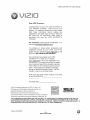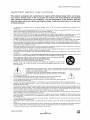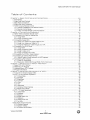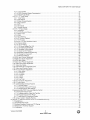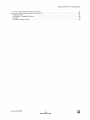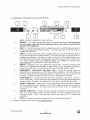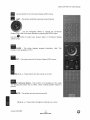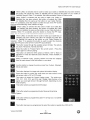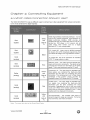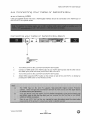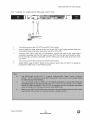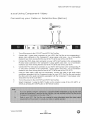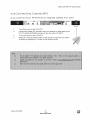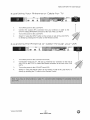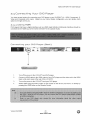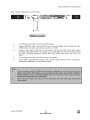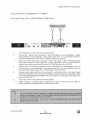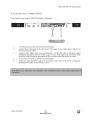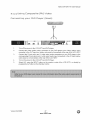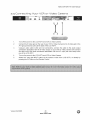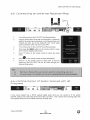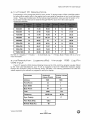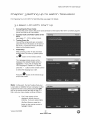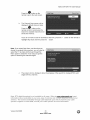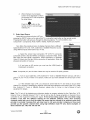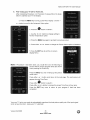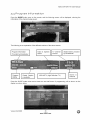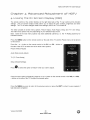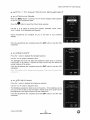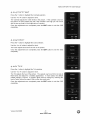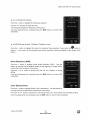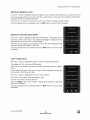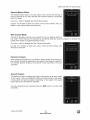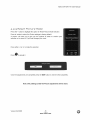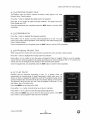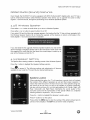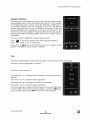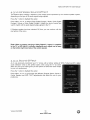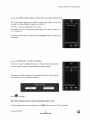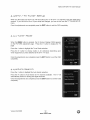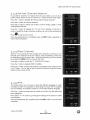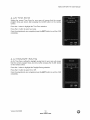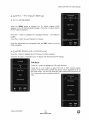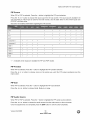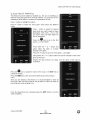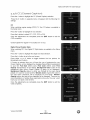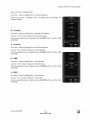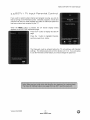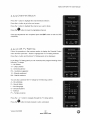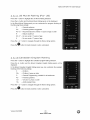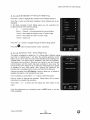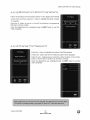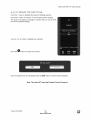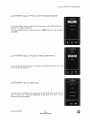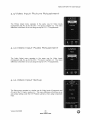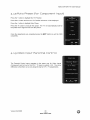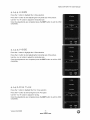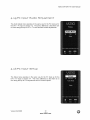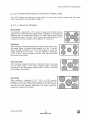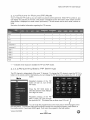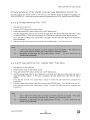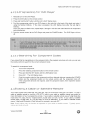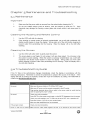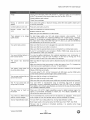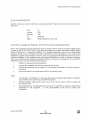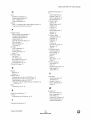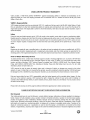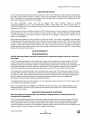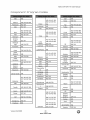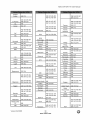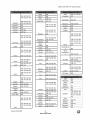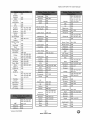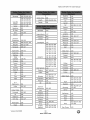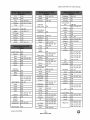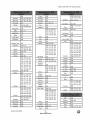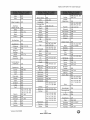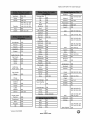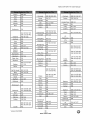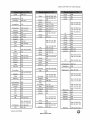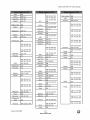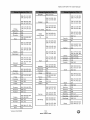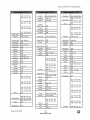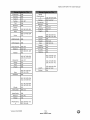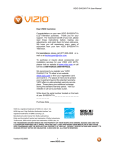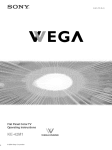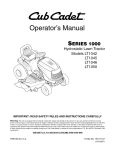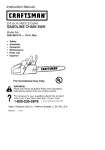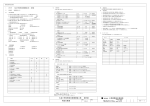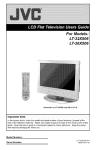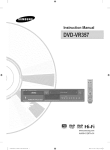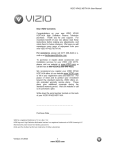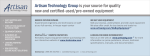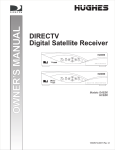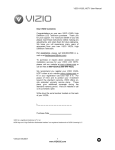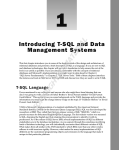Download VlZlO SV470XVT1A User Manual Dear VlZlO Customer
Transcript
VlZlO SV470XVT1A User Manual Dear VlZlO Customer, Congratulations on your new VlZlO SV470XVT1A LCD Television purchase. Thank you for your support. For maximum benefit of your set, please read these instructions before making any adjustments, and retain them for future reference. We hope you will experience many years of enjoyment from your new VlZlO SV470XVT1A Television. For assistance, please call (877) 698-4946 mail us at [email protected]. or e- To purchase or inquire about accessories and installation services for your VlZlO LCD HDTV, please visit our website at www.vizio.com or call toll free at 888-VlZlOCE (888-849-4623). We recommend you register your VlZIO SV470XVT1A TV either at our website www.vizio.com or fill in your registration card and mail it in. For peace of mind and to protect your investment beyond the standard warranty, VlZlO offers on-site extended warranty service plans. These plans give additional coverage during the standard warranty period. Visit our website or calI us to purchase a plan. Write down the serial number located on the back of your SV470XVT1A. Purchase Date WZtO is a registered trademark of VIZIO, Inc. dba V, Inc. HDMI logo and "High Definition Multimedia Interface" are registered trademarks of HDMI Licensing LLC. Manufactured under license from Dolby Laboratories. Dolby and the double-D symbol are trademarks of Dolby Laboratories. TruSurround, SRS and the symbol are trademarks of SRS Labs, Inc THE TRADEMARKS SHOWN HEREIN ARE THE PROPERTY OF THEIR RESPECTIVE OWNERS; IMAGES USED ARE FOR ILLUSTRATION PURPOSES ONLY. BRAVO, VlZIO AND THE V LOGO AND WHERE VISION MEETS VALUE AND OTHER VIZlO TRADEMARKS ARE THE INTELLECTUAL PROPERTY OF VtZlO INC. PRODUCT SPECIFICATIONS ARE SUBJECT TO CHANGE WITHOUT NOTICE OR OBLIGATION. © 2008 VIZIO INC. ALL RIGHTS RESERVED. Version 6/2/2008 1 www,VlZlO.com VlZlO SV470XVT1A lmporbanb Sa 8 V User Manual lnsbrucbions This product is designed and manufactured to operate within defined design limits, and misuse may result in electric shock or fire. To prevent the product from being damaged, the following rules should be observed for the installation, use and maintenance of the product. Read the following safety instructions before operating the display. Keep these instructions in a safe place for future reference. To reduce SV470XVT1 the A risk of electdc shock or component damage, switch off the power before connecting other components to the Unplug the power cord before cleaning the SV47OXVT1A LCD. A damp cloth is sufficient for cleaning the SV470XVT1A. Do not use a liquid or a spray cleaner for cleaning the product. Do not use abrasive cleaners. Always use the accessories recommended by the manufacturer to insure compatibility When mowng the SV470XVT1A from an area of low temperature to an area of high temperature, condensation may form on the housing. Do not turn on the SV470XVT1A immediately after this to avoid causing fire, electric shock or component damage. Do not place the SV470XVT1A on an unstable cart, stand, or table. If the SV470XVTtA falls, it can injure a person and cause serious damage to the appliance. Use only a cart or stand recommended by the manufacturer or sold with the SV470XVT1A A distance of at least 3 feet should be maintained between the SV47OXVT1A and any heat source, i.e radiator, heater, oven, amplifier etc. Do not install the product close to smoke. Operating the product close to smoke or moisture may cause fire or electbc shock. Slots and openings in the back and bottom of the cabinet are provided for ventilation. To ensure reIiable operation of the SV470XVTtA and to protect it from overheating, be sure these openings are not blocked or covered Do not place the SV470XVT1A in a bookcase or cabinet unless proper ventilation is provided. Never push any object into the slot on the SV47OXVTtA cabinet. Do not place any objects on the top of the product. It couId short circuit parts causing a fire or electric shock Never spi_l liquids on the SV470XVT1A The SV47OXVT1A should be operated only from the type of power source indicated on the Iabel. If you are not sure of the type of power supplied to your home, consult your dealer or local power company. The power cable must be reptaced when using different voltage from that specified in the User Manual. For more information, contact your dealer. The SV470XVT1A is equipped with a three-pronged grounded plug, a plug with a third (grounding) pin. This plug will fit only into a grounded power outlet as a safety feature. If your ouflet does not accommodate the three-wire plug, have an electrician install the correct culler, or use an adapter to ground the appIiance safely DO not defeat the safety purpose of the grounded plug. Appliance inlet (or AC inlet) is used as the disconnect device. Use only with the cart, stand, tripod, bracket or table specified by manufacturer, or sold apparatus When a cart is used, use caution when moving the cart/apparatus combination injury from tip-over. ./i/_\X\\ accompanying with the to avoid presence of not isolated dangerous voltage within the inside of the product that may be sufficient magnitude to constitute a risk of electric shock to persons The lightning flash with arrowhead symbol , within an equiIateral triangle, is intended to alert the user to the The exclamation point within an equiIateral triangle is intended to alert the user to the presence of important operating and servicing instructions in the literature the appliance. Do not overload power strips and extension cords. Overloading can result in fire or electric shock. The wall socket shaII be instaIled near the equipment and shall be easily accessible. Only the marked power source can be used for the product. Any power source other than the specified one may cause fire or electric shock. Do not touch the power cord during Unplug the unit during a lightening damage due to power surges Iightning. To avoid electric shock, avoid handling the power cord during electrical storms. storm or when it will not be used for long period of time This wiII protect the SV470XVT1A from Do not attempt to repair or service the product yourself. Opening or removing the back cover may expose you to high voltages, the risk of electric shock, and other hazards. If repair is required, please contact your dealer and refer all servicing to qualified service personnel. Keep the product away from moisture. Do not expose this appliance to rain or moisture If water penetrates into the product, unplug the power cord and contact your denier. Continuous use in this case may result in fire or electric shock. Do not use the product if any abnormality occurs. If any smoke or odor becomes apparent, unplug the power cord and contact your dealer immediately Do not try to repair the product yourself. Avoid using dropped or damaged appliances. If the product is dropped and the housing is damaged, the internal components may function abnormaIly. Unplug the power cord immediately and contact your dealer for repair Continued use of the product may cause fire or electric shock. Do not install the product in an area with heavy dust or high humidity. Operating the product in environments with heavy dust or high humidity may cause fire or electric shock. FoIIow instructions for moving the product Ensure that the power connector and any other cables are unplugged before moving the product. Hold the power connector when removing the power cable. Pulling the power cable itself may damage the wires inside the cable and cause fire or eIectdc shock. When the product will not be used for an extended period of time, unplug the power connector. To reduce risk of electric shock, do not touch the connector with wet hands. Version 6/2/2008 2 www.VlZIO.com VlZlO SV470XVT1A Insert batteries in accordance and contamination the remote with instructions, controiler. incorrect polarities may cause damage If any of the foIIowing occurs please contact the dealer: o The power connector fails or frays. o Liquid sprays or any object drops into the SV47OXVTtA. o The Display is exposed to rain or other moisture. o The Display is dropped or damaged in any way. o The performance of the Display changes substantially. Operating environment. Temperature: 40F ~ 95F, Humidity: 20% ~ 80% non-condensing, Te evisiom Extecnal Rmtemna Television Oomneotiom Rntenna and leakage Attitude: of the batteries, User Manual operator injury g ~ 650Off (O ~ 200gin) Probeotiom Gcoundinq If an outside antenna/satellite dish or cable system is to be connected to the TV, make sure that the antenna or cable system is electrically grounded to provide some protection against voltage surges and static charges. Article 810 of the National Electrical Code, ANSIINFPSA 70, provides information with regard to proper grounding of the mast and supporting structure, grounding of the lead-in wire to an antenna discharge unit, size of the grounding conductors, location of antenna discharge unit, connection to grounding electrodes, and requirements of the grounding electrode. Lightning Protection \ For added protection of the TV during a lightning storm or when it is left unattended or unused for long periods of time, unplug the TV from the wall outlet and disconnect the antenna or cable system. Power Lines Do not locate the antenna near overhead light or power circuits, or where it could fall into such power lines or circuits. Remember, the screen installation. FCC 8_ttethh of the coaxial cable is intended to be connected to earth in the building #o_ Ne_ T_J O_neFs After February 17, 2009, a television receiver with only an analog broadcast tuner will require a converter box to receive full power over-the-air broadcasts with an antenna because of the Nation's transition to digital broadcasting. Analog-only TVs should continue to work as before to receive low power, Class A or translator television stations and with cable and satellite TV services, gaming consoles, VCRs, DVD players, and similar products. Information about the DTV transition is available from http://www.DTV.qov or this manufacturer at 877 MY VtZlO (877-698=4946), and from http://www.dtv2OO9._ov or 1-888-DTV-2009 for information about subsidized coupons for digital-to-analog converter boxes, Your VIZIO TV comes with a built-in tuner capable of processing digital broadcasts, making it easier for you, the end user, to receive this type of signal without the need of an extra converter box. Version 6/2/2008 3 www.VlZIO.com VlZlO SV470XVT1A Opeoinq bhe User Manual Psoksqe Your VlZlO SV470XVT1A and it accompanying accessories are carefully packed in a cardboard carton that has been designed to protect it from transportation damage. Now you have opened the carton check that the SV470XVT1A is in good condition and that all of the accessories are included. The SV470XVTIA weighs approximately 78Ibs and about 44" wide x 30" tall we strongly advise that you have at least 2 people to unpack and install the HDTV. The glass surface can easily be scratched or broken so please handle the product gently and never place the HDTV with the glass facing downwards on a surface without protective padding. IMPORTANT: Save the carton and packing material for future shipping. Psoksqe Con eobs VlZlO SV470XVTIA VlZIO Remote Control VUR9 HDMI Cable Power Cord Safety Strap VlZIO Bezel and Screen Cleaning Cloth This User Manual Quick Setup Guide Registration Card VlP Services Brochure 2 AAA Batteries for the Remote Control IMPORTANT: Do not apply pressure or throw any object into the screen display area which may compromise the integrity of the display. The manufacturer's warranty does not cover user abuse or improper installations. Version 6/2/2008 4 www.VlZlO.com VlZlO SV470XVT1A SVAToXVTIA are sold User Manual separatetv Wall Mounts High Definition Cables Extra or replacement Remote VlZlO also offers Installation Services and Extended Warranty Services for your VlZIO SV470XVT1A To purchase or inquire about additional accessories and services for your VlZlO product, visit our web site at www.vizio.com or call us toll free at 888-VlZlOCE (888-849-4623) InstalLation Preparation Please read this user manual carefully before installing your VlZlO HDTV. The power consumption of the TV is about 400W; please use the power cord designated for TV. When an extension cord is required, use one with the correct power rating. The cord must be grounded and the grounding feature must not be defeated. The TV should be installed on a flat surface to avoid tipping. For proper ventilation, you must allow space between the back of the TV and the wall. If you would like to mount your TV on the wail, please see below 'Preparing Your LCD HDTV for Wail Mounting' for additional information. Avoid installing the TV in places with high humidity, dust or smoke so as not to shorten the service life of the electronic components. Install the TV in landscape orientation; any 90 ° clockwise or counter-clockwise poor ventilation and excessive component damage. installation may induce VlZIO offers professional installation services. Please contact VlZlO for more information services at 888-VlZlOCE (888-849-4623) or www.vizio.com. Abbschinq bhe Ss ebV on these Sbrsp For when the SV470XVT1A is not mounted on the wall with a Wall Mount, a Safety Strap has been included to attach the HDTV to the waIi to reduce the chance of the HDTV being pulled over. The Safety Strap should be used with common sense practice such as ensuring that children (or adults) do not climb up, grabbing the top of the HDTV and pulling it onto themselves. 1. Fix one end of the strap to the wall. If you have a drywall finish it is preferable to fix it to a stud, using a washer underneath the screw head. If you have a solid wall you should use a lag bolt, again using a washer under the nut. 2. Fix the other end of the Safety Strap to one of the upper wall mounting holes on the back of the HDTV, using a washer under the screw head. Version 6/2/2008 5 www,VlZlO.com VlZlO SV470XVT1A Preparinq Your LEO HOTV f°or Wall User Manual Mounbinq The VIZlO SV470XVT1A can either be kept on the stand base or mounted on the wall for viewing. If you choose to mount the SV479XYT1A on the wail, please fellow the instructions below for removing the stand base. To remove the sband base 1. 2. Unplug all of the cables and cords from your SV479XVT1A. Place the SV470XVT1A face down on a soft and fiat surface (blanket, foam, cloth, etc) to prevent any damage to the TV. 3. Remove the total of eight (8) screws the base to the SV470XVT1A. 4. Carefully remove the stand base base towards you. pulling the Now, the SV470XVT1A can fit securely to a mount (sold separately) by utilizing the mounting holes in the center of the back panel of the TV. Please make sure to read the instructions of your specific mount to properly hang the SV479XVT1A. The pitch of the mounting holes is 600mm horizontally and 20Omm vertically. The screw type required is metric M8, 1.25mm pitch. The length of the screws will depend on the thickness plate being attach to the TV set; our brackets come with different length screws. To find the perfect mount for the VlZlO SV470XVT1A, browse VlZlO's www.VlZIO.com or call directly 888-VIZIOCE (888-849-4623). Version 6/2/2008 6 www,VlZlO.com certified mount selection at VlZlOSV470XVT1A UserManual Ta©te o# Contents Chapter z Basic Eontrots and (Zonn_cbions zo 1.1FrontBezel................................................................................................. 16 1.2 Right Side Panel Controls ................................................................................................................................. 10 1.3 Rear Panel Connections ................................................................................................................................... 11 1.4 Right-Side Panel Connection ............................................................................................................................ 12 1.5 VlZlO Universal Remote Control ....................................................................................................................... 13 1.5.1 Insertion of Batteries in the Remote Control .............................................................................................. 16 1.5.2 Remote Control Range .............................................................................................................................. 16 1.5.3 VtZIO Universal Remote Control Precautions ........................................................................................... 16 Cff_pter 3 Et©nnectimc) @qulpment .................................................................................. 17 2.1 Which Video Connection Should ! Use? ............................................................................................................ 17 2.2 Connecting Your Cable or Satellite Box ............................................................................................................ 18 2.2.1 Using HDMt ............................................................................................................................................... 18 2.2.2 Using Component Video ............................................................................................................................ 20 2.3 Connecting Coaxial (RF) ................................................................................................................................... 21 2.3.1 Using Your Antenna or Digital Cable for DTV ............................................................................................ 21 2.3.2 Using Your Antenna or Cable for TV ......................................................................................................... 22 2.3.3 Using the Antenna or Cable through your VCR ......................................................................................... 22 2.4 Connecting Your DVD Player ............................................................................................................................ 23 2.4.1 Using HDMI ............................................................................................................................................... 23 2.4.2 Using Component Video ............................................................................................................................ 25 2.4.3 Using S-Video (AV1) .................................................................................................................................. 26 2.4.4 Using Composite (AV) Video ..................................................................................................................... 27 2.5 Connecting Your VCR or Video Camera ........................................................................................................... 28 2.6 Connecting an external Receiver/Amp .............................................................................................................. 29 2.6.1 Optical Output of Audio received with HD Programs ................................................................................. 29 2.7 Connecting a PC Computer .............................................................................................................................. 30 2.7.1 Preset PC Resolutions ............................................................................................................................... 31 2.7.2 Resolution (1920x1980) through RGB (15-Pin VGA) Input ........................................................................ 31 Chapter;3Se,t't"im_L;ipto Wat'Gh "Te'iLeuIsiom.................................. 3_ 3.1Basic LCD HDTV StartUp ..................................................................................... 32 3.2Watching a TV Program ....................................................................................... 36 3.3AdjustingBasic HDTV Settings................................................................................. 37 3.4Program Information .......................................................................................... 38 Chapter 4 Rdvamced RdOustmenb og H©T'V ................................................................... 3c_ 4.1 Using the On Screen Display (OSD) ................................................................................................................. 39 4.2 DTV / TV Input Picture Adjustment .................................................................................................................... 40 4.2.1 Picture Mode ............................................................................................................................................. 40 4.2.2 Backlight .................................................................................................................................................... 40 4.2.3 Brightness .................................................................................................................................................. 40 4.2.4 Contrast ..................................................................................................................................................... 41 4.2.5 Color .......................................................................................................................................................... 41 4.2.6 Tint ............................................................................................................................................................. 41 4.2.7 Sharpness ................................................................................................................................................. 42 4.2.8 Advanced Video Features ......................................................................................................................... 42 4.2.9 Reset Picture Mode ................................................................................................................................... 45 4.3 DTV / TV Audio Adjustment .............................................................................................................................. 46 4.3.1 Audio Mode ............................................................................................................................................... 46 4.3.2 Equalizer .................................................................................................................................................... 46 4.3.3 Balance ...................................................................................................................................................... 46 4.3.4 Digital Audio Out ........................................................................................................................................ 47 4.3.5 Speakers ................................................................................................................................................... 47 4.3.6 Analog Audio Out ...................................................................................................................................... 47 4.3.7 Lip Sync ..................................................................................................................................................... 47 Added Audio (Sound) Features ............................................................................................................................... 48 4.3.8 Wireless Speaker ...................................................................................................................................... 48 4.3.9 Speaker Setting ......................................................................................................................................... 48 4.3.10 Wireless Sound Effect ............................................................................................................................. 50 Version 6/2/2008 7 www,VlZlO.com VlZlO SV470XVT1A User Manual 4.3.11 Sound Effect ............................................................................................................................................ 4.3.12 DRC (Dynamic Range Compression) ...................................................................................................... 4.3.13 Reset Audio Mode ................................................................................................................................... 4.4 DTV / TV Tuner Setup ....................................................................................................................................... 4.4.1 Tuner Mode ............................................................................................................................................... 4.4.2 Auto Search ............................................................................................................................................... 4.4.3 Partial Channel Search .............................................................................................................................. 4.4.4 Skip Channel ............................................................................................................................................. 4.4.5 MTS ........................................................................................................................................................... 4.4.6 Time Zone ................................................................................................................................................. 4.4.7 Daylight Saving .......................................................................................................................................... 4.5 DTV / TV Input Setup ........................................................................................................................................ 4.5.1 Language ................................................................................................................................................... 4.5.2 PIP (Picture-in-Picture) .............................................................................................................................. 4.5.3 Sleep Timer ............................................................................................................................................... 4.5.4 Wide .......................................................................................................................................................... 4.5.5 lnput Naming ............................................................................................................................................. 4.5.6 CC (Closed Caption) .................................................................................................................................. 4.5.7 HN Position ............................................................................................................................................... 4.5.8 DTV / TV Input Parental ControI ................................................................................................................ 4.5.9 Channel Block ........................................................................................................................................... 4.5.10 US TV Rating ........................................................................................................................................... 4.5.11 US Movie Rating (For US) ....................................................................................................................... 4.5.12 Canadian English Rating ......................................................................................................................... 4.5.13 Canadian French Rating .......................................................................................................................... 4.5.14 Check for DTV Rating .............................................................................................................................. 4.5.15 Blocked Unrated Programming ................................................................................................................ 4.5.16 Change the Password ............................................................................................................................. 4.5.17 Reset All Settings .................................................................................................................................... 4.6 HDMI Input Picture Adjustment ......................................................................................................................... 4.7 HDMI Input Audio Adjustment ........................................................................................................................... 4.8 HDMI Input Setup .............................................................................................................................................. 4.9 Video Input Picture Adjustment ......................................................................................................................... 4.10 Video Input Audio Adjustment ......................................................................................................................... 4.11 Video Input Setup ............................................................................................................................................ 4.12 Auto Phase (for Component input) .................................................................................................................. 4.13 Video Input Parental Control ........................................................................................................................... 4.14 PC Input Picture Adjustment ........................................................................................................................... 4.14.1 Auto Adjust .............................................................................................................................................. 4.14.2 H-Position ................................................................................................................................................ 4.14.3 V-Position ................................................................................................................................................ 4.14.4 H-StZE ..................................................................................................................................................... 4.14.5 V-SIZE ..................................................................................................................................................... 4.14.6 Fine Tune ................................................................................................................................................ 4.15 PC Input Audio Adjustment ............................................................................................................................. 4.16 PC Input Setup ................................................................................................................................................ 4.17 Understanding Viewing Features .................................................................................................................... 4.17.1 Viewing Modes ........................................................................................................................................ 4.17.2 Picture-In-Picture (PIP) Mode .................................................................................................................. 4.17.3 Adjusting Basic PIP Settings ................................................................................................................... Programming the VIZlO Universal Remote Control ................................................................................................ 4.17.4 Programming for VCR ............................................................................................................................. 4.17.5 Programming for Cable Set-Top Box ....................................................................................................... 4.17.6 Programming for DVD Player .................................................................................................................. 4.17.7 Searching for Component Codes ............................................................................................................ 4.18 Using a CaMe or Satellite Remote .................................................................................................................. Ct'-_apt_r S Matnt'_i_nance _nd Tr©ubkesh©otlr_q .............................................................. 5.1 Maintenance ...................................................................................................................................................... 5.2 Troubleshooting Guide ...................................................................................................................................... 5.3 Wireless Speakers System and TV Pairing ....................................................................................................... 5.4 Telephone & Technical Support ........................................................................................................................ 5.5 Compliance ....................................................................................................................................................... Version 6/2/2008 8 www,VlZlO.corn 50 51 51 52 52 52 53 53 53 54 54 55 55 55 57 57 58 59 60 61 62 62 63 63 64 64 65 65 66 67 67 67 68 68 68 69 69 70 70 70 70 71 71 71 72 72 73 73 74 74 75 75 75 76 76 76 77 77 77 79 79 80 VlZlOSV470XVT1A UserManual 5.6 FCC Class B Radio Interference Statement ...................................................................................................... Ch@pter 5 Mi_cettan_©os Infiormation 6.1 Specifications .................................................................................................................................................... 6.2 GIossary- Standard Definitions ........................................................................................................................ 6.3 Index ................................................................................................................................................................. Component Program Codes .................................................................................................................................... Version 6/2/2008 9 www,VlZlO.corn 80 _z 81 82 83 89 VlZlOSV470XVT1A UserManual Chapter 1 Basic 1ol Front Beze[ Controks and Connections POWER 'VlZlO' LIGHT- The VlZlO name lights white when powered on and orange when powered off. REMOTE CONTROL SENSOR - This is the window through which all of the remote control signals pass to the sensor. Point the remote control directly at this window for the best response to the remote signal. z°2 Riqht Side Pane[ Controls ,4, POWER ( LO, ) _ Switch the SV470XVT1A turn the SV470XVT1A off. on by pressing the button once. Press the button again to MENU - This button activates the On Screen Display (OSD). If a submenu is active, pressing this button will return to the previous menu level. CHANNEL +/- - Use these buttons to step up or down the TV channels. While the OSD is active, these buttons _ ............. function as up and down controls in the Main OSD menus. VOLUME +/- - Use these buttons to increase or decrease to the speaker volume. While the OSD is active, these buttons function as left and right controls in the OSD menus. INPUT (ENTER) - Repeated pressing of this buttons steps through the input sources in the following sequence: TV, AV1, AV2 (S-Video), Component 1, Component 2, RGB, HDMI1, HDMI2, HDMI3 and HDM]4. Once you have stepped through the entire sequence, you will return to the beginning. Additionally, when the OSD is active, this button confirms the menu function to be adjusted. When the OSD is not active, this button will show the current input selections. ............. TX INPUT - This slot is used only when upgrading your TV to Dolby Digital 5.1wireless surround system. Do not insert any object into the slot which may compromise the integrity and functionality of your TV. The manufacturer's warranty does not cover user abuse or improper use of this input. Version 6/2/2008 10 www,VlZlO.com VlZlOSV470XVT1A UserManual 1.S Re8 Paine[ Coooeotioos 1. AC IN - Plug-in the supplied AC Power Cord here. 2. SERVICE - This custom communication port is for factory service only. Use of this input for any purpose other than factory authorized service will void the manufacturer's warranty of this equipment. 8. HDMI 1 - Connect the primary source for digital video such as a DVD multimedia player or set top box through this all digital connector. The white color band on the rear of the TV indicates this connection. 4. HDMI 2 - Connect a secondary source for digital video such as a DVD multimedia player or set top box through this all digital connector. The white color band on the rear of the TV indicates this connection. For users who want to connect to a DVl enabled device, use a DVI-HDMI cable and connect the Analog Audio output of the device to the L+R AUDIO here. Your VlZlO Certified HDMI and HDMI-DVl cables are available for purchase from www.VIZIO.com or by calling 888-VlZlOCE (888-849-4623). 6. RGB PC - Connect the video and audio from a computer here. The btue color band on the rear of the TV indicates this connection. A cable with a 1/8" mini plug stereo connector at the end connecting to the TV is needed if sound is also transmitted with this signal. 6. COMPONENT 1 (YPb/CbPr/Or with Audio L/R) - Connect the primary source for component video devices such as a DVD Player or set top box here. From left to right, use white for left audio and red for right audio, green for Y, blue for Pb (or Cb), and red for Pr (or Cr) inputs. The green color band on the rear of the TV indicates this connection. 7. AVt/$-VIDEO IN - Connect the primary source for composite video devices, such as a VCR or video game. Use the white and red connectors to connect the external audio from the same source. The yellow color band on the rear of the TV indicates this connection. 8. OPTICAL AUDIO OUT - When the DTV input is selected for viewing, the audio associated with the programming wilI be available on this SPDIF Optical connector for connection to your home theatre system. The white color band on the rear of the TV indicates this connection. 9. 10. ANALOG AUDIO OUT - Connect the audio from the LCD HDTV to an external device, such as a home theatre system, external amplifier or stereo, Speakers can not be connected directly to here, The white color band on the rear of the TV indicates this connection, DTV/TV - Connect to an antenna or digital cable (no Cable Box) for Digital TV.* * For digital TV stations in your area visit www.antennaweb.orq. Version 6/2/2008 11 www,VlZlO.com VlZlO SV470XVT1A 14 Rlqhto, 1. Side Panek User Manual Connection AV2 - Connect the secondary source for composite video devices, such as a VCR or video game. Use the white and red connectors to connect the external audio from the same source, and then use the yellow connector to connect the externai video from the same source. Note: he red snd whte a,_o conr ect )rs are sha _d between AV2 a_d COMPONENT2 2. COMPONENT2 (YPb/CbPr/Cr with Audio L/R) - Connect the secondary source for component video devices such as a DVD Player or set top box here. From top to bottom, left to right, use green for Y, blue for Pb (or Cb), red for Pr (or Cr), then connect white for left audio and red for right audio inputs. HoRn: /he fed and v_btc au:o c@mecors se s_s_:)_ bot',Jo_ AV and COMPONENT2 3. HDMI 3 - Connect the third source for digital video such as a DVD multimedia player or set top box through this all digital connector. 4. HDMI 4 - Connect the third source for digital video such as a DVD multimedia player or set top box through this all digital connector. Certified HDMI and HDMI-DVI cables are available for purchase from www.VIZlO.com VlZlOCE (888-849-4623) Version 6/2/2008 12 www.VlZlO.com or by calling 888- VlZlO SV470XVT1A V ZIO UoivemsBL Remo e User Manual Con mo The VlZlO Universal Remote Control is a comprehensive remote that can be used to control up to four different components. The remote button functions are explained on the following pages. This button starts ali programming of the Remote Control. Press this button to turn the TV on from the Standby mode. it again to return to the Standby mode. Press Repeated pressing of this button will switch between HDMI 1, HDMI 2, HDMI 3 and HDMI 4 inputs. Repeated pressing of this button will switch between Component 1 and Component 2 inputs Repeated pressing of this button will switch between AVl inputs. and AV2 Press this button to select TV programming. Use these buttons to select a channei or enter a password. This button allows the user to cycle through the inputs. This DASH button is for the DTV mode. When selecting a digital channel directly use this button for the separation of main and subchannels. For example, channel 28-2 would be selected by the button sequence 2 8 DASH 2. NOTE: This is a programmable remote supporting up to 4 devices (see TV, VCR, CABLE, DVD buttons at the top of the remote). If the remote is not working with your VIZIO TV, press the TV button on the remote to set the functions back to TV. Version 6/2/2008 13 www,VlZlO.com VlZlOSV470XVT1A UserManual UsethisbuttonfortheOn-Screen Display(OSD)menus. LAST- Thisbuttonrecallsthepreviously viewedchannel. Use the Navigation Wheel to operate the On-Screen Display (OSD) after it has been activated by pressing the MENU button. Use the button to select your chosen option (OSD) menus. 6UlDE - This button displays function is only available on DTV. _EXIT program in On-Screen information. Display Note: This - This button exits the On-Screen Display (OSD) menus. (+ or -) - These buttons turn the volume up or down. Surround Sound - This function is not available on this model and pressing this button has no effect, unless wireless speaker system is present. MUTE - This button turns the sound on and off. CI-I (+ or -) - These buttons change the channels up or down. Version 6/2/2008 14 www,VlZlO.com VlZlO SV470XVT1A User Manual When CABLE is selected and the code to match your Cable (or Satellite) Box has been entered, this button will operate the Cable (or Satellite) Box the same as this button on your Cable (or Satellite) Remote. When TV is selected, this button activates Picture-in-Picture mode. When CABLE is selected and the code to match your Cable (or Satellite) Box has been entered, this button will operate the Cable (or Satellite) Box the same as this button on your Cable Remote. When TV is selected, press this button to select the size of the PIP screen from one of the following: small, medium or large When CABLE is selected and the code to match your Cable Box (or Satellite) has been entered, this button will operate the Cable Box (or Satellite) the same as this button on your Cable Remote (or Satellite). When TV is selected, press the button to choose the PIP input. Noi_,: The TV m_s h_ in PiP mode fc_ ths b_tto!_ to be _ct on_ When CABLE is selected and the code to match your Cable Box (or Satellite) has been entered, this button will operate the Cable Box (or Satellite) the same as this button on your Cable Remote (or Satellite). When TV is selected, this button is used to select the channels within the PiP screen when DTV/TV is the PIP input selected This button cycles through the available screen formats. The options are Zoom, Panoramic, Normal and Wide. Press this button to "Freeze-Frame" the current screen. Press this button again to continue playing. This button will select the MTS options of Stereo, SAP or Mono in standard TV mode and alternate audio channels, where available, in DTV mode. While in PIP/POP mode; pressing SWAP will switch the displays from the main screen to the sub-screen or vice versa. Use this button to change the picture mode from Custom, Standard, Movie and Game This button displays the image and system information display. Press this button to switch the audio from the main screen to the sub-screen while in PIP or POP mode. This button will select the Closed Caption mode. The options are OFF, CCl, CC2, CC3, and CC4 and if Digital Cable Service is the signal; you would get Service1 through Service6, depending on your local company. This button selects a programmed DVD player. This button selects a programmed Audio Receiver/Amp/Home Theater System. This button selects a programmed cable TV set-top box or a satellite TV set-top box. m This button has been pre-programmed Version 6/2/2008 to select the codes to operate the VlZlO HDTV. 15 www,VlZlO.com VlZlOSV470XVT1A UserManual l 5ol Insertion of Batteries in the Remote Eontrot Open battery compartment by sliding cover in the direction of the arrow and insert two AAA batteries into the remote control. Make sure that you match the (+) and (-) symbols on the batteries with the (+) and (-) symbols inside the battery compartment. Close the battery cover by sliding it in opposite direction to the arrow. Precautionary Tips for Inserting the Batteries: For longer life and use of the batteries, please use alkaline. Only use the specified AAA batteries. Do not mix new and old batteries. This may result in cracking or leakage that may pose a fire risk or lead to personal injury. Inserting the batteries incorrectly may also result in cracking or leakage that may pose a fire risk or lead to personal injury. Dispose of the batteries regulations. in accordance with local laws and Keep the batteries away from children and pets. I°S°2 Remote [ontrol Range Point the remote control at the remote control sensor to transmit the commands. Do not place any obstacles between the remote control and the receiver window. The effective range of the remote control is approximately receiver window, 80 ° to the left and right 20 ° up and down. i,,So3 VIZlO Uni Jersal Remote 30 feet (10 meters) from the front of the [ontrol Precautions The remote control shouldbe keptdryand away from heatsources.Avoid humidity. If the TV responds erratically to the remote control or does not respond at all, check the batteries. batteries are low or exhausted, replace them with fresh batteries. When not using the remote controi for a long period of time, remove the batteries. Do not take the batteries apart, heat them, or throw them into a fire. Do not subject the remote control to undue physical stress, such as striking or dropping it. Do not attempt to clean the remote control with a volatile solvent. Wipe it with a clean, damp cloth. Version 6/2/2008 16 www,VlZlO.com If the VlZlO SV470XVT1A Ohap sr 8 2.1 ideo Which Oommeo imq Equipmem Comneobiom The VIZIO SV470XVT1A has six different to the most advanced for digital displays. Should ways to connect White and Best Side of TV (digital) Best (digital) Black Good (analog) Best Blue (analog) Green and Better Side of TV (analog) Good Red Yellow and Side of TV (analog) Note: Fo_ more _o Version 6/2/2008 _efi,rtotheQ c Use your video equipment from a basic connection HDMI (High-Definition Multimedia Interface) - It is the first and only industry-supported, uncompressed, alldigital audio/video interface. HDMI provides an interface between any audio/video source, such as a set-top box, DVD player, or A/V receiver and an audio and/or video monitor, such as a digitat television (DTV), over a single cable. DTV Coaxial RF. When used for MPEG2 encoded bit streams from ATSC broadcast programming, this input takes advantage of the High Definition content. TV Coaxial RF. This is the connection NTSC TV using antenna or cable. for standard RGB PC (VGA) - This video input has green and blue color components. The horizontal and vertical sync information signal. This is most commonly used for separate red, signal carries on the green PC input. Component 1/2 - The video signal is separated into three signals, one containing the black-and-white information and the other two containing the color information. This enhancement over S-Video takes advantage of the superior picture provided by progressive scan DVD players and HDTV formats. S-Video (AVl) - The video signal is separated into two signals, one containing the black-and-white information and the other containing the color information. Separating the color in this way avoids 'cross color' effects where closely spaced black and white lines are erroneously displayed in color. It also enables text to be displayed more sharply. (analog) Good User Manual AV1/2(Composite) - The complete video signal is carried through this single pin connector. This is the most commonly used video connection. StartGude 17 www,VlZlO.com VlZlOSV470XVT1A UserManual 2°a Connectinq 2.2,1 Usinq Your Cable or Sate[Ute Box HDMI Cable and Satellite Boxes that have a HDMI digital interface shouId be connected to the HDMI input of the LCD HDTV for optimaI results. Connectinq your Cable or" Sate[Ute Box (Best} 1. Turn off the power to the LCD HDTV and HDTV Set-Top Box. 2. Connect a HDMI cable to the HDMI output of your HDTV Set-Top Box and the other end to the HDMI Input (white color area) at the rear of the LCD HDTV. 3. 4. Turn on the power to the LCD HDTV and HDTV Set-Top Box. Select HDMI using the INPUT button on the remote or side of the LCD HDTV, or directly by pressing the HDMI button on the Remote Control. Version 6/2/2008 18 www,VlZlO.com VlZlOSV470XVT1A UserManual For GabLe ©P SateWte Boxes with O_q: 1. Turn off the power to the LCD HDTV and HDTV Set-Top Box. 2. Using a HDMI-DVI cable, connect the DVI end to your HDTV Set-Top Box and the HDMI end to the HDMI2 Input (white color area) at the rear of the LCD HDTV. 3. Using an audio cable (white and red connectors), connect the cable to the audio output connectors associated with the DVI output on your HDTV Set-Top Box and connect the other end to the audio connectors associated with the HDMI input (white area) at the rear of the LCD HDTV. 4. 5. Turn on the power to the LCD HDTV and HDTV Set-Top Box. Select HDMI2 using the INPUT button on the remote or side of the LCD HDTV, or directly by pressing the HDMI button on the Remote Control. Version 6/2/2008 19 www,VlZlO.com VlZlOSV470XVT1A UserManual 2.2.2 usinq Connectlnq 1. Component your" Cable Video or SatelUte Box (Better] Turn off the power to the LCD HDTV and HDTV Set-Top Box. 2. Connect the Y (green color) connector on your HDTV Set-Top Box to the corresponding Y (green color) connector in the Component 1 group (green color area - row of connectors nearest to you when viewing from the rear of the TV) at the rear of the LCD HDTV. 3. Connect the PbCb (blue color) connector on your HDTV Set-Top Box to the corresponding Pb (blue color) connector in the Component 1 group (green color area - row of connectors nearest to you when viewing from the rear of the TV) at the rear of the LCD HDTV. 4. Connect the PrCr (red color) connector on your HDTV Set-Top Box to the corresponding Pr Cr (red color) connector in the Component ! group (green color area - row of connectors nearest to you when viewing from the rear of the TV) at the rear of the LCD HDTV. 5. Using an audio cable (white and red connectors), connect the cable to the audio output connectors associated with the Component output on your HDTV Set-Top Box and connect the other end to the audio connectors associated with the Component 1 input (green color area) at the rear of the LCD HDTV. 6. 7. Turn on the power to the LCD HDTV and HDTV Set-Top Box. Select Component 1 using the INPUT button on the remote or side of the LCD HDTV, or directly by pressing the COMP button on the Remote Control. Version 6/2/2008 2O www,VlZlO.com VlZlOSV470XVT1A UserManual 2 3 Connectinq 203ol Usinq Your Eoaxial_ {RF} Rnte_n8 or Oiqital Gable for DTg 1. Turn offthe power to the LCD HDTV. 2. Connect the coaxial (RF) connector from your antenna or digital cable to the DTV/TV CABLE/ANTENNA connector at the rear of the LCD HDTV. 3. 4. Turn on the power to the LCD HDTV. Select DTV using the iNPUT button on the remote or side of the LCD HDTV, or directly by pressing the TV button on the Remote Control. Version 6/2/2008 21 www,VlZlO.com VlZlOSV470XVT1A UserManual a,30a Usinq Your Rnterna or ° Cable for TV 1. Turn offthe power to the LCD HDTV. 2. Connect the coaxial (RF) connector from your antenna or cable to the DTV/TV CABLE/ANTENNA connector at the rear of the LCD HDTV 3. Turn on the power to the LCD HDTV. 4. Select TV using the iNPUT button on the remote or side of the LCD HDTV, or directly by pressing the TV button on the Remote Control. 2°3°3 Usirsq the Rntenna or Cs©_e throuqh your VER I. Turn offthe power to the LCD HDTV and VCR. 2. Connect the "Output to TV", "RF Out" or "Antenna Out" connector on the rear of your VCR to the DTV/TV CABLEIANTENNA connector at the rear of the LCD HDTV. 3. Turn on the power to the LCD HDTV and VCR. 4. Select TV using the INPUT button on the remote or side of the LCD HDTV, or directly by pressing the TV button on the Remote Control. Version 6/2/2008 22 www,VlZlO.com VlZlOSV470XVT1A UserManual £4 Connectlnq Your DVD Prayer You have several options for connecting your DVD player to your SV470XVT1A - HDMI, Component, SVideo and Composite (AV) inputs. Based on your home theater configuration, you can decide which option is the right one for you. 2_4_I Usinq HDMI DVD players that have a digital interface such as HDMI (High Definition Multimedia Interface) should be connected to the HDMI input of the VlZlO SV470XVT1A for optimal results. Connectlnq your OqO Raver {Best}: 1. Turn off the power to the LCD HDTV and DVD player. 2. Connect a HDMI cable to the HDMI output of your DVD player and the other end to the HDMI Input (white color area) at the rear of the LCD HDTV. 3. Turn on the power to the LCD HDTV and your DVD player. 4. Select HDMI using the INPUT button on the remote or side of the LCD HDTV, or directly by pressing the HDMI button on the Remote Control. Version 6/2/2008 23 www,VlZlO.com VlZlOSV470XVT1A UserManual For DVD P[avePs with Dgt: 1. Turn off the power to the LCD HDTV and DVD player. 2. Using a HDMI-DVI cable, connect the DVl end to your DVD player and the HDMI end to the HDMI2 Input (white color area) at the rear of the LCD HDTV. 3. Using an audio cable (white and red connectors), connect the cable to the audio output connectors associated with the DVl output on your DVD player and connect the other end to the audio connectors associated with the HDMI input (white area) at the rear of the LCD HDTV. 4. Turn on the power to the LCD HDTV and your DVD player. 5. Select HDMI 2 using the INPUT button on the remote or side of the LCD HDTV, or directly by pressing the HDMI button on the Remote Control. Version 6/2/2008 24 www,VIZlO.com VlZlO SV470XVT1A 20A02 Usinq Conmeoblmq Component your O_JO User Manual Video Player {Setter]: I. Turn off the power to the LCD HDTV and DVD player. 2. Connect the Y (green color) connector on your DVD player to the corresponding Y (green color) connector in the Component 1 group (green color area - row of connectors nearest to you when viewing from the rear of the TV) at the rear of the LCD HDTV. 3. Connect the PbCb (blue color) connector on your DVD player to the corresponding PbCb (blue color) connector in the Component I group (green color area - row of connectors nearest to you when viewing from the rear of the TV) at the rear of the LCD HDTV. 4. Connect the PrCr (red color) connector on your DVD player to the corresponding PrCr (red color) connector in the Component 1 group (green color area - row of connectors nearest to you when viewing from the rear of the TV) at the rear of the LCD HDTV. 5. Using an audio cable (white and red connectors), connect the cable to the audio output connectors associated with the Component output on your DVD player and connect the other end to the audio connectors associated with the Component 1 input (green color area) at the rear of the LCD HDTV. 6. Turn on the power to the LCD HDTV and DVD player. 7. Select Component 1 using the INPUT button on the remote or side of the LCD HDTV, or directly by pressing the COMP button on the Remote Control. Version 6/2/2008 25 www,VlZlO.com VlZlOSV470XVT1A UserManual 2°4°3 Usinq Connecblnq 1. S-Video your DWD {RV1} Prayer {Good}: Turn off the power to the LCD HDTV and DVD player. 2. Connect the S-Video jack on the rear of your DVD player to the S-Video jack in the AV1 at the rear of the LCD HDTV. 3. Using an audio cable (white and red connectors), connect the cable to the audio output connectors associated with the S-Video output on your DVD player and connect the other end to the audio connectors associated with the AVl input at the rear of the LCD HDTV. 4. 5. Turn on the power to the LCD HDTV and DVD player. Select AV1 using the INPUT button on the remote or side of the LCD HDTV, or directly by pressing the AV button on the Remote Control. Version 6/2/2008 26 www,VlZlO.com VlZlOSV470XVT1A UserManual 2°4°4 Usinq Connect_nq 1. Composite your DVD {RV} Video Player {Good}: Turn off the power to the LCD HDTV and DVD player. 2. Connect the Video (yellow color) connector on your DVD player to the Video (yellow color) connector in the AVI input row (yellow color area) of connectors at the rear of the LCD HDTV. 3. Connect the R (red color) and L (white color) audio connectors on your DVD player to the corresponding R (red color) and L (white color) audio input connectors in the AV input (yellow color area) row of connectors at the rear of the LCD HDTV. 4. 5. Turn on the power to the LCD HDTV and DVD Player. Select AVl using the INPUT button on the remote or side of the LCD HDTV, or directly by pressing the AV button on the Remote Control. Version 6/2/2008 27 www,VlZlO.com VlZlOSV470XVT1A UserManual 2o5 Conneatinq Your VCR or Video Camera I. Turn off the power to the LCD HDTV and VCR or Video Camera. 2. Connect the S-Video jack on the rear of your VCR or Video Camera to the S-Video jack in the AV1 group (red area color) at the back of the LCD HDTV. 3. Using an audio cable (white and red connectors), connect the cable to the audio output connectors associated with the S-Video output on your VCR or Video Camera and connect the other end to the audio connectors associated with the AV1 input (red color area) at the rear of the LCD HDTV. 4. Turn on the power to the LCD HDTV and VCR or Video Camera. 5. Select AV1 using the INPUT button on the remote or side of the LCD HDTV, or directly by pressing the AV button on the Remote Control. Version 6/2/2008 28 www,VlZlO.com VlZlOSV470XVT1A UserManual Connectlnq an Receiuer/Rmp e×temna[ 1. Turn off the power to the LCD HDTV and Receiver/Amp. 2. Using an audio cable (white and red connectors), connect the cable to the audio input connectors on the Receiver/Amp and connect the other end to the ANALOG OUT (white area) audio connectors at the rear of the LCD HDTV. 3. Turn on the power to the LCD HDTV and Receiver/Amp. 4. Then press the MENU button on the remote control to open the On-Screen Display (OSD) menu. Press _ button on the remote control to select the Audio menu. 8. 6. 7. 2oB l Press _ on the remote control to select SPEAKERS. Press _ on the remote control to select OFF so that the sound from the LCD HDTV will now be routed through your Receiver/Amp system. Opticat Output of' Rudio received with HO If your sound system has a SPDIF (optical) digital audio input you can connect it to the optical DIGITAL AUDIO OUT (white area) at the rear of the LCD HDTV. This is active when receiving audio with the programs being viewed no matter what input is being used. Version 6/2/2008 29 www,VlZlO.com VlZlOSV470XVT1A UserManual Connecbinq a PC Compuber 1. Turn off the power to the LCD HDTV and PC Computer. 2. Connect a 15-pin D-Sub RGB (VGA) cable to the RGB output of your pc computer and the other end to the RGB PC input (blue area) at the rear of the LCD HDTV. 3. Connect the Audio Out on your pc computer to the RGB PC Audio input (blue area) at the rear of the LCD HDTV. 4. Turn on the power to the LCD HDTV and PC Computer. 5. Select RGB using the INPUT button on the remote or side of the LCD HDTV. Version 6/2/2008 30 www,VlZlO.com VlZlOSV470XVT1A UserManual 27.1 Preset PC ResoLut°ions If connecting to a PC through the RGB PC input, set the TV timing mode to VESA 1360x768 at 6OHz for better picture quality (refer to the graphic cares user guide for questions on how to set this timing mode). Please see the table below for the factory preset resolutions. Also see chart in Section 2.7.2, for the best resolution that can be obtained through RGB PC input when video card supports 1920x1080 resolution. 640x480 60 31.46 59.94 N N 25.17 640x480 75 37.50 75,00 N N 31.50 "720x400 70 31.46 70.08 N P 28,32 800x600 60 37,87 60,317 P P 40.00 800x600 75 46.87 76 P P 49.50 1024x768 60 48.36 60.01 N N 65.00 1024x768 70 56.47 70,07 N N 75,00 1024x768 75 60.02 75.03 P P 78,75 *'1920xt080 60 66.65 60.00 P P 136.50 NOTES: N = Negative, P = Positive, * = In DOS Mode only, ** = Primary Mode. Please refer to 2.7.2 for moreinformation. 2.7°2 ResoLution VGR} #spu_ If your PC supports VESA Reduce Blanking timing via the VGA card drive program (usually offered by the VGA Card Manufacturer), your TV set is equipped to have the 1920XI080 resolution display through this connection using the following timing 186.5MHz. The following parameters are often the values required by the software or programs to set up the display: Parameters Address Horizontal Values (Pixels) 1920 1080 Front Porch 32 1 Sync Width 32 3 Back Porch 64 27 Total Frequency 2048 66.65 kHz Sync Polarity p Pixel Rate (MHz) 136.5 Refresh Rate (Hz) Version 6/2/2008 Vertical Values (Lines) 60 31 www,VlZIO.com 1111 60 Hz P VlZlO SV470XVT1A Chspter 3 Se inq Up bo Wsboh User Manual Tetevisiom For Preparing Your LCD HDTV for Wail Mounting; see page 6 for details. Basic 1. 2. LED HDTV Sbarb Up Connecting the Power Cable Connect the power cord to the power cord connector on the back of the HDTV, and then plug the power cord into an AC wail socket. Connect Audio and Video Cables to the t4DTV (see pages 17 - 30 for detailed steps) 3. Turning Power On Once all the components are connected, press the Power ON button on the side of the HDTV, or press the Power ON (Red) button on the remote control. 4. Initial Setup After powering on the TV set, the Initial Setup screen will come up; please press the _ button on the remote control. The Language choice screen will be displayed; the default English option is highlighted. If you wish to change the OSD language to Espafiol or Fran£ais, press the _ button on the remote controI to select the language you want. A Press the _ button on the remote to go to the next screen. Note: At this point, if a Set-Top Box from your Local Cable or Satellite Service Company or other equipment is been used; please press the EXIT key on the remote control and skip to Step 5. If this is not your case, please continue at Step b. a. The Tuner screen will be displayed; default choice is Antenna. If you are using Cable (No Box) Service, press the button on the remote control to highlight CABLE. Version 6/2/2008 32 www.VlZlO.com VlZlO SV470XVT1A User Manual A Press the _ button on the remote to go to the next screen. b. The Channel Scan screen will be displayed; default choice is Scan. Press the _ button on the remote controi to commence the search for available channels to be stored into memory. If you do not want to scan for channels at this time, press the ,_ highlight Skip Scan and then press the button on the remote to button. Note: If you select Skip Scan, next time that you decide to complete this procedure; you will need to select the TV as input and then go through the Menu option to select the Tuner setup to get the option of scanning the channels again. c. The screen will now change to show the progress of the search for Analog (NTSC) and Digital (ATSC) channels. #Iote: DTV digital broadcast is _'_otavailable ira all areas Refer to www.antennaweb.orq to i}et nformat o_} abo_t avai ab Iity ir_ yo_r a_ea type of a_ter}r}a arad it} whch dhection to point yo_J_ ante_sna, The channe_ avaHabifity through cane depends eros whch channels yo_ir cable operator s_app_iee n C_ear QAM; cens_JIt yo_J_cane operator fo_ mo_e _sformat o_s, Version 6/2/2008 33 www,VlZlO.com VlZlO SV470XVT1A d. User Manual When finished, the Complete screen wil! be displayed to inform you that the HDTV has completed the Initial Setup. A Press the _ button on the remote control to exit and begin watching TV. 5. Select Input Source Select the Input Source for the HDTV by pressing the INPUT button on the side of the TV or using the Input button on the remote control. Pressing this button will cycle you through the following options: TV, AV1/S-VIDEO, AV2, Component1, Component2, RGB, HDMI1, HDMI2, HDMI3 and HDMI4. Main Now follow the procedure below to display channels from a different signal (External TV Tuner, VCR, Cable Box or Satellite Receiver) source, using different inputs at the back of you TV set. a. Select the correct input connection; Composite (Yellow, Red and White) connectors, Blue plus Red and White) connectors, HDMI Video (S-Video) plus Red and White connectors physical connection or hook up. RF (DTV/TV) connector, Component (Red, Green, connectors or Separate(if applicable). Make the b. If you have an HD service you must use the HDMI (best) or Component connection. Note: Composite (AV) and S-Video Cables can only be used for SD (480i) pictures. c. Turn on your Cable Box, VCR, External TV Tuner or Satellite Receiver and you will see a picture on your TV set. If there is not picture, make sure you have selected the correct input on the TV set. d. If the selected input is RF, you should be aware that the TV set needs to be on either channel 3 or channel 4 matching the channel which has been selected on the back of the VCR, Cable Box, External TV Tuner or Satellite Receiver; please refer to Owner or User's Manual of such equipment for details. Note: The TV set will be displaying any television station or program selected by the Cable Box, VCR, External Tuner or Satellite Receiver. The TV set will not be able to change programs or channels; this is controlled by the equipment sending the signal. If the service being used is the one which setup includes a box with two different outputs for two different (distant) rooms, then scanning channels would help you to find the signal. Be aware that the channel to be selected varies from provider to provider; meaning that, you may have to call your provider company so they could provide you the specific channel when using high definition made TV sets. Some examples of these channels are: 105, 106, 115 and t16. Version 6/2/2008 34 www.VlZlO.com VlZlO SV470XVT1A 6. User Manual Fine Tuning your TV set for Home Use. After completing Procedure 4 or Procedure 5; please follow the steps below to optimize your TV set display: a. Press the MENU key to bring up the Menu display. Use the _, or ," button to scroll to the Advanced Video option. b. Press the O button to select it. c. Use the _ or _ button to change setting to Normal Temperature option. d. Press the MENU key again to go back to previous screen. e. Press either 4 or _ button to change the Picture Mode option to Standard. f. Press the EXIT key to exit the on screen display Menu. Note: If Procedure 4 had been done, you would like to do the following to ensure that the correct program times are shown when pressing the Guide key: Press the Menu key, this will bring up the picture mode menu. Press either _or _ button scroll down to the next page. The next screen will appear showing Time Zone. Press either _ button to select it. Press either 4 or _ button to choose the proper Time Zone of your area. Press the EXIT key once completed. to return to your program if task has been Your new TV set is now ready to automatically reproduce the best picture quality out of the input signal which is been fed into it. Enjoy your TV watching!! Version 6/2/2008 35 www.VlZlO.com VlZlO SV470XVT1A 3°8 Wsbchinq 8 TV User Manual Proq sm Before you start watching TV, please make sure that any cable, satellite or off-air antenna connections are secure. Also, verify that the power cord is plugged into a correctly grounded electrical outlet or surge protector. 1. Press the power button on the remote or on the side of the HDTV. front will change from orange to white. 2. There are 3 options for selecting your programming: 3. The VlZlO logo on the a. If you are using an antenna or cable connected through the DTV/TV CABLE/ANTENNA input, you can select TV directly by pressing the TV button on the remote, or by pressing the iNPUT button on the remote or on the side of the HDTV. b. If you are watching broadcasts through a cable or satellite set-top box connected by an HDMI cable, select HDMI directly by pressing the HDMI button on the remote, or by pressing the INPUT button on the remote or on the side of the HDTV. c. If you are watching broadcasts through a cable or satellite set-top box connected by a Component (YPbPr) cable, select Component directly by pressing the Component button on the remote, or by pressing the INPUT button on the remote or on the side of the HDTV. When using option 2a, press the Channel buttons on the remote or the CH+ / CH- buttons on the side of the HDTV to change the channel. Note: Ti_o Channe bt tons _:n the sde of the HD/V arx o the remote co_ro wl riot work f you _re w_tc,hng _ pm(_r_;_r/snf_ HDM, Compone _tand AV _psts Version 6/2/2008 36 www,VlZlO.com VlZlOSV470XVT1A UserManual 3,3 Rd]ustinq Basic HDTV Settinqs Volume To adjust the volume, press and hold the VOL+ or VOL- button on the side of the LCD HDTV or remote control until the desired level is reached. TV Channels To step up or down through the available TV channels, press the CH+ or CH- button on the side of the HDTV or remote control once for the next or previous channel, or hold it depressed until the desired channel is reached. Note: Cha_,ne cp anc_ dowq w ony ope ate DTV a!_d TV modes Wide Using this feature, you can watch video content in different size modes on the HDTV. Press the MENU button on the remote control to bring up the OSD screen. Press the ,_ button and scroll down to Setup. Press the button to select this option. Press the, button and scroll down to Wide. Press either the _ or _ button to select among the modes. Fore more information see Section 4.17.1 - Viewing Modes, on page 73. Version 6/2/2008 37 www,VlZlO.com VlZlO SV470XVT1A 3°4 Pmoqmam User Manual loffommatloo Press the GUIDE buttononce on the remote,and the following screen willbe displayed;showing the information ofthechannelbeingviewed: The following is an explanation of the different sections of the above banner: Program Information: Provided by Broadcaster Program Rating I is available Closed Caption Stereo Audio is Spanish TV Channel Number Station Name: provided by Broadcaster I 1080i HDTV (High Definition TV) Press the GUIDE button twice and at least two and half hours of programming display; as shown below: Version 6/2/2008 38 www,VlZlO.com I Antenna Source is will be shown on the VlZlO SV470XVT1A Chapter Usinq 4 the Advanced On Screen Ad]ustment Display of User Manual HDTV {OSD} The remote control or the control buttons on the right hand side of the TV can control all the function settings. The On Screen Display (OSD) allows you to adjust the save contrast, brightness and other settings. The TV will save changes made to the settings, even if the TV is turned off. The OSD consists of several menu options: Picture Adjust, Audio Adjust, Setup and TV Tuner Setup. The main menu options may very depending on your selected input source. Note: Some of the main menu options may have additional submenus, i.e. the TV Rating submenu for Parental Controls. Press the MENU button on the remote control or the side of the TV and the Picture menu will be shown on the screen. Press the _ or _ button on the remote control or the CH + or CH - button on the side of the HDTV to select one of the other menu options: Picture (Picture Adjust) Audio Mode (Audio Adjust) TV (TV Tuner Setup) Setup (Global Settings) Press O to select the option or feature which you want to adjust. Once the menu option is displayed, press the ,4 or _ button on the remote control or the VOL + or VOL - button on the side of the TV to adjust the desired option. Press the MENU key once to return to the previous screen or press the EXIT to return to your program if task has been completed. Version 6/2/2008 39 www,VlZlO.com VlZlOSV470XVT1A UserManual / TV OTV 4.a,IPicture npub Picture Rd]ustmemb Mode When the MENU buttonispressed,the On Screen Display(OSD) appears on thePICTURE adjustmentpage. Press the_ buttonto selectthePictureMode selection. Use the -4 or b button to choose from Custom, Standard, Movie, Game, Vivid, Football, Golf, BasketbalI and Baseball. Picture Adjustments settings. are available for you to set them to your preferred Once the adjustments are completed press the EXIT button to exit the OSD completely. 4,,2 2 BackUqht Press the ,_button to highlight the Backlight selection. Use the 4 or _ button to adjust the level. The Backlight level does not affect the Brightness (black level) or Contrast (white level) of the picture, it adjusts the lamp current and this affects the overall brilliance of the picture. Once the adjustments are completed press the EXIT button to exit the OSD completely. Not:,: I s s_;tt (!w s t :_d o b_ds_:_d_:_ d d_ :p,:_ i J _c::d Co tost Rsto Press the _ button to highlight the Brightness selection. Use the 4 or _ button to adjust the level. The Brightness adjusts the black levels in the picture. If the brightness is too low you will not be able to see the detail in darker parts of the picture and if the brightness is too high the picture will look washed out. Once the adjustments are completed press the EXIT button to exit the OSD completely. Version 6/2/2008 40 www,VlZlO.com VlZlO SV470XVT1A Press the _ button to highlight the Contrast selection. Use the 4 or _ button to adjust the level. The Contrast adjusts the white levels in the picture. If the contrast is too low the picture wiii look washed out and if the contrast is too high you wiii not be able to see any detail in the bright parts of a picture. Once the adjustments completely. are completed press the EXIT button to exit the OSD Press the _ button to highlight the Color selection. Use the 4 or _ button to adjust the level. The Color adjusts the amount of color in the picture. Once the adjustments completely. 4o2o6 are completed press the EXIT button to exit the OSD Tint Press the '_ button to highlight the Tint selection. Use the _ or _ button to adjust the level. The Tint adjusts the hue of the picture. The easiest way to set tint is to look at flesh tones and adjust for a realistic appearance. In most cases, the default middle position is correct. If people's faces look too orange try reducing the level of color first as the case d this is often too much color. Once the adjustments completely. Version 6/2/2008 are completed press the EXIT button to exit the OSD 41 www,VlZlO.com User Manual VlZlO SV470XVT1A User Manual Press the '_ button to highlight the Sharpness selection. Use the 4 or _button to adjust the level. The Sharpness adjusts the sharpness of the picture. Once the adjustments completely. are completed press the EXIT button to exit the OSD Rduanced Video Features Press the _ button to highlight the option for Advanced Video selection. Press either the _ button to select it. A new menu will be displayed showing the advanced functions available for fine tuning of the picture. Noise Reduction (SNR) Press the _ button to highlight Smart Noise Reduction (SNR). Use this feature to diminish picture artifacts caused by the digitizing of image motion content that may be present in the picture. Press the -4 or _ button to choose from the Off, Low, Medium or Strong setting. Once the adjustments completely. are completed press the EXIT button to exit the OSD Color Enhancement Press the _ button to highlight Smart Color Enhancement. Use this feature to increase the picture reproduction performance of the picture. Press the -4 or _ button to choose from Off, Normal, Rich Color, Green/Flesh and Green/Blue setting. Once the adjustments are completed press the EXIT button to exit the OSD completely. Version 6/2/2008 42 www.VlZlO.com VlZlO SV470XVT1A Advanced Adaptive User Manual Luma Press the v button to highlight Advanced Adaptive Luma. Large areas of darkness in a picture will result in a lower Average Picture Level (APL) and the overall picture will look too dark; activation of this feature will raise the APL to counteract this effect. Press the 4_ or _ button to choose from the Off, Low, Medium, Strong or Extend setting. Once the adjustments are completed press the EXIT button to exit the OSD completely. Enhanced Contrast Ratio (DCR) Press the _' button to highlight Enhanced Contrast Ratio. This feature can be set to On or OFF to allow the TV set to adjust its backIight to display dark and bright scenes with a more vivid or intense quality. Press the -4 or _ button to turn this feature On or Off. Note: Backlight setting would be disabled if this option is set to On. Once the adjustments completely. are completed press the EXIT button to exit the OSD Color Temperature Press the _ button to highlight the option for Color Temperature selection. The default is COOL; this is the 9300K setting. Press the ,4 or _ button if you want to choose the Normal, Warm or Custom option. If you select any option, then a new menu will be displayed primary colors; Red, Green and Blue. showing the Press the '_ button to highlight the color you wish to adjust. Press the -,_or _button to start adjusting the color. Use the _ or _button to adjust the color. Press the MENU button when finished. other colors if desired. Once the adjustments completely. Version 6/2/2008 Repeat the procedure to adjust the are completed press the EXIT button to exit the OSD 43 www,VlZlO.com VlZlO SV470XVT1A Smooth Motion User Manual Effect The Smooth Motion option is a switch option which controls the intensity or levels of intensity of the video (Smooth and Precision) features incorporated in this TV model. Press the '_ button to highlight the Smooth Motion option. Use the ,4 or _ button to select your choice. There are four choices; Off, Low, Middle or High, please select your preference. Real Cinema Mode The use of this option will allow you to select the two new features built-in in this model. These features are described as operational (features) functions designed to enhance the quality of the images or programming being viewed. Press the ,' button to highlight the Real Cinema Mode option. Use the _ or _button Precision and Smooth. Precision to select your choice. There are three choices; Off, Feature When selecting this feature you will obtain a sharper image of the scene you are watching; sometimes depending on the quality of the signal and quality of the recorded pictures (movies), the presence of the halo effect will not be noticeable. Smooth Feature This feature wilt allow increasing the quality of the picture as far as to motion on the scenes it refers, eliminating the effect of juddering during a fast action moving scene and sports programs. Depending on the quality of the signal being watched, the halo effect is noticeable. Once the adjustments completely. Version 6/2/2008 are completed press the EXIT button to exit the OSD 44 www,VlZlO.com VlZlO SV470XVT1A 4_2,,q Rese_ Pic_ure Mode Press the _ button to highlight the option for Reset Picture Mode selection Press _ button to return the Picture settings to factory default. A screen will come up to give you the options of either to confirm your selection or to cancel it, if you had changed your mind Press either _ or _ to make the selection. Press O to accept it. Once the adjustments are completed press the EXIT button to exit the OSD completely. Note: Only settings under the Picture adjustments will be reset. Version 6/2/2008 45 www,VlZlO.com User Manual VlZlO SV470XVT1A 43 DTW 4.3ol / TV Rudio Rudio RdOusbment Mode When the MENU button is pressed, the On Screen Display (OSD) appears on the PICTURE adjustment page. Press the _ button to display the AUDIO ADJUST page. Press the '_ button to highlight the Audio Mode selection. Use the 4 or _ button to choose from Fiat, Rock, Pop, Classic or Jazz. Equalizer settings. adjustments are available for you to set them to your preferred Once the adjustments completely. are completed press the EXIT button to exit the OSD Press the '_ button to highlight the Equalizer selection. A new menu will be displayed (pitches). showing volumes of different frequencies Use the 4 or _ button to select the frequency to be adjusted. Starting from lowest to the highest pitch, they are 120 Hz, 500Hz, 1.5 kHz, 5kHz and 10kHz. Press the '_ or ,_ button to adjust the selected frequency to your preference. For example if you want to boost the bass you would highlight 120Hz and turn it up. Once the adjustments are completed press the EXIT button to exit the OSD completely. Note: The equalizer option is not available in the SRS TSXT surround effect mode, Press the _ button to highlight the Balance selection. Use the <_or _ button to adjust the left!right balance. Once the adjustments are completed press the EXIT button to exit the OSD completely. Version 6/2/2008 46 www,VlZlO.com User Manual VlZlO SV470XVT1A 4°34 Dtqitsl Rudio User Manual Oub This feature uses the SPDIF (OpticaI connector) through Home Theatre system. audio signal to be used Press the _ button to highlight the Digital Audio Out selection. Press the ,< or _ button to make the proper selection. The options are OFF, Dolby Digital and PCM. Once the adjustments completely. are completed press the EXIT button to exit the OSD Press the " button to highlight the Speakers selection. Press either 4 or _ button to turn the internal speakers On or Off. You may want to turn-off the internal speakers when listening to the audio through your Home Theatre System. Once the adjustments are completed press the EXIT button to exit the OSD completely. 4o3_6 Rna[oq Rudio Out When using the RCA (white and red) connectors as audio line out to connect a stereo system. Press the * button to highlight the Analog Audio Out seIection. Press either -4 or _ button to turn the audio out signal to Fixed or Variable. When it is set to variable, volume from the external speakers will change according to the volume setting on the TV. If it is fixed, the volume can onIy be changed by the settings on the external stereo system. Once the adjustments are completed press the EXIT button to exit the OSD completely. 437LIP Symc Included with the advanced technology of your TV, a feature which will compensate the shortcomings of signal transmission called audio sync (Lip Sync). Lip Sync is designed to adjust the audio of the program being viewed so that it matches the movement of the lips of someone talking on the screen. This feature is built into your set, and it can be applied to all inputs. To use this feature, follow the steps below. Press the MENU key to bring up the OSD. Press either * or _ button to scroll either up or down to Lip Sync. Press either _ or _ button to make the appropriated adjustment. Press either the MENU key once to return to the previous screen or the EXIT key to return to your program if task has been completed. Version 6/2/2008 47 www,VlZlO.com VlZlOSV470XVT1A UserManual Rdded Rudio (Sound} Features Even though; the SV470XVT1A comes equipped with SRS (TruSurroundXT) digital audio, your TV has a built-in enhancement feature called Wireless Speaker which allows you to upgrade the audio to DoIby Digital 5.1 surround sound; through the purchasing of our Wireless Speakers System. 4°3°@ W retess Speaker Press either _ or _ button to scroll either up or down to Wireless Speaker. Press either < or _ button to select it either On or Off. If you select ON and the following message appears; that implies that the TV has not been upgraded with the Wireless Speaker System. By no having the upgrade, all the features or options which apply to the Dotby Digital 5.1 surround sound are not available If you had obtained the upgrade (Wireless Speaker System) kit, and still the above message is displayed please refer to the instructions which come with the upgrade kit to verify that you had done the correct steps to match up or pair up the Wireless set and the TV. 4,,8oq Spes ,4er Se tinq This option allows having a better or handing control of the Wireless System. Press the ,' button to highlight the Speaker Setting selection. Press _ to accept it. The following options and adjustments will become available to you to set the TV sound to your desired preferences. Speakers Location When selecting this option, the TV will reproduce a sound which will indicate the location of the different speakers as well and their proper operation. It means that while the screen wilI show the an icon of the speaker being test, the sound will let you know not only if the speaker is properly functioning, but also will let you know if it is in the right position (Left, Center, Right, Left Rear, Subwoofer and Right Rear) maximizing the sound quality of the surround sound and the reproduction of the special effects (i.e; airplanes traveling direction, explosions,., etc) of a movie. Press the _' button to highlight the Speaker Location option. Press _ button to run this option. Press either the MENU key to stop the cycling of this option and go back to previous menu display or the EXIT key to exit the OSD completely. Version 6/2/2008 48 www,VlZlO.com VlZlO SV470XVT1A Speakers Distance The range of the wireless system is up to 35 feet for the subwoofer and each satellite speaker (Rear Left and Rear Right) comes with a 15 feet of speaker wire. Adjusting this option will allow you to take advantage of setting the TV to the specific distances within the constraints of your room. The distance between subwoofer and TV is set in increments of 5 feet up to 35 feet, and the values applicable to the satellites are in increments of 3 feet up to 15 feet. These values are used to adjust the response needed for the audio signal to reach the Subwoofer and satellite speaker without loss of quality output by the speakers. Press the ," button to highlight the Speaker Distance option. Press Press to choose the speaker which value needs to be adjusted. either -4 or _ to set the value. Press either the MENU key to go to the previous menu to adjust a second speaker or the EXIT key to exit the OSD completely. Trim This allows the adjustments of each individual speaker volume according to your preferences. Press the _ button to highlight the Trim option. Press the _ button to select it. Press either the - or _ button to select the speaker which value needs to be adjusted. Press either 4_ or _ to make the desired adjustment. Press either the, or _ button again to select the next speaker. Press either _ or _ to make the desired adjustment. You can repeat these two steps to set the values for all six (Left, Right, Rear Left, Rear Right, Center and Subwoofer) speakers, or press the MENU key to go to previous menu or press EXIT key to exit the OSD completely. Version 6/2/2008 49 www,VlZlO.com User Manual VlZlO SV470XVT1A 4°3°io Wireless Sound User Manual E#ffeGt This feature allows making a selection of the output sound reproduce by the wireless speaker system, depending on the type of the audio signal being supplied. Press the _ button to highlight this option. Press either _ or b to select (Dolby Digital ProIogic II Music, Dolby Digital Prologic II Movie or Dolby Digital Prologic II Matrix) the kind of sound you want to match with the audio signal being supplied to the TV. If Wireless speaker has been selected Off, then you can continue with the next option of the menu. Note: When a program carrying a Dolby Digital 5,1 signal; is supplied to the TV, a LED (red 5.1) indicator displaying such signal can be seen on the bottom right hand side of the center speaker 4,,3oii Sound Effffect As it was previously mentioned your TV comes with a factory setting of SRS (TruSurroundXT) audio selection which is the perfect option when using the TV as stand alone unit, but we at VlZlO gives you the options to select the audio output to your own preferences. Press the • button to highlight this option. Press either 4 or b to go through the different (Regular Stereo, Stereo + Center Speaker and SRS TSXT) adjustments and select the one to your preference. Version 6/2/2008 5O www,VlZlO.com digitai VlZlO SV470XVT1A 4.301a DRC [Dynamic Ranqe Compression] This option allows adjusting the dynamic range compression encoded in a Dolby Prologic II signal input into the TV. of the audio Press the _ button to highlight the DRC option. Press either 4 or _ to select the desired setting. The values are either Full, ¼, ½, ¾ and Off. Once the adjustments are completed press the EXIT button to exit the OSD completely. 4 3, 13 Reset Rudio Mode Press the '_ button to highlight the option for Reset Audio Mode selection Press _ button to return the Audio settings to factory default. The options of either accepting or cancelling the resetting will be display. Press either -_ or _ to make the selection. Press O to accept it. Note: Only settings under the Audio adjustments will be reset. Once the adjustments are completed press the EXIT button to exit the OSD completely. Version 6/2/2008 51 www,VlZlO.com User Manual VlZlO SV470XVT1A DTV / TV Tuner User Manual Setup When you first used your HDTV you will have setupyourTV forDTV /TV channelsusingthe Initial Setup screens.Ifyou didnotdo thisor ifyour setup has changed,you can do thisfrom theTV TUNER SETUP menu. Once theadjustmentsarecompleted presstheEXIT buttontoexittheOSD completely. 4o4ol Tuner Mode When the MENU button is pressed, the On Screen Display (OSD) appears on the PICTURE adjustment page. Press the _ button to display the TV page. Press the _ button to highlight the Tuner Mode selection. Press the _ button to choose Cable or Air (Antenna) depending which equipment you have attached to the DTV / TV Input. upon Once the adjustments are completed press the EXIT button to exit the OSD completely. Auto Search Press the _ button to highlight the Auto Search selection. Press the _ button to Auto Search for TV channels available. The TV will automatically search for analog and digital channels. Once the adjustments are completed press the EXIT button to exit the OSD completely. Version 6/2/2008 52 www,VlZlO.com VlZlOSV470XVT1A UserManual 4°4°3 Parbial Channel Search If you believe channels are missed from the auto search, you can do a partial channel search to look for channel in a certain channel range again. Press the v button to highlight the Partial Channel Search selection. Press the _ button to enter the submenu. Press the _ button to select scan mode to look for Analog, Digital, or both Analog/Digital channels. Press the v button to highlight the "To" and "From" selection. Press the button to select the range of channel numbers you want to start searching in. Press _ to start channel search. Once the adjustments are completed exit the OSD completely. 44°4 Skip press the EXIT button repeatedly to Chsnnek After the TV has stored atl of the available DTV channels in memory you wilI find that some channels will be too weak to watch comfortably or they may be channels you do not want to see. Select the channel you wish to remove by pressing the MENU button to bring up the OSD. Press the _ buttons to open the TV TUNER SETUP menu. Press the _ button to highlight SKIP CHANNEL. Press the _ button to select this channel to be skipped when using the CH+ or CH- button. You will still be able to select this channel using the number buttons on the remote control. This feature allows you, the user to select the different languages in which the signal provider or broadcaster is transmitting the audio with the program you are watching. This signal is usually or in most cases Spanish language. Press the v button as many times as it takes to scroll down to this option and get it highlighted. Press either _ or _ button to go through the settings of this feature to make your selection. Once the adjustments are completed press the EXIT button to exit the OSD completely. Version 6/2/2008 53 www,VlZlO.com VlZlOSV470XVT1A UserManual 4,4.6 Time Zone Setting the correct Time Zone for your area will ensure that the correct program times are shown after pressing the GUIDE button on the remote control. Press the '_ button to highlight the Time Zone selection. Press the _ button to select your area. Once the adjustments are completed press the EXIT button to exit the OSD completely. 4 47 OavUqht Savimq As for Time Zone, setting the daylight saving time for your area will ensure that the correct program times are shown after pressing the GUIDE button on the remote control. Press the _ button to highlight the Daylight Saving selection. Press the b button to select On or Off. Once the adjustments are completed press the EXIT button to exit the OSD completely. Version 6/2/2008 54 www,VlZlO.com VlZlOSV470XVT1A UserManual 4,5 DTV / Tg Input Setup When the MENU button is pressed, the On Screen Display (OSD) appears on the PICTURE adjustment page. Press the _ button until the SETUP page is displayed. Press the '_ button to highlight the Language selection. The default is English. Press the _ button to select Espafioi or Frangais. Once the adjustments OSD completely. 4o5o2 are completed press the EXIT button to exit the P_P {Pictur°e4nopictur°e} Press the v button to highlight the PIP (Picture-in-Picture) selection. Press the _ button. A separate menu will appear with the following PIP settings. PIP Mode Press the ', button to highlight the PIP mode selection. Press the 4 or _ button to select Off, PIP or POP (Picture-outside picture). In the PIP mode a smaller sub screen will be displayed on top of the main screen. For the POP mode the main screen and sub screen will be of equal size and be positioned side by side. Version 6/2/2008 55 www,VlZlO.com VlZlO SV470XVT1A User Manual PIP Source When PIP or POP is selected, Press the v button to highlight the PIP input selection. Press the < or _ button to choose the input source for the sub screen. The input sources available will vary according to which input is used for the main screen; see the table below to find which inputs can PIPIPOP with each other. See below for detailed information regarding the PIP sources. DTV TV ",_" - Indicates which inputs are available for PIP and POP modes. PIP Position When PIP is selected, Press the _ button to highlight the PIP position selection. Press the -4 or _ button to choose where on the picture you want the PIP screen positioned over the main screen. PIP Size When PIP is selected, Press the _' button to highlight the PIP size selection. Press the -4 or _ button to choose Small, Medium or Large. PIP Audio Source When PIP or POP is selected, Press the _ button to highlight the PIP audio source selection. Press the _ or _ button to choose the audio source from the main screen or the sub screen. Once the adjustments are completed press the EXIT button to exit the OSD completely. Version 6/2/2008 56 www,VIZlO.com VlZlO SV470XVT1A 4oS,,3 Sleep Timer Press the '_ button to highlight the Sleep Timer selection. Press the _ button to select the timer to turn-off the TV in 30, 60, 90 or 120 minutes. Once the adjustments OSD completely. are completed press the EXIT button to exit the The Wide option is the feature which allows you to select how your display would be size wise. When in TV mode; the selections are Normal, Wide, Panoramic and Zoom views. Press the _ button as many times as it takes to scroll down to this option and highlight it. Press either -4 or _ button to make the correct selection; you will see the screen adjusting to the different sizes which apply to this feature. Once the adjustments OSD completely. Version 6/2/2008 are completed press the EXIT button to exit the 57 www,VlZlO.com User Manual VlZlO SV470XVT1A €SoS input User Manual daminq This feature has been added to facilitate you, the user in identifying or label the input and signal which Js being watched. You could use up to 8 characters; either letters or numbers or combinations of both. Press '_ button to highlight this option. Press _ button to obtain the next screen which shows the different inputs. Press _ button to select the desired input which you want to label or name (Examples: VCR, DVD,.., etc.) it with any name which wilt make easier for you to recognize it. Press the _ key to go to the first space (_) in the bracket. Press either the _ or • button and select either the letter belongs to this place. or number Press the _ button to go to the next space (_) and again Using either the _,or _ button select the second character of the name given to this Input. Repeat the last previous two steps until the name of the input is completed. A Press the _ key to accept the name of the input or the EXIT key to cancel the setting.. Press the MENU key when you have finished to go to the previous menu. Since you are already in this feature; it is recommendable to name all the Inputs which are being used as well as these for which you have an idea what their name is going to be. Once the adjustments OSD completely. Version 6/2/2008 are completed press the EXIT button to exit the 58 www,VlZlO.com VlZlOSV470XVT1A UserManual 4o5,,6 CC (Closed Captiom} Press the '_ button to highlight the CC (Closed Caption) selection. Press the _ button. A separate menu will appear with the following CC settings CC When watching regular analog (NTSC) TV, the CC feature is available in the Setup menu. Press the _button to highlight the CC selection. Press the _button to select CCl, CC2, CC3 or CC4. Once the adjustments OSD completely. are completed press the EXIT button to exit the Closed Caption for regular TV is usually CC1 or CC2. Bigital Closed Caption Style When watching DTV, the Digital CC Style feature is available in the Setup menu. Press the ,_button to highlight the Digital CC Style selection. Press the _ button to go to the next screen. Press either _ or _ button to toggle between Broadcaster and Custom. the two options; As If Custom is selected then you will have the way of customize the way Closed Caption will be displayed by changing these different parameters to your like: Font Size (letters size), Font Color (letters color) Font Opacity (transparency of the letters), Background Color (color of the background area where Closed Caption is going to be displayed), Background Opacity (allows to either see through at the scene being played or it could be a solid screen), Window Color (it gives the color to the area where characters will be displayed on) and finally Window Opacity (allows the area of the characters to be changed). There are no recommendations of setting these parameters since you, the user would have your own taste or like of them. Once the adjustments OSD completely. Version 6/2/2008 are completed press the EXIT button to exit the 59 www.VlZlO.com VlZlO SV470XVT1A 4 5o7 H/V Position Press the _ button to highlight the H/V Position selection. Press the bbutton. Position settings A separate menu will appear with the following HN H - Position Press the _ button to highlight the Horizontal Shift selection. Use the ,< or b button to adjust the horizontal position. Once the adjustments are completed press the EXIT button to exit the OSD completely. V - Position Press the '_ button to highlight the Vertical Shift selection. Use the _ or b button to adjust the vertical position. Once the adjustments are completed press the EXIT button to exit the OSD completely. H - SIZE Press the '_ button to highlight the H-Size selection. Use the _ or b button to adjust the horizontal size. Once the adjustments are completed press the EXIT button to exit the OSD completely. V - SIZE Press the '_ button to highlight the V-Size selection. Use the _ or b button to adjust the vertical size. Once the adjustments are completed press the EXIT button to exit the OSD completely. Version 6/2/2008 60 www.VIZlO.com User Manual VlZlO SV470XVT1A 4.5o8 DTV / TV Input Parental User Manual Cont-rol If you want to restrict certain channel and program viewing, you can do this by turning on the Parental Control. Selected programs, movies and channels can then be made available only after an authorized password has been entered and accepted by the TV. When the MENU button is pressed, the On Screen appears on the PICTURE adjustment page. Display (OSD) Press the _ button to display the SETUP page. Press the _ button to highlight Parental, and then press the _ button. The Password must be entered before the TV will continue with Parental settings. The default password set in the factory is 0 0 0 0. If you are going to use the Parental Control feature you should change the password. Version 6/2/2008 61 www,VlZlO.com VlZlO SV470XVT1A 4 S0q Channst Block Press the '_ button to highlight the Channel Block selection. Press the _ button to go to the next screen. Press the _ button to highlight the channel you want to block. Press the _ button to block the highlighted channel. Once the adjustments are completed press the EXIT button to exit the OSD completely. 4°S,IO US TU Ratinq Follow the procedure in the previous section to display the Parental Control menu and then press the '_ button to highlight the US TV Rating selection. Press the _ button and the Block TV Rating paneI wiIi be displayed. In the Block TV Rating panel you can customize the program blocking of the following TV ratings: Y - All children Y7 - Older children G - General audience PG - Guidance suggested 14 - Strongly cautioned MA - Mature audience You can also customize the TV ratings for the following content: A - All subratings D - Sexual dialog L - Adult language S - Sexual situations V - Violence FV - Fantasy violence Press the _ or _ button to navigate through the TV rating options. Press the _ button to block (locked) or allow (unlocked). Version 6/2/2008 62 www,VlZlO.com User Manual VlZlOSV470XVT1A UserManual 4oSolz US Movie Ratinq [For US] Press the '_ button to highlight the US Movie Rating selection. Press the _ button and the Block Movie Rating panel will be displayed. In the Block Movie Rating panel you can customize the program blocking of the following Movie ratings: G - General audience PG - Parental guidance suggested PG-13 R - Recommended for children 13 years of age or older - Mature audience NC-17 - No one under 17 years of age X - No one under 17 years of age Press the ,_or _ button to navigate through the Movie rating options. Press the _ 4 5o12 button to block (locked) or allow (unlocked). Camadiam Emq[ish Ratinq Press the _ button to highlight the Canadian English Rating selection. Press the b button and the Block Canadian displayed. English Rating panel will be In the Block Canadian English Rating panel you can customize the program blocking of the following ratings: C - Children C8+ - Children 8 years or older G - General Programming, suitable for all audiences PG - Parental guidance 14+ - Viewers 14 years or older 18+ - Adult programming Press the _ or _ button to navigate through the Movie rating options. Press the _ button to block (locked) or allow (unlocked). Version 6/2/2008 63 www,VlZlO.com VlZlOSV470XVT1A UserManual 4o5o13 French Canadian Ratin@ Press the '_ button to highlight the Canadian French Rating selection. Press the _ button and the Block Canadian French Rating panel will be displayed. In the Block Canadian French Rating panel you can customize program blocking of the following ratings: G - General audience 8 ans+- the General - not recommended for young children 13 ans+- Not suitable for children under 13 years of age 16 ans+- Not suitable for under 16 years of age 18 arts+- Adults only Press the ,_or _ button to navigate through the Movie rating options. Press the _ 4oSom4 button to block (locked) or allow (unlocked). CheGH flora OTU Ratimq This option is designed to update the TV or Movie table of different ratings for programs being viewed in your local or regional area. It will allow the parental guidance control feature in your TV to have the most current parental control database for a digital signal. This option may be available in the future for activation. This option works as follows: Whenever you decide to use the Parental Control feature and this option has been activated in your area, the Check for New DTV Rating will be a solid color indicating that an update is available for any rating tables. After entering the password, the Parental menu will appear on the screen, and then do the following. Observe the status of the DTV Rating. If option is faded out, no update is available (the option is not activated in your area). If it is not faded out, press either _ or _ button to select this option. Press _ button to execute this operation. instructions to complete this procedure. Please follow the on screen Press either _ or _' to select and then adjust any other option in this menu. Once the adjustments OSD completely. Version 6/2/2008 are completed press the EXIT button to exit the 64 www,VlZlO.com VlZlOSV470XVT1A UserManual 45. 5 Blocked Unrabed Pmoqramminq Follow the procedure in the previous section 4.5.8 to display the Parental Control menu and then press the _ button to highlight the Block Unrated TV selection. Press the _ button to turn-on or turn-off the blocking of programming that does not have a rating. Once the adjustments OSD completely. q, S,l Chanqe are completed press the EXIT button to exit the the Password Press the _ button to highlight the Access Code Edit selection. Press the _ button and the new Password panel wiii be displayed. Enter the new, 4-digit password using the number buttons on the remote. Enter it a second time to confirm you entered it correctly. Once the adjustments OSD completely. Version 6/2/2008 are completed 65 www,VlZlO.com press the EXIT button to exit the VlZlOSV470XVT1A UserManual 4 S, m7 Reset- R[[ Settinqs Press the _ button to highlight the Reset AIi Settings selection. Press the _ button to reset the TV to the default factory settings. The screen will display a message to confirm that you want to reset the values to factory settings. Use the 4 or _ button to highlight your selection. Press the O button to confirm your choice. Once the adjustments are completed press the EXIT button to exit the OSD completely. Note: This does NOT reset the Parental Control Password. Version 6/2/2008 66 www,VlZlO.com VlZlO SV470XVT1A 4.6 HDM_ input Picture Rd]ustment The Picture Adjust menu operates in the same way for the HDMI Input as for the DTV / TV input in section 4.2. Once the adjustments completely. 4o7 HDM_ are completed press the EXIT button to exit the OSD Input Rudio Rd3ustment The Audio Adjust menu operates in the same way for the HDMI Input as for the DTV I TV input in section 4.3. _.8 HOM_ Input Sebup The Setup menu operates in the same way for the HDMI Input as for the TV input in section 4.4. The menu difference is that there is no DTV / TV or Parental Control adjustments. Version 6/2/2008 67 www,VlZlO.com User Manual VlZlOSV470XVT1A UserManual 4-q Video _nput Picture Rd]ustment The Picture Adjust menu operates in the same way for Video Inputs (Component and AV) as for the DTV / TV input in section 4.2. The menu difference is that there is no icon along the top for DTV / TV adjustments. 4°zo Video _nput Rudio Rd]ustment The Audio Adjust menu operates in the same way for Video Inputs (Component and AV) as for the DTV / TV input in section 4.3. The menu difference is that there is no icon along the top for DTV I TV adjustments. 4°is Video _nput Setup The Setup menu operates in a similar way for Video Inputs (Component and AV) as for the TV input in section 4.4. The menu difference is that there is an auto phase setting under the H/V Position submenu when using Component input. Version 6/2/2008 68 www,VlZlO.com VlZlO SV470XVT1A 4°12 Rubo Phase {f_om Component inpub} Press the ,_button to highlight the H/V Position. Press the _ button and the new H/V Position submenu will be displayed. Press the _' button to highlight Auto Phase. Press the _ button to execute this option. The TV will automatically the phase of the signal to fine tune the picture. Once the adjustments completely. 4.s3 Video look for are completed press the EXIT button to exit the OSD Inpub Parentak Controt The Parental Control menu operates in the same way for Video Inputs (Component and AV) as for the DTV / TV input in section 4.5.8. The menu difference is that there is no icon along the top for DTV / TV adjustments. Version 6/2/2008 69 www,VlZlO.com User Manual VlZlO SV470XVT1A AoiA PE nput Picture User Manual Rd3ustmemb The Picture Adjust menu operates in the same way for the PC Input as for the DTV / TV input in section 4.2 for BackIight, Contrast, Brightness and Color Temperature. A,,IAol Ru o Rd]usb When the MENU button is pressed, the On Screen Display (OSD) appears on the PICTURE adjustment page. Press the _ button to highlight the Auto Adjust selection. Press the _ button for the LCD HDTV to adjust to the PC signal timing automatically. Once the adjustments are completed press the EXIT button to exit the OSD completely. A,iA,, H,oPosittom Press the _ button to highlight the Horizontal Shift selection. Press the b button to start adjusting the horizontal position of the picture. Use the 4 or b button to adjust the horizontal position. Once the adjustments are completed press the EXIT button to exit the OSD completely. AoIAo3 UoPositiom Press the '_ button to highlight the Vertical Shift selection. Press the _ button to start adjusting the vertical position of the picture. Use the 4 or _ button to adjust the vertical position. Once the adjustments are completed press the EXIT button to exit the OSD completely. Version 6/2/2008 70 www,VlZlO.com VlZlOSV470XVT1A UserManual 4 m4o4 H-SIZE Press the _ button to highlight the H-Size selection. Press the b button to start adjusting the horizontal size of the picture. Use the 4 or b button to adjust the horizontal size. Once the adjustments are completed press the EXIT button to exit the OSD completely. 4o14o5 U,oS ZE Press the _' button to highlight the H-Size selection, Press the _ button to start adjusting the horizontal size of the picture, Use the ,4 or b button to adjust the horizontal size, Once the adjustments are completed press the EXIT button to exit the OSD completely, 401406 Fine Tone Press the _ button to highlight the Fine Tune selection. Press the _ button to start tuning the to the PC signal. Use the ,4 or b button to adjust the tuning. Once the adjustments are completed press the EXIT button to exit the OSD completely. Version 6/2/2008 71 www,VlZlO.com VlZlO SV470XVT1A 4.15 PC Input Rudio Rd]ustment The Audio Adjust menu operates in the same way for the PC Input as for the DTV I TV input in section 4.3. The menu difference is that there are no icons along the top for DTV / TV and Parental Control adjustments. 4°16 PC Input Setup The Setup menu operates in the same way for the PC Input as for the DTV / TV input in section 4.4. The menu difference is that there is no icon along the top for TV adjustments and no Closed Caption. Version 6/2/2008 72 www,VIZlO.com User Manual VlZlO SV470XVT1A 4¢7 Understandin9 Viewin9 User Manual Features Your HDTV features the following viewing modes. You can switch viewing modes using the remote control, please follow the instructions in page 37. ¢m7¢ Wewinq Modes Normal Mode The original 4:3 aspect ratio (I.33:1 source) is preserved, so black oars are added to the left and right of the display image. Standard TV broadcasts are displayed with a 4:3 Aspect Ratio. Movies in 4:3 Aspect Ratio may be referrec to as pan-and-scan or full frame. These movies were originally filmed in 16:9 (widescreen), and then modified to fit a traditional TV screen (4:3). Wide Mode When watching a standard broadcast or full-frame movie in this mode, the display image is stretched proportionately to fill the TV screen. When watching a widescreen (1.78:1 source) program or movie, the display image fills the TV screen. If you are watching a widescreen (1.85:1 or 2.35:1 source) program or movie, there will still be black bars at the top and bottom. Panoramic Mode When watching a standard broadcast or full frame movie in this mode, the 4:3 Aspect Ratio (1.33:1 source) display image is stretched horizontally on the left and right sides to fill the TV screen. The center of the image is not stretched. Zoom Mode When watching a widescreen (1.78:1, 1.85:I, or 2.35:1 source) program or movie, the display image is zoomed proportionally to fill the width of the screen. The top and bottom are cut off to remove most of the source materials black bars. This mode is good for programs or movies with sub-titles. Version 6/2/2008 73 www.VlZlO.com VlZlO SV470XVT1A 4o17.2 Picture=In=Picture User Manual (PIP) Mode Your TV featuresPiP mode so you can watch two pictures atthe same time.When PiP isturnedon,you can display two pictures at one time. One picture is displayed as the furl screen (main screen) and the other picture is displayed in a small window (sub screen). The sub-screen can be set to small, medium or large. See below for detailed information regarding the PIP sources. DTV "/ "/ "/ ,/ ,/ "/ "/ TV "/ "/ "/ "/ "/ "/ "/ AV1 "/ "/ "/ "/ "/ "/ "/ AV2 "/ "/ "/ "/ "/ "/ "/ Component 1 -/ ,f -/ ,1 -/ -/ -/ -/ Component 2 -/ ,/ -/ -/ -/ -/ -/ -/ _ -/ -/ -/ -/ -/ HDMI 1 -/ HDMI 2 -/ _ -/ -/ -/ -/ -/ HDMI 3 -/ _/ -/ -/ -/ -/ -/ HDMI 4 -/ _ -/ -z ./ -/ -/ -/ _ -/ -/ RGB -/ -/ -/ -/ ",/" - Indicates which inputs are available for PIP and POP modes. Ao17o3 Rd3usblm q Basic PiP Settlmqs The PiP channel is independent of the main TV channel. To change the PiP channel, press the PiP CH button on the remote control. Alternatively, you can change the PIP channel by pressing the CH+ or CH button. Main Repeated pressing of the PIP button will turn on, turn off the PIP mode. Press the PIP SIZE button to alternate between Small, Medium and Large PIP sizes. Repeated pressing of the PIP INPUT button will cycle through the inputs for PiP. This button has no effect when PiP is off. You can swap the program that is in the main picture )rogram in the PiP sub-picture. To swap the main picture program with the PIP sub-picture program, press SWAP on the remote control. If you press SWAP again, it will return the program to the main picture. Version 6/2/2008 74 www,VlZlO.com VlZlO SV470XVT1A Proqramminq bhe VJ£10 Universat Remote User Manual Conbrot You can program the remote control to work with up to four different pieces of equipment including your VIZlO SV470XVT1A. Listed below are the steps for programming your VCR, Cable Box and DVD Player. q, 174 Proqrammir q for VER 1. 2. Manually turn on the VCR. Press the VCR button on the remote control. 3. Press and hold the SET button until the LED LIGHT flashes twice. 4. Find the programming code for your VCR in the code list in the back of this book and enter it using the Number Buttons. If the code is accepted, the LED flashes twice after the last digit is entered. If the LED does not flash twice, repeat Steps 2 through 4 with the next code listed for the component and manufacturer. 5. Point the remote control at the VCR and press the POWER button. The VCR wil! turn off. 4o17oS P -oqrammimq Cabte SetoTop Box 1. 2. Manually turn on the Cable Box. Press the CBL button on the remote control. 3. Press and hold the SET button until the LED LIGHT flashes twice. 4. Find the programming code for your Cable Box in the code list in the back of this book and enter it using the Number Buttons. If the code is accepted, the LED flashes twice after the last digit is entered. if the LED does not flash twice, repeat Steps 2 through 4 with the next code tisted for the component and manufacturer. 5. Point the remote control at the Cable Box and press the POWER button. The Cable Box will turn off. if the LED does not flash twice, repeat Steps 2 through 4 with the next code tisted for the component and manufacturer. Version 6/2/2008 75 www,VlZlO.com VlZlOSV470XVT1A UserManual 4176 Proqramminq P<aver OVO 1. Manually turn on the DVD Player. 2. Press the DVD button on the remote control. 3. Press and hold the SET button until the LED LIGHT flashes twice. 4. Find the programming code for your DVD player in the code list in the back of this book and enter it using the Number Buttons. If the code is accepted, the LED flashes twice after the last digit is entered. If the LED does not flash twice, repeat Steps 2 through 4 with the next code listed for the component and manufacturer. 5. Point the remote control at the DVD Player and press the POWER button. off. q,.17, 7 Searchinq for Component The DVD Player will turn Codes If you cannot find the manufacturer in the component list or the program code does not work, you can use the remote control to search for the correct component code. To search for a component code: 1. Turn on the component. 2. 3. Press the matching component button on the remote control. Press and hold the SET button until the LED flashes twice. 4. Press 9 9 1. The LED flashes twice. 5. Point the remote control at the component and then alternate between pressing the POWER button and the component button on the remote control until the component turns off. If the component still does not respond, clear the component button, then repeat the search procedure. 4°18 Usinq a Cable or Satelloite Remote Your VIZlO remote uses codes 000, 047, 050, 067, 329, 331 and 339 to work your LCD HDTV. To use a cable or satellite remote to work the LCD HDTV, refer to your cable or satellite remote user guide for more information on how to program the remote. If your cable or satellite remote uses a 5-digit code (like most Direct TV units), first try 11758 and then, if that does not work, 10178. If your cable or satellite remote uses a 4-digit code, try 1758 and then 0178 as an alternative. If your cable or satellite remote uses a 3-digit code (Echostar or Dish Network for example), use code 627. _,_ote: Some )utto_s may _0t functon vo meandmutew!wok Version 6/2/2008 as expected on yo r <able or sateite 76 www,VlZlO.com remote Typcay r_c,_,_eL VlZlOSV470XVT1A UserManual Ehapter 5 Maintenance and Troubteshoobinq S01 Maimbenance 1. Make sure that the power cable is removed from the socket before cleaning the TV. 2. Do not use volatile solvent (such as toluene, rosin and alcohol) to clean the TV. Such chemicals may damage the housing, screen glass and remote control, and cause paint to peel. CLeaninq the Housinq and Remote Control Use the VlZlO soft cloth for cleaning. 1. 2. If the housing or remote control is seriously contaminated, use a soft cloth moistened with diluted neutral cleaner to clean the display. Wring water out of the cloth before cleaning to prevent water from penetrating into the housing. Wipe the display with a dry cloth after cleaning. Eteaninq the Screen 1. Use the VIZlO soft cotton cloth to gently clean the screen. 2. The screen glass is very fragile. Do not scrape it with any sharp object. Do not press or tap the screen to avoid cracking. When the screen is seriously contaminated, use a soft cloth moistened with diluted neutral cleaner to clean the display. Wring water out of the cloth before cleaning to prevent water from penetrating into the housing. Wipe the display with a dry cloth after cleaning. 5,2 Troubleshootinq Guide If the TV fails or the performance changes dramatically, check the display in accordance with the following instructions. Remember to check the peripherals to pinpoint the source of the failure. If the display still fails to perform as expected, contact the VlZIO for assistance by calling 1-877-698-4946 or e-mail us at techsupport(_,vizio.com. No power. Make sure the power button is ON (White VlZlO Logo). Make sure AC power cord is securely connected to the AC socket. Plug another electrical device (like a radio) to the power outlet to verify that the outlet is suppIyJng the proper voltage. No sound. Check your audio connection Press MUTE on the remote control again, so that MUTE disappears from the screen Check your audio settings, your TV audio may be set to SAP, min or speakers off. Press the Volume + (Up) key on your remote control Make sure that headphones are not connected If the screen is black. Power Check your input connections. is ON but no scree_ Version 6/2/2008 77 www,VlZlO.com VlZlOSV470XVT1A UserManual image. output port on the back of the VCR and the TV. Make any cable you have attached to the TV is secured to the correct output your Set-Top Box, DVD, etc. Adjust brightness and contrast. Check Source settings. Wrong or appear, abnormal colors If any colors (red, green, or blue) are missing, check the video cable to make sure it is securely connected. Control buttons do not work. Press only one button at a time. Remote work. Make sure batteries are inserted correctly Batteries could be weak. Control does not Make sure you have selected TV on the remote. There appears quality issues, to be image You cannot see a picture. For best image quality, view HD wide screen programs where possible. If HD content is not available view "Standard Definition" from a digital source. Standard, analog TV will always be noticeably inferior to HD because your digital fiat panel TV has video that is many times better than old TV's and so you can see interference and deficiencies you did not know you had. Make sure that the power cord is plugged into a grounded electrical outlet. Make sure that the power button is turned on. Make sure that the selected input source is connected to a working input source. If your TV is connected to your computer in RGB or HDMI mode, press any key on your keyboard to "wake" your computer. You see a distorted picture or hear unusual sound, You may be getting interference from electrical appliances, cars, motorcycles, or fluorescent lights. If you have not mounted it on the wall, try moving your TV to another location to see if this is the cause of the problem. The picture patterns, Make sure that the input source cable is attached securely and correctly to the back of your TV. has abnormaI Make sure that the video input source is within the range of your TV. Compare the video input source's specifications with your TV specifications. The display image does not cover the entire screen. If you are using RGB mode, make sure that H Size and V Position in the On Screen Display (OSD) are set correctly. tf you are using TV, AV1, AV2 or Component with 480i input, use the WIDE button on the remote control to scroll through various screen modes. You can see a picture but you cannot hear sound. Make sure that the volume is not turned down. Make sure that the sound is not muted. Make sure that your audio input source cables are connected securely and correctly. The TV has pixels that are always dark or colored, Your LCD HDTV is manufactured using an extremely high level of precision technology, however, sometimes some pixels of your LCD HDTV may not display. Pixel defects within industry specifications are inherent to this type of product and do not constitute a defective product. You see "noise" or "trash" on the screen, When your LCD HDTV's digital capabilities exceed a digital broadcast signal, the signal is up-converted (increased) to match your TV's display capabilities. Upconverting can cause noise or trash. You switch to a different input and the volume changes, The TV remembers the volume level from the last time you adjusted it. If the sound level is higher or lower from another source, then the loudness will change. Tips for High-Definition The LCD HDTV is an ideal platform for viewing High Definition Content. Users. Best image Quality will be achieved by the HDMI Input, then YPbPr, then RGB. However, due to variances distortions can occur. Version 6/2/2008 in broadcast 78 www,VlZlO.corn practices, it is possible some image VlZlOSV470XVT1A UserManual Tips for Users. 5°3 Letterbox Wireless Content Letterboxed (or "Widescreen") versions of DVD movies are most commonly formatted for standard 4:3 Televisions. The LCD HDTV has the capability of expanding this content so the entire screen is filled at the expense of image accuracy. To use this function, press the "ZOOM" key on the remote control and cycle among the available options. Speakers System amd TV Pairinq If pairing of the Wireless Speakers System is needed, please follow the steps below: 1. Make sure that the slide switch in the Tx Card is to the ID position and insert it into TV slot. 2. Plug AC Power cord into subwoofer, subwoofer LED power indicator will flash intermittently. Press and hold down the Channel Search button at the back side of the Subwoofer for approximate 5 seconds; a long beep will be heard. 3. 5,4 4. Light of the LED indicator will stop flashing and a solid light will be displayed. Pairing is done. 5. To have the two sets working as one, please take the Tx Card out from the slot. Slide the switch to the Play position and reinsert it into the TV slot. 6. Your TV and Wireless entertainment system. Tetephone Speakers 8 Technical System have become now a Dolby 5.1 theatre Suppor Products are often returned due to a technical problem rather than a defective product that may result in unnecessary shipping charges billed to you. Our trained support personnel can often resolve the problem over the phone. For more information on warranty service or repair, after the warranty period, please contact our Support Department at the number below. Customer support and quality service are integral parts of VIZlO's commitment to service excellence. For technical assistance contact our VIZIO Technical Support Department via e-mail or phone. E-mail: [email protected] Tel: (877) 698-4946 Fax: (949) 585-9563 Hours of operations: 6:00am - 9:00pm PST Monday - Friday 8:00am - 4:00pm PST Saturday - Sunday Please have your VIZIO model number, serial number and date of purchase available before you call. VtZtO 39 Tesla Irvine CA 92618 Tel: (949) 428-2525 Fax: (949) 585-9514 Version 6/2/2008 79 www,VlZlO.com VlZlO SV470XVT1A S,S User Manual Compliance caution: Always use a power cable that is properly grounded. Please use the AC cords listed below for each area. So6 FCC Glass USA UL Canada CSA Germany UK VDE BASE/BS Japan Electric Appliance Control Act B Radio lnterffer°ence Statement NOTE: This equipment has been tested and found to comply with the limits for a Class B digital device, pursuant to Part 15 of the FCC Rules. These limits are designed to provide reasonable protection against harmful interference in a residential installation. This equipment generates, uses and can radiate radio frequency energy, and if not installed and used in accordance with the instructions, may cause harmful interference to radio communications. However, there is no guarantee that interference will not occur in a particular installation. If this equipment does cause harmful interference to radio or television reception, which can be determined by turning the equipment off and on, the user is encouraged to try to correct the interference by one or more of the following measures: 1. Reorient or relocate the receiving antenna. 2. Increase the separation between the equipment and receiver. 3. Connect the equipment into an outlet on a circuit different from that to which the receiver is connected. 4. Consult the dealer or an experienced radio/TV technician for help. Notice: 1. The changes or modifications not expressly approved by the party responsible for compliance could void the user's authority to operate the equipment. 2. Shielded interface cables and AC power cord, if any, must be used in order to comply with the emission limits. 3. The manufacturer is not responsible for any radio or TV interference caused by unauthorized modification to this equipment. It is the responsibilities of the user to correct such interference. Version 6/2/2008 80 www,VlZlO.com VlZlO SV470XVT1A Chapter 6 Miscettaneous User Manual lntormation 6°i Specifications Panel 47" Diagonal, 16:9 Aspect Ratio Resolution 1920 x 1080 pixels Pixel (Dot) Pitch 0.5415 mm x 0.5415 mm Display Compatibility 1080P (FuU HDTV) Colors _6 Billion Brightness 500 cd/m 2 (typical) Contrast 1300:1 (typical), 6500:1 Response Time 5ms (typical) Viewing Angle Horizontal and VeRicat 178° (typical) Inputs (with DCR) lx Coaxial RF (ATSC/QAM/NTSC),4x HDMI TM** with HDCP (1 with Stereo Audio RCA), 2x Component YPbPr plus Stereo Audio, lx RGB PC plus Stereo Audio (1/8" stereo jack), 2x Composite Video plus Stereo Audio, lxS-Video plus Stereo Audio Outputs lx Optical Audio (SPDIF Optical), lx Stereo Audio (RCA) Features FULL HD, PIP, POP, Noise Reduction, CC, V-Chip, 3D Comb Filter, Freeze, Support Motion Enhancement and Motion Correction, Picture Enhancement, MPEG-2 Decoding via DTV input, NTSC Video decoding via Video (AV, S-Video or Component), Progressive Scan Video via HDMl TM**, Component or RGB, HDTV via HDMI TM**, Component or RGB (Set-Top Box required), Computer 640x480, 800x6g0, 1024x768, 1280x1024, 192gx108g via RGB or 1920x1080 via HDMI, Built-in SRS (TruSurroundXT) Audio, Supports 1080P (Full HDTV), 1080i (HDTV) , 720P (HDTV) , 480P (EDTV) and 480i (SDTV) video signals. 1080P FHDTV, HDMt V.1.3, 120 Hz Motion Estimation & Motion Compensation, 3.0 channel audio, built-in Dolby Digital Decoding, upgradeable to 5.1 Dolby Surround sound speakers w/ wireless linked subwoofer. Speakers 3 x 10 W Panel Life 50,000 hours to half the original brightness Input Voltage Range 100 ~ 240Vac at 50/60Hz Power Consumption 400W Operating Temperature: 5 o C~35 o C, Relative Humidity: 20~80 0%, Altitude: 0~14,000 ft Non-Operating Temperature: -20°C~50°C, Relative Humidity: 10~90%, Altitude: 0~40,000 ft Dimensions 43.9" W x 29.7" H x 10" D with stand; 43.9" W x 28.1" H x 4" D without stand Net Weight 62.41bs with stand, 56.91bs without stand Gross Weight 77.81bs Certifications CSA, CSA-us, FCC class B *Product specifications Version 6/2/2008 may change without notice or obligation. 81 www,VlZlO.com VlZlO SV470XVT1A 6.8 Gtossar v - Standard User Manual Definit°lons Analog TV: Today's TV system using radio frequency waves to transmit and display pictures and sound. Aspect Ratio (4x3): Traditional TV "aspect ratio", that is, the screen's width as compared to its height. For example, a '32 inch TV screen" would be 25 inches wide and 19 inches tall. Aspect Ratio (16x9): "Wide screen TV" aspect ratio which is more like a movie screen than a traditional TV. For example, a "32 inch TV screen" would be 28 inches wide and 16 inches tall. Digital TV (DTV): Television delivered and displayed using radio frequency information that is digitally encoded for improved quality and efficiency. waves that contain Enhanced Definition TV (EDTV): A better digital television transmission than SDTV with at least 480P, in a 16x9 or 4x3 display and Dolby digital surround sound. 480P is the quality used by most DVD players. EDTV provides 300-400,000 pixels. HDTV Monitor (sometimes called HDTV Ready): A set that can display HDTV programming if you have a separate HDTV tuner, HD Cable Set-Top Box or HD Satellite Set-Top-Box Receiver. HDTV Tuner (also decoder, receiver, set-top box): A device capable of receiving and outputting HDTV signals for display. It may be stand-alone or integrated in the set. High-Definition Television (lIB'R/): The best quality picture, wide screen (16x9) display with at least 720 progressively scanned lines (72gP) or 1080 interlaced lines (1080i) and Dolby digital surround sound. HDTV provides 900,000-2.1 million pixels. Integrated HDTV: An HDTV that has the digital tuner built into the set. It does not need a separate settop box to receive over-the-air DTV signals. Interlace Scan: A way to scan vertical lines onto a TV picture by scanning all the odd lines first, then filling the in the even lines (this happens instantaneously). Plug-and-Play or Digital Cable Ready: A DTV or other device for digital cable consumers that plugs directly into the cable jack and does not require a separate set-top box. Plug-and-Play TV owners must obtain a CableCARD from their cable company in order to view scrambled programming services. Progressive Scan: A way to scan vertical lines onto a TV picture by scanning all the lines consecutively (progressively). Standard Definition TV (SDTV): Basic digital television transmission that may be displayed with fewer than 480 progressively scanned lines (480P) in 16 x 9 or 4 x 3 format. 480 interlaced (480i) is the quality of today's analog TV system. Source:BuyngaD:tta reevsx_ CEA HDTVGui_e, 2005 _Sote: _he Fede_xs Commt _catons Commssor (FCC} the Consume Electl'orcs Assocaton (CEA) and theCo_s me_ ElecbonicsReaiesCoal on(CERC} _avemadea _ewtpsheetava abefordgtal teievse i (DTV} [etaiers to eprod _ce and dstr bute to consun ers on the saes fog The fe may be down oaded on neatwww.dtv.qov Whiey( 'ethe_xhcheckout heothe iseftx Fformato_ in theFCC smakingavaiabietocons mers nteresed nieamn 9mo_eab(:ut bea_aiogtodr_talb_nston Version 6/2/2008 82 www.VlZlO.com VlZlO SV470XVT1A ndex Advanced Video, 42 Backlight, 40 Brightness. 40 Color, 4t Contrast, 41 Reset Pictme Mode. 45 Shaq)ness, 42 Tint. 41 DTV Special Featmes Digital Closed Caption, 59 Input Naming, 58 Language, 55 PIP, 55 Reset, 66 Sleep Timer, 55, 57 Wide, 57 DTV Tuner Setup Auto Search, 52 Daylight Saving, 54 MTS, 53 Pmlial Channel Search, 53 Skip Chaimel, 53 Time Zone, 54 Tuner Mode, 52 DVI Connecting yottr Cable Box, 19 Connecting yore DVD Player, 24 Connecting yore Sa*ellite Box, t9 A Accessories 5 A(tiustments Closed Caption, 15 Selecting the Scleen Size, I5.37. 82 Stepping thlough TV Channels, 37 Vohnne, 10, 37, 77 Advanced Video Features Black Level Extender, 42 Color Temperature (Color Temperarme, 43 CTI (Color Transient Iml)rovenlent, 43 DNR (Dynamic Noise Reduction, 42 Flesh Tone, 43 C Cleaning your VIZIO TV, 77 Co-axial RF Connecting tbr DTV, 21 Connecting for TV, 22 Component Connecting yore Cable Box, 20 Connecting your DVD Player, 25 Connecting yore Satellite Box, 20 Composite (AV) Connecting your DVD Player, 26, 27 Connecting yore VCR, 28 Connecting yore Video Camera, 28 Controls, 10 Side Panel, t0 G GlossmT, 82 D H DTV Audio A@lstment. 46 Parental Control, 61 Pictme Acliustment, 40 Special Features. 55 Tuner Setup, 52 DTV Audio Adjust Equalizer, 46 DTV Audio Adjust Volume, 46 DTV Audio Adjust Balance, 46 DTV Audio Adjust Digital Audio Out, 47 DTV Audio Adjust Speakers, 47 DTV Audio Adjust Line Out, 47 DTV Audio Adjust Lip Sync, 47 DTV Audio Adjust Reset Audio Mode, 51 DTV Pictme Adjust Version 6/2/2008 HDMI Connecting yore Cable Box, 18 Connecting your DVD Player, 23 Connecting yore Satellite Box, 18 HDMI Input Audio A@tstment, 67 Pictme A@lstment, 67 Seialp, 67 I Inputs Ante_ma, 3 Connectors, 17 Side Label, 12 Installation Base removal, 6 Preparation, 5 Safetey Stlap, 5 Wall Mounting, 5, 6, 32 83 www,VlZlO.corn User Manual VlZlOSV470XVT1A UserManual O Tloubteshooting Guide. 77 TV Audio Adjustment, 46 Parental Control, 61 Pictttre Adjustment, 40 Special Features, 55 TV Audio Adjust Balance, 46 Digital Audio Out, 47 Equalizer, 46 Line Out. 47 Lip Sync, 47 Reset Audio Mode, 51 Speakers, 47 Volume, 46 TV Pictme Adjust Advanced Video, 42 BackligN, 40 Brightness, 40 Color, 4t Contrast, 41 Reset Pictme Mode, 45 Shatpness, 42 Tint. 41 TV Special Featmes Closed Caption, 59 Input Naming, 58 Language, 55 PIP, 55 Reset, 66 Sleep Timer, 55, 57 Wide, 57 TV Tuner Setup, 52 Auto Search, 52 MTS, 53 Partial Channel Search. 53 Skip Chmmel. 53 Tuner Mode, 52 OSD Brightness A@lstment, 81 Closed Caption Selection, 15 Color Adjustment, 17 Contrast Adiustment, 81 Outputs Using 5.1 Surround with a Home Theatre System, 29 Using an external Receiver/Amp, 29 P Parental Control Block Unrated Proglallmfing, 65 Canadian English Rating, 63 Canadian French Rating, 64 Channel Block, 62 Check for New DTV Rating, 64 Movie Rating, 63 Password change, 65 TV Rating, 62 PC Input Audio Adjustment, 72 Auto Adjust, 70 Pictttre Adjustment, 70 Seia_p, 72 PC Picture Adjust Fine Tune, 71 H/V Position, 60 Horizontal Position, 60, 70 Horizontal Size, 60. 71 Vertical Position, 60, 70 PiP and POP Inputs, 74 R Renlote Batteries, 16 V Range, 16 Remote Control Proglanmfing to work your DVD Player. Connecting Video Input Audio A(liustment, 68 Auto Phase, 69 Parental Control, 69 Pictme A(liustment, 68 Setup, 68 76 Plogramming to work yore Set-Top Box, 75 Proglamming to WOlk your VCR, 75 Using your Cable or Satellite Remote to Operate VIZIO TV, 76 RGB your yore PC, 30 W S Watching TV Basic A@_stments, 37 Basic com_ections. 32 First Stalmp, 32 Getting your Programs, 36 Program Information, 38 Status Information, 38 Screen Size explanation, 73 S-Video Connecting your DVD Player, 26, 27 T Technical Specifications, 8t Version 6/2/2008 84 www.VlZlO.corn VlZlOSV470XVT1A UserManual VIZIO LIMITED PRODUCT WARRANTY VIZlO provides a "ONE-YEARLIMITEDWARRANTY"against manufacturingdefects in materialsand workmanshipto the original purchaserof a new VlZtO display purchasedfrom an authorizedVlZtO U.S. resellerand used in the fifty (50) United Statesor PuertoRico. VIZIO's Responsibility VtZlO displayspurchasednewfrom an authorizedVtZlO U.S.resellerand that are usedin the fifty (50) UnitedStatesor Puerto Rico are warrantedto be free from manufacturingdefects in materialsand workmanshipfor one (t) year from the date d the originalretailpurchase,tf the displayfails to conformto this limitedwarranty,VlZlOwill, at its optionand solediscretion,repair or replacethe display. Labor Duringthe one-yearlimitedwarrantyperiod,VtZlO wilI provide,when needed,service labor to repair a manufacturingdefect. Repairsrequiredon displayswhich are thirty(30) inchesand largergenerallywilI be made"on-site"wherethe displayis installed. Thedeterminationfor performingthe on-siterepairis dependentuponthe manufacturingdefectand is at VIZlO'soptionand sole discretion Repairsrequired on displayswhich are less than thirty (30) inches generallywilI be performedat a VIZlO service center. Parts Repairsmay be madewithnew or recertifiedparts,or the entireunit may be replacedwith a newor recertifiedunit, at VtZlO's optionand sole discretion.Replacementparts or replacementunits providedunder this timitedwarrantyare warrantedfor the remainingportiond the originalwarrantyperiod,or for ninety(90)days from warrantyserviceor replacement,whicheveris later. How to Obtain Warranty Service To obtainwarrantyservice,contactVlZlO TechnicalSupportvia emaiIat [email protected], via phoneat 877-MYVtZtO (877-698-4946),or via postal mail at VlZtO TechnicalSupport,39 Tesla, lrvine, CA 92618.You must providethe model,serial number,and date d purchase.VlZlO TechnicalSupportis availablefrom 6:00AM to 9:00PM PacificTime, Monday through Friday,and 8:00AM to 4:00PM PacificTime, Saturdayand Sunday. Pleasenote that holidayhours may vary. For up to date information,pleasevisit www.VlZlO.com. VtZlO reservesthe right to assess all warranty claims and to determineif defects or damagesare covered by this limited warranty.Incase of a claimthat is not coveredby this warranty,you will be contactedto determinewhetherVtZtOshouldrepair the damagefor a fee or whetherthe productshouldbe returnedto youas receivedbythe servicetechnicianor servicecenter. Parts and service labor that are VtZtO's responsibilityunder this limited warranty wilt be providedwithout charge. All other service is at the customer'sexpense.VlZlO reservesthe right to charge the customerfor any servicecall for anything not coveredbythis limitedwarranty.Beforeyou ask for warrantyservice,pleasereviewyour User Manual.You mayavoid a service calland a servicecharge. Pleasereferto the reversesideof this pagefor additionalinformationregardinghowto obtainwarrantyservice. PLEASE DONOTRETURNYOUR UNITTO VIZIOWITHOUTPRIORAUTHORIZATION. Not Covered This limitedwarrantydoesnot cover thefollowing: cosmeticdefects;damage,malfunctionsor failuresresultingfrom shippingor transit,improperor faulty installation,abuse,operationcontraryto furnishedinstructions,operationon incorrectpowersupplies, productsnot suppliedby VlZtO, modification,alteration,improperservicingor tampering;damagefrom fire, water, lightning, powersurges,abnormalenvironmentalconditionsor otheracts of nature; normalwear and tear; unsatisfactoryvisualor audio performancenot causedby a manufacturingdefect; or displayswith a missingor unreadableserial number.Operationof the displayfor commercialpurposesor in applicationsor uses for which the display is not intendedis not coveredby this limited warranty."ImageSticking",causedby static imageson thescreenfor extendedperiodsand or excessivebrightnessandcontrast Version 6/2/2008 85 www,VlZlO.corn VlZlO SV470XVT1A User Manual levels, is not coveredby this Iimitedwarranty. Installation,removal,transportationand reinstallationof a display,and routine maintenanceand cleaning,are not coveredbythis limitedwarranty. THERE ARE NO EXPRESS WARRANTIESOTHER THAN THOSE LISTED OR DESCRIBEDABOVE. ANY IMPLIED WARRANTIES,INCLUDINGANY IMPLIED WARRANTYOF MERCHANTABILITYAND FITNESS FOR A PARTICULAR PURPOSE,SHALLBE LIMITEDIN DURATIONTO THE PERIODOF TIME SET FORTHABOVE.VlZtO'S TOTAL LIABILITY FOR ANY AND ALL LOSSES AND DAMAGES RESULTINGFROM ANY CAUSE WHATSOEVER,INCLUDINGVlZtO'S NEGLIGENCE,ALLEGED DAMAGE,OR DEFECTIVEGOODS, WHETHERSUCH DEFECTSARE DISCOVERABLEOR LATENT,SHALLtN NO EVENTEXCEEDTHE PURCHASEPRICEOFTHE DISPLAY.VtZlO SHALLNOT BE RESPONSIBLE FOR LOSS OF USE, COMMERCIAL LOSS, LOST REVENUE OR LOST PROFITS, OR OTHER INCIDENTAL OR CONSEQUENTIALDAMAGES.SOMESTATESDO NOT ALLOWLIMITATIONSON HOW LONGAN IMPLIEDWARRANTY LASTS OR THE EXCLUSIONOR LIMITATIONOF INCIDENTALOR CONSEQUENTIALDAMAGES,SO THE ABOVE LIMITATIONSOR EXCLUSIONSMAYNOTAPPLYTO YOU. This warrantygives you specificlegal rights,and youmay also have otherrights,whichvary from stateto state. This is the only warrantyapplicable;no one is authorizedto extendor modifyit or to grantany otherwarrantyon VtZlO'sbehalf. Owner's Responsibility To ensurewarrantyservice, keep the dated bill or sales receipt as evidence of the purchasedate and location.This limited warrantyappliesonlyto originalpurchaserand is non-transferable. Warrantyserviceconditionsare subjectto change. For the latestWarrantyTerms and Conditionsand additionalinformation regardingVtZtO'sLimitedProductWarranty,pleaseseecompletedetailsonlineat www.VlZtO.com. Version 6/2/2008 86 www,VlZlO.com VlZlOSV470XVT1A UserManual VIZIO RETURNPOLICY VtZlO'sreturnpolicyallowsfor productspurchaseddirectlyfrom VtZtO to be returnedby the originalpurchaserduringthe initial thirty (30) day period following the date of purchase.A VtZtO returnauthorizationnumbermust first be obtainedas provided below. The refundwill be the purchase priceactuallypaid by the purchaserless a ten percent(10%) restockingfee per each item returned.Shippingand handlingare not refundable. The return authorization number must first be obtained from VlZlO's Customer Service by emaiting [email protected] or by calling 949-428-2525,6:00AM to 9:00PM Pacific Time, Monday through Friday, and 10:00AMto 2:00PMPacificTime, Saturdayand Sunday.Pleasenote that holidayhours may vary. For up to date information, pleasevisitwww.VtZtO.com. Productsmust be returnedto the addressspecifiedby VIZlO CustomerServiceand must be shippedin the originalpackaging, with freight prepaidto VIZlO, and must be receivedin new and unused condition.The return authorizationnumber must be includedin the packaging.VIZlO reservesthe right to assess fees for any damagedor missing parts in additionto the ten percent(10%)restockingfee. Returnauthorizationnumbersare validfor only fifteen(15)days from issuance.Thecustomeris responsiblefor and mustprepay all shippingchargesand shallassumeall risk of loss or damageto the productwhilein transitto VIZlO. If the productis returned to VlZtO (i) withouta VIZlO returnauthorizationnumber,and/or(ii) beyondthe fifteen (15) day period,and/or(iii) withoutproper packaging,VtZtO retains the right to refuse deliveryof such returnor may return the unit to the customerat the customer's expenseand with no refundissued.This returnpolicydoes notapplyto defectiveproducts.Pleaseread VlZtO'sLimitedProduct Warrantyfor warrantytermsandconditions. On-Site Warranty and larger. Repair ON-SITE WARRANTY REPAIR PROCEDURE generally is performed on repairable displays which are 30 inches tf VlZlO TechnicalSupportdeterminesthat a problemwith a displayunitmay be within thetermsand conditionsof the VlZtO LimitedProductWarrantyandthat an on-siterepairmay be performed,the customerwiIi be providedwith an on-siterepair authorizationnumberand on-siterepairinstructions.The determinationfor performingtheon-site repairmay be dependentupon the manufacturingdefectand is at VlZlO'soptionand solediscretion.Proofof purchaseis requiredto confirmthe productis withinthe one-yearlimitedwarrantyperiodand meetsthe termsand conditionsof the VtZtOLimitedProductWarranty. On-siterepairserviceis requestedthroughVlZlO'sthird-partyserviceprovider.After VlZlO providesthe customerwiththe onsite repair(OSR)authorizationnumber,the third-partyserviceproviderwill contactthe customerand will schedulethe repairat the customer'slocation.Thetotal approximatetime for the repairprocess,which includesthe repairdiagnosis,dispatchingthe technician,shippingthe replacementpart(s),and arrangingthe appointmentwith the customer,is completedwithin approximately3 to 5 businessdays,pendingavailabilityof thesefactors. If it is determinedthe productcannot be repairedon-site,thecustomerwill be requiredto shipthe unitto VlZlO's servicecenter, per the belowwarrantyreplacementprocedure. VIZlO is not responsibleforthe de-installationor re-installationof the product.However,some standardinstallationmay be performedduringthe on-siterepair,at VlZtO'soptionand solediscretion.Pleaseread VtZlO'sLimitedProductWarrantyfor warrantytermsand conditions. WARRANTY Warranty Replacement generally economically unrepairable, REPLACEMENT PROCEDURE is performed on displays which are determined to be If VtZlO TechnicalSupportdeterminesthat a problemwith a displayunitmay be within thetermsand conditionsof the VlZtO LimitedProductWarrantyandthat a repair is noteconomicallypossible,basedon certainmanufacturingdefectsin materials and/orworkmanship,and/orat VIZlO'soptionand solediscretion,the customerwill be providedwith a returnauthorization numberand replacementinstructions.Proofof purchaseisrequiredto confirmthe productiswithin the one-yearlimitedwarranty periodand meetsthe termsand conditionsof the VlZlO LimitedProductWarranty. Version 6/2/2008 87 www,VlZlO.com VlZlO SV470XVT1A User Manual Fordisplaysforty-twoinches(42")and larger,VtZtOwillgenerallycoverthe transportationchargesto performan on-siteswapof the originalunitwith the replacementunit. Fordisplaysunderforty-twoinches(42"),the customeris responsiblefor the transportationchargesto VlZtO'sservicecenter.VlZlOwill be responsiblefor the returntransportationchargesfrom the service centerto the customer.Pleaseread VlZlO's LimitedProductWarrantyfor warrantytermsand conditions. MAIL-IN Mail-In Warranty Repair generally WARRANTY is performed REPAIR PROCEDURE on displays which are smaller than 30 inches. tf VlZlO TechnicalSupportdeterminesthat a problemwith a displayunitmay be within thetermsand conditionsof the VlZlO LimitedProductWarrantyandthat a mail-inrepairmay be performed,the customerwill be providedwith a returnauthorization numberand mail-inrepairinstructions.Proofof purchaseis requiredto confirmthe productis withinthe one-yearlimited warrantyperiodand meetsthe termsandconditionsof theVtZlO LimitedProductWarranty. Thecustomerwilt be providedwith instructionsfor packingand shippingthe unitto the VlZlO servicecenter.The originalcarton boxand packingmaterial,or an equivalentas designatedbyVtZlO,must be utilized.Thecost of shippingto VlZlO'sservice centeris at the customer'sexpense.After the productis repairedandtested, theVtZlO servicecenterwill shipthe unitback to the customerat VlZtO'sexpense.VlZtOis notresponsiblefor the de-installationor re-installationofthe product.Pleaseread VtZlO'sLimitedProductWarrantyfor warrantytermsand conditions. PLEASE DONOTRETURNYOUR UNITTO VlZlOWITHOUTPRIORAUTHORIZATION. Version 6/2/2008 88 www,VlZlO.com VlZlO SV470XVT1A Componemb ABS Admiral Proqram Codes 458 ESA 445 446 447 448 460 525 539 551 543 549 553 569 Adventura 452 459 Citizen Aiko 551 554 Colortyme Colt Aiwa 452 459 460 536 539 552 571 578 Akai 442 457 570 Alienware America Action American High Amoisonic Anam Anam National Asha 458 552 539 548 550 551 Audio Dynamics Audiovox Bang & Otufsen Beaumark BelI& HowelI 443 579 446 460 539 551 567 527 445 550 560 444 451 482 487 526 537 549 552 558 Broksonic Calix Candle Craig 443 523 546 562 562 Fisher Fuii Fujitsu Funai Cybernex CyberPower 449 538 544 548 555 578 445 550 560 Daewoo 563 Davidson 459 DBX 443 579 Dell 458 Denon 575 DiamondVisi on 520 Dimensia 441 DIRECTV 574 445 446 447 448 461 540 Dynatech 452 459 Emerex 449 538 555 572 Carver 547 561 CCE 441 445 449 524 538 544 550 555 GE GeneraI Changhong CineVision GoIdstar 443 446 448 460 539 540 549 Gradiente Haoiie Harley Davidson Harman/Kar don Headquarter Hewtett Packard Hi-q Version 6/2/2008 452 459 578 550 452 522 443 540 547 561 546 562 444 458 4S0 454 457 459 500 522 539 572 575 446 460 539 576 542 549 550 551 552 556 558 559 Emerson 542 495 507 560 Hitachi 500 512 515 525 526 538 539 541 543 547 505 560 569 Go Video 446 460 539 446 447 449 451 452 459 460 488 546 551 554 562 452 459 485 488 500 522 556 578 458 Howard Computers Canon 542 Gateway Harwood Durabrand Electrophoni c 442 449 538 555 458 447 451 452 505 525 542 551 554 Electrohome 444 450 452 459 559 446 460 539 470 Garrard 441 443 445 448 Curtis Mathes 548 445 550 560 554 445 446 450 460 539 546 550 560 551 567 449 538 555 User Manual 573 577 578 89 www,VlZlO.com HP 458 458 Hughes Network Systems Humax 574 575 574 Hush 458 iBUYPOWER 458 Insignia 478 506 VlZlO SV470XVT1A User Manual Instant Replay 449 572 444445446449 450452456459 538 548 555 557 564 565 572 460461462487 518521538539 460 524 538 539 540 550 555 560 443 444 445 446 JC Penney JCL Jensen 449 454 579 449 454 457 543 548 549 550 552553555560 443 444 448 457 465 475 476 496 JVC 542 545 579 KEC 460 539 551 Memorex MGA 569 571 524 541 550 560 Penney 575 577 Pentax 454 575 Pentex Research PhiIco MGN Kenwood KLH Kodak Kolin 443 444 448 457 540 545 579 546 562 446 449 460 538 539 555 541 446 478 480 506 539 540 542 549 LG 578 Linksys 458 Lloyd's Logik Technology Microso£ Midland 453 Mind 458 Minolta Magnasonic 454 466 541 545 569 Motorola 449 538 543 553 555 569 MTC 445 459 550 560 452 459 522 546 562 443 444 448 457 538 539 540 543 525 556 449 456 459 461 486 509 512 515 Newave 522 534 538 547 555 556 561 572 Niveus Media Nikko Noblex Magnin 446 524 550 560 443 444 448 449 538547 555561 Marantz Marta Media Center PC MEI 449 538 552 555 572 449 488 499 509 534 538 547 555 PhiIips 561 572 574 PhiIips Magnavox Pilot 509 446 460 539 Pioneer 454 483 545 572 579 Polaroid 510 519 Polk Audio 547 561 Presidian 488 Profitronic 550 560 Proscan 441 544 572 Protec 546 562 Pulsar 456 461 Pye 485 545 579 580 Qisheng 544 539 Quarter 444 446 460 539 quartz 444 449 521 531 538 458 445 550 560 Quasar 548 555 572 Northgate 458 Radio Shack 446 459 522 Olympic 572 Olympus 449 538 555 Radio Shack/Realis tic 444 445 446 449 450 452 579 580 446 460 521 539 543 548 553 556 446 460 539 Optimus Matsushita 445 452 453 459 546 562 578 446 460 539 578 NEC Magnavox 454 575 Mitsubishi MuItitech LXI 445 550 560 458 448 449 538 548 555 Radix 446 460 539 Randex 446 460 539 557 569 Orion 462 526 549 552 558 559 Panasonic 449 463 479 481 497 514 521 531 441445 449454 501 503 524 533 458 449 538 555 Version 6/2/2008 90 www,VlZlO.com 538 544 550 560 RCA 569572 575 VlZlO SV470XVT1A Stack 444 445 446 447 449 450 452 459 Stack 9 STS ReaIi_ic ReplayTV Ricavision 460 538 539 543 553 555 569 578 Superscan 456 461 Sampo 539 543 Bansui Banyo Sco_ 456 461 543 553 458 Tandy 444 445 550 560 Viewsonic 458 Villain 459 Voodoo 458 445 446 447 449 450 452 454 459 538 543 544 546 547 550 553 555 458 Tashiko 446 539 Tatung 457 542 545 Wards We_inghous e 560 561 562 569 575 562 White We_inghous e 500 546 549 549 552 558 579 Teac 452 457 459 578 444 445 450 511 Technics 449 538 548 555 565 XR-1000 449 452 459 538 546 555 562 524 550 560 447 451 541 542 559 563 Teco 538 539 540 543 Yamaha 443 444 448 457 540 579 Teknika 446 449 452 459 460 538 539 555 Thomas 459 522 538 539 555 575 578 Tivo 566 568 574 581 TMK 445 550 560 577 569 Shintom 442 546 562 Shogun 445 550 560 Signature 2000 578 Singer Sonic Blue 449 546 562 564 447 454 458 469 474 490 494 498 442 455 458 459 464 467 471 472 473 489 492 522 535 538 555 568 Toshiba 513 530 541 542 545 563 566 581 Totevision 445 446 460 539 550 560 Zenith 549 552 558 ZT Group 458 ABS Alienware AT&T 410 410 398 Bang & CyberPower Dell DIRECTV 458 413 410 410 399 400 401 402 405 408 411 414 416 417 418 421 422 Unitech 445 550 560 Vector 542 563 Dish Network 406 407 443 447 540 579 Dishpro Echostar 406 406 407 Vector Research Victor 443 545 579 576 Version 6/2/2008 442 456 459 461 470 478 522 526 Olu_en Touch Sony Videosonic 522 556 578 Tagar Sy_ems 468 485 502 516 529 543 549 553 Sharp 460 539 578 Systemax 444 446 449 450 454 459 460 522 Bears Videomagic 512 515 517 528 542 550 560 563 570 574 457 459 462 484 487 522 526 545 579 452 459 488 500 Symphonic 569 443 447 542 563 449 575 532 538 541 547 555 556 561 572 Bylvania Sanky 458 500 504 512515 445 447 453 477 491 493 495 508 Samsung Video Concepts 449 452 459 488 564 458 Runco 458 User Manual 91 www,VlZlO.corn Expressvu Gateway 406 410 VlZlO SV470XVT1A GOI Hewlett Packard HNS Howard Computers HP HTS Hughes Network Systems Humax Hush iBUYPOWER JVC Linksys Media Center PC Microsoft Mind Niveus Media Northgate Panasonic Philips RCA RepiayTV Samsung Sonic BIue Sony Stack 9 Sy_emax Tagar Systems Tivo Toshiba Touch UItimateTV Viewsonic Voodoo ZT Group User Manual 406 410 4O5 410 410 406 401 402405 408 414 416417 418 421 422 405 414 410 410 406 407414 410 410 410 410 410 410 398 420 402 405408 414 416 417 418 419 405 411 414 416 398 404 412 405 416 418 398 404 412 403 409 410 415 410 410 410 401 403405 409 414 415416 419 421 422423 410 410 411 410 410 410 Americast Antronix 004 005 Archer 005 AT&T 042 Jerrotd 028 037 063 159 161 163 164 KNC 160 162 Bell & Howell 002 LG Bell South 031 Magnavox Memorex 012 013 026 Cable Vision 038 039 Monarch 058 Cabtetenna 004 Motorola 028 033 037 042 061 062 063 163 Cableview 003 Citizen 058 164 Movie Time 014 058 030 Multi Canal 058 ClearMax 030 Multitech 030 MultiVision 161 Colour Voice 007 CIearmaster Comcast 040 061 063 NEC 002 NET Brazit 043 Novavision 049 NSC 014 Comtronics 058 Contec 053 CooImax 030 Pace 044 045 046 047 048 049 051 COX 063 Panasonic 023 026 034 160 Daeryung 049 160 165 168 Panther 166 167 Digi Director 166 167 063 164 Paragon 026 006 007 012 015 Dumont 167 Philips 016 017 038 044 045 049 059 060 162 £verquest Focus 027 058 029 Pioneer Popular Mechanics GC £iectronics GE 029 005 058 Proscan 000 001 000 001 Pulsar 026 058 Gehua 164 Quasar 026 Gemini 008 027 General 001 025 028 037 040 063 159 163 Radio Shack RCA 027 030 003 021 023 025 164 Realistic 005 Goldstar 058 059 162 Recoton 029 Hamlin 009 018 035 Regal Hitachi 001 Iliico 038 Jasco 027 Instrument Version 6/2/2008 001 002008 010 011 024025 027 031 92 www,VlZlO.com 009 018 035 Rembrandt 001 Rogers Runco 038 026 VlZlO SV470XVT1A Samsung Scientific Atlanta 058 059 060 162 038 042 044 045 046 049 050 051 Vortex View Zenith 022 026 031 036 052 053 054 055 056 057 160 165 Zentek 029 030 Systems 131 Humax 138 IIo 106 Jerrotd 105 JVC Signal Signature SL Marx Sony Sprucer 008 027 058 001 058 023 008 024 027 159 Stargate 008 027 058 Starquest 008 027 SupercabIe 028 163 Supermax 030 TeleView 058 TIME WARNER 038 041 Timeless 058 097 Coolsat 135 CrossdigitaI Toshiba 026 Trans PX 163 Tristar 030 114 115 116 118 121 122 123 125 008 027 TV86 014 Dish Network United Cable Universal 073 074 075 076 077 078 079 080 084 087 llO 124 149 Dishpro Drake 087 110 149 098 Echostar 065 084 087 110 117 124 149 Expressvu Freecom Unika 126 127 128 130 131 132 133 156 GE 108 132 053 004 005 024 004 005 GeneraI Instrument 099 105 GOI 110 GoldStar 151 030 Goodmans 146 Videotron 038 Grothusen 151 View Star 012 014 Hisense 106 Hitachi 111 150 158 030 Vision 030 Version 6/2/2008 Lenco 151 LG Lorraine HTS Hughes Network 094 151 151 Magnavox Memorex 081 104 157 104 Mitsubishi 109 118 141 Motorola 105 112 153 Muratto 151 NEC 152 Next Levee 105 Panasonic 107 130 140 Pansat 134 Paysat 104 081 082 089 104 109 111 123 156 Philips 157 Pioneer 082 Primestar 101 Proscan 086 108 125 Proton 106 Radio Shack 105 085 089 090 096 108 119 120 121 RCA Realistic 122 139 142 144 lOg 081 082 089 127 V2 Viewmaster 151 087 110 117 151 065 084 110 124 Kosmos 065 066 067 068 069 070 071 072 159 Tusa 147 081 082 083 085 086 088 089 094 095 096 104 107 108 109 111 113 010 161 159 U.S, Electronics 137 Chaparral DIRECTV Torx TS CaptiveWorks 019 020 Starcom Tocom 102 032 039 Standard Component Atphastar User Manual 110 081 082 089 095 109 115 118 126 93 www,VlZlO.corn Samsung 129 145 Sanyo 148 SatPartner 151 Sharp Silva 143 151 SKY 153 083 088 091 092 Sony 113 128 Star Choice 105 VlZlOSV470XVT1A UserManual STS 103 Sylvania 064 Tivo Toshiba Triad UItimateTV Uniden 081 082 089 BOSE 174 345 353 Gradiente 001 183 BOSS 288 GreenhilI 017 Grundi_ 012 Broksonic 168 259 109 111 131 154 California Audio Labs 151 Harman/Kar don 083 085 104 155 157 CambridgeSo undWorks Hitachi 138 361 083 159 196 278 310 Hiteker 015 iLive 393 IIo 299 001 382 US DigitaI 106 USDTV 106 Viewsat 136 Changhong CineVision Voom 105 Clarion 175 Insignia 021 072 250 380 Zenith 093 114 153 Classic 148 176 375 005 064 121 137 Integra Irradio 013 023 426 231 Coby Curtis 307 358 358 Curtis Nathes 025 AcceIe Vision 100 Advent 004 CyberHome Aiwa 312 439 Akai 168 319 320 323 Aico 003 Aiiegro 028 Denon Alpine 160 Amphion MediaWorks Desay DiamondVisi on 167 AMW 167 Anaba 029 Cytron Daewoo Disney DuaI JVC 328 372 373 Jwin 033 Kawasaki 003 182 189 331 341 016 071 030 001 051 128 141 154 155 164 165 Kenwood KLH Konka 309 327 003 017 078 186 290 178 Lexicon 034 006 243 Eclipse 022 021 169 Fisher 170 Fun TV 031 Funai LG 394 Liquid Video 007 016 021 248 263 Liteon 222 224 227 247 437 035 224 434 437 GE 011 017 060 104 Loewe Go Video 054 113 159 224 279 280 282 285 Magnavox Goldstar 285 Gateway GPX 002 007 087 356 072 214 233 238 250 296 316 370 Lite-On 018 Version 6/2/2008 153 193 216 217 218 219 256 257 020 Aspire Astar 013 014 057 065 082 084 120 146 147 Lenoxx Enterprise ESA Blue Parade 005 Lasonic 019 017 095 287 Jensen 286 000 016 021 177 302 335 376 Arrgo Blaupunkt 361 010 Emerson Bang & Otufsen JBL DVD2000 289 325 032 Koss Apple Axion Jamo 019 044 430 431 432 435 436 322 077 277 440 001 051 096 119 131 374 017 299 020 Apex DigitaI 003 058 161 304 305 314 381 Initial Durabrand 015 063 098 366 Audiovox 017 047 054 079 090 093 114 223 291 433 426 433 277 185 358 367 94 www,VlZlO.corn 000 009 012 016 021 045 061 086 226 252 264 273 299 302 335 349 VlZlO SV470XVT1A 364 Prima 326 Marantz 012 149 150 162 Princeton 037 Memorex 071 081 166 339 Proceed 015 Microsoft 011 Proscan 011 060 115 Mintek Mitsubishi NAD 017 161 299 010 074 092 099 129 179 Nesa 017 Next Base 024 Nexxtech 184 Norcent qwe_ar 072 177 Nakamichi Nissoho Iwai Pye 031 Oppo 187 330 Optiview Oritron 029 002 007 001 009 051 056 110 112 123 142 143 144 195 196 197 237 272 396 297 300 306 333 334 346 347 350 Panasonic Philco Philips Technics 001 051 115 130 188 271 276 314 315 338 Techwood 173 Terapin 040 Rio 028 Theta Digital 013 014 Tivo 041 Sampo 168 194 199 200 201 209 210 211 221 225 232 239 251 258 267 269 212 213 215 228 229 230 245 254 270 281 282 337 351 354 363 390 255 266 293 294 298 303 332 377 397 Toshiba Sansui 168 261 318 Tredex 042 Sanyo 170 246 284 378 Trutech 044 TView 029 Samsung Sensory Science Sharp 224 016 069 080 118 220 241 242 262 275 313 336 383 428 105 107 127 134 135 157 191 202 Sherwood 384 Shinco 172 231 235 240 273 295 299 317 326 Shinsonic 008 Sigma Designs Sonic Blue 037 026 028 038 435 008 048 049 050 053 055 068 076 133 139 156 192 198 203 204 205 Pioneer 236 260 344 368 088 122 140 163 206 207 208 253 Polaroid 167 283 308 321 324 340 433 265 268 311 342 343 348 352 391 Urban Concepts 009 V Inc. 424 425 Venturer 003 379 Vizio 043 Westinghous e 301 Xbox 011 Yamaha 001 012 046 0S1 111 124 127 145 152 244 273 365 369 Zenith 009 072 125 249 250 285 359 370 ADC 049 Adcom 098 148 Admiral 075 181 ADS 076 000 335 039 Aiwa 048 114 133 164 Polk Audio 012 Sony 392 Portland 036 Sun,ale Presidian 016 Superscan SVA Version 6/2/2008 009 045 062 066 070 106 109 126 180 427 428 001 073 103 136 158 159 190 196 Sharper Image 013 059 075 085 089 094 108 132 Teac 016 081 003 161 424 429 438 002 003 011 013 017 052 060 067 101 009 012 016 045 061 081 091 102 356 360 Symphonic 263 302 329 335 Rotel 357 385 386 387 388 389 395 027 Sylvania 355 009 023 097 116 117 362 371 426 000 016 021 081 234 248 274 292 RCA 151 171 Onkyo User Manual 95 www.VlZlO.corn VlZlO SV470XVT1A Akai Atco 048 053 161 180 073 Glory Horse 058 GPX Attec Lansing Amphion Media Works Gradiente 072 Harman/Kar don 059 069 192 200 166 048 055 145 Hitachi 060 AMW 059 iLive 224 Anam 052 074 Inkel 064 Apex 191 Insignia 210 Arcam 068 Integra JBL 047 055 185 Jensen 078 Audiophase Audiotronic Audiovox 163 058 159 211 150 Bang & Oiufsen 156 BOSE Boston Acoustics 165 174 162 049 051 085 088 096 099 129 132 Pioneer 140 168 193 Polaroid 158 Polk Audio 048 151 Proscan 306 Qisheog 305 Quasar 115 Radio Shack 069 Kenwood 056 090 091 094 101 103 116 122 Realistic 065 KLH 058 071 061 Koss 057 180 Regent Rio Lenoxx 071 054 195 223 227 RCA Rotet 049 051 052 058 155 179 306 149 187 221 225 226 Samsung 230 048 Bansui 048 Lloyds 065 048 049 053 173 Sanyo 060 208 Magnavox Marantz 189 048 053 152 154 Sharp 147 213 069 131 214 Linn CambridgeSo undWorks Philips Magnavox 184 202 JVC LG 063 PhiIips 087 097 104 109 128 198 199 053 B& K User Manual 212 MCS 066 Sharper Image Sherwood 065 Memorex 079 Silsonic 303 081 Mitsubishi 146 Sonic Blue 061 Clarinette 065 Modulaire 065 Classic 205 Nakamichi 045 046 Coby 182 Nexxtech 062 Creative 067 Curtis 200 Dell 070 Denon 102 120 139 203 Eclipse 153 Capetronic 049 Carver 048 053 Casio CCE Emerson 047 089 092 093 112 117 118 186 Onkyo 110 111 119 121 127 138 141 142 143 304 Optimus Oritron 157 206 ESA 077 Fisher 060 Fonmix 304 Version 6/2/2008 Panasonic Penney Philco 082 083 084 086 100 106 107 108 113 124 125 167 171 178 188 222 Sony 231 197 Soundesign 050 Stereophonie s 051 115 130 160 169 170 172 175 176 Sunfire 056 177 181 196 201 215 216 217 218 219 220 228 229 307 Symphonic Teac 049 050 051 052 057 065 080 96 www,VlZlO.com 075 052 058 Technics 105 115 307 Thorens 053 Toshiba 204 207 VlZlOSV470XVT1A UserManual Venturer 058 209 Harman/Kar don Addison 497 004 Admiral 002 020 032 038 498 041 045 Victor 087 Wards 048 140 JBL 030 Advent 047 095 123 126 134 135 136 137 JVC 002 Adventura Yamaha Yorx Zenith 144 190 194 303 065 054 183 195 Knoll 021 Adyson 508 509 Systems Kreli 021 037 Agashi 508 Left Coast 004 Aiko 009 497 508 511 Logitech 022 Luxman 023 Aiwa 190 194 451 491 Marantz 004 041 Mark Levinson 024 025 040 003 029 042 044 076 077 078 079 Accuphase 010 McIntosh Acurus 011 Midland 026 Adcom 034 Nakamichi 308 Akai Angstrom 012 NEC 005 Ataron Aragon 011 Nikko 027 Alba Audio Source 013 Onkyo 033 Atbatron 001 042 Aileron 012 America Action 035 Amplivision Amstrad 509 511 Amtron 011 BeI Canto Design 014 Biamp BOSE 015 003 California Audio Labs Cary Audio Design 006 009 Optimus Parasound Philips Pioneer 004 001 031 Polk Audio 004 RCA 001 Realistic 309 Sansui 309 Anam Shure 005 Sony 029 044 Anam Nationat Chase Technologies Cinema Sound Classe 007 016 Soundesign Soundmatter s 000 043 017 Curtis Mathes 001 Denon 035 036 Soundstream 028 Victor 002 Wards 000 Yamaha DigitaI Audio Control 008 Durabrand 018 Elan 019 Fosgate GE 020 000 080 081 082 083 084 428 457 493 Version 6/2/2008 517 019 Acer 376 Acura 511 97 www,VlZlO.com 508 511 024 025 524 035 504 511 524 004 011 504 511 494 512 Anitech 511 Ansonic 511 005 006 029 071 082 083 084 298 AOC 888 508 Anglo Anhua 032 038 039 Abex 507 508 511 329 493 496 497 498 502 505 Aolinpiya 517 Aotinpu 515 033 040 046 139 172 249 276 432 Apex Digital 526 VlZlO SV470XVT1A Arcam 508 509 Astar 330 Carnivale Astra 511 Carver Asuka 508 Cascade Atlantic 508 CCE Atori 511 Celebrity Celera Audiosonic 029 082 083 493 031 527 ChangChen 9 Changfei 051 217 509 003 492 040 494 506 512 513 514 516 517 518 448 497 505 Aventura 034 Chan_feng 514 517 Awa 508 Changhai 514 516 Axion 453 Baile 516 517 506 513 516 Bang & Otufsen 049 BaoHuaShi 517 Baoshenc_ 514 516 Basic Line 511 Baysonic 035 506 513 514 516 Beiiing BeIcor 517 518 329 Bell & Howell 002 013 521 Benq Binatone 026 314 331 509 Boots Bradford 509 011 035 040 501 514 516 Changhong 518 Chengdu 514 Ching Tai 497 Chun Yun 025 035 492 497 524 Chunfen9 516 517 Chung Hsin Chunsun 035 495 514 516 Citizen City 51i 035 508 Coby 446 Colortyme Candle 493 Version 6/2/2008 CTX 209 Curtis 084 001 006 013 017 018 029 030 031 032 037 042 043 044 080 082 083 Curtis Mathes 329 493 496 498 499 505 520 521 527 116 124 250 329 358 421 483 493 CMS 006 007 021 029 082 083 084 329 508 082 083 329 483 493 496 497 509 515 526 CS Electronics 005 006 009 018 037 071 084 094 CME Calling 011 015 035 511 006 007 009 011 017 018 029 042 511 514 516 Crown 214 459 084 Caihon 9 031 527 Cytron Classic 220 CrosIey 507 CIatronic byd:sign 011 035 Cinema 329 511 Craig 011 035 Brockwood Bush 008 011 511 CXC 508 151 428 484 503 Contec/Cony Cosmel 511 Britannia 035038081084 035 508 511 Cimline Clarion Broksonic 499 501 516 517 514 516 Audiovox Baihua Contec 511 511 011 035 037 274 290 310 328 442 Conrowa User Manual Colt 006 082 329 480 Daewoo 497 502 505 506 507 508 511 524 Dainichi 508 Dansai 508 Daytron 006 018 329 511 Dayu Dell Denon Diamond Commercial Solutions 030 525 Concerto 006 329 Concorde 511 Condor 508 98 www,VlZlO.com DiamondVisi on 506 513 086 320 043 053 499 508 221 467 477 Dimensia 001 Dixi 511 VlZlO SV470XVT1A DongBao 518 DongDa 516 518 Feiyue Fenner 514 516 511 User Manual Gradiente 082 218 510 Granada 509 511 Donghai 516 Fidelity 508 Grandin DongHua DTS 518 511 FIRST LINE 511 Grunpy Haler 011 012 035 027 052 Dual Tec 509 Firstar 503 HaiHong 518 DuaI-Tec 511 Firstline Dumont Durabrand 028 171 329 027 034 035 038 210 502 Fisher 508 509 013 163 318 381 509 521 Formenti 508 508 Dwin 032 Formenti/Ph eenix Dynatech ELECTRO TECH 509 Fortress 082 498 Frontech 511 EIectroband Electrograph Electrohome 511 003 492 377 003 004 006 082 084 329 Element 334 Elin 508 Elite 385 Elta 508 511 Fuiitsu 012 361 369 370 Funai 011 012 034 035 113 380 479 Furl Futuretech Ganxin Gateway GBC 006 008 010 011 012 013 018 023 Emerson 521 Emprex 338 006 029 082 083 329 493 Envision 011 035 494 497 502 505 525 Geloso 511 General Technic 511 ESA 034 GoldHand 508 Ether 493 Etron 511 Euroman 508 Europhon 508 FeiIang 516 Version 6/2/2008 Hampton Hankook 508 035 493 502 Hanseatic 511 Hantarex 511 Harley Davidson 479 Harman/Kar don Harvard 011 035 Havermy 032 498 HelloKitty Hewlett Packard Goodmans 037 505 285 349 365 426 Higashi 508 Hinari 511 Hisense 319 499 501 523 526 006 008 043 095 101 141 173 181 186 200 227 279 329 353 360 389 390 400 411 412 479 493 497 499 Hitachi GoIdstar 031 084 527 374 028 029 082 083 171 329 493 517 006 084 329 502 Helios GibraIter Feiyan Hallmark 047 377 423 511 299 514 516 516 508 511 Epson Feilu Halhon 9 Halifax HCM 092 108 111 139 329 416 481 493 GE 514 517 514 001 004 006 014 030 037 084 090 034 035 038 082 084 094 321 329 344 456 468 471 483 484 502 503 499 Haiyan 501 502 509 005 006 008 018 019 029 061 062 Hitch Fufian 071 082 083 084 329 482 493 502 Hongmei 498 514 516 517 508 509 511 Hongyan 514 517 085 285 340 365 426 509 511 99 www,VlZlO.corn HP 514 517 VlZlOSV470XVT1A UserManual Huafa Huanghaimei Huanghe 499 516 514 516 516 Huangshan 514 5:1.6517 Huanyu 508 514 517 Huodateii Hygashi 494 497 501 503 Kyoto Lenco 508 511 Jensen 006 045 082 212 329 Lenoir 511 516 Huanglong Huaqiang Huari Jean 517 499 517 494 512 Jiahua 494 512 JiaLiCai 516 517 518 Jinfeng 494 512 514 Jinque 514516 517 Jinta 508 511 508 509 511 ICeS 508 499 501 514 517 LG 496 502 508 511 524 Jinxing 527 Life 511 Juhua 514 517 Lifetec 511 Lihua 514 Lloyd's 479 Loewe 015 Logik 002 008 014 143 183 185 187 204 251 JVC IIo IMA 326 336 344 455 011 ImperiaI Crown 506 513 517 Infinity InFocus 015 031 527 425 IngersoI Initial 511 455 Inno Hit 511 Innovation 511 064 065 066 071 270 284 438 493 516 517 508 Hyper ICE 005 024 056 057 058 059 060 063 263 278 280 406 445 495 510 Kaige 514 516 517 Kaisui 508 509 511 Kamp 508 506 513 514 516 Kangli 517 Kangyi KanLi 516 517 518 Karcher 511 Kawasho 003 006 329 508 Longiiang Luxman 001 006 013 015 030 031 033 084 LXI M Electronic Magnafon KEC 035 514 517 006 329 Magnasonic 501 502 521 527 509 511 508 082 084 483 210 213 215 222 006 007 015 029 Insignia 337 Inteq 028 Kenwood 006 029 082 083 084 329 463 493 Interbuy 511 Kingsley KLH 508 040 046 114 128 130 134 162 175 179 256 InternationaI 508 Intervision 509 Kloss Novabeam 011 021 Irradio 511 Kolin 035 495 500 298 324 329 379 404 435 455 465 ITS 508 Kongque Konka 514 516 517 429 ITT ITV Janeil JBL 511 511 JCB 511 021 011 018 029 035 051 082 083 493 015 031 527 001 005 006 007 014 017 018 019 JC Penney Koyoda KTV KuaiIe 071 084 329 003 492 Version 6/2/2008 031 082083 084 Magnavox 468 479 489 493 527 Magnin 481 Magnum 511 M_e_ic 002 Manesth 509 509 006 015 029 031 082 083 307 329 516 517 494 506 512 513 Kuntun 514 517 Maran_ IO0 www,VlZlO.com 378 382 493 527 VlZlO SV470XVT1A Mark Matsui 508 005 006 017 029 042 071 082 083 509 511 Matsushita 036 504 Maxent 324 377 Media Center 085 Medion 511 Megapower 024 524 MTC 084 329 493 496 508 MuDan 494 512 514 516 517 MuItitech 011 035 051 508 509 511 Muttivision Murphy Megatron Meile M-Electronic 006 043 499 502 514 517 NAD Memorex 521 528 Memphis 511 516 517 Nanshenq National 514 517 494 522 004 005 006 029 071 082 083 309 NEC Net-TV 329 378 493 494 495 501 502 315 377 Nicama_ic 508 Nikkai 508 Nikko 006 009 029 082 083 493 497 502 511 Newave 352 399 401 408 414 436 439 444 NobIiko 508 Mintek 455 Norcent 039 298 526 228 233 329 371 388 396 403 405 NTC 009 497 Nyon Olevia 084 048 223 224 275 300 Onwa 011 035 Oppo 466 407 493 498 500 502 503 504 022 036 478 504 508 Optimus 520 521 528 024 025 524 Optoma 427 002 Optonica 020 032 498 519 Orion 010 023 038 210 484 503 511 Osaki 509 004 020 032 498 Version 6/2/2008 Panasonic 470 478 494 504 522 527 528 Panda 494 512 514 516 517 Pathe Cinema 508 Pausa 511 029 030 033 042 082 083 481 482 497 498 502 014 018 019 028 030 171 494 Motorola 004 014 015 036 091 107 126 136 511 Midland 005 006 032 071 082 084 129 153 508 509 511 238 243 260 261 272 345 346 351 493 500 502 Microstar Montgomery Ward Panama 508 006 022 033 501 502 New Tech 511 Monivision 508 145 182 202 229 232 234 235 237 005 006 029 071 082 083 329 481 Micrornaxx Mivar 509 Pael 016 Nanbao 113 180 475 478 482 500 502 511 Mitsubishi Otto Versand 508 002 005 006 013 036 038 071 084 MGA User Manual 101 www,VlZlO.com Penney 493 494 496 501 502 Perdio 508 004 005 006 007 008 015 029 031 071 082 083 084 180 329 493 502 PhiIco 527 PhiIips 004 007 008 015 031 093 115 125 128 131 144 149 150 160 164 165 166 169 177 178 179 189 196 199 203 205 208 236 241 242 244 268 VlZlO SV470XVT1A Qingdao 286 291 313 329 344 350 418 437 455 489 492 493 494 497 502 527 134 144 164 175 179 Phoenix 508 PhonoIa 508 Pilot 018 029 082 083 329 493 502 521 Radio Shack/Realis tic 001 006 008 011 013 018 019 329 519 001 004 005 006 030 071 087 092 096 100 108 116 122 188 195 197 347 348 360 366 368 384 385 394 520 Plasmsync 378 Polaroid Poppy Portland Price Club Prima 511 005 006 009 018 071 084 329 497 017 045 216 219 462 511 308 323 329 354 359 364 393 402 454 485 493 496 497 501 502 508 509 511 Sandra 508 Saniian 517 023 038 097 210 428 450 461 479 Sansui 201 225 246 322 329 373 386 416 040 296 305 310 311 312 334 335 341 343 447 458 460 476 239 262 266 269 292 293 303 304 504 Radio Shack 006 022 089 098 226 230 240 329 Pioneer 133 137 140 159 168 174 184 207 013 029 030 035 082 083 479 493 115 125 128 131 Philips Magnavox 512 514 517 004 014 036 126 202 414 478 494 Quasar RCA Realistic 013 154 163 318 329 381 481 499 Sanyo 501 508 521 Sanyuan 498 514 516 525 Sceptre Scotch 342 006 502 013 029 035 082 083 493 502 521 508 Roadstar 511 Rowa 508 526 Runco 028 029 082 083 171 493 Princeton 024 524 Prism 014 494 Salve 514 516 Profex 511 Saisho 511 006 008 010 011 012 035 327 329 Scott 001 030 416 525 084 254 329 479 482 501 502 521 514 Prosonic 508 522 Protech 509 511 Proton 006 008 082 084 329 493 502 Protron 283 332 Proview 072 335 Pulsar 028 084 171 329 Pymi Version 6/2/2008 006 018 019 029 082 083 211 252 Sears Sencora 511 Serino 508 Samsung 005 006 008 017 018 019 029 042 044 051 071 080 082 083 084 121 Sharp www,VlZlO.corn 508 509 035 Sampo 102 527 Semivox 316 329 377 493 497 498 502 524 511 502 503 001 006 012 013 030 031 033 034 SEG Proscan 484 453 474 481 488 492 493 497 502 Rhapsody Ruyi User Manual Shancha 514 517 Shanghai 514 516 517 Shaofenp 499 514 006 008 018 020 032 088 105 117 VlZlO SV470XVT1A 142 147157 191 193 198247253 257 258 259264 265 267 277281 SSS Standard Starlite 011 035 082 329 Studio 284 295 306 329 333 422 424 452 473 493 498 519 Technics 014 036 494 504 Techwood 006 014 082 329 494 Teco 054 494 497 498 502 509 511 011 035 Experience Sunkai 025 511 Sunwood 511 Superla 508 User Manual 002 005 006 007 008 009 011 012 017 018 031 035 042 071 329 496 Shen Ying Shencai 497 499 516 517 Superscan 032 073 468 471 Sheng Chia 032 498 503 SuperTech 508 Telefunken Supra 511 Teletech 511 Teleton 509 Supre-Macy 021 Televideon 508 Tensai 511 ShengCai 518 Shenyang Sherwood 514 516 517 516 Shogun 329 Supreme Sutron Signature Silva 002 508 SVA Silver Simpson 082 084 Sydney 007 082 084 Skygiant 035 Skyworth 526 514517 Songbai 516 SongRi 518 Sonoko 511 Texet 508 Thomas 479 468 471 472 487 493 527 479 492 496 497 498 502 505 Syntax 275 248 255 271 282 288 355 356 357 SyntaxBrillian 254 275 Sytong Tacico 508 497 502 Taishan 514 516 Tandy Tashiko 020 032 498 509 497 508 509 449 479 490 492 511 Soundesign 035 084 329 502 Sowa 494 496 497 501 502 034 Version 6/2/2008 055 493 006 007 015 029 031 034 082 083 011 034 035 113 Symphonic 044 080 Tevion Synco 006 007 011 012 Squareview Sylvania Tera 497 500 527 508 003 075 106 138 152 156 167 231 362 392 395 397 398 410 415 420 Sony 052 374 526 084 113 131 321 329 380 435 464 Skyworth-- RGB 003 492 511 Teknika 511 Tiane 498 514 TMK 006 082 084 329 502 TNCi 028 Tobo 516 517 526 Tokyo 508 Tongguang 517 013 017 033 042 099 102 103 104 109 110 112 118 120 123 127 135 146 155 158 170 176 206 297 302 351 378 387 391 409 413 417 428 004 047 325 383 494 496 501 509 430 431 433 434 Tatung 527 440 443469 486 TCM 511 Tec 509 511 103 www,VlZlO.com Toshiba 496 499 501 521 VlZlO SV470XVT1A Totevision 018 Transtec 508 Trutech 317 Tuntex 493 497 White Westinghous e Xiahua Xiangyang 038 084 094 508 514 516 517 517 TVS 038 Uttravox 508 Vector Research Xiangyu Xihu 516 514 517 029 082 083 493 Xinaghai 516 517 Vexa 511 Victor 008 014 495 504 510 Xingfu 516 Yamaha 005 006 029 071 082 083 329 493 508 Yapshe 504 VideoIogique 508 Yinc_Ge Yoko 516 518 508 509 511 VideoTechnic 508 509 Vidikron 031 527 Vidtech 005 006 071 329 502 VIDEOLOGIC Yonggu Youlanasi 516 514 Yousida 516 Yuhang 516 002 028 038 119 132 148 161 171 050 067 068 069 070 073 074 075 Viewsonic 324 377 Viking 021 Viore 326 Visiola 508 Vizio Waltham 000 047 050 067 329 331 339 192 245 289 301 329 363 367 372 Zenith 375 400 419 479 484 497 502 Zhuhai 516 509 001 002 005 006 012 015 029 031 071 082 083 084 329 493 502 519 Wards 527 Warumaia 506 513 Watt Radio 508 Waycon Weipai Westinghous e 033 501 516 037 050 067 273 287 294 441 Version 6/2/2008 104 www,VlZlO.com User Manual