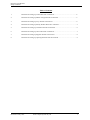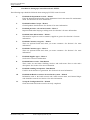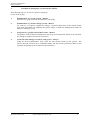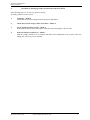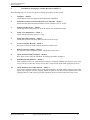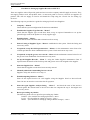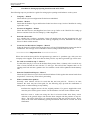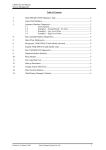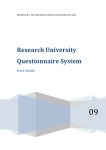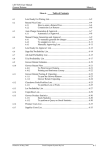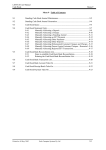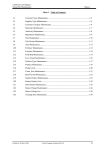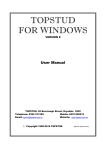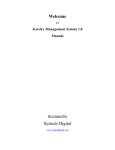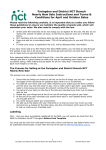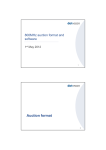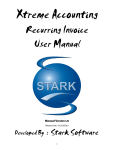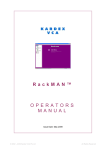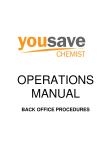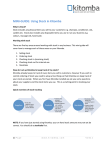Download C2.0 Market Agent
Transcript
LETTUS User Manual Setup Checklists Table of Contents 1 Checklist for Setting up Control Records in LETTUS ........................................................... 2 2 Checklist for Setting up Master Charge Records in LETTUS................................................ 3 3 Checklist for Setting up Levy Records in LETTUS ............................................................... 4 4 Checklist for Setting up Sundry Product Records in LETTUS .............................................. 5 5 Checklist for Setting up Customer Records in LETTUS ........................................................ 6 6 Checklist for Setting up Grower Records in LETTUS ........................................................... 7 7 Checklist for Setting up Supplier Records in LETTUS.......................................................... 8 8 Checklist for Setting up Opening Stock Records in LETTUS................................................ 9 Printed on 16 May, 2002 Fresh Computer Systems Pty Ltd 1 LETTUS User Manual Setup Checklists 1. Checklist for Setting up Control Records in LETTUS The following steps should be followed when setting up LETTUS control records. 1. Establish the department records Menu 1 Enter the department information on the department form in the master file maintenance menu. See Section 2 for more information. 2. Establish Product Groups Menu 1 General product classifications. See Section 2 for more information. 3. Establish purchase, sale and stock units Menu 1 Required fields when buying or selling items. See Section 2 for more information. 4. Establish State abbreviations Menu 1 This must be in place to create a customer, supplier or grower. See Section 2 for more information. 5. Establish Customer categories Menu 1 These are optional fields used when you create customers. See Section 2 for more information. 6. Establish Customer types Menu 1 These are optional fields used when you create customers. See Section 2 for more information. 7. Establish Supplier types Menu 1 See Section 2 for more information. 8. Establish Reason codes - Distribution These codes are used when finalising invoices and credit notes. Enter a code and a description. See Section 2 for more information. 9. Establish rounding breakpoints - Distribution Used for Order and invoice generation. See Section 2 for more information. 10. Establish the Bank Accounts to be used in the system Menu 0 Information such as the bank account code, bank account name, and General ledger code should be entered. See Section 2 for more information. 11. Set up the Configuration File Menu 0 Check that each field in the record is correctly completed. Printed on 16 May, 2002 Fresh Computer Systems Pty Ltd 2 LETTUS User Manual Setup Checklists 2. Checklist for Setting up Master Charge Records in LETTUS This checklist covers Master Charges other than levies; there is a separate checklist for levies. Master Charges that would be set up under this guide include: Freight Charges, Unloading Costs, Bin Hire Charges, Sales Promotion Charges, Commission on Commission Based Sales. The following steps are provided as a guide for setting up (Non Levy) Master Charges. 1. Company - Check that the system configuration file has been established Menu 0 2. Check that the General Ledger Chart of Accounts has been set up. Consult the General Ledger Manual for assistance Menu 8 3. Determine the General Ledger Update, by checking the system configuration file. Note the update method (i.e. department, produce type, supplier type) Menu 0 4. Set up the Master Charge records Create, edit or delete master charge records in the master charge maintenance form. Enter all required information, especially the general ledger account numbers Menu 1 After the Master Charge record has been created, the Charge General Ledger Records can be created, if required. The Charge General Ledger record needs to be set up where only the general ledger is to be updated on the basis of dept_code / prod_type / Supp_type. 5. Print the listing of Master Charge records established on the system, and check for any errors Menu 1 Printed on 16 May, 2002 Fresh Computer Systems Pty Ltd 3 LETTUS User Manual Setup Checklists 3. Checklist for Setting up Levy Records in LETTUS The following steps are set out as a guide for setting up Levies on the system: 1. Establish the Levy Group records Menu 1 Enter the levy group code and description for each group. 2. Establish the Levy (master charge) record Menu 1 For each levy. If required, complete the Charge - General Ledger block on the master charge form with information for updating the general ledger. Consult the Management Guide for details on setting up Levies. 3. Assign the levy groups to the produce codes Menu 1 The produce records must be created before this step can be performed. (Refer to the Checklist for Setting Up Produce Records for assistance). 4. Create the Auto-Charge records for each grower Menu 7 Using the Grower Maintenance form, create the auto charge records for the growers. The Grower Records will need to be established before this step can be performed. (Refer to the Checklist for Setting Up Grower Records for assistance). Printed on 16 May, 2002 Fresh Computer Systems Pty Ltd 4 LETTUS User Manual Setup Checklists 4. Checklist for Setting up Sundry Product Records in LETTUS The following steps are set out as a guide for setting up sundry products on the system: 1. Company Menu 0 Check that the system configuration file has been established. 2. Check the General Ledger chart of accounts Menu 8 3. Set up sundry product records Menu 1 Enter product code, product description, and relevant general ledger code for sales. 4. Print the Sundry Product List Menu 1 Print the Sundry Product List of products that have been established on the system, check the listing and correct any errors detected. Printed on 16 May, 2002 Fresh Computer Systems Pty Ltd 5 LETTUS User Manual Setup Checklists 5. Checklist for Setting up Customer Records in LETTUS The following steps are set out as a guide for setting up products on the system: 1. Company - Menu 1 Check that the system configuration file has been established. 2. Setup the accounts receivable financial year end table - Menu 4 Ensure that the dates and period numbers for the complete year are on file. 3. Setup Customer Types - Menu 1 Check that customer types are set up in the master file maintenance menu. 4. Setup Area maintenance Menu 1 Check that the customer areas are set up. 5. Setup State abbreviations Menu 1 Check that the states and their abbreviations have been set up. 6. Create Customer Records Menu 4 Set up the customer records in the accounts receivable menu. 7. Print a Customer Listing Menu 1 Of customers entered onto the system. Check and correct errors. 8. Check that the Sundry Products Menu 1 Have been created. (See the Checklist for Setting Up Sundry Products). 9. Establish opening balances Menu 4 Enter unpaid invoices for each customer using the Customer Manual Non Stock invoice entry screen. Be sure to enter the correct invoice date, as this will be used when ageing the invoices. 10. Check balances of accounts entered Menu 4 After all the opening balances have been entered produce an aged debtor analysis report. This report will re-age the invoices entered. Match the total on the report to the manual total of the opening balances. If they don't agree then check the invoices entered and correct any errors. Printed on 16 May, 2002 Fresh Computer Systems Pty Ltd 6 LETTUS User Manual Setup Checklists 6. Checklist for Setting up Grower Records in LETTUS The following steps are set as a guide for setting up growers on the system. There are also HELP functions available on some of the fields. 1. Company - Check that the system configuration file has been established Menu 0 2. Establish Supplier Type Records - Enter the supplier type information required in the maintenance menu. Remember to set up the general ledger codes if the update is by supplier type Menu 1 3. Print a listing of supplier types - established on the system. Check the listing and correct any errors Menu 7 4. Set up field representatives - Enter the names and codes for the field representatives in the maintenance menu Menu 1 5. Set up Grower Area Records - Enter the area code and area name for all areas Menu 1 6. Set up Grower/Supplier Records - Enter the grower information in the grower/supplier maintenance form - Menu 7 7. Print the Supplier List - Check that the suppliers have been correctly entered Menu 7 8. Check that the General Ledger update flag is ON - The General Ledger should always be switched on Menu 0 9. Establish opening balances - Enter all unpaid invoices for each grower using the Supplier Non Lot Invoice/Credit form. Be sure to enter the correct due date for payment Menu 7 10. Print the Supplier Aged Analysis - Check that the totals for each supplier agrees to the invoices entered for that supplier Menu 7 11. Before proceeding any further, The following need to be set up before proceeding any further: Produce - (see checklist for setting up Produce) Menu 1 Levies - (see checklist for setting up Levies) Menu 1 Master Charges - (see checklist for setting up Master Charges records) Menu 1 Printed on 16 May, 2002 Fresh Computer Systems Pty Ltd 7 LETTUS User Manual Setup Checklists 7. Checklist for Setting up Supplier Records in LETTUS These are suppliers who will provide goods and services to the company and will supply an invoice. They can supply produce stock, non-produce stock, or non-stock goods or services. Growers are suppliers of produce who will not supply an invoice and should be setup using the "Check List for Setting Up Growers". The following steps are provided as a guide for setting up Non Grower Suppliers. 1. Company Menu 0 Check that the system configuration file has been established. 2. Establish the Supplier Type Records Menu 7 Check that the supplier type records have been set up as required. Remember to set up the general ledger codes if the update is to be by supplier type. 3. Establish States Menu 1 Check that the states and their abbreviations have been set-up 4. Print a Listing of Supplier Types Menu 1- established on the system. Check the listing and correct any errors. 5. If required, set up the field representatives Menu 1- in the maintenance menu. Print a list of field reps that have been established on the system. Check and correct any errors. 6. If required, set up the grower area records Menu 1 in the maintenance menu. Print a list of the grower areas established. Check and correct any areas. 7. Set up the Supplier Records Menu 7 - using the "Other Supplier" maintenance form. If required enter the details of the field rep code and grower area code assigned to the supplier. 8. Print the Supplier List Menu 7 Check that the supplier records have been correctly entered. 9. Manually add all the Outstanding Invoices for all Suppliers. Keep this total for use in step 11. 10. Establish Opening Balances Menu 2 Enter all the unpaid invoices for each supplier using the Supplier Non Lot Invoice/Credit Form. Be sure to enter the correct due date for payment. 11. Print the Aged Supplier Analysis listing - Menu 7 - and check the total of the invoices entered against the manual total of the invoices that was computed in step 9. Investigate and correct any errors. 12. Before proceeding any further The following need to be set up before proceeding any further: Produce - (See checklist for setting up Produce) - Menu 1 Levies - (See checklist for setting up Levies) Menu 1 Master - (See checklist for setting up Charges Master Charges) Menu 1 Printed on 16 May, 2002 Fresh Computer Systems Pty Ltd 8 LETTUS User Manual Setup Checklists 8. Checklist for Setting up Opening Stock Records in LETTUS The following steps are provided as a guide for setting up the opening stock balances on the system. 1. Company Menu 0 Check that the system configuration file has been established. 2. Produce Menu 1 Check that the Produce Types and Produce Codes have been set up. See the Checklist for setting up Produce codes. 3. Growers & Suppliers Menu 1 Check that the Growers and Suppliers have been set up. Refer to the Checklist for setting up Growers and the Check List for Setting Up "Other Suppliers". 4. Perform a Stock take At a suitable time, perform a stocktake. Group all unsold stock into the appropriate lots and items. For each lot or item determine the total qty originally received, Determine the average Prices for Stock sold & unsold. 5. Create the Lot Record on Computer Menu 2 Using the Grower Lot Entry form in the Grower Lot/Crop/Yield Maintenance menu enter the lot information. The total qty received should be entered, along with the items for the lot. **************** Important Note ****************** Where the stock has been paid for the agreement type must be P - purchase type, with your own company as the supplier. If the stock has not been paid for, any other agreement type can be used. 6. For each lot created in step 5 Menu 3 Use the Sales entry by Lot screen in the Sales Entry menu. Enter a "dummy sale" record for any sales of items; Record the sale with the "T" sale type. This will tell the computer that it is an opening stock take and not a genuine sale. No customer record will be updated with the dummy sale. 7. Print the Unsold Stock Report Menu 3 Check the QTY Received, QTY Sold, and Stock Balance Fields against the manual totals from step 4 above. Correct any errors before proceeding. 8. Where stock has been paid for Normally, stock takeons will be for stock that has not been paid for. However, in some instances the stock may have been paid for; the following steps provide the mechanism of taking stock on without taking on any liability. 8.1 Enter the supplier invoices for the original purchase. If a grower supplied the stock, enter the prices off the grower return. Use the Purchase Lot form in the creditors menu. 8.2 Now create a credit note using the Non Lot Invoice/Credit Note Entry screen. Allocate to the general ledger code that has been charged with the purchase in step 8.1 above. The effect of this step is to cancel the invoice that was raised in step 8.1 above, while at the same time maintaining pricing information about the lot for later use in lot finalisation. Printed on 16 May, 2002 Fresh Computer Systems Pty Ltd 9