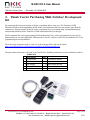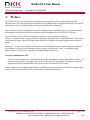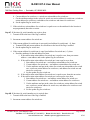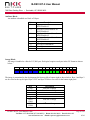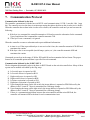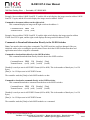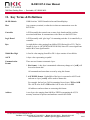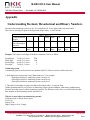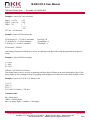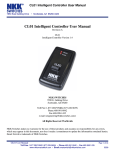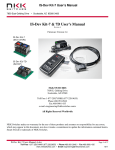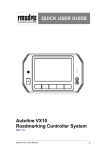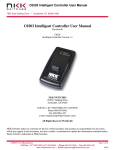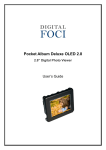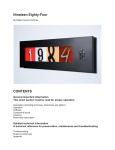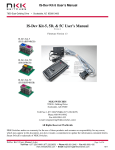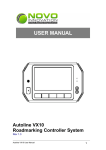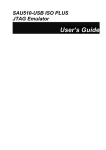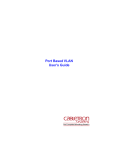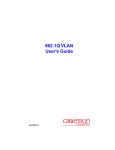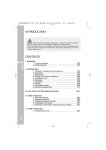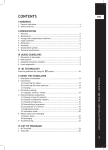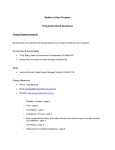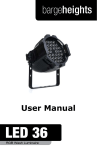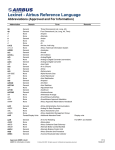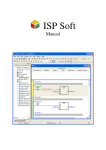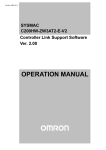Download IS-DEV KIT-9 User Manual
Transcript
IS-DEV KIT-9 User Manual 7850 East Gelding Drive • Scottsdale, AZ 85260-3420 IS-DEV KIT-9 User Manual Revision B Firmware Version 1.0 NKK SWITCHES 7850 E. Gelding Drive Scottsdale, AZ 85260 Toll Free 1-877-2BUYNKK (877-228-9655) Phone 480-991-0942 Fax 480-998-1435 e-mail <[email protected]> All Rights Reserved Worldwide NKK Switches makes no warranty for the use of these products and assumes no responsibility for any errors, which may appear in this document, nor does it make a commitment to update the information contained herein. Smart Switch is trademark of NKK Switches. IS-DEV KIT-9 User Manual A.doc Toll Free 1.877.2BUYNKK (877.228.9655) • Phone 480.991.0942 • Fax 480.998.1435 www.nkkswitches.com • Email [email protected] Page 1 of 44 0715 IS-DEV KIT-9 User Manual 7850 East Gelding Drive • Scottsdale, AZ 85260-3420 Table of Contents Table of Contents ..........................................................................................................2 1. General Features .......................................................................................................3 2. Thank You for Purchasing NKK Switches’ Dev Kit ................................................4 3. Preface.......................................................................................................................5 4. Operational Overview ...............................................................................................6 5. Programming the IS-DEV KIT-9 using Universal Communicator 2015 ...............10 6. Operational Details .................................................................................................18 7. Communication Protocol ........................................................................................23 8. Commands to the Controller ...................................................................................24 9. Character Commands for OLED Switches .............................................................32 10. Hardware .................................................................................................................35 11. Key Terms & Definitions........................................................................................39 12. Firmware Issues ......................................................................................................40 Appendix .....................................................................................................................41 IS-DEV KIT-9 User Manual A.doc Toll Free 1.877.2BUYNKK (877.228.9655) • Phone 480.991.0942 • Fax 480.998.1435 www.nkkswitches.com • Email [email protected] Page 2 of 44 0715 IS-DEV KIT-9 User Manual 7850 East Gelding Drive • Scottsdale, AZ 85260-3420 1. General Features The IS-DEV KIT-9 is a development kit with two Frameless OLED SmartSwitches (Part #ISF15ACP4). The CL04 controller is used in this development kit as well as the IS-DEV KIT-7 and IS-DEV KIT-8. The firmware is different for the IS-DEV KIT-9 and does not work with other switches. In this document we refer to the Frameless OLED SmartSwitch as OLED SmartSwitch or OLED switch. Below are current features: IS-DEV KIT-9 controls two OLED (96 x 64) SmartSwitches (ISF15ACP4) Pushbutton functionality on each OLED SmartSwitch o RGB color OLED display with a resolution of 96 x 64 pixels Power from 9V battery or AC power supply (9V battery not included) On board microSD Flash that can hold up to 65,536 images Adjustable audio feedback when a OLED switch is pressed Software control setting for 16 levels of brightness designed to extend the life of the OLED User programmable for images, attributes and set-ups Real-time control by host: o Commands to direct the controller to display any of 65,535 images to either of the two switches o Commands to send characters so controller can create images for either of the two switches o Commands to check various statuses of the controller o Report switch activities to host o Report the address of any new image displayed to host Stand-alone operation: o Set up the controller to function based on switch presses o Set up the controller to function based on timer expiration o Report switch activities to host o Report the address of any new image displayed to host Serial communication via RS232 (115.2K, 1 start bit, 8 bit, 1 stop bit) Set the type of activity reports from the controller to host. Power requirement: 5V to 9V at 180 mA max Controller board firmware can be customized based on customer requirements IS-DEV KIT-9 User Manual A.doc Toll Free 1.877.2BUYNKK (877.228.9655) • Phone 480.991.0942 • Fax 480.998.1435 www.nkkswitches.com • Email [email protected] Page 3 of 44 0715 IS-DEV KIT-9 User Manual 7850 East Gelding Drive • Scottsdale, AZ 85260-3420 2. Thank You for Purchasing NKK Switches’ Development Kit By purchasing this kit a new horizon of design is expanding before your eyes. The Frameless OLED SmartSwitch can be the distinguishing feature within your application that sets your product apart from the competition. This kit contains all the necessary components to get you started using, testing and ultimately incorporating NKK Switches’ Frameless OLED SmartSwitch into your designs. The development kits come preprogrammed for demonstration. They can be reprogrammed by the user for demonstration or real time application. NKK provides a free PC software (Universal Communicator 2015) for programming the development kits. There are many documents such as “How to” in the web page below that can be useful. http://www.nkkswitches.com/SmartSwitch-Engineering-Documentation.aspx The part numbers that come with each kit are listed below. Handling instructions are also included in each kit. IS-DEV KIT-9 1 2 3 4 5 Part Number QTY IS-CL04-F-E2 1 IS-L02L1-C 1 ISF15ACP4 2 IS-418-TR1509-12 1 IS-SERIAL-CABLE 1 Description Controller for 96 x 64 Logic Board OLED Switch (96 x 64) Power Supply RS232 cable RJ11 to DB9 IS-DEV KIT-9 User Manual A.doc Toll Free 1.877.2BUYNKK (877.228.9655) • Phone 480.991.0942 • Fax 480.998.1435 www.nkkswitches.com • Email [email protected] Page 4 of 44 0715 IS-DEV KIT-9 User Manual 7850 East Gelding Drive • Scottsdale, AZ 85260-3420 3. Preface The IS-DEV KIT-9 is a development kit designed to demonstrate the features of the Frameless OLED SmartSwitch as well as facilitate the incorporation of the pushbutton into new application designs. The OLED SmartSwitch is best used for displaying video or images that change frequently. This user manual will go through general features and rudimentary commands, like how to download images and attributes. It then goes into the more technical details regarding how the IS-DEV KIT-9 operates. Section 4 is the overview of the development kit and how it operates along with features. Section 5 is written on how to program the development kit using Universal Communicator 2015. This section was designed for those who wish to simply start using the development kit without getting into the technical details. Sections 6, 7, 8 and 9 cover detailed communications and commands between the host computer and the Dev Kit controller. Section 10 is the hardware and the schematic, and sections 11 and 12 are definitions and firmware issues. There is also an appendix for understanding hexadecimal. Universal Communicator 2015 Universal Communicator 2015 can download the images and attributes to the development kit. The 96 x 64 images can be created by any graphic software that can save as 24 color bitmap. The attribute values that determine how the development kit works can be created in Microsoft Excel or Notes. The development kit can communicate with any communication software that can perform the communication protocol. Universal Communicator 2015 is provided as demonstration software. IS-DEV KIT-9 User Manual A.doc Toll Free 1.877.2BUYNKK (877.228.9655) • Phone 480.991.0942 • Fax 480.998.1435 www.nkkswitches.com • Email [email protected] Page 5 of 44 0715 IS-DEV KIT-9 User Manual 7850 East Gelding Drive • Scottsdale, AZ 85260-3420 4. Operational Overview Power-up Sequence: Upon power-up, the controller initializes the OLED screens. It then allows for OLED brightness adjustment. Note: The switch on top of the controller is not used in the IS-DEV KIT-9 and its position has no effect on the operation. OLED Brightness Adjustment Mode: There are 16 levels of brightness 0, 1, 2, 3, 4, 5, 6, 7, 8, 9, A, B, C, D, E and F where F is the maximum brightness. The level of brightness is displayed in the middle of image. After power-up, the display is at the maximum brightness (level F). The controller will allow the brightness of the two OLED modules to be adjusted. The left OLED displays the brightness level F and the word DIM. The right OLED displays the brightness F and the word BRIGHT. The left button can be pressed to make both displays dimmer and the right button makes both displays brighter. The OLED rated life of 50,000 hours is based on maximum brightness. The dimmer the level is set the longer the expected life of the OLED. Any switch activity will keep the unit in this mode. The brightness changes stay in effect for the duration of the session. After 2.6 seconds of user inactivity the controller will move into the main operations mode. Main Operational Mode: There are 65,535 addresses (0x0001 to 0xFFFF) to store images and attributes. Upon power-up, as default, OLED switch one displays the image of address 0x0001 and OLED switch two displays the image of address 0x0010. These addresses are user defined and can be changed. The attributes at the respective address become the active attributes for each switch. The controller then transmits 11H via RS232 indicating it is ready for operation. The images on the switches change based on: A. Attribute setting for switch presses B. Attribute setting for timers C. Commands via RS232 IS-DEV KIT-9 User Manual A.doc Toll Free 1.877.2BUYNKK (877.228.9655) • Phone 480.991.0942 • Fax 480.998.1435 www.nkkswitches.com • Email [email protected] Page 6 of 44 0715 IS-DEV KIT-9 User Manual 7850 East Gelding Drive • Scottsdale, AZ 85260-3420 Flash Memory Organization The Flash memory can hold up to 65,535 images and attribute blocks (Addresses 0001H to FFFFH) for the Frameless OLED SmartSwitch. The images are pictures to be displayed. The attributes are user-defined information on what image is to display based on the switch activity and the timer expiration. The images and attributes need to be downloaded before operation. Address 0001 0002 ----FFFE FFFF OLED Switch Image Attribute Block Image Attribute Block Image Attribute Block Image Attribute Block Image Attribute Block Image Attribute Block The IS-DEV KIT-9 is programmed with factory default images. The user can change the images and programming through the use of attributes. The controller associates one address to each image and the display shows the image at the associated address. Each address has a group of five attributes which together is called an Attribute Block. The function of the Attribute Block is to tell the controller what image to display next, either when the switch associated with that particular address is pressed or when the timer expires. Address for Switch #1 0000 to FFFF Address for Switch #2 0000 to FFFF End of the Loop Address 0000 to FFFF Timer #1 00 to FF Timer #2 00 to FF Changes based on the OLED switch presses • When either switch number one or number two is pressed, the changes happen based on the active attributes for that switch. It can change the active address in one or both or neither of the switches. If the “Address for Switch #1” active attribute is equal to zero, there will be no change to switch one. Otherwise, switch number one displays the image at the address indicated in “Address for Switch #1” and the attribute of this address becomes active for switch number one. If the “Address for Switch #2” active attribute is equal to zero, there will be no change to switch two. Otherwise, switch number two displays the image at the address indicated in “Address for Switch #2” and the attribute of this address becomes active for the switch number two. • While either of the switches is pressed, the timer for that switch pauses, if the timer is running. IS-DEV KIT-9 User Manual A.doc Toll Free 1.877.2BUYNKK (877.228.9655) • Phone 480.991.0942 • Fax 480.998.1435 www.nkkswitches.com • Email [email protected] Page 7 of 44 0715 IS-DEV KIT-9 User Manual 7850 East Gelding Drive • Scottsdale, AZ 85260-3420 Changes based on timer settings • If the input for the Timer #1 = 00H for switch number one, then the timer does not run. Therefore, there will be no change based on the timer for switch number one. Otherwise, the timers run and the images change sequentially from the original address (active address) to the address indicated by “End of the Loop Address”. The amount of milliseconds (ms) each image is displayed is the product of Timer #1 multiplied by Timer #2. The maximum possible time is 65 seconds. The timer value in ms = (Timer #1) x (Timer #2), Note: if Timer #2 = 0 it counts as 256. The attributes of the original address (active address) stays in effect and the attributes of all other addresses are ignored until the end of the loop address is reached. • Once the end of the loop address is reached, the attributes of this address are checked (does not become active) and changes can happen based on these attributes as stated below: 1. If the “Address for Switch #2” of the end of the loop attributes is equal to zero, no change to switch number two. Otherwise, switch number two displays the image at the address of “Address for switch #2” and the attribute of this address becomes active for switch number two. 2. If the “Address for switch #1” of the end of the loop attributes is equal to zero, then switch number one loops back to the image of the original address (active address) and the loop starts over. Otherwise, switch number one displays the image at the address of “Address for switch #1” and the attribute of this address becomes active for the switch number one. • The switch number two attributes function in the same manner as described above for switch number one. Changes based on commands via RS232 There are many commands available to control the OLED switches. They are described in detail in section 7, The Communication Protocol. Below is the list of commands available during operation. • • • • • • • • • Command to reset the controller Command to check connection Command to change brightness of OLED switches Command to any of the OLED switches to display any address image Command to turn on any row of an OLED switch to any color Command to create up to 12 characters with any color from any location in an OLED switch Command to turn the display ON/OFF Command to write directly to OLEDs Command to disable/enable attributes execution based on timer and switch presses IS-DEV KIT-9 User Manual A.doc Toll Free 1.877.2BUYNKK (877.228.9655) • Phone 480.991.0942 • Fax 480.998.1435 www.nkkswitches.com • Email [email protected] Page 8 of 44 0715 IS-DEV KIT-9 User Manual 7850 East Gelding Drive • Scottsdale, AZ 85260-3420 Report from Controller via RS232 The controller reports timer expirations, switch presses, switch releases and the address of a new image display if the appropriate bits in the set up flags are enabled. • If the Bit 6 of the flag is enabled, the controller reports switch presses in one byte --- OLED Switch #1 81H --- OLED Switch #2 82H • If the Bit 3 of the flag is enabled, the controller reports switch releases in one byte --- OLED Switch #1 B1H --- OLED Switch #2 B2H • If the Bit 5 of the flag is enabled, the controller reports timer expirations in one byte --- OLED Switch #1 83H --- OLED Switch #2 84H • If the Bit 7 of the flag is enabled, the controller reports a leading byte followed by the address of any new image displayed for a total of 3 bytes. The leading byte for each switch is listed below: --- OLED Switch #1 FDH --- OLED Switch #2 FEH • • • 61H to acknowledge that command is received 79H to acknowledge that command task completed 6EH to indicate that an ERROR happened for the command received • If there is a communication problem between the microcontroller and the microSD Flash, the controller will transmit 6FH to the host for each communication failure. IS-DEV KIT-9 User Manual A.doc Toll Free 1.877.2BUYNKK (877.228.9655) • Phone 480.991.0942 • Fax 480.998.1435 www.nkkswitches.com • Email [email protected] Page 9 of 44 0715 IS-DEV KIT-9 User Manual 7850 East Gelding Drive • Scottsdale, AZ 85260-3420 5. Programming the IS-DEV KIT-9 using Universal Communicator 2015 The IS-DEV KIT-9 communicates via RS232 with any communication software. The commands and protocol will be explained in sections 6 and 7. This section covers programming the Dev Kit using the Universal Communicator 2015 without getting into technical details. Creating Images Images for the OLED switches can be created using any graphic software that can save a 24-bit color bitmap in a 96 x 64 format. When resizing pictures to fit the OLED, compress the image vertically 75 percent to compensate for the rectangular pixel shape. It is best to compress before resizing. When resizing pictures, the colors may become faded. The saturation, hue and brightness can be adjusted to improve the picture quality. There is documentation on creating images and videos in the “How to” section of this webpage: http://www.nkkswitches.com/SmartSwitch-Engineering-Documentation.aspx Naming Images The Universal Communicator 2015 loads the images in alphabetic order according to the image file names and displays the addresses that each image will have in the controller. Be sure to name images so the video images or loop images are listed sequentially. Avoid using symbols in the names as some symbols interfere with alphabetic ordering. It is not necessary to have all images in one folder as Universal Communicator 2015 allows for selecting a starting address for download. However, for making attributes, it is easier if all the images are in one folder so the image addresses in the controller can be checked in the Universal Controller. Downloading the Images to the Controller Start the Universal Communication 2015 software and follow the following steps: 1. Click “Import Files” and then navigate to the image folder and click “OPEN”. The images will load to the Universal Communicator. Notice the addresses next to the image names. These will be the image addresses in the controller. Clicking on any image name will display the image on the left of the screen. 2. Make sure the development kit is connected to the computer serial port. If the computer does not have a serial port available, a USB-to-RS232 adapter can be used. 3. Select the serial communication port number to which the development kit is connected. 4. Select Baud Rate 115200. IS-DEV KIT-9 User Manual A.doc Toll Free 1.877.2BUYNKK (877.228.9655) • Phone 480.991.0942 • Fax 480.998.1435 www.nkkswitches.com • Email [email protected] Page 10 of 44 0715 IS-DEV KIT-9 User Manual 7850 East Gelding Drive • Scottsdale, AZ 85260-3420 5. Click the “Port Closed” button to open the communication. If the development kit has the factory default images and program, the controller will transmit information to the computer which will be displayed in green font. For example: “83” and “84” will be displayed. The addresses for the images are also displayed. 6. Click the “Call” button. The computer will send “01” in blue and the controller responds with “61” in green. This may not be seen if the controller is sending the timer expirations and addresses. However, if the controller does not send anything, there is likely a problem with the serial connection or set up. It should be fixed before proceeding. 7. Click “Download Batch”. The controller will respond with “6179” for each image downloaded. Every image takes 2.5 to 3.5 seconds to download. Universal Communication 2015 will display an error message if anything is wrong or notify when the download is complete. 8. Leave Universal Communication 2015 open in order to look up the image addresses for creating the attributes block which determine how the various images are displayed on the OLED switches. Screen Shot 1, Universal Communicator 2015 with images loaded IS-DEV KIT-9 User Manual A.doc Toll Free 1.877.2BUYNKK (877.228.9655) • Phone 480.991.0942 • Fax 480.998.1435 www.nkkswitches.com • Email [email protected] Page 11 of 44 0715 IS-DEV KIT-9 User Manual 7850 East Gelding Drive • Scottsdale, AZ 85260-3420 Attributes The attributes table can be created using Microsoft Excel based on the image addresses in the controller. When the images are loaded to the Universal Communicator 2015 the addresses in the controller are displayed next to image names. These addresses should be used for creating the attributes. Below is the Excel file template for creating the attributes. Excel template example RAW DATA CHARACTER Setup data ; ;2AH * ; 56H V 0000H 0000 55H 55 Flags 00 Start Address for Switch #1 0001 Start Address for Switch #2 0003 Reserve 0000 Timer#1 Timer#2 Attribute data ; ;2AH 56H Address Address for sw1 Address for sw2 End address for loop * V 0001 0000 0000 0002 1F 1F * V 0002 0020 0097 0000 00 00 * V 0003 0000 0000 0004 1F 1F * * * * * * * * * * * * V V V V V V V V V V V V 0004 0005 0006 0007 0008 0009 000A 000B 000C 000D 000E 000F 0000 0007 0001 0009 0001 000B 0001 0005 0001 0000 0000 0000 0000 000E 0003 0246 0003 0010 0003 000D 0003 0011 000F 000E 0000 0006 0000 0008 0000 000A 0000 000C 0000 0000 0000 0000 00 FF 00 46 00 FF 00 10 00 00 00 00 00 FF 00 FF 00 FF 00 FF 00 00 00 00 ; NKK logo black ; NKK logo white ; NKK logo white ; NKK logo black ; Menu 1 ; Menu 1 ; Menu 2 ; Menu 2 ; Menu 3 ; Menu 3 ; Menu 4 ; Menu 4 ; Slide Show ; Drill off ; Drill on IS-DEV KIT-9 User Manual A.doc Toll Free 1.877.2BUYNKK (877.228.9655) • Phone 480.991.0942 • Fax 480.998.1435 www.nkkswitches.com • Email [email protected] Page 12 of 44 0715 IS-DEV KIT-9 User Manual 7850 East Gelding Drive • Scottsdale, AZ 85260-3420 Please note the following regarding the template: 1. The first row must have the word “RAW DATA” 2. The second row must have the word “CHARACTER” 3. Any row starting with a semicolon “ ; ” is considered comments 4. Within a row, any data after a semicolon “;” is considered comments 5. The blue block is called Set Up command and is always only one row 6. The red block is called Attribute Block command. There will be many rows of this command. 7. The only fields you need to fill in are highlighted in green above. Set Up Command There are eight cells for setup command. Only the three cells highlighted in green should be changed. The other five cells must not be changed. 1. Flags: Do not change flags as it does not affect the stand alone operation. 2. Start Address for Switch #1: Enter the address for the image you want to be displayed on the left switch (switch number one) after you turn on development kit. You can check Universal Communicator 2015 for the address of the image and type it in. The address 0001 has been entered in this template as an example. 3. Start Address for Switch #2: Enter the address for the image you want to be displayed on the right switch (switch number two) after you turn on development kit. You can check Universal Communicator 2015 for the address of the image and type it in. The address 0003 has been entered in this template as an example. Attribute Command Each image address can have an attribute block. However, it is not necessary to create an attribute block for each image address. There must be a minimum of two attribute blocks (One for switch one start up and one for switch two start up). The maximum number of attribute blocks is equal to the number of images. One row needs to be added for each attribute block. An attribute block needs to be created only for the active address and for the end of the loop address. The attribute blocks do not have to be in any particular order. If more than one attribute block is created for the same address, only the last one will be used. There are eight cells in each attribute block. Only the six cells highlighted in green should be changed. The first two cells must not be changed. Upon power-up, switches number one and two display the images at the start addresses from the setup command. The attributes for these addresses become active attributes for the two switches. Therefore, at minimum, attribute blocks need to be created for the two switches. Attribute blocks must be created for any new address the switches are to display due to switch presses or end of the loop jump. Only the first and last image address of videos or slide shows must have attribute blocks. There is no need to create attribute blocks for the middle images. IS-DEV KIT-9 User Manual A.doc Toll Free 1.877.2BUYNKK (877.228.9655) • Phone 480.991.0942 • Fax 480.998.1435 www.nkkswitches.com • Email [email protected] Page 13 of 44 0715 IS-DEV KIT-9 User Manual 7850 East Gelding Drive • Scottsdale, AZ 85260-3420 Creating Attribute Blocks and Deciding Input Values: 1. Address: This is the address of the attribute block associated to the image. The first two attribute blocks created are the startup addresses in the setup command. Type in the address. 2. Address for sw1: If the switch that has this attribute block as the active attribute is pressed, and the input address in this cell is not equal 0000, then the image of the address input in this cell and attribute associated to this address will be displayed on switch number one. This means an attribute block needs to be created for this address. Please note, if 0000 is input, it means the image on switch number one will not change when the switch is pressed. If no image change is desired for switch number one, type in 0000. If an image change for each switch press is desired for switch number one, look up the address of the image to be displayed from Universal Communicator 2015 and type it in. Remember to make another attribute block for the input address. 3. Address for sw2: If the switch that has this attribute block as the active attribute is pressed, and the input address in this cell is not equal 0000, then the image of the address input in this cell and attribute associated to this address will be displayed on switch number two. This means an attribute block needs to be created for this address. Please note, if 0000 is input, it means the image on switch number two will not change when the switch is pressed. If no image change is desired for switch number two, type in 0000. If an image change for each switch press is desired for switch number two, look up the address of the image to be displayed from Universal Communicator 2015 and type it in. Remember to make another attribute block for the input address. 4. End address for loop: The address input here is not used unless the timer is running. If the timer is running, each image will be displayed sequentially for the amount of time specified by Timer #1 and Timer #2 beginning with original address (address input into cell 1) and ending with the address input into this cell. What happens after the image of the end address is displayed depends on the attribute block of the end address. The attribute for the end address will be explained later in the section. Simply create an attribute block for the end address. If not running a slide show or video, type 0000 in this cell. If running a video or slide show on the switches, look up the address of the last image/video/slide from Universal Communicator 2015 and type it here. Remember to make another attribute block for the input address and enter the values according to the end address attribute block to be explained later in this section. 5. Timer #1: If a running timer is not desired, type 00 here. If running a timed slide show or video, look up and type in the values from table below. IS-DEV KIT-9 User Manual A.doc Toll Free 1.877.2BUYNKK (877.228.9655) • Phone 480.991.0942 • Fax 480.998.1435 www.nkkswitches.com • Email [email protected] Page 14 of 44 0715 IS-DEV KIT-9 User Manual 7850 East Gelding Drive • Scottsdale, AZ 85260-3420 Timer #2: If a running timer is not desired, type 00 here. If running a timed slide show or video, look up and type in the values from table below: Timer Look Up Table The time each Timer Timer Notes picture is displayed #1 #2 00 00 Timer does not run 65.03 Seconds FF FF 17.85 Seconds 46 FF 5.10 Seconds 14 FF Slide show 4.08 Seconds 10 FF Slide show 0.96 Seconds 1F 1F 0.05 Seconds 1 32 Video 20 frames per second 0.04 Seconds 1 28 *Video 25 frames per second 0.025 1 19 *Video 40 frames per second *The controller maximum capability is transmitting 40 frames per second to the OLEDs. Do not to select values that exceed 40 frames per second for the combination of both switches Creating Attributes for End of the Loop Address The end of the loop attribute does not become active. It is only checked once the end of the loop image is reached. The attribute block effects are explained below: 1. Address: This is the address of end of the loop image. Look up the address from Universal Communicator 2015 and type it in. 2. Address for sw1: Switch number one will display the image of the address input into this cell and the attribute associated to this address becomes the active attribute for the switch. Remember to create another attribute block for this address. Please note, if you input 0000, it means no change to switch number one. However, if switch number one is the switch displaying this loop, it starts displaying from beginning of the loop. If no image change or continuous loop is desired for switch number one, type in 0000. If an image change for each switch press is desired for switch number one, look up the address of the image to be displayed from the Universal Communicator 2015 and type it in. Remember to make another attribute block for the input address. 3. Address for sw2: Switch number two will display the image of the address input into this cell and the attribute associated to this address becomes the active attribute for the switch. Remember to create another attribute block for this address. Please note, if you input 0000, it means no change to switch number two. However, if switch number two is the switch displaying this loop, it starts displaying from beginning of the loop If no image change or continuous loop is desired for switch number two, type in 0000. If an image change for each switch press is desired for switch number two, look up the address of the image to be displayed from the Universal Communicator 2015 and type it in. Remember to make another attribute block for the input address. 4. End address for loop: Type 0000. This is not checked. IS-DEV KIT-9 User Manual A.doc Toll Free 1.877.2BUYNKK (877.228.9655) • Phone 480.991.0942 • Fax 480.998.1435 www.nkkswitches.com • Email [email protected] Page 15 of 44 0715 IS-DEV KIT-9 User Manual 7850 East Gelding Drive • Scottsdale, AZ 85260-3420 5. Timer#1: Type 00. This is not checked. 6. Timer#2: Type 00. This is not checked. Downloading Attribute Table to the Dev Kit After the attribute table is created, save the file. Then, open the Universal Communicator 2015 and click “Download Excel”. Navigate and select the attribute file and click “Open”. After the download is finished, turn the controller Off and On. Once restarted, the controller will work according to your program. Example of How the Attributes Work RAW DATA CHARACTER Setup data ; ;2AH * ; 56H V 0000H 0000 55H 55 Flags 00 Start Address for Switch #1 0001 Start Address for Switch #2 0003 Reserve 0000 Address for sw2 0002 0003 End address for loop 0000 0000 Timer#1 00 00 Timer#2 00 00 Attributes data ; ;2AH * * 56H V V Address 0001 0002 Address for sw1 0003 0001 * V 0003 0000 0000 0010 10 FF * V 0010 0000 0000 0000 00 00 ; ; ; beginning of the loop ; End of the loop If the above attribute file is downloaded to the controller, the controller will function as follows: IS-DEV KIT-9 User Manual A.doc Toll Free 1.877.2BUYNKK (877.228.9655) • Phone 480.991.0942 • Fax 480.998.1435 www.nkkswitches.com • Email [email protected] Page 16 of 44 0715 IS-DEV KIT-9 User Manual 7850 East Gelding Drive • Scottsdale, AZ 85260-3420 1. Upon power-up, switch number one displays the image at the address 0001. Switch number two displays the image at the address 0003. 2. With no switch presses, the image on switch number one does not change. However, the image on switch number two changes every 4.08 seconds to the next consecutive address until it reaches address 0010. Then, it starts again with address 0003 and keeps repeating. 3. When switch number two is pressed, the timer for the switch number two pauses as long as the switch is kept pressed. This causes the image being displayed on switch number two to be displayed the amount of the time that switch number two was kept pressed, plus 4.08 seconds (Timer #1 x Timer #2). 4. When switch number one is pressed, it causes switch number two to display the image at the address 0002 and switch number one to display image at the address 0003 (see the red box in the table above). 5. With no switch presses, the image on switch number two does not change. However, the image on switch number one changes every 4.08 seconds to the next consecutive address until it reaches address 0010. Then, it starts again with address 0003 and keeps repeating. 6. If switch number one is pressed, the timer for the switch number one pauses as long as the switch is kept pressed. This causes the image being displayed on switch number one to be displayed the amount of the time that switch number one was kept pressed, plus 4.08 seconds (Timer #1 x Timer #2). 7. When switch number two is pressed, it causes switch number one to display the image at the address 0001 and switch number two to display the image at the address 0003. This is the same state described in number 2 above. IS-DEV KIT-9 User Manual A.doc Toll Free 1.877.2BUYNKK (877.228.9655) • Phone 480.991.0942 • Fax 480.998.1435 www.nkkswitches.com • Email [email protected] Page 17 of 44 0715 IS-DEV KIT-9 User Manual 7850 East Gelding Drive • Scottsdale, AZ 85260-3420 6. Operational Details Power-up Sequence (Steps 1, 2, 3, 4 and 5) Upon power-up or reset the controller performs the following steps: Step 1: Initialize the OLEDs. Step 2: Display dim and bright on the two switches and allow for adjustments of the brightness. There are 16 brightness levels (0 to F). When the internal timer is expired, the controller proceeds to Step 3. Every time a switch is pressed, the timer is reset. If a switch is depressed and held, the timer does not run. Switch activity is not reported to host while depressed. Step 3: Transmit 11H to host via RS232. Check the microSD for setup value. If the setup values are programmed, get the start address for switch number one, the start address for switch number two and the flag byte. If the setup values are not programmed use the default values: start address for switch #1 = 0001H, start address for switch #2 = 0010H and flag byte = 00H. Step 4: A. If the attributes for start address of switch number one are programmed, put the attribute as active for switch number one. B. If the attributes for start address of switch number one are not programmed, use the default values as active: Address for switch #1 = 0000, address for switch #2 = 0000, end address = 0010, Timer #1 = 00 and Timer #2 = 00. C. If the attributes for start address of switch number two are programmed, put the attribute as active for switch number two. D. If the attributes for start address of switch number two are not programmed, use the default values as active: Address for switch #1 = 0000, address for switch #2 = 0000, end address = 0010, Timer #1 = 00 and Timer #2 = 00. E. Step 5: Send the pictures from the microSD to the OLED module according to the start addresses. Main Operational Mode (Step 6) Step 6: A. B. C. D. E. F. G. H. I. If switch number one is pressed, process it. (see details below) If switch number two is pressed, process it. (see details below) If the timer for switch number one is expired, process it. (see details below) If the timer for switch number two is expired, process it. (see details below) If switch number one is released: Transmit B1H to the host if the flag is enabled If switch number two is released: Transmit B2H to the host if the flag is enabled If the update flag for switch number one is set, process it If the update flag for switch number two is set, process it Check the host communication buffer for data. If there is data, process it (For details see section 7, Communication Protocol). J. Go to step 6A. IS-DEV KIT-9 User Manual A.doc Toll Free 1.877.2BUYNKK (877.228.9655) • Phone 480.991.0942 • Fax 480.998.1435 www.nkkswitches.com • Email [email protected] Page 18 of 44 0715 IS-DEV KIT-9 User Manual 7850 East Gelding Drive • Scottsdale, AZ 85260-3420 Detailed Explanation of Operation Step 6 Step 6A: If switch number one is pressed, then: 1. Transmit 81H to the host if the flag is enabled. 2. If the switch one action address for switch one is not equal to zero and the attribute for the location is programmed, then: a. Start address for switch one = switch one action address for switch one. b. Current address for switch one = switch one action address for switch one. c. Get the attributes and put in the values for switch one action address for switch one, switch one action address for switch two, end address for switch one and timers for switch one. d. Set the update flag for switch one. 3. If the switch one action address for switch one is equal to zero or the attribute for the location is not programmed, then take no action. 4. If the switch one action address for switch two is not equal to zero and the attribute for the location is programmed, then: a. Start address for switch two = switch one action address for switch two. b. Current address for switch two = switch one action address for switch two. c. Get the attributes and put in the values for switch two action address for switch one, switch two action address for switch two, end address for switch two and timers for switch two. d. Set the update flag for switch two. 5. If the switch one action address for switch two is equal to zero or the attribute for the location is not programmed, then take no action. Step 6B: If switch number two is pressed, then: 1. Transmit 82H to the host if the flag is enabled. 2. If the switch two action address for switch one is not equal to zero and the attribute for the location is programmed, then: a. Start address for switch one = switch two action address for switch one. b. Current address for switch one = switch two action address for switch one. c. Get the attributes and put the values for switch one action address for switch one, switch one action address for switch two, end address for switch one and timers for switch one. d. Set the update flag for switch one. 3. If the switch two action address for switch one is equal to zero or the attribute for the location is not programmed, then take no action. 4. If the switch two action address for switch two is not equal to zero and the attribute for the location is programmed, then: a. Start address for switch two = switch two action address for switch two. IS-DEV KIT-9 User Manual A.doc Toll Free 1.877.2BUYNKK (877.228.9655) • Phone 480.991.0942 • Fax 480.998.1435 www.nkkswitches.com • Email [email protected] Page 19 of 44 0715 IS-DEV KIT-9 User Manual 7850 East Gelding Drive • Scottsdale, AZ 85260-3420 b. Current address for switch two = switch two action address for switch two. c. Get the attributes and put in the values for switch two action address for switch one, switch two action address for switch two, end address for switch two and timers for switch two. d. Set the update flag for switch two. 5. If the switch two action address for switch two is equal to zero or the attribute for the location is not programmed, then take no action. Step 6C: If the timer for switch number one expires, then: 1. Transmit 83H to the host if the flag is enabled. 2. Increment current address for switch one. 3. If the current address for switch one is not equal ((end address for switch one) +1), then: a. Transmit FDH and current address for switch one to the host if the flag is enabled. b. Set the update flag for switch one. 4. If the current address for switch one is equal ((end address for switch one) +1), then: a. Read the attributes for the end address location. i. If the end location action address for switch one is equal to zero, then put current address = start address and set the update flag for switch one. ii. If the end location action address for switch one is not equal to zero, then: 1. Start address for switch one = end address action address for switch one. 2. Current address for switch one = end address action address for switch one. 3. Get the attributes and put in the values for switch one action address for switch one, switch one action address for switch two, end address for switch one and timers for switch one. 4. Set the update flag for switch one. iii. If the end location action address for switch two is equal to zero, then take no action. iv. If the end location action address for switch two is not equal to zero, then: 1. Start address for switch two = end address action address for switch two. 2. Current address for switch two = end address action address for switch two. 3. Get the attributes and put in the values for switch two action address for switch one, switch two action address for switch two, end address for switch two and timers for switch two. 4. Set the update flag for switch two. Step 6D: If the timer for switch number two is expired, then: 1. Transmit 84H to the host if the flag is enabled. 2. Increment current address for switch two. IS-DEV KIT-9 User Manual A.doc Toll Free 1.877.2BUYNKK (877.228.9655) • Phone 480.991.0942 • Fax 480.998.1435 www.nkkswitches.com • Email [email protected] Page 20 of 44 0715 IS-DEV KIT-9 User Manual 7850 East Gelding Drive • Scottsdale, AZ 85260-3420 3. If current address for switch two is not equal ((end address for switch two) +1), then: a. Transmit FEH and current address for switch two to the host if the flag is enabled. b. Set the update flag for switch two. 4. If the current address for switch two is equal ((end address for switch two) +1), then: a. Read the attributes for end address location for switch two. b. If the end location action address for switch two is equal to zero, then put current address for switch two = start address for switch two and set the update flag for switch two. c. If the end location action address for switch two is not equal to zero, then: v. Start address for switch two = end address action address for switch two. vi. Current address for switch two = end address action address for switch two. vii. Get the attributes and put in the values for switch two action address for switch one, switch two action address for switch two, end address for switch two and timers for switch two. viii. Set the update flag for switch two. d. If the end location action address for switch one is equal to zero, then take no action. e. If the end location action address for switch one is not equal to zero, then: ix. Start address for switch one = end location action address for switch one. x. Current address for switch one = end location action address for switch one. xi. Get the attributes and put in the values for switch one action address for switch one, switch one action address for switch two, end address for switch one and timers for switch one. xii. Set the update flag for switch one. Step 6E: If switch number one is released: Transmit B1H to the host if the flag is enabled. Step 6F: If switch number two is released: Transmit B2H to the host if the flag is enabled. Step 6G: If the update flag for switch number one is set, then: 1. Clear the switch one update flag. 2. Transmit FDH and the current address for switch one to the host if the flag is enabled. 3. Send the picture from the microSD to the OLED module one according to the current address for switch one. Step 6H: If the update flag for switch number two is set, then: 1. Clear the switch two update flag. 2. Transmit FEH and current address for switch two to the host if the flag is enabled. Send the picture from the microSD to the OLED module two according to current address for switch two. Step 6I: Checks the host communication buffer for data. If there is data, process it (For details see section 7, Communication Protocol). Step 6J: Go to step 6A. IS-DEV KIT-9 User Manual A.doc Toll Free 1.877.2BUYNKK (877.228.9655) • Phone 480.991.0942 • Fax 480.998.1435 www.nkkswitches.com • Email [email protected] Page 21 of 44 0715 IS-DEV KIT-9 User Manual 7850 East Gelding Drive • Scottsdale, AZ 85260-3420 Attribute Block: An attribute is handled as a block of 8 bytes. Byte 1 Description High byte of action address for OLED Module #1 Low byte of action address for OLED Module #1 High byte of action address for OLED Module #2 Low byte of action address for OLED Module #2 High byte of end address Low byte of end address Timer #1 Timer #2 2 3 4 5 6 7 8 Image Block: An image is handled as a block of 12,288 bytes. Each pixel requires two bytes in the 565 format as shown below: B4 B15 B3 B14 B2 B13 B1 B12 B0 B11 G5 B10 G4 B9 G3 B8 G2 B7 G1 B6 G0 B5 R4 B4 R3 B3 R2 B2 R1 B1 R0 B0 The image is transmitted to the development kit from top left to bottom right as shown below. Byte 1 and byte 2 are for color for the top left pixel. Byte 12287 and byte 12288 are for color for the bottom right pixel. Byte 1-192 193-384 • • • 1190512096 1209712288 Description First row of image Second row of image 63rd row of image 64th row of image IS-DEV KIT-9 User Manual A.doc Toll Free 1.877.2BUYNKK (877.228.9655) • Phone 480.991.0942 • Fax 480.998.1435 www.nkkswitches.com • Email [email protected] Page 22 of 44 0715 IS-DEV KIT-9 User Manual 7850 East Gelding Drive • Scottsdale, AZ 85260-3420 7. Communication Protocol Communication Initiated by the host The controller communicates with the host via RS232 serial communication (115.2K, 1 start bit, 8 bit, 1 stop bit). The controller receives the data via an interrupt routine that places the data on the circular receive buffer. When the controller detects data in the circular receive buffer, the controller reads one byte and executes the following: A. If the byte is a command, the controller transmits a 61H and executes the subroutine for the command. Upon completion of the command the controller transmits 79H. B. If the byte is not a command, it is ignored. When the controller executes a subroutine and expects additional information: A. A timer is set. If the expected data byte is not received in 64 ms, the controller transmits 6CH 6EH and terminates the routine. B. If the byte value is not acceptable (invalid range, option, etc.), the controller transmits 6EH and terminates the routine. Commands are one byte in the range of 20H to 2FH and 01H and are transmitted in hex format. The proper format for all command options and data is specified for each command. Communication Initiated by the IS-DEV KIT-9 The development kit transmits codes to the host via RS232 based on the activities stated below. Many of these reports can be enabled or disabled by the flag setup. A. B. C. D. E. F. G. Left switch press is reported as 81H Left switch release is reported as B1H Right switch press is reported as 82H Right switch release is reported as B2H Left timer expiration is reported as 83H Right timer expiration is reported as 84H Upon changing the image on the left switch, the image address is reported as FDH followed by the address in hex. A total of 3 bytes is transmitted for each image change. H. Upon changing the image on the right switch, the image address is reported as FEH followed by the address in hex. A total of 3 bytes is transmitted for each image change. I. If there is a communication problem between the microcontroller and the microSD Flash, the controller will transmit 6FH to the host for each communication issue. IS-Dev Kit-79Users Manual A.doc Toll Free 1.877.2BUYNKK (877.228.9655) • Phone 480.991.0942 • Fax 480.998.1435 www.nkkswitches.com • Email [email protected] Page 23 of 44 0615 IS-DEV KIT-9 User Manual 7850 East Gelding Drive • Scottsdale, AZ 85260-3420 8. Commands to the Controller Command to reboot the controller This command reboots the controller to power-up state: Command format: Transmit format: 24H (xxH) Command to check communication This command is used to check if the controller is on-line: Command format: Transmit format: 01H (xxH) The controller transmits 61H back to the host: Command to download brightness level This command downloads the brightness level for both OLED switches: 0F Command format: 27H 4EH [Brightness level] Transmit format: (xxH) (xxH) (xxAH) (xxAH) [Brightness level] is one byte transmitted in ASCII HEX. The acceptable range is 00H to 0FH, where 0FH is the brightest level. Command to query the controller for mode, controller, and firmware version This command queries the controller for the mode as set by the mode select switch, the controller name, and the firmware version installed: Command format: 26H 52H 58H Transmit format: (xxH) (xxH) (xxH) Example: The command is sent. The controller responds with the following: 61 61H 36 [Mode] 43 46 30 34 [Controller name] 10 [Version] 79 79H [Mode] is one byte. 36H indicates the Frameless OLED module. [Controller name] is four bytes. 43H 46H 30H 34H (CF04) [Version] is one byte. 10H (version 1.0) IS-Dev Kit-79Users Manual A.doc Toll Free 1.877.2BUYNKK (877.228.9655) • Phone 480.991.0942 • Fax 480.998.1435 www.nkkswitches.com • Email [email protected] Page 24 of 44 0615 IS-DEV KIT-9 User Manual 7850 East Gelding Drive • Scottsdale, AZ 85260-3420 Command to query the controller for firmware version This command queries the controller for the firmware version installed: Command format: 26H 15H Transmit format: (xxH) (xxH) Example: The command is sent. The controller responds with the following: 61 61H 11 [Version] 79 79H [Version] is one byte. 11H (version 1.1) Command for temporarily setting the timers This command sets both the left and right switch timers: Command format: 26H 51H 55H [Left timer] [Right timer] Transmit format: (xxH) (xxH) (xxH) (xxH) (xxH) [Left timer] timer for left switch. Two bytes sent in hex format. [Right timer] timer for right switch. Two bytes sent in hex format. The command sets the timers with the given values and activates them. If either switch is pressed, or the timers expire, the values are lost. These values are overwritten by the values stored on the microSD Flash in the current address. This command is useful for determining the best values for animations or movies. Command to disable the timers and switch execution This command disables the timers and switch execution: Command format: 26H 51H 5AH Transmit format: (xxH) (xxH) (xxH) The controller disables the timers and switch execution upon receiving this command. However, the switches are still scanned and reported. They are enabled upon reboot, power-up or by a command from the host. Command to enable the timers and switch execution This command enables the timers and switch execution: Command format: 26H 51H 65H Transmit format: (xxH) (xxH) (xxH) The controller enables the timers and switch execution upon receiving this command. IS-Dev Kit-79Users Manual A.doc Toll Free 1.877.2BUYNKK (877.228.9655) • Phone 480.991.0942 • Fax 480.998.1435 www.nkkswitches.com • Email [email protected] Page 25 of 44 0615 IS-DEV KIT-9 User Manual 7850 East Gelding Drive • Scottsdale, AZ 85260-3420 Command to turn the switch display off This command turns the OLED module display off: Command format: 26H 51H 69H Transmit format: (xxH) (xxH) (xxH) Command to turn the switch display on This command turns the OLED module display on: Command format: 26H 51H 66H Transmit format: (xxH) (xxH) (xxH) Command to dim switch display This command puts the OLED module display in the dim mode: Command format: 26H 51H 71H Transmit format: (xxH) (xxH) (xxH) Command to turn the OLED voltage off This command turns the 16V supply to the OLED module off: Command format: 26H 51H 74H Transmit format: (xxH) (xxH) (xxH) Command to turn the OLED voltage on This command turns the 16V supply to the OLED module on: Command format: 26H 51H 75H Transmit format: (xxH) (xxH) (xxH) Note: This command should only be used when the OLED displays are in the off mode. IS-Dev Kit-79Users Manual A.doc Toll Free 1.877.2BUYNKK (877.228.9655) • Phone 480.991.0942 • Fax 480.998.1435 www.nkkswitches.com • Email [email protected] Page 26 of 44 0615 IS-DEV KIT-9 User Manual 7850 East Gelding Drive • Scottsdale, AZ 85260-3420 Commands that Disable Switch and Timer Execution Upon transmitting any of the following commands, the timers stop running and attributes for the switches activity do not execute. However, the switches are still scanned and reported. The attributes execution is enabled upon reboot, power-up or by a command from the host. The reason for disabling attribute execution is to enable faster download of images and attributes, as well as to allow the command to check the image at any address. Command to download setup data This command downloads the setup data. The setup data is saved on the microSD: Command format: Transmit format: 2AH (xxH) 56H (xxH) [00H] (xxAH) [00H] (xxAH) [55H] (xxAH) [Flag] (xxAH) [Address1] (xxAH) [Address2 ] (xxAH) [Reserved] (xxAH) [Flag] is one byte sent in ASCII HEX format. (Detail below) [Address 1] is two bytes with the value of 0001H to FFFFH sent in ASCII HEX format. This is the address for the image that switch one displays upon power-up or reboot. [Address 2] is two bytes with the value of 0001H to FFFFH sent in ASCII HEX format. This is the address for the image that switch two displays upon power-up or reboot. [Reserved] is two bytes sent in ASCII HEX format. This is for future use. Customer could use the last byte for storing the data version. This setup data can be read using the attribute upload command. The controller disables the timers and switch execution upon receiving this command. However, the switches are still scanned and reported. They are enabled upon power-up, reboot or by a command from the host. Flag Byte Default value=00H Bit Enable Value B0 0 Buzzer B1 0 61H flag Flag B2 0 79H flag B3 B4 0 0 Switch release report flag 6EH flag B5 B6 B7 0 0 0 Timers expire report flag Switch press report flag Address change report flag Controller action when flag is set Beeper sound for switch press 61H is transmitted in response to the command 79H is transmitted upon completion of the command Switch release is reported 6CH/6EH is transmitted if there is any error during communication to the host Timers expiration is reported Switch presses are reported Newest address is reported for each switch Example: 2A30303030 3535 3830 30303031 30303146 30303030 sets all the flags on, points left switch to address 0001H and right switch to address 001FH. The flag takes affect when the controller is reset. IS-Dev Kit-79Users Manual A.doc Toll Free 1.877.2BUYNKK (877.228.9655) • Phone 480.991.0942 • Fax 480.998.1435 www.nkkswitches.com • Email [email protected] Page 27 of 44 0615 IS-DEV KIT-9 User Manual 7850 East Gelding Drive • Scottsdale, AZ 85260-3420 Command to download an image This command downloads an image from the host to the EEPROM location: Command format: 28H 56H [Address] [Image] Transmit format: (xxH) (xxH) (xxAH) (xxAH) [Address] is two bytes with value of 0001H to FFFFH sent in ASCII HEX format. [Image] is 6,144 bytes transmitted in ASCII HEX format. Command to upload an image This command uploads an image from the microSD location to the host: Command format: 29H 56H [Address] Transmit format: (xxH) (xxH) (xxAH) [Address] is two bytes with value of 0001H to FFFFH sent in ASCII HEX format. The controller transmits the image (6,144 bytes) back in hex format. Command to download attribute block This command downloads an attribute block from the host to the EEPROM location: Command format: 2AH 56H [Address] [Attribute block] Transmit format: (xxH) (xxH) (xxAH) (xxAH) [Address] is two bytes with the value of 0001H to FFFFH sent in ASCII HEX format. [Attribute block] is eight bytes transmitted in ASCII HEX format. The address and attribute block are saved at this address. When the controller reads the attribute block, it compares the requested address to the saved address. If they do not match, the controller knows the attribute block is not programmed and ignores it. Command to upload an attribute block This command uploads an attribute block from the EEPROM location to the host: Command format: 2BH 56H [Address] Transmit format: (xxH) (xxH) (xxAH) [Address] is two bytes with the value of 0001H to FFFFH sent in ASCII HEX format. The controller transmits the saved address and attribute block back in hex format. IS-Dev Kit-79Users Manual A.doc Toll Free 1.877.2BUYNKK (877.228.9655) • Phone 480.991.0942 • Fax 480.998.1435 www.nkkswitches.com • Email [email protected] Page 28 of 44 0615 IS-DEV KIT-9 User Manual 7850 East Gelding Drive • Scottsdale, AZ 85260-3420 Command to display image on the left switch at the requested address This command displays an image on the left switch at the requested address: Command format: 2EH 31H [Address] Transmit format: (xxH) (xxH) (xxAH) [Address] is two bytes with the value of 0001H to FFFFH sent in ASCII HEX format. Example: 2E 31 30303445 displays the image stored at address 004EH. Command to display image on the right switch at the requested address This command displays an image on the right switch at the requested address: Command format: 2EH 32H [Address] Transmit format: (xxH) (xxH) (xxAH) [Address] is two bytes with the value of 0001H to FFFFH sent in ASCII HEX format. Example: 2E 32 30313034 displays the image stored at address 0104H. Command to increment address on the left switch This command displays an image on the left switch at the address +1: Command format: 2EH 33H Transmit format: (xxH) (xxH) Example: Start at address 00A1H. Send 2E 33, and the left switch displays the image stored at address 00A2H. Send 2E 33 again, and the left switch displays the image stored at address 00A3H. Command to increment address on the right switch This command displays an image on the right switch at the address +1: Command format: 2EH 34H Transmit format: (xxH) (xxH) Example: Start at address 0F09H. Send 2E 34, and the right switch displays the image stored at address 0F0AH. Send 2E 34 again, and the right switch displays the image stored at address 0F0BH. Command to decrement address on the left switch This command displays an image on the left switch at the address -1: Command format: 2EH 35H Transmit format: (xxH) (xxH) IS-Dev Kit-79Users Manual A.doc Toll Free 1.877.2BUYNKK (877.228.9655) • Phone 480.991.0942 • Fax 480.998.1435 www.nkkswitches.com • Email [email protected] Page 29 of 44 0615 IS-DEV KIT-9 User Manual 7850 East Gelding Drive • Scottsdale, AZ 85260-3420 Example: Start at address 1004H. Send 2E 35, and the left switch displays the image stored at address 1003H. Send 2E 35 again, and the left switch displays the image stored at address 1002H. Command to decrement address on the right switch This command displays an image on the right switch at the address -1: Command format: 2EH 36H Transmit format: (xxH) (xxH) Example: Start at address 2345H. Send 2E 36, and the right switch displays the image stored at address 2344H. Send 2E 36 again, and the right switch displays the image stored at address 2343H. Commands to Download Information Directly to the OLED Switches Note: Care must be taken using these commands. The OLED switches could get damaged if they are initialized with a value exceeding the specifications. Please check the OLED switches data sheet and application notes before using these commands. Command to download data directly to the OLED switches This command downloads data directly from the host to the OLED switches: Command format: 2FH 53H [Number] [Data] Transmit format: (xxH) (xxH) (xxAH) (xxAH) [Number] is one byte sent in ASCII HEX format (01H to 80H). This is the number of data bytes (1 to 128 bytes). [Data] is 1 to 128 bytes sent in ASCII HEX format. The controller sends the [Data] to both OLED modules as data. Command to download a command directly to the OLED switches This command downloads a command from the host to the OLED switches: Command format: 2FH 47H [Number] [Data] Transmit format: (xxH) (xxH) (xxAH) (xxAH) [Number] is one byte sent in ASCII HEX format (01H to 80H). This is the number of data bytes (1 to 128 bytes). [Data] is 1 to 128 bytes sent in ASCII HEX format. The controller sends the [Data] to both OLED modules as a command. IS-Dev Kit-79Users Manual A.doc Toll Free 1.877.2BUYNKK (877.228.9655) • Phone 480.991.0942 • Fax 480.998.1435 www.nkkswitches.com • Email [email protected] Page 30 of 44 0615 IS-DEV KIT-9 User Manual 7850 East Gelding Drive • Scottsdale, AZ 85260-3420 Command to download a command directly to the OLED switches (special) This command turns the OLED module off, downloads a command from the host to the OLED switches displays, and turns it back on: Command format: 2FH 49H [Number] [Data] Transmit format: (xxH) (xxH) (xxAH) (xxAH) [Number] is one byte sent in ASCII HEX format (01H to 80H). This is the number of data bytes (1 to 128 bytes). [Data] is 1 to 128 bytes sent in ASCII HEX format. The controller turns the OLED display switches off, sends the [Data] to both switches as a command and then turns the OLED display switches back on. IS-Dev Kit-79Users Manual A.doc Toll Free 1.877.2BUYNKK (877.228.9655) • Phone 480.991.0942 • Fax 480.998.1435 www.nkkswitches.com • Email [email protected] Page 31 of 44 0615 IS-DEV KIT-9 User Manual 7850 East Gelding Drive • Scottsdale, AZ 85260-3420 9. Character Commands for the OLED Switches The following commands allow changing of the images being displayed. The host can download ASCII characters to a specified location and the controller creates the image using a 7 x 10 font look up table based on On/Off pixel colors. The host can download the On pixel colors and Off pixel colors. These colors stay in effect unless they are changed by the host. The host can command the controller to change the status of one or more rows of pixels to a line color. The host can download the line color. These colors stay in effect unless they are changed by the host. The host can specify the brightness of the OLED switches. None of these commands affect the storage memory. Command to specify the OLED brightness (OLED color and OLED rocker switches) This command specifies the brightness for both OLED color and OLED rocker switches: Command format: Transmit format: 27H (xxH) 4EH (xxH) [Brightness OLED color] (xxAH) [Brightness OLED rocker] (xxAH) [Brightness OLED color] is one byte sent in ASCII HEX format. The acceptable values are from 00H to 0FH, where 0FH is the brightest. Default is 0FH. [Brightness OLED rocker] is one byte sent in ASCII HEX format. The acceptable values are from 00H to 0FH, where 0FH is the brightest. Default is 0FH. The specified brightness levels go into effect immediately and remain in effect for the duration of the session. Command to specify the color for line command (OLED Color) This command specify the color used in line command: Command format: 27H 47H [Color] Transmit format: (xxH) (xxH) (xxAH) [Color] is two bytes sent in ASCII HEX format. It specifies any of over 65,000 available colors. Default is 0000H. The specified color remains in effect only for the duration of the session. Command to specify the OFF/ON colors for Character generator commands (OLED Color) This command specify the colors used in the character generator command.: Command format: 27H 49H [Off color] [On color] Transmit format: (xxH) (xxH) (xxAH) (xxAH) [Off color] is two bytes sent in ASCII HEX format. It specifies any of over 65,000 available colors. Default is 0000H. This is for the background color. [On color] is two bytes sent in ASCII HEX format. It specifies any of over 65,000 available colors. Default is FFFFH. This is for character color. The specified colors remain in effect only for the duration of the session. IS-Dev Kit-79Users Manual A.doc Toll Free 1.877.2BUYNKK (877.228.9655) • Phone 480.991.0942 • Fax 480.998.1435 www.nkkswitches.com • Email [email protected] Page 32 of 44 0615 IS-DEV KIT-9 User Manual 7850 East Gelding Drive • Scottsdale, AZ 85260-3420 Command to generate characters for the OLED color #1 This command generates 1 to 12 characters (including the space between the characters) in font 8 x 10 from the specified coordinates in the OLED memory. Please note, the characters can be generated on the memory outside the viewing area. The controller uses the specified On/Off colors: Command format: 27H 51H [# of characters] [Row] [Column] [Characters] Transmit format: (xxH) (xxH) (xxAH) (xxAH) (xxAH) [xxH] [# of characters] is one byte sent in ASCII HEX format. The acceptable values are from 01H to 0CH. [Row] is one byte sent in ASCII HEX format. It specifies the starting pixel row of the memory. The acceptable values are from 00H to 36H. [Column] is one byte sent in ASCII HEX format. It specifies the starting pixel column in the memory. The acceptable values are from 00H to 58H. [Characters] are 1 to 12 bytes of ASCII code. The acceptable values for characters are from 20H to 7FH. 0H 0D 10H 16D 16H 22D 49H 73D 4FH 79D 5FH 95D 0H/0D 23H/35D 2FH/47D 3FH/63D Picture 1 OLED on-board memory map Command to generate characters for the OLED color #2 This command generates 1 to 12 characters (including the space between the characters) in font 8 x 10 from the specified coordinates in the OLED memory. Please note, the characters can be generated on the memory outside the viewing area. The controller uses the specified On/Off colors: Command format: 27H 52H [# of characters] [Row] [Column] [Characters] Transmit format: (xxH) (xxH) (xxAH) (xxAH) (xxAH) [xxH] [# of characters] is one byte sent in ASCII HEX format. The acceptable values are from 01H to 0CH. IS-Dev Kit-79Users Manual A.doc Toll Free 1.877.2BUYNKK (877.228.9655) • Phone 480.991.0942 • Fax 480.998.1435 www.nkkswitches.com • Email [email protected] Page 33 of 44 0615 IS-DEV KIT-9 User Manual 7850 East Gelding Drive • Scottsdale, AZ 85260-3420 [Row] is one byte sent in ASCII HEX format. It specifies the starting pixel row of the memory. The acceptable values are from 00H to 36H. [Column] is one byte sent in ASCII HEX format. It specifies the starting pixel column in the memory. The acceptable values are from 00H to 58H. [Characters] are 1 to 12 bytes of ASCII code. The acceptable values for characters are from 20H to 7FH. Command to change a line color (pixel row) for OLED color #1 This command changes the color of 1 to 64 rows of pixels from the specified row in the OLED memory. Please note, the entire row of the memory changes, including the outside the viewing area. The controller uses the specified line command color: Command format: 27H 59H [# of rows] [Row] Transmit format: (xxH) (xxH) (xxAH) (xxAH) [# of Rows] is one byte sent in ASCII HEX format. The acceptable values are from 01H to 40H. [Row] is one byte sent in ASCII HEX format. It specifies the starting pixel row of the memory. The acceptable values are from 00H to 3FH. Command to change a line color (pixel row) for OLED color #2 This command changes the color of 1 to 64 rows of pixels from the specified row in the OLED memory. Please note, the entire row of the memory changes, including the outside the viewing area. The controller uses the specified line command color: Command format: 27H 5AH [# of rows] [Row] Transmit format: (xxH) (xxH) (xxAH) (xxAH) [# of Rows] is one byte sent in ASCII HEX format. The acceptable values are from 01H to 40H. [Row] is one byte sent in ASCII HEX format. It specifies the starting pixel row of the memory. The acceptable values are from 00H to 3FH. IS-Dev Kit-79Users Manual A.doc Toll Free 1.877.2BUYNKK (877.228.9655) • Phone 480.991.0942 • Fax 480.998.1435 www.nkkswitches.com • Email [email protected] Page 34 of 44 0615 IS-DEV KIT-9 User Manual 7850 East Gelding Drive • Scottsdale, AZ 85260-3420 10. Hardware Controls Overview The Mode Select Switch is not used for IS-DEV KIT-9. The Connector is for the installation of the logic board onto the controller. Pin four is plugged to prevent misaligning connections. Note: Improper installation of the logic boards could damage either or both the logic board and controller. The Batt/PWR Switch has three positions: battery, off, line power. Buzzer Volume adjusts the volume of the buzzer that activates when a button is pushed. The 9V DC Power jack mates with a 2.5 mm cylinder power connector with a positive center. Power Requirement: 5V to 9V at 200 mA max. The RS232 Connector links the controller to the host. 1 RS232 2 GND 3 TX 4 RX 5 GND 6 Note: To turn the controller off, press both switches at the same time until the switches are off; then turn off the Batt/PWR switch. This step must be followed to comply with the OLED power off requirement. IS-Dev Kit-79Users Manual A.doc Toll Free 1.877.2BUYNKK (877.228.9655) • Phone 480.991.0942 • Fax 480.998.1435 www.nkkswitches.com • Email [email protected] Page 35 of 44 0615 IS-DEV KIT-9 User Manual 7850 East Gelding Drive • Scottsdale, AZ 85260-3420 Controller Schematic IS-Dev Kit-79Users Manual A.doc Toll Free 1.877.2BUYNKK (877.228.9655) • Phone 480.991.0942 • Fax 480.998.1435 www.nkkswitches.com • Email [email protected] Page 36 of 44 0615 IS-DEV KIT-9 User Manual 7850 East Gelding Drive • Scottsdale, AZ 85260-3420 Logic board, IS-L02L1, Two OLED SmartSwitches RES 1 IN R3 Din VDD COM V9 ZSR330GTA Din1 IDC14-L SCK 14 VDD CLK Din1 J2 1A 2B 7 oe RES GND DIN GND SCK oe VCC V16 DC Pen CLKss DATAss LPss SWRD IDC14-L C8 1 2 C6 1 2 1 2 1 2 C4 C5 OUT 3 2 25.5 C3 VR 1 2 C2 1 2 C1 RES 1 GND 2 DIN 3 GND 4 SCK 5 oe 6 VCC 7 V16 8 DC 9 Pen 10 CLKss 11 DATAss 12 LPss 13 SWRD 14 1 2 J1 CLK VDD R4 DC 25.5 LP Dout1 SWbus V9 8 CLK 9 CLR U2 U1 1 OC 2 D1 3 D2 4 D3 5 D4 6 D5 7 D6 8 D7 9 D8 10 GND QA 3 QB 4 QC 5 QD 6 QE 10 QF 11 QG 12 QH 13 SN74HC164PWR DA 1N41418 Dout1 1K A2 20 Q1 19 Q2 18 Q3 17 Q4 16 Q5 15 Q6 14 Q7 13 Q8 12 CLK 11 VDD ss1 ss2 LP 74HC574 SA DB 1N41418 1K A2 V16 SB C7 2 1 SWbus SA VDD SCK R1 25.5 ss1 RES DC Din V16 SWA 1 SW1 2 SW2 3 VDD 4 ss 5 RES 6 D/C 7 SCK 8 SDI 9 VCC 10 GND OLED SWbus SB SCK R2 25.5 VDD ss2 RES DC Din V16 SWB 1 SW1 2 SW2 3 VDD 4 ss 5 RES 6 D/C 7 SCK 8 SDI 9 VCC 10 GND OLED IS-Dev Kit-79Users Manual A.doc Toll Free 1.877.2BUYNKK (877.228.9655) • Phone 480.991.0942 • Fax 480.998.1435 www.nkkswitches.com • Email [email protected] Page 37 of 44 0615 IS-DEV KIT-9 User Manual 7850 East Gelding Drive • Scottsdale, AZ 85260-3420 Enclosure size Board photo IS-Dev Kit-79Users Manual A.doc Toll Free 1.877.2BUYNKK (877.228.9655) • Phone 480.991.0942 • Fax 480.998.1435 www.nkkswitches.com • Email [email protected] Page 38 of 44 0615 IS-DEV KIT-9 User Manual 7850 East Gelding Drive • Scottsdale, AZ 85260-3420 11. Key Terms & Definitions OLED Module NKK Switches’ OLED SmartSwitches and SmartDisplays. Host Any computer, terminal, or other device that can communicate over the RS232 line. Controller A PCB assembly that controls one or more logic boards and the switches associated with them. It communicates with a host over the RS232 line. Logic Board A PCB assembly with “glue logic” for mounting switches. It is controlled by a controller. Byte An eight bit hex value ranging from 00H to FFH (Decimal 0 to 255). The bit format of a byte is: (B7 B6 B5 B4 B3 B2 B1 B0) where B7 is most significant and bit B0 is least significant bit. Nibble/Hex Digit A four bit value ranging from 0H to FH. A byte consists of two nibbles. ASCII A byte value representing a symbol. Communication Format There are two formats to transmit a byte: 1. Hex format - A hex byte is transmitted without any change to it. [xxH] will be used to denote this. All commands and some data are sent by using this format. 2. ASCII HEX format - Each nibble of the byte is converted to ASCII code and sent as a byte. [xxAH] will be used to denote this. For example, the hex byte 5AH is transmitted in two bytes, 35H and 41H. The ASCII value for 5 is 35H and the ASCII value for A is 41H. All addresses and most data are sent using this format. Address A two byte value ranging from 0001H to FFFFH representing the 65,536 memory locations for pictures and attributes on microSD Flash. IS-Dev Kit-79Users Manual A.doc Toll Free 1.877.2BUYNKK (877.228.9655) • Phone 480.991.0942 • Fax 480.998.1435 www.nkkswitches.com • Email [email protected] Page 39 of 44 0615 IS-DEV KIT-9 User Manual 7850 East Gelding Drive • Scottsdale, AZ 85260-3420 12. Firmware Issues The problems found in the most current version are listed below and get resolved in the following version. IS-Dev Kit-79Users Manual A.doc Toll Free 1.877.2BUYNKK (877.228.9655) • Phone 480.991.0942 • Fax 480.998.1435 www.nkkswitches.com • Email [email protected] Page 40 of 44 0615 IS-DEV KIT-9 User Manual 7850 East Gelding Drive • Scottsdale, AZ 85260-3420 Appendix Understanding Decimal, Hexadecimal and Binary Numbers Decimal is the numbering system we use. It is called base-10. Every digit can be between 0 and 9. The value of each digit is equal to the digit with ((Digit order) -1) zero in front. Value in base-10 Digit x Multiplication for converting to decimal Digit order Table 1, Base-10 10000 1000 100 10 1 100 10(N-1) … … 104 103 102 101 Nth digit …. …. Fifth digit Fourth digit Third digit Second First digit digit Example: The value of each digit of the Base-10 number 7605 is as follow: Fourth digit: Third digit: Second digit: First digit: 7 with (4-1) zero = 6 with (3-1) zero = 0 with (2-1) zero = 5 with (1-1) zero = 7000 600 0 5 Numbering system A numbering system can be based on any number (Base-N). However it has to follow the rules: 1. Each digit has to be between 0 and “Base minus one”. For example: ---Each digit for Base-2 numbering system can be 0 or 1 ---Each digit for Base-5 numbering system can be 0 to 4 ---Each digit for Base-8 numbering system can be 0 to 7 2. The value of each digit is equal to the digit with ((Digit order) -1) zeros in front. All the operations that we use on base 10 numbering system (such as addition, subtraction, multiplication, division) work the same for all the numbering systems. The difference is the carry over will be based on the base-number of the numbering system instead of 10. Why do we need other base numbering systems? Computers logic is based on two states: Yes or No False or True High Voltage or Low Voltage IS-Dev Kit-79Users Manual A.doc Toll Free 1.877.2BUYNKK (877.228.9655) • Phone 480.991.0942 • Fax 480.998.1435 www.nkkswitches.com • Email [email protected] Page 41 of 44 0615 IS-DEV KIT-9 User Manual 7850 East Gelding Drive • Scottsdale, AZ 85260-3420 Base-2 numbering system (binary) The numbering system to accommodate the computer logic is called binary or base 2. Each digit of binary can be 0 or 1. Value in base-2 Digit x Multiplication for converting to decimal Digit order Table 2, Base-2 10000 1000 100 10 1 20 =1 2(N-1) … … 24 =16 23 =8 22 =4 21 =2 Nth digit …. …. Fifth digit Fourth digit Third digit Second First digit digit Example: The value of each digit of the Base-2 number 1010 is as follows: Fourth digit: Third digit: Second digit: First digit: 1 with (4-1) zero = 0 with (3-1) zero = 1 with (2-1) zero = 0 with (1-1) zero = 1000 0 10 0 To convert a base-2 number to decimal, multiply each digit by multiplier and add them together: Example: converting base-2 number 1010 to decimal is as follows: (1 x 8) + (0 x 4) + (1 x 2) + (0 x 1) = 10 To convert a decimal number to base-2 number ---divide the decimal number by 2, the remainder is the first digit of the base-2 number --- continue dividing quotient by 2 and put the remainder as the next digit until the quotient is equal to 0. Example: Convert the decimal number 21 to base-2 21 divide by 2 = 10 with 1 remainder 10 divide by 2 = 5 with 0 remainder 5 divide by 2 = 2 with 1 remainder 2 divide by 2 = 1 with 0 remainder 1 divide by 2 = 0 with 1 remainder First digit = 1 Second digit = 0 Third digit = 1 Fourth digit = 0 Fifth digit = 1 21 decimal = 101001 base-2 or binary The base-2 number 101001 reads as one zero one zero zero one. IS-Dev Kit-79Users Manual A.doc Toll Free 1.877.2BUYNKK (877.228.9655) • Phone 480.991.0942 • Fax 480.998.1435 www.nkkswitches.com • Email [email protected] Page 42 of 44 0615 IS-DEV KIT-9 User Manual 7850 East Gelding Drive • Scottsdale, AZ 85260-3420 Base-16 numbering system Communicating base-2 numbers is difficult for humans because of all zeros and ones. To make it easier to present computer data, a hexadecimal or base-16 numbering system is used. Four digits of base-2 numbering system converts to one digit of base-16 numbering system. Since we did not have digits for 10, 11, 12, 13, 14 and 15, they were assigned letters A, B, C, D, E and F respectively. Table 3, Number base conversion Hexadecimal Decimal Binary base-2 base-16 base-10 0 0 0 1 1 1 2 2 10 3 3 11 4 4 100 5 5 101 6 6 110 7 7 111 8 8 1000 9 9 1001 A 10 1010 B 11 1011 C 12 1100 D 13 1101 E 14 1110 F 15 1111 10 16 10000 11 17 10001 etc etc etc Value in base-16 Digit x Multiplication for converting to decimal Digit order Table 4, Base-16 10000 1000 100 10 1 160 =1 16(N-1) … … 164 163 =65536 =4096 162 =256 161 =16 Nth digit …. …. Fifth digit Third digit Second First digit digit Fourth digit IS-Dev Kit-79Users Manual A.doc Toll Free 1.877.2BUYNKK (877.228.9655) • Phone 480.991.0942 • Fax 480.998.1435 www.nkkswitches.com • Email [email protected] Page 43 of 44 0615 IS-DEV KIT-9 User Manual 7850 East Gelding Drive • Scottsdale, AZ 85260-3420 Example: Convert 2A7 hex to decimal Digit 3: 2 x 256 Digit 2: (10) x 16 Digit 1: 7x1 = 512 = 160 = 7 ---------679 2A7 hex = 679 decimal Example: Convert 925 decimal to hex 925 divide by 16 = 57 with 13 remainder 57 divide by 16 = 3 with 9 remainder 3 divide by 16 = 0 with 3 remainder First digit =D Second digit = 9 Third digit = 3 925 decimal = 39D hex Converting between hex and binary is as easy as replacing each digit of hex with the equivalent four digits of binary. Example: Convert A5B hex to binary A = 1010 5 = 0101 B = 1011 A5B hex = 1010 0101 1011 binary Converting binary to hex is as easy as replacing each four digits of binary to the equivalent digits of hex. If the binary digits are not a multiple of four for grouping, add enough zeros to the left to make them multiple of four. Example: Convert 0111 1010 1111 binary to hex 1111 = F 1010= A 0111 = 7 0111 1010 1111 binary = 7AF hex Common terms: Bit = binary digit Nibble = 4 binary digits Byte = 8 binary digits = 2 nibbles = 2 hex digits IS-Dev Kit-79Users Manual A.doc Toll Free 1.877.2BUYNKK (877.228.9655) • Phone 480.991.0942 • Fax 480.998.1435 www.nkkswitches.com • Email [email protected] Page 44 of 44 0615