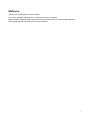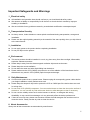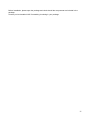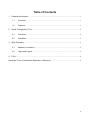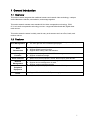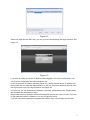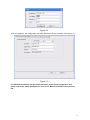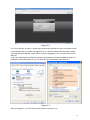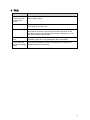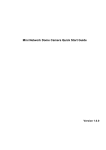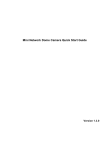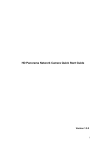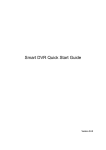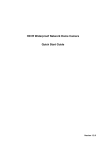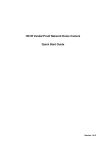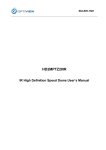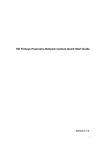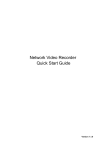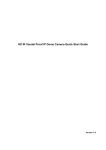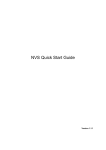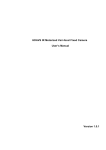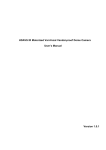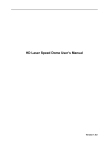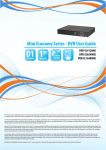Download Block Camera User`s Manual
Transcript
Block Camera User’s Manual Version 1.0.1 Welcome Thank you for purchasing our block camera! This user’s manual is designed to be a reference tool for your system. Please read the following safeguard and warnings carefully before you use this series product! Please keep this user’s manual well for future reference! i Important Safeguards and Warnings 1.Electrical safety z z z All installation and operation here should conform to your local electrical safety codes. We assume no liability or responsibility for all the fires or electrical shock caused by improper handling or installation. We are not liable for any problems caused by unauthorized modification or attempted repair. 2.Transportation Security z z No heavy stress, violent vibration or water splash are allowed during transportation, storage and installation. Please use the original packing material (or the material of the same quality) when you ship it back to the manufacturer. 3.Installation z z Do not apply power to the product before completing installation. Do not put object on the product. 4.Environment z z z z z This series product should be installed in a cool, dry place away from direct sunlight, inflammable, explosive substances and etc. Please keep it away from the electromagnetic radiation object and environment. Please keep the sound ventilation. Do not allow the water and other liquid falling into the device. Please make sure the CCD (CMOS) component is out of the radiation of the laser beam device. Otherwise it may result in CCD (CMOS) optical component damage. 5. Daily Maintenance z z z z z Current series product has no power button. Please unplug all corresponding power cables before your begin installation or daily maintenance work. Please keep the dustproof cap back to protect the CCD or CMOS part if the device does not work for a long time. Do not touch CCD (CMOS) component. You can use the blower to clean the dust on the surface of the device. You can use the dry cloth with some alcohol or mild detergent to clear if necessary. Do not use the volatility solvent such as the benzene or thinner, or detergent with strong abradibility. It may result in lens damage or it may adversely affect the device performance. If there is too much dust, please use the water to dilute the mild detergent first and then use it to clean the device. Finally use the dry cloth to clean the device 6. About Accessories Always use all the accessories recommended by manufacturer. ii Before installation, please open the package and check that all the components are included in the package: Contact you local retailer ASAP if something is missing in your package. iii Table of Contents 1 2 3 4 General Introduction ..................................................................................................................1 1.1 Overview ........................................................................................................................1 1.2 Features.........................................................................................................................1 Quick Configuration Tool...........................................................................................................2 2.1 Overview ........................................................................................................................2 2.2 Operation .......................................................................................................................2 Web Operation............................................................................................................................5 3.1 Network Connection.....................................................................................................5 3.2 Login and Logout..........................................................................................................5 FAQ ..............................................................................................................................................8 Appendix Toxic or Hazardous Materials or Elements .................................................................9 iv 1 General Introduction 1.1 Overview This series camera integrates the traditional camera and network video technology. It adopts audio/video data collection, transmission, and storage together. This series network camera uses standard H.264 video compression technology, PCM, G.711a/u audio compression technology and etc. It supports bidirectional talk, digital water mark and etc. This series network camera is widely used in many environments such as office, bank, road monitor and etc. 1.2 Features User Management z z Different user rights for each group, one user belongs to one group. The user right can not exceed the group right. Data Transmission z z z Support Ethernet transmission. Support RS485 control function. Support BNC analog video transmission. z z z z z z z z Support local storage and Micro SD card storage. Support centralized storage. Support real-time video detect, internal abnormality detect, external alarm. Alarm can activate snapshot, record, alarm output, email and etc. Realize device configuration and management via Ethernet. Support device management via web. Support various network protocols. Support peripheral equipment control via the RS485 port. z Support DC 12V/AC 24V /PoE power supply. Storage Function Alarm Function Network Management Peripheral Equipment Power 1 2 Quick Configuration Tool 2.1 Overview Quick configuration tool can search current IP address, modify IP address. At the same time, you can use it to upgrade the device. Please note the tool only applies to the IP addresses in the same segment. 2.2 Operation Double click the “ConfigTools.exe”icon, you can see an interface is shown as in Figure 2-1. In the device list interface, you can view device IP address, port number, subnet mask, default gateway, MAC address and etc. Figure 2-1 Select one IP address and then right click mouse, you can see an interface is shown as in Figure 2-2. Note: You can set the IP address, subnet mask and gateway for the block camera and PC. Please note block camera IP address and PC IP address shall be in the same network segment if there is no router. Block camera default IP address is 192.168.1.108. If there is a router, please set the corresponding gateway and subnet mask. The factory default user name is admin and password is admin. For security reasons, please modify your password after you first login. For detailed WEB operation, please refer to the block camera Web Operation Manual in the resource CD. 2 Figure 2-2 Select the “Open Device Web” item; you can go to the corresponding web login interface. See Figure 2-3. Figure 2-3 If you want to modify the device IP address without logging in the device web interface, you can go to the configuration tool main interface to set. In the configuration tool search interface (Figure 2-1), please select a device IP address and then double click it to open the login interface. Or you can select an IP address and then click the Login button to go to the login interface. See Figure 2-4. In Figure 2-4, you can view device IP address, user name, password and port. Please modify the corresponding information to login. Please note the port information here shall be identical with the port value you set in TCP port in Web Network interface. Otherwise, you can not login the device. If you are using device background upgrade port 3800 to login, other setups are all invalid. 3 Figure 2-4 After you logged in, the configuration tool main interface is shown as below. See Figure 2-5. Figure 2-5 For detailed information and operation instruction of the quick configuration tool, please refer to the Quick Configuration Tool User’s Manual included in the resources CD. 4 3 Web Operation These series block camera products support the Web access and management via PC. Web includes six modules: encode setup bar, window adjust bar, system menu bar, window function option bar, PTZ control bar, PTZ setup/menu. 3.1 Network Connection Please follow the steps listed below for network connection. z Make sure the block camera has connected to the network properly. z Please set the IP address, subnet mask and gateway of the PC and the block camera respectively. (Please set the same segment for the device and PC if there is no router. Please set gateway and subnet mask if there is a router in the network. ).Device default IP address is 192.168.1.108. z Use order ping ***.***.***.***(* block camera address) to check connection is OK or not. 3.2 Login and Logout Open IE and input block camera address in the address bar. For example, if your camera IP is 192.168.1.108, then please input http:// 192.168.1.108 in IE address bar. See Figure 3-1. Input your IP address here Figure 3-1 The login interface is shown as below. See Figure 3-2. Please input your user name and password. Default factory name is admin and password is admin. Note: For security reasons, please modify your password after you first login. 5 Figure 3-2 If it is your first time to login in, system pops up warning information to ask you whether install control webrec.cab or not after you logged in for one minute. Please click OK button, system can automatically install the control. When system is upgrading, it can overwrite the previous Web too. If you can’t download the ActiveX file, please check whether you have installed the plug-in to disable the control download. Or you can lower the IE security level. See Figure 3-3. Figure 3-3 After you logged in, you can see the main window. See Figure 3-4. 6 Figure 3-4 Please refer to the Web Operation Manual included in the resource CD for detailed operation instruction. 7 4 FAQ Bug I can not boot up the device or can not control the device. Please click RESET button for at least five seconds to restore factory default setup. Audio function Please use active device for the audio monitor input, otherwise there is no audio in the client-end. SD card hot swap Before draw out SD card, please stop record or snapshot first and then wait for at least 15 seconds to remove the SD card. All the operations before is to maintain data integrity. Otherwise you can lose all the data in the SD card! SD card times Do not set the SD card as the storage media to storage the schedule record file. It may damage the SD card duration. write I can not use the disk as the storage media. When disk information is shown as hibernation or capacity is 0, please format it first (Via Web). 8 Appendix Toxic or Hazardous Materials or Elements Component Name Toxic or Hazardous Materials or Elements Pb Hg Cd Cr VI PBB PBDE Sheet Metal ○ ○ ○ ○ ○ ○ Casting fitting ○ ○ ○ ○ ○ ○ PCB ○ ○ ○ ○ ○ Camera Driver ○ ○ ○ ○ ○ ○ Connection Cable ○ ○ ○ ○ ○ ○ Power (If possible) ○ ○ ○ ○ ○ Bracket (If possible) ○ ○ ○ ○ ○ ○ Accessories ○ ○ ○ ○ ○ ○ ○ ○ O: Indicates that the concentration of the hazardous substance in all homogeneous materials in the parts is below the relevant threshold of the SJ/T11363-2006 standard. X: Indicates that the concentration of the hazardous substance of at least one of all homogeneous materials in the parts is above the relevant threshold of the SJ/T11363-2006 standard. During the environmental-friendly use period (EFUP) period, the toxic or hazardous substance or elements contained in products will not leak or mutate so that the use of these (substances or elements) will not result in any severe environmental pollution, any bodily injury or damage to any assets. The consumer is not authorized to process such kind of substances or elements, please return to the corresponding local authorities to process according to your local government statutes. Note z This user’s manual is for reference only. Slight difference may be found in user interface. z All the designs and software here are subject to change without prior written notice. z All trademarks and registered trademarks mentioned are the properties of their respective owners. z If there is any uncertainty or controversy, please refer to the final explanation of us. z Please visit our website for more information. 9