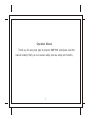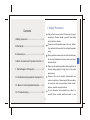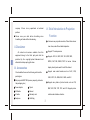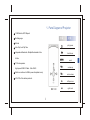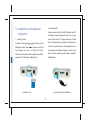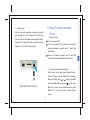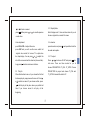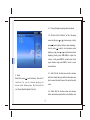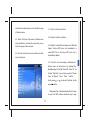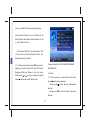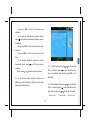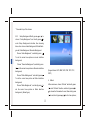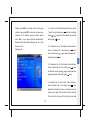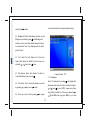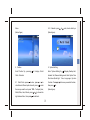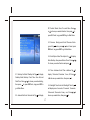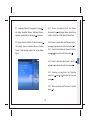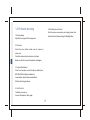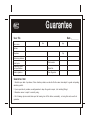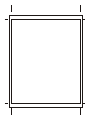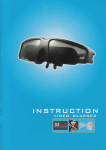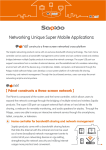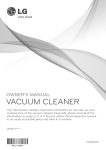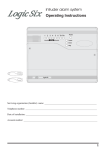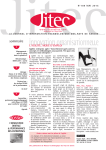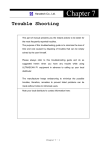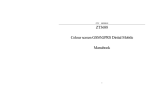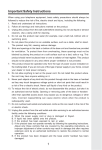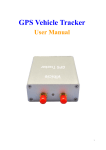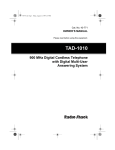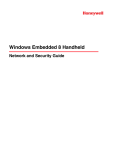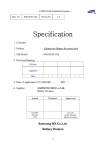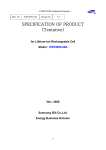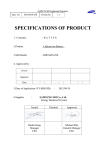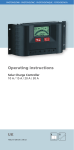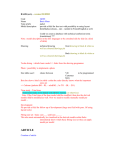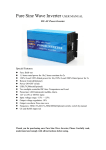Download Multimedia Mini Projector
Transcript
Multimedia Mini Projector MMP-1000 Operation Manual 尺 寸:115X70 Operation Manual Thank you for using new type of projector MMP1000,and please read this manual carefully firstly,so as to ensure safety and use safely and correctly. 1 I.Safety Precaution Contents This product is a new product. Please use it properly according to the user manual, prevent it from falling I.Safety precaution… … … … … … … … … … …2 and avoid fierce collision; There are heat dissipation holes on the top, bottom, II.Disclaimer… … … … … … … … … … … … …3 front, and back of the product. Do not block them when using; III.Accessories… … … … … … … … … … … … …3 During operation, water drops and other fluids flowing into the heat dissipation holes may cause short circuit IV.Brief Introductionto Projection Function…3 and other faults; Please use the product regardless of the slight heat of V. Parts Diagram of Projector… … … … … …4 the body during playing for a long time,for it is normal phenomenon; Surface of the lens is specially treated,which can VI. Installation and preparation of projector…5 reduce ray reflection. Please keep off the lens and do not wipe with other non-specialized cloths,alcohol, VII. Basic Function Operation Guides… … …6 benzene, and other organic solutions. Do not dissemble and assemble the product by VIII.Troubleshooting… …… … ……… … … …19 yourself. Please contact specified dealers or our 2 IV. Brief Introduction to Projection company if there is any operational or technical problem. Function Please save your data before formatting since formatting will make all the data missing. 5 Lumens new projection module, efficient far and near II.Disclaimer clear focus, and efficient heat dissipation. Support TF card expansion All content and services available from this equipment belong to the third party, and shall be Support ASF,AVI, MP4, 3GP,FLV,MPE, MPG, protected by the copyright, patent, trademark and MPEG, DAT,RM, RMVB, 720P full series other intellectual property rights laws. Movies display directly and needn't to shift the format. III. Accessories Support main audio-formats,such as FLAC, APE, Check whether there are the following articlesin the packing box: OGG, MP3, RA,WMA,WAV, AMR, and AAC. Mini projector MMP1000 (memory capacity printed on Support many kinds of picture format,such as JPG, the packaging box) Power adaptor Tripod USB cable Manual AV cable Warranty card Earphone Cloth Bag BMP,GIF, PNG, TIFF, PCX,and ICO. Support picture rotation and slideshow function. 3 V. Parts Diagram of Projector 10 EQ Selects,MP3 Repeat 功能 按键 部位 Multilanguage 功能 E-Book play/pause Auto Flip,Auto Flip Time Independent Bookmark,Multiple Bookmarks in One Article. ESC back/menu RE SE T reset VO L+ volume up VOL- volume down TF Card expansion High-speed USB 2.0 Cable.(Max 5 M/S) Static current down to 30MA.power dissipation is only 60%-70% of the similar products. left/previous MMP10 0 0 4 right /next VI. Installation and preparation 2. Connecting PC Connect projector to the PC with USB cable, and PC of projector will display projector driveexists, and then you can copy the files from PC to projector and play. Please 1. Inserting TF card Inserting TF card, press or Manager then short press to choose your File refer to the basic function operation for specific use. to inter menu, and the Look at the guide photo as follows:(please set up menu display two intes of U Disk and TF Card. screen saver when battery charging, and refer to the Please refer to the basic function operation guides for basic function operation guide-system setting-9.6 specific use (7. File Browser).Below figure: backlight time ) TF c a rd Inserting TF card Inserting USB cable into USB port 5 VII. Basic Function Operation 3. Connecting AV When the projector operating, connect the projector Guide with the product of AV-IN function with AV cable. And 1. Basic functions then the product will display what projector display. Turn on: long press OK Please refer to the basic function operation guide for Turn off: long press OK (P.S. please do not cut off the specific use (3.5 AV-OUT).Below figure: connection between projector and PC when data transmitted) Connect PC:connect projector and PC with USB cable, data can be transmitted into the projector. 2. Function operation and Introduction After turning on,the main menu displays Picture, S y s t e m S e t t i n g , Too l b o x , E - B o o k , F i l e M a n a g e r, Music,and Video, press or to choose specified Functional Model Menu and press Inserting AV cable to AV port to enter. press ESC key to return upper interface,and long press ESC key to return main menu interface. (Below figure): 6 3. Video (Support formats: ASF, AVI, MP4, 3GP, FLV, MPE, At the main menu interface,press video,press or to choose MPG,MPEG, DAT, RM, and RMVB) to enter,then showing five functions of playing,play on, display mode, show bar,TV output 3.1 .(Below figure): Playing Enter submenu of video and choose playing, then press or to browse list and press to play wanted file. At playing,press 7 can shift play or pause; long press or press 3.3 to faster or rewind. and then press or Display Mode Enter"display mode", there are three items for you to to view the previous choose:original size,normal, full screen. or next video. Voice adjustment 3.4 show bar press VOL+/VOL- to adjust the voice. press show bar, and press press ESC and you will see the menu which list show bar and caption. to set up whether hide the :original size, normal, full screen, TV output, show bar,stop display. You can press or 3.5 TV output: to adjust the size of the screen and set the show bar (show or hide). Press Long press into menu. There are three modes for you to to return main menu interface. or to choose AV-OUT and press enter choose: PROGECTION, TV_PAL, TV_NTSC. Choose 3.2 PROJECTION to project and choose TV_PAL and Play On TV_NTSC to transmit the data to TV. When this function turns on, if you choose the file that has been played,popup menu will come out.Press or to confirm or cancel.If you choose confirm, press to start to play at the place when you quitted last time. If you choose cancel, it will play at the beginning. 8 4.1 Playing: Display the playing audio documents 4.2 All Music: At the "All Music", list all of the songs name,shortly press press to choose songs , shortly or to enter display interface; when displaying , shortly press to switch into play/pause; when displaying,long press or to faster/rewind; when displaying, shortly press VOL+ /VOL- to adjust the volume; s hortly press ESC to exit and return to the upper interface , long press ESC to return to main menu interface. 4.3 Artist: Will list all artist name and the unknown 4. Music Enter Music,press artist,will classify the songs with the artist names and to enter into menu. There are 10 able to search the artist's music files under the artist functions for you to choose:playing,all name. music,artist,album,genre,My Favorite,Dir List, Record,Medialib Update, Play Set. 4.4 Album: Will list all album name and unknown album, music album name will be in classification, and 9 4.7 Dir List: List all the music files . under the music album name you can find all the songs of the album name. 4.8 Record: List all the record files . 4.5 Genre: Will list all of the music in different music style classification, and under the music style you can 4.9 Medialib Update:At"music"mode,select "Medialib find all the songs of the music style. Update" function, MP3 music will automatically to search MP3 files in the player,MP3 music list is 4.6 My favorite: List all your music collection of all the automatically updated. music in the player. 4.10 Play Set: Can set according to individual prefErences , menu will show below four settings " Play Mode/Background Play/EQ Select/3D Select , At the function " Play Mode" , can set 5 play modes of " Repeat Once ", All Repeat "," Once " ," Order " ," Shuffle " , shortly press press or to choose Play Mode, shortly to define. Background Play: Choose Background Play function to open, from MP3 interface retirement song to keep 10 playing,or exit MP3 interface song to stop playing. At the function" EQ Select",can set 10 effects of " No Effect,PopMusi, Rock, Bass, Dance, Electricity, Count ry, Jazz,Classical, Bruce". At the function" 3D Select" ,can set 8 modes of" Turn off tone, Generic, Studio, Cathedral, Concert hall, Submerge, Interior,Paychotic". 4.11 At Video playing,shortly press ESC to pop menu ( Support formats:FLAC/APE/OGG/MP3/RA/WMA/ displaying: Join the favorites, EQ Select, 3D Select, WAV/AMR/AAC) Background Play, and Return to the main menu. Shortly press press or 5. Picture: to choose settings, and shortly 5.1 At the main menu, choose"Picture" and shortly to define play mode.(Below figure) press to enter pictures submenu: Shortly press to enter pictures subdirectories interface; Shortly press ESC to exit and return to the upper interface; 11 Long press ESC to return to the main menu interface; At the pictures subdirectories interface, shortly press to inter pictures thumbnail interface or choose thumbnails; Shortly press ESC to exit and return to the upper interface; Long press ESC to return to the main menu interface; At the pictures thumbnail interface, to choose thumbnails,shortly press to inter Picture browse 5.2.1 Slide Play:Shortly press interface; Shortly press or Play", and shortly press to switch pictures up/down; face or to choose"Slide to enter Slide Play inter- automatically,then shortly press ESC to exit Slide Play. 5.2 At the Picture browse interface, shortly press VOL-to pop menu: Slide Play, Slide Setup, and Setup 5.2.2 Slide Setup:Shortly press Background. (Below figure) Setup" , and shortly press face, then shortly press "3seconds”, 12 or to choose"Slide to enter Slide Setup interor to choose " 2seconds", "5seconds","8seconds", " 15seconds"any of the choices. 5.2.3 Setup Background:Shortly press or choose " Setup Background",and shortly press to to enter Setup Background interface, then showing below four choices:Audio Background, E-Book Background, Radio Background, Recorder Background. Choose"Audio Background",and shortly press To set the current view picture as music interface background; Choose "Recorder Background" ,and shortly press to set the current view picture as Recorder interface (Support format: JPG, BMP,GIF,PNG, TIFF,PCX, background; ICOP) Choose"E-Book Background",and shortly press To set the current view picture as E-Book interface 6. E-Book background; Choose"Radio Background" ,and shortly press At the main menu,choose "E-Book" and shortly press to to inter "E-Book" interface, and shortly press set the current view picture as Radio interface or to choose the files wanted to read, then shortly press background;( Below figure) to read, shortly press 13 or to roll a line up/down; Shortly press ESC to exit and return to the upper 6.1 Open File: At the E-Book Upset interface, choose interface; long press ESC to return to the main menu "Open File" and shortly press interface; At the E-Book playing interface, shortly press press VOL- to pop menu:OpenFile,CharacterSet, shortly press or to inter file listshortly to choose the files wanted to read,and to read. BookmarkList, OperateSet, Background, Text, Auto Explorer,Go To. 6.2 (Below figure) choose " Character Set" and shortly press Character Set: At the E-Book Upset interface, menu, shortly press and shortly press 6.3 or to inter to choose Character Set, to set. Bookmark List: At the E-Book Upset interface, choose "Bookmark List" and shortly press the interface: shortly press or to inter to choose setup or jumping bookmark, and shortly press to set. 6.4 Operate Set: At the E-Book Upset interface, choose" Operate Set" and shortly press to inter Operate Set interface and you can choose below five modes as your wish " Flip One Line/ Flip Tow Line/ Flip Three Line/ Flip Four Line/ Flip One Page",and then 14 shortly press menu: Bookmark list; Auto Explorer.(Below figure) to define. 6.5 Background:At the E-Book Upset interface,choose" Background"and shortly press to inter Background nterface, and you can set below three modes according to your individual" ride Style, Background Color,Background Picture" . 6.6 Text: Enter"Text" ,will display Text Color,Line Space, Word Space, Tab Width,Text Size;choose you wanted by or ,then press to enter. 6.7 Auto Explorer: Enter "Auto Explorer";it will be in Auto Scroll Browse when you press . 6.8 Goto: Enter "Goto" ,choose the interface you want by pressing or ,then press ( support format:TXT) 7. File Manager to enter. Enter "File Manager" by pressing , will display Disk, Expansion Card (insert the Card); choose the folder by or ;press ok, press "VOL-" popup menu: Open, Copy, Delete,and Move to. Choose you wanted by 6.9 When you open E-book,pressing will popup 15 or ;Press ESC back,long press ESC to go to main Menu. 8.2 (Below figure) (Below figure) 8. Toolbox Calendar: press to enter, check date byor. 9. System Setting Enter" Toolbox" by pressing Enter " System Setting" by ,will display Desktop Set; ,will display World Clock, Calendar. Animate Set;Resume Background;Boot Option; Time S h u t d o w n ; B a c k l i g h t Ti m e , L a n g u a g e s ; S y s t e m 8.1 Word Clock: press to enter,press check time in different parts of world;press or to Function. Press to enter then press the area you want to set;press “VOL-” to display Year, Month, Date, Hour, Minute; press right date and time, then press or ok. (Below figure) to choose the ok and back. 16 or to choose you wanted function, Off, Curtain, Shade,Zoom, Turn, and Wave. Press or to choose you wanted function, then press ok; press ESC back, long press ESC to go to Main Menu. 9.3 Resume Background: Enter" Resume Background" by to enter, press or ok or Cancel;press ESC back, long press ESC to go to Main Menu. 9.4 Boot Option:Enter" Boot option"by , will display Enter Desktop,Keep scene Before Close. Press To choose you wanted function and press 9.1 Desktop Set : Enter" Desktop Set"by ,will display Desktop Back, Desktop Clock,Time Zone Set,and Date Time.Press then press or or ok. 9.5 Time shutdown:Enter" Time shutdown"by will display: 10 minutes,30 minutes,1 hour, off. Press or To choose you wanted time,then press ok. to choose you wanted setting, 9.6 Backlight Time:Enter into" Backlight Time"by , it ok; press ESC back, long press ESC to go to Main Menu. will display menu: 5 seconds,10 seconds,15seconds, 9.2 Animate Set: Enter “Animate Set” by , will display choose you wanted time, then press 20seconds, 30seconds, Alway son, Press or 17 ok. to 9.7 Languages:Enter into" Languages" by press 9.8.1 Device information:Enter into"Device ,it will display Simplified Chinese,Traditional Chinese, information" by Japanese, and English etc. then press version, U Disk Size, U Disk Space, External Card. ok and back. ,will display Device model, Device 9.8 System function: Enter into" System function"by 9.8.2 Recover system: Enter into"Recover system", ,Will display Device information, Recover System, press Format U disk, Updating system,Test scene.(Below 9.8.3 Format U disk:Enter into" Format U disk" by, figure) press or or to choose Yes or No;then press to choose Yes or No; then press ok. ok. 9.8.3 Format U disk: Enter into" Format U disk" by , press or to choose Yes or No; then press ok. 9.8.4 Updating system:Enter into"Updating system"by press 9.8.5 press 18 ,press or to choose Yes or No; then ok. Test scene: Enter into" Test scene" ,and then ok. VII.Problems shooting 5. Why Charge Less Power? Set in the screen saver when you charge (please refer 1. Blurring Image to basic functionSystem setting9.6 Backlight time) Adjust the focus gear till the image clear 2. No Sound Check the voice button; make sure the volume is above zero Check the audio out jack; make sure it is clean; Make sure the file is correct format and undamaged 3. Projector Shutdown? If don't use the player, record function in standby time, MP4 PLAYER will stdby automatically. Lower battery will shut down automatically Whether set timing shutdown 4. Can't Turn On The battery is used up. Connect the adaptor, check again 19 Guarantee Keep the card for gurantenn to keep in repair Date User file User name Sex Age Address Zip Telephone Purchasing address Retail price Commodity name and specification Odd number Dealer signature User Signature Model No. Guarantee Item 1. 3months upon date of purchase, if there function problem, we should offer the same item subject to goods and packing maintain pperfect. 2. 1 year upon date of purchase, we willguarantee to keep the goods in repair, ( not including fittings) 3. Guarantee server is suject to normally using. 4. All of damage by man-made( tear open the housing, tear off the sticker,unnormally) , or losing this card, we will not guarantee. Keep the card for gurantenn to keep in repair Guarantee