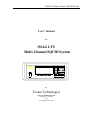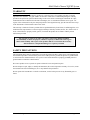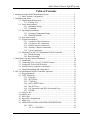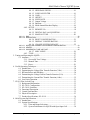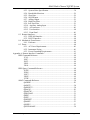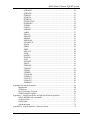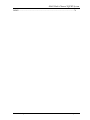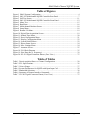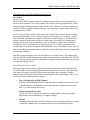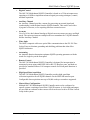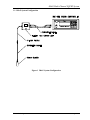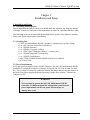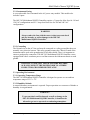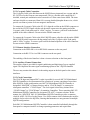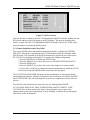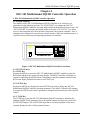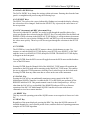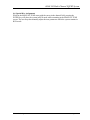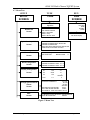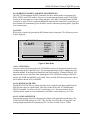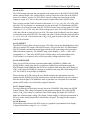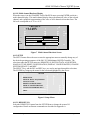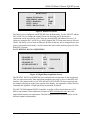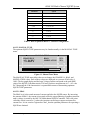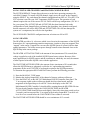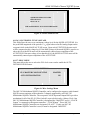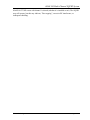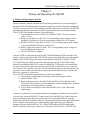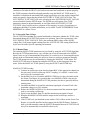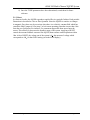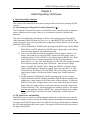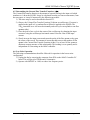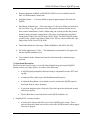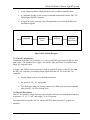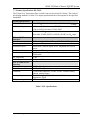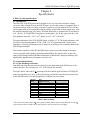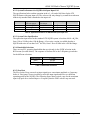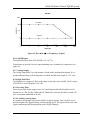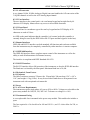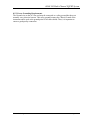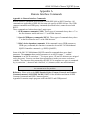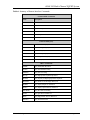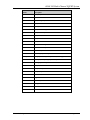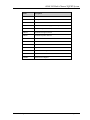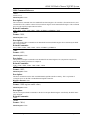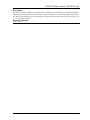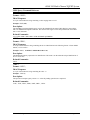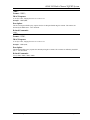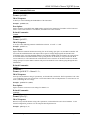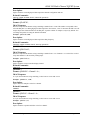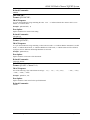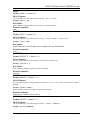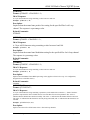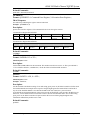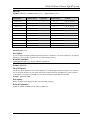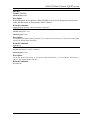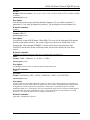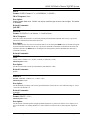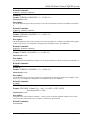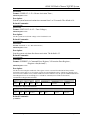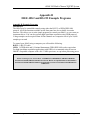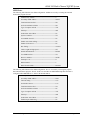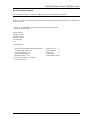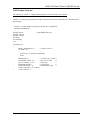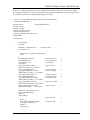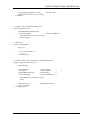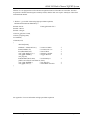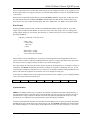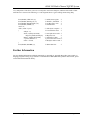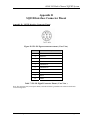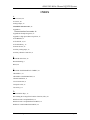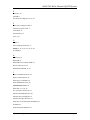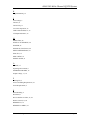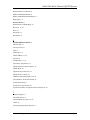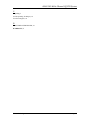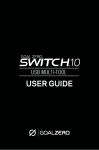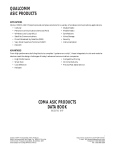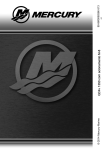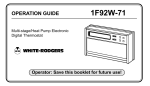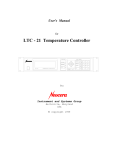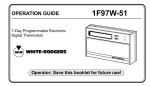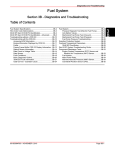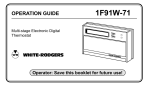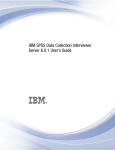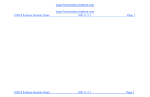Download iMAG LTS Multi-Channel SQUID System
Transcript
iMAG 303 Multi-Channel SQUID System User's Manual for iMAG LTS Multi-Channel SQUID System By: Tristan Technologies www.tristantech.com San Diego, California USA copyright 1993 - 1999 iMAG Multi-Channel SQUID System TRISTAN TECHNOLOGIES, Inc. Part Number 3000-079 Revision Record Date April 15, 1994 June 11, 1994 June 17, 1994 March 21, 1995 November 21, 1995 December 26,1995 September 11, 1998 March 16,1999 November 6,1999 December 2, 2002 Revision XA XB 1.0 1.04 1.05 2.0 2.1 2.2 2.21 2.22 Description Preliminary Draft Pre-release Draft Product Release Software Update Manual Revision Software Update Update Update re SQUID New area code New Address 1999 by Tristan Technologies, Inc. All rights reserved. No part of this manual may be reproduced, stored in a retrieval system, or transmitted in any form or by any means, electronic, mechanical, photocopying, recording, or otherwise, without prior written permission of Tristan Technologies, Inc. Tristan Technologies, Inc. reserves the right to change the functions, features, or specifications of its products at any time, without notice. Any questions or comments in regard to this product and other products from Tristan, please contact: TRISTAN TECHNOLOGIES, INC. 6185 Cornerstone Court East STE106 San Diego, CA 92121 U. S. A. www.tristantech.com [email protected] Technical Support: (858) 550 - 2700 Fax: (858) 550 - 2799 Tristan Technologies Page ii iMAG Multi-Channel SQUID System WARRANTY Tristan Limited Warranty Tristan Technologies, Inc. warrants this product for a period of twelve (12) months from date of original shipment to the customer. Any part found to be defective in material or workmanship during the warranty period will be repaired or replaced without charge to the owner. Prior to returning the instrument for repair, authorization must be obtained from Tristan Technologies, Inc. or an authorized Tristan service agent. All repairs will be warranted for only the unexpired portion of the original warranty, plus the time between receipt of the instrument at Tristan and its return to the owner. This warranty is limited to Tristan’s products that are purchased directly from Tristan, its OEM suppliers, or its authorized sales representatives. It does not apply to damage caused by accident, misuse, fire, flood or acts of God, or from failure to properly install, operate, or maintain the product in accordance with the printed instructions provided. This warranty is in lieu of any other warranties, expressed or implied, including merchantability or fitness for purpose, which are expressly excluded. The owner agrees that Tristan’s liability with respect to this product shall be as set forth in this warranty, and incidental or consequential damages are expressly excluded. SAFETY PRECAUTIONS The instrument chassis must be connected to an electrical ground. The three contact power cord supplied with the instrument provides a connection the power source and a protective ground. The protective ground contact is connected to the instrument chassis. Use a power source outlet which has a properly grounded protectiveground contact to minimize a shock hazard. Do remove product covers or panels or operate without all covers and panels in place. Do not attempt to repair, adjust, or modify the instrument, this could void product warranty. For service, return the instrument to Tristan Technologies, Inc. or any authorized representative. Do not operate this instrument in a volatile environment, such as in the presence of any flammable gases or fumes. Tristan Technologies Page iii iMAG Multi-Channel SQUID System Table of Contents 1. Introduction to the iMAG Multichannel System .........................................................2 1.1. iMAG System Configuration.......................................................................4 2. Installation and Setup..................................................................................................5 2.1. Unpacking And Inspection ..........................................................................5 2.1.1. Packing List: .................................................................................5 2.2. Power Requirements ....................................................................................5 2.2.1. Instrument Fusing .........................................................................6 2.2.2. Grounding .....................................................................................6 2.3. Operating Environment................................................................................6 2.3.1. Operating Temperature Range......................................................6 2.3.2. Humidity/Altitude .........................................................................6 2.4. Rear Panel Layout........................................................................................7 2.5. System Interconnects ...................................................................................7 2.5.1. Composite Cable Connection .......................................................7 2.5.2. Cryogenic Cable Connection ........................................................8 2.5.3. Remote Interface Connection .......................................................8 2.5.4. Auxiliary Channel Connections....................................................8 2.5.5. Clock Connections ........................................................................8 2.6. Mounting The iMC-303 Multichannel SQUID Controller..........................9 2.6.1. Bench mounting ............................................................................9 2.6.2. Rack Mounting ..............................................................................9 3. Initial Power Up and Channel Installation..................................................................10 3.1. Introduction..................................................................................................10 3.2. Connecting to the Tristan LTS SQUID Sensor ...........................................10 3.3. Cooling the Tristan SQUID Sensor .............................................................10 3.4. Initial Power Up Sequence And Display .....................................................10 3.5. Channel Installation and Using iMAG ........................................................11 4. iMC-303 Multichannel SQUID Controller Operation................................................12 4.1. Keypad Summary.........................................................................................12 4.2. FUNCTION Keys ........................................................................................12 4.2.1. RUN Key ......................................................................................12 4.2.2. SETUP Key...................................................................................12 4.2.3. TUNE Key ....................................................................................12 4.2.4. DATA ENTRY Keys ....................................................................13 4.2.5. SELECT Keys...............................................................................13 4.2.6. INC (increment) and DEC (decrement) Keys...............................13 4.2.7. ENTER..........................................................................................13 4.3. LOCAL Key................................................................................................13 4.4. RESET Key..................................................................................................13 4.5. HEAT Key ...................................................................................................13 4.6. Special Key Assignments ............................................................................14 4.7. Menu Tree....................................................................................................15 4.8. OPERATING MODES AND MENU DESCRIPTIONS ............................16 4.8.1. RUN ..............................................................................................16 4.8.1.1. CHANNEL # ..................................................................16 Tristan Technologies Page iv iMAG Multi-Channel SQUID System 4.8.1.2. HIGH PASS FILTER ....................................................16 4.8.1.3. LOW PASS FILTER .....................................................16 4.8.1.4. GAIN..............................................................................17 4.8.1.5. OFFSET .........................................................................17 4.8.1.6. SLEW RATE .................................................................17 4.8.1.7. Output Voltage...............................................................17 4.8.1.8. Barchart..........................................................................17 4.8.1.9. Multi-channel Barchart Display.....................................18 4.8.2. SETUP ..........................................................................................18 4.8.2.1. REMOTE I/O.................................................................18 4.8.2.2. DIGITAL DATA ACQUISITION ................................19 4.8.2.3. MANUAL TUNE ..........................................................20 4.8.2.3.1. BIAS ...................................................................................................................... 20 4.8.2.3.2. MODULATION ...................................................................................................... 21 4.8.2.4. RESET CONFIGURATION .........................................21 4.8.2.5. DISPLAY CONFIGURATION.....................................22 4.8.2.6. CHANGE SYSTEM DEFAULT ...................................22 4.8.2.6.1. INSTALLED CHANNELS and CHANNEL CONFIGURATION............................. 23 4.8.2.6.2. HEATER................................................................................................................ 23 4.8.2.6.3. SUCCESSFUL TUNE VOLTAGE......................................................................... 24 5. 6. 7. 8. 4.8.2.7. MISC. MENU ................................................................24 4.8.3. TUNE............................................................................................25 Tuning and Operating the SQUID ..............................................................................27 5.1. Autotune.......................................................................................................27 5.1.1. Successful Tune Voltage ..............................................................28 5.1.2. Manual Tune .................................................................................28 5.1.3. Reset..............................................................................................29 Useful Operating Techniques .....................................................................................30 6.1. Introduction..................................................................................................30 6.2. Determining the Voltage/Flux Transfer Function (V/Φo) ...........................30 6.3. RF Interference and Shielding .....................................................................30 6.4. Determining the Voltage/Current Transfer Function (V/A) ........................31 6.5. Determining the Current/Flux Transfer Function (A/Φo)............................32 6.6. Low Noise Operation...................................................................................32 iFl-301 Flux-Locked Loop..........................................................................................33 7.1. Background Information..............................................................................33 7.2. iFL-301-L Configuration .............................................................................33 7.3. iFL-301-L Functions....................................................................................33 7.4. Functional Description.................................................................................34 7.5. Control Unit Interface ..................................................................................35 7.6. Physical Description ....................................................................................35 7.7. Product Specifications, iFL-301.L...............................................................36 iMAG System Specifications......................................................................................37 8.1. Introduction..................................................................................................37 8.2. System Specifications ..................................................................................37 8.2.1. Gain and Range Selections ...........................................................37 8.2.2. System Performance for SQUID with Open Input Coil ...............38 Tristan Technologies Page v iMAG Multi-Channel SQUID System 8.2.3. System Noise Specification ..........................................................38 8.2.4. Bandwidth Selections ...................................................................38 8.2.5. Slew Rate ......................................................................................38 8.2.6. SQUID Input.................................................................................39 8.2.7. Analog Output...............................................................................39 8.2.8. High Pass Filter.............................................................................39 8.2.9. Low Pass Filter ..............................................................................39 8.2.10. Auxiliary Analog Input ...............................................................39 8.2.11. A/D converter .............................................................................40 8.2.12. User Interface..............................................................................40 8.2.13. Front Panel ..................................................................................40 8.3. Remote Interfaces ........................................................................................40 8.3.1. IEEE-488 Interface .......................................................................40 8.3.2. RS-232 Interface ...........................................................................40 8.4. Mechanical, Form Factors ...........................................................................40 8.4.1. Enclosure ......................................................................................40 8.5. Power ...........................................................................................................40 8.5.1. AC Power Requirements...............................................................40 8.5.2. Instrument Fusing .........................................................................40 8.5.3. Power Grounding Requirements...................................................41 Appendix A: Remote Interface Commands:....................................................................42 IEEE Command Reference ..................................................................................46 *CLS ........................................................................................................46 *OPC........................................................................................................46 *RST ........................................................................................................46 *SRE ........................................................................................................46 *WAI........................................................................................................46 IEEE Query Command Reference .......................................................................48 *ESE?.......................................................................................................48 *IDN?.......................................................................................................48 *OPC? ......................................................................................................48 *SRE? ......................................................................................................49 *STB? ......................................................................................................49 iMAG Commands Reference...............................................................................50 QADDR?..................................................................................................50 QAINIT? ..................................................................................................50 QARESET?..............................................................................................50 QDACQ?..................................................................................................50 QDAPCK? ...............................................................................................51 QDPCHAN? ............................................................................................51 QHPF?......................................................................................................53 QLPF? ......................................................................................................53 QOFFSET? ..............................................................................................53 QSAMP? ..................................................................................................53 QSLEW? ..................................................................................................53 QSYSPARAM? .......................................................................................54 Tristan Technologies Page vi iMAG Multi-Channel SQUID System QTBIASN? ..............................................................................................54 QTBIASP? ...............................................................................................55 STBIASP..................................................................................................55 QTMOD? .................................................................................................55 QTSKEW? ...............................................................................................55 QTUNESTAT? ........................................................................................55 QUERREG?.............................................................................................56 SADDR ....................................................................................................56 SAINIT?...................................................................................................56 SARESET ................................................................................................57 SARM ......................................................................................................57 SDACQ ....................................................................................................58 SDAPCK..................................................................................................58 SDARM ...................................................................................................59 SDPCHAN...............................................................................................59 SFLLMCLK.............................................................................................59 SGAIN .....................................................................................................60 SHEAT.....................................................................................................60 SHPF ........................................................................................................60 SISTATE..................................................................................................60 SLEW.......................................................................................................61 QSLEW? ..................................................................................................61 SLLOCK ..................................................................................................61 SLPF ........................................................................................................61 SOFFSET.................................................................................................61 SRATE.....................................................................................................61 STBIASN.................................................................................................62 STBIASP..................................................................................................62 STMOD....................................................................................................62 STSKEW..................................................................................................62 SYSCHAN...............................................................................................62 SYSHEAT................................................................................................63 SYSVOLT................................................................................................63 SYSWAIT................................................................................................63 SUERREG ...............................................................................................63 Appendix B: Example Programs .....................................................................................64 Introduction..........................................................................................................64 GPIB Notes ..........................................................................................................65 RS-232 Example Program ...................................................................................66 GPIB Example Programs.....................................................................................67 Appendix C: Application Notes on High Speed Data Acquisition.................................71 iMAG and IEEE-488 commands .........................................................................71 Acquiring Data.....................................................................................................71 Data Format .........................................................................................................72 Synchronization ...................................................................................................72 Appendix D: SQUID Interface Connector Pinout ..........................................................75 Tristan Technologies Page vii iMAG Multi-Channel SQUID System INDEX .............................................................................................................................76 Tristan Technologies Page viii iMAG Multi-Channel SQUID System Table of Figures Figure 1 iMAG System Configuration .....................................................................................4 Figure 2 iMC-303 Multichannel SQUID Controller Rear Panel..............................................7 Figure 3 Self Test Screen........................................................................................................11 Figure 4 iMC-303 Multichannel SQUID Controller Front Panel...........................................12 Figure 5 Menu Tree ................................................................................................................15 Figure 6 Run Menu .................................................................................................................16 Figure 7 Multi-channel Barchart Screen.................................................................................18 Figure 8 Setup Menu...............................................................................................................18 Figure 9 Remote I/O Menu .....................................................................................................19 Figure 10 Digital Data Acquisition Screen.............................................................................19 Figure 11 Manual Tune Menu ................................................................................................20 Figure 12 Reset Configuration Menu .....................................................................................21 Figure 13 Display Configuration Menu..................................................................................22 Figure 14 System Default Menu .............................................................................................22 Figure 15 Heater Status Screen...............................................................................................24 Figure 16 Misc. Settings Menu...............................................................................................24 Figure 17 Autotune Screen .....................................................................................................25 Figure 18 FLL Block Diagram ...............................................................................................35 Figure 19 Slew Rate (Φ0 vs. Frequency) ................................................................................39 Figure 20 iFL-301 Pigtail Connector Pinout ( Face View ) ...................................................75 Table of Tables Table 1 Table 2 Table 3 Table 4 Table 5 Table 6 Table 7 Data Acquisition Rates vs. Channel Configuration...................................................20 FLL Specifications.....................................................................................................36 Gain vs Range............................................................................................................37 System Performance for SQUID with Open Input Coil ............................................38 Bandwidth Selections ................................................................................................38 Summary of Remote Interface Commands................................................................43 iFL-301 Pigtail Connector Pinout ( Face View ).......................................................75 Tristan Technologies Page ix iMAG 303 Multi-Channel SQUID System Chapter 1 Introduction Congratulations! You are now the owner of an iMAG Series SQUID System . The iMAG Series is a family of advanced superconducting magnetic sensing components made by Tristan. iMAG products are designed to allow you to make use of the unique performance advantages inherent in superconducting quantum interference devices with a new generation of high-performance sensors based on revolutionary "high-temperature superconductor" technology. The hightemperature iMAG SQUID sensor provides magnetometer performance at 77 K that is commercially available nowhere else and that is competitive with any device reported in research laboratories. Your high-temperature or low-temperature iMAG System also includes high-performance SQUID control electronics. The iMC-303 Multichannel SQUID Controller is a microprocessor controlled instrument that provides advanced operation and control functions for up to three SQUID sensors and provides digital and analog outputs via standard interfaces. The iMC-303 mates to a companion iFL-301 flux-locked loop for each sensor channel via a copper and fiber optic interconnect. The flux-locked loop is an extremely compact module designed to be installed near the cryogenic sensor head; multiple loops can be bolted together to minimize the space that they occupy. This user's guide contains the information you need to install, configure and operate the iMAG components that comprise the system you ordered. It includes check-out procedures and other useful information. The iMAG Series is an innovative product that provides capabilities that, in some cases, have never been available before. We at Tristan stand behind this product and are anxious to help you utilize it to its fullest potential. Because iMAG is so new, we ask that you take the time to study this user's guide in detail before attempting to use the system. Once again, thank you for becoming an iMAG customer. Tristan Technologies Page 1 iMAG Multi-Channel SQUID System 1.Introduction to the iMAG Multichannel System What is iMAG? The 4 K System: The basic LTS iMAG system essentially constitutes an extremely low-noise ammeter that has zero input resistance. The voltage output of the iMAG system is proportional to current changes through the input terminals of the SQUID. This “ammeter” has an input inductance of about 1800 nH, negligible input capacitance, and a frequency response that is flat from dc to approximately 50 kHz. A wide variety of input circuits can be connected to make different measurements. Perhaps the most common input circuit is a simple pickup coil consisting of, for example, a singleturn of niobium wire about one centimeter in diameter. Such an input coil would be able to measure magnetic fields with a resolution of better than 10 femtotesla. By forming more complex pickup coils, such as gradiometer coils, it is possible to improve the rejection of distant noise sources with little loss in signal sensitivity. For example, gradiometer coil configurations are used in biomagnetic measurements to reject environmental noise; they are also used in laboratory measurements to reduce the background signal caused by magnet drift or temperature changes. SQUIDs are also commonly used as the null detector in a bridge circuit. The output signal from the SQUID is nulled by balancing a bridge circuit connected to the input of the SQUID. One can determine small voltages or impedances using this method in the same way one uses a conventional bridge circuit. Control Electronics Description: The iMAG system is based upon a high-performance multichannel controller designed for use with SQUID (Superconducting Quantum Interference Device) sensors. The system has a wide range of features which allow high sensitivity and low-noise operation. Flexible channel configurations make it possible to control SQUID sensors operating at 77K or 4 K. The iMAG System standard features include: • Three Configurable SQUID Channels The iMC-303 Multichannel SQUID Controller allows simultaneous control of up to 3 SQUID channels. Each channel may be independently configured for operation with 77 or 4 Kelvin SQUID sensors. • Compact Remote Electronics The iFL-301 Flux-Locked Loop contains advanced hardware designs for signal amplification and conditioning in a compact package. • Flexible Connections from the iFL-301 Flux-Locked Loop to the SQUID sensor are provided via flexible, shielded cable, permitting numerous sensor positioning options. Tristan Technologies Page 2 iMAG Multi-Channel SQUID System • Digital Control The iMC-303 Multichannel SQUID Controller is based on a 32-bit microprocessor operating at 16 MHz to implement advanced signal processing techniques, control, and data acquisition. • Auxiliary Channel An Auxiliary Channel provides a means for processing an external signal and synchronizing it with the data from the SQUID channels. This can be used with a cryogenic level meter, or for acquiring data from external sources • Accurate Use of a 16-bit, dual-channel Analog-to-Digital converter ensures accuracy and high speed. The converter inputs are multiplexed to accommodate the 3 SQUID channels and the Auxiliary Channel. • Fiber Optic The iMAG composite cable uses optical fiber communication to the iFL-301 FluxLocked Loop to eliminate grounding and shielding problems that often affect SQUID electronics. • Autotuning An Autotune function determines optimum SQUID operating parameters with the touch of a single key on the front panel. • Remote Control The iMC-303 Multichannel SQUID Controller is designed for incorporation in automated systems using either IEEE-488 or RS-232 interface ports, and both are provided as standard features. Full computer control of all front panel functions is provided. • High Speed Data Acquisition The iMC-303 Multichannel SQUID Controller provides high speed data collection/acquisition for all SQUID channels via the IEEE-488 interface port. Configurable data acquisition rates up to 20,000 words per second are supported. • Master/Slave Configuration Multiple iMC-303 Multichannel SQUID Controller units can be configured to operate systems consisting of more than 3 SQUID sensors. A clock input and output are provided on each unit so that a master clock can be used to drive all Flux-Locked Loops in the system.. Tristan Technologies Page 3 iMAG Multi-Channel SQUID System 1.1. iMAG System Configuration Figure 1 iMAG System Configuration Tristan Technologies Page 4 iMAG 303 Multi-Channel SQUID System Chapter 2 Installation and Setup 2. Installation and Setup 2.1. Unpacking And Inspection Prior to unpacking the iMAG system, you should check the carton for any shipping damage. If damage is observed, notify the carrier immediately to allow for a possible insurance claim. The following items are included with the standard iMAG system. If any items are missing, notify your Tristan representative immediately. 2.1.1. Packing List: • 1 iMC-303 Multichannel SQUID Controller, Configured for your line voltage • 1 to 3 iFL-301 Flux-Locked Loop Module(s) • 1 to 3 SQUID Sensor(s) • 1 to 3 Flexible Cryogenic Cable(s) • 1 to 3 Fiber Optic Composite Cable(s), 6.1 meters each • 1 to 3 System Integration Test Report(s) • 1 to 3 SQUID Test Report(s) • one LTS iMAG Multi-Channel SQUID System User’s Manual • AC Power Cord 2.2. Power Requirements All system power is supplied to the SQUID Controller. The iMC-303 Multichannel SQUID Controller is configured to support ac voltages of 100,120,220,240 Volts at either 50 or 60 Hz.. These voltage selections are enabled by rotating the jumper block in the fuse drawer on the back of the unit to display the desired operating voltage in the window. Tolerance on voltages is ±10%. WARNING: Never attempt to operate the iMC-303 Multichannel SQUID Controller at a different input line voltage than is shown on the power input module on the rear panel. Serious injury or damage may result Tristan Technologies Page 5 iMAG Multi-Channel SQUID System 2.2.1. Instrument Fusing A user-replaceable fuse is mounted in the AC power entry module. This module also includes a spare. The iMC-303 Multichannel SQUID Controller requires a 3 Amp slow blow fuse for 110 and 120 VAC configurations and a 1.5 Amp slow blow fuse for 220 and 240 VAC configurations. WARNING: Always replace the fuse with the correct value to prevent shock and fire hazards, as well as damage to the iMC-303 Mulitchannel SQUID Controller. 2.2.2. Grounding The Ground wire on the AC line cord must be connected to a safety ground that does not normally carry electrical current. This safety ground becomes the Chassis Ground of the instrument and is used as the ground point for all cable shields. Thus, it is important to ensure a good quality connection. The iMC-303 Multichannel SQUID Controller comes equipped with a three-conductor power cord that connects the instrument chassis to earth ground. WARNING: TO PREVENT SHOCK AND FIRE HAZARDS, ALWAYS CONNECT THE POWER CORD TO A THREECONDUCTOR, GROUNDED RECEPTACLE. 2.3. Operating Environment 2.3.1. Operating Temperature Range The iMC-303 Multichannel SQUID Controller is designed to operate over an ambient temperature range of 25°C ± 5°C. 2.3.2. Humidity/Altitude A normal laboratory environment is expected. Proper operation over extremes of altitude or humidity is not guaranteed. WARNING: To prevent shock and fire hazards, as well as damage to the iMC-303 Mulitchannel SQUID Controller, it should not be allowed to get wet or operate in a condensing atmosphere. Tristan Technologies Page 6 iMAG Multi-Channel SQUID System 2.4. Rear Panel Layout The rear panel layout of the iMC-303 Multichannel SQUID Controller is illustrated in the following diagram: Figure 2 iMC-303 Multichannel SQUID Controller Rear Panel 2.5. System Interconnects 2.5.1. Composite Cable Connection The Composite Cable is used to transmit power and high-speed control signals to the iFL301 Flux-Locked Loop, and to transfer analog signals to the iMC-303 Multichannel SQUID Controller. This cable contains a composite of shielded conductors and fiber optics. Attach the 5-pin LEMO cable connectors to the iMC-303 Multichannel SQUID Controller Channel 1, 2, or 3 mating LEMO connector on the rear panel, and to the mating LEMO connector on the corresponding Flux-Locked Loop. To do this, simply align the red dots on the mating connectors, and push until it “clicks” in place. To remove, pull back on the knurled portion of the cable connector. Do not twist the LEMO connector. Remove the protective covers from the ends of the fiber optic cables labeled “Clock” and “Data”. Insert the cables into the iMC-303 Multichannel SQUID Controller rear panel and iFL-301 Flux-Locked Loop fiber optic connectors labeled “Clock” and “Data”. Carefully thread the connectors to avoid cross threading, then tighten snugly to assure that a good connection has been made. Use caution when handling the fiber optic cables. The ends have been highly polished, and any surface abrasion or severe bending of the cables may cause an unrecoverable degradation in performance. CAUTION: USE CAUTION WHEN HANDLING AND ROUTING THE FIBER OPTIC CABLES. ANY SURFACE ABRASION OR SEVERE BENDING MAY CAUSE AN UNRECOVERABLE DEGRADATION IN PERFORMANCE. Tristan Technologies Page 7 iMAG Multi-Channel SQUID System 2.5.2. Cryogenic Cable Connection The Cryogenic Cable is the link between the SQUID Sensor immersed in a cryogen and the iFL-301 Flux-Locked Loop at room temperature. This is a flexible cable comprised of 5 shielded, twisted pair transmission wires encased in a Teflon-coated outer shield. The inner and outer shields are constructed from 60% coverage braided phosphor-bronze wire, which provide excellent rejection of electro-magnetic interference. To connect the Cryogenic Cable to the iFL-301, align the red dot on the LEMO connector at the end of the iFL-301 Pigtail with the red dot on the connector at the mating end of the Cryogenic cable. Push gently until it “clicks” in place. To remove, pull back on the knurled portion of the cable connector. Do not twist the LEMO connectors. To connect the Cryogenic Cable to the iMAG SQUID sensor, align the red dot on the LEMO iMAG SQUID sensor connector with the mating end of the Cryogenic cable. Push gently until it “clicks” in place. To remove, pull back on the knurled portion of the cable connector. Do not twist the LEMO connectors. 2.5.3. Remote Interface Connection Connection to the IEEE-488 is via an IEEE-488 connector on the rear panel. Connection to the RS-232 is via a DB-9 connector on the rear panel. The enabling of the desired interface is done via menu selection on the front panel. 2.5.4. Auxiliary Channel Connections The auxiliary input is provided for signal conditioning and digitizing of a user supplied signal. This input has the same signal conditioning options as the 3 SQUID channels. The user may monitor this channel via the analog output on the back panel or the remote interfaces. 2.5.5. Clock Connections The CLOCK Input and Output BNC’s make it possible for several iMC-303 Multichannel SQUID Controllers to be interconnected for operation of systems consisting of more than three SQUIDs. In this configuration, one iMC-303 Multichannel SQUID Controller is designated “MASTER” via menu selection, and its “CLOCK Output” is connected to subsequent controllers’ “CLOCK Input”. The clock signal is then daisy chained from “CLOCK Output” to “CLOCK Input” of remaining Controllers. These remaining iMC-303 Multichannel SQUID Controllers are designated “SLAVE” via menu selection. In this manner, the “MASTER” iMC-303 Multichannel SQUID Controller provides a common clock for all iFL-301 Flux-Locked Loops. Use of this common clock eliminates the need for multiple clocks to drive the SQUIDs, ensuring that harmonics are not generated in multiple SQUID configurations. Each iMC-303 Multichannel SQUID Controller is then controlled individually through the front panel or computer interface to change operating parameters and acquire data. Tristan Technologies Page 8 iMAG Multi-Channel SQUID System 2.6. Mounting The iMC-303 Multichannel SQUID Controller 2.6.1. Bench mounting The iMC-303 Multichannel SQUID Controller comes supplied ready for bench use. Rubber feet covers are supplied on the bottom of the instrument, which can easily be removed. The front of the instrument may be elevated by removing the rubber covers , inserting a small, straight-blade screwdriver into the large gray tabs on the bottom cover, and prying up. Slide these tabs into the small gray feet and replace the rubber covers. In order to stack more than one iMC-303 Multichannel SQUID Controller, first remove the rubber feet covers and retract the large gray tabs into their original positions. Then, simply place one controller on top of the other and slide the feet into the alignment slots on the top of the instrument you wish to stack. 2.6.2. Rack Mounting An optional rack mount kit for a standard 19-inch rack is available for the iMC-303 Multichannel SQUID Controller. Tristan Technologies Page 9 iMAG 303 Multi-Channel SQUID System Chapter 3 Initial Power Up and Channel Installation 3. Initial Power Up and Channel Installation 3.1. Introduction Before applying power to the iMC-303 Multichannel SQUID Controller, follow the INSTALLATION Procedure outlined in Chapter 2 of this manual. Once the initial inspection of the system components has been completed and the system interconnects have been made, the SQUID sensor is ready to cool in liquid Helium. 3.2. Connecting to the Tristan LTS SQUID Sensor The LTS Sensors are shipped with a superconducting short across the input terminals. To make a connection with the input circuit of the sensor, loosen the #0-80 brass screws. Place the interconnect wires in contact with the Niobium terminals on the SQUID circuit board, and tighten the screws. It is important that this connection is of high quality, especially if the input circuit must be superconducting. 3.3. Cooling the Tristan SQUID Sensor iMAG SQUID sensors are mounted in a rigid assembly which provides mechanical support and protection for the SQUID. The assembly also shields the sensor from certain levels of electro-magnetic interference. Cool the SQUID as slowly as is practical. Slow cooling ensures that a minimal amount of thermal stress will occur, and reduces the chances of any ambient field becoming “trapped” in the SQUID. The sensor is shielded, but some levels of high and low frequency electromagnetic interference can cause trapped flux, especially if an inductive input circuit is connected to the SQUID. This can significantly degrade the performance of the system, and additional shielding may be required. 3.4. Initial Power Up Sequence And Display When the iMC-303 Multichannel SQUID Controller is first powered up, it goes through a series of internal tests. The results of these tests is displayed on the Self Test screen shown in figure 15. The ROM checksum and revision are also displayed here. Tristan Technologies Page 10 iMAG 303 Multi-Channel SQUID System SELF TEST IN PROGRESS CPU MC68331 : PASS RAM 64K B : PASS Non Volatile RAM : PASS ROM Checksum 2200 : PASS Remote I/O : PASS ispLSI RPC = -1 Tristan Model iMAG Rev. 2.00 Figure 3 Self Test Screen After the self test is complete, the iMC-303 Multichannel SQUID Controller defaults into the RUN mode and the screen will change to the RUN display. This process normally takes about 2 seconds. The iMC-303 Multichannel SQUID Controller will use the TUNE values stored in memory to operate the SQUID sensor. 3.5. Channel Installation and Using iMAG The correct SQUID sensor and channel information should be verified in the SYSTEM DEFAULT menu prior to operating the iMC-303 Multichannel SQUID Controller with a SQUID sensor. The operation of each SQUID channel also requires the use of the correct iFL-301 Flux-Locked Loop configuration. To perform the channel configuration: 1. Press the SETUP key to display the SETUP menu. 2. Press the SELECT key to move the cursor to CHANGE SYSTEM DEFAULT. 3. Press the ENTER key. 4. Press the SELECT key to move the cursor to the channel you wish to install. 5. Use the INC or DEC key to change the channel configuration to match the iFL-301 Flux-Locked Loop and SQUID sensor connected to the rear panel. The AUTOTUNE and HEATER functions poll the configuration of each channel before performing these functions. Channels configured, but not connected, will still be HEATED and AUTOTUNED. This will not damage the system or its components, but does slow the process. The iMAG System should now be ready for basic use. Although the HEATER ACTIVATION TIME, WAIT TIME AFTER HEATER, and SUCCESSFUL TUNE VOLTAGE have all been preset at the factory, these parameters may require some adjustment due to the type of application, level of shielding, or amount of electromagnetic interference in the environment. Tristan Technologies Page 11 iMAG 303 Multi-Channel SQUID System Chapter 4 iMC-303 Multichannel SQUID Controller Operation 4. iMC-303 Multichannel SQUID Controller Operation 4.1. Keypad Summary The response of the iMC-303 Multichannel SQUID Controller to its various keys is summarized in the following sections. The “FUNCTION” keys change the iMC-303 Multichannel SQUID Controller operating Mode and the menu displayed on the screen. The “DATA ENTRY” keys change the settings within each menu. The “LOCAL” key allows access to the front panel keys while the unit is interfaced with a remote computer. Once a setting has been changed it is stored in non-volatile memory. When the instrument power is cycled, the most recent setup and operating parameters are retained. Figure 4 iMC-303 Multichannel SQUID Controller Front Panel 4.2. FUNCTION Keys 4.2.1. RUN Key Pressing the RUN key causes the iMC-303 Multichannel SQUID Controller to enter the RUN mode and show the normal operating display. The iMAG Controller will begin (or continue) controlling the SQUID sensors immediately using the parameters shown on the RUN menu display and from the most recent TUNE cycle. 4.2.2. SETUP Key Pressing the SETUP key displays the main SETUP menu used to change the iMC-303 Multichannel SQUID Controller operating parameters. The iMAG Controller will continue to operate the SQUID sensor until a parameter is changed which will directly effect SQUID control. 4.2.3. TUNE Key The TUNE Key causes the iMC-303 Multichannel SQUID Controller to determine the optimum SQUID TUNE parameters for each installed channel, and show the result in the AUTOTUNE Display. The AUTOTUNE algorithm is executed regardless of the menu currently displayed, and is a fully automatic feature. Tristan Technologies Page 12 iMAG 303 Multi-Channel SQUID System 4.2.4. DATA ENTRY Keys The DATA ENTRY keys change the settings within each menu. Entering data from the front panel is a straightforward process using the following keys: 4.2.5. SELECT Keys The SELECT key moves the cursor (indicated by flashing text) around the display, allowing the selected text to be changed. Each time the SELECT key is pressed, the cursor moves to the next position. 4.2.6. INC (increment) and DEC (decrement) Keys The two keys labeled INC and DEC are used to scroll through the possible choices for a given item that has been selected using the SELECT Key. For some fields (like the BIAS and MODULATION selections in the MANUAL TUNE display), it will increment or decrement numeric values for user selection. Holding the INC and DEC keys will increment/decrement the values more quickly. These keys will also navigate through the selections in the SETUP menu. 4.2.7. ENTER The ENTER key is used in the SETUP menu to choose which submenu to enter. For instance, to enter the MANUAL TUNE display, press SETUP, press SELECT or INC/DEC until the cursor is on MANUAL TUNE, then press ENTER. The MANUAL TUNE display will appear on the front panel. Pressing ENTER from the RUN screen will toggle between the RUN menu and the barchart view of the RUN menu. Pressing ENTER from the Channel field of the MANUAL TUNE menu will transition the instrument to the RUN mode while remaining in the MANUAL TUNE menu. This enables the user to adjust the TUNE parameters while the Flux-Locked Loop is in the locked mode. Pressing ENTER from any other menu has no effect on the state of the instrument. 4.3. LOCAL Key Pressing the LOCAL key unconditionally terminates remote control of the iMC-303 Multichannel SQUID Controller via either the RS-232 or IEEE-488 port and turns off the REMOTE indicator LED. This permits manual control via the front panel keys. All keys other than the LOCAL key are disabled if the REMOTE indicator LED is on. Remote operation of the iMC-303 Multichannel SQUID Controller will return with the next command received on a remote interface. 4.4. RESET Key This key resets the operating point of the SQUID sensors to an output level closest to 0 volts DC. 4.5. HEAT Key Regardless of the menu displayed, pressing the HEAT key heats the SQUID sensor on all installed channels for a user selected period of time, and then finds new operating parameters using the AUTOTUNE algorithm. Tristan Technologies Page 13 iMAG 303 Multi-Channel SQUID System 4.6. Special Key Assignments While in the MANUAL TUNE menu with the cursor in the channel field, pressing the ENTER key will place the system in RUN mode while remaining in the MANUAL TUNE screen. The user may then manually adjust the tune parameters while the system remains in RUN mode. Tristan Technologies Page 14 iMAG 303 Multi-Channel SQUID System 4.7. Menu Tree SETUP TUNE RUN SETUP SCREEN TUNE RUN SCREEN AUTOTUNE Algorithm Remote I/O Screen Digital Data Acquisition Screen Manual Tune Screen Reset Configuration Screen Display Configuration Screen Change System Default Values Screen Misc. Screen VOLTAGE Remote I/O Selection IEEE-488 Bus Address RS232 - Baud Rate RS232 - Parity RS232 - Bits Per Word Bar Chart Display CHANNEL #1 ON/OFF/N INSTALLED CHANNEL #2 ON/OFF/NOT INSTALLED CHANNEL #3 ON/OFF/NA AUXILIARY INPUT ON/OFF/NOT INSTALLED COMPOSITE DATA RATE IS 2.5kHz CHANNEL # VOLTAGE OUT BIAS MODULATION % % CHANNEL #1 ON/OFF LEVEL X.X V CHANNEL #2 ON/OFF LEVEL X.X V CHANNEL #3 ON/OFF LEVEL X.X V CHANNEL MULTIPLIER EXPONENT #1 1.00 -15 #2 99.99 15 #3 1.00 1 OFFSET AUX 1.0 0 INSTALLED CHANNELS: #1 LTS #2 LTS #3 OFF AUX OFF HEATER ACTIVATION TIME 10 Sec WAIT TIME AFTER HEATER 30 Sec SUCCESSFUL TUNE VOLTAGE 2.00 Volt FLL MASTER CLOCK SETTING MASTER\SLAVE AUTO INITIALIZATION ON/OFF Figure 5 Menu Tree Tristan Technologies HI PASS LO PASS GAIN OFFSET SLEW Page 15 iMAG 303 Multi-Channel SQUID System 4.8. OPERATING MODES AND MENU DESCRIPTIONS The iMC-303 Multichannel SQUID Controller has three distinct modes of operation: the RUN, SETUP, and TUNE modes. These are accessed using the buttons in the FUNCTION section of the front panel or via the remote interface. If the iMC-303 Multichannel SQUID Controller is in the LOCAL condition (REMOTE indicator LED turned off), pressing any of these buttons will immediately place the iMAG into the indicated operating mode, regardless of its current status. 4.8.1. RUN RUN mode is entered by pressing the RUN button on the front panel. The following screen will be displayed. CHANNEL #1 +3.169V HI PASS LO PASS GAIN OFFSET SLEW DC 5Hz x100 -20% Normal Figure 6 Run Menu 4.8.1.1. CHANNEL # Once the cursor has been moved to the CHANNEL position, the displayed channel can be scrolled using the INC and DEC keys. The operating parameters may be changed for each installed channel. If the displayed channel has not been installed, “Channel Disabled” will appear on the screen. Note that when changing the AUX CHANNEL settings in the RUN display, the SLEW and OFFSET are disabled. These are SQUID Sensor parameters and are not available with the AUX CHANNEL. 4.8.1.2. HIGH PASS FILTER The HIGH PASS FILTER is a single pole filter that is applied to the input signal from the SQUID sensor prior to amplification. This filter resides in the iMC-303 Multichannel SQUID Controller. It can be set for DC (no filtering), or 0.3 Hz (equivalent to the AC coupling feature found on some instruments) which has a corner frequency of 0.3 Hz. 4.8.1.3. LOW PASS FILTER Each channel may be filtered by choosing one of three, four-pole Butterworth filters. The LOW PASS FILTER settings are: OFF, 5 Hz, 500 Hz, and 5 kHz. By selecting OFF, the Analog Output bandwidth is limited by the iFL-301 Flux-Locked Loop to 50 kHz. Tristan Technologies Page 16 iMAG 303 Multi-Channel SQUID System 4.8.1.4. GAIN The GAIN setting represents the gain applied to the signal prior to the LOW PASS FILTER and the Analog Output. This voltage output is a direct conversion of the flux in the SQUID sensor. For instance, a gain of x5 will yield 5 times the voltage (measured at the Analog Output) as a gain of x1 will, for the same amount of applied flux at the SQUID sensor. There are nine possible GAIN selections in this menu: x1, x2, x5, x10, x20, x50, x100, x200, and x500. The overall gain is a combination of gains in the iMC-303 Multichannel SQUID Controller (out of loop gain) and in the iFL-301 Flux-Locked Loop (in loop gain). For GAIN selections x1, x2, x5, x10, x20, and x50 the in loop gain is unity. For GAIN selections x100, x200, and x500 the in loop gain is set at x100. The range of the Feedback Loop also changes as a function of the selected GAIN. The output can track ±500 Φo (1000 Φo peak-to peak) in x1, x2, x5, x10, x20, x50 selections and ±5 Φo (10 Φo peak-to peak) in the x100, x200, and x500 GAIN selections. 4.8.1.5. OFFSET The OFFSET feature allows the user to inject a DC offset current into the Modulation coil to effectively null the DC output of the SQUID sensor. This gives the iMC-303 Multichannel SQUID Controller maximum dynamic range and allows the gain setting to be increased to obtain maximum sensitivity. The OFFSET range on the display is -100% - +100%. This corresponds to ± 1.5 Φo at the SQUID in the ±500 Φo range, and is independent of the GAIN setting. Low frequency noise will be injected by settings other than -100%. 4.8.1.6. SLEW RATE There are two SLEW selections (operating bandwidths), NORMAL (50KHz) and SLOW(500Hz), which allow the user to optimize feedback loop performance using the SQUID Sensor. Both NORMAL and SLOW are available when using the GAIN settings of x100 - x500. Only the NORMAL selection is available when using the GAIN settings of x1 x50. The SLEW is set by default to NORMAL. When selecting an SLEW setting, the user should configure the instrument to track the signals from the SQUID Sensor. Rf transients may cause the Feedback Loop to be unable to track the desired signal. The NORMAL mode is generally less susceptible to rf transients, and the SLOW mode is less effected by magnetic transients. 4.8.1.7. Output Voltage The large characters in the display directly below the CHANNEL field display the SQUID Output Voltage. This voltage corresponds to the amount of magnetic flux at the SQUID sensor (V/Φo). The voltage is a function of the GAIN setting, the higher the GAIN, the higher the resultant output voltage. The Output Voltage display is a digital representation of the level on the Analog Output BNC found on the rear panel. The range for this output is ±4.5 volts. 4.8.1.8. Barchart The barchart at the bottom of the RUN screen is a graphical representation of the Output Voltage field and has a range of - to + 4.5 Volts. Tristan Technologies Page 17 iMAG 303 Multi-Channel SQUID System 4.8.1.9. Multi-channel Barchart Display When the cursor is in the CHANNEL field of the RUN menu, pressing ENTER results in a multi-channel display. This multi-channel display shows the numerical value of the selected channel, and a graphical representation of the value of all 4 channels in barchart form. The full scale corresponds to -4.5V to +4.5V. CHANNEL #1 +3.169V #1 OFF #3 AUX Figure 7 Multi-channel Barchart Screen 4.8.2. SETUP The SETUP menu allows the user to enter the appropriate menu to manually change any of the desired operating parameters of the iMC-303 Multichannel SQUID Controller. The selections under the SETUP menu are: REMOTE I/O, DIGITAL DATA ACQUISITION, MANUAL TUNE, RESET CONFIGURATION, DISPLAY CONFIGURATION, CHANGE SYSTEM DEFAULT, and MISC. The SELECT key, and the INC and DEC keys, are used to navigate through the selections. The ENTER key brings up the menu for the selection highlighted by the cursor. SETUP REMOTE I/O DIGITAL DATA ACQUISITION MANUAL TUNE RESET CONFIGURATION DISPLAY CONFIGURATION CHANGE SYSTEM DEFAULT MISC. Figure 8 Setup Menu 4.8.2.1. REMOTE I/O Select the REMOTE I/O menu from the SETUP Menu to change the remote I/O configuration. Details on Remote commands are described in Appendix A. Tristan Technologies Page 18 iMAG 303 Multi-Channel SQUID System REMOTE I/O Remote I/O Selection: IEEE-488 Bus Address: RS232 - Baud Rate: RS232 - Parity: RS232 - Bits Per Word: RS232 15 38400 OFF 8 Figure 9 Remote I/O Menu The iMAG comes configured with IEEE-488 as the default setting. Use the SELECT and the INC or DEC keys to change the setting. Please note that only one of the interface connections can be activated at a time. Enter any desired IEEE-488 address between 1-31 (inclusive) using the INC or DEC keys. iMAG supports RS-232 baud rates between 300 and 38,400. The Parity is set to None and Bits per Word as 8 and may not be changed by the user. Once a selection has been made, it will be entered into non-volatile memory upon exit of the REMOTE I/O menu. 4.8.2.2. DIGITAL DATA ACQUISITION DIGITAL DATA ACQUISITION CHANNEL #1 CHANNEL #2 CHANNEL #3 AUXILIARY INPUT ON NOT ON OFF COMPOSITE DATA RATE IS INSTALLED 2.5 kHz Figure 10 Digital Data Acquisition Screen The DIGITAL DATA ACQUISITION screen displays the current status of data acquisition. This is a status screen only, data acquisition parameters may only be set over the IEEE-488 interface. The channel status is ON, OFF and NOT INSTALLED. The data acquisition rate per channel is displayed on the lower portion of the display. See Appendix A under SDACQ command and Appendix C High Speed Data Acquisition for details. The iMC-303 Multichannel SQUID Controller is capable of Data Acquisition rates of 20 kHz for one channel. Data Acquisition is limited to IEEE-488 interface only due to the inherent data transfer rate requirement. The Data Acquisition rates are shown below for the different channel configurations. Tristan Technologies Page 19 iMAG 303 Multi-Channel SQUID System Channels Speed 1 2.5K, 5K, 10K, 20K 2 2.5K, 5K, 10K, 20K 3 2.5K, 5K, 10K, 20K AUX 2.5K, 5K, 10K, 20K 1,3 2.5K, 5K, 10K 2,AUX 2.5K, 5K, 10K 1,2,3,AUX 2.5K, 5K 1,2 2.5K, 5K 1,AUX 2.5K, 5K 2,3 2.5K, 5K 3,AUX 2.5K, 5K Table 1 Data Acquisition Rates vs. Channel Configuration 4.8.2.3. MANUAL TUNE The optimum SQUID TUNE parameters may be found manually via the MANUAL TUNE menu. MANUAL TUNE CHANNEL #1 BIAS+ MODULATION +3.169V 11% 22% Figure 11 Manual Tune Menu The MANUAL TUNE menu allows the user to change: the CHANNEL #, BIAS, and MODULATION values. Each of these values are displayed as a percent of full scale, 0100%. The bar graph display and the large Voltage readout correspond to the peak RMS value of the SQUID V/Φ characteristic. Full scale for these measurements is 0 - +4.5 volts DC. Measuring the V/Φ characteristic is a quantifiable means of determining optimum SQUID TUNE parameters. 4.8.2.3.1. BIAS The BIAS level is the actual amount of current applied to the SQUID sensor. By increasing the amount of BIAS , the current is increased across the superconducting Josephson junctions until a voltage is sensed by the iMC-303 Multichannel SQUID Controller. This is the point called the critical current (or Ic) where the junctions can no longer support resistanceless current flow. It is in a narrow region above the Ic that the optimum parameters for operating a SQUID are obtained. Tristan Technologies Page 20 iMAG 303 Multi-Channel SQUID System BIAS can be adjusted from 0-100%. The bar graph display and the Voltage readout on the screen will accurately show the SQUID’s response to changes in the BIAS level. 4.8.2.3.2. MODULATION MODULATION is the amount of current fed to a small discrete coil directly on top of the SQUID. This current creates a small magnetic field, which is sensed by the SQUID sensor and causes it to exhibit very periodic behavior that looks much like a sine curve. The periodic nature of the SQUID allows it to be used as a very sensitive magnetic detector. These periods are expressed in terms of Φo or Flux Quanta. As the MODULATION level is incremented, the voltage level and bar graph displayed will slowly increase, reach a peak, and then begin to decrease. Up to five peaks in the voltage out will be seen as the MODULATION is incremented from 0% to 100%. The first peak (that with the lowest MODULATION % level) typically provides optimum SQUID performance. 4.8.2.4. RESET CONFIGURATION The AUTORESET menu displays the status (ON or OFF), and the RESET LEVEL in volts for channels 1-3. AUTORESET CHANNEL #1 CHANNEL #2 CHANNEL #3 ON OFF ON LEVEL LEVEL LEVEL 1.5 V 1.5 V 0.00 V Figure 12 Reset Configuration Menu If ON is selected for any of the channels, A SQUID RESET may be automatically triggered in one of two ways: by the output voltage level exceeding the LEVEL value set in the AUTORESET menu, or by an input signal exceeding ±3V when the HIGH PASS FILTER is engaged. The digitized channel output voltage is continuously monitored by software and if the signal level exceeds the range set by the user in the LEVEL field of the AUTORESET menu, an automatic RESET is triggered. Note that the setting of this ± voltage level parameter is dependent on the GAIN setting chosen in the RUN display. If this voltage value corresponds to less than 0.5Φo, continuous AUTORESETs may occur. The range of the AUTORESET is 0.0 - 4.5 volts DC. Channel overload hardware continuously monitors channels 1-3 signal levels before the High Pass Filter. The outputs from each channel are wire-ORed together. If the signal on any channel exceeds ±3 volts, and any of the HIGH PASS Filters are engaged, the Tristan Technologies Page 21 iMAG 303 Multi-Channel SQUID System microprocessor will be alerted. If the AUTORESET is ON for any channel, a RESET will be generated for all installed channels by the microprocessor. The CHANNEL # ON/OFF field of the AUTORESET menu controls the RESET triggering from both the output voltage and channel overload conditions. For either of the AUTORESET conditions to be triggerred, the ON selection for the channel must be enabled. 4.8.2.5. DISPLAY CONFIGURATION DISPLAY CONFIGURATION CHANNEL #1 #2 #3 MULTIPLIER 1.00 1.25 1.00 EXPONENT 0 15 0 AUX 1.00 3 Figure 13 Display Configuration Menu The DISPLAY CONFIGURATION menu allows the user to scale the display reading and unit. The default settings for Multipliers and Exponents/Offsets values are 1.00 and 0 respectively. The front panel display will normally have a voltage value with a unit of “V”. For channels 1, 2, or 3, if the multiplier is other than 1.00, the multiplier will be applied to the voltage reading. If the Exponent value is other than 0, the unit is ‘V” changed to read “E” for Exponent, and the Exponent value is displayed. For the Auxiliary channel, the display will use the result of MX + B, where M is the Multiplier and B is the OFFSET value. This menu can be used for conversion of voltage to femtotesla or other units. The range of Multiplier is between -99.99 to +99.99. The range of Exponent is between -15 to +15. 4.8.2.6. CHANGE SYSTEM DEFAULT SYSTEM DEFAULT INSTALLED CHANNELS: HEATER ACTIVATION TIME WAIT TIME AFTER HEATER SUCCESSFUL TUNE VOLTAGE #1 #2 #3 AUX 20 45 2.00 OFF LTS OFF OFF Sec Sec Volt Figure 14 System Default Menu Tristan Technologies Page 22 iMAG 303 Multi-Channel SQUID System 4.8.2.6.1. INSTALLED CHANNELS and CHANNEL CONFIGURATION The SYSTEM DEFAULT menu allows the user to set the basic operating parameters for each iMAG channel. To install a SQUID channel, simply move the cursor to the Channel # using the SELECT key, and change the channel configuration from OFF to LTS or HTS. The LTS selection is used for your Low Temperature SQUID system. The operation of each channel requires the use of the correct iFL-301 Flux-Locked Loop configuration. (iFL 301-L for your system) The AUTOTUNE and AUTOTUNE after heat functions look at the configuration of each channel before performing the algorithms. Any channels configured, but not connected, will still be HEATED and AUTOTUNED. This will not damage the system or it’s components, but will slow the algorithms. The AUXILIARY CHANNEL configuration menu selections are ON or OFF. 4.8.2.6.2. HEATER The HEATER provides a 16 volt source which is used to raise the temperature of the SQUID Sensor above its’ superconducting transition temperature, inorder to purge any magnetic flux “trapped” in the sensor. Trapped flux can cause the SQUID Sensor to operate with less than optimal parameters. The heater current passes through a small resistor mounted close to the SQUID chip in the sensor package. The HEATER ACTIVATION TIME is the amount of time (maximum of 50 seconds) that voltage is applied to each of the installed SQUID Sensor heater resistors. Because of the many applications for SQUID sensors and the conditions in which they are used, the amount of time required to heat the SQUID varies with the application. The WAIT TIME AFTER HEATER is the amount of time (maximum of 50 seconds) that allows the SQUID Sensor to adequately cool below its’ superconducting transition temperature before an AUTOTUNE is performed to optimize the SQUID parameters. To determine the appropriate HEAT and WAIT times perform the following procedure: 1) Enter the MANUAL TUNE menu. 2) Monitor the Analog Output BNC of the channel of interest with an oscilloscope. 3) Press the HEAT key on the iMC-303 Multichannel SQUID Controller front panel. The V/ Φo response signal on the oscilloscope should decrease when heated, until the magnitude of the signal drops to 0 volts DC. Notice the display on the iMC-303 Multichannel SQUID Controller. It should still be counting down the HEATER ON time. If it has already started to display the COOL DOWN TIME, the HEATER ACTIVATION TIME should be increased slightly. Start with a short time period (such as 5 seconds), and increase until the V/ Φo signal at the Analog Output BNC is at the 0 volt level for a few seconds before the COOL DOWN Time counter is activated. The WAIT TIME AFTER HEATER should be set at a minimum of 15 seconds. Tristan Technologies Page 23 iMAG 303 Multi-Channel SQUID System SQUID HEATER ACTIVATED PLEASE WAIT Heater On 23 THE SYSTEM WILL AUTOTUNE WHEN DONE Figure 15 Heater Status Screen 4.8.2.6.3. SUCCESSFUL TUNE VOLTAGE This field allows the user to set a minimum voltage level for the SQUID AUTOTUNE. It is the peak RMS magnitude of the periodic V/ φo signal observed at the Analog Output on the rear panel while in the MANUAL TUNE screen. Upon each AUTOTUNE, the tune result will be compared to this voltage level. If the RMS voltage of the tuned SQUID is equal to or above this level the RUN menu will be automatically entered upon completion of the AUTOTUNE. If the tune voltage is less than this level, the MANUAL TUNE menu will be automatically entered upon completion of the AUTOTUNE. 4.8.2.7. MISC. MENU This menu allows the user to select the FLL clock source and to enable the AUTO INITIALIZATION feature. MISC. SETTINGS FLL MASTER CLOCK SETTING AUTO INITIALIZATION MASTER ON Figure 16 Misc. Settings Menu The iMC-303 Multichannel SQUID Controller can be configured to support a multi-channel SQUID system consisting of more than the 3 channels supported by each iMC-303 Multichannel SQUID Controller. The rear panel CLOCK Input and Output BNCs provide a mechanism for all of the iFL-301 Flux-Locked Loops to be driven by a Master Clock. One iMC-303 Multichannel SQUID Controller is designated the “MASTER” and it’s “CLOCK Output” is connected to subsequent controllers’ “CLOCK Input”. These iMC-303 Multichannel SQUID Controllers are designated “SLAVE” . If only one iMC-303 Multichannel SQUID Controller is used, it must be designated “MASTER” . Tristan Technologies Page 24 iMAG 303 Multi-Channel SQUID System If AUTO INITIALIZATION is set to ON, each installed Flux-Locked Loop channel will be checked for its RMS value against the SUCCESSFUL TUNE VOLTAGE upon power up. If the level is lower than the SUCCESSFUL TUNE VOLTAGE, the system will automatically perform an AUTOTUNE all channels. If any one of the installed channels does not pass the check, the system will automatically enter the MANUAL TUNE menu. If all passed, it will automatically enter the RUN menu. If AUTO INITIALIZATION is set to OFF, the iMC-303 Multichannel SQUID Controller will enter the RUN menu on power up. 4.8.3. TUNE The easiest method for finding the optimum SQUID operating parameters is to take advantage of the iMAG AUTOTUNE algorithm. Regardless of the menu currently displayed, pressing the TUNE key causes the iMC-303 Multichannel SQUID Controller to enter the AUTOTUNE mode and determine the optimum SQUID TUNE parameters for each installed channel. Once the TUNE key has been pressed, the iMC-303 Multichannel SQUID Controller will display the AUTOTUNE screen and perform the AUTOTUNE sequentially for each installed channel. (TUNING will be displayed for all installed channels and the cursor will flash in the field of the channel currently being tuned). AUTOTUNE CHANNEL #1 CHANNEL #2 CHANNEL #3 Tuning Not Installed Not Installed Figure 17 Autotune Screen AUTOTUNE looks at the configuration ( HTS or LTS ) of the installed channels, executes the appropriate AUTOTUNE algorithm to determine the optimum TUNE parameters. Once the AUTOTUNE parameters have been determined, they are saved in non-volatile memory and are used to operate the SQUID sensor each time the RUN mode is entered. The AUTOTUNE algorithm uses the SUCCESSFUL TUNE VOLTAGE in the CHANGE SYSTEM DEFAULT screen to determine whether the TUNE values resulting from the autotune are optimum. This SUCCESSFUL TUNE VOLTAGE is the peak RMS magnitude of the periodic V/φsignal observed at the Analog Output on the rear panel while in the MANUAL TUNE screen. If the TUNE voltage for all installed channels is greater than the SUCCESSFUL TUNE VOLTAGE, the system will automatically enter the RUN screen after completion of the AUTOTUNE. If the TUNE voltage for any of the installed channels is less than the SUCCESSFUL TUNE VOLTAGE, the system will automatically enter the Tristan Technologies Page 25 iMAG 303 Multi-Channel SQUID System MANUAL TUNE screen with channel 1 selected (whether it is installed or not). The SQUID may still operate, but this may indicate; ”flux trapping”, excessive RF interference, or inadequate shielding. Tristan Technologies Page 26 iMAG 303 Multi-Channel SQUID System Chapter 5 Tuning and Operating the SQUID 5. Tuning and Operating the SQUID 5.1. Autotune The best method to find the optimum SQUID operating parameters is to take advantage of the iMAG AUTOTUNE algorithm. Regardless of the menu currently displayed, pressing the TUNE key causes the iMC-303 Multichannel SQUID Controller to execute the AUTOTUNE algorithm and determine the optimum SQUID tune parameters for each installed channel. The AUTOTUNE algorithm sequence is described below: 1) Tune parameters are set to; BIAS=0%, MODULATION=15%(or last current value if >10%). 2) BIAS is swept from 0%-100%. The % corresponding to peak voltage is stored and BIAS set to that level. Peak is the maximum voltage in a ±20% window. 3) MODULATION is swept from 0%-100%. The % corresponding to peak voltage is stored and MODULATION set to that level. 4) BIAS is again swept from 0%-100%. The % corresponding to peak voltage are stored and BIAS set to that level. 5) The AUTOTUNE is complete. Once the TUNE key has been pressed, the iMC-303 Multichannel SQUID Controller will display “Tuning” and perform the AUTOTUNE sequence described above for each installed channel. If the TUNE voltage detected is greater than the default SUCCESSFUL TUNE VOLTAGE setting, the RUN mode will be automatically entered. If the TUNE voltage detected is less than the DEFAULT setting, the MANUAL TUNE mode will automatically be entered. It is not necessary to perform an AUTOTUNE each time the power is removed from the iMC-303 Controller. Once the AUTOTUNE parameters have been determined, they are saved in non-volatile memory and are used to operate the SQUID Sensor each time the RUN key is pressed or on power up. The AUTOTUNE should be repeated under the following conditions; 1) Tune voltage is significantly lower than previously known good values. 2) SQUID will not “lock”. 3) Range changed between 5 Φ0 and 500 Φ0 (GAINS of 1x-50x and 100x-500x). The system will most likely perform adequately without retuning but for optimum performance, but retuning may be necessary. 4) A large field or transient has caused the SQUID to loose “lock” and rail the output signal. Connect an oscilloscope to the Analog Output for the appropriate channel on the rear panel to observe the sinusoidal SQUID V/f output signal. Press the HEAT key on the front panel and verify that the output signal decreases to zero before the "HEATER ON" message displayed by the iMAG Controller turns off. The sinusoidal SQUID output signal should then slowly reappear as the Sensor cools. If the SQUID output signal does not completely disappear, increase the HEATER ACTIVATION TIME until the SQUID output signal observed with the oscilloscope reaches zero Volts during a HEAT cycle. If AUTOTUNE Tristan Technologies Page 27 iMAG 303 Multi-Channel SQUID System continues to fail after the HEAT cycle has been activated and confirmed to operate properly, the TUNE parameters should be adjusted manually using the MANUAL TUNE menu. It should be verified that the maximum RMS output signal observed at the Analog Output BNC on the rear panel is larger than the default SUCCESSFUL TUNE VOLTAGE value. The SUCCESSFUL TUNE VOLTAGE value is displayed in the SYSTEM DEFAULT VALUES screen selectable from the SETUP menu. The SQUID may still operate if the TUNE parameters cannot be adjusted manually to reach the default SUCCESSFUL TUNE VOLTAGE value, but this can be a symptom of flux trapping, excessive rf interference or inadequate shielding. For further information, see Section 8.4 on RF INTERFERENCE and SHIELDING or contact Tristan. 5.1.1. Successful Tune Voltage The AUTOTUNE algorithm uses certain benchmarks to determine whether the TUNE values determined during the AUTOTUNE sequence are optimum. One of these parameters is the SUCCESSFUL TUNE VOLTAGE. This is the maximum RMS voltage of the SQUID voltage-flux (V/Φ) output signal resulting from the AUTOTUNE. This setting should be set by the user for his/her specific operating environment. 5.1.2. Manual Tune The optimum SQUID TUNE parameters are best found by using the AUTOTUNE algorithm. Because the TUNE parameters may vary with the type of circuit connected to the SQUID Input Circuit or type of measurements being taken, or even the level of electromagnetic noise present in the environmental setting, the user may choose to set these parameters manually. The TUNE parameters may be set manually by entering the MANUAL TUNE menu. The MANUAL TUNE menu is obtained pressing the SETUP key on the front panel from any menu. Select the MANUAL TUNE option by using the SELECT and ENTER keys. MANUAL TUNE Procedure 1) Connect an oscilloscope to the Analog Output BNC of the appropriate channel on the rear panel. Set the oscilloscope for DC coupling, 2.0 volts/div. vertical scale, and 1 msec/div. horizontal scale. 2) Set the BIAS level to 0% and the MODULATION level to the value indicated in the Sensor Test Report. It is possible that a new MODULATION value may be determined during the MANUAL TUNE procedure, but this is generally the best starting point. 3) Increment the BIAS level until the maximum signal peak is located. Peak is the maximum voltage in a ±20% window. 4) Reduce the MODULATION to 0%, then increment it until the maximum signal peak is seen on the oscilloscope. 5) Again sweep the BIAS from 0% until the maximum peak signal is found. 6) Readjust the MODULATION until the output on the oscilloscope reaches a maximum. 7) If the TUNE levels just obtained are not within ± 20% of those on the Sensor Test Report, it is possible that flux has been trapped in the SQUID Sensor. Perform a heat cycle and manually retune the SQUID. (Remember that an AUTOTUNE will always be automatically executed after a heat cycle). Tristan Technologies Page 28 iMAG 303 Multi-Channel SQUID System 8) Once the TUNE parameters have been determined, record them for future reference. 5.1.3. Reset As discussed earlier, the SQUID responds to applied flux in a periodic fashion. Each periodic fluctuation is described as 1 Φo or Flux Quantum. Since the SQUID is sensitive to changes in magnetic flux, there may be occasions when there is a relatively constant field which has caused the iMAG output to “flux jump” or lock on an operating point that is more than 1 Φo from the zero field point. For instance, if a permanent magnet has been moved near the sensor. This effectively decreases the dynamic range of the system. Applying a RESET cancels the amount feedback current to the SQUID, then resumes normal operation within 1Φo. After a RESET, the voltage out of the system is 0 ± the amount of voltage which corresponds to 1Φo for that GAIN setting (set in the RUN display). Tristan Technologies Page 29 iMAG 303 Multi-Channel SQUID System Chapter 6 Useful Operating Techniques 6. Useful Operating Techniques 6.1. Introduction This section of the manual describes some techniques that are useful for operating SQUID systems. 6.2. Determining the Voltage/Flux Transfer Function (V/Φo) The Voltage/Flux Transfer Function for each SQUID sensor is measured prior to shipment and is recorded on the test report. However, it is sometimes useful to re-measure this parameter. This can be accomplished by introducing an offset to the operating point of the SQUID (while operating in the RUN mode) of just over 1 Φo , then RESETTING the SQUID. The change in output voltage will correspond to the voltage/flux transfer function (V/Φo) for that particular GAIN setting. 1) Assure the SQUID is TUNED and is operating in the RUN mode with the HIGH PASS filter set to OFF. Monitor the SQUID output voltage either on the display or at the analog output for the channel being used. 2) There are a few different methods to introduce offset in order to achieve a 1 Φo change. One method is to use the OFFSET adjust in the RUN menu. Start by setting the GAIN to X100, OFFSET to 0%, and pressing the RESET Key. Refer to the SQUID Sensor or System Integration Test Report to determine the approximate V/ Φo value. The output displayed on the iMC-303 front panel should be less than the quantity shown in the Test Report. Note the actual voltage output. Using the INC and DEC Keys, change the OFFSET so that the voltage output on the display has changed by (approx. 20%) more than the V/ Φo value described in the Test Report. Press the RESET Key. The change in the voltage output on the display will reflect the actual Voltage/Flux Transfer Function (V/ Φo). 3) Another method of offsetting the SQUID operating point is to use a simple magnet. Remember that the shielding around the SQUID and the strength of the magnet have a major impact on the effectiveness of this technique. To offset the SQUID, slowly move a magnet closer to the sensor while observing the voltage output. When the output reaches a level greater than the recorded Voltage/Flux Transfer Function (V/ Φo), place the magnet in a stationary position. The magnet must remain stationary. Press the RESET Key. Again, the change in the voltage output on the display will reflect the actual Voltage/Flux Transfer Function (V/ Φo). 6.3. RF Interference and Shielding The SQUID sensor is sensitive to electromagnetic interference. Interference may enter the system in a number of places such as the cabling, improper grounding of instruments in the test setup, and the SQUID input circuit. The iMAG has been specially designed to minimize the effect that interference has on the system. The majority of the interference does enter at the input of the SQUID. Tristan Technologies Page 30 iMAG 303 Multi-Channel SQUID System Monitoring the Analog Output while in the MANUAL TUNE menu (see Section 6.2) is a good diagnostic of the effect that interference is having on the system. The output should be a clean signal, with a peak-to-peak amplitude of the same magnitude as recorded on the test report. If the SQUID is sensing a signal which is greater than its bandwidth limit, the output will appear small and distorted. It is possible for the output not to appear at all if the interfering signal has an amplitude of Φo/2. By placing the SQUID in a small shield, the source of the interference may easily be determined. 1) The following additional suggestions refer to the use of the LTS SQUID sensor. 2) If the transfer function indicates that interference is a problem, the input circuit should be removed. The SQUID can operate with an open or shorted circuit at this point. Re-check the transfer function to verify SQUID performance, and a clean signal. 3) Check the shielding around the entire input circuit. Some environments contain huge amounts of RF interference and the shielding in this case must be excellent. The optimum shield is of the superconducting variety, which will also provide extra magnetic shielding. 4) If the shielding is not properly grounded to the system, this may hinder the effectiveness of the shield. 5) The input circuit must be entirely floating. Any ground connected to the input causes the Voltage/Flux Transfer Function to appear distorted. 6) High impedance sources connected to the input circuit can degrade the transfer function so that it looks much the same as interference. Best performance is achieved with a matching input impedance of 1800 x 10-9 H. 6.4. Determining the Voltage/Current Transfer Function (V/A) This is the relationship between the voltage output of iMAG/input current at the SQUID. Measuring this quantity requires injecting a known current into the input circuit of the SQUID and measuring the output voltage. Again, there is a potential for noise pickup in the leads connected to the input circuit, so LC filtering may be necessary. The setup is the same as that described in Section 6.3. The relationship of output voltage to current into the input coil of the SQUID is typically 5.0 x 104 in Gain x1, 5.0 x 105 in Gain x10, 5.0 x 106 V/A in x100 Gain. Tristan Technologies Page 31 iMAG 303 Multi-Channel SQUID System 6.5. Determining the Current/Flux Transfer Function (A/Φo) The Current/Flux transfer function is the amount of current flowing in the input coil which translates to 1 Φo at the SQUID. It may be calculated from the previous measurements, from the test report, or it may be measured by the following procedure: 1) The same setup is used as described in Section 6.3. 2) Observe the Voltage/Flux Transfer Function (V/Φo)on an oscilloscope. If current is applied to the input coil, a resultant flux will then be applied to the SQUID. The V/Φo sinusoidal curve will move horizontally and each cycle corresponds to one flux quantum (Φo ). 3) Place the peak of one cycle in the center of the oscilloscope by changing the input current or using the oscilloscope horizontal control. Note the value of the input current. 4) Slowly increase the input current and count the peaks of the flux quanta as they pass the center of the screen. The amount of current needed to move that number of flux quanta is the Current/Flux Transfer Function (A/Φo). Use at least 10 flux quanta to obtain an accurate measure of this relationship. This reading is a set quantity and is independent of Gain setting on the iMAG controller. 6.6. Low Noise Operation The following recommendations should be followed for operation in the lowest noise configuration. 1) Unplug the fan by removing the connector from JP10 on the iMAG Controller PC board. This will get rid of 220Hz and it’s harmonics. 2) Operate with OFFSET at -100% to reduce low frequency noise. Tristan Technologies Page 32 iMAG 303 Multi-Channel SQUID System CHAPTER 7 iFl-301 Flux-Locked Loop 7. iFl-301 Flux-Locked Loop iFL-301 Flux-Locked Loops are used in conjunction with LTS SQUID sensors provided with the iMAG Series of SQUID components. These units operate under the control of the iMC303 Multichannel SQUID Control. The following discussion provides background and technical information about the iFL-301. 7.1. Background Information The periodic outputs that are characteristic of the response of DC SQUIDs to external magnetic fields are not useful for practical applications. Generally speaking, a well behaved detector has an output that is linearly proportional to the input signal, not periodic. To make the output linear, a "flux-locked loop" is employed. This circuit applies a feedback flux to the loop to cancel any signal flux. Since the feedback signal is exactly equal to the input signal, one needs only to measure the feedback to know how much the flux changed at the input. A generic flux-locked loop comprises: 1) A modulation circuit that applies a small ac (usually square wave) flux to the SQUID loop. It has a peak-to-peak amplitude of 1/2 Φo and a typical frequency of 500 kHz. This circuit comprises a simple fixed-frequency and fixed-amplitude oscillator whose output is connected to a coil (the modulation coil) that couples this flux into the SQUID loop. 2) A phase-sensitive detector. This circuit uses the modulation signal as a reference and measures the amplitude and phase of the signal coming from the SQUID that is due to the modulation flux. It comprises a simple phase-sensitive detector connected to the "fundamental SQUID output" described above. 3) For those who are unfamiliar with phase-sensitive detectors, they require two inputs, a reference input and a signal input, to produce one output. The output voltage is proportional to the ac amplitude of input signals whose frequency and phase are the same as that of the reference signal. Other ac input signals (with a few notable exceptions, especially at harmonics) create no output. If the input signal is 180 degrees out of phase with the reference signal, the output voltage reverses polarity. 4) A feedback circuit that uses the output of the phase-sensitive detector to generate the feedback flux into the SQUID loop. This circuit can be as simple as a resistor connected between the output of the phase-sensitive detector and the modulation coil. (Typically, an integrator circuit is used in addition to more accurately cancel the input flux). FLUX-LOCKED LOOP SUMMARY—Feedback is used to keep the total flux constant in the SQUID. Input signals are canceled by feedback and the feedback current is measured to determine the amplitude of the input signal. 7.2. iFL-301-L Configuration The version of the flux-lock loop (iFL-301-L) provided with your iMAG system has been specially designed for use with the Tristan LTS sensor. 7.3. iFL-301-L Functions The iFL-301 Flux-Locked Loop unit provides the following functions: • Biasing of the SQUID – DC Bias technique employed. Tristan Technologies Page 33 iMAG 303 Multi-Channel SQUID System • Remote adjustment of BIAS, and MODULATION levels are available from the iMC-303 Multichannel Control unit. • Solid State heater — a circuit available to purge trapped magnetic flux from the SQUID. • Dual Range feedback loop — Full-scale ranges of ±5φo and ±500φo are selected by the user. In the ±5φo, the system provides the greatest sensitivity and the lowest noise (sensor limited noise). In the ±500φo range, the system provides the greatest dynamic range (electronics limited noise). The range is automatically selected by changing the GAIN of the SQUID in the “RUN” mode. The iMAG SQUID system operates in the ±500φo range when GAINS of X1-X50 are selected, and in the ±5φo range when GAIN is set to X100-X500. • Dual bandwidth in the ±5φo range, 50kHz (NORMAL) and 500 Hz (SLOW). • DC Offset adjustment of 1.5φo — This adjustment is performed by driving dc flux into the SQUID modulation coil. • Two feedback modes: Internal and external. Selection made by internal jumper selection. 7.4. Functional Description The Flux-Locked Loop circuitry is a second-order feedback loop plus required SQUID biasing circuitry (see figure below). It consists of the following: • • A SQUID signal preamplifier fabricated using a compound low-noise JFET and op-amp. • A band-pass filter which rejects the Modulation and frequency. • A balanced demodulator circuit which is used to translate the SQUID signal to base-band from its carrier frequency. • A precision integrator plus a fixed-pole filter which provides the desired secondorder loop response. • The feedback drive circuit which drives the SQUID feedback coil. Peripheral FLL circuitry includes: • A heater driver that provides DC power to the SQUID heater resistor. This is activated from the control unit in order to drive the SQUID normal so that trapped flux may be purged. Tristan Technologies Page 34 iMAG 303 Multi-Channel SQUID System • Local voltage regulators which provide dc power isolation, and RFI filters • A Command decoder circuit executes commands transmitted from the iMC-303 Multichannel SQUID Controller. • A digital-to-analog converter circuit that generates levels for SQUID Bias and Modulation signals. from SQUID to SQUID Preamplifier Bandpass Filter Integrator Feedback Range Select Figure 18 FLL Block Diagram 7.5. Control Unit Interface Connection to the iMC-303 Controller is via a five-pin LEMO type connector and two fiberoptic cables. The bundle of five copper wires and two fiber-optic links is assembled into a single 20’ composite cable. A single 5-pin LEMO circular connector is used to connect DC power to the iFL-301 from the iMC-303 Controller, and Analog Output signals from the iFL-301 to the iMC-303 Controller. • Analog Output consists of a shielded twisted-pair. • DC power is +8V, -8V, and ground. • Two fiber-optic cables are used to connect the 1 MHz clock and serial command data to the iFL-301 Flux-Locked Loop. 7.6. Physical Description The iFL-301 contains a single electronic circuit board enclosed in a machined aluminum box. It measures 3.5" x 3.5" x 0.6" and weighs 7.5 oz.(210 grams). The connection between the iFL-301 and the SQUID is made using an 18" pigtail wire assembly. Tristan Technologies Page 35 iMAG 303 Multi-Channel SQUID System 7.7. Product Specifications, iFL-301.L The Tristan Low Temperature Flux-Locked Loop uses low-noise DC biasing. The result of this biasing method is a clean, FLL output spectrum that has a flat response to the specified bandwidth. System Specifications Noise Density* 10 x 10-6 φo/√Hz Max from 1 Hz to 50 kHz in ±500φo range Full Scale Range* ±500φo in GAIN selections of X1-X50 ±5φo in GAIN selections of X100-X500 Bandwidth* 50 kHz in ±500φo range Selectable 50 kHz (FAST) or 500 Hz (SLOW) in ±5φo range FLL to SQUID Interface Bias Drive Differential, 0 to 190 x 10-6 Amps DC (380 x 10-6 Amps) Bias Step Size Resolution One part in 256 Modulation Drive Differential, 500 kHz Square Wave, Amplitude 0 to 50x 10-6 Amps Modulation Resolution One part in 256 Feedback Internal or external depending on internal jumper selection. Differential. DC Offset Flux 1.5φo Offset Resolution One part in 256 FLL to Control Unit Interface Master Clock 1 MHz, Fiber Optic Serial Command Data 1 MHz, Fiber Optic Connector 5-pin LEMO connector, +8VDC, -8VDC, Ground, Analog Output, Analog Return Analog Output Raw FLL output, 3V, Band limited to 50 kHz, Output Impedance: 500 Ω FLL power requirement 175 mA at 8VDC * Assumes SQUID input is connected to a 1800 nH load. Table 2 FLL Specifications Tristan Technologies Page 36 iMAG 303 Multi-Channel SQUID System Chapter 8 Specifications 8. iMAG System Specifications 8.1. Introduction The iMAG DC SQUID System can be thought of as a very low noise current to voltage converter. Since current flows in the SQUID input circuit in the presence of magnetic flux, it can also be used as a flux to voltage converter. It operates as a four terminal device with the current input leads at low temperature and the voltage output leads at room temperature, with the transfer functions being very linear. The RMS input noise is guaranteed to be less than 10 x 10 -6 Φo/Hz-1 (LTS SQUID) for frequencies greater than 1 Hz. In this expression, Φo is the flux quantum, where Φo = 2.07 x 10-15 Weber, or 2.07 x 10-15 Gauss/cm2 . The input inductance of the LTS SQUID Sensor is 1800 x 10-9 H. The best performance will be achieved for load impedances of 500 - 2000 x 10-9 H. If operation with a larger source impedance is desired, performance may be improved by placing a low resistance shunt at the SQUID input terminals. The extreme sensitivity of the DC SQUID Sensor requires care in the design of the input circuit, especially with regard to grounding and shielding. The general rule is to have the input circuit floating and well shielded to minimize rf interference. Improper shielding will significantly degrade noise performance and slew rate. 8.2. System Specifications 8.2.1. Gain and Range Selections Nine different Gain selections may be selected via the front panel in the RUN menu, or by remote interface. The selections are 1,2,5,10,20,50,100,200, and 500. The figure below shows the V/Φ0 and ranges for the available gain selections. HTS SQUID sensor specifications may vary, so for actual sensor performance specifications, please refer to the SQUID Sensor or System Integration Test Report for your system. Standard Range ± 500 φ0 ± 5 φ0 Gain (iMAG front Panel) x1 x2 x5 x10 x20 x50 x100 x200 x500 mV/φ0 2.8 5.6 14.0 28.0 56.0 140 280 ** 560 1400 Table 3 Gain vs Range ** the values in this table assume a V/φ0 value typical of HTS SQUIDs currently being fabricated. Use the V/φ0 value measured or that recorded in the System Integration Test report and scale accordingly. Tristan Technologies Page 37 iMAG 303 Multi-Channel SQUID System 8.2.2. System Performance for SQUID with Open Input Coil The specifications below outline operation in the x1, x10, and x100 Gains for the LTS SQUID Sensor with open input coil. The volts out /Φo may change by a small factor when an inductively matched load is attached to the input coil. Gain Selection Input Current for Full Scale Output ± 100 x 10 -6 ± 10 x 10 -6 ± 1 x 10 -6 x1 x10 x100 Input Flux for Full Scale Output ±500 φo ±50 φo ±5 φo Volts Out /Amp In Volts Out /φo In 5 x 10 4 5 x 10 5 5 x 10 6 .0028 .028 .28 Table 4 System Performance for SQUID with Open Input Coil 8.2.3. System Noise Specification The equivalent input noise for the standard LTS SQUID system is less than 10x10-6 Φo/√Hz, from 1 Hz to 50 kHz in the ±500 Φo Range. A Low noise version is available that has a SQUID with noise of less than 5x10-6 Φo/√Hz, from 1 Hz to 50 kHz in the ±500 Φo Range. 8.2.4. Bandwidth Selections There are two FLL operating bandwidths that are selected via the SLEW selection in the RUN menu (See table below). The response is flat from DC to the 3 dB points given below for the different selections. SLEW mode Slow Normal fc (-3dB) 500 Hz 50 kHz Table 5 Bandwidth Selections 8.2.5. Slew Rate The Flux Locked Loop can track an input signal up to a maximum amplitude vs. frequency before it ‘flux jumps’ (looses its ability to track the input signal and locks on a different operating point for the SQUID). The following figure shows typical vaues for the maximum input in φ0 peak for a sinusoid input vs. Frequency that the Flux Locked Loop can track. Tristan Technologies Page 38 iMAG 303 Multi-Channel SQUID System Slew Rate 10000 Normal Mode Input (phio) 1000 100 Slow Mode 10 1 0.1 1 10 100 1000 10000 100000 Frequency (Hz) Figure 19 Slew Rate (Φ0 vs. Frequency) -Typical 8.2.6. SQUID Input The input inductance of the LTS SQUID is 1.8 x 10-6 H. Connections are provided via two superconducting screw terminals for connection of an input coil. 8.2.7. Analog Output The Analog Output BNC for each channel is found on the instrument back panel. It is a pseudo differential type with an impedance of 500Ω, and full scale output of ± 4.5 volts. 8.2.8. High Pass Filter The High pass is a single pole filter on the input circuit and is selected OFF for DC couple, of 0.3Hz for a cut-off frequency of 0.3 Hz. 8.2.9.Low Pass Filter The low-pass filter on the output circuit is a 4-pole Butterworth with selectable cut-off frequencies of 5 Hz, 500 Hz, 5 kHz and Off. When Off is selected, the iMAG system will have a maximum bandwidth of 50 kHz. 8.2.10. Auxiliary Analog Input An auxiliary analog input is provided via BNC on the back panel. This will allow a user provided signal to be digitized along with the SQUID signal. This input will have the same signal conditioning and filtering options as the SQUID channels. Tristan Technologies Page 39 iMAG 303 Multi-Channel SQUID System 8.2.11. A/D converter A two channel 16-bit, 20 kHz Analog-to-Digital converter handles the A/D conversion of the 3 SQUID channels as well as the AUX Analog Input channel. 8.2.12. User Interface The user interface to the control unit is via a ten button keypad and an eight line by 40 character LCD display. Menus allow easy access to all available functions. 8.2.13. Front Panel The Front Panel is a membrane type with a ten key keypad and an LCD display of 40 characters on each of 8 lines. An LED on the panel indicates that the controller is in 'remote' mode (the controller is currently being accessed by the IEEE-488 or RS-232 ports and the keypad is locked out). 8.3. Remote Interfaces IEEE-488 and RS-232 interfaces are both standard. All functions and read-outs available from the instrument may be completely controlled by either interface via remote computer. 8.3.1. IEEE-488 Interface The IEEE-488 interface allows complete remote control of the instrument as well as the ability to read all information to full internal accuracy. The interface is compliant with IEEE Standard 488-1978. 8.3.2. RS-232 Interface The RS-232 interface allows full operation of the instrument, as does the IEEE-488 interface. The Baud rate is selected by the front panel. Maximum Baud rate is 38,400. 8.4. Mechanical, Form Factors 8.4.1. Enclosure The iMAG enclosure measures 321mm wide, 121mm high, 300 mm deep (12.6″ x 4.8″ x 11.8″) and weighs 6.3 kg (14 lbs.). It may be used either stand-alone or incorporated in an instrument rack with an optional rack mount kit. 8.5. Power 8.5.1. AC Power Requirements The instrument requires single-phase AC power of 50 to 60 Hz. Voltages are selectable at the power entry module for 100,120, 220, 240 VAC. Tolerance on voltages is ± 10%. 8.5.2. Instrument Fusing A user-replaceable fuse is mounted in the power entry module. This module also includes a spare. The fuse required is a 3A slow-blow for 100 and 120 VAC, and 1.5 A slow-blow for 220, or 240 VAC. Tristan Technologies Page 40 iMAG 303 Multi-Channel SQUID System 8.5.3. Power Grounding Requirements The Ground wire on the AC line cord must be connected to a safety ground that does not normally carry electrical current. This safety ground becomes the Chassis Ground of the instrument and is used as the ground point for all cable shields. Thus, it is important to ensure a good quality connection. Tristan Technologies Page 41 iMAG 303 Multi-Channel SQUID System Appendix A Remote Interface Commands Appendix A: Remote Interface Commands: Remote interface commands are used with a GPIB (IEEE-488) or RS232 interface. All commands are applicable to IEEE-488, but some are specific to IEEE-488 use. The GPIB common commands and GPIB query commands (described below) cannot be used with RS232. These commands are broken down into 3 major types. 1. GPIB common commands(*XXX). These types of commands always have a '*' as the first character and do not have a '?' as the fifth character. 2. Generic GPIB query commands(*XXX?). These types of commands always have '*' as the first character and '?' as the fifth character. 3. iMAG device dependent commands. If the command is not a GPIB common or GPIB query command, this function is assumed to be an iMC-303 Multichannel SQUID Controller command. e.g. SHPF; QSAMP?1; Some of the iMC-303 Multichannel SQUID controller commands have more than 1 parameter. The separator between the parameters is an ASCII comma ",", and the terminator is an ASCII semicolon “;”. For input, spaces, CR and LF characters are stripped out by the parser. You may use them when appropriate to make your source code more readable. The character string returned by the iMC-303 in response to a query is terminated by (a) semicolon ‘;’ character and a linefeed (‘\n’) character, and is not null terminated. CAUTION: There is NO separator ( , ) between the command and its first parameter! Reference : Please refer to the IEEE Standard Codes, Formats, Protocols and Common Commands manual (ANSI/IEEE Std 488.2-1987) for the definition and intent of IEEE Common Commands and IEEE Common Queries. Appendix B contains sample programs with both RS232 and GPIB protocol. Tristan Technologies Page 42 iMAG 303 Multi-Channel SQUID System Table 6 Summary of Remote Interface Commands Common IEEE Commands Name Description *CLS Clear Status *ESE Event Status Enable *OPC Operation Complete *RST Reset Command *SRE Service Request *WAI Wait-to-Continue Common IEEE Query *ESE? Event Status Enable Query *ESR? Event Status Register Query *IDN? Identification Query *OPC? Operation Complete Query *SRE? Service Request Enable Query *STB? Status Byte Query iMAG Commands QADDR? Query GPIB (IEEE-488) address QAINIT? Query auto initialization setting QARESET? Query auto-reset settings QDACQ? Query high-speed data acquisition parameters QDAPCK? Query frequency of SRQ in high-speed data acquisition QDPCHAN? Query number of current display channel (1-4) QDPMPL? Query display multiplier for channels 1-4 QDPXO? Query display exponent/offset for channels 1-4 QFLLMCLK? Query FLL master clock setting QGAIN? Query gain value for channels 1-4 QHPF? Query high pass filter value for channels 1-4 QISTATE? Query the instrument state Tristan Technologies Page 43 iMAG 303 Multi-Channel SQUID System Name Description QLPF? Query low pass filter value for channels 1-4 QOFFSET? Query offset value for channels 1-3 QSAMP? Query a voltage sample for channels 1-4 QSLEW? Query slew rate value for channels 1-3 QSYSPARAM? Query system default values QTBIASN? Query manual tune negative bias level for channels 1-3 QTBIASP? Query manual tune positive bias level for channels 1-3 QTMOD? Query manual tune modulation level for channels 1-3 QTSKEW? Query manual tune skew level for channels 1-3 QTUNESTAT? Query status of an auto-tune for channels 1-3 QUERREG? Query User Error Registers SAINIT Set auto initialization parameter SARESET Set auto-reset parameters SARM Activate high-speed data acquisition SDACQ Set high-speed data acquisition parameters (See next page ) SDAPCK Set frequency of SRQ in high-speed data acquisition SDARM Halt high-speed data acquisition/test SDPCHAN Set display channel to channel 1-4 SDPMPL Set display multiplier for channels 1-4 SDPXO Set display exponent/offset for channels 1-4 SFLLMCLK Set FLL master clock SGAIN Set gain value for channels 1-4 SHEAT Activate SQUID heater SHPF Set high pass filter value for channels 1-4 SISTATE Set the instrument state SLEW Set slew rate for channels 1-3 Tristan Technologies Page 44 iMAG 303 Multi-Channel SQUID System Name Description SLLOCK Set local lock-out SLPF Set low pass filter value for channels 1-4 SOFFSET Set offset value for channels 1-3 SRATE Set format of data stream in high-speed data acquisition SRESET Set flux-lock loop to reset STBIASN Set manual tune negative bias level STBIASP Set manual tune positive bias level STMOD Set manual tune modulation level STSKEW Set manual tune skew level SYSCHAN Set system default values - install channels SYSHEAT Set system heater activation time SYSVOLT Set successful tune voltage value SYSWAIT Set system wait time after heater SUERREG Enable User Error Registers Tristan Technologies Page 45 iMAG 303 Multi-Channel SQUID System IEEE Command Reference *CLS Format: *CLS; iMAG Response: None Description: The Clear Status command clears the Standard Event Status Register's bit 4 and bit 5 (Execution Error bit, and Command Error bit), and the content of Execution Error Register and Command Error Register. This command also resets the input and output character buffers. Related Commands: *ESE, *ESE?, *ESR?, *SRE, *SRE?, *STB?, SUERREG, QUERREG?, *ESE *ESE Format: *ESE; iMAG Response: None Description: The Event Status Enable command sets the Standard Event Status Enable Register bits as defined by the IEEE 488.2-1987 standard. Related Commands: *CLS, *ESE?, *ESR?, *SRE, *SRE?, *STB?, SUERREG, QUERREG? *OPC Format: *OPC; iMAG Response: None Description: The Operation Complete command sets the Standard Event Status Register's bit 0 (Operation Complete bit) when all the pending operations are completed. Related Commands: *OPC?, *ESE, *ESE?, *ESR?, *SRE, *SRE?, *STB? *RST Format: *RST; iMAG Response: None Description: The Reset command resets the iMC-303 Multichannel SQUID Controller remotely. This is equivalent of cycling the power on the iMC-303 Multichannel SQUID Controller. Related Commands: None. *SRE Format: *SRE<register enable value>; iMAG Response: None Description: The Service Request Enable command sets the Service Request Enable Register as defined by the IEEE 488.2 1987 document. Related Commands: *SRE? *WAI Format: *WAI; iMAG Response: None Tristan Technologies Page 46 iMAG 303 Multi-Channel SQUID System Description: The Wait-to-Continue command is a synchronization command. It prevent the iMC-303 Multichannel SQUID Controller from executing any further commands or queries until there is no operation pending. Since all iMC303 Multichannel SQUID Controller commands are instantaneous executable commands, this command is seen as a “no operation command”. Related Commands: *OPC, *OPC? Tristan Technologies Page 47 iMAG 303 Multi-Channel SQUID System IEEE Query Command Reference *ESE? Format: *ESE?; iMAG Response: A 4 byte ASCII character string containing a value ranging from 0 to 255. Example: *ESE?;255; Description: The Standard Event Status Enable Query requests the Standard Event Status Enable Register content in the iMC-303 Multichannel SQUID Controller. The content of the register can be interpreted based on the IEEE 488.2 -1987 document. Related Commands: *CLS *ESE *ESR? *SRE *SRE? *STB? SUERREG QUERREG? *IDN? Format: *IDN?; iMAG Response: A 36 byte ASCII character string containing the device identification in the following format: ”Tristan Model iMAG, revision number". Example: *IDN?; CONDUCT Model iMAG Rev 1.04; Description: The Identification Query requests device identification. The intent is to determine the unique identification of devices on the bus. Related Commands: *RST *OPC? Format: *OPC?; iMAG Response: A 2 byte ASCII character string containing the value “1”. Example: *OPC?;1; Description: The Operation Complete Query returns a “1” when all pending operations are completed. Related Commands: *OPC, *ESE, *ESE?, *ESR?, *SRE, *SRE?, *STB? Tristan Technologies Page 48 iMAG 303 Multi-Channel SQUID System *SRE? Format: *SRE?; iMAG Response: A one byte value, ranging from 0 to 63 or 128 to 191. Example: *SRE?;255; Description: The Service Request Enable query requests the Service Request Enable Register content. The contents are defined by the IEEE 488.2 - 1987 document. Related Commands: *SRE *STB? Format: *STB?; iMAG Response: A one byte value, ranging from 0 to 63 or 128 to 191. Example: *STB?;115; Description: The Read Status Byte query requests the Status Byte Register contents. The contents are defined by the IEEE 488.2 - 1987 document. Related Commands: *CLS, *ESE, *ESR?, *SRE, *SRE? Tristan Technologies Page 49 iMAG 303 Multi-Channel SQUID System iMAG Commands Reference QADDR? Format: QADDR?; iMAG Response: A three byte value indicating the GPIB address of the instrument. Example: QADDR?; 15; Description: Inquire about the current IEEE-488 (GPIB) address setting for the instrument. The number will be between 0 and 15. If the remote interface is set to RS232, the number 232 will be returned. Related Commands: SADDR QAINIT? Format: QAINIT?; iMAG Response: A one byte value indicating automatic initialization selection. 0 is OFF. 1 is ON. Example: QAINIT?; 1; Description: Inquire about the automatic initialization setting. For an ON setting, upon power on, the iMAG controller will first check the installed channels and compare their respective triangle height against the GOOD TUNE VOLTAGE. If any one of the installed channels is less than the GOOD TUNE VOLTAGE, the system will do an AUTOTUNE for all installed channels. If the system pass the AUTOTUNE, it will proceed to the RUN screen. Otherwise, it will remained in the AUTOTUNE screen to show the AUTOTUNE results. For an OFF setting, upon power on, the iMAG controller will proceed to the RUN screen without going through the autoinitialization. Related Commands: SAINIT? QARESET? Format: QARESET? <Channel 1-3>; iMAG Response: An 8 byte ASCII character string of 2 parameters, each ended with a semicolon. The first parameter is the value 1 or 0, indicating if auto-reset is turned on or off for that channel. The second parameter is a value between -4.5 and 4.5, indicating the reset voltage. Example: QARESET?1; 0; 0.0; Description: Inquire about the current auto-reset settings for channels 1-3. Related Commands: SARESET QDACQ? Format: QDACQ?; iMAG Response: Returns a 6 byte ASCII character string with 2 parameters, each ended with a semi-colon. Parameter 1 is the channel configuration, parameter 2 is the composite data acquisition rate. Example: QDACQ?; 1; 3; Tristan Technologies Page 50 iMAG 303 Multi-Channel SQUID System Description: Inquire about the current high-speed data acquisition channel configuration and rate. Related Commands: SDACQ, SARM, SDARM, SRATE, SDAPCK, QDAPCK? QDAPCK? Format: QDAPCK?; iMAG Response: Returns a 4 byte ASCII character string containing a number from 1 to 400. This number corresponds to how often the SRQ line is set during high-speed data acquisition. For instance, a rate of 100 means the iMC-303 will output 100 packets of data and then set the SRQ line. A packet contains 16 samples (32 bytes) by default. You can change the packet size using the SRATE command. Example: QDAPCK?; 100; Description: Inquire about the current high-speed data acquisition SRQ frequency. Related Commands: SDAPCK, SARM, SDARM, SRATE, SDACQ, QDAPCK? QDPCHAN? Format: QDPCHAN?; iMAG Response: Returns a 3 byte ASCII character string containing a number from 1 to 4. Channels 1 to 3 are the Flux Locked loops and Channel 4 is the Auxiliary Analog input. Example: QDPCHAN?; 1; Description: Inquire about the current controller display channel. Related Commands: SDPCHAN QDPMPL? Format: QDPMPL? <Channel 1-4>; iMAG Response: A 7 byte ASCII character string containing a value between -99.99 and +99.99. Example: QDPMPL?1; 1.00; Description: Inquire about the multiplier value for a channel. Related Commands: SDPMPL QDPXO? Format: QDPXO? <Channel 1-4>; iMAG Response: A 4 byte ASCII character string containing a value between -99.99 and +99.99. Example: QDPXO?1; 0; Description: Inquire about the exponent and offset value for a channel. Tristan Technologies Page 51 iMAG 303 Multi-Channel SQUID System Related Commands: SDPXO QFLLMCLK? Format: QFLLMCLK?; iMAG Response: A 4 byte ASCII character string containing the value 1 or 0. “1” indicates that the FLL master clock is set to Master, “0” indicates Slave. Example: QFLLMCLK?; 1; Description: Inquire about the FLL master clock setting. Related Commands: SFLLMCLK QISTATE? Format: QISTATE?; iMAG Response: A 3 byte ASCII character string containing a value between 0 and 4. “0” indicates that the instrument is in OFF mode, “1” indicates RUN mode, “2” indicates MANUAL TUNE mode, “3” indicates that an AUTO-TUNE is in progress and “4” indicates that the SQUID heater is activated. Example: QISTATE?; 1; Description: Inquire about the current state of the instrument. Related Commands: SISTATE, SHEAT QGAIN? Format: QGAIN? <Channel 1-4>; iMAG Response: One of the following 5 byte ASCII character strings: “ x1;”, “ x2;”, “ x5;”, “x10;”, “ x100;”, “ x200;”, “ x500;”. “ x20;”, “ x50;”, Example: QGAIN?1; x1; Description: Inquire about the GAIN value for the specified channel. Related Commands: SGAIN Tristan Technologies Page 52 iMAG 303 Multi-Channel SQUID System QHPF? Format: QHPF? <Channel 1-4>; iMAG Response: One of the following 7 byte ASCII character strings: “ DC;” or “ 0.3Hz;”. Example: QHPF?1; DC; Description: Inquire about the High Pass Filter value setting for the specified channel. Related Commands: SHPF QLPF? Format: QLPF? <Channel 1-4>; iMAG Response: One of the following 7 byte ASCII character strings: “ OFF;”, “ 500Hz;”, “ 5kHz;”, “5Hz;” Example: QLPF?1; OFF; Description: Inquire about the Low Pass Filter value setting for the specified channel. Related Commands: SLPF QOFFSET? Format: QOFFSET? <Channel 1-3>; iMAG Response: A 5 byte ASCII character string containing a value between -100 and +100. Example: QOFFSET?1; -1; Description: Inquire about the OFFSET setting for the specified channel. Related Commands: SOFFSET QSAMP? Format: QSAMP? <Channel 1-4>; iMAG Response: A 12 byte ASCII character string containing a value between -4.5V to +4.5V, or the 17 byte message “Channel disabled;”. Example: QSAMP?1; 1.350V ; Inquire about the current sensor voltage for the specified channel. Related Commands: SARM, STEST, SDARM, SDACQ, QDACQ QSLEW? Format: QSLEW? <Channel 1-3>; iMAG Response: One of the following 7 byte ASCII character strings; “ SLOW;”, “ NORMAL;”. Example: QSLEW?1;NORMAL; Tristan Technologies Page 53 iMAG 303 Multi-Channel SQUID System Description: Inquire about the slew setting for the specified channel. Related Commands: SLEW QSYSPARAM? Format: QSYSPARAM? iMAG Response: A 32 byte ASCII character string of seven parameters, each ended with an semicolon “;”. The first three strings are either “OFF;”, “LTS;”, or “HTS;”, denoting whether the respective channel is configured for LTS (low temperature sensor), HTS (high temperature sensor), or not installed. The fourth string is either “YES;” or “NO;”, indicating whether or not the auxiliary channel is installed. The fifth string is a value between 1 and 50, and it denotes the system heater activation time in seconds. The sixth string is a value between 1 and 50, and denotes system wait time after the heater activation. The seventh string is a value between -4.5 and 4.5, and it denotes the successful tune voltage. Example: QSYSPARAM?;LTS;HTS;OFF; YES; 10; 12; 2.00; Description: Inquires about the system default values. Related Commands: SYSCHAN, SYSHEAT, SYSVOLT, SYSWAIT QTBIASN? Format: QTBIASN? <CHANNEL 1-3>; iMAG Response: A 5 byte ASCII character string containing a value between 0 and 100. Example: QTBIASN?1; 0; Description:Inquires about the manual tune negative bias setting for the specified Flux Lock Loop channel. The response is a percentage value (Applies to Flux Lock Loop “-H” configuration, designed for use with HTS sensors). Related Commands: STBIASN Tristan Technologies Page 54 iMAG 303 Multi-Channel SQUID System QTBIASP? Format: QTBIASP? <CHANNEL 1-3>; iMAG Response: A 5 byte ASCII character string containing a value between 0 and 100. Example: QTBIASP?1; 57; Description: Inquires about the manual tune positive bias setting for the specified Flux Lock Loop channel. The response is a percentage value. Related Commands: STBIASP QTMOD? Format: QTMOD? <CHANNEL 1-3>; iMAG Response: A 5 byte ASCII character string containing a value between 0 and 100. Example: QTMOD?1; 29; Description: Inquires about the manual tune Modulation setting for the specified Flux Lock Loop channel. The response is a percentage value. Related Commands: STMOD QTSKEW? Format: QTSKEW? <CHANNEL 1-3>; iMAG-1 Response: A 5 byte ASCII character string containing a value between 0 and 100. Example: QTSKEW?1; 0; Description: Inquires about the Manual Tune SKEW percentage value (Applies to Flux Lock Loop “-H” configuration, designed for use with HTS sensors). Related Commands: STSKEW QTUNESTAT? Format: QTUNESTAT?; iMAG-1 Response: A 9 byte ASCII character string containing 3 parameters, each ended with a semicolon “;”. Each of the three parameters represents the AUTO-TUNE status of one of the three flux-lock loop channels. The value “0” indicates that the channel auto-tuned successfully. The value “1” indicates that the channel failed to auto-tune. The value “2” indicates that the channel is currently being auto-tuned, and “3” indicates that the channel is not installed. Example: QTUNESTAT; 1; 3; 3; Description: Inquires about the AUTO-TUNE status of the 3 flux-lock loop channels. Tristan Technologies Page 55 iMAG 303 Multi-Channel SQUID System Related Commands: QISTATE?, SISTATE, SYSVOLT QUERREG? Format: QUERREG?<1=Command Error Register, 2=Execution Error Register>; iMAG Response: One ASCII byte indicating the register contents in decimal. Example: QUERREG?1;5; Description: Queries the User Error registers. This command will also clears the register content. Command Error Register Bit Definition: Bit 8 Bit 7 Bit 6 Bit 5 Bit 4 Not Used Not Used Not Used Not Used Not Used Execution Error Register Bit Definition: Bit 8 Bit 7 Bit 6 Bit 5 Not Used Not Used Not Used Transmit Buffer Overflow Bit 3 Bit 2 Bit 1 Bad Parameter Unterminated Command Unknown Command Bit 4 Bit 3 Bit 2 Bit 1 Parity Error Unknown GPIB Error Receive Buffer Overflow Transmit Buffer Under flow Related Commands: SUERREG SADDR Format: SADDR<0-15 or 232>; iMAG Response: None Description: Set the IEEE (GPIB) address for the instrument. This number must be between 0 to 15. The system default is 15. For an RS232 interface, "SADDR 232;" will do the initial switch from IEEE to RS232. Related Commands: QADDR? SAINIT? Format: SAINIT<1=ON, 0 = OFF>; iMAG Response: None. Example: SAINIT 0; Description: Sets the automatic initialization setting. For an ON setting, upon power on, the iMAG controller will first check the installed channels and compare their respective triangle height against the GOOD TUNE VOLTAGE. If any one of the installed channels is less than the GOOD TUNE VOLTAGE, the system will do an AUTOTUNE for all installed channels. If the system pass the AUTOTUNE, it will proceed to the RUN screen. Otherwise, it will remained in the AUTOTUNE screen to show the AUTOTUNE results. For an OFF setting, upon power on, the iMAG controller will proceed to the RUN screen without going through the autoinitialization. Manufactory default sets it to ON. Related Commands: QAINIT? Tristan Technologies Page 56 iMAG 303 Multi-Channel SQUID System SARESET Format: SARESET<Channel 1-3>,<0=OFF, 1=ON>, <Reset voltage= -4.5 to 4.5>; iMAG Response: None Description: Sets the Auto-reset parameters for each flux locked loop channel. Setting Auto-reset to ON will cause that channel to Auto-tune each time the system is reset, or the power is cycled. The default is ON. Related Commands: QARESET? SARM Format: SARM; iMAG Response: Continuous stream of voltage samples from the iMC-303 Multichannel SQUID controller. Description: Triggers the high-speed data acquisition mode. When SARM is received, the front panel indicates high-speed data acquisition mode, and a continuous stream of data is sent across the remote interface (GPIB only) until the SDARM command is received. Before the SARM command is sent, the user should set up the data acquisition parameters using SYSCHAN, SRATE, SDAPCK and SDACQ commands. SYSCHAN is used to enable the SQUID channels. SDACQ selects the channels to acquire data from, and the composite rate. SRATE and SDAPCK are used to change acquisition defaults. Example: SYSCHAN1,1; SDACQ 1,3; SARM; The above example sets the instruments state to RUN mode, sets channel 1 for data collection with a data transfer rate of 20,000 words per second. See Appendix C for further descriptions and examples. Related Commands: SDARM, SRATE, SDACQ, QDACQ?, SDAPCK, QDAPCK? Tristan Technologies Page 57 iMAG 303 Multi-Channel SQUID System SDACQ Format: SDACQ <Channel select= 1-11>, <Speed Select = 0-3>; Commands Channel Select = Channels Speed Select = Speed SDACQ 1,<0-3>; 1 1 0, 1, 2, 3 2.5K, 5K, 10K, 20K SDACQ 2,<0-3>; 2 2 0, 1, 2, 3 2.5K, 5K, 10K, 20K SDACQ 3,<0-3>; 3 3 0, 1, 2, 3 2.5K, 5K, 10K, 20K SDACQ 4,<0-3>; 4 AUX 0, 1, 2, 3 2.5K, 5K, 10K, 20K SDACQ 5,<0-2>; 5 1,3 0, 1, 2 2.5K, 5K, 10K SDACQ 6,<0-2>; 6 2,AUX 0, 1, 2 2.5K, 5K, 10K SDACQ 7,<0-1>; 7 1,2,3,AUX 0, 1 2.5K, 5K SDACQ 8,<0-1>; 8 1,2 0, 1 2.5K, 5K SDACQ 9,<0-1>; 9 1,AUX 0, 1 2.5K, 5K SDACQ 10,<0-1>; 10 2,3 0, 1 2.5K, 5K SDACQ 11,<0-1>; 11 3,AUX 0, 1 2.5K, 5K iMAG Response: none. Description: Used to configure the high-speed data acquisition parameters. Parameter 1 selects the channel(s) to be sampled. Parameter 2 selects the data acquisition rate for each individual channel. Related Commands: SARM, SDARM, QDACQ?, SRATE, SDAPCK, QDAPCK? SDAPCK Format: SDAPCK; iMAG Response: Sets the rate which determines how often the SRQ line is set during high-speed data acquisition. For instance, a rate of 100 means the iMC-303 will output 100 packets of data and then set the SRQ line. A packet contains 1 to 16 samples (2-32 bytes). The default is 16, and can be changed using the SRATE command. Example: QDAPCK?; 100; Description: Inquire about the current high-speed data acquisition SRQ frequency. Related Commands: QDAPCK, SARM, SDARM, SRATE, SDACQ, QDACQ? Tristan Technologies Page 58 iMAG 303 Multi-Channel SQUID System SDARM Format: SDARM; iMAG Response: none. Description: Halts high-speed data acquisition. When SDARM is received, the front panel returns to run mode, and the stream of data from the iMAG is halted. Related Commands: SARM, SDACQ, QDACQ?, SRATE, SDAPCK, QDAPCK? SDPCHAN Format: SDPCHAN <1-4>; iMAG Response: None Description: Sets the front panel display channel. Channels 1 to 3 are the Flux Locked Loops, 4 is the Auxiliary analog input channel. The default display channel is 1. Related Commands: QDPCHAN? SFLLMCLK Format: SFLLMCLK <0=Slave, 1=Master>; iMAG Response: None Description: Sets the FLL master clock setting. “0” sets the FLL master clock to Slave, “1” sets it to Master. The default is 1. This is to link multiple iMAG controllers. Related Commands: QFLLMCLK? Tristan Technologies Page 59 iMAG 303 Multi-Channel SQUID System SGAIN Format: SGAIN<Channel 1-4>,<1=x1, 2=x2, 3=x5, 4=x10, 5=x20, 6=x50, 7=x100, 8=x200, 9=x500>; iMAG Response: None. Description: Sets the Gain value for the specified channel. Parameters 1-9 are valid for channels 1-3, parameters 1-6 are valid for channel 4 (auxiliary). The default gain for each channel is x1. Related Commands: QGAIN? SHEAT Format: SHEAT; iMAG Response: None. Description: Activates the system SQUID heater. When SHEAT is received, the front panel will indicate that the system heater is active. The system will go into a heat cycle, followed by a cool down period. The command SYSHEAT is used to set the heater activation time, and SYSWAIT sets the time for the cool down period. An auto-tune follows the cool down period. Related Commands: SYSHEAT, SYSWAIT, SYSVOLT, QISTATE?, QSYSPARAM?, QTUNESTAT? SHPF Format: SHPF <Channel 1-4>,<0=DC, 1= 0.3Hz>; iMAG Response: None. Description: Sets the High Pass Filter value for specified channel. The default is “DC”. Related Commands: QHPF? SISTATE Format: SISTATE<0=OFF, 1=RUN, 2=MANUAL TUNE, 3=AUTOTUNE>; iMAG Response: None. Description: Sets the system state of the iMAG. When the system is in “OFF” mode, voltage samples are not displayed on the front panel. In “RUN” mode samples are displayed on the front panel, and high-speed data acquisition can be triggered. In “TUNE” mode the user can perform a “manual tune” by adjusting the positive bias and modulation. When set to “AUTOTUNE”, the system automatically tunes the active channels, and then displays the results on the front panel. QTUNESTAT? can be used to check the status of each channel as it is being tuned, or to view the results after the tune is complete. The default is 0. Related Commands: QISTATE?, QTUNESTAT?, SHEAT Tristan Technologies Page 60 iMAG 303 Multi-Channel SQUID System SLEW Format: SLEW<Channel 1-3>,<0=NORMAL, 1=SLOW>; iMAG Response: None. Description: Sets the system Slew value. “SLOW” can only be used if the gain is set to x100 or higher. The default is “NORMAL”. Related Commands: QSLEW? SLLOCK Format: SLLOCK<0 = no lockout, 1 = local lockout>; iMAG Response: Once the Local Lockout mode is set, the front panel keyboard is disabled until the LOCAL key is pressed or SLLOCK 0 command is invoked from remote I/O. Description: On the GPIB interface, once the Local Lockout mode is set, the front panel REM LED is lit, and the front panel keyboard is disabled until the LOCAL key is pressed or SLLOCK 0 command is invoked from the remote I/O. For RS232 interface, the REM LED is not changed. The front panel keyboard is disabled when SLLOCK 1 command is invoked. Related Commands: QLLOCK? SLPF Format: SLPF <Channel 1-4>,<0=OFF,1=500 Hz, 2=5000 Hz, 3=5 Hz>; iMAG Response: None. Description: Sets the Low Pass Filter for the specified channel. The default is “OFF”. Related Commands: QLPF? SOFFSET Format: SOFFSET <Channel 1-3>,<-100 to +100>; iMAG Response: None. Description: Sets the OFFSET percentage value for the specified channel. Value must be a value within the range of -100 to +100 Volts. The default is 0. Related Commands: QOFFSET? SRATE Format: SRATE <1-16>; iMAG Response: None. Description: Sets the format of the data packets in high-speed data acquisition. A packet can contain 1 to 16 samples (2-32 bytes). The default is 16. Setting SRATE to a value less than 16 will lower the overall composite acquisition rate. Tristan Technologies Page 61 iMAG 303 Multi-Channel SQUID System Related Commands: QTBIASP?, STBIASN, QTBIASN? STBIASN Format: STBIASN <CHANNEL 1-3>, <0-100 =%>; iMAG Response: None. Description: Sets the manual tune negative bias percentage level for the specified Flux-Locked Loop channel. The default is 0. Related Commands: QTBIASN?, STBIASP, QTBIASP? STBIASP Format: STBIASP <CHANNEL 1-3>, <0-100 =%>; iMAG Response: None. Description: Sets the manual tune positive bias percentage level for the specified Flux- Locked Loop channel value (Applies to Flux-Locked Loop “-H” configuration, designed for use with HTS sensors). The default is 0. Related Commands: QTBIASP?, STBIASN, QTBIASN? STMOD Format: STMOD <CHANNEL 1-3>, <0-100 =%>; iMAG Response: None. Description: Sets the manual tune modulation percentage level for the specified Flux Locked Loop channel. The default is 0. Related Commands: QTMOD? STSKEW Format: STSKEW <CHANNEL 1-3>, <-0-100 =%>; iMAG Response: None. Description: Sets the manual tune skew level percentage for the specified Flux Locked Loop channel value (Applies to Flux Lock Loop “-H” configuration, designed for use with HTS sensors). The default is 0. Related Commands: QTSKEW? SYSCHAN Format: SYSCHAN <Channel 1-3>, <for 1-3, 0=OFF, 1=LTS, 2=HTS, for 4(Aux)0=OFF, 1=ON>; iMAG Response: None Description: Configures the 4 system channels. Channels 1-3 can be set to LTS, HTS or Disabled. Channel 4 (aux) can be set to ON or OFF. The default is LTS for channel 1, OFF for the other channels. Related Commands: QSYSPARAM? Tristan Technologies Page 62 iMAG 303 Multi-Channel SQUID System SYSHEAT Format: SYSHEAT <1-50 = Heater Activation Time>; iMAG Response: None. Description: Sets the system heater activation time constant from 1 to 50 seconds. The default is 10. Related Commands: QSYSPARAM? SYSVOLT Format: SYSTVOLT <0-4.5 = Tune Voltage>; iMAG Response: None Description: Sets the system successful tune voltage value. The default is 2.0. Related Commands: QSYSPARAM? SYSWAIT Format: SYSWAIT <1-50 = Wait After Heater>; iMAG Response: None Description: Sets the system wait time after heater activation. The default is 12. Related Commands: QSYSPARAM? SUERREG Format: SUERREG<1=Command Error Register, 2=Execution Error Register>, <Register value(decimal)>; iMAG Response: None. Description: Sets the User Error Register enable bits. The register value is converted from decimal to binary and the appropriate register bits are set. User Error registers are internal iMAG registers. The bits are normally set to zero. If an error condition occurs, and the enable bit for that condition is set, the specific GPIB Standard Event Status Register bits are set accordingly (bit 5 of ESR for command, bit 4 of ESR for Execution). Command Error Register Bit Definition: Bit 7 Bit 6 Bit 5 Bit 4 Bit 3 Bit 2 Bit 1 Bit 0 Not Used Not Used Not Used Not Used Not Used Execution Error Register Bit Definition: Bit 7 Bit 6 Bit 5 Bit 4 Not Used Not Used Not Used Transmit Buffer Overflow Bad Parameter Unterminated Command Unknown Command Bit 3 Bit 2 Bit 1 Bit 0 Parity Error Unknown GPIB Error Receive Buffer Overflow Transmit Buffer Under flow Related Commands: QUERREG? Tristan Technologies Page 63 iMAG 303 Multi-Channel SQUID System Appendix B IEEE 488.2 and RS-232 Example Programs Appendix B: Example Programs Introduction The iMAG may be controlled remotely using either the RS-232 or GPIB (IEEE-488) protocol. All of the functions available on the front panel are also available via remote interface. This allows you to write simple programs to control your iMAG, or even create an instrument driver. You can also perform high-speed data acquisition using GPIB protocol. Voltage samples can be acquired from all four channels at a composite rate of up to 20,000 samples per second. To control your iMAG using a computer you will need the following: RS232: 1) RS-232 cable GPIB: 1) GPIB cable and 1) National Instruments GPIB (IEEE-488) card or equivalent. For high-speed data acquisition applications with GPIB, we recommend using at least an IBM PC compatible computer with a 486 33 MHz processor, or equivalent processing power. DISCLAIMER Tristan Technologies, Inc. IN NO WAY ATTEMPTS TO REPRESENT OR RECOMMEND NATIONAL INSTRUMENTS PRODUCTS. IF YOU HAVE ANY QUESTIONS CONCERNING NATIONAL INSTRUMENTS PRODUCTS, PLEASE CONTACT NATIONAL INSTRUMENTS DIRECTLY. Tristan Technologies Page 64 iMAG 303 Multi-Channel SQUID System GPIB Notes The following table illustrates the GPIB configuration “GPIB0” accessed by executing the National Instruments program “ibconf”. GPIB Primary Address ----------------------------------------- 0 Secondary GPIB Address -------------------------------------- NONE Terminate Read on EOS --------------------------------------- NO Set EOI with EOS on Writes ---------------------------------- NO Type of compare on EOS -------------------------------------- 7-bit EOS byte --------------------------------------------------------- 00h Send EOI at end of Write -------------------------------------- No System Controller ----------------------------------------------- Yes Assert REN when SC------------------------------------------- No Enable Auto Serial Polling------------------------------------- No Enable CIC Protocol-------------------------------------------- No Bus Timing------------------------------------------------------- 350 nsec Cable Length for High Speed --------------------------------- Off Parallel Poll Duration------------------------------------------- Default Use GPIB interface --------------------------------------------- Yes Base I/O Address------------------------------------------------ 02C0h Interrupt Level--------------------------------------------------- 11 DMA channel---------------------------------------------------- 5 DMA Transfer Mode ------------------------------------------- Demand The following table illustrates the GPIB configuration “dev15” accessed by executing the program National Instruments program “ibconf”. In this case the iMC-303 Multichannel SQUID Controller is configured with GPIB address 15, which is the default address. Primary GPIB Address ----------------------------------------- 15 Secondary GPIB Address -------------------------------------- None Timeout setting -------------------------------------------------- 3 sec Serial Poll Timeout --------------------------------------------- 1 sec Terminate Read on EOS --------------------------------------- Yes Set EOI with EOS on Writes ---------------------------------- No Type of compare on EOS -------------------------------------- 7-bit EOS byte --------------------------------------------------------- 0Ah Send EOI at end of Write -------------------------------------- No Enable Repeat Addressing ------------------------------------- No Tristan Technologies Page 65 iMAG 303 Multi-Channel SQUID System RS-232 Example Program The following is a sample “C” language DOS program written for the iMC-303 Controller. TEST1.C is a simple test program which verifies the communications link between the iMC-303 Controller and the host computer. /* TEST1.c - A simple RS232 test program for the iMC-303 using National Instruments RS232 library */ #define COM1 1 #include "rs232.h" #include <stdio.h> #include <string.h> char inbuf[80]; int i; void main(void) { OpenComConfig(COM1,9600,0,8,1,80,80,0,0); ComWrt(COM1,"*IDN?;",6); for(i=0;i<10000;i++) i=i*i; ComRd(COM1,inbuf,35); inbuf[strlen(inbuf)] = '\0'; printf("Connected to: %s \n",inbuf); } /* end of TEST1.C */ Tristan Technologies /* initialize com1 */ /* send command */ /* delay loop */ /* read response */ /* null terminate string */ Page 66 iMAG 303 Multi-Channel SQUID System GPIB Example Programs The following are sample “C” language DOS programs written for the iMC-303 Controller. TEST2.C is a simple program which verifies the communications link between the iMC-303 Controller and the host computer. /* TEST2.c - A simple GPIB test program for the iMC-303 using National Instruments GPIB library */ #include "decl.h" #include <stdio.h> #include <string.h> int handle; char inbuf[80]; int i; /* DOS GPIB header file */ void main(void) { handle = ibfind("DEV15"); /* connect to device */ if ( handle < 0 ) { printf("error - no connection established"); return; } ibtmo(handle,11); /* set timeout to 1 seconds */ ibwrt(handle,"*IDN?;",6); /* query device ident. */ for(i=0;i<10000;i++) i=i*i; /* delay loop */ ibrd(handle,inbuf,80); /* read response */ inbuf[strlen(inbuf)] = '\0'; /* null terminate string */ printf("Connected to: %s \n",inbuf); } /* end of TEST2.C */ Tristan Technologies Page 67 iMAG 303 Multi-Channel SQUID System TEST3.C is a model program that verifies the communications link between the iMC-303 Controller and the host computer through a series of basic commands found in the iMAG command set. This program can be used as a foundation on which more sophisticated programs can be built. /* TEST3.C - a better GPIB test program for the iMC-303 using National Instruments GPIB library */ #include "decl.h" /* DOS gpib header file */ #include <stdio.h> #include <string.h> void write_gpib(char *send); void wait_loop(long num); void query_gpib(char *send, char *rcvd); int HANDLE; void main(void) { char inbuf[80]; int tuning; HANDLE = ibfind("DEV15"); /* connect to device */ if ( HANDLE < 0 ) { printf("error - no connection established"); return; } ibeos(HANDLE,0x140A); /* EOS on linefeed ibtmo(HANDLE,12); /* 3 second timeout write_gpib("*CLS;"); /* reset buffers wait_loop(6); query_gpib("*IDN?;",inbuf); /* get device id printf("Connected to %s \n",inbuf); write_gpib("SISTATE1;"); /* set to run mode query_gpib("QSAMP?1;",inbuf); /* read ch1 voltage printf("channel 1 reading : %s \n",inbuf); write_gpib("SYSCHAN2,1;"); /* enable channel 2 write_gpib("SDPCHAN2;"); /* set display to ch2 query_gpib("QSAMP?2;",inbuf); /* read ch2 voltage printf("channel 2 reading : %s \n",inbuf); query_gpib("QHPF?1;",inbuf); /* query ch1 HP filter printf("channel 1 HP filter: %s \n",inbuf); query_gpib("QGAIN?2;",inbuf); /* query ch2 gain printf("channel 2 gain : %s \n",inbuf); printf("now starting auto tune \n"); write_gpib("SISTATE3;"); tuning = 1; while ( tuning ) { printf("."); query_gpib("QISTATE?;",inbuf); if ( strcmp(" 3;",inbuf) != 0 ) tuning = 0; wait_loop(12); Tristan Technologies */ */ */ */ */ */ */ */ */ */ */ /* start auto-tune */ /* loop until done */ Page 68 iMAG 303 Multi-Channel SQUID System } query_gpib("QTUNESTAT?;",inbuf); /* get tune results printf("\nresults of auto-tune: %s \n",inbuf) } /* end main */ */ /* a routine to send a command to the iMC-303 */ void write_gpib(char *send) { ibwrt(HANDLE,send,strlen(send)); if ( ibsta & 0x8000 ) /* check for GPIB error */ printf("GPIB error %d on ibwrt \n",iberr); } /* end write_gpib */ /* a delay loop */ void wait_loop(long num) { long i, j=0; } for ( i=0; i<num*10000; i++ ) j = 2 * j; /* end wait_loop */ /* a routine to send a query to the iMC-303, and read the response */ void query_gpib(char *send, char *recv) { char buffer[80]; write_gpib(send); /* send command */ wait_loop(5); /* wait for response ibrd(HANDLE,buffer,80); /* read response */ if ( ibsta & 0x8000 ) /* check for GPIB error */ { printf("GPIB error %d on ibrd \n",iberr); return; } buffer[ibcnt-1] = '\0'; /* null terminate string */ strcpy(recv,buffer); } /* end query_gpib */ Tristan Technologies */ Page 69 iMAG 303 Multi-Channel SQUID System TEST4.C is a test program that verifies the Data Acquisition function of the iMC-303 Controller. The Data Acquisition is initialized and assigned a 1000 byte buffer, then the iMC-303 acquires 1000 bytes of data from each initialized channel. /* TEST4.C - get a buffer of data using high-speed data acquisition, and National Instruments GPIB library */ #include "decl.h" #include <stdio.h> #include <string.h> /* DOS gpib header file */ void write_gpib(char *send); void wait_loop(long num); int HANDLE; void main(void) { char inbuf[1000]; HANDLE = ibfind("DEV15"); /* connect to iMAG ibtmo(HANDLE,12); /* set timeout to 3 sec ibeos(HANDLE,0x0); /* turn off EOS write_gpib("SDACQ1,3;"); /* channel 1, 20 KHz write_gpib("SARM;"); /* trigger data flow wait_loop(10); ibrd(HANDLE,inbuf,1000); /* read 1000 bytes printf("read %d bytes from iMAG \n",ibcnt); write_gpib("SDARM;"); /* stop data flow write_gpib("*CLS;"); /* clear iMAG out buffer */ */ */ */ */ */ */ */ } See Appendix C for more information on high speed data acquisition. Tristan Technologies Page 70 iMAG 303 Multi-Channel SQUID System Appendix C High Speed Data Acquisition Notes Appendix C: Application Notes on High Speed Data Acquisition The iMC-303 Multichannel SQUID Controller is designed to make high speed data acquisition simple and reliable. Data may be acquired at a composite rate of up to 20,000 samples per second via the IEEE-488 bus, and you can sample 1, 2, or 4 channels simultaneously. There is no limit to the number of samples you can acquire. For large acquisitions, a synchronization signal is provided to ensure integrity. To acquire voltage samples from the iMC-303, you will need a National Instruments IEEE 488.2 GPIB card or equivalent, a GPIB cable, and an IBM PC compatible with at least a 486-33 MHz processor, or equivalent processing power. iMAG and IEEE-488 commands In this document, iMAG commands will use the following font: iMAG, and IEEE-488(GPIB) functions will use: GPIB. There are 8 data acquisition commands for the iMAG. They are defined as follows: SARM: Triggers the flow of data from the iMAG across the GPIB interface. SDARM: Halts the flow of data from the iMAG. SDACQ: Selects the channel(s) to sample, and the data acquisition rate. QDACQ: Query the iMAG for the data acquisition parameters. SDAPCK: Set how often the SRQ line is set during high-speed acquisition. QDAPCK: Queries how often the SRQ line is set during high-speed acquisition. SRATE: Set up the format of the data packets for high-speed data acquistion Some of the National Instruments GPIB functions that can also be used are: IBFIND: makes a GPIB connection. IBTMO: sets the timeout period for a read. IBRD: reads characters from the iMAG. IBWRT: sends a command to the iMAG. IBRSP: performs a serial poll. Acquiring Data The first step in acquiring data is making sure you have a working GPIB connection between your PC and the iMC-303 Multichannel SQUID Controller. Appendix B contains several test programs that may be helpful. It should be noted that RS232 cannot be used for high-speed acquisition. Once your connection is established, the next step is to enable the SQUID channels you want to acquire from. SYSCHAN is used to enable the appropriate channels. Next, set the iMC-303’s data acquisition parameters. SDACQ allows you to select the channel or channels that will be sampled, and also select the data acquisition rate. If one of the channels you specify is not enabled, the SDACQ command will not be accepted. See Appendix A for valid configurations. To trigger the flow of data, use the SARM command. When SARM is received, the iMC-303 front panel display will indicate that a high-speed transfer is in progress, and data will be sent across the GPIB interface. IBRD or IBRDA can be used to read the data into a character buffer. IBTMO should be used to set the timeout limit for IBRD. If the time-out period is too short, IBRD will terminate before it has acquired all of the Tristan Technologies Page 71 iMAG 303 Multi-Channel SQUID System bytes you requested. The size of the buffer can be as large as your computer will allow, up to 1 gigabyte. If you need to acquire data over a long period of time, you can read smaller buffers in a loop. See the Synchronization section below. When you have acquired all the data desired, issue the SDARM command to stop the flow of data. Since there is a small lag time between sending the SDARM command and the time that the flow of data actually stops, there may be a few bytes of data remaining in the iMC-303’s output buffer. Use *CLS to clear out the buffer. Data Format In high-speed data acquisition mode, the iMC-303 Multichannel SQUID Controller sends out 2 byte ADC integer values from the selected channels. To scale convert the 2 byte ADC integer value to a floating point voltage sample, multiply by 4.5/32768.0. The following "C" routine shows how to convert a sample of binary data using an IBM PC. void char_to_float(char *cval, float *fval) { union f_num { char cval[2]; short ival; } fnum; fnum.cval[0] = cval[1]; fnum.cval[1] = cval[0]; *fval = fnum.ival*4.5/32768.0; } Since the data is sent as individual bytes, it must be pieced back together into meaningful data. In the above routine, a union is used to combine two individual character bytes into a single 2 byte short integer. Notice that the two bytes must be swapped. Finally, the short is converted to floating point. The 2 byte samples are sent across the remote interface in packets. By default there are 16 samples (32 bytes) in each packet. The SRATE command sets the number of samples in each packet. An SRATE value of 1-16 will set the number of samples in each packet to 1-16 respectively. It should be noted that setting the SRATE to less than 16 will reduce the composite rate of transfer, since fewer samples are being sent. If more than one channel is selected, the samples will be interleaved. For example, if you are sampling channels 1 and 3, the stream of data will look like this: byte 1 byte 2 channel 1 | byte 1 byte 2 channel 3 | byte 1 channel 1 byte 2 | byte 1 channel 3 byte 2 Synchronization IBRD allows reading a buffer of up to 1 gigabyte, provided the computer has that much available memory. If the computer does not have sufficient space to store all the data you wish to acquire, the computer can acquire smaller buffers in a loop, and process the data in between reads. When acquiring data in a loop over a long period of time, it is advisable to use synchronization to ensure the integrity of the data. To achieve synchronization, the iMC-303 Controller asserts the SRQ (service request) periodically. By default, the SRQ line is always asserted once after 100 packets are sent. The SDAPCK command can be used to change how often the SRQ line is set. The frequency of the SRQ can be set from once after each packet, to once after Tristan Technologies Page 72 iMAG 303 Multi-Channel SQUID System every 400 packets. This allows you to use a serial poll to test for the SRQ line, and then read a buffer of data when the line is asserted. The following "C" code fragment shows a typical coding scheme using SRQ. ibwrt(handle,"*SRE 255;",9); ibwrt(handle,"SDACQ1,0;",9); ibwrt(handle,"SDAPCK100;",10); ibwrt(handle,"SARM;",5); count = 0; while ( count < bytes ) { statbyte = 0; while ( !(statbyte & 0x40) ) ibrsp(TC_handle, &statbyte); ibrd(TC_handle,inbuf,3200); /* process data here */ count += ibcntl; } ibwrt(handle,"SDARM;",6); /* enable status register /* channel 1, 2500 KHz /* set SRQ freq to 100 /* start data flow */ */ */ */ /* while bytes to acquire */ /* is less than the count */ /* serial poll device until */ /* SRQ line is set */ /* read buffer of data */ /* process and write to file */ /* add bytes read to count */ /* disarm data flow */ Further Information For more detailed information on iMAG commands, see Appendix A. Appendix B provides some sample “C” language programs to help you get started. For information on GPIB (IEEE-488) products and software, please contact National Instruments directly. Tristan Technologies Page 73 iMAG 303 Multi-Channel SQUID System Appendix D SQUID Interface Connector Pinout Appendix D: SQUID Interface Connector Pinout Figure 20 iFL-301 Pigtail Connector Pinout ( Face View ) Pinout Description 1 HEAT+ 2 SIGNAL+ 3 SIGNAL- 4 HEAT- 5 FEEDBACK- 6 FEEDBACK+ 7 MOD+ 8 BIAS+ 9 BIAS- 10 MOD- Table 7 iFL-301 Pigtail Connector Pinout ( Face View ) Note: The connector shell, twisted pair shields, and cable shield are grounded to the connector shell and a circuit board ground. Tristan Technologies Page 75 iMAG 303 Multi-Channel SQUID System INDEX A A/D converter, 40 AC Power, 40 Analog Output, 39 ANSI/IEEE Std 488.2-1987, 42 Appendix A Remote Interface Commands, 42 Appendix B Example Programs, 65 Appendix C High Speed Data Acquisition, 72 AUTORESET, 21 AUTOTUNE, 25, 27 AUTOTUNE Key, 12 Autotune Screen, 26 Auxiliary Analog Input, 39 Auxiliary Channel Connection, 8 B Bandwidth Selections, 38 Bench Mounting, 9 BIAS, 20 C CHANGE SYSTEM DEFAULT MENU, 23 CHANNEL #, 16 CHANNEL CONFIGURATION, 23 Channel Installation, 11 Clock Connections, 8 Composite cable, 35 Cursor Keys, 13 D DATA ENTRY Keys, 13 Determining the Voltage/Flux Transfer Function (V/Φo), 30 DIGITAL DATA ACQUISITION, 19 DIGITAL DATA ACQUISITION SCREEN, 19 DISPLAY CONFIGURATION MENU, 22 Tristan Technologies Page 76 iMAG 303 Multi-Channel SQUID System E Enclosure, 40 ENTER, 13 Execution Error Register, 46, 56, 64 F Fiber Optic Composite Cable, 5 Flexible Cryogenic Cable, 5 Front Panel, 12 Function Keys, 12 Fuse, 6, 41 G GAIN, 17 Gain and Range Selections, 37 GPIB, 42, 50, 51, 56, 57, 58, 59, 64 Grounding, 6 H HEAT Key, 14 HEATER, 23 HEATER ACTIVATION TIME, 23 Heater Status Screen, 24 HIGH PASS FILTER, 16, 39 I IEEE Command Reference, 46 IEEE Common Queries, 42 IEEE Query Commands, 48 IEEE Standard 488-1978, 40 IEEE Standard Codes, 42 IEEE-488, 8, 13, 40, 42 iFL-301 Flux-Locked Loop, 33 iMAG Commands Reference, 50 iMAG System Configuration, 4 iMAG System Specifications, 37 Initial Power Up and Channel Installation, 10 Installation, 5 INSTALLED CHANNELS, 23 Tristan Technologies Page 77 iMAG 303 Multi-Channel SQUID System K Keypad Summary, 12 L Line Voltage, 5 LOCAL, 61 LOCAL Key, 13 Low Noise Operation, 32 LOW PASS FILTER, 16, 39 LTS Input Inductance, 39 M Manual Tune, 28 MANUAL TUNE MENU, 20 MASTER, 25 Mechanical, Form Factors, 40 MENU DESCRIPTIONS, 16 Menu Tree, 15 MISC. MENU, 25 MODULATION, 21 O OFFSET, 17 Operating Environment, 6 OPERATING MODES, 16 Output Voltage, 17, 18 P Packing List, 5 Power Grounding Requirements, 41 Power Requirements, 5 R Rack Mounting, 9 Rear Panel, 7 Receive Buffer Overflow, 56, 64 Remote Control, 13, 40 REMOTE I/O, 19 REMOTE I/O MENU, 19 Tristan Technologies Page 78 iMAG 303 Multi-Channel SQUID System Remote Interface Connection, 8 RESET CONFIGURATION, 21 RESET CONFIGURATION MENU, 21 RESET Key, 13 Revision Record, ii RF Interference and Shielding, 30 RS-232, 8, 13, 40 RUN, 11 RUN KEY, 12 RUN Menu, 16 S SAFETY PRECAUTIONS, iii SELECT Key, 13 Self Test Screen, 11 Setup, 5 SETUP Key, 12 SETUP MENU, 12, 18 SLAVE, 25 SLEW RATE, 17, 38 Special Key Assignments, 14 SQUID Interface Connector Pinout, 75 SQUID Reset, 29 SQUID Sensor Connection, 10 SQUID Sensor Cooling, 10 Standard Event Status Register, 46, 64 SUCCESSFUL TUNE VOLTAGE, 24 System Interconnects, 7 System Noise Specification, 38 System Performance for SQUID with Open Input Coil, 38 T Technical Support, ii The iMAG System, 2 Transmit Buffer Overflow, 56, 64 TUNE, 25 Tuning and Operating the SQUID, 27 Tristan Technologies Page 79 iMAG 303 Multi-Channel SQUID System U Unpacking, 5 Useful Operating Techniques, 30 User Error Register, 64 W WAIT TIME AFTER HEATER, 23 WARRANTY, iii Tristan Technologies Page 80