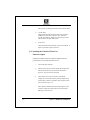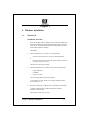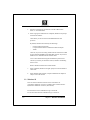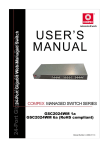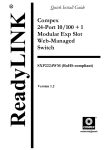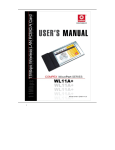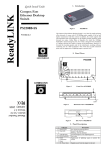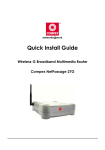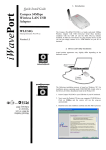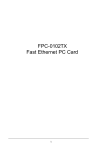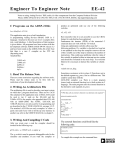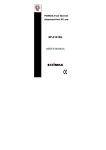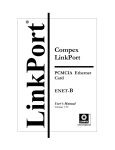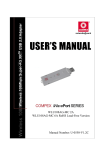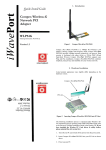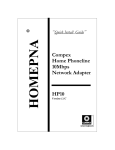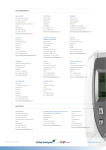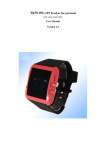Download Compex
Transcript
Compex LinkPort CardBus Fast Ethernet Adapter LinkPort/TX32A 10/100 PCMCIA Fast Ethernet Adapter LinkPort/TX16A Version 1.4C Compex LinkPort/TX32A CardBus Fast Ethernet Adapter Compex LinkPort/TX16A 10/100 PCMCIA Fast Ethernet Adapter User’s Manual Version 1.4C Manual Number: M-0151-V1.4C Manual Release Date: February 2000 Printed in the Republic of Singapore Contents About this Manual ……………………………….. 1. Introduction ……………………………………. 1.1 Description …...…………………………….. 1.2 Features …………………………………….. 1.3 Quick Installation …………………………… 2. Hardware Installation ………………………… 2.1 Contents of Package ……………………….. 2.2 LinkPort/TX32A……………………………. 2.2.1 Hardware Description ………...……….. 2.2.2 Installing the LinkPort/TX32A……….. 2.3 LinkPort/TX16A……………………………… 2.3.1 Hardware Description………………….. 2.3.2 Installing the LinkPort/TX16A………… 3. Windows Installation…………………………… 3.1 Windows 98 ……………………………….. 3.2 Windows 95 ………………………………... 3.3 Windows 2000 ……………………………… 3.4 Windows NT v4.0 ………………………….. 4. Software Driver Installation for Novell Netware 3.x/4.x Client …………………………………… 4.1 System Requirements ………………………. 4.1.1 Hardware Requirements ……………… 4.1.2 Firmware Requirements ……………… 4.1.3 Software Requirements ………………. 4.2 Driver Installation ………………………….. 4.2.1 Quick Installation …………………….. 4.2.2 Network Operating Systems (NOS) …. Disclaimer …………………………………………. Technical Support ……………………………….. Notes ……………………………………………… i 1-1 1-1 1-2 1-2 2-1 2-1 2-1 2-1 2-3 2-4 2-4 2-6 3-1 3-1 3-2 3-4 3-6 4-1 4-1 4-1 4-1 4-1 4-2 4-2 4-4 Appendix 1 Appendix 2 Appendix 3 About this Manual This is a user’s guide for your Compex CardBus Fast Ethernet Card (LinkPort/TX32A) and Compex 10/100 PCMCIA Fast Ethernet Card (LinkPort/TX16A). Please read this manual before you attempt to install the product. This manual includes the following topics: § Product descriptions, features and specifications; § Hardware description and LED indicators; § Hardware installation procedure and; § Software installation procedure. Chapter 1 Introduction 1.1 Description Thank you for purchasing the Compex CardBus Fast Ethernet Adapter (LinkPort/TX32A) or Compex 10/100 PCMCIA Fast Ethernet Adapter (LinkPort/TX16A). LinkPort/TX32A and LinkPort/TX16A cards are network adapter cards for notebook computers and comply with the PCMCIA TYPE II standard. They provide 10Mbps and 100Mbps auto-sensing features which easily enable you to connect to Ethernet networks of different speeds without having to reconfigure notebook each time. With auto-negotiation capability, LinkPort/TX32A and LinkPort/TX16A cards can run in full-duplex mode for both 10Mbps and 100Mbps line speeds to double your network bandwidth. The LinkPort/TX32A and LinkPort/TX16A are switchless and software configurable. Chapter 1: Introduction 1-1 1.2 Features for LinkPort/TX32A andLinkPort/TX16A § § § § § § § § § LinkPort/TX32A 5.0mm Type II credit card size Complies with IEEE 802.3 10Base-T and IEEE 802.3u 100Base-TX Complies with PCMCIA 1995 PC Card Standard PC Card standard 68-pin 32-bit CardBus Interface 10/100Mbps auto-sense capability Full/Half-duplex mode autonegotiation for both 10Base-T and 100Base-TX Supports UTP-5 cable and STP-5 cable 3.3V power consumption 10/100Mbps Link Active, Full/Half-duplex Mode and Transmit/Receive LED indicators. § § LinkPort/TX16A 5.0mm Type II credit card size Complies with IEEE 802.3 10Base-T and IEEE 802.3u 100Base-TX § Complies with PCMCIA 2.0/2.1 § § § PC Card standard 68-pin 16-bit Interface 10/100Mbps auto-sense capability Full/Half-duplex mode auto-negotiation for both 10Base-T and 100Base-TX § Supports UTP-5 cable and STP-5 cable § § 5 V power consumption 10/100Mbps, Link and Active LED indicators. 1.3 Quick Installation This section briefly outlines the steps needed to install the LinkPort/TX32A and LinkPort/TX16A cards, their driver software and how to connect them to the network. (Read Chapter 2 and 3 for details) 1. Install card to your notebook computer. All LinkPort cards can be installed in notebook with CardBus slot. For notebook with PC card slot, only LinkPort/TX16A is supported. 2. Connect to the network. Using an MDI cable connect from the Media Coupler to a Hub or Switch port. 3. Install the software driver. (Read Chapter 3 for details.) 1-2 Chapter 1: Introduction Chapter 2 Hardware Installation 2.1 Contents of Package Please check the complete list of items in your package: LinkPort/TX32A Compex 10/100 CardBus Fast Ethernet Adapter. User’s Manual. 1.44MB 3.5inch software driver diskette. Media Coupler LinkPort/TX16A Compex 10/100 PCMCIA Fast Ethernet Adapter. User’s Manual. 1.44MB 3.5inch software driver diskette. Media Coupler. 2.2 LinkPort/TX32A 2.2.1 Hardware Description The LinkPort/TX32A card is encased in a stainless compact frame that is easily transportable. It has a 68-pin connector and a 15-pin flat connector for attaching to the notebook computer and ethernet adapter cable respectively (Fig.2-2.1) Chapter 2: Hardware Installation 2-1 Note: The hardkey of a CardBus card is different from that of the traditional 16-bit PCMCIA card. This mechanism can protect the 3.3V CardBus card from mis-insertion to 5V 16-bit PCMCIA slot (Fig. 2-2.2). INK L y ad Re Protection grid Figure 2-2.1 CardBus Fast Ethernet Adapter (LinkPort/TX32A) Traditional PC Card (5V) CardBus Card (3.3V) Figure 2-2.2 Hardkey of CardBus and Traditional PCMCIA Card Ethernet Adapter Cable and RJ-45 Extension Adapter (See Fig. 2-2.3) 2-2 Chapter 2: Hardware Installation 2.2.2 Installing the LinkPort/TX32A Adapter Follow the procedure below to install the LinkPort/TX32A card: 1. Turn off the host computer. 2. With the card’s 68-pin connector facing the PCMCIA CardBus slot, slide the card all the way into the PCMCIA CardBus slot as illustrated in Fig.2-2.3 Figure 2-2.3 Insert the LinkPort/TX32A into the Socket 3. Plug the Ethernet adapter cable to the 15-pin connector on the LinkPort/TX32A card as shown in Fig.2-2.4. Note: Attention should be paid when removing the 15-pin connector. Please press the both sides of the connectors before pulling out of the PC Card. Link 100M Fa Ethe st rnet Ac t Figure 2-2.4 Plug 15-pin Flat connector to 15-pin Mating connector Chapter 2: Hardware Installation 2-3 4. Connect the Ethernet adapter cable to network to a Hub or Switch as shown in Fig.2-2.5 Figure 2-2.5 Connecting to a Hub 5. Power on the computer. 2.3 Section B: LinkPort/TX16A 2.3.1 Hardware Description The LinkPort/TX16A card is encased in a stainless compact frame that is easily transportable. It has a 68-pin connector and a 15 pin flat connector for attaching to the notebook computer and media coupler respectively (Fig.2-3.1). Re a L dy IN K Figure 2-3.1: 10/100 PCMCIA Fast Ethernet Adapter (LinkPort/TX16A) 2-4 Chapter 2: Hardware Installation Media Coupler The LinkPort Coupler with the female RJ connector at the end is for attaching the card to the network. Fig.2-3.2 shows the LinkPort Coupler. "Link" LED "Act" LED 10 F E tha st e rn e t Ac 0M L in k t "100M" LED Figure 2-3.2: Media Coupler of LinkPort/TX16A LED Indicators There are three LED indicators on top of the Coupler (Fig.2-3.3) "Link" LED "Act" LED F E tha s t e rn et Ac t 10 0M L in k "100M" LED Figure 2-3.3: LED indicators for LinkPort/TX16A 1. ‘Act’ LED: This LED monitors the network activity. It is normally off. It will flash when there is traffic on the network. Chapter 2: Hardware Installation 2-5 The frequency of flashing increases with the network traffic. 2. ‘10/100’ LED: This LED monitors the line speed of the card connection. 100Base-TX connection when both ‘Link’ LED and ‘10/100’ LED light up. 10Base-T connection when ‘Link’ LED is ON and ‘10/100’ LED is OFF. 3. ‘Link’ LED: This LED monitors the link status of the card connection. It lights up to indicate a good connection. 2.3.2 Installing the LinkPort/TX16A Fast Ethernet Adapter Installing the LinkPort/TX16A Fast Ethernet Adapter follow the procedure below to install the Fast Ethernet card: 1. Turn off the host computer. 2. With the card’s 68-pin connector facing the PCMCIA slot, slide the card all the way into the slot as illustrated in Fig.2-3.4 (do not force the connection). 3. Grasp the PC Card 15-pins connector of the Media Coupler. Turn to the side with the pointing triangle facing upward. Plug to the PC Card until it clicks in place at both sides as shown in Fig.2-3.4. Note: Attention should be paid when removing the 15-pin connector. Please press both sides of connectors before pulling out of the PC Card. 2-6 Chapter 2: Hardware Installation 4. Connect unshielded twisted pair (UTP) cable from network or repeater to the RJ-45 connector of media coupler before loading any network driver. 5. Power on the computer. Figure 2-3.4: Installing and connecting LinkPort/TX16A to network Chapter 2: Hardware Installation 2-7 Chapter 3 3. Windows Installation 3.1 Windows 98 Installation Procedure 1. Insert the CardBus PCMCIA Adapter into the notebook CardBus slot. Windows Add Hardware Wizard will automatically detect and locate a new device. The Add Hardware Wizard box will displays the device name PCMCIA-Ethernet Adapter". Click NEXT. 2. Windows then allow you to select one of the followings: or - Search for the best driver for your device (Recommended), Display a list of all the drivers in the specific location so that you can select the driver you want. Chose the first one and click NEXT. 3. Windows then allow you to mark on one or more of the followings: - Floppy Disk Drive CD-ROM Specify a location Check on Floppy Disk Drive and click NEXT. * Note: Before you click NEXT, insert Compex LinkPort\TX32A driver disk in drive A. 4. Windows will locate the PCMCIA device and display the followings: "Compex LinkPort\TX32A Cardbus Fast Ethernet Adapter" Location A:\CB8139.INF Click NEXT, to start copy the driver. Chapter 3: Windows Installation 3-1 5. Windows will prompt for the location of the file CB8139.SYS Enter A:\ and Click NEXT. 6. When copying the related files are completed, Windows will prompt to Restart the machine. Click YES if you do not intend to add additional clients and protocols. By default, Windows 98 install only the followings: - Client for Microsoft Network Compex LinkPort\TX32A Cardbus Fast Ethernet Adapter TCPIP Click NO, if you are not running TCPIP network. Remove the TCPIP protocol and add NETBEUI and/or IPX/SPX protocols. If you have a NetWare server add Microsoft for NetWare client. Go to Control Panel Network applet and add these protocols and Clients. If you share your machine resources, add Files and Printing share services. Refer to Windows documents for further details. 7. When completed, Windows will again prompt to restart the machine. Click YES. 8. When Windows had rebooted, Compex LinkPort\TX32A adapter is ready to access the network. 3.2 Windows 95 There are at lease 2 different releases version of Windows 95. A) Windows 95 Release Version 2 or OSR2 Version and later releases. B) Windows 95 Release Version A (First release). For first release version of Windows 95 go to section B. For second or later releases of Windows 95 go to section A. 3-2 Chapter 3: Windows Installation Installation Procedure Section A: Installation for Windows 95 Release Version 2 or OSR2 (with Internet Explorer). 1. Insert the LinkPort/TX32A adapter in the notebook CardBus slot and start up Windows 95. 2. Windows will automatically detect the LinkPort/TX32A adapter and display "New Hardware Found" then "PCMCIA-Ethernet Adapter" device name. 3. At the "Install From Disk" window, enter the drive letter and path A:\ and Press "OK". 4. Windows will start to copy the necessary files from the Windows 95 CD-ROM and the LinkPort/TX32A driver disk. 5. When completed, Windows will prompt to Reboot the notebook. Click OK. 6. LinkPort/TX32A adapter is now ready to service the network. Section B: Installation in Windows 95 First Release Version (without Internet Explorer). 1. Insert the LinkPort/TX32A adapter in the notebook CardBus slot and start up Windows 95. 2. Windows will automatically detect the LinkPort/TX32A adapter and display "New Hardware Found" then "PCMCIA-Ethernet Adapter" device name. 3. Select "Drivers from disk provided by hardware manufacturer". 4. At the "Install From Disk" window, enter the drive letter and path A:\WIN95 and Press "OK". Chapter 3: Windows Installation 3-3 5. Windows will start to copy the necessary files from the Windows 95 CD-ROM and the LinkPort/TX32A driver disk. 6. When completed, Windows will prompt to Reboot the notebook. Click OK. 7. LinkPort/TX32A adapter is now ready to service the network. 3.3 Windows 2000 The installation for LinkPort\TX32A adapter for Windows 2000 is a menu driven through Windows interface. The directory structure provided on the driver diskette has been setup for automatic OEM installation. * Refer to Microsoft Windows 2000 manuals for further details. Installation Procedure This installation steps assumed your notebook has Windows 2000 installed. 1. Startup Windows 2000 on the notebook and insert LinkPort card in one of the free CardBus slot. 2. Windows will automatically detect the adapter and bring up the Windows Found New Hardware Wizard. Click NEXT to continue. 3. In Install Hardware Device Drivers screen, Windows then provides the following options to search the LinkPort driver. or - Search for the best driver for your device (Recommended), Display a list of all the drivers in the specific location so that you can select the driver you want. Choose option "Search for the best driver for your device" and insert LinkPort\TX32A driver disk in floppy drive A. 3-4 Chapter 3: Windows Installation Click NEXT to continue. 4. In Locate Driver Files screen, you can narrow and search the driver files faster by marking on one or more of the options below: - Floppy Disk Drive CD-ROM Specify a location Check on "Specify a Location" option then click NEXT. A box will appear for you to enter the search drive and path. Enter A:\WIN2000 then click OK. * Hint: If you have not inserted the driver disk after you click NEXT, insert the LinkPort\TX32A driver disk and click BACK button will back step the setup once, then click NEXT button to read the disk. 5. Windows will display the following: "Compex LinkPort\TX32A CardBus Fast Ethernet Adapter" Click NEXT, to start copy the driver. You will hear a 2 tone sound when the Hardware Wizard had successfully configured the LinkPort/TX32A adapter. 6. Windows will continue to copy all related files from Windows CDROM. When completed, the message will display: "Windows has finished installing the software for this device" Click Finished. 7. Compex LinkPort\TX32A adapter is ready to access the network. Chapter 3: Windows Installation 3-5 3.4 Windows NT v4.0 * Note: Check that the PCMCIA device driver is started in Windows NT v4.0 before you install the LinkPort adapter. This installation steps assumed you have Windows NT v4.0 already installed in your notebook. Please ensure the LinkPort adapter is inserted in the notebook before power on. Installation Procedure 3-6 1. Open the Control Panel, and choose Network Settings double click on it. 2. Click the Add Adapter button to add new network adapter. A list of network adapters will be displayed. As LinkPort is a new adapter and will not be on the list. Go to step 3. 3. Click on [Have Disk] button to select driver not found in Windows default list of network adapters. 4. Type in the drive and path, A:\WINNT and click NEXT. 5. "Compex LinkPort\TX32A Cardbus Fast Ethernet Adapter" selection will display. Select it. 6. Leave the Bus Number selected at 0. 7. Click on OK Windows will start to copy and installation of the driver. 8. Click on OK when completed 9. Windows will prompt to restart the notebook. Chapter 3: Windows Installation Chapter 4 Software Driver Installation for Novell Netware 3.x/4.x Client 4.1 System Requirements 4.1.1 Hardware Requirements Notebook must be equipped with TYPE II CardBus slot and CardBus Socket controller for LinkPort/TX32A. But must have Type II PC card socket for LinkPort/TX16A. 4.1.2 Firmware Requirements Fully compliant with Rev. 2.1 or above PCI BIOS supplied with the PC. 4.1.3 Software Requirements LinkPort/TX32A: Due to CardBus been a newer specification, older Card and Socket services software do not currently support CardBus devices. The Card and Socket Service drivers should comply with the PC Card Standard, February 1995 or higher version to work. LinkPort/TX16A: PCMCIA release 2.1 compliant Card Services and Socket Services is required. For your reference, the following DOS versions of the Card and Socket Services are known to support CardBus (LinkPort/TX32A): § AMICard Manger Pro Version 2.1.2 (supports CL-PD6832, TI113X); § Phoenix Card Manager Version 2.0 (supports TI113X). Chapter 4: Software Installation 4-1 The following software are required to run the ODI driver: § § § § § MS-DOS Version 3.31 or above; Novell LSL.COM Version2.16 or above; Novell IPXODI.COM Version 3.02 or above; Novell NETX.COM Version 1.11 or above or Novell VLM.EXE Version 1.20B or above. To get the latest updated revisions of Novell files, please contact Novell at: Novell, Inc. Novell Labs Administration MS E-131 122 East 1700 South Provo, UT 8466 Tel: 801-429-7000 Fax: 801-429-5224 4.2 Driver Installation Before your computer system can recognize your LinkPort/TX32A or LinkPort/TX16A card, its enabler programs must first be installed to enable the card for DOS base OS. For Windows, it is plug and play. 4.2.1 Quick Installation This section gives a brief overview of the installation process. Section A describes LinkPort/TX32A’s installation and section B describes LinkPort/TX16A’s installation. Section A: LinkPort/TX32A driver installation 1. 4-2 If the Card and Socket Services software is included in your computer, it is recommended that you use this software when installing your PCMCIA card. However, you are also required to run the enabler found on your installation diskette that came Chapter 4: Software Installation with the LinkPort. (Note: Client driver should be loaded after Card and Socket Services are loaded). These services allow the PCMCIA card to automatically configure itself. 2. If you do not have the Card and Socket Services installed, run the INSTALL program found on your installation diskette. At DOS prompt, type A:\INSTALL. The program will guide you through the installation and will install the network drivers needed to run the card on your network operating system. Section B: LinkPort/TX16A driver installation 1. Copy the files FASTPCM.COM and NET.CFG from the path \NETWARE and the file LANEN.EXE from the path ‘\ENABLER in the driver diskette into the Netware client directory containing Novell’s LSL.COM, IPXODI.COM and NETX.COM files. 2. Using a text editor to edit the NET.CFG for setting the default frame type. In the Netware server the frame type is set to 802.3 for NW3.11 and 802.2 for NW3.12 and NW4.x. The frame type must be set to the same with the server otherwise, the client could not login to the server. 3. Follow Novell’s instructions on using ODI programs. 4. A typical ODI workstation startup batch file includes: >EN190 /IRQ:dd /IOP:xxx ; Card Enabler where dd=IRQ [3,4,5,6,9,10,11,12,15] xxx=IO address [D000, E000] >LSL.COM ; Link Support Layer Module provided by Novell >FASTPCM.COM ; Hardware Specific Module >IPXODI. COM ; IPX Protocol Stack Module provided by Novell Chapter 4: Software Installation 4-3 >NETx.EXE ; Shell Support Module provided by Novell >LOGIN.EXE 4.2.2 Network Operating Systems (NOS) Installation steps for all the NOS connections are documented in the respective directories of the particular NOS, in the Driver diskette. Please refer to these documents to install the network driver for the adapter. As new and updated NOS become available, update drivers and new release diskettes will be made available in the Compex Website, FTP site and BBS servers. For details refer to Appendix 2. 4-4 Chapter 4: Software Installation Disclaimer: Compex, Inc. provides this guide without warranty of any kind, either expressed or implied, including but not limited to the implied warranties of merchantability and fitness for a particular purpose. Compex, Inc. .may make improvements and/or changes to the product and/or specifications of the product described in this guide, without prior notice. Compex, Inc will not be liable for any technical inaccuracies or typographical errors found in this guide. Changes are periodically made to the information contained herein and will be incorporated into later versions of the guide. The information contained is subject to change without prior notice. Trademark Information: Compex®, ReadyLINK®, and MicroHub® are registered trademarks of Compex, Inc. All brand and product names are trademarks or registered trademarks of their respective owners. Notice: Copyright © 2000 by Compex, Inc. All rights reserved. Reproduction, adaptation, or translation without prior permission of Compex, Inc.is prohibited, except as allowed under the copyright laws. Manual Revision by Jean Tan Manual Number: M-0151-V1.4C Version 1.4C, February 2000 Printed in Singapore FCC NOTICE: This device has been tested and found to comply with the limits for a Class A digital device, pursuant to Part 15 of the FCC Rules. These limits are designed to provide reasonable protection against harmful interference in a residential installation. This device generates, uses and can radiate radio frequency energy and, if not installed and used in accordance with the instructions, may cause harmful interference to radio communications. However, there is no guarantee that interference will not occur in a particular installation. If this device does cause harmful interference to radio or television reception, the user is encouraged to try to correct the interference by one or more of the following measures: Reorient or relocate the receiving antenna. Increase the separation between the ± ± Connect the computer into an outlet on a computer and receiver. ± circuit different from that to which the Consult the dealer or an experienced ± receiver is connected. radio/TV technician for help. Caution: Any changes or modifications not expressly approved by the grantee of this device could void the user's authority to operate the equipment. FCC Compliance Statement: This device complies with Part 15 of the FCC Rules. Operation is subject to the following two conditions: (1) This device may not cause harmful interference, and (2) This device must accept any interference received, including interference that may cause undesired operation. DECLARATION OF CONFORMITY: Compex, Inc. declares that the product: Product Name: Compex CardBus Fast Ethernet Adapter, Compex 10/100PCMCIA Fast Ethernet Adapter. Model Number: LinkPort/TX32A, LinkPort/TX16A conforms to the following Product Standards: Radiated Emission Standards: EN55022A, FCC Part 15 Class A; Conducted Emission Standards: EN60555Pt2 conducted emission; EN55022A conducted emission, FCC Part 15 Class A; Immunity Standards: IEC 801-2; IEC 801-3; IEC 801-4; Low Voltage Directive: EN60950. Therefore, this product is in conformity with the following regional standards: FCC Class A following the provisions of FCC Part 15 directive; CE Mark following the provisions of the EC directive. Manufacturer’s Name: Compex, Inc. Singapore, Feb 23rd, 2000 Address: 4051 E. La Palma, Unit A, Anaheim, CA 92807, USA European Contact: ReadyLINK Networktechnology Gmbh, Technical Support Albert Einstein Straβe 34 / M21, 63322 Rödermark, Germany [Fax: ++49 (0) 6074 – 90668] Disclaimer _________________ Dr Jackson Lam R & D Manager Appendix 1 Technical Support Centers Contact the technical support center that services your location. U.S.A., Canada, Latin America and South America * Write Compex, Inc. ( Call 4051 E. La Palma, Unit A Anaheim, CA 92807, USA (714) 630-7302 (8 a.m.-5 p.m. Pacific time) Tel: (714) 630-6521 Fax: BBS: (714) 630-2570 (24-hour access) Fax Europe * Write ReadyLINK Networktechnology Gmbh ( Call Albert Einstein Straβe 34 / M21 63322 Rödermark, Germany ++49 (0) 6074 - 98017 (8 a.m.-5 p.m. local time) Tel: ++49 (0) 6074 - 90668 Fax: BBS: ++49 (0) 6074 - 93974 (24-hour access) Fax Asia, Australia, New Zealand, Middle East and the rest of the World * Write Compex Systems Pte Ltd ( Call 135, Joo Seng Road #08-01, PM Industrial Building Singapore 368363 (65) 286-1805 (8 a.m.-5 p.m. local time) Tel: (65) 283-8337 Fax: BBS: (65) 282-8854 (24-hour access) Fax Internet access/ Website: Appendix 2 [email protected] ftp.compex.com.sg http://www.cpx.com or http://www.compex.com.sg E-mail: FTPsite: Compex Technical Support NOTES Notes Appendix 3 Compex, Inc. 4051 E. La Palma, Unit A Anaheim, CA 92807 USA (714) 630-7302 2000 by Compex, Inc. All rights reserved. Printed in Singapore Compex CardBus Fast Ethernet Adapter (LinkPort/TX32A) Compex 10/100 PCMCIA Fast Ethernet Adapter (LinkPort/TX16A) Manual Number: M-0151-V1.4C Version 1.4C February 2000