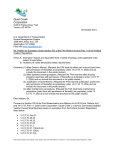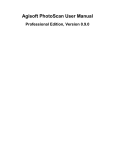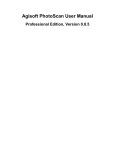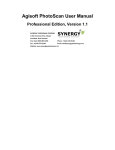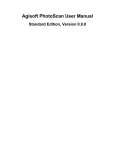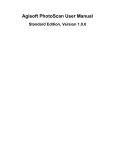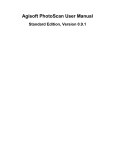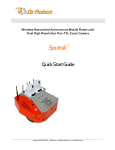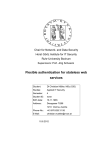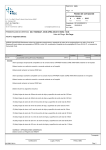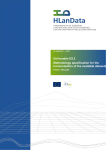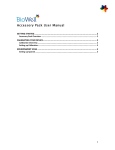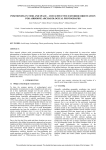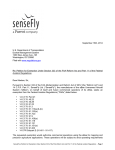Download GIS SPUTNIK
Transcript
GIS SPUTNIK GIS SPUTNIK version 1.0 User manual www.geoscan.aero GIS SPUTNIK Content OVERVIEW ..................................................................................................................................................... 3 INSTALLATION AND STARTUP ....................................................................................................................... 3 System requirements: ............................................................................................................................... 3 Installation procedure: .............................................................................................................................. 4 GETTING STARTED ......................................................................................................................................... 4 TUTORIALS..................................................................................................................................................... 5 Loading orthophoto and DEM generated with Agisoft PhotoScan ........................................................... 5 Overview ............................................................................................................................................... 5 Exporting data in PhotoScan Pro........................................................................................................... 6 Loading orthophoto and DEM in Sputnik .............................................................................................. 8 Measurement tools .............................................................................................................................10 Loading 3D models generated in Agisoft Photoscan ..............................................................................13 Connection to WMS servers....................................................................................................................15 ©GeoScan, 2013 www.geoscan.aero GIS SPUTNIK OVERVIEW Sputnik is a modern geographic information system (GIS). It aimed to provide situational awareness at different application areas and supports number of Open Geospatial Consortium (OGS) standards. Sputnik is fully compatible with photogrammetric software Agisoft PhotoScan Pro. Uploading orthophoto and DEM generated with PhotoScan is a smooth and easy procedure. Moreover, Sputnik supports PhotoScan LOD-enabled export formats both for photo and elevation model. With Sputnik you may import orthophoto and DEM without any limitations on file size, coverage area etc. Basic low scale LandSat and SRTM coverage provide a single working space for all users’ datasets. Support of OGC standards such as WMS, WFS, KML allows to link Sputnik up with the external GISservers. The main format most often used in Sputnik is KML. It makes possible to upload in Sputnik virtually any data including 3D models, spherical panoramas, various real time sensors data etc. This manual contains instructions on software installation and starting up, description of application interface and basic tutorials on common workflows. If you have any comments, reports and recommendations on GIS Sputnik please e-mail us at [email protected]. INSTALLATION AND STARTUP System requirements: Windows XP, 7, 8 (32/64-bit) 1 Gb HDD free space (used for application files and cached data) 2 Gb RAM Video: Nvidia, ATI/AMD, Intel HD 4000, 1Gb VRAM www.geoscan.aero GIS SPUTNIK Installation procedure: Download installation package from http://www.geoscan.aero/en/gis-sputnik webpage. Run installation file Sputnik_1.0…x64.exe (for 64-bit Windows) or Sputnik_1.0…x86.exe (for 32bit) with administrator privileges. Follow onscreen instructions to complete installation. After installation is finished, KML and KMZ files will be associated with Sputnik. To start application choose it in Windows Start menu: Start GETTING STARTED When you launch application the main program window appears: The main parts of application window are Map area (1), User menu (2), Toolbar (3), Layers (4) and Properties (5) panels. Default basic coverage used in Sputnik is Landsat imagery combined with SRTM elevation model. www.geoscan.aero GIS SPUTNIK When Map view is active you may use keyboard and mouse buttons for navigation on a map: Navigation options User action Scaling (zoom in/zoom out) Mouse: rotate mouse wheel Keyboard: use “+” and “-” buttons on a keyboard Moving on a map Mouse: press left button while on the map and drag to move the map Keyboard: (press left mouse button) and move the map using keyboard cursor keys Free change of view direction Mouse: while pressing right mouse button: - move mouse forward and backward — this will change vertical angle of view; - move mouse right and left —this will rotate “virtual camera” around pointed location Keyboard: - <Shift> + Up/Down cursor keys — to change vertical angle of view - <Shift> + Right/Left cursor keys — to rotate camera view Reset angle to view "top-down" and rotate map to "north-up" view Press «R» on keyboard Reset view to "North up" Press «N» on keyboard All the user custom maps, elevation and 3D models opened in Sputnik are shown in Layers list. To enable or disable a layer check/uncheck the box near its title. To rearrange layers order simply drag and drop layer with left mouse button. TUTORIALS This section contains short descriptions of loading different types of geospatial data, establishing connection with WMS servers and so on. Loading orthophoto and DEM generated with Agisoft PhotoScan Overview Photoscan Pro software (www.agisoft.ru) produces highly accurate 3D models, true orthophoto maps, and digital surface models based on aerial survey data. In PhotoScan it is possible to export all these data types with so called image or model pyramids, i.e. range of lower scale datasets having different level of detail (LOD). Sputnik fully supports this option and allows to load images, elevation and 3D models of unlimited size. www.geoscan.aero GIS SPUTNIK Exporting data in PhotoScan Pro Before uploading orthophoto and DEM to Sputnik it is necessary first to export them from PhotoScan. Currently only KMZ file format allows to enable full support of LOD pyramids. First: Make sure you have installed PhotoScan Pro version 0.9.1.1703 or later. If you have an older version, upgrade it. Upgrade package is available at http://www.agisoft.ru/products/photoscan/professional/demo/PhotoScan. To enable LOD support, turn on an option “Enable experimental file formats” in Tools > Preferences menu. www.geoscan.aero GIS SPUTNIK To export orthophoto: When model is built, export orthophoto in a normal way, but choose KMZ as an output file format (File > Export Orthophoto > Export Google KMZ): Set export parameters and press Export button: An orthophoto map generated may be loaded and displayed in any geoviewers supporting KML, e.g. Google Earth. www.geoscan.aero GIS SPUTNIK To export elevation model: Select File > Export DEM > Export Sputnik KMZ: Set export parameters and press Export button: Special extension of KML has been developed by GeoScan team in collaboration with Agisoft to export elevation models in form of pyramid of different LOD mosaic layers. Loading orthophoto and DEM in Sputnik Use your own data or sample data that you may download from ftp://public:[email protected]/public/Sputnik_demo/orthophoto_and_DEM.zip (118 Mb). Unpack archive if you are using sample data. To open orthophoto in Sputnik select Import Maps > KML in user menu and choose orthofoto_and_DEM/quarry_sensefly_orto_27mm_mosaic/Switzerland_ortho.kml: www.geoscan.aero GIS SPUTNIK When orthophoto is loaded new layer appears in “Layers” pane. To move map to the location of orthophoto, open Layers tree and double click on Switzerland_ortho.kml. Use checkboxes to hide and show layers. Zoom map in to view it in details: Orthophoto loaded will be aligned with default SRTM elevation model. SRTM terrain data have areal resolution 90 m and vertical accuracy about 1 m. To have more detailed surface model load your own DEM. Loading DEM is performed in the same way as loading orthophoto: Select Import Maps > KML in user menu and choose: orthofoto_and_DEM/quarry_sensefly_DEM_90mm/sensfly_Switzerland_DEM.kml: www.geoscan.aero GIS SPUTNIK Now both local orthophoto and local DEM are loaded and you may browse them from above and from the ground level, and analyze using built-in tools. Measurement tools There are few basic measurement tools in Sputnik that allow to measure heights and distances. Ruler Ruler is a tool to measure distances. It may work in two different modes — either calculates straight line distance between two points or measure the shortest path between these points following terrain. The former is default option. To enable the latter you need to check Follow terrain option in Settings > Preferences user menu. www.geoscan.aero GIS SPUTNIK To perform a measurement, select Ruler on tool panel, then click on a map to mark a path. Balloon at each point shows its distance from the starting point. In straight mode: And in follow terrain mode: www.geoscan.aero GIS SPUTNIK To move a point, simply drag it with left mouse button. To stop marking a path, place the last point using right mouse button. Circle Circle measurement tool allows to display a circle on a map and measure its radius. It might be useful for simple approximation. To measure radius: Select on tool panel. Place a point on a map with left mouse button. This point is a circle center. Dragging blue square mark change circle radius. To move circle drag its central point. www.geoscan.aero GIS SPUTNIK Loading 3D models generated in Agisoft Photoscan Overview In addition to producing orthophoto and elevation models PhotoScan may be used to create textured georeferenced 3D models of real objects. You may try to follow this tutorial with your own data or with sample 3D model of ruined milk farm which is heritage object located in north part of St. Petersburg (Russia). The model was generated in PhotoScan Pro based on images taken with a camera installed on quadcopter. Sample data is available from the following link: ftp://public:[email protected]/public/Sputnik_demo/house_3D.zip (13 Mb). Save file and unpack it. Workflow 3D models are loaded in the same way as maps and elevation models: Select Import Maps > KML, then choose file house_1.kmz from unpacked sample dataset. When model is loaded new layer appears in “Layers” pane. To display model double click on its name in layers list. www.geoscan.aero GIS SPUTNIK Use navigation options to change viewing angle and position. Repeat procedure to load another file house_2.kmz. That will bring a neighboring building on a map. www.geoscan.aero GIS SPUTNIK It is also possible to load 3D designed models. Let’s take, for example a model from 3dwarehouse (http://www.sketchup.com/products/3D-warehouse): go to http://sketchup.google.com/3dwarehouse/details?mid=be26635c5be9f21b9b9685fd76f6c8 5&prevstart=0. Select Download Model > Google Earth 4 (.kmz). Save schloss-neuschwanstein.kmz file on your computer. Load it into Sputnik: Connection to WMS servers Overview WMS is the most common protocol used to make maps available via intra- or internet. Number of free available maps including Open Street Map (OMS) and satellite imagery are distributed as WMS service. This tutorial describes how to connect to WMS servers. First: Make sure you have broadband internet connection. Check that website http://irs.gis-lab.ru/?VERSION=1.1.1 is available. Setting connection Select Import Maps > WMS in user menu. www.geoscan.aero GIS SPUTNIK Input address of known WMS server, for example http://irs.gis-lab.info/?VERSION=1.1.1: When list of layers provided by this server is loaded, select layers you want to have on a map (use arrow buttons or double click on layer name to move it to “Selected” list): www.geoscan.aero GIS SPUTNIK Press Finish button. As a result selected layer will be displayed on a map. If several layers were selected they will form a group: In a similar way data may be added from any OGC-compliant servers, including ArcGIS, Geoserver (www.geoserver.org) and others. With any questions on Sputnik purchase and technical support please contact us via e-mail: [email protected]. Geoscan team Shatelena st. 26A, St. Petersburg, 194021, Russia phone: +7 812 363 3362 web: www.geoscan.aero ©GeoScan, 2013 www.geoscan.aero

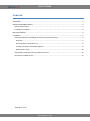

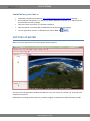

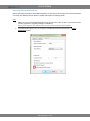


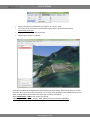

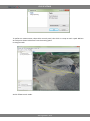
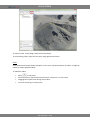
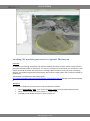


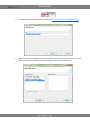

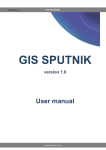
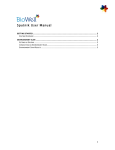
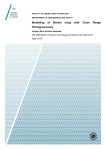
![SpeedAngle SA to KML Converter User Manual [April 2013]](http://vs1.manualzilla.com/store/data/005858940_1-650ff431a5d53db72218f3209001fa9f-150x150.png)