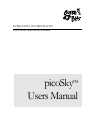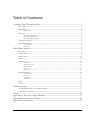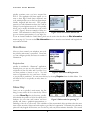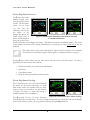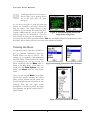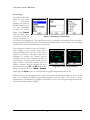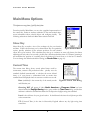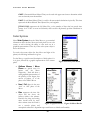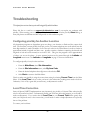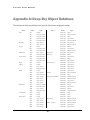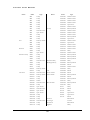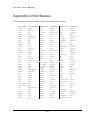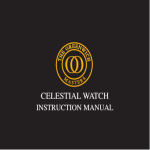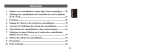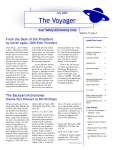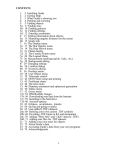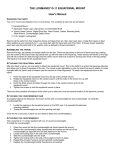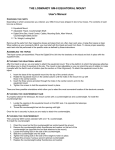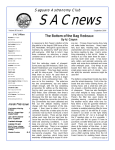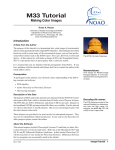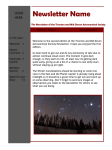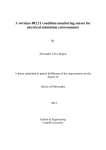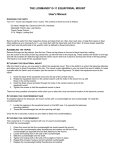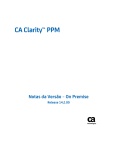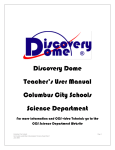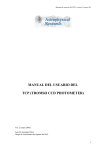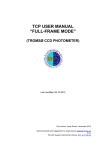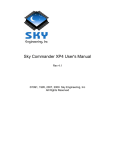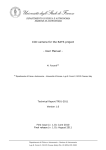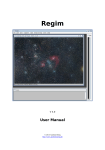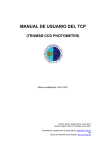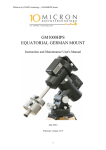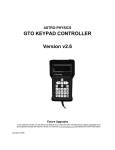Download picoSky™ Users Manual
Transcript
BUBBA’S BITS INCORPORATED Cell Phone Astronomy Software picoSky Users Manual ™ CELL PHONE ASTRONOMY SOFTWARE picoSky™ Users Manual Version 1.4 2003 - 2004 Bubba’s Bits, Inc. PMB 678 • 15600 NE 8th Street, Suite B1 Bellevue, WA 98008 [email protected] Table of Contents A Guided Tour Through picoSky...........................................................................................1 First Time ..............................................................................................................................................1 Main Menu ............................................................................................................................................2 Registration...........................................................................................................................................................2 Show Sky................................................................................................................................................2 Show Sky Orientation .........................................................................................................................................3 Show Sky Name Screens ....................................................................................................................................4 Show Sky Name Cycling.....................................................................................................................................4 Viewing the Moon................................................................................................................................5 Advanced Features ...............................................................................................................................6 Alt/Az Grid..........................................................................................................................................................6 Searching...............................................................................................................................................................7 Main Menu Options..................................................................................................................9 Show Sky................................................................................................................................................9 Current Time.........................................................................................................................................9 Solar System ....................................................................................................................................... 10 Search .................................................................................................................................................. 11 Options ............................................................................................................................................... 13 Rendering........................................................................................................................................................... 13 Set Date & Time............................................................................................................................................... 13 Time Format ..................................................................................................................................................... 13 Units ................................................................................................................................................................... 14 Recalc Rate ........................................................................................................................................................ 14 Site Information................................................................................................................................. 14 By Area Code .................................................................................................................................................... 15 Latitude .............................................................................................................................................................. 15 Longitude........................................................................................................................................................... 15 Time Zone......................................................................................................................................................... 15 Help ..................................................................................................................................................... 16 About................................................................................................................................................... 16 Troubleshooting ..................................................................................................................... 17 Configuring picoSky for Another Location................................................................................... 17 Local Time Correction...................................................................................................................... 17 Credits ...................................................................................................................................... 18 Appendix A: Deep Sky Object Database ........................................................................... 19 Appendix B: Constellation Names ...................................................................................... 22 Appendix C: Star Names....................................................................................................... 23 P I C O S K Y U S E R M A N U A L A Guided Tour Through picoSky An examination of picoSky’s primary features. T his guided tour will walk you through some of the key elements of picoSky. The tour will take you through the initial run of picoSky, show you how to view the sky from any direction and present some of picoSky’s powerful features. We highly recommend that you at least take a quick glance through this section of the manual so you will be able to enjoy picoSky from the first time you use it. I C O N K E Y Throughout this manual you may notice some of the icons to the right. We have attempted to call out some important features and to describe methods to help make your use of picoSky a pleasant experience. Note Warning Advanced Before running picoSky it is important that you make certain that your cell phones’ time accurately represents your local time. Most cell phones update their time from the cellular service provider’s network. If your cell phone does not show the correct local time, picoSky’s information and rendering of the sky will not be accurate. First Time The first screen you will see when starting picoSky is the programs’ title screen, which also presents you with information about data that the program is loading. Most cell phones take only a few seconds to load all of the data needed to run the program. Figure 1: Title Screen Figure 2: EULA When you start picoSky for the first time the program asks two important questions. First, in order to continue running the program, you must accept the picoSky End Users Licensing Agreement (EULA). This common agreement is found with most software packages and can either be read through your phone or read online at http://www.BubbasBits.com. If you choose to read the agreement through your phone, picoSky will need to access the agreement over the wireless network, so your phone may ask your permission for picoSky to use the wireless network. This is the only time when picoSky will request use of the wireless network. If you’ve already read the agreement and wish to continue using picoSky, simply choose Accept. 1 P I C O S K Y U S E R M A N U A L picoSky continues once you have accepted the EULA. The application will then require you to enter a three digit United States telephone area code, which picoSky uses to find your approximate latitude, longitude and time zone. First, picoSky presents you with information about why it will be asking for your telephone area code. Next picoSky allows you to modify the default area code, which is “425”. Figure 3 shows an example of these two Figure 3: First two screens after EULA screens. This information is critical for picoSky to give an accurate representation of your night sky. If you are located outside the United States, please see the section that describes the Site Information menu on page 14. You can use the Site Information menu to enter the exact latitude and longitude for any location on Earth. Main Menu After you have entered your telephone area code the picoSky main menu is presented. From here you can configure picoSky and access its wealth of information. Registration picoSky is considered a “Shareware” application, meaning that you may try this software on your cell phone for free five times and if you like it you Figure 4: Main Menu & Registration can then purchase a license to use it. You will receive a registration key via e-mail once a license to use picoSky is purchased. You may enter this key by selecting Register from the Main Menu. You will then be free to use picoSky as many times as you wish. Show Sky Once you are at picoSky’s main menu, the first thing you may wish to do is to view the sky. When you select Show Sky for the first time, picoSky will calculate the position of all of the objects in its database for your time and location and then Figure 5: Before and after pressing "9" picoSky will create a graphical representation, or rendering of the sky to your south. This calculation of the astronomical object positions takes the most time as there are many objects and each requires a good deal of computation. Fortunately this calculation phase will only happen the first time you view the sky, and every fifteen minutes thereafter. The second 2 P I C O S K Y U S E R M A N U A L phase of the process, the rendering, is much faster and will allow you to view the sky from any angle without the need to recalculate. When the sky is shown you can use your phones numeric keypad to change the direction of the rendering. For example, when you first see the sky rendered it will be a representation of the southern sky. Depressing the 9 key will change the view to show the southwestern sky. Just above the horizon line are small text markers showing the currently viewed direction, in this case the first screen shows an “S” for south and the second an “SW” for southwest in Figure 5 on page 2. Show Sky Orientation Your cell phone’s numeric keypad acts as a compass for picoSky. Pressing numbers 1 through 9 causes picoSky to render a representation of the sky in that direction. Figure 6 shows all of the functions of your phones numeric keypad when viewing the sky renderings. Keys 1 through 9 acts as the eight standard directions of a compass, and depressing one of those keys will show a view of the sky from that direction. The 5 key is a special case; it shows the zenith or what is directly above you for each direction of the compass. If you are viewing the southern sky and press 5 your new view will be of the zenith with south toward the bottom of the screen. The direction keypad on your cell phone will pan or rotate the rendered view. Left and Right rotates the view as if you had turned to the left or the right respectively. Up and Figure 6: Numeric Keypad Functions Down pans the view as if you had lifted or lowered your head up or down respectively. The zenith will always remain up while rotating or panning. You may also Zoom In or Zoom Out of the rendered view to get a closer look or to see the whole sky in one screen. The Zoom features can be found by pressing the button labeled Options, which on some phones is labeled Menu or More. While zoomed in or out the panning and rotation keys will continue to work, but if you press any of the numeric keypad keys 1 through 9 then the rendered view will revert to the default magnification and show the sky from that particular compass direction. Figure 7: Zoom In 3 Figure 8: Zoom Out P I C O S K Y U S E R M A N U A L Show Sky Name Screens The 0 (zero) key on the numeric keypad cycles through picoSky’s name screens. The first name screen you see when you first view the rendering of the sky are the names of the planets, Sun, Moon, any found object from a Figure 9: Southwestern Show Sky; Solar System, Stars and Search and the direction Constellations Screens along the horizon line. The second Name screen displays star names. The third screen shows constellation names. The fourth screen displays the names and/or catalog identifications of each deep sky object if and only if they are rendered. The fourth screen is only active when deep sky objects have been selected to be rendered. To learn how to render these deep sky objects, please see Advanced Features on page 6. Pressing 0 (zero) while viewing the last name screen will cycle back to the first screen. In order of appearance, the name screens are as follows: 1. Planets, Sun, Moon, any found objects and direction 2. Star names 3. Constellation names 4. Deep sky catalog identifications and/or names Show Sky Name Cycling The * (asterisk) key lets you cycle forward through the names on each screen one name at a time. Since many screens are crowded with too many names to read, you may wish to use this function to display one name at a time when trying to identify a specific star or constellation. Figure 10: Southwestern Stars’ Name Cycling The # (pound) key lets you move backward through the names on each screen. If you are cycling through names at a rapid pace and you accidentally pass over the name you want, you can go back to that name using the # (pound) key. 4 P I C O S K Y U S E R M A N U A L A small green line next to the name (to the left, right, top or bottom) directs you to the exact object the name belongs to. As you can see in Figure 11, often the screen can become too crowded to read when viewing the deep sky names. The simple solution to that problem is to cycle through the names using the * Figure 11: Crowded Deep Sky Screen and (asterisk) or # (pound) key one by one until you Single Name using # key find the object you are interested in. Once you have selected an object you are interested in, you may then press the soft key associated with the Info label and obtain detailed textual information about that object, such as when it will rise or set and its exact altitude and azimuth. Viewing the Moon An important feature of picoSky is its ability to give you pertinent information about the celestial objects you wish to observe. For example, say you wanted to find information about the Moon. From the Show Sky screen you would press the soft key on your cell phone associated with the Menu label to return to the Main Menu. From there you would select the Solar System menu and finally select Moon from the Solar System menu. Figure 12: Obtaining Information about the Moon Once you have selected Moon on the Solar System menu picoSky calculates the current phase, position, distance and rise, transit and set times and presents that information to you. Although there are only eight textual descriptions of the Moons phases, the image that represents the Moons current phase is highly accurate. Figure 13: Information about the Moon 5 P I C O S K Y U S E R M A N U A L If the Moon is above your horizon a View soft key will appear. Pressing the soft key on your phone associated with the View label will cause picoSky to calculate and render a graphical representation of the current position of the Moon in your sky. Advanced Features Figure 14: Results of pressing "View" for Moon If you are an amateur or professional astronomer you may wish to use picoSky’s more advanced features to find celestial objects that you are interested in. picoSky contains a database of over 250 of the brightest and most popular deep sky objects as well as the ability to display information about them and to view them on a graphical representation of the sky if they are above your horizon. You must first enable rendering of deep sky objects in order to see them in a Show Sky screen. To do this select Options from the Main Menu. Once in the Options menu, select Rendering. Figure 15: Turning on Deep Sky object rendering From this screen you can enable or disable the various graphical features you wish to be in effect when picoSky renders a Show Sky screen. In our example we need to enable or check the Deep Sky option. After Deep Sky is checked, select the soft key associated with the OK label, then select Back from the Options menu to return to the Main Menu. Alt/Az Grid We have added an optional grid that represents 10 (ten) degree separations in altitude and azimuth to make it easier to judge scale when viewing the small representation of the sky that picoSky presents. This option can be found at the bottom of the Rendering dialog. Figure 16: Alt/Az Grid and results 6 P I C O S K Y U S E R M A N U A L Searching Once back at the Main Menu you can search for information regarding any object in picoSky’s database, such as a star, constellation or deep sky object. Simply select Search from the Main Menu Figure 17: Searching for the Pleiades and enter in a name or catalog designation for the object you are interested in. The name does not have to be spelled out completely or have the proper case; picoSky will find the first object in its database that matches what you have entered. In our example we will search for the beautiful Pleiades open star cluster. The information calculated once the Pleiades is found include its type, position, name and/or catalog identification and the rise, transit and set times for your location. The right ascension and declination or altitude and azimuth position information can be useful for finding the object in your telescope. As can be seen in the last screen of Figure 17 above, the Pleiades cluster is above the horizon, otherwise had the Pleiades had been Figure 18: "View" of the Pleiades below the horizon the Alt: and Az: fields of that dialog would instead state Below Horizon. Simply press the View soft key to see the Pleiades in a graphical representation of the sky. When an object is viewed, picoSky paints a green circle around the object and displays its name. In the case of our example, the Pleiades appear right behind the label for Mars. You can see a clearer representation of the Pleiades by pressing the * (asterisks) key once. This will cycle through the labels and uncover the Pleiades location and label. 7 P I C O S K Y U S E R M A N U A L Each type of deep sky object represented in picoSky has an identifying icon to help make it easy to determine what is in a particular location in your sky. Figure 19 shows each icon and what type of deep sky object that icon represents. Asterism Globular Cluster Dark Nebula Open Cluster Double Star Nebula Galaxy Planetary Nebula Figure 19: Deep Sky object icons 8 P I C O S K Y U S E R M A N U A L Main Menu Options This chapter covers every feature of picoSky item by item. From the picoSky Main Menu you can view a graphical representation of the current sky, obtain an accurate calculation of the astronomical times, access information about celestial objects and configure picoSky. The following subsections detail each Main Menu selection in detail. Show Sky Select Show Sky to render a view of the southern sky for your location and time. If this is the first time you’ve selected Show Sky for a particular Figure 20: Main Menu session, picoSky calculates all the relevant positions for each celestial object above your horizon. This calculation may take up to a minute on some cell phones, but future renderings will only take a few seconds. picoSky has a default recalculation time of 15 minutes, meaning it will recalculate the position of everything above the horizon if it hasn’t done so in the last 15 minutes. You can change the default recalculation setting (see Recalc Rate on page 14). Current Time The current time dialog shows several related times useful to astronomers, amateur and professional alike. picoSky uses the standards defined internationally to calculate the mean sidereal times, so if your phone is synchronized with an atomic time standard then all displayed times are accurate to within one second. Date: (unlabeled) is the current day of the month, month and Christian year. Figure 21: Current Time Dialog Observing DST will appear if either North American or European Union has been selected under the Daylight Saving choice group within the Time Zone dialog, and the date and time is within the standard time frame for the respective daylight saving time standard. Local: is the civil time for your given location. It should match the time the cell phone provides as the current time. UT: (Universal Time) is the time in Greenwich, England without any day light saving time corrections. 9 P I C O S K Y U S E R M A N U A L GMST: (Greenwich Mean Sidereal Time) can be used with paper star charts to determine which stars are currently near the meridian. LMST: (Local Mean Sidereal Time) is used for all astronomical calculations in picoSky. This time represents the Mean Sidereal Time adjusted for your longitude. JULIAN DAY: represents the full Julian Day, or the number of days that has passed since January 1st 4713 B.C. at noon in Greenwich, and is used for all planetary position calculations in picoSky. Solar System Select Solar System from the Main Menu to get numerical information about the Sun, Moon and each planet in our solar system, as well as having the ability to view each one in a graphical representation of the sky if that solar system object is above the horizon. For each solar system object (the Sun, Moon and eight of the planets) the following information is given: For the Moon, a special textual description of which phase it is in is given, followed by a graphic representation of the current phase. Figure 22: Solar System Menu Galilean Moons / Moon Phase are special cases for Jupiter and the Moon respectively. Each will show a small graphical representation of the position of the largest four moons of Jupiter, or of the phase of the Earth’s Moon. New / Full dates for the next “new” or “full” phase of the Moon. Rise represents the time this object will rise above the horizon, within a few minutes. Precision for rising and setting times should never be more than a minute since the Earth is Figure 23: Jupiter Details Figure 24: Moon Details not a smooth sphere and atmospheric refraction is dependant upon such factors as altitude and humidity. 10 P I C O S K Y U S E R M A N U A L Transit represents the time this object will reach its peak altitude for your location. Set represents the time this object will recede below the horizon. RA is the objects actual Right Ascension. Light time is not taken into account. Dec is the objects actual Declination. Alt is the objects apparent Altitude with atmospheric refraction taken into account. Az is the objects apparent Azimuth, or direction along the horizon. The standard used in picoSky is; 0 (zero) is North, 90 is East, 180 is South and 270 is West. VMag represents the apparent visual magnitude for a particular planet. The apparent visual magnitude scale is logarithmic in nature and more negative for brighter objects (around -12.6 for the full Moon, 0 (zero) for Vega and +4 for the dimmest stars within picoSky). Distance is either in millions of miles or kilometers for the Sun and planets, or thousands of miles or kilometers for the Moon. Each planet will show the distance in millions of miles or kilometers as well as “Light Time” from both the Earth and the Sun, while the Moon and the Sun only show distance from the Earth. Light Time is the time light takes to travel from that planet to the Earth (or from the Sun) in hours, minutes and seconds. Use your cell phone’s Navigation Pad to scroll down to view more factual information in any Solar System dialog. Select View to see the celestial object in a graphical rendering of the sky. Search One of the most powerful features in picoSky is the database search feature. The picoSky database contains 500 named and/or numbered celestial objects which includes 108 star names, 258 of the brightest deep sky objects including the entire 110 objects in the Messier catalog, 46 deep sky object names and 88 constellation names. When searching for a celestial object by name, the search feature does Figure 25: Search Dialog not require you to enter the full name or even the correct case (uppercase or lowercase). picoSky compares the text you entered to every name for each celestial object in its database and displays rise, transit and set times as well as present position data for the nearest match. picoSky will display an alert if you enter text that can not be found, and then allow you to edit your text. If the celestial object found is above the horizon a View soft key label will appear giving you the opportunity to see where this object is in a graphical representation of the sky. 11 P I C O S K Y U S E R M A N U A L You may also search for deep sky objects by their catalog identification. The picoSky database contains the entire 110 Messier catalog as well as the most visible NGC and IC catalog objects. Messier numbers originate from the French astronomer Charles Messier, published between 1771 and 1784, and represent 110 bright non-stellar celestial objects. In picoSky’s Search dialog these numbers are indicated with an M at the beginning of the text. For example the Andromeda galaxy could either be searched for by entering M31 or Andromeda. NGC numbers originate from the New General Catalogue of Nebulae and Clusters of Stars by J.L.E. Dreyer, published in 1888. In picoSky’s Search dialog these numbers are indicated with an NGC at the beginning. For example NGC6992 will find the Veil nebula. Figure 26: Search results for M31 IC numbers originate from the Index Catalogue supplement to the New General Catalogue, which was published in 1895. In picoSky’s Search dialog these numbers are indicated with an IC at the beginning. For example IC1613 will bring up data on this dwarf irregular galaxy in our Local Group. 12 P I C O S K Y U S E R M A N U A L Options This Main menu option lets you set rendering options, set date and time, time format, units of measure and the Sky screen recalculation rates. Rendering Turn the different graphical features shown in the Sky screens on or off. You may wish to turn Constellations or Deep Sky off in order to have quicker access to a graphic representation of the sky, or to make the sky image less cluttered. You may also change the Font Size depicted in the Sky screens. Lastly, the Alt/Az Grid choice will show a grid for every ten degrees for the altitude and azimuth. This grid can be used to get a better judgment for how far objects are from each other or from the horizon. Figure 27: Options Menu Set Date & Time Calculate and render the sky for the Present moment, or set a Fixed date and time in the past or future. Setting a date and time other than the present can be useful to see what was or will be visible in the sky at a different time. The default Fixed time is set for 11:00 pm of the current day. Figure 29 shows an example of the fixed date and time used for all of the figures used within this manual. Figure 28: Rendering Dialog To keep the date and time set for the present moment, select Present. To set a fixed date and time select Fixed, then enter the date and time in the appropriate fields. Use the number Figure 29: Set Date & Time Dialog keys on your cell phone to enter the numbers. When you exit picoSky, the next time you start picoSky the time and date will default to the Present. Time Format Choose either a twelve hour (civil) time format or a twenty-four hour (military) time format. Figure 30 shows the default setting. Figure 30: Time Format Dialog 13 P I C O S K Y U S E R M A N U A L Units Choose either miles or kilometers as the unit of measure for the celestial object distance information. Figure 31 shows the default setting. Recalc Rate Set the recalculating frequency, the rate at which picoSky recalculates all the objects above the horizon. Setting this value to zero means picoSky recalculates every object in the sky each time a sky screen is rendered. A good recalculating rate is 15 minutes, since the sky only moves 3¾ degrees per hour, thus the sky appears to move the distance of approximately a Boy Scout Salute (the index, middle, ring fingers) held together at arms length. Figure 32 shows the default rate, which is 15 minutes. Figure 31: Units Dialog Site Information This set of dialogs let you configure picoSky for your particular location. The least accurate but simplest way is to use your current location’s telephone area code. You can use the Latitude and Longitude dialogs to enter a very exact location. Figure 32: Recalc Rate Dialog Figure 33: Site Information Menu 14 P I C O S K Y U S E R M A N U A L By Area Code Enter a rough approximation of your location by using the three digit telephone area code for the region your in. If you enter an area code that is not in the database you will be asked to enter a valid one. Figure 34 shows the default the telephone area code. Latitude Enter a location’s latitude in degrees, minutes, and seconds, and if it is a northern or southern latitude. Figure 35 shows the default settings for the 425 telephone area code location. Longitude Enter a location’s longitude in degrees, minutes, and seconds, and if it is an eastern or western longitude. Figure 36 shows the default settings for the 425 telephone area code location. Figure 34: By Area Code Dialog Figure 35: Latitude Dialog Figure 36: Longitude Dialog Time Zone Adjust your current location’s time zone as well as adjustments for daylight saving time and errant J2ME™ implementations. The Local Time Correct adjustment fixes a problem some cell phones have; when picoSky requests the current local time, some phones return with Universal Time. The Daylight Saving options allow picoSky to automatically adjust the local time for the given standard. For North America daylight saving time starts at 2 a.m. local time on the first Sunday of April and ends at 2 a.m. local time on the last Sunday of October. For the European Union daylight saving time starts at Figure 37: Time Zone Dialog 1 a.m. UTC on the last Sunday in March and ends at 1 a.m. UTC on the last Sunday in October. The Date Offset value adjusts the date given in Current Time. Typically you will not have to adjust these settings, only do so if your current time is incorrect. 15 P I C O S K Y U S E R M A N U A L Help Figure 38 shows the Help dialog. The primary information contained within this dialog shows how to change the Show Sky screens’ orientation. Much more detailed information can be found at http://www.BubbasBits.com/ or by using this manual. About This dialog contains information on picoSky’s publisher, rights, product serial number if registered and the current version number for the application. The information contained after Platform: should be included in any correspondence to Bubba’s Bits. Figure 38: Help Dialog Figure 39: About Dialog 16 P I C O S K Y U S E R M A N U A L Troubleshooting This chapter focuses on issues that may arise while using picoSky and their solutions. Please feel free to e-mail us at [email protected] if you require any assistance with picoSky. When creating your e-mail, please include the information from the picoSky About dialog, as many cell phones are different and this will provide us with a reference point. Configuring picoSky for Another Location All planetarium programs are dependent upon two things; your location on Earth and the current local time. The first time you start picoSky it will ask you for your current telephone area code and will use that three digit number to search a database of all of the area codes in the United States in order to obtain an approximate latitude, longitude and time zone. picoSky contains a database comprising the latitude and longitude of each area code currently in use in the U.S.A.. This gives the program a close approximation of where you are on the planet. A more accurate location can be entered through the Latitude and Longitude menu items. See Latitude and Longitude on page 15 for more information. To configure picoSky for any location and time: 1. From the Main Menu, select Site Information. 2. From the Site Information menu, select By Area Code. 3. Enter the desired telephone three-digit area code and select OK. 4. Select Back to return to the Main Menu. Check to make sure picoSky is using the correct time setting by selecting Current Time from the Main Menu. If the Local Time is close to what you know is the current time, nothing more needs to be done. Otherwise, if it is off by a great deal (several hours), an adjustment is needed. Local Time Correction Some cell phone J2ME™ implementations may incorrectly give picoSky a Universal Time when picoSky asks for the current local time. Unfortunately picoSky can not detect when this happens (or we would’ve made an adjustment). If you notice that the Local Time in your Current Time differs greatly from what your cell phone states is the correct time, you will need to make a simple adjustment to let picoSky know of the problem. To correct your local time: 17 P I C O S K Y U S E R M A N U A L 1. From the Main Menu select Site Information. 2. Select Time Zone. 3. Choose No as the option under the Local Time Correct menu item. 4. Select OK to return to the Main Menu. 5. Check to see if the Current Time is correct. Credits picoSky was developed by a dedicated team of astronomy enthusiasts. Executive Producer: Laura McGrath Chief Software Architect: Kevin McGrath Art Director: Connie Braat Chief Editor: Laura McGrath Database Creation: Laura McGrath, Kevin McGrath Testing: Kevin McGrath picoSky and the Bubba’s Bits Logo are trademarks of Bubba’s Bits, Inc., all rights reserved. Lunar photograph used for Moon Phase image © 2003 Bubba’s Bits. False color Voyager 2 Neptune image used within the picoSky logo courtesy of NASA/JPL/Caltech. J2ME is a trademark or registered trademark of Sun Microsystems, Inc. in the U.S. or other countries. 18 P I C O S K Y U S E R M A N U A L Appendix A: Deep Sky Object Database This table represents all deep sky celestial objects used in picoSky with their name, catalog number and type. Name Crab Butterfly Lagoon Wild Duck Great Cluster Eagle Omega Trifid Dumbbell Andromeda Triangulum Index M1 M2 M3 M4 M5 M6 M7 M8 M9 M10 M11 M12 M13 M14 M15 M16 M17 M18 M19 M20 M21 M22 M23 M24 M25 M26 M27 M28 M29 M30 M31 M32 M33 M34 M35 M36 M37 M38 Type Nebula Globular Cluster Globular Cluster Globular Cluster Globular Cluster Open Cluster Open Cluster Nebula Globular Cluster Globular Cluster Open Cluster Globular Cluster Globular Cluster Globular Cluster Globular Cluster Nebula Nebula Open Cluster Globular Cluster Nebula Open Cluster Globular Cluster Open Cluster Open Cluster Open Cluster Open Cluster Planetary Nebula Globular Cluster Open Cluster Globular Cluster Galaxy Galaxy Galaxy Open Cluster Open Cluster Open Cluster Open Cluster Open Cluster Name Trapezium Tarantula Christmas Tree Eskimo Intergalactic Wanderer Eight-Burst Ghost of Jupiter 19 Index NGC1316 NGC1360 NGC1365 NGC1502 NGC1514 NGC1528 NGC1535 NGC1624 NGC1746 NGC1851 NGC1980 NGC2070 NGC2129 NGC2175 NGC2244 NGC2264 NGC2281 NGC2301 NGC2362 NGC2362 NGC2392 NGC2403 NGC2419 NGC2438 NGC2439 NGC2440 NGC2467 NGC2477 NGC2579 NGC2808 NGC2841 NGC2903 NGC3115 NGC3132 NGC3201 NGC3242 NGC3247 NGC3293 Type Galaxy Planetary Nebula Galaxy Open Cluster Planetary Nebula Open Cluster Planetary Nebula Nebula Open Cluster Globular Cluster Open Cluster Nebula Open Cluster Nebula Open Cluster Open Cluster Open Cluster Open Cluster Open Cluster Open Cluster Planetary Nebula Galaxy Globular Cluster Planetary Nebula Open Cluster Planetary Nebula Nebula Open Cluster Nebula Globular Cluster Galaxy Galaxy Galaxy Planetary Nebula Globular Cluster Planetary Nebula Open Cluster Open Cluster P I C O S K Y U S E R Name Great Nebula Beehive Pleiades Whirlpool Ring Sunflower Blackeye Little Dumbbell Bode's Nebula M A N U A L Index M39 M40 M41 M42 M43 M44 M45 M46 M47 M48 M49 M50 M51 M52 M53 M54 M55 M56 M57 M58 M59 M60 M61 M62 M63 M64 M65 M66 M67 M68 M69 M70 M71 M72 M73 M74 M75 M76 M77 M78 M79 M80 M81 M82 M83 M84 Type Open Cluster Double Star Open Cluster Nebula Nebula Open Cluster Open Cluster Open Cluster Open Cluster Open Cluster Galaxy Open Cluster Galaxy Open Cluster Globular Cluster Globular Cluster Globular Cluster Globular Cluster Planetary Nebula Galaxy Galaxy Galaxy Galaxy Globular Cluster Galaxy Galaxy Galaxy Galaxy Open Cluster Globular Cluster Globular Cluster Globular Cluster Globular Cluster Globular Cluster Asterism Galaxy Globular Cluster Planetary Nebula Galaxy Nebula Globular Cluster Globular Cluster Galaxy Galaxy Galaxy Galaxy Name Blue Planetary Jewel Box Omega Centauri Box 20 Index NGC3293 NGC3324 NGC3521 NGC3532 NGC3572 NGC3603 NGC3621 NGC3628 NGC3918 NGC4236 NGC4361 NGC4559 NGC4565 NGC4631 NGC4725 NGC4755 NGC4833 NGC4945 NGC5053 NGC5102 NGC5128 NGC5139 NGC5286 NGC5824 NGC5897 NGC5927 NGC5986 NGC6101 NGC6124 NGC6144 NGC6193 NGC6210 NGC6231 NGC6231 NGC6281 NGC6281 NGC6284 NGC6293 NGC6304 NGC6309 NGC6316 NGC6322 NGC6356 NGC6362 NGC6383 NGC6388 Type Open Cluster Nebula Galaxy Open Cluster Open Cluster Open Cluster Galaxy Galaxy Planetary Nebula Galaxy Planetary Nebula Galaxy Galaxy Galaxy Galaxy Open Cluster Globular Cluster Galaxy Globular Cluster Galaxy Galaxy Globular Cluster Globular Cluster Globular Cluster Globular Cluster Globular Cluster Globular Cluster Globular Cluster Open Cluster Globular Cluster Open Cluster Planetary Nebula Nebula Open Cluster Nebula Open Cluster Globular Cluster Globular Cluster Globular Cluster Planetary Nebula Globular Cluster Open Cluster Globular Cluster Globular Cluster Open Cluster Globular Cluster P I C O S K Y U S E R M A N U A L Name Owl Pinwheel Sombrero Galaxy 47 Tucanae Index M85 M86 M87 M88 M89 M90 M91 M92 M93 M94 M95 M96 M97 M98 M99 M100 M101 M102 M103 M104 M105 M106 M107 M108 M109 M110 NGC40 NGC55 NGC104 NGC246 NGC247 NGC253 NGC281 NGC288 NGC300 NGC346 NGC362 NGC869 NGC884 NGC1023 NGC1097 NGC1232 NGC1261 NGC1291 NGC1313 Type Galaxy Galaxy Galaxy Galaxy Galaxy Galaxy Galaxy Globular Cluster Open Cluster Galaxy Galaxy Galaxy Planetary Nebula Galaxy Galaxy Galaxy Galaxy Galaxy Open Cluster Galaxy Galaxy Galaxy Globular Cluster Galaxy Galaxy Galaxy Planetary Nebula Galaxy Globular Cluster Planetary Nebula Galaxy Galaxy Nebula Globular Cluster Galaxy Open Cluster Globular Cluster Open Cluster Open Cluster Galaxy Galaxy Galaxy Globular Cluster Galaxy Galaxy Name Cat Eye Barnard's Galaxy Blinking Planetary Veil North America Saturn Nebula Blue Snowball Coalsack Coathanger Horsehead SagDEG 21 Index NGC6397 NGC6401 NGC6441 NGC6522 NGC6530 NGC6541 NGC6543 NGC6544 NGC6553 NGC6569 NGC6572 NGC6604 NGC6624 NGC6633 NGC6642 NGC6712 NGC6723 NGC6744 NGC6752 NGC6790 NGC6803 NGC6818 NGC6822 NGC6826 NGC6883 NGC6934 NGC6946 NGC6992 NGC7000 NGC7009 NGC7023 NGC7027 NGC7331 NGC7662 NGC7793 IC342 IC1396 IC1613 IC2391 IC2602 IC5146 Type Globular Cluster Globular Cluster Globular Cluster Globular Cluster Open Cluster Globular Cluster Planetary Nebula Globular Cluster Globular Cluster Globular Cluster Planetary Nebula Open Cluster Globular Cluster Open Cluster Globular Cluster Globular Cluster Globular Cluster Galaxy Globular Cluster Planetary Nebula Planetary Nebula Planetary Nebula Galaxy Planetary Nebula Nebula Globular Cluster Galaxy Nebula Nebula Planetary Nebula Nebula Planetary Nebula Galaxy Planetary Nebula Galaxy Galaxy Nebula Galaxy Open Cluster Open Cluster Nebula Dark Nebula Asterism Dark Nebula Galaxy P I C O S K Y U S E R M A N U A L Appendix B: Constellation Names This table represents all constellation names used within picoSky and their English translation. Name Andromeda Antlia Apus Aquarius Aquila Ara Aries Auriga Boötes Caelum Camelopardalis Cancer Canes Venatici Canis Major Canis Minor Capricornus Carina Cassiopeia Centaurus Cepheus Cetus Chamaeleon Circinus Columba Coma Berenices Corona Australis Corona Borealis Corvus Crater Crux Cygnus Delphinus Dorado Draco Equuleus Eridanus Fornax Gemini Grus Hercules Horologium Hydra Hydrus Indus Translation Daughter of Cepheus Air Pump Bird of Paradise Water Bearer Eagle Altar Ram Charioteer Herdsman Chisel Giraffe Crab Hunting Dogs Greater Dog Lesser Dog Goat Keel Mother of Andromeda Centaur King of Ethiopia Whale Chamaeleon Compasses Dove Berenice's Hair Southern Crown Northern Crown Crow Cup Southern Cross Swan Dolphin Swordfish Dragon Little Horse River Furnace Twins Crane Hercules Clock Water Monster Water Snake Indian Name Lacerta Leo Leo Minor Lepus Libra Lupus Lynx Lyra Mensa Microscopium Monoceros Musca Norma Octans Ophiuchus Orion Pavo Pegasus Perseus Phoenix Pictor Pisces Piscis Austrinus Puppis Pyxis Reticulum Sagitta Sagittarius Scorpius Sculptor Scutum Serpens Sextans Taurus Telescopium Triangulum Triangulum Australe Tucana Ursa Major Ursa Minor Vela Virgo Volans Vulpecula 22 Translation Lizard Lion Lesser Lion Hare Balance Wolf Lynx Lyre Table Microscope Unicorn Fly Square and Rule Octant Serpent Bearer Hunter Peacock Winged Horse Hero, son of Zeus Phoenix Painter's Easel Fishes Southern Fish Stern Compass Box Net Arrow Archer Scorpion Sculptor's Workshop Shield Serpent Sextant Bull Telescope Triangle Southern Triangle Toucan Great Bear Little Bear Sails Virgin Flying Fish Fox P I C O S K Y U S E R M A N U A L Appendix C: Star Names This table represents all star names used within picoSky and which constellation they reside within. Primary Name Acamar Achernar Acrux Acubens Adhara Al Giedi Al nair Al Na'ir Al Rescha Alchibah Alcor Aldebaran Alderamin Algol Algorab Alioth Alkaid Alkes Alnilam Alnitak Alphard Alphecca Alpheratz Altair Ankaa Antares Arcturus Arneb Asellus Australis Asellus Borealis Atria Avior Bellatrix Betelgeuse Canopus Capella Constellation Eridanus Eridanus Crux Cancer Canis Major Capricornus Indus Grus Pisces Corvus Ursa Major Taurus Cepheus Perseus Corvus Ursa Major Ursa Major Crater Orion Orion Hydra Corona Borealis Andromeda Aquila Phoenix Scorpius Boötes Lepus Cancer Cancer Triangulum Ausrale Carina Orion Orion Carina Auriga Primary Name Caph Castor Cor Caroli Deneb Denebola Diphda Dschubba Dubhe Elnath Eltanin Enif Fomalhaut Gacrux Glensh Hadar Hamal Izar Kaus Australis Kaus Borealis Kaus Media Kitalpha Kochab Kornephoros Markab Megrez Menkar Menkent Miaplacidus Mintaka Mirach Mirak Mirfak Mizar Mothallah Muphrid Nunki 23 Constellation Cassiopeia Gemini Canes Venatici Cygnus Leo Cetus Scorpius Ursa Major Taurus Draco Pegasus Piscis Austrinus Crux Corvus Centaurus Aries Boötes Sagittarius Sagittarius Sagittarius Equuleus Ursa Minor Hercules Pegasus Ursa Major Cetus Centaurus Carina Orion Andromeda Ursa Major Perseus Ursa Major Triangulum Boötes Sagittarius Primary Name Phact Phecda Polaris Pollux Procyon Ras Algethi Ras Alhague Regulus Rigel Rigel Kentaurus Rukbah Rukbat Sabik Sadal Melik Saiph Scheat Schedar Segin Shaula Sheliak Sheratan Sirius Spica Sualocin Sulafat Tchou The Garnet Star The Peacock Star Thuban Unukalhai Vega Vindemiatrix Yed Posterior Yed Prior Zubenelgenubi Zubeneschamali Constellation Columba Ursa Major Ursa Minor Gemini Canis Minor Hercules Ophiuchus Leo Orion Centaurus Cassiopeia Sagittarius Ophiuchus Aquarius Orion Pegasus Cassiopeia Cassiopeia Scorpius Lyra Aries Canis Major Virgo Delphinus Lyra Ara Cepheus Pavo Draco Serpens Lyra Virgo Ophiuchus Ophiuchus Libra Libra