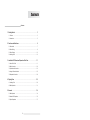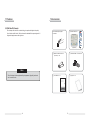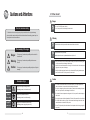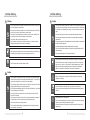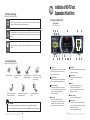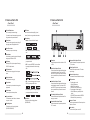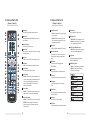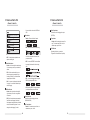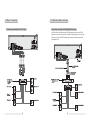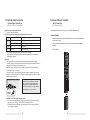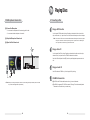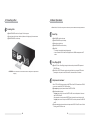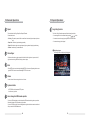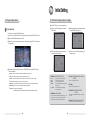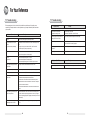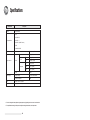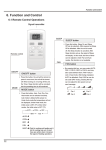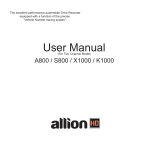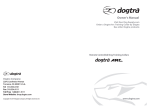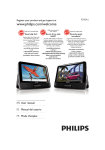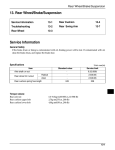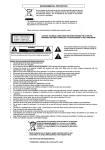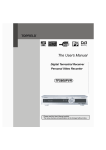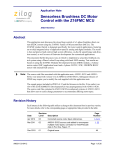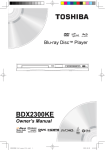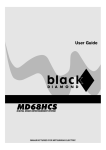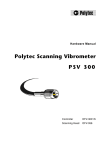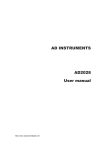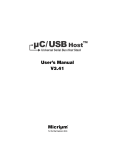Download 3.1 Name of Each Part - Karaoke Lovers Records
Transcript
USER MANUAL Contents Contents 1. Getting Started ōōōōōōōōōōōōōōōōōōōōōōōōōōōōōōōōō 3 1.1 Features ōōōōōōōōōōōōōōōōōōōōōōōōōōōōōōōōōōōō 3 1.2 Accessories ōōōōōōōōōōōōōōōōōōōōōōōōōōōōōōōōōōō 5 2. Cautions and Attentions 2.1 When Install ōōōōōōōōōōōōōōōōōōōōōōōōōōō 6 ōōōōōōōōōōōōōōōōōōōōōōōōōōōōōōōōōō 7 ōōōōōōōōōōōōōōōōōōōōōōōōōōōōōōōōō 8 2.2 When Utilizing 2.3 When Cleaning ōōōōōōōōōōōōōōōōōōōōōōōōōōōōōōōō 10 ōōōōōōōōōōōōōōōōōōōōōōōōōōōōōōōō 10 2.4 Handling Discs 3. Installation of HDD Karaoke and Explanation of Each Parts 3.1 Name of Each Part ōōōōōōōōōōō 11 ōōōōōōōōōōōōōōōōōōōōōōōōōōōōōō 11 3.2 Basic Connection ōōōōōōōōōōōōōōōōōōōōōōōōōōōōōōō 20 3.3 Optional Audio Connection ōōōōōōōōōōōōōōōōōōōōōōōōōōō 23 3.4 Usage of Remote Controller ōōōōōōōōōōōōōōōōōōōōōōōōōō 25 3.5 Microphone Connection ōōōōōōōōōōōōōōōōōōōōōōōōōōōō 28 4. Playing Discs ōōōōōōōōōōōōōōōōōōōōōōōōōōōōōōōōō 29 4.1 Inserting a Disc ōōōōōōōōōōōōōōōōōōōōōōōōōōōōōōōō 29 4.2 Basic Operations 5. Karaoke ōōōōōōōōōōōōōōōōōōōōōōōōōōōōōōō 31 ōōōōōōōōōōōōōōōōōōōōōōōōōōōōōōōōōōōōō 34 5.1 Basic Operation ōōōōōōōōōōōōōōōōōōōōōōōōōōōōōōōō 34 5.2 Karaoke DVD Operations 5.3 Special Operations ōōōōōōōōōōōōōōōōōōōōōōōōōōō 35 ōōōōōōōōōōōōōōōōōōōōōōōōōōōōōō 37 1 Getting Started )HDWXUHV Contents ְ Karaoke Function 6. Initial Setting ōōōōōōōōōōōōōōōōōōōōōōōōōōōōōōōōō 41 ōōōōōōōōōōōōōōōōōōōōō 41 6.1 DVD Initial settings / General settings 6.2 DVD Initial settings / Speaker settings ōōōōōōōōōōōōōōōōōōōōō 42 6.3 DVD Initial settings / Audio settings ōōōōōōōōōōōōōōōōōōōōōōō 43 6.4 DVD Initial settings / Karaoke settings ōōōōōōōōōōōōōōōōōōōōō 44 6.5 DVD Initial settings / Basic conditions ōōōōōōōōōōōōōōōōōōōōōō 45 7. For Your Reference You can enjoy home karaoke with one Hard disc which includes Thailand and pop songs and designed with high quality Video and Audio. ōōōōōōōōōōōōōōōōōōōōōōōōōōōōōō ְ DVD Player Function DVD which stands for Digital Versatile Disc or Digital Video Disc is a storage media can be recorded as much as 135minutes video, maximum 8 languages audio sound track and also record 32 languages subtitles. It has MPEG-2(more than LD level) video quality and Dolby Digital surround. You can enjoy Home theater environments. 46 7.1 Trouble shooting ōōōōōōōōōōōōōōōōōōōōōōōōōōōōōōōō 46 ְ Compatible Discs DVD, Video CD, CD, CDG, NEO+G, WMA, MP3 can be played in this machine. 8. Specifications ōōōōōōōōōōōōōōōōōōōōōōōōōōōōōōōōō 48 ְ Dolby Digital(AC-3) A high quality multi-channel digital audio code developed by Dolby Laboratories. Also known as Dolby Digital. AC-3 delivers CD-quality digital audio and provides five full-bandwidth channels for front left, front right, center, surround left and surround right speakers, plus an LFE (low frequency effect) subwoofer, for a total of 5.1 channels. ְ 24bit/96KHz Audio D/A Converter To maximize superior audio quality, convert to analog from digital is necessity process. This unit replay Dynamic Range and Zero Cross Distortion by 24bit/96KHz audio convert technology. 2 3 )HDWXUHV $FFHVVRULHV ְ 10bit Video D/A Converter The unit adopts 10bit video D/A convert technology to reproduce the highest video quality. It is not like the exist 8bit circuit, 10bit circuit convert the standard 8bit component signal to 10 bit signal and replays same as the original one. Ӑ Remote Control Unit : 1 Check and identify the supplied accessories (Optional Unit) Ӑ Batteries for remote control unit (SizeŗAAAŘ) : 2ea Ӑ Video/Audio Cable : 3 Terminal:1 set Ӑ User’s Manual : 1 vol Ӑ Songbook : 1 vol Notes This unit is designed for home appliance with good appearance, high quality, function and userŖs convenience also. 4 5 Cautions and Attentions :KHQ,QVWDOO Danger ҮDo use 110V or 220V power outlet only. Point of notice for safety To utilize the unit as a safe and properly and to precaution the risk or physical damage, please read this manual carefully and follow the instructions. After reading, please keep it at the safe place for the future reference. Prohibition ҮIf not, it may cause fire, electric leakage or electric shock. Warning Do not install the unit at the places which make extreme vibration or be inclined. Prohibition The meaning of the signs Do not install the unit in high humidity. Danger This sign says “it contains the possibility the fire or death Or severe wound.” Warning This sign says “it contains the possibility death or severe Wound.” Caution This sign says “it contains the possibility the injuries or Physical damages.” Examples of sign Risk of Electric shock This sign is for danger, warning, caution. (The drawing means, risk of electric shock) Do not disassembly This sign is for prohibition of actions. (The drawing means, do not disassembly) Prohibit the Humidity ҮWhen you connect the unit to the other peripherals, Please try after read each instruction guide. If not, It may cause fire, electric leakage or electric shock. Forced This sign is for the items which must be kept. (The drawing means, unplug the power cord) 6 ҮInstall the unit in a safe and endure the unitŖs weight. Do not install the unit in the shake place or higher place. It may cause unit damage. ҮInstall the unit with enough space from the wall or other materials. Especially please keep more than 10cm from the wall. If not, It may cause fire, electric shock. Caution ҮDo not install around electric heater or heart source. Especially, Do not place the power cord close to electric heater. It may cause fire, electric leakage or electric shock. ҮDo not hurt or damage the power cord and not place any materials which can damage the power cord. If not, It may cause fire, electric leakage or electric shock. ҮDo not install in the severe temperature change area. If not, It may cause fire, electric leakage or electric shock. Prohibition Unplug The power cord and do not place the vase or any watered materials on top of the unit ҮDo not plug the power cord before the installation Finished. It will be caused fire or unit malfunction. ҮDo not install under the direct ray of lights. It will be caused electric leakage, electric shock. Also caused deformation or discoloration of the product. ҮDo install TV set(monitor) with a certain distance from the speaker unit since it can get magnetic forces easily. 7 :KHQ8WLOL]LQJ :KHQ8WLOL]LQJ Warning Caution ҮDo not pour the water into the product or avoid the product from the wet. It may cause fire, electric leakage or electric shocks. ҮDo not move the product from the cold to hot area. The unit will be malfunctioned due to the pick-up part is wet with dew. In this case, turn power the unit off, and then keep the unit under room temperature(25oC) during 1~2 hours and then turn the power on again. ҮDo not put any metals such as hairpin, coin or the materials which can be burned into the unit. It may cause fire, electric leakage or electric shocks. ҮDo not open disc tray by force. Also do not move the System when disc is inserted ҮDo not put the container with the water or metals on top of the unit. It can be get into the unit and may cause fire, electric leakage or electric shocks. Prohibition ҮDo not spray water, beverages, alcohol to the unit. It may cause fire, electric leakage or electric shocks. ҮDo not deform, twist, bent or heat the power cord. ҮDo not touch the unit or the power cord with wet Hands. It may cause fire, electric leakage or electric shocks. Also the unit can be damaged. Prohibit ҮDo not step or hang on the unit. Especially, keep out of reach of children. It can be injured if the unit is fall down or destroyed. ҮDo not throw the bundled accessories toward people. It can be injured. Unplug the power cord ҮDo not move the unit when something is on the topside. It can be injured if the unit is fall down or destroyed. ҮWhen you hear some strange sound or smell or smoke something, shut off the power immediately (Use thick gloves or dry cloth) and unplug the power cord. ҮDo not push the buttons by force. The unit can be damaged. ҮUnplug the power cord when the unit is not used for a Long time. It may cause fire. Prohibit Touches ҮDo not touch the power cord when thunder or lighten. Unplug the power cord ҮIf the unit is fallen down or chassis is damaged, turn power off the unit, unplug the power cord. If you use as it is, It may cause fire, electric leakage or electric shocks. ҮWhen moving the unit, unplug the power cord and disconnect all the peripheral devices. It may cause fire, electric shock if the power cord is damaged. Caution ҮDo not insert the multi plug into one outlet. If you must do, do not exceed total power more than 30W. especially, do not use with electric heater, Monitor, TV set, hair dryer, electric cooker absolutely. It may cause fire from electric leakage. Caution ҮDo not unplug the power cord with cord itself, use cord head. It may cause fire, electric leakage or electric shocks due to the power cord trouble. Prohibition ҮDo not utilize the damaged the power cord or the outlet is not fixed firmly. It may cause fire, electric leakage or electric shocks. ҮBefore you turn the power on, reduce the volume to minimize. Loud sound can damage to your hearing. ҮDo not disassemble or remodel the unit. It may cause fire or electric shock. Do not disassembly ҮThe company has not responsibility all kinds of accidents by unauthorized person’s activities. ҮDo not put the product on amplifier. Also it may cause fire, electric shock from the flame of the components ҮThis player is a class 1 laser product. ҮDo not impact on microphone severely. Also it may cause deterioration or damage of the product When you close to speaker unit, it will make strange sound. ҮDo not install in the dust area. it may cause fire. ҮDo not close the ventilation which is located topside. Also Do not place the product badly ventilated. it may cause fire. 8 Caution ҮUse of controls adjustment or performance of product other than those specified herein may result in hazardous radiation exposure. ҮAs the laser beam used in this player is harmful to the eyes, refer servicing to qualified only 9 Installation of HD-787 and Explanation of Each Parts :KHQ&OHDQLQJ 1DPHRI(DFK3DUW Forced ҮWhen you clean the exterior of the unit, Do not use water, gasoline, benzene or thinner. Also do not spray Insecticide around the unit. ҮClean the interior of the unit in every year and consult with your distributor for cleaning. Caution Unplug the power cord Front Panel 17 ҮIt may cause fire or unit malfunction when the excretions of insects accumulate in the interior. 18 19 20 21 1 5 8 15 ҮWhen you cleaning, turn power off and then unplug the power cord. It may cause electric shock. 22 23 2 13 3 4 7 6 14 11 12 9 10 16 +DQGOLQJ'LVFV 1 Power button 5 FND display Plug the power cord to the wall outlet and press this button to supply power to the unit. Press again, power will be shut off. Do not bent discs. Do not fall or impact The discs Do not write on the surface with pencil. When you clean dust or finger print, use soft and dry cloths It indicates the status of disc and operation status of various other functions. 6 Remote sensor 2 Microphone Jack It receives the infrared signal from remote controller. Plug the microphone into this microphone jack. You can use 2 microphones at the same time. 7 Disc tray 3 Microphone volume Do not use benzene or thinner as a cleanser Do not scratch or dirty when you handle by hand. Avoid the direct ray of light It is the place for disc being in or out. It is controlled by OPEN/CLOSE button. Trying to open or close the disc tray directly by hands will cause trouble. A knob which adjusts the ratio of microphone input. Turn the knob clockwise for increasing the volume, turn the knob anticlockwise for decreasing the volume. 8 Numeric buttons 4 Echo volume Caution 1. Do not move the unit when disc is in the tray. Disc can be departing from the tray. 2. If you do not place disc on the tray exactly, it can be damaged to the disc or the product. 10 It is to input numbers what you want. A knob which adjust the echo effect of microphone input. Turn the knob clockwise for increasing the echo effect and turn the knob anticlockwise for decreasing the echo effect. 9 Reserve button This button is used for reserving the next songs. If you want to reserve the next song, press the song number and then this button. You can reserve maximum 99 songs. 11 1DPHRI(DFK3DUW 1DPHRI(DFK3DUW Front Panel Rear Panel 10 R-Cancel/Delete button 4 21 MPX button It is for canceling the reserved songs. If you want to cancel the reserved song, press the song number and the press this button. 1 11 Use to select the audio output(left, right and stereo). If the disc or song contains the contents. 22 Repeat button 11 Pause button ҮKaraoke : There are four kinds of modes. Press this button to pause the current playing. To play again, press the Replay/Start button. 12 Open /Close button ҮDVD : Press this button while the disc is being read. Use when you open or close the tray. 13 Search button 10 2 3 Use this button to scan the contents of disc rapidly during replay DVD/Video CD/CD. You will have the options below at each time you press the button. 14 Skip button When play DVD, it skips the chapter. When play VCD/CD, it skips the track. ҮMP3 : You can use REPEAT function as follows by pressing this button while the disc is being read. 15 Play/Start button Press this button to play again from the pause status. 16 Stop/Cancel button 5 6 7 8 9 6 Component Video Output Terminal 1 Power Input Connect this terminal to component input terminal of TV or monitor. Connect this power cord to the wall outlet of 110V or 220V. 7 S-Video Output Terminal 2 Optical Audio Output Terminal Connect S-video input terminal of TV to view a superior image. Connect this terminal to digital amplifier which has optical audio input terminal. In the case of DVD and VIDEO CD, signal is output from this terminal but no operation can be performed in the case of Karaoke. 8 External microphone input It is connected to external wireless microphone. Press this button to stop play. ҮVCD : You can activate repeat only after you set PBC off by pressing the PBC button. 17 Tempo button You can speed up or slow down the song, when play karaoke. ҮCD : By pressing REPEAT during the playback, you can repeat desired pieces as follows: 18 Volume button You can adjust the volume up/down. 9 USB operations 3 Coaxial Audio Output Terminal ҮFile playing when no disc 1. Connect USB memory. 2. SMART NAVI is displayed. 3. Select the file that you want to play. ҮFile playing when the disc is playing 1. Connect USB memory and stop the disc playing. 2. Press GOTO button and select USB DEV1. 3. Select the file that you want to play. Connect this terminal to digital amplifier which has coaxial digital input terminal. In the case of DVD and VIDEO CD, signal is output from this terminal but no operation can be performed in the case of Karaoke. 4 5.1ch Analog Audio Output Terminal 19 Key control button 23 Mode button To increase tone, press # button, to decrease tone, press Ⱦbutton. This button is used for changing devices. (HDD/DVD/USB) 20 Recording button This button is used for copying the discs. (DVD/VCD/CDG/NEO+G) Connect this terminal to amplifier which has 5.1ch analog input terminal. 10 Remote In Terminal 5 Composite Video Output Terminal Insert the remote sensor that is offered on option to Remote In Terminal. Connect this terminal to composite input terminal of TV or monitor. 11 Power switch You can switch AC power on and off. 12 13 1DPHRI(DFK3DUW 1DPHRI(DFK3DUW Remote Controller Remote Controller 1 Power button 2 1 4 5 This button converts standby mode and power on. 3 2 Mute button 6 7 You will have mute on/off alternatively at each time you press this button. 3 Open/Close button Use to open or close the disc tray. 4 Setup button 8 11 10 Use to change the configuration or setup of the system from the stop status. 9 12 5 Title button ҮDVD : To select of the Title menu contains in the disc. 13 6 Menu button 15 14 16 17 18 19 20 22 21 25 24 27 30 32 ҮDVD : To select the Root menu contains in the disc. 7 Numeric button Use to enter the number what you want. 8 R-Cancel button ҮKaraoke : After enter the number and then press this button to cancel song which is reserved already. If you don’t enter the number reserved, the latest song reserved is canceled.(NEO+G: The latest song reserved is only canceled) 23 26 28 29 31 9 Reserve button ҮKaraoke : To reserve the song, input the number and press this button. You can reserve max 99 songs. 33 10 Song List/Goto button ҮKaraoke : To search the titles of song or singer to play. ҮDVD/VCD : Used for jumping to the desired title, chapter or track or time by pressing numeric and direction buttons. 14 11 Keypad/Zoom button 21 Volume button You can adjust the volume up / down. ҮKaraoke : To search the titles of song or singer by virtual keypad. ҮDVD/VCD: Enlarge the scene what you want. When you press at the pause status, you can search with direction buttons. 22 Skip/Page button ҮDVD/VCD/CD: Use to move chapter or track. ҮKaraoke : In song list menu, you can search by every 1page by pressing this button. 12 PBC button 23 Search Forward/Backward button ҮVCD 2.0 : Enable or disable the PBC function. ҮDVD/VCD: Use to search the scene what you want or fast forward/backward the play. 13 Direction/Enter button Use to select, set up, confirm of menu item. you can do index down and up by pressing Ȝ/Ȟ button. 24 Copy button This button is used for copying the discs. (DVD/VCD/CDG/NEO+G) 14 Mode button 25 Modify/Display button This button is used for changing devices. (HDD/DVD/USB) ҮKaraoke : To modify the song list registered. ҮDVD/VCD : Press this button to display information of title or chapter. 15 Genre button Use to select karaoke, movie and music mode. 16 Title button You can select title sort list in the song list mode. 17 Artist button You can select singer sort list in the song list mode. 18 Pause button When you press this button the playing is paused from the play status. 19 Stop button Press this button to stop the playing. 20 Play button From the pause status, press this button to restart. 15 1DPHRI(DFK3DUW 1DPHRI(DFK3DUW Remote Controller Remote Controller ҮYou can select the vocal mode for VOB files in HDD. 28 Repeat button ҮKaraoke : There are four kinds of modes. 31 Video Output button This button is used for changing video output. (NTSC/PAL) 32 Tempo button ҮKaraoke : Used for changing the tempo of the song. To increase tempo press + button, to decrease tempo, press - button. ҮDVD : Press this button while the disc is being read. 33 P-SCAN button By pressing this button, you can select “Progressive” and “Interlace Scan” repetitively. You will have the options below at each time you press the button. ҮMP3 : To display chapter, elapsed time and chapter, remaining time. ҮMP3 : You can use REPEAT function as follows by pressing this button while the disc is being read. 26 Delete/Subtitle button ҮKaraoke : It is for canceling the reserved songs. If you enter wrong number, you can delete the number. ҮDVD : If the disc contains subtitle, you can choose a language by pressing the button. According to the disc, you can have different language options for subtitle. ҮDivX : You can set up display about the subtitle for playing. You can choose subtitle which you want for stopping. ҮVCD : You can activate repeat only after you set PBC off by pressing the PBC button. ҮCD : By pressing REPEAT during the playback, you can repeat desired pieces as follows: 27 MPX/Audio button ҮKaraoke : Use to select the audio output(left, right and stereo). If the disc or song contains the contents. ҮDVD : If the disc contains sequences recorded from different audio language, the kinds of Audio appears showing the number of available audios, and the audio being shown. You can change the audio language if you wish. 29 Video Input button This button is used for changing video input. (RGB/S-VHS/YPbPr) 30 Key Control button ҮKaraoke : To increase tone, press # button, to decrease tone, press Ⱦ button. 16 17 1DPHRI(DFK3DUW 1DPHRI(DFK3DUW Remote Controller FND Display 4 1 3 2 1 Elasped Time It displays the elapsed playing time DVD title or Video CD track in Hour and Min. 2 Title/Chapter & Song numbers It displays the title/chapter & Song numbers of the disc which is running. 3 Microphone/Music Level Meter It displays the levels of the microphone/music volume. 4 Disc rotation It shows that the disc is running. 18 19 3 %DVLF&RQQHFWLRQ %DVLF&RQQHFWLRQ Ү(QVXUHWKDWWKHSRZHUVZLWFKRIRWKHUHTXLSPHQWEHFRQQHFWHGLVVHWWRRIIEHIRUHFRPPHQFLQJFRQQHFWLRQ Ү'RQRWEORFNYHQWLODWLRQKROHVRIDQ\RIWKHHTXLSPHQWVVRWKDWDLUFDQFLUFXODWHIUHHO\ Ү5HDGWKHLQVWUXFWLRQVEHIRUHFRQQHFWLQJRWKHUHTXLSPHQWV ҫ 1RWH 'XULQJ'9'SOD\WKH79YROXPHPD\EHDORZHUOHYHOWKDQ79EURDGFDVWV,QWKLVFDVHDGMXVWVWKH YROXPHWRWKHGHVLUHGOHYHO ,IWKLVPDFKLQHLVFRQQHFWHGWRWKH79YLDDYLGHRFDVVHWWHUHFRUGHUWKHSLFWXUHPD\QRWEHSOD\HGZHOO ZLWKVRPH'9'V,QWKLVFDVHGRQRWFRQQHFWWKHSOD\HUYLDWKH9&5 Ү(QVXUHWKDW\RXREVHUYHWKHFRORUFRGLQJZKHQFRQQHFWLQJDXGLRDQGYLGHRFDEOHV Ү6HOHFWWKHDSSURSULDWHVFUHHQW\SHDWWKHLQLWLDOVHWWLQJ³79´DFFRUGLQJWR\RXU79VHW &RQQHFWLQJWRD$XGLR(TXLSPHQW &RQQHFWLQJWRD6WHUHR796HW 20 21 %DVLF&RQQHFWLRQ 2SWLRQDO$XGLR&RQQHFWLRQ &RQQHFWLQJWRWKH$PSOLILHUKDVFK,QSXW &RQQHFWLQJWRD'HFRGHUZLWK'ROE\'LJLWDO3URFHVVLQJ :KHQ'9'VUHFRUGHGLQ'ROE\'LJLWDODUHSOD\HG'ROE\'LJLWDOELWVWUHDPLVRXWSXWIURPSOD\HU¶V237,&$/ GLJLWDODXGLRRXWSXWFRQQHFWRU:KHQWKHSOD\HULVFRQQHFWHGWRD'ROE\'LJLWDOGHFRGHU\RXFDQHQMR\WKHDWHU TXDOLW\DXGLRLQ\RXUKRPH>$Q237,&$/GLJLWDODXGLRFDEOHRSWLRQDOLVUHTXLUHGZKHQDQRSWLRQDO'ROE\ 'LJLWDOGHFRGHULVXVHG@ 22 23 2SWLRQDO$XGLR&RQQHFWLRQ 8VDJHRI5HPRWH&RQWUROOHU 2SWLRQDO'LJLWDO$XGLR2XWSXW %DWWHU\,QVWDOODWLRQ ͈ :KHQFRQQHFWLQJWKHRSWLFDOGLJLWDODXGLRFDEOH Ү&RQQHFWWKHWHUPLQDODQGFDEOHH[DFWO\ ,QVHUWWKHEDWWHULHVDIWHUPDNHVXUHWKHFRUUHFWDQGSRODULWLHVDVLOOXVWUDWHGDVEHORZ ͉ &RQQHFWLQJWKHDXGLRRXWSXWIURPWKHXQLW¶VRSWLFDOGLJLWDODXGLRRXWSXWFRQQHFWRU /LIHWLPHRIEDWWHULHV 'LVF '9' 6RXQGUHFRUGLQJIRUPDW 2SWLFDOGLJLWDODXGLRRXWSXWIURPFRQQHFWRU 'ROE\'LJLWDO 'ROE\GLJLWDOELWVWUHDPFKRU3&0FK.+]ELW /LQHDU3&0.+]ELW /LQHDU3&0FK.+]ELWRQO\ſ RUQRRXWSXWſ ſ Ү7KHEDWWHULHVORQJODVWIRUDERXWRQH\HDUDOWKRXJKLWGHSHQGVRQKRZRIWHQDQGIRUZKDWRSHUDWLRQV WKHUHPRWHFRQWUROLVXVHG 9LGHR&' 03(* 3&0.+] Ү,IWKHUHPRWHFRQWUROOHUIDLOVWRRSHUDWHHYHQLWLVRSHUDWHGQHDUWKHPDFKLQHUHSODFHWKHEDWWHULHV LPPHGLDWHO\ &' /LQHDU3&0.+] Ү8VH³$$$´EDWWHULHV ſ ſ /LQHDU3&0 7KHW\SHRIDXGLRRXWSXWIURPWKHFRQQHFWRUFDQEHVHOHFWHGE\WKHLQLWLDOVHWWLQJ 6RXQGKDYLQJ.+]VDPSOLQJUDWHLVFRQYHUWHGLQWR.+]VDPSOLQJUDWHZKHQLWLVRXWSXWIURPWKHXQLW¶V GLJLWDODXGLRRXWSXWFRQQHFWRU ͊ 5HIHUHQFH Ү'ROE\'LJLWDOLVDGLJLWDOVRXQGFRPSUHVVLRQWHFKQLTXHGHYHORSHGE\WKH'ROE\/DERUDWRULHV/LFHQVLQJ &RUSRUDWLRQ6XSSRUWLQJFKDQQHOVXUURXQGVRXQGDVZHOODVVWHUHRRUPRQRVRXQGWKLVWHFKQLTXHHQDEOHVD ODUJHTXDQWLW\RIVRXQGGDWDWREHHIILFLHQWO\UHFRUGHGRQGLVF Ү/LQHDU3&0LVDVLJQDOUHFRUGLQJIRUPDWXVHGLQ&'V:KLOH&'VDUHUHFRUGHGLQ.+]ELW'9'VDUH UHFRUGHGLQ.+]ELWXSWR.+]ELW Ү,I\RXKDYHD'ROE\3UR/RJLF6XUURXQGGHFRGHU\RXZLOOREWDLQWKHIXOOEHQHILWRI3UR/RJLFIURP WKHVDPH'9'PRYLHVWKDWSURYLGHIXOOFKDQQHO'ROE\'LJLWDOVRXQGWUDFNVDVZHOODVIURPWLWOHV ZLWKWKH'ROE\6XUURXQGPDUN 0DQXIDFWXUHGXQGHUOLFHQVHIURP'ROE\/DERUDWRULHV ³'ROE\´DQGWKHGRXEOH'V\PERODUHWUDGHPDUNVRI 'ROE\/DERUDWRULHV&RQILGHQWLDO8QSXEOLVKHG:RUNV 'ROE\/DERUDWRULHV,QF$OOULJKWVUHVHUYHG ʪ 'ROE\/DERUDWRULHV,QF$OOULJKWVUHVHUYHG ҫ &$87,21IRUWKH237,&$/GLJLWDODXGLRRXWSXWFRQQHFWRU :KHQFRQQHFWLQJDQDPSOLILHUZLWKDQ237,&$/GLJLWDOLQSXWFRQQHFWRUZKLFKGRHVQRWFRQWDLQWKH'ROE\ GLJLWDOEHVXUHWRVHOHFW³3&0´DW³',*,7$/$8',2´RIWKHLQLWLDOVHWWLQJ³$8',2´ 2WKHUZLVHDQ\DWWHPSWWRSOD\'9'VPD\FDXVHVXFKDKLJKOHYHORIQRLVHWKDWLWPD\EHKDUPIXOWR\RXU HDUVDQGGDPDJH\RXUVSHDNHUV 24 25 8VDJHRI5HPRWH&RQWUROOHU 8VDJHRI5HPRWH&RQWUROOHU Remote Controller Operating Range Warning ҮThe remote controller unit should be with in 7m (23feet) and operating angle should be with in 60 degree at the front of the remote control sensor ҮDo not charge the batteries. It may cause fire, wound. ҮThe operating distance can be varied with the brightness of the room. ҫ 1RWH : 1. Do not flash the bright light. Prohibit 2. Do not place objects between the remote control sensor and remote controller. 3. Do not use with the other remote controller. Caution ҮKeep out of reach of children. If children take them, they need to see a doctor immediately. The remote control sensor Warning ҮDo not use unauthorized batteries. Do not mix old and new batteries. The leak of electrolyte may cause the injury, environmental pollution ҮDo not attempt to short-circuit, the leak of electrolyte may cause the injury. Prohibit ҮDo not attempt to disassemble or throw into fire or water, The leak of electrolyte may cause the injury, environmental pollution ҮInsert the batteries after make sure the correct (+) and (-) polarities. The leak of electrolyte may cause the injury, environmental pollution Caution ҮIf the remote controller is not going to used for a long periods, remove the batteries, otherwise, electrolyte may leak and it may cause unit malfunction and environment pollution. ҮCollect the spent batteries separately. Otherwise, it may Cause the environmental pollution. 26 27 Playing Discs 0LFURSKRQH&RQQHFWLRQ ,QVHUWLQJD'LVF ͈ Connect the Microphone ҮYou can connect the microphone with 6.3mm stereo plug at the front side. 1 Playing a DVD Video Disc You will recognize DVD Video discs by the logo. Depending on the material on the disc (a movie, video clips, a drama series, etc.), it may have one or more titles, and each title may have one or more chapters. ҮYou can connect a wireless microphone at the rear side. ͉ Adjust the Microphone Volume Level ҫ 1RWH: Since it is usual for DVD movies to be released at different times in different regions of the world, all players have region codes, and discs can have an optional region code. If you insert a disc of a different region code to your machine, the disc will not play, and should be removed. ͊ Adjust the Echo Volume Level 2 Playing a Video CD You will recognize Video CDs by the logo. Depending on the material on the disc(a movie, video clips, a drama series, etc.) it may have one or more TRACKs as indicated on the disc case. Some Video CDs have Playback Control(PBC), which is a predefined playback sequence stored on the disc. 3 Playing an Audio CD Audio CDs contain music TRACKs only. You will recognize CDs by their logo. 4 ҫ1RWH : When you are using the microphone, be sure to connect analog audio output terminal. (It does not make any sound from the digital audio output terminal) 28 CDG/NEO+G Karaoke Disc ͈ The CDG is audio CD that is added the words of a song. You can use like karaoke. ͉ The NEO+G is compressed CDG. A DVD disc contains 1500 songs. The disc is Automatically worked like karaoke disc. Press title button, you can select song. 29 ,QVHUWLQJD'LVF 5 %DVLF2SHUDWLRQV ҫ Note : SEARCH, STEP, SLOW, and using disc menu functions may lead to the trembled screen display with some discs. Inserting a Disc ͈ Press OPEN/CLOSE on the front of the player. The disc tray opens. ͉ Lay your chosen disc in the tray, label side up. Make sure it is sitting properly in the correct recess. 1 Basic Play ͈ Press POWER to switch on the power. ͊ Press OPEN/CLOSE, to close the tray. ͉ Press OPEN/CLOSE to open the disc tray. ͊ Place a disc onto the disc tray. ͋ Press OPEN/CLOSE to close the disc tray. ͌ Press PLAY. • The disc tray is automatically closed and begins playing. • In case of interactive DVDs or Video CDs with playback control, a MENU screen appears on the TV monitor. 2 Stop Playing(DVD) ͈ Press STOP button. When Playing is stopped, the unit records the point where STOP was pressed (PRE-STOP mode). ͉ Press PLAY in PRE-STOP mode to resume from this point. When the tray is opened, STOP button is pressed again, or the power is turned OFF and then ON, the resume function will be cleared. ҫ :$51,1*: A bad or scratched disc can cause troubles such as disc loading failure or unexpected actions during play. 3 Skip forward or backward When a TITLE on a DVD disc has more than one CHAPTER or a Video CD/CD has more than one TRACK, you can move to another CHAPTER or TRACK as follows: ͈ Press ȞȞ֥ during play to step forward to the next CHAPTER or TRACK. ͉ Skip leftward while being played Press (֥ȜȜ) button to move to the current CHAPTER for DVD, and to the initial position of the current track for VIDEO CD and CD. When elapsed time of currently selected CHAPTER of track is less than 3 seconds, it skips to the left. Press (֥ȜȜ) button to move to the previous CHAPTER for DVD, and to the previous track for VIDEO CD and CD. ͊ Tracks are selectable using numeric buttons at the stop mode for VIDEO CD and CD. In case of the fault of setting, press STOP button to reset. 30 31 %DVLF2SHUDWLRQV %DVLF2SHUDWLRQV MP3 4 Search Forward or Backward Once you insert the MP3 Disc in the tray, smart navigation starts to operate automatically. ͈ To search forward or backward through the disc, press ȞȞ or ȜȜ during play. • Search begins, and sound is muted. ͉ To return to play, press PLAY button. • The speed of search is relatively slow at first. When the button is pressed again, the speed becomes faster. 5 1 Disc Play After pointing out desired title using Ɗ or ƌ buttons, press the ENTER button. Pause ͈ Press PAUSE ( ֥֥ ) button to stop temporarily. ͉ Press PLAY (Ȟ) button to restart from the “PAUSE”. 6 Zoom (DVD/Video CD) If you want to choose a title existing in the folder, you can do it using Ɗ or ƌ buttons and pressing ENTER button. You can get magnified scene by twice on TV, but this function is slightly different according as the play modes when ZOOM button is pressed, are NORMAL PLAY mode or STILL mode. ͈ To get the magnified scene, press ZOOM. ͉ If in STILL mode, move to the desired scene position by using the direction buttons. ͊ To return to the normal size scene, press ZOOM again. ҫ Note : The zoomed scene may tremble depending on the discs. 7 MENU Function (DVD) ͈ Press MENU button either at STOP and PLAY mode. ͉ Press Ɗ or ƌ to choose items. ͊ Press ENTER or PLAY buttons to carry out the function of selected item. ͋ Press MENU to return to the MENU mode. ҫ Note : MENU screen only appears with the disc which includes MENU function. 32 Play Mode REP-ONE FOLDER REPEAT FOLDER Play repeatedly the selected song. Play the songs in the folder repeatedly in order. Play the songs in the folder one by one. 33 Karaoke The karaoke player plays contained contents, copied songs in HDD and karaoke disc like CDG and NEO+G. %DVLF2SHUDWLRQ .DUDRNH2SHUDWLRQV 1 Microphone (Volume) Control • The function controls Microphone Volume. 1 • By turning the Microphone Volume Controller clockwise on the front side of main body, the voice gets louder. Play • The voice gets smaller when it turns counterclockwise. Press the song number using numeric buttons. • Press PLAY or ENTER buttons to start the song. 2 Echo Control • It gives Echo Effect to the microphone. • By turning the Echo Controller clockwise on the front side of main body, the effect gets increased. 2 Stop • The effect gets decreased when it turns counterclockwise. Press STOP button while the song is playing. This function cancels the song currently playing. 3 Key Control ͈ STOP button stops the current song being played. • The key of the current song can be chosen using the KEY (Ⱦ) button. ͉ Press STOP button in case that wrong number is pressed while booking for a song and the number disappears to return to the initial stage. • By pushing the button once, the key of the song gets higher/lower by semitone. • It changes to another by pressing each button. 4 Tempo Control • The tempo of the song can be varied using TEMPO (+)button. • By pushing the TEMPO (+)button, the song plays faster. • By pushing the TEMPO ()button, the song plays slower. • The tempo varies by pressing each button. 5 Reserve Press RESERVE button to reserve the song after pressing desired song numbers and RESERVE button subsequently. Maximum 99 songs can be memorized. (Only HDD karaoke mode) 6 Reserve Cancel • Press R-CANCEL button to cancel previously reserved song following pressing song numbers desired to cancel. 34 35 .DUDRNH2SHUDWLRQV 6SHFLDO2SHUDWLRQV 7 1 Repeat Song Listing Function The mode includes One Song, Repeat One, Repeat All, Random. Choose desired mode. The function “Song List” enables easy search for desired song from the disc. • One Song : The system is pre-set with One tune mode from the start and it plays and stops only chosen song. • You can start or reserve the song by pressing ENTER or RESERVE button. • You can change the item in the selected index by pressing( , ), ( , ) button. • You can search songs by virtual keypad. • Repeat One : It enables to play selected song repeatedly. • Repeat All : It enables to play next songs subsequently by song numbers after playing selected song. • Random : It enables to play in randomized order. ͈ Song listing by genre 8 Press the genre button to display song listing by genre. Chorus/Singer If the disc contains chorus or singer songs which is divided into left or right channel, you can select left, right, stereo channel using MPX button, and enjoy chorus or singer. 9 Mute • Press MUTE button to mute the melody indicating MUTE ON on the screen. By pressing the button once again, MUTE ON function is removed indicating MUTE OFF on the screen. 10 Volume (Karaoke/Movie/Music/Loader) It controls volume of the current song with volume -/+ buttons. 11 System restriction ҮHD-787 HDD must be formatted as FAT32 system. ҮIt could have only 1 partition. 12 How to change the HDD karaoke operation If you are on HDD karaoke state, you should escape the HDD karaoke mode using mode or open button. Automatically change to DVD player state using open button. If you are on DVD player state, you should change device using the mode button on remote controller and then you can select the HDD karaoke state. 36 37 6SHFLDO2SHUDWLRQV 6SHFLDO2SHUDWLRQV ͉ Song listing by title ͋ Virtual keypad Press the title button to display song list by title. Press the keypad button to use the virtual keypad. ҮYou can enter the character by pressing enter and direction button. ҮIf Press the play button, the song is played. and you can reserve. ҮYou should go out this state by pressing stop or cancel button. (Screen of song list by title) ͊ Song listing by singer Press the singer button to display song list by singer. 2 How to copy disc If you want to move the data of disc to HDD, press copy button.(DVD/VCD/CDG/NEO+G) (Screen of song list by singer) (Insert the disc) 38 (select the file and genre) 39 Initial Setting 6SHFLDO2SHUDWLRQV '9',QLWLDOVHWWLQJV*HQHUDOVHWWLQJV ͈ Press SETUP button in stopped or playback state. 3 Karaoke Setup ͉ Point out the SETUP by Ɗor ƌ buttons and press ENTER button. ͋ Select a desired setting by pressing Ɗor ƌ buttons and press ENTER button to apply it. ͊ Select desired setting by Ɗor ƌ button and enter the detailed setting with Ȟ button. ͌ You can come out of the detailed settings page by pressing Ȝ button. The function is only available with HDD Karaoke mode. Various functions of the HDD Karaoke can be set as desired along with “Karaoke INITIAL SETUP” function. ͈ Enter your PASSWORD.(Initial password is ‘0000’) ͉ Displayed on the screen while setup mode appears on the screen by pressing “SET UP” when the state is karaoke mode. ͊ Press cursor Up(Ɗ), Down(ƌ) buttons to move to “SETUP MENU” and then press ENTER button to select the desired item. ҫ Shadow : This function enables to set the lyrics to be displayed in the black strips. ҫ Singer : This function enables to set the singer to High, Middle, Low or off. ҫ Coin/Time : This function enables to set the number of coin to sing one song or the time for singing. ҫ Tray Lock : While user plays you can’t choose to move the disc tray. ҫ Ruby Config : This function enables to set the screen display of ruby playing a song functioned with ruby. • PIC MODE : IMAGE DETAILS SETTINGS AUTO FILM VIDEO SMART ҫ Default Setup : This function restores the settings to initial state of purchase. ҫ Power setup : It setup power of Karaoke player. (NONE/FRONT/SMALL RCU/BIG RCU/FRONT_SMALL/FRONT_BIG/SMALL_BIG/ALL) S - SMART • OSD LANG : SCREEN INDICATION LANGUAGE SETTING Sets the screen resolution automatically. Setting for a film or a progressive Sets to the high Resolution Mode Sets to the high Resolution Mode that support the Progressive. Sets to the High Resolution Mode that supports the Progressive. You can select a language of the screen. • CAPTIONS Translation of foreign dialogue of a movie. • SCREEN SAVER : SCREEN PROTECTOR SETTING • ANGLE MARK : CAMERA MARK After certain duration of STOP/PAUSE state, screen protector stats to work. If you have some TITLES filmed from different angles, you will see a camera icon on the screen by pressing ON button. This icon means that you can see different pieces of TITLES. • MAIN PAGE : RETURN TO MAIN SETUP PAGE You can return to the Main MENU on the SETUP page. 40 41 '9',QLWLDOVHWWLQJV6SHDNHUVHWWLQJV ͈ Press SETUP button in stopped or playback state. '9',QLWLDOVHWWLQJV$XGLRVHWWLQJV ͈ Press SETUP button in stopped or playback state. ͉ Point out the SETUP by Ɗor ƌ buttons and press ENTER button. ͋ Select a desired setting by pressing Ɗor ƌ buttons and press ENTER button to apply it. ͉ Point out the SETUP by Ɗor ƌ buttons and press ENTER button. ͋ Select a desired setting by pressing Ɗor ƌ buttons and press ENTER button to apply it. ͊ Select desired setting by Ɗor ƌ button and enter the detailed setting with Ȟ button. ͌ You can come out of the detailed settings page by pressing Ȝ button. ͊ Select desired setting by Ɗor ƌ button and enter the detailed setting with Ȟ button. ͌ You can come out of the detailed settings page by pressing Ȝ button. • DOWNMIX : AUDIO CHANNEL COMPOSITION • CENTER DELAY : CENTRAL SPEAKER DELAY SETTING This allows you to have a proper Audio output when the Audio channel composition recorded in the Disc is different from the one that should be output. LT/RT When connected to Dolby Pro Logic Decoder Amp. STEREO When connected to STEREO Amp. OFF It is able to setup for 5.1 channel audio. SPDIF/RAW You can select central speaker’s delay duration up to 0 ~ 5ms. • REAR DELAY : REAR SPEAKER DELAY SETTING You can select rear speaker’s delay duration up to 0 ~ 15ms. • TEST TONE : TEST TONE SETTING You can select test tone’s ON or OFF. • CENTER : CENTRAL SPEAKER SETTING • BASS : BASS SPEAKER SETTING You can set the central speaker for use by pressing ON button. You can select bass speaker’s config1 or config2. • REAR : REAR SPEAKER SETTING You can set the rear speaker for use by pressing ON button. Ȟ L-MONO • SPDIF OUTPUT : SPDIF OUTPUT SETTING SPDIF/PCM OFF In case of Coaxial/optical output, connection to the Amp(Dolby digital/DTS) with digital decoder. In case of Coaxial output, connection to the Amp(channel 2) with digital decoder. Only analog audio output can be used. Ȟ R-MONO Ȟ MIX-MONO • COMPRESSION • OP MODE You can use this function to enjoy Dolby Digital sound when watching movies at low volume at night. You can adjust the Compression effect which being greater of smaller. LINE OUT : Line out mode, with digital dialog normalization. DEFAULT RF REMOD : RF remodulation mode, with heavy compression and digital dialog normalization. • PRO LOGIC SETTING • DUAL MONO SETTING There are three modes of OFF/ON/Auto. This is similar to the Multiplex television and can work only for the Disc designed for DUAL MONO program. Ȟ STEREO Outputs proper channels through both right and left speakers. • SUB WOOFER : SUB WOOFER SPEAKER SETTING You can set the central speaker for use by pressing ON button. 42 Outputs the channel of the left side through both right and left speakers. Output the channel of the right side through both right and left speakers. Outputs through both right and left speakers by mixing up two channels. • LPCM OUTPUT : LPCM OUTPUT SETTING It uses the LPCM 48K/LPCM 96K format of Audio data. 43 '9',QLWLDOVHWWLQJV.DUDRNHVHWWLQJV ͈ Press SETUP button in stopped or playback state. '9',QLWLDOVHWWLQJV%DVLFFRQGLWLRQV ͈ Press SETUP button in stopped or playback state. ͉ Point out the SETUP by Ɗ or ƌ buttons and press ENTER button. ͋ Select a desired setting by pressing Ɗ or ƌ buttons and press ENTER button to apply it. ͉ Point out the SETUP by Ɗ or ƌ buttons and press ENTER button. ͋ Select a desired setting by pressing Ɗ or ƌ buttons and press ENTER button to apply it. ͊ Press Ȟ button. ͌ You can come out of the detailed settings page by pressing Ȝ button. ͊ Select desired setting by Ɗ or ƌ button and enter the detailed setting with Ȟ button. ͌ You can come out of the detailed settings page by pressing Ȝ button. • TV DISPLAY : TV SCREEN RATIO SETTINGS. NORMAL/PS • KARAOKE SETTING This setting enable to adjust the key control function and set the chapter play for use the another consumer Karaoke. (DVD/VCD Karaoke, MP3, CD) NORMAL/LB WIDE • SUBTITLE LANGUAGE SETTING 16:9 Displays only the central part at the ratio of 4:3. 4:3 Although you can watch the 16:8 screen from the 4:3 screen, the upper and bottom parts appear black. You can enjoy 16:9 wide screen. You can set the subtitle in the language of your choice. • DISC MENU Where available - languages depend on disc. • LOCALE SETTING You can set your locale. • TV TYPE SETTING MULTI NTSC PAL • PARENTAL SETTING Sets for Multiplex TV mode. Sets NTSC TV mode. Sets for PAL TV mode. You can set the subdivision grades up to 9 levels. Higher levels are for the adults. • PASSWORD SETTING • VIDEO OUTPUT SETTING S-VIDEO YPbPr RGB You set a password. Initial value is ‘3308’. Sets the Output signals for S-VIDEO. Sets the Output signals for YPbPr. RGB.(Component) You can connect to the TV via the component terminals. • DEFAULTS SETTING You can restore the settings to initial state of purchase. • SMART NAV : MP3 NAVIGATION MENU You set the MENU contents for MP3. • AUDIO LANGUAGE SETTING You can play the Disc in the language of your choice. SUBTITLE LANGUAGE SELECTION You can set the subtitle in the language of your choice. 44 45 For Your Reference 7URXEOHVKRRWLQJ 7URXEOHVKRRWLQJ Before requesting service for this unit, check the chart below for a possible cause of the problem you are experiencing. Some simple checks or a minor adjustment on your part may eliminate the problem and restore proper operation. Symptom (Common) Remedy • No power. • Insert the AC power plug securely into the power outlet. • Play fails to start even when PLAY is pressed. • Play starts but then stops immediately. • Condensation has formed: wait about 1 to 2 hours to allow the player to dry out. • This player cannot play discs other than DVDs, Video CDs and CDs. • The disc may be dirty and may require cleaning. • No picture. • Ensure that the disc is installed with the label side up. • Ensure that the equipment is connected properly. • No sound. • Distorted sound. • Ensure that the input setting for the TV is “Video”. • Ensure that the equipment is connected properly. • Ensure that the input settings for the TV and stereo system are correct. • Picture is distorted during rapid advance or rapid reverse. • The picture will be somewhat distorted at times:this is normal. • No rapid advance or rapid reverse play. • Some discs may have sections which prohibit rapid advance(or rapid reverse). • No 4:3(16:9) picture. • Choose the correct setup "TV" item which matches the TV set used. • No operations can be performed with the remote control. • Check the batteries are installed with the correct polarities (+ and -). • The batteries are depleted:replace them with new ones. • Point the remote control unit at the remote control sensor and operate. • Operate the remote control unit at a distance of not more than 7 meters(23 feet) from the remote control sensor. • Remove the obstacles between the remote control unit and remote control sensor. • No key operation (by the unit and/or the remote control) is effective. • Set the POWER button to OFF and then back to ON. Alternatively, turn off the power, disconnect the power plug and then re-connect it. (The player may not be operating properly due to lightning, static electricity or some other external factor.) • On-Screen Menu lcons not displayed or only partially displayed on the TV Screen. • Select the appropriate TV screen type by consulting the operating manual for the TV. Symptom (DVD) • No operations can be performed regardless of inserting the DVD • Assure the region code for DVD. • Assure the item “PARENTAL” in the INITIAL setup. • Audio Language or Screen Caption is not existing in the INITIAL SET menu. • Assure if DVD provides Audio Caption and Screen Caption. • No Screen Caption. • Assure if DVD provides Screen Caption. • Assure if the set for TV screen is appropriate. • Audio Language or Screen Caption is not convertible. • Assure if DVD provides Screen Caption and Audio Language. • Screen Angle is not transformable. • Assure if DVD is saved with various screen angles. Symptom (Video CD) • No Menu Popped Up 46 Remedy Remedy • Check if PBC (Play back control) function of video CD is off. 47 Specifications Classification System Description Karaoke Player DVD CDG, NEO+G Compatible Discs Video CD 1.1 Video CD 2.0 (PBC Function) SVCD Audio CD, MP3 CD Input Terminal MIC 10mV(600ѳ), 2EA Video Out Terminal Output Terminal Video S-VHS Component Power Supply 1Vp - p(75ѳ) Y 1Vp - p(75ѳ) C 0.286Vp - p(75ѳ) Y 1Vp - p(75ѳ) Pb 0.7Vp - p(75ѳ) Pr 0.7Vp - p(75ѳ) Audio 2Vrms Supply Voltage AC 110V-220V, 50/60Hz Power Consumption 30W Size 420(W)Ŧ90(H)Ŧ340(D)mm Weight 4.5Kg(net, include HDD) ҫ This unit is designed for home appliance with good appearance, high quality, function and user's convenience also. ҫ The specifications and design of this product are subject to change without notice, due to improvement. 48