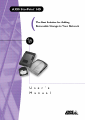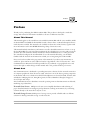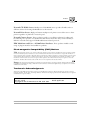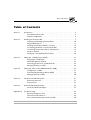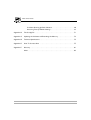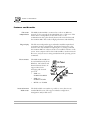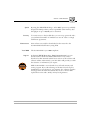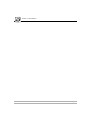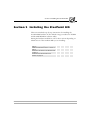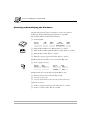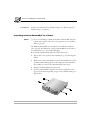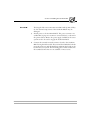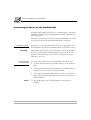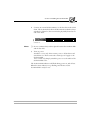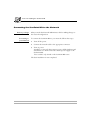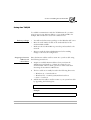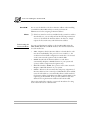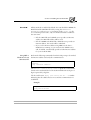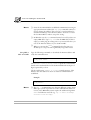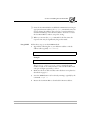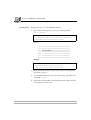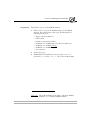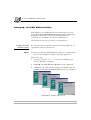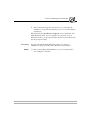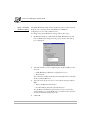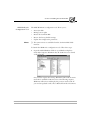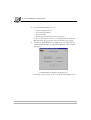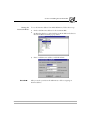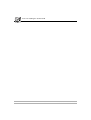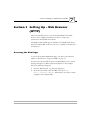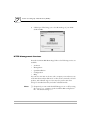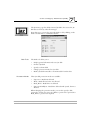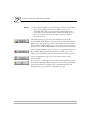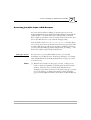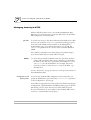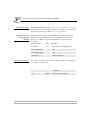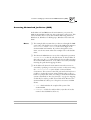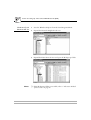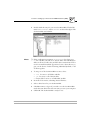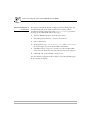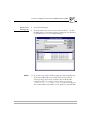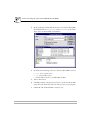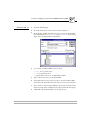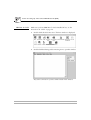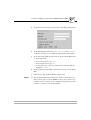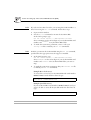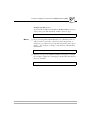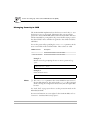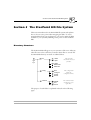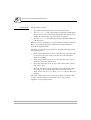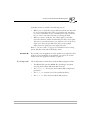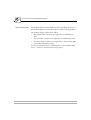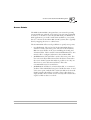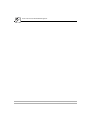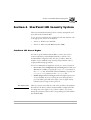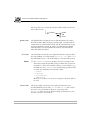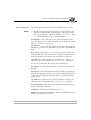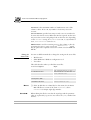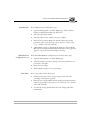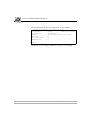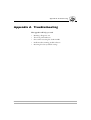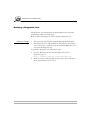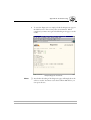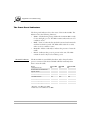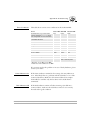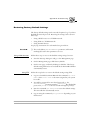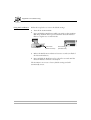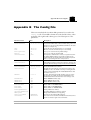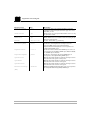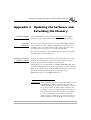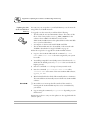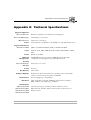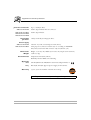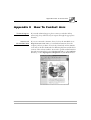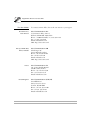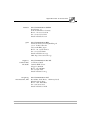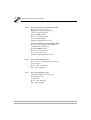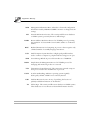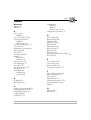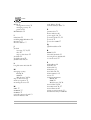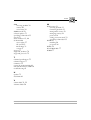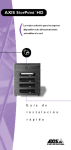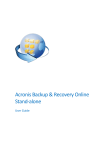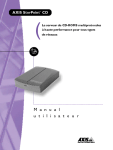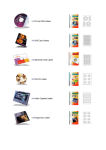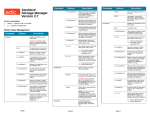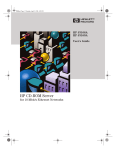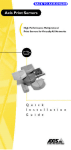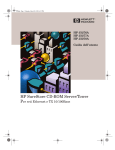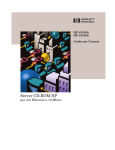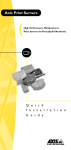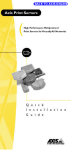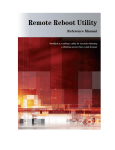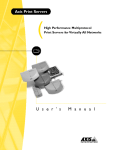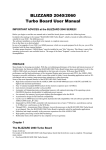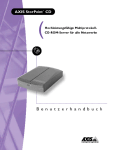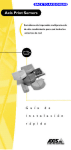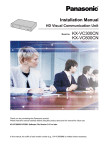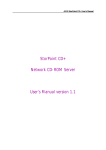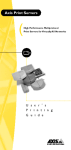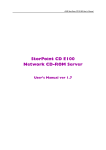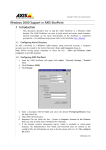Download AXIS StorPoint HD User`s manual
Transcript
Preface Preface Thank you for purchasing the AXIS StorPoint HD. This product is developed to make the storage and retrieval of information available to all users on Ethernet networks. About This Manual This manual applies to the standalone version AXIS StorPoint HD and the tower modules, AXIS StorPoint HD/T and AXIS StorPoint HD/4, with software release 1.10 and subsequent releases until otherwise notified. The manual is also available in electronic on-line format, together with more information at the Axis WWW Home Page (http://www.axis.com/). This manual includes introductory information as well as detailed instructions on how to set up the StorPoint HD for your network environment. It also describes how to access and protect the Jaz drive data. The manual is mainly intended for Network Administrators or other personnel who install and configure the StorPoint HD. To use the manual effectively, you should be familiar with the network environment into which you are integrating the StorPoint HD. Every care has been taken in the preparation of this manual; if you detect any inaccuracies or omissions, please inform us at the address found in “Appendix E - How To Contact Axis” . Axis Communications AB cannot be held responsible for any technical or typographical errors and reserves the right to make changes in this manual and to the product without prior notice. About Axis Axis Communications is dedicated to providing innovative solutions for the network connection of computer peripherals. Since the start in 1984, it has been one of the fastest growing companies in the market and is now a leader in its field. The headquarters are located in Lund, Sweden, with subsidiaries in Beijing, Boston, Hong Kong, Paris, London, München, Shanghai, Singapore, Seoul, Taipei and Tokyo. Axis Communications has a distributor network operating in more than 60 countries world wide, marketing six product lines: Network Scan Servers. Multiprotocol scan servers simplify distribution and archiving of paper-based information in workgroup and production scanning environments, by connecting scanners directly to the network for anyone to use. Network Storage Servers. Multiprotocol storage servers provide a flexible and cost efficient solution for sharing removable storage over the network. AXIS StorPoint HD User’s Manual 1 Preface Network CD-ROM Servers. Multiprotocol CD-ROM servers provide a flexible and cost efficient solution for sharing CD-ROMs across the network. Network Print Servers. High-performance multiprotocol printer servers allow users to share printers regardless of platform or network speed. Network Camera Servers. These products provide a cost-effective solution for taking and broadcasting color pictures over the Internet and intranet networks. They connect directly to Ethernet networks and support TCP/IP and Internet-related protocols. IBM Mainframe and S/3x – AS/400 Printer Interfaces. These products include a wide range of plug-in interfaces and standalone products. Electromagnetic Compatibility (EMC) Notices USA This equipment generates, uses, and can radiate radio frequency energy and if not installed and used in accordance with the instruction manual, may cause interference to radio communications. It has been tested and found to comply with the limits for a Class A computing device pursuant to Subpart B of Part 15 of FCC rules, which are designed to provide reasonable protection against such interference when operated in a commercial environment. Operation of this equipment in a residential area is likely to cause interference in which case the user at his own expense will be required to take whatever measures may be required to correct the interference. Shielded cables should be used with this unit to ensure compliance with the Class A limits. Europe This digital equipment fulfils the requirements for radiated emission according to limit B of EN55022/1994 and the requirements for immunity according to EN50082-1/1992 residential, commercial and light industry. (Compliance is not valid for unshielded network cables.) Trademark Acknowledgments AIX, Apple, DOS, IBM, Internet Explorer, Iomega, Jaz, LAN Manager, LAN Server, Macintosh, Microsoft, Netscape, Netscape Navigator, NetWare, Novell, OS/2, OS/2 Warp, Windows, Windows for Workgroups, Windows NT and Windows 95 are registered trademarks of the respective holders. . AXIS StorPoint HD User’s Manual Part No: 15544 Copyright © Axis Communications AB, 1996-1998 AXIS StorPoint HD User’s Manual 2 Revision 1.1 Dated: April 1998 Table of Contents Table of Contents Section 1 Introduction . . . . . . . . . . . . . . . . . . . . . . . . . . . . . . . . . . . . . . . . . . . . . . . . . . 5 The AXIS StorPoint HD . . . . . . . . . . . . . . . . . . . . . . . . . . . . . . . . . . . . . 5 Features and Benefits . . . . . . . . . . . . . . . . . . . . . . . . . . . . . . . . . . . . . . . 6 Section 2 Installing the StorPoint HD . . . . . . . . . . . . . . . . . . . . . . . . . . . . . . . . . . . . . . . 9 Checking and Identifying the Hardware . . . . . . . . . . . . . . . . . . . . . . . . 10 Physical Descriptions . . . . . . . . . . . . . . . . . . . . . . . . . . . . . . . . . . . . . . 11 Installing the StorPoint HD/T in a Tower . . . . . . . . . . . . . . . . . . . . . . 12 Connecting Jaz Drives to the StorPoint HD . . . . . . . . . . . . . . . . . . . . 14 Connecting the StorPoint HD to the Network . . . . . . . . . . . . . . . . . . 16 Setup for TCP/IP . . . . . . . . . . . . . . . . . . . . . . . . . . . . . . . . . . . . . . . . . . 17 Setting Up - the AXIS WinPoint Utility . . . . . . . . . . . . . . . . . . . . . . . . 24 Section 3 Setting Up - Web Browser (HTTP) . . . . . . . . . . . . . . . . . . . . . . . . . . . . . . . 31 Accessing the Web Pages . . . . . . . . . . . . . . . . . . . . . . . . . . . . . . . . . . . 31 HTTP Management Services . . . . . . . . . . . . . . . . . . . . . . . . . . . . . . . . . 32 Accessing Jaz disks from a Web Browser . . . . . . . . . . . . . . . . . . . . . . 35 Managing Security in HTTP . . . . . . . . . . . . . . . . . . . . . . . . . . . . . . . . . . 36 Section 4 Setting Up - Microsoft and IBM Networks (SMB) . . . . . . . . . . . . . . . . . . . . 37 Configuration in SMB . . . . . . . . . . . . . . . . . . . . . . . . . . . . . . . . . . . . . . 37 Accessing Networked Jaz Drives (SMB) . . . . . . . . . . . . . . . . . . . . . . . 39 Managing Security in SMB . . . . . . . . . . . . . . . . . . . . . . . . . . . . . . . . . . . 50 Section 5 The StorPoint HD File System . . . . . . . . . . . . . . . . . . . . . . . . . . . . . . . . . . . 51 Directory Structure . . . . . . . . . . . . . . . . . . . . . . . . . . . . . . . . . . . . . . . 51 Access Points . . . . . . . . . . . . . . . . . . . . . . . . . . . . . . . . . . . . . . . . . . . . 55 Section 6 StorPoint HD Security System . . . . . . . . . . . . . . . . . . . . . . . . . . . . . . . . . . . 57 StorPoint HD Access Rights . . . . . . . . . . . . . . . . . . . . . . . . . . . . . . . . . 57 Appendix A Troubleshooting . . . . . . . . . . . . . . . . . . . . . . . . . . . . . . . . . . . . . . . . . . . . . . 63 Running a Diagnostic Test . . . . . . . . . . . . . . . . . . . . . . . . . . . . . . . . . . 64 The Front Panel Indicators . . . . . . . . . . . . . . . . . . . . . . . . . . . . . . . . . . 66 Errors when Accessing the StorPoint HD . . . . . . . . . . . . . . . . . . . . . . 68 AXIS StorPoint HD User’s Manual 3 Table of Contents Problems Running Jaz Disk Software . . . . . . . . . . . . . . . . . . . . . . . . . . 68 Restoring Factory Default Settings . . . . . . . . . . . . . . . . . . . . . . . . . . . . 69 Appendix B The Config File . . . . . . . . . . . . . . . . . . . . . . . . . . . . . . . . . . . . . . . . . . . . . . . 71 Appendix C Updating the Software and Extending the Memory . . . . . . . . . . . . . . . . . . . 73 Appendix D Technical Specifications . . . . . . . . . . . . . . . . . . . . . . . . . . . . . . . . . . . . . . . . . 75 Appendix E How To Contact Axis . . . . . . . . . . . . . . . . . . . . . . . . . . . . . . . . . . . . . . . . . 77 Appendix F Glossary . . . . . . . . . . . . . . . . . . . . . . . . . . . . . . . . . . . . . . . . . . . . . . . . . . . . . 81 Index . . . . . . . . . . . . . . . . . . . . . . . . . . . . . . . . . . . . . . . . . . . . . . . . . . . . . . . 83 4 AXIS StorPoint HD User’s Manual Section 1: Introduction Section 1 Introduction The AXIS StorPoint HD The AXIS StorPoint HD connects Iomega Jaz drives to Ethernet networks. All users on the network can share the information and storage capabilities of any Iomega Jaz disk inserted into a connected drive. The AXIS StorPoint HD supports 1 Gbyte and 2 Gbyte Jaz drives. Standalone Module The standalone module, the AXIS StorPoint HD, connects up to 7 Iomega Jaz drives via its SCSI connector. AXIS StorPoint HD Tower Modules The AXIS StorPoint HD/T has the same functionality as the standalone version, but the enclosure and connectors are designed to allow it to plug into an Iomega tower. The AXIS StorPoint HD/4 and AXIS StorPoint HD/8 are selfcontained tower systems consisting of one StorPoint HD module and four Iomega Jaz drives. AXIS StorPoint HD/T AXIS StorPoint HD User’s Manual 5 AXIS StorPoint HD/4 and HD/8 Section 1: Introduction Features and Benefits File server independence The AXIS StorPoint HD is connected as a node in an Ethernet network. To the network the StorPoint HD acts as a file server. This means that it is independent of other file servers, i.e. the communication takes place directly between the network client and the StorPoint HD. This results in high performance and reliability. Plug and play The file server independent approach makes installation quick and convenient. In most environments, the physical connection to the network is the only installation required prior to starting work with the StorPoint HD. No software needs to be installed on clients or file servers. Your computer will see the StorPoint HD as another network file server, and you access it using standard network operating system commands. Environments The AXIS StorPoint HD can be used simultaneously from Windows, OS/2, DOS, and Internet/intranet clients. It supports these basic messaging and network protocols: • • • Internet/intranet Web server SMB over NetBIOS/NetBEUI SMB over NetBIOS/TCP/IP HTTP over TCP/IP The built-in Web server makes it possible to access data via any standard Web browser. The support includes configuration, management and Jaz disk access. 6 AXIS StorPoint HD User’s Manual Section 1: Introduction Speed By using the AXIS ETRAX chip, a 32 bit RISC processor specifically designed for LAN products, and an expandable cache memory, data throughput of up to 1050 kbytes/s is obtained. Security To restrict access to the Jaz disk data, you can set up passwords. Also, you can limit the number of simultaneous users in order to comply with license agreements. Maintenance Year 2000 Support New software can easily be downloaded via the network to the StorPoint HD’s Flash memory using FTP. The StorPoint HD is year 2000 compliant. At the Axis WWW Home Page, http://www.axis.com/, you can download more advanced technical information. You can also download on-line manuals and the latest versions of the software and software utilities. Alternatively, your Axis dealer will provide you with the assistance or information you require. AXIS StorPoint HD is covered with a best-of-breed warranty and service program. If you take advantage of the Axis User Group free membership you can obtain a 5 year warranty, free software upgrades and support. In the USA and Canada there is also a 24 hour unit replacement service and a 90 days money back guarantee. AXIS StorPoint HD User’s Manual 7 Section 1: Introduction 8 AXIS StorPoint HD User’s Manual Section 2: Installing the StorPoint HD Section 2 Installing the StorPoint HD This section includes step-by-step instructions for installing the StorPoint HD hardware. It also includes setup procedures for TCP/IP and the AXIS WinPoint software utility. During the hardware installation, refer to these sections depending on which version of the StorPoint HD you are installing: See section: “Checking and Identifying the Hardware” on page 10 “Installing the StorPoint HD/T in a Tower” on page 12 “Connecting Jaz Drives to the StorPoint HD” on page 14 “Connecting the StorPoint HD to the Network” on page 16 AXIS StorPoint HD User’s Manual 9 HD HD/T HD/4 HD/8 x x x x x x x x x x Section 2: Installing the StorPoint HD Checking and Identifying the Hardware Unpack and inspect all parts for damage. Contact your dealer if anything is missing. All packaging materials are recyclable. The standard delivery includes the following: ❏ StorPoint HD: Part no: Ethernet HD 0077-1 HD/T 0078-1 HD/4 0078-2 (US) 0078-5 (Europe) HD/8 0078-8 ❏ AXIS StorPoint HD User’s Manual (Part no: 15544) ❏ AXIS StorPoint HD Quick Installation Guide (Part no: 15542) ❏ AXIS Product Guide (Part no: 14412) ❏ AXIS User Group registration leaflet (Part no: 15119) Included with the standalone version StorPoint HD only: ❏ Power supply (12V DC): Part no: Europe UK PS-C 14235 14236 Part no: US Japan Australia PS-C 14256 14257 14258 Included with the tower module StorPoint HD/T only: ❏ Network connection board and ribbon cable ❏ 4 screws for the server ❏ 2 screws and washers for the network connection board Optional accessories: ❏ SCSI-2 to 50 pin Centronics style cable (Part no: 14259) ❏ SCSI-2 to SCSI-2 cable (Part no: 14260) 10 AXIS StorPoint HD User’s Manual Section 2: Installing the StorPoint HD Physical Descriptions Familiarize yourself with your version of the StorPoint HD. This information provides a useful reference during the installation. AXIS StorPoint HD Ethernet Push button SCSI connector 10baseT 10base2 Power supply AXIS StorPoint HD/T Ethernet SCSI connector Power supply 10baseT AUI Push button The AUI connector allows you to connect a 10base2, 10base5 or fibreoptical cable using an appropriate external transceiver. Indicators The StorPoint HD front panel indicators show the status of the unit. The indicators have the following functions: • Status - Flashes during startup. The light turns off when the StorPoint HD is ready for use. • Disk - Turns on when the first Jaz disk is inserted and remains lit until the last disk is ejected. • Network - Flashes to indicate the presence of network traffic. • Power - Remains on to indicate that power is present in the unit. Refer to “Error Conditions” on page 67 for a list of error conditions. AXIS StorPoint HD User’s Manual 11 Section 2: Installing the StorPoint HD Push Button Used for restoring the factory default settings. See “Restoring Factory Default Settings” on page 69. Installing the StorPoint HD/T in a Tower Note: ❏ If you are installing a standalone module StorPoint HD, skip this section and continue with “Connecting Jaz Drives to the StorPoint HD” on page 14. The AXIS StorPoint HD/T is intended to be installed in standard tower systems. The dimensions of the StorPoint HD/T are the same as for standard drives, i.e. 5.25 inch half-height. If not already installed when delivered, follow these steps: 1. Prepare the tower system for the installation, e.g. by removing the chassis. 2. Make a note of the serial number of the StorPoint HD/T. You will need this number during the network configuration described later. The number is found on the underside label of the server. 3. Slide the StorPoint HD/T into the tower. 4. Fix the StorPoint HD/T with the four screws supplied. Use the upper or lower holes depending on type of tower and mounting. See figure below. 12 AXIS StorPoint HD User’s Manual Section 2: Installing the StorPoint HD Caution 0 The length of the screws must not exceed 0.2 inch (5 mm). If they do, the internal components of the StorPoint HD/T may be damaged. 5. Attach power to the StorPoint HD/T. The power connector is a standard PC 4 pin power connector (12 and 5 V DC), as shown in the picture below. Hence, the power supply available in the tower system can also be used to supply the StorPoint HD/T. 6. Connect the external network connector board to the StorPoint HD/T using the ribbon cable. The external board includes both the network connectors and the Push button.Mount the board on the back of the tower system. The mounting plate on the board fits into the standard Centronics cut-out available on most towers. AXIS StorPoint HD User’s Manual 13 Section 2: Installing the StorPoint HD Connecting Jaz Drives to the StorPoint HD A single StorPoint HD can service up to 7 SCSI Jaz drives. The drives should be connected using the appropriate SCSI cable, which must be ordered separately. Each unit on the SCSI bus must have a unique SCSI address. To work properly, the bus must be electrically terminated at both ends. Before you begin Caution 0 Connecting the StorPoint HD Standalone version only: Make sure that the power supply (PS-C, 12 V DC) included in the delivery is marked with the correct mains voltage. Always make sure the power is not connected to the StorPoint HD or any of the Jaz drives when making changes to the SCSI chain. The SCSI bus may be damaged if you connect or disconnect any units when the power is on. To connect the Jaz drives to the StorPoint HD, follow these steps: 1. Connect the SCSI cable to the SCSI connector on the StorPoint HD. 2. Connect the SCSI cable to the Jaz drive(s). The SCSI bus allows 7 Jaz drives to be connected to the StorPoint HD. 3. Set a unique SCSI address 0 through 6 for each of the Jaz drives. Refer to the Jaz drive documentation for instructions on how to set the SCSI address. Note: ❏ The SCSI address of the StorPoint HD is 7 and cannot be changed. 14 AXIS StorPoint HD User’s Manual Section 2: Installing the StorPoint HD 4. Connect an external SCSI terminator to the last drive in the SCSI chain. The StorPoint has built-in SCSI termination which is always switched on. Therefore, the server must be physically located at one end of the chain. Axis StorPoint HD server termination on. Note: Not terminated Not terminated Last drive terminated ❏ Do not terminate the Jaz drives placed between the StorPoint HD and the last drive. 5. Turn on power: Standalone version only: First connect power to all Jaz drives and switch them on. Then connect the external power supply to the StorPoint HD. Tower module only: Simply switch the power on to the whole of the StorPoint HD tower. The StorPoint HD indicators will flash during power-on and self test. When the Status indicator stops flashing and remains off, the StorPoint HD is ready for use. AXIS StorPoint HD User’s Manual 15 Section 2: Installing the StorPoint HD Connecting the StorPoint HD to the Network Before you begin Connecting to your Network Always consult the Network Administrator before making changes to the network configuration. To connect the StorPoint HD to your network, follow these steps: 1. Turn off the power. 2. Connect the network cable to the appropriate connector. 3. Turn on power: Standalone version only: First connect power to all the Jaz drives and switch them on. Then connect the external power supply to the StorPoint HD. Tower modules only: Switch on the StorPoint HD tower. The basic installation is now completed. 16 AXIS StorPoint HD User’s Manual Section 2: Installing the StorPoint HD Setup for TCP/IP To establish communication with the TCP/IP network, you must assign an appropriate Internet address to your StorPoint HD. For example, this is needed for access from a Web browser. Before you begin • • • • Assigning an Internet Address and a Host Name You will need administrator privileges on the Windows NT server. Have the serial number found on the underside label of the StorPoint HD available. Make sure the StorPoint HD is powered up and attached to the network. Always consult the Network Administrator before making changes to the network configuration. Enter the Internet address and host name into your host table using the following instructions: 1. Acquire an available Internet address from your Network Administrator and make up a unique host name for your StorPoint HD. The host name you choose will be used when mounting the StorPoint for HTTP use. 2. The host tables are normally located in the following directories: • Windows 95 - c:\windows\hosts • Windows NT - c:\winnt\system32\drivers\etc\hosts • OS/2 - c:\etc\hosts 3. Add the Internet address and host name to your system host table by appending the following line: <Internet address> <host name> Example: 192.36.253.80 AXIS StorPoint HD User’s Manual 17 hdserv Section 2: Installing the StorPoint HD Caution 0 Note: Downloading the Internet Address Do not use the default or the above Internet address when installing your AXIS StorPoint HD. Always consult your Network Administrator before assigning an Internet address. ❏ If the host name has not been included in the system host table as described above, you can still perform the following instructions on how to download the Internet address. In this case, simply replace the host name entry with the Internet address. You can send the Internet address to the StorPoint HD using the ARP, RARP, BOOTP or DHCP method. The main characteristics for each method are: • ARP – Requires that the Internet address is downloaded to each new device individually. The protocol is not routable, i.e. the workstation from which configuration is made has to be located on the same network segment as the StorPoint HD. • RARP- Downloads the Internet address to each device automatically. Requires a RARP daemon on your system and operates within a single network segment only. • BOOTP- Similar to RARP, but operates on the entire network. Requires a BOOTP daemon on your system. • DHCP - Allows for the automatic but temporary assignment of Internet addresses from a central pool. DHCP will, when enabled, cause the selected host to automatically allocate and download a free Internet address, Default Router address and Net Mask to the requesting StorPoint HD. It also provides validation data that defines how long the Internet addresses will remain valid. Choose the method best suited to your needs. Procedures for using each of the methods are outlined below. 18 AXIS StorPoint HD User’s Manual Section 2: Installing the StorPoint HD Caution 0 All the methods are enabled by default. You can disable the RARP, the BOOTP and the DHCP methods by setting the RARPEnable, BOOTPEnable and DHCPEnable parameters in the config.ini file. To avoid unexpected results, only one method should be enabled at the same time: • If both a BOOTP and a DHCP server provides an Internet address, the BOOTP address will be used. • If both a RARP and a BOOTP or DHCP server provides an Internet address, the results will be undefined. • If you set the Internet address using ARP but also have a DHCP server running on your network, the DHCP server will, if enabled, automatically provide another Internet address for your StorPoint HD. Using ARP in Windows 95 and Windows NT Perform the following commands from the DOS prompt to download the Internet address and verify the communication: arp -s <Internet address> <Ethernet or node address> ping <Internet address> The Ethernet address or node address equals the serial number found on the underside label of the StorPoint HD with each pair of digits separated by a hyphen. The host will return ‘ Reply from 192.36.253.80...’ or similar indicating that the address has been set and that communication is established. Example: arp -s 192.36.253.80 00-40-8c-11-00-86 ping 192.36.253.80 AXIS StorPoint HD User’s Manual 19 Section 2: Installing the StorPoint HD Notes: ❏ Once the StorPoint HD has established communications using an appropriate Internet address the arp/ping commands cannot be used to change the address. The reason is to avoid accidental or unauthorized change of the Internet address. You have to restart the StorPoint HD to make it accept the setting. ❏ In Windows 95, the arp command cannot be used if you have an empty ARP table. Type arp -a to view the ARP table. If this is empty you must ping an existing unit on your network before you can set the Internet address of your StorPoint HD. ❏ When you execute the ping command for the first time you should expect a response time significantly longer than usual. Using ARP in OS/2 and UNIX Type the following commands to download the Internet address and verify the communication: arp -s <host name> <Ethernet or node address> temp ping <host name> The Ethernet address or node address equals the serial number found on the underside label of the StorPoint HD with each pair of digits separated by a colon. The host will return ‘ hdserv is alive’ or similar message. This indicates that the address has been set and that communication is established. Example: arp -s hdserv 00:40:8c:11:00:86 temp ping hdserv Notes: ❏ The arp -s command may vary between different systems. Some BSD-type systems expect the host name and Ethernet address in reverse order. IBM AIX systems require the additional argument ether for Ethernet networks (e.g. arp -s ether salesdept 00:40:8c:11:00:86 temp). 20 AXIS StorPoint HD User’s Manual Section 2: Installing the StorPoint HD ❏ Once the StorPoint HD has established communications using an appropriate Internet address, the arp/ping commands cannot be used to change the address. The reason is to avoid accidental or unauthorized change of the Internet address. You have to restart the StorPoint HD to make it accept the setting. ❏ When you execute the ping command for the first time, the response time may be significantly longer than usual. Using RARP Follow these steps to use the RARP method: 1. Append the following line to your Ethernet address or Node address table (typically /etc/ethers): <Ethernet or node address> <host name> Example: 00:40:8c:11:00:86 hdserv The Ethernet address or node address equals the serial number found on the underside label of the StorPoint HD with each pair of digits separated by a colon. 2. Make sure the host table and alias name databases are updated as described on page 17. 3. Start the RARP daemon (if not already running), typically by the command: rarpd -a 4. Restart the StorPoint HD to download the Internet address. AXIS StorPoint HD User’s Manual 21 Section 2: Installing the StorPoint HD Using BOOTP Follow these steps to use the BOOTP method: 1. Append the following entry to your boot table (typically /etc/bootptab): <host name>:ht=<hardware type>:vm=<vendor magic>:\ :ha=<hardware address>:ip=<Internet address>:\ :sm=<subnet mask>:gw=<gateway field> where: ht = ether for Ethernet vm = rfc1048 ha = The Ethernet or node address, i.e. the StorPoint HD serial number ip = The Internet address of the StorPoint HD sm = The subnet mask gw = The default router address Example hdserv:ht=ether:vm=rfc1048:\ :ha=00408c110086:ip=192.36.253.80:\ :sm=255.255.255.0:gw=192.36.253.254 2. Make sure the host table and alias name databases are updated as described on page 17. 3. Start the BOOTP daemon (if not already running), typically by the command: bootpd -a 4. Restart the StorPoint HD to download the Internet address, default router address and net mask. 22 AXIS StorPoint HD User’s Manual Section 2: Installing the StorPoint HD Using DHCP Follow these steps to use the DHCP method: 1. Edit or create a scope in the DHCP manager of the DHCP daemon. The entries made in this scope should include the following information: • • • • Range of Internet addresses Subnet mask Default router Internet address NetBIOS over TCP/IP name server Internet address(es) • NetBIOS over TCP/IP node type • NetBIOS over TCP/IP scope ID • Lease duration 2. Activate the scope. 3. If DHCP has been disabled, you must set the DHCPEnable parameter to yes in the config.ini file of the StorPoint HD. Node Type The StorPoint HD can act either as a B Node (WINS disabled), or as a H Node (WINS enabled) AXIS StorPoint HD User’s Manual 23 Section 2: Installing the StorPoint HD Setting Up - the AXIS WinPoint Utility In the Windows 95 and Windows NT 4.x environments, you can optionally install the AXIS WinPoint utility that makes configuration, management and access to your StorPoint HDs simple and convenient. It is intended for the Network Administrator. The installation and setup procedures are detailed below. Installing the AXIS WinPoint Utility Note: You can download the required software from the Axis Web site, see “Appendix E - How To Contact Axis” . ❏ Before installing the AXIS WinPoint utilities, it is recommended that you close all Explorer windows and other applications. Follow these steps: 1. Locate the setup file, Setup.exe, and choose the Run option from the Windows Start Menu. 2. Click OK. The AXIS WinPoint Welcome screen is displayed. 3. Click Next to proceed with the installation or Cancel to quit the installation. The Select Destination Directory screen is displayed. AXIS WinPoint installation wizard screens 24 AXIS StorPoint HD User’s Manual Section 2: Installing the StorPoint HD 4. After working through the wizard screens, you can begin the installation or step back through the process to re-enter installation information. When finished, the Installation Completed screen is displayed. The AXIS WinPoint utility is now available from a shortcut on your Windows Desktop, or through the folder that has been installed under the My Computer folder. Uninstalling Note: You can uninstall the AXIS WinPoint software by using the Add/Remove Programs utility in the Windows Control Panel. ❏ Before uninstalling AXIS WinPoint, you are recommended to close all Explorer windows. AXIS StorPoint HD User’s Manual 25 Section 2: Installing the StorPoint HD Setup - the AXIS WinPoint Utility The AXIS WinPoint utility locates StorPoint servers on the network. It allows you to manage them with WinPoint’s Windows configuration tool or with a Web browser. To change the general WinPoint settings, follow these steps: 1. In Windows Explorer, right click the AXIS WinPoint icon and choose WinPoint Settings from the pop-up menu. This dialog box is displayed: 2. Select the default tool for configuring the StorPoint HDs on the network: • AXIS WinPoint’s Windows configuration tool or • Web browser. The selected tool will be launched automatically when you double click a StorPoint HD icon. 3. Select the network protocol to be used when locating StorPoint HDs: • Microsoft Windows Network or • Novell NetWare Network (Novell client 32). For the Microsoft Windows Network protocol, you must also specify whether you want WinPoint to search the entire network or selected domains/workgroups only. 4. Click OK. 26 AXIS StorPoint HD User’s Manual Section 2: Installing the StorPoint HD AXIS WinPoint’s Configuration Tool Note: The AXIS WinPoint’s configuration tool allows you to: • • • • • Access Jaz disks Manage access rights Restart the StorPoint HD Restore the factory default settings Update the configuration parameters ❏ The same services are available from the StorPoint HD’s Web interface. To launch the WinPoint’s configuration tool, follow these steps: 1. Open the AXIS WinPoint folder in your Windows Explorer under My Computer. WinPoint lists all StorPoint servers found on the network: On your first request after startup, WinPoint will search the entire network for available StorPoint servers. On following requests, WinPoint will retrieve and display the previous search result. If you need an updated search, choose Refresh from the View menu. AXIS StorPoint HD User’s Manual 27 Section 2: Installing the StorPoint HD 2. For each StorPoint HD, you can: • Start a configuration tool • Set the Internet address • Access Jaz disks • Display general information about the server To choose any of these actions, you can right click the StorPoint HD and select the appropriate option from the pop-up menu. 3. To start the AXIS WinPoint’s configuration tool, right click the StorPoint HD and select Configuration-Windows. This window will appear: The AXIS WinPoint’s Windows configuration tool From this screen you have access to all the StorPoint HD services. 28 AXIS StorPoint HD User’s Manual Section 2: Installing the StorPoint HD Setting the Internet Address To set the Internet address from AXIS WinPoint, follow these steps: 1. Find a valid Internet address for the StorPoint HD. 2. In Windows Explorer, right click the StorPoint HD and select Set Internet Address from the pop-up menu. 3. Enter a valid Internet address, and click Submit. Caution 0 Always consult your Network Administrator before assigning an Internet address. AXIS StorPoint HD User’s Manual 29 Section 2: Installing the StorPoint HD 30 AXIS StorPoint HD User’s Manual Section 3: Setting Up - Web Browser (HTTP) Section 3 Setting Up - Web Browser (HTTP) This section describes how to use the StorPoint HD from a Web browser. It also includes information on how to setup access restrictions in the HTTP environment. The AXIS StorPoint HD supports HTTP over TCP/IP. This means that the StorPoint HD works as a web server, available on the Internet and intranets. Accessing the Web Pages To access the StorPoint HD Home Page, you must set the Internet address as described in “Setup for TCP/IP” on page 17. You can access the Jaz disks from any standard Web browser, such as Netscape Navigator or Microsoft Internet Explorer. The example below uses Netscape Navigator. 1. Start the Web browser, e.g. Netscape Navigator. 2. In the Location field, enter the URL of the server, i.e. http://<Internet address>. Alternatively, use the host name assigned to the StorPoint HD. AXIS StorPoint HD User’s Manual 31 Section 3: Setting Up - Web Browser (HTTP) 3. Click Open. This brings you to the Home Page of your AXIS StorPoint HD: HTTP Management Services From the StorPoint HD Home Page, links to the following services are available: • Jaz Access • Management • Quick Installation • Configuration • Help You can also visit Axis on the net, take a company tour and access any of the Axis Network Jaz disk Server on-line services; manuals, software updates, and technical support. You may also join the Axis User Group for extended warranty and other valuable benefits. Note: ❏ If required, you can switch the HTTP support on or off by setting the HTTPEnable parameter in the StorPoint HD configuration file. The default setting is on. 32 AXIS StorPoint HD User’s Manual Section 3: Setting Up - Web Browser (HTTP) The Jaz Access page lists all the inserted Jaz disks. You access the Jaz disk data as from any other file manager. From this page, you can also access the Disk tools by clicking on the Disk tools icon next to each disk in the list. Disk Tools The Disk tools allow you to: • • • • • Protection Modes Display general information about a Jaz disk Format a Jaz disk Specify a volume label Change protection mode for a Jaz disk Make a Jaz disk removable or nonremovable from the drive These Jaz disk protection modes are available: • • • • Unprotect - Read/write allowed Write - Read allowed, write not allowed Read_Write - Read/write not allowed UnprotectUntilEject - Read/write allowed until ejected, then not allowed When changing the protection mode, you can also specify a disk password to restrict user access. For Write, a password is optional. For Read_Write, a password is required. AXIS StorPoint HD User’s Manual 33 Section 3: Setting Up - Web Browser (HTTP) Note: ❏ Note that the Disk tools operate directly on the inserted Jaz disks. Thus, the specified protection data will be stored on the individual disks. This is opposed to the StorPoint HD access control files in the Volumes folder, which hold information on the access rights to the StorPoint HD resources via different network protocols. The Management page presents general information about the StorPoint HD. From this page you can access the SCSI and Volume Rights pages. The SCSI page presents information about the SCSI drives. On the Volume rights pages, you can setup access restrictions for the various StorPoint HD volumes for each network environment. On the Quick Installation page, you can set a few basic parameters in the StorPoint HD. These are the parameters needed to get access rights, password handling and user authentication working properly. On the Configuration pages, you can set all parameters on the StorPoint HD. You can access on-line help from any of the StorPoint HD web pages. From the StorPoint HD Home Page, you can access the general help page that describes the available services. Each Management and Configuration page has a link to a detailed help page. 34 AXIS StorPoint HD User’s Manual Section 3: Setting Up - Web Browser (HTTP) Accessing Jaz disks from a Web Browser You access the Jaz disks by clicking on the Jaz Access icon on the StorPoint HD Home Page. All the inserted Jaz disks are listed with the volume names or, if set, the alias name of the Jaz disks or Jaz disk drives. Click on a Jaz disk to view its contents in the form of a list. You can use the Web browser as any other file manager utility. Some Jaz disks contain an index.htm or index.html file that allows you to access the contents of the disc from a browser page. If you click on such a disk, this page will appear instead of a simple list. However, you can replace the index page with a simple listing, by adding /. after the location address and pressing the Return key. Adding Bookmarks Note: For easy access to your StorPoint HD resources, you can add bookmarks in your Web browser. In Netscape Navigator, you simply select Add Bookmark from the Bookmarks menu on pages you want to return to later. ❏ Web browsers usually save the pages you view, so that you can return to them very quickly by retrieving them from local cache memory. This may cause a problem if Jaz disks have been changed, because when you return to the Jaz Access page, you will not see the changes. To display the changes, simply reload the page by selecting Reload from the View menu or click the Reload. AXIS StorPoint HD User’s Manual 35 Section 3: Setting Up - Web Browser (HTTP) Managing Security in HTTP All users will always have access to the StorPoint HD Home Page. However, you can restrict access to the Jaz disks and to the StorPoint HD configuration and security files. Jaz disks To restrict user access to the drives and inserted Jaz disks from a Web browser, you specify the SMBPassword parameter in the appropriate access files in the Jazdisk and Scsi folders on the Management Volume Rights page. See parameter description on page 50. The SMBPassword parameter is also used for access control in Windows (SMB). Users will be prompted for user name and password when trying to access the Jaz disks. Any user name will be accepted. Note: ❏ If you have specified a SCSI alias name for a Jaz drive, the drive settings will override the disk settings. Therefore, if a SCSI alias has been set the only way to protect the inserted disk is to set an SMBPassword for the Jaz disk drive. For example, this can be useful if you want to restrict access to a series of Jaz disks, e.g. a monthly issue. See also “Disk Tools” on page 33 on how to set the protection mode on the individual Jaz disks. Configuration and Security Files To protect the StorPoint HD configuration and security files, you specify an Administrator password in the ServerPassword parameter on the Configuration - Server page. Users will be prompted for user name and password when entering the Configuration, Quick Installation and Management pages for the first time during a session. Note that any user name will be accepted. For more information on access rights for the StorPoint HD, refer to “Section 6 - StorPoint HD Security System”. 36 AXIS StorPoint HD User’s Manual Section 4: Setting Up - Microsoft and IBM Networks (SMB) Section 4 Setting Up - Microsoft and IBM Networks (SMB) This section includes information for configuring the StorPoint HD in the Microsoft and IBM environments. It also explains how to access Jaz disks using SMB clients, and how to set up access restrictions. Configuration in SMB In Microsoft and IBM network operating systems as Windows 95, Windows NT, Windows for Workgroups or OS/2, the StorPoint HD does not need any specific configuration to be operational. However, you can change the default settings in the configuration file to better suit your needs. Network Protocols SMB (Server Message Block) is a protocol that makes use of NetBIOS. NetBIOS can be transported over several different network protocols. The StorPoint HD supports the following transport methods: • SMB over NetBIOS/NetBEUI • SMB over NetBIOS/TCP/IP (also designated NBT) Both protocols are enabled by default. You disable these protocols by editing the EnableNetBEUI and EnableNBT parameters, respectively. Disabling a protocol increases the performance of other protocols used and reduces network traffic. AXIS StorPoint HD User’s Manual 37 Section 4: Setting Up - Microsoft and IBM Networks (SMB) SMB Server Name The default SMB server name is AXIS<nnnnnn>, where <nnnnnn> are the six last digits of the StorPoint HD serial number. You can change that name by editing the SMB ServerName parameter. Windows Internet Name Service (WINS) Windows Internet Name Service (WINS) allows Windows-based clients to locate NetBIOS resources on TCP/IP networks. If you intend to use WINS with the StorPoint HD, you must set these parameters: Parameter name [SMB] EnableWins Value Description = yes Enables WINS over NetBIOS/TCP/IP. The Internet address of the primary WINS server. The Internet address of the secondary WINS server. Defines the NetBIOS scope to which the StorPoint HD belongs. PrimaryWINSServer SecondaryWINSServer NBTscopeID Time Synchronization You can set the time of the StorPoint HD manually by specifying the Date and Time parameters: Parameter name Value Description Date = yy-mm-dd Enter the date, followed by ! to set manually. E.g. 98-03-01 ! Time = hh:mm:ss Enter the time in 24 hour format, followed by ! to set manually. E.g. 18:00:00 ! [Server] 38 AXIS StorPoint HD User’s Manual Section 4: Setting Up - Microsoft and IBM Networks (SMB) Accessing Networked Jaz Drives (SMB) In the Microsoft and IBM network environments, you access the AXIS StorPoint HD just like any other workstation or file server. This section describes how to access the StorPoint HD using clients for Windows 95, Windows for Workgroups, Windows NT, OS/2 and DOS. Notes: ❏ The examples below assume that you have not changed the SMB server name. The default server name in the SMB environment is AXIS<nnnnnn>, where <nnnnnn> are the six last digits of the StorPoint HD serial number. If you have changed the server name, use the new name where the examples refer to the default name. ❏ The Network Administrator can set the configuration parameter ShowAllShares so that the only files shown are the Jaz disks. If this is the case, the root folder will not be shown when accessing the StorPoint HD. However, it can still be accessed by manually inserting the path when mapping the drive. ❏ In the Microsoft Network environment network resources are accessed by specifying a server and a resource on that server using the \\server\resource syntax (UNC - Universal Name Convention). The resource is not a file path and it is therefore not possible to replace the resource name with the path to a file or folder on your Jaz disk. Thus, according to the StorPoint HD file system as described in “Directory Structure” on page 51, mapping would only be only be possible at Jaz folder level. However, the StorPoint HD also allows you to map these resources on SMB clients: • root - which includes the complete file system of the StorPoint HD • nnnnnnnn - a folder for each Jaz disk (or Jaz drive if an alias name for the SCSI ID has been set) AXIS StorPoint HD User’s Manual 39 Section 4: Setting Up - Microsoft and IBM Networks (SMB) Windows 95 and Windows NT 4.x 1. Start the Windows Explorer from the Start/Programs Menu. 2. Expand the Network Neighborhood icon. 3. Expand the Entire Network icon and open the Workgroup folder. Note: ❏ If the Workgroup folder is not visible, refer to “Alternative Method of Connection” on page 42. 40 AXIS StorPoint HD User’s Manual Section 4: Setting Up - Microsoft and IBM Networks (SMB) 4. Double click the entry for your new StorPoint HD. The default name is Axis<nnnnnn>, where <nnnnnn> are the six last digits of the StorPoint HD serial number. Note: ❏ If the configuration parameter ShowAllShares has been set to no, the only files you will see are the Jaz disks. The individual Jaz disks are shown as well as the jaz folder that contains them. This is not the normal hierarchical appearance, but it is done this way to give you the choice of either mounting individual Jaz disks, or all of them together. 5. To map one of the StorPoint HD resources, select: • root for access to all folders and files • jaz for access to all of the Jaz disks • the Jaz disk for access to an individual Jaz disk 6. From the Tools menu, select Map Network Drive... 7. Select a drive letter for your StorPoint HD. 8. Check Reconnect at logon if you wish to use the StorPoint HD under the same drive letter the next time you start your computer. 9. Click OK. The StorPoint HD is ready for use. AXIS StorPoint HD User’s Manual 41 Section 4: Setting Up - Microsoft and IBM Networks (SMB) Alternative Method of Connection If you have removed the default workgroup named ‘Workgroup’, the StorPoint HD will not be visible in the browser until you have specified an existing workgroup in the Domain/GroupName parameter. To map the StorPoint HD, follow these steps: 1. Start the Windows Explorer from the Start menu. 2. Select Map Network Drive... from the Tools menu. 3. Select a drive letter. 4. In the path box, type \\AXIS<nnnnnn>\root, where <nnnnnn> are the six last digits of your StorPoint HD serial number. 5. Check Reconnect at logon if you wish to use the StorPoint HD under the same drive letter the next time you start your computer. 6. Click OK. The StorPoint HD is ready for use. You can edit the configuration file to make your StorPoint HD appear in any existing workgroup. 42 AXIS StorPoint HD User’s Manual Section 4: Setting Up - Microsoft and IBM Networks (SMB) Windows for Workgroups Note: 1. Start the File Manager. 2. From the Disk menu, select Connect Network Drive… Double click Workgroup. The following dialog is displayed. You may have to click Browse>> to see the complete dialog. ❏ If you have removed the default workgroup named ‘Workgroup’, the StorPoint HD will not be visible in the browser until an existing workgroup has been specified in the StorPoint HD configuration file. To connect to the Jaz disk, you can enter \\AXIS<nnnnnn>\root, where <nnnnnn> are the six last digits of the StorPoint HD serial number, in the ‘Path’ box and click OK. AXIS StorPoint HD User’s Manual 43 Section 4: Setting Up - Microsoft and IBM Networks (SMB) 3. In the top listing, double click the entry for your new StorPoint HD. The default name is AXIS<nnnnnn>, where <nnnnnn> are the six last digits of the StorPoint HD serial number. 4. From the bottom listing, select one of the StorPoint HD resources: • Root for root level access • Jaz for Jaz folder access • the Jaz disk for access to an individual Jaz disk 5. Select a drive letter. 6. Check Reconnect at Startup if you wish to use the StorPoint HD under the same drive letter the next time you start your computer. 7. Click OK. The StorPoint HD is ready for use. 44 AXIS StorPoint HD User’s Manual Section 4: Setting Up - Microsoft and IBM Networks (SMB) Windows NT 3.x 1. Start the File Manager. 2. From the Disk menu, select Connect Network Drive… 3. In the listing, double click the entry for your new StorPoint HD. The default name is AXIS<nnnnnn>, where <nnnnnn> are the six last digits of the StorPoint HD serial number. 4. To connect a StorPoint HD resource, select: • Root for root level access • Jaz for jaz folder access • the Jaz disk for access to an individual Jaz disk 5. Select a drive letter for your StorPoint HD. 6. Select Reconnect at Logon if you wish to use the StorPoint HD under the same drive letter the next time you start your computer. 7. If you wish to connect using a different user name, enter the name in the Connect As box. Otherwise, leave the Connect As box empty. 8. Click OK. The StorPoint HD is now ready for use. AXIS StorPoint HD User’s Manual 45 Section 4: Setting Up - Microsoft and IBM Networks (SMB) IBM Peer for OS/2 Make sure you have IBM Peer for OS/2 installed. If not, see the instructions in “OS/2” on page 48. 1. Double click the OS/2 Peer icon. The Peer window is displayed: 2. Double click the Sharing and Connecting icon to open this window: Any active connections you have will be listed in the window. 46 AXIS StorPoint HD User’s Manual Section 4: Setting Up - Microsoft and IBM Networks (SMB) 3. From the Connection menu, select Create. This dialog is displayed: 4. In the Workstation field, enter AXIS<nnnnnn>, where <nnnnnn> are the last six digits of your AXIS StorPoint HD serial number. 5. In the Share/alias field enter the name of any StorPoint HD folder or inserted Jaz disk. • For root level access, type root • For Jaz folder access, type jaz • For Jaz disk access, type the volume name of the Jaz disk (for example hd_18881) 6. In the Local device name field, select a drive letter for your StorPoint HD. 7. Click Create. The StorPoint HD is ready for use. Note: ❏ The StorPoint HD folders will not be visible on the Desktop in OS/2 versions prior to OS/2 WARP Connect. If you wish to use an earlier version of OS/2, we recommend using third party NFS software to connect to the StorPoint HD. AXIS StorPoint HD User’s Manual 47 Section 4: Setting Up - Microsoft and IBM Networks (SMB) OS/2 If you do not have Peer for OS/2, you can map the StorPoint HD to a drive letter using the net use command. Follow these steps: 1. Open an OS/2 window. 2. Use the net use command to mount the StorPoint HD. At the OS/2 prompt, type: net use <drive letter>: \\AXIS<nnnnnn>\<folder> where <nnnnnn> are the six last digits of your StorPoint HD serial number and <folder> is any StorPoint HD folder. 3. To make the connections permanent, create or edit your startup.cmd file to include your net use commands. DOS In DOS, you mount the StorPoint HD using the net use command, provided that the appropriate network support is installed. 1. At the DOS prompt, type: net use <drive letter>: \\AXIS<nnnnnn>\<folder> where <nnnnnn> are the six last digits of your StorPoint HD serial number and <folder> is the StorPoint HD folder you want to map. 2. To make the connections permanent, edit your autoexec.bat file to include your net use commands. Example (Root level access): To access the root level of your StorPoint HD with serial number 00408C18025C under the drive letter E, type: net use E: \\AXIS18025C\root Example (Jaz folder access): If your StorPoint HD serial number is 00408C18025C, and you want to be able to access all the Jaz disks under the drive letter F, type: net use F: \\AXIS18025C\jaz 48 AXIS StorPoint HD User’s Manual Section 4: Setting Up - Microsoft and IBM Networks (SMB) Example (Jaz disk access): If your StorPoint HD serial number is 00408C18025C, and you want to map a Jaz disk named hd_18881 to drive G, type: net use G: \\AXIS18025C\hd_18881 Notes: ❏ If you are using DOS within Windows 95 or Windows NT 4.x, and you wish to access files or directory names longer than 8 characters, you will need to precede these long names with a quote mark (“). For example, to change to the directory called Product Information: G:\AXIS18025C\JAZ\>CD “PRODUCT INFORMATION ❏ Windows NT gives the additional facility of using the * wildcard. For example, a quick way of changing to the Product Information directory would be: G:\AXIS18025C\JAZ\>CD “PRODUCT* AXIS StorPoint HD User’s Manual 49 Section 4: Setting Up - Microsoft and IBM Networks (SMB) Managing Security in SMB The StorPoint HD implements share level access control only, i.e. user level access is not yet supported. This means that you can assign a password to the StorPoint HD folders and inserted Jaz disks. The user will automatically be prompted for the password when trying to access the shared folder. Access will then be granted to that folder and all its subfolders. You set the password by specifying the SMBPassword parameter in the access control files in the Volumes folder. These values are valid: SMBPassword Description <password> Any valid password (Max. 13 characters). * No password required to access the folder. <entry not present> No password required to access the folder. Example 1: Restrict access by prompting the user to enter a password, e.g. ‘pass’: SMBPassword = PASS Example 2: Grant all users access: SMBPassword = * Note: ❏ The SMBPassword parameter also controls Web browser access to the Jaz disks. However, the setting in the root.txt file is ignored when accessing the configuration and security files through a Web browser. See “Disk Tools” on page 33 on how to set the protection mode on the individual Jaz disks. For more information on access rights for the StorPoint HD, refer to “Section 6 - StorPoint HD Security System”. 50 AXIS StorPoint HD User’s Manual Section 5: The StorPoint HD File System Section 5 The StorPoint HD File System This section introduces the StorPoint HD file system and explains how to choose access points when mapping Jaz disks. To access networked data from your applications, you need to make the disks available to your system by defining access points on the StorPoint HD. Directory Structure The StorPoint HD will appear to your system as a file server. Like any other file server it has a directory structure where files are stored. The StorPoint HD directory structure is outlined below: jaz root .. . or sys config <hd0> <hd1> .. . <hd6> disktool.txt index.htm html config.ini scsi.txt stat.txt volumes jazdisk scsi server The jaz folder contains the inserted Jaz disks. The config folder holds the configuration files. The volumes folder contains the access rights files. The purpose of each folder is explained in detail on the following pages. AXIS StorPoint HD User’s Manual 51 Section 5: The StorPoint HD File System The Jaz folder The Jaz folder contains: • • The folders that hold the files on the inserted Jaz disks. The disktool.txt file can be used for formatting and changing the protection mode of the inserted Jaz disk. It also allows you to change the volume label. See “Disk Tools” on page 33. • The file index.htm used when accessing the StorPoint HD from a Web browser. When you insert a Jaz disk into a connected drive, a folder for that Jaz drive is created in the Jaz folder. All the files on that Jaz disk are accessed through this folder. The name of the folders found under the Jaz folder will comply with the following rules: • If the system administrator has set a Jaz drive alias name this will be used. The drive alias name is also known as the SCSI alias name, or SCSIAlias. • If the system administrator has set a Jaz disk alias name, but no SCSI alias, this name will be used. • If no alias names have been set, the volume name held on the Jaz disk will be used. • If the Jaz disk does not have a volume name, and no alias names have been set, the StorPoint HD will automatically allocate a name of the form nnnnnnnn, where nnnnnnnn is the Jaz disk serial number. Often the volume name is not a good representation of the Jaz disk contents. An alias name is a convenient way of setting a more significant or recognizable name. 52 AXIS StorPoint HD User’s Manual Section 5: The StorPoint HD File System SCSI alias names are useful for the following reasons: • When you set a SCSI alias any Jaz disk inserted into the drive will be seen as having this name. Thus you could use the same drive for a series of Jaz disks, such as a monthly issue, and you will not have to enter a new name each time you change the disk. • When you enter a SCSI alias, the volume rights for any disk inserted in the drive will be determined by the drive access rights. This is more convenient because you only have to be set the access rights once. Thus, the Jaz disk in the drive can be replaced without need to specify the access rights each time. Refer to “The Access Files” on page 57 for information about setting the Jaz disk alias name and the SCSI alias name. Caution 0 The Config folder If you wish to run an application on the Jaz disk or an application that looks for its associated files on the Jaz disk, you cannot use an alias name because the application will not recognize it. The Config folder contains these StorPoint HD configuration files: • • • • The Html folder contains HTML files and images used when accessing the StorPoint HD from Web browsers. The config.ini file contains the StorPoint HD configuration parameters. The scsi.txt contains a list of the attached Jaz drives. The stat.txt file contains StorPoint HD statistics. AXIS StorPoint HD User’s Manual 53 Section 5: The StorPoint HD File System The Volumes folder The Volumes folder contains all files used for controlling the access of the StorPoint HD, the connected Jaz drives, and the inserted Jaz disks. The Volumes folder contains these folders: • The Jazdisk folder contains access rights files to individual Jaz disks. • The Scsi folder contains access rights files to individual Jaz drives. • The Server folder contains access rights files to the StorPoint HD system files and default settings. For more information about controlling access to the StorPoint HD, refer to “Section 6 - StorPoint HD Security System”. 54 AXIS StorPoint HD User’s Manual Section 5: The StorPoint HD File System Access Points The AXIS StorPoint HD is integrated into your network operating system just like any other file server and you use the same commands to access it. To be able to access the Jaz disks from your Windows or DOS applications, you need to make them available to your system, that is to ‘mount’ the StorPoint HD. On PC systems, this is typically done by mapping the server to a drive letter. The StorPoint HD offers several possibilities to specify access points: • • • root level access: The top level of the StorPoint HD directory structure is used as the access point. The user of the StorPoint HD can access all files on the server including the Config and Volumes folders. This is useful for Network Administrators, who must be able to configure and monitor the StorPoint HD. Jaz folder access: The Jaz folder is used as the access point. The user can access all Jaz disks inserted into the drives connected to the server. On PC systems this makes it possible to use only one drive letter to access all connected drives. This is the recommended access for normal users. Jaz disk access: A folder for an inserted Jaz disk, or a connected Jaz drive if the SCSI Id has been given a SCSI alias name, is used as the access point. Only the files on that Jaz disk can be accessed. On PC systems, this makes it possible to map a drive letter to a single Jaz disk. This is useful or even necessary with software that expects to find its data at root level. AXIS StorPoint HD User’s Manual 55 Section 5: The StorPoint HD File System 56 AXIS StorPoint HD User’s Manual Section 6: StorPoint HD Security System Section 6 StorPoint HD Security System This section includes information about security management and access files in the StorPoint HD. To set up access restrictions for specific network environments, refer to the appropriate section of the manual: • • Section 3 - Web browser (HTTP) Section 4 - Microsoft and IBM networks (SMB) StorPoint HD Access Rights You can set up the AXIS StorPoint HD to restrict user access to connected Jaz drives and individual Jaz disks, as well as to the StorPoint HD configuration files. It is also possible to limit the number of users simultaneously accessing any Jaz disk in order to comply with licensing agreements. You are recommended to implement at least two access restrictions: • • The Access Files Protect the server configuration by restricting access to the root directory. For SMB, you specify the SMBPassword parameter in the root.txt file. For HTTP, FTP and SNMP, you specify the ServerPassword parameter in the config.ini file. Disable all protocols not being used. If unconfigured protocols are not disabled, any user accessing the server through such a protocol will be given full access rights, even if a tight security scheme has been setup in other protocols. There are separate access files for each of the Jaz drives, the Jaz disks inserted into the drives, and the StorPoint HD’s configuration files. To change the access rights to any of these volumes, you need to change the parameter values in the corresponding access files held in the StorPoint HD. AXIS StorPoint HD User’s Manual 57 Section 6: StorPoint HD Security System The access files are stored in the Volumes folder, which contains the three folders shown: volumes jazdisk scsi server Jazdisk folder The Jazdisk folder contains the access right information for all the inserted Jaz disks. When inserting a new Jaz disk, a text file with the volume name is automatically created. The file will remain in storage even if the Jaz disk is ejected, in order to be immediately available when the disk is re-inserted. When the memory becomes full, the oldest file will be discarded. Scsi folder The Scsi folder contains the access right information for the Jaz drives. For each SCSI ID, a text file named id<x>lun<y>.txt, where <x> is the SCSI address and <y> the LUN address, is automatically created. Note: ❏ If a DriveAlias is set for a Jaz drive, the access settings for the drive will override the Jaz disk settings for disks that are inserted in that drive. This can be useful if you have a series of disks, e.g. a monthly issue. If DriveAlias is set, the following parameters will override those defined for the inserted volume: • • • • Comment UserLimit SessionTimeout SMBPassword However, if no alias is set, the access settings for the drive will not be used. Server folder The Server folder contains the access right information for the StorPoint HD file system. The jaz.txt and root.txt files control the access to the Jaz and Root directory, respectively. The default.txt file contains the default settings used whenever a new Jaz disk or Jaz drive is connected. 58 AXIS StorPoint HD User’s Manual Section 6: StorPoint HD Security System Access Parameters Note: The following list describes the parameters held in the access files. ❏ Not all of the parameters are used in every access file due to the difference in functionality. Items marked ^ only appear in the drive access rights files, which are named as id<x>lun<y>, where <x> is the SCSI address and <y> the LUN address. is the volume label, and cannot be changed via the access files. However, you can use the Disk tools to change the volume label. See “Disk Tools ’ on page 33. VolumeLabel VolumeAlias is the name representing the volume in the StorPoint HD directory structure. For Jaz disks, it is also used as the SMB share name. By specifying this parameter, you can select a name that makes sense to the Jaz disk users. The name must be a unique and valid volume name. The default is the volume name truncated to 8 characters. The SMB share name must not exceed 12 characters - if this is not sufficient to give a meaningful name, use the Comment parameter. For the Server folder files, this setting cannot be changed. DriveName^ is the manufacturers name of the drive, and cannot be changed. is the name displayed in the Jaz folder representing the Jaz drive. By editing this entry, you can select a name that makes sense to the users of the Jaz drive. The name must be a unique and valid volume name. DriveAlias^ The SMB share name must not exceed 12 characters - if this is not sufficient to give a meaningful name, use the Comment parameter. is the name of the Jaz disk currently inserted to the drive. Cannot be changed. InsertedVolume^ LockEject^ will lock the eject button if set to yes. Comment is text displayed in Windows Explorer and Web browsers to add more information to the users. AXIS StorPoint HD User’s Manual 59 Section 6: StorPoint HD Security System UserLimit is the maximum number of simultaneous users of the volume or drive. If set to 0, any number of users may access the resource. SessionTimeout specifies how many seconds a user is considered to be active after the last access. When the time has expired, another user may access the resource and perhaps lock out the first user, depending on the UserLimit setting. If UserLimit is set to 0, i.e. any number of users, SessionTimeout cannot be set. SMBPassword is used for restricting access to the volume or drive by prompting the users to enter a password. SMBPassword = * means that no password is required to access the volume. Used in SMB and HTTP. Editing the Access Files You can use different methods to change the settings in the access files: • Web browser • AXIS WinPoint’s Windows configuration tool • Text editor This table describes where you find the access files: To set access rights to: Open: An individual Jaz disk The Jaz disk name in the Jazdisk folder, e.g. jazdisk/music_1.txt An individual Jaz drive The drive identity in the Scsi folder, e.g. scsi/id2lun0.txt All of the connected drives and Jaz disks server/jaz.txt Notes: Caution 0 The StorPoint HD configuration and security files in SMB server/root.txt New drives and Jaz disks that will be connected in the future server/default.txt ❏ If the Jaz disk has no volume label or alias name, the StorPoint HD will allocate a name of the form <nnnnnnnn>, where nnnnnnnn is an unique eight digit number. When editing the files be sure that the equal sign and the parameter value are separated by a space. Do not remove the [END] marker from the files. 60 AXIS StorPoint HD User’s Manual Section 6: StorPoint HD Security System Web Browser From a Web browser, follow these steps: 1. Open the Management - Volume Rights page. These volumes folders are displayed: Jazdisk, Scsi and Server. 2. Select the appropriate folder. 3. Select the name of the volume you want to update. 4. Enter the new settings. Make sure that the equal sign and the parameter value are separated by a space. Do not to remove the [END] marker at the end of the file. 5. Click Submit settings to download the changes to the StorPoint HD. The new settings will immediately take effect, and a page will appear to report the successful change in settings. AXIS WinPoint Configuration Tool From the AXIS WinPoint configuration tool, follow these steps: 1. Open the Management - Volume Rights page. 2. Select the folder you want to manage. The access parameters are presented to the right. 3. Enter the new settings. 4. Click Submit Settings to save your changes. Text Editor From a text editor, follow these steps: 1. From your favourite editor, open the appropriate access file according to the table on page 60. 2. Enter the new settings. Make sure the equal sign and the parameter value are separated by a space. Do not to remove the [END] marker at the end of the file. 3. Save the file. Saving the file makes the new settings take effect immediately. AXIS StorPoint HD User’s Manual 61 Section 6: StorPoint HD Security System The general format of the access control files is shown below: ; Volume Information for Volume 2679354 VolumeLabel = DOS3 ;Cannot be changed VolumeAlias = Accounting 3 Comment = Accounting information, March UserLimit = 0 SessionTimeout = 0 SMBPassword = * [END] The details vary according to which access file you are changing. 62 AXIS StorPoint HD User’s Manual Appendix A: Troubleshooting Appendix A Troubleshooting This appendix will help you with: • • • • • Running a diagnostic test The front panel indicators Errors when accessing the StorPoint HD Problems when running Jaz disk software Restoring the factory default settings AXIS StorPoint HD User’s Manual 63 Appendix A: Troubleshooting Running a Diagnostic Test The diagnostic test will check the StorPoint HD’s memory and the performance of the connected drives. Please read the following notes before using the diagnostic test: Before you begin • • Users currently accessing the StorPoint HD will be interrupted. The diagnostic test is only available for the first hour after switch on or restart. Also, you must restart the StorPoint HD before you can repeat the diagnostic test. To perform a diagnostic test, follow these steps: 1. Start the Web browser and enter the URL of the server’s diagnostic page, i.e. http://<Internet address>/config/html/diag.htm 2. Make sure that a suitable Jaz disk is inserted into each of the drives whose performance is to be tested. 64 AXIS StorPoint HD User’s Manual Appendix A: Troubleshooting 3. To start the diagnostic test, simply reload the Diagnostics page in the Web browser. The test may take several minutes. When completed, you must once again reload the diagnostic page to see the results. Example Diagnostic Test Result Note: ❏ Any further reloading of the diagnostic page will simply show the same test results. You must restart the StorPoint HD before you can repeat the test. AXIS StorPoint HD User’s Manual 65 Appendix A: Troubleshooting The Front Panel Indicators The front panel indicators show the status of the StorPoint HD. The indicators have the following functions: • • • • Normal Conditions Status – Flashes during startup. When the StorPoint HD is ready for use, this light goes out. The LED remains unlit, unless an error condition occurs. Disk – Turns on when the first Jaz disk is inserted and remains lit until the last disk is ejected. The LED will be either lit or unlit, unless an error condition occurs. Network – Flashes randomly to indicate the presence of network traffic. Power – Indicates that power is present in the unit. The LED remains lit and is only used to indicate power. The Power LED is controlled by hardware and is always lit when power is connected. The Network LED will flash randomly when there is network traffic. Event Status LED Disk LED Network LED Initial power to unit ON ON ON During power-up and self-test. Approx. 30 sec. Flash OFF OFF After power-up and self-test OFF ON Flash First disk inserted OFF ON Flash Last disk removed OFF OFF Flash Network packet arrived OFF ON or OFF Flash Flash loading using FTP OFF Flash* Flash Flash loading using parallel port Flash** Flash** Flash** * Flash rate: 2 sec ON, 2 sec OFF. ** Flash rate: 0.15 sec ON, 0.15 sec OFF. 66 AXIS StorPoint HD User’s Manual Appendix A: Troubleshooting Error Conditions This table shows various error conditions in the StorPoint HD: Event Status LED Disk LED Network LED Drive/disk error, e.g. incorrect disk format. Check the stat.txt file in the Config folder for more information. OFF Flash Flash* Problem with the SCSI bus or one of the ON connected Jaz drives. ON or OFF Flash Problem with the SCSI bus connectors OFF OFF Faulty network connection OFF ON or OFF OFF Illegal serial no. Flash* Flash* Flash* Flash load failed Flash* OFF OFF Error in EEPROM Flash* OFF OFF Error in FLASH PROM Flash* OFF Flash* Error in SRAM Flash* Flash* OFF Error in DRAM/DIMM Flash** OFF OFF DRAM/DIMM configuration error. Flash** Flash** OFF Software/hardware combination error Flash* The Disk and Network LEDs flash in counter phase Flash * Flash rate: 0.3 sec ON, 0.3 sec OFF ** Flash rate: 0.45 sec ON, 0.15 sec OFF If you cannot resolve the problem or in case of faulty hardware, please contact your dealer. Status Indicator On Disk Indicator Off If the Status indicator remains lit after startup, this may indicate an error. Most likely there is a problem with the SCSI bus or one of the connected Jaz drives. Make sure all connected drives have unique SCSI addresses and that only the last drive in the SCSI chain is terminated. If the Disk indicator remains off when inserting a Jaz disk into a connected drive, make sure the SCSI bus connectors are correctly inserted and in good condition. AXIS StorPoint HD User’s Manual 67 Appendix A: Troubleshooting Errors when Accessing the StorPoint HD If you get error messages when trying to access the StorPoint HD or any inserted Jaz disk using TCP/IP, please make sure that you have assigned a unique Internet address to the StorPoint HD. See also “Setup for TCP/IP” on page 17. You should also check the SCSI chain and ensure that all external Jaz drives are switched on and that only the last unit is terminated. Make sure the drives are switched on before the AXIS StorPoint HD is powered up. See also “Connecting Jaz Drives to the StorPoint HD” on page 14. Please note that Microsoft Windows Network must be enabled to access the StorPoint HD using SMB. Consult the error table above to see if the front panel indicators can help you identify the problem. Problems Running Jaz Disk Software If you have successfully inserted a Jaz disk, but the software on it refuses to run or produces error messages, the software may expect the Jaz data to be at root level. In the Microsoft and IBM network operating system environments, you will then have to assign a drive letter to that particular disc. See “Accessing Networked Jaz Drives (SMB)” on page 39. It may be necessary to restrict the number of simultaneous users to one if the Jaz disk software is a single user version. Some applications look for information on the Jaz disk using its default name - if you have set an alias name it may not recognize the disk and fail to run. 68 AXIS StorPoint HD User’s Manual Appendix A: Troubleshooting Restoring Factory Default Settings The factory default settings can be restored if required, e.g. if you have disabled all network protocols. Restoring the settings can be done in three ways: Caution 0 Using a Web browser • Using a Web browser on a TCP/IP network. • Using FTP on a TCP/IP network. • Using the Push button. Step by step instructions for each method are given below. ❏ The node address (HardwareAddress parameter) will remain unchanged, but all other parameters are reset. Follow these steps to reset to the defaults settings using a browser: 1. Start the Netscape Navigator and go to the Management page. 2. On the Management page, click Factory default. 3. On the next page, confirm by clicking Set defaults. The factory default setting will now be restored and the StorPoint HD will then automatically restart. Using FTP Follow the steps below to restore the default settings using FTP: 1. Log in to the AXIS StorPoint HD with the command ftp <host name> where <host name> is the name assigned in your system host table. 2. You will be prompted for user id and password, i.e. the ServerPassword parameter set in the config.ini file. The default password is pass (root is the user id with the highest priority). 3. Issue the command get defaults to restore the default settings. The unit will then automatically restart. 4. Log out using the command quit, bye or exit depending on your FTP version. AXIS StorPoint HD User’s Manual 69 Appendix A: Troubleshooting Using the Push Button Follow the steps below to restore the default settings: 1. Turn off the StorPoint HD. 2. Press and hold the Push button while you switch on the StorPoint HD. Keep the Push button pressed until the Network indicator flashes at regular two second intervals. Push button (StorPoint HD/T) Push button (StorPoint HD) 3. Release the Push button and wait at least two seconds (one flash of the Network indicator). 4. Press and hold the Push button for at least five seconds until the Network indicator remains constantly lit. The StorPoint is now reset to factory default settings and will automatically restart. 70 AXIS StorPoint HD User’s Manual Appendix B: The Config File Appendix B The Config File This section includes the StorPoint HD parameter list stored in the config.ini file. The middle column shows the default values, when applicable. The right-hand column gives a brief description of the parameters. Parameter name [Server] HardwareAddress Date Time FactoryDefaults Restart ServerPassword Value Description = 00:40:8c:11:00:86 The StorPoint HD hardware address. Default setting is the serial number. You can set a Locally Administrated Address. The value shown is an example only. = 98-03-01 yy-mm-dd, enter the date followed by ! to set manually = 12:00:00 hh:mm:ss, enter the time followed by ! to set manually = no Set to yes to restore the factory default settings. = no Set to yes to restart the StorPoint HD. = pass The Supervisor, Administrator or Root user password used for the HTTP, SNMP and FTP protocols. Once written into the configuration file, the password will not be shown but replaced with *’s, representing each letter of the password. [SCSI] SCSITermination = on Internal SCSI termination setting. This is always on, therefore the StorPoint HD must always be located at the end of the SCSI bus. [IP] InternetAddress DefaultRouter = 192.36.253.80 = 0.0.0.0 NetMask = 0.0.0.0 BOOTPEnable RARPEnable DHCPEnable [SMB] EnableNetBEUI EnableNBT EnableWINS PrimaryWINSserver SecondaryWINSserver NBTscopeID Domain/GroupName ServerName = yes = yes = yes The StorPoint HD Internet address. All traffic directed outside the local network (according to the NetMask) is sent to the default router. Any re-routing via other routers is done automatically. The default 0.0.0.0 indicates that no default router is set. Used for determining when traffic should be sent via a router. For example, the normal class C mask is 255.255.255.0. The default 0.0.0.0 indicates that automatic router sensing is used. Enables BOOTP IP address setup. Enables RARP IP address setup. Enables DHCP IP address setup. = = = = = = = = yes yes yes WORKGROUP AXISnnnnnn AXIS StorPoint HD User’s Manual Enables SMB over NetBIOS/NetBEUI. Enables SMB over NetBIOS/TCP/IP. Enables WINS over NetBIOS/TCP/IP. Primary WINS server address. Secondary WINS server address, if required. Always enabled. Default is an empty string. The name of the StorPoint HD workgroup. The server name in the Microsoft Network environment, where nnnnnn are the last 6 digits of the serial number. 71 Appendix B: The Config File Parameter name NetBEUIFrameType Value = auto ShowAllShares = yes [HTTP/FTP] HTTPEnable = yes BaseURL [SNMP] GetCommunityName = www.axis.com/ = public TrapDestination = 0.0.0.0 TrapCommunityName = public SystemContact = SystemName = SystemLocation = AuthenticationTrap = disabled Description If set to auto, 802.2 or dix will automatically be selected by scanning the network. If required, the frame type can be set to either 802_2 or dix. Allows the user to see the Jaz and Root folders. If set to no, only the Jaz disks are visible. Enables HTTP. Set to no to restrict users from accessing the Jaz disks from a Web browser. Used for external links, e.g. on-line help. Specifies the community that has read only access to all supported SNMP objects except writeCommunity, SupervisorPassword and ftpPassword. It corresponds to the readCommunity SNMP object. Specifies the Internet address which SNMP traps are sent to. It corresponds to the trapAddress SNMP object. Default is 0.0.0.0, i.e. all SNMP traps are disabled. Specifies the community for all generated SNMP traps. It corresponds to the trapCommunity SNMP object. Optional entry which should be in plain text and may be used to show the name of the system contact person. Optional entry which should be in plain text and may be used to show the name of the location of the system. Optional entry which should be in plain text and may be used to show the name of the location of the system. Disables the SNMP authentication failure traps. It corresponds to the snmpenableAuthenTraps (MIB-II) SNMP object. [END] 72 AXIS StorPoint HD User’s Manual Appendix C: Updating the Software and Extending the Memory Appendix C Updating the Software and Extending the Memory Software Updates Extending the Memory The StorPoint HD software stored in Flash Memory can easily be updated over the network. All software updates are free of charge. You can increase the performance of your StorPoint HD by adding extra memory; the basic 2 Mbytes of RAM can be increased up to 32 Mbytes. The extra cache memory will speed-up data flow rates, especially when several users are accessing the same disk. For more information see the Technical Support Page for the AXIS StorPoint HD on the Axis Web site. Checking if a Software Update is available Contact your dealer to check if there has been any new issues of the software. You should have your present version numbers ready to compare against the latest software issues from Axis. Alternatively go to the Axis Web site at http://www.axis.com/, where you can download the latest versions of the software. A link to the Axis Web site is available on the StorPoint HD’s Home Page. You can also get files and information through anonymous ftp: log in to ftp.axis.com and go to the /pub/axis directory. Flash Memory The software that runs your Axis StorPoint HD is stored in Flash Memory. This is a memory chip that, like ordinary ROM memory, keeps its contents even when the power is turned off. What makes it unique is the possibility to erase its contents and write new data to it. This means that when software updates are available for your StorPoint HD, you can make use of them without having to replace any parts. The new software is simply loaded into the StorPoint HD over the network. AXIS StorPoint HD User’s Manual 73 Appendix C: Updating the Software and Extending the Memory Updating the Axis StorPoint HD Flash Memory You can carry out an update to your Flash Memory over the network using FTP on a TCP/IP network. To upgrade over the network you will need the following: • The file with the new StorPoint HD software. The name of this file is of the form product.version, e.g. HDE_100.BIN for the software release 1.00 for the Ethernet version of the AXIS StorPoint HD. Retrieve the updated file from the Axis Web site or your local distributor. • A computer on the network with TCP/IP and FTP. • The StorPoint HD must also be installed on the network with TCP/IP as described in“Setup for TCP/IP” on page 17. Follow the steps below to upgrade the StorPoint HD software: 1. Log in to the StorPoint HD with the command ftp <host name> where <host name> is the name assigned in your system host table. 2. You will be prompted for user id and password. Use the user id root, which has the default password pass (root is the user id with the highest priority). 3. Issue the command bin to change to binary transfer mode. 4. Issue the command put <software name> flash where <software name> is the name of the new StorPoint HD software, e.g. HDE_100.BIN. Caution 0 5. Wait for the Flash load to finish. This normally takes 1 to 4 minutes. The unit will then automatically restart with the new StorPoint HD software. ❏ Be careful not to interrupt the file transfer. If the transfer is interrupted the StorPoint HD may have to be re-initialized by your dealer. 6. Log out using the command quit, bye or exit depending on your FTP version. Instructions on how to carry out the update are also supplied with the software update. 74 AXIS StorPoint HD User’s Manual Appendix D: Technical Specifications Appendix D Technical Specifications Supported Systems Microsoft Windows Microsoft LAN Manager IBM LAN Server WWW Windows 95, Windows NT, Windows for Workgroups. LAN Manager 1.3 and above. LAN Server 1.3 and above. Internet/intranet over HTTP 1.0 and HTML 2.0 compatible Web browsers. Supported Protocols Windows and OS/2 SMB over NetBIOS/NetBEUI, SMB over NetBIOS/TCP/IP. TCP/IP UDP, IP, TCP, ARP, RARP, BOOTP, DHCP, WINS/NBNS, SNMP, FTP. WWW HTTP over TCP/IP. Network Management SNMP MIB-II and private enterprise MIB. Platform independent configuration and management via standard Web browser. Security Microsoft Windows, IBM OS/2 WWW File Systems Software Updates Performance Hardware Attachments AXIS StorPoint HD AXIS StorPoint HD/T AXIS StorPoint HD/4 AXIS StorPoint HD/8 Share level access control. Password. 16 bit VFAT. Flash memory allows central and remote updating of the StorPoint HD software over the network using FTP over TCP/IP. Data throughput up to 1050 kbytes/s. CPU: 32 bit RISC Controller (ETRAX 4). Flash memory: 2 Mbytes. RAM: 2 Mbytes, expandable up to 32 Mbytes. 10baseT (twisted pair) and 10base2 (thin) for Ethernet version. RJ45 (10baseT) and AUI (10base2, 10base5, fibre via transceiver) for Ethernet version. AXIS StorPoint HD User’s Manual 75 Appendix D: Technical Specifications Jaz drive connections AXIS StorPoint HD AXIS StorPoint HD/T AXIS StorPoint HD/4 AXIS StorPoint HD/8 Compatible Jaz drives Power supply AXIS StorPoint HD AXIS StorPoint HD/T Dimensions Weight Environmental Up to 7 SCSI Jaz drives. SCSI-2, 50 pin female micro-D connector. SCSI-2, 50 pin header. 1 Gbyte and 2 Gbyte Iomega Jaz drives. 12V DC ≥13.2 W, via external power unit (PS-C). Via 4 pin power connector: 12V DC (0.5 A - according to ANSI/IEEE 802.3/1993 used for the AUI connector only) and 5V DC (3 A). Height: 1.7 in (4.3 cm), Width: 5.9 in (14.9 cm), Depth: 8.8 in (22.4 cm). 1.5 lbs (0.7 kg). Temperature: 40-105°F (5-40°C). Humidity: 20-80% RHG, noncondensing. Approvals EMC Safety Warranty CE: EN 55022/1994, EN50082-1/1992. FCC Subpart B Class A. EN 60950, UL1950. Approved power supply for all countries. 3 years. 5 years if a member of the Axis User Group. All specifications are subject to change without prior notice. 76 AXIS StorPoint HD User’s Manual Appendix E: How To Contact Axis Appendix E How To Contact Axis Technical Support If you need technical support, please contact your dealer. If they cannot help, they will forward your request through the appropriate channels. Internet and World Wide Web If you are connected to Internet, have a look at the Axis Web site at http://www.axis.com/. Here you can find information about the company and our products. You can also download on-line manuals, tools such as the Acrobat Reader for different platforms and the latest versions of the software utilities. You can also get files and information through anonymous ftp: log in to ftp.axis.com and go to the /pub/axis directory, or enter ftp://ftp.axis.com/pub/axis in your Web browser. AXIS StorPoint HD User’s Manual 77 Appendix E: How To Contact Axis The Axis Offices North America, Latin America Europe, Middle East, Africa, Australia France United Kingdom To contact an Axis office, choose the one nearest to your region: Axis Communications Inc. 4 Constitution Way, Suite G Woburn, MA 01801-1030, USA Phone: +1-800-444-AXIS, +1 (781) 938 1188 Fax: +1 (781) 938 6161 Email: [email protected] URL: http://www.axis.com/ Axis Communications AB Scheelevägen 16 S-223 70 Lund, Sweden Phone: +46 46 270 18 00 Fax: +46 46 13 61 30 Email: [email protected] URL: http://www.axis.com/ Axis Communications SA 191 avenue Aristide Briand 94230 Cachan, France Phone: +33 1 49 69 15 50 Fax: +33 1 49 69 15 59 Email: [email protected] Axis Communications (UK) Ltd Greenhill House 90-93 Cowcross Street London, EC1M 6BH Phone: +44 171 553 92 00 Fax: +44 171 553 92 09 Email: [email protected] 78 AXIS StorPoint HD User’s Manual Appendix E: How To Contact Axis München Japan Singapore, Southeast Asia, The Pacific Hong Kong, Northeast Asia, India Axis Communications GmbH Freischützstr. 77 D-81927 München, Germany Phone: +49 89 95 93 96 0 Fax: +49 89 95 93 96 69 Email: [email protected] Axis Communications K.K. Sumitomo-Fudosan Tsukiji Building 1F 7-17-1 Tsukiji, Chuo-ku Tokyo 104-0045, Japan Phone: +81 3 3545 8282/8 Fax: +81 3 3545 8280 Email: [email protected] URL: http://www.axiscom.co.jp Axis Communications Pte Ltd. 51 Thomson Road 187B Goldhill Centre Singapore 307630 Phone: +65 250 8077 Fax: +65 352 1655 Email: [email protected] Axis Communications Ltd. Room 602, Asian House, 1 Hennessy Road Wanchai, Hong Kong Phone: +852 2836 0813 Fax: +852 2573 5935 Email: [email protected] AXIS StorPoint HD User’s Manual 79 Appendix E: How To Contact Axis China Axis Communications Ltd. Beijing Office Room 1719, 17/F, Tower 2 Bright China Chang An Building 7 Jian Guo Men Nei Street Beijing 100005, China Phone: +86 10 6510 2705 Fax: +86 10 6510 2703 Email: [email protected] Axis Communications Ltd. Shanghai Office Room A, 19/F, New Hua Lian Mansion 755 Huai Hai Zhong Road Shanghai 200020, China Phone: +86 21 6445 4522 Fax: +86 21 6445 4757 Email: [email protected] Taiwan Korea Axis Communications Ltd. Floor 8-7, No. 495 Kuang Fu South Road Taipei, Taiwan Phone: +886 2 8780 5972 Fax: +886 2 8780 5975 Axis Communications Ltd. 42F, KLI 63 Bldg. 60, Yoido-dong Yeongdeungpo-Ku Seoul, Korea Phone: +822 780 9636 Fax: +822 780 5802 80 AXIS StorPoint HD User’s Manual Appendix F: Glossary Appendix F Glossary AIX Advanced Interactive eXecutive. A version of the UNIX operating system from IBM that runs on various IBM computers including Mainframe systems. ARP Address Resolution Protocol. A protocol within TCP/IP networks that allows a host to find the physical address of a node on the same network. BOOTP BSD Boot Protocol. A TCP/IP protocol, which allows an Internet node to discover certain startup information such as its Internet address. Berkeley Software Distribution. The University of California, Berkeley additions to the UNIX operating system. DHCP Dynamic Host Configuration Protocol. A system based on network interface card addresses for allocating Internet addresses and other configuration information for networked systems. FTP File Transfer Protocol. The TCP/IP protocol used for logging into a network and transferring files. HTML Hypertext Markup Language. A standard hypertext language used for creating World Wide Web pages and other hypertext documents. HTTP Hypertext Transfer Protocol. The TCP/IP protocol for Web based communication. IP Internet Protocol. The TCP/IP session-layer protocol that regulates packet forwarding by tracking Internet addresses, routing outgoing messages and recognizing incoming messages. LED Light Emitting Diode. AXIS StorPoint HD User’s Manual 81 Appendix F: Glossary MIB Management Information Base. A database of network configuration information used by SNMP and CMIP to monitor or change network settings. NIS Network Information Services. The security and file-access databases on UNIX systems, previously known as Yellow Pages. RARP Reverse Address Resolution Protocol. A TCP/IP protocol governing the translation of a Data-Link Control (DLC) address to an Internet address. RISC Reduced Instruction Set Computing. A processor that recognizes only a limited number of assembly-language instructions. SCSI Small Computer System Interface. A high-speed parallel interface, used to connect a computer to peripheral devices using just one port. SMB Server Message Blocks. A protocol that makes use of NetBIOS. SNMP Simple Network Management Protocol. A TCP/IP protocol for managing and monitoring nodes on a network. TCP UNIX URL YP Transmission Control Protocol. The connection-oriented, transportlevel protocol used in the TCP/IP suite of protocols. A 32-bit multitasking, multiuser operating system originally developed by AT&T. UNIX is now owned by Novell. Uniform Resource Locator. A way of specifying the location of publicly available information on the Internet. Yellow Pages. The security and file-access databases on UNIX systems. These databases are now known as Network Information Services. 82 AXIS StorPoint HD User’s Manual Index Index configuration HTTP 31 SMB 37 Web browser 31, 34 configuration parameters 71 Numerics 10base2 11 10base5 11 A access control SMB 50 access control file 57, 62 accessing Jaz disks 55 SMB 39 Web browser 33 accessing the Web pages 31 accessories 10 Administrator password 36 AIX systems 20 alias 52, 59 anonymous FTP 77 ARP 18 UNIX 20 Windows 19 AUI connector 11 Axis Home Page 77 Axis offices 78 Axis User Group 7, 76 Axis Web site 77 AXIS WinPoint installing 24 properties 26 D date and time 38 default settings 69 DHCP 18, 23 diagnostic test 64 disk access 55 Disk indicator 66 disk password 33 Disk tools 33 disktool.txt 52 downloading the Internet address 18 drive alias 59 E error conditions 67 error messages 68 Ethernet address 19 extending the memory 73 F factory default settings 69 fibre-optical cable 11 file system 51 Flash memory 73 formatting Jaz disks 33, 52 front panel indicators 66 FTP 73 B bookmarks 35 BOOTP 18, 22 C changing protection mode 52 changing volume label 52 compatible Jaz drives 76 Config folder 53 config.ini 53, 71 AXIS StorPoint HD User’s Manual H hardware 75 Host name 17 83 Index HTTP 31 management services 32 managing security 36 password 36 HTTPEnable 32 node address 19, 69 nonremovable Jaz disks 33 P parameter list 71 Power indicator 66 power supply 10, 76 protection mode 33, 52 protocols 75 protocols in SMB 37 I index.htm 52 installing AXIS WinPoint 24 Internet 6, 77 Internet address 17 Q J Quick Installation 34 Jaz disk accessing 33, 39, 55 alias 59 map to drive letter 55 Jaz folder 52 Jaz folder access 55 Jazdisk folder 54, 58 R RARP 18, 21 removable Jaz disks 33 restoring factory defaults 69 root level access 55 S L SCSI address 14 SCSI alias 52 SCSI cable 10 SCSI chain 15 Scsi folder 54, 58 SCSI terminator 15 scsi.txt 53 security management HTTP 36 SMB 50 Web browser 34, 36 Server folder 54, 58 ServerPassword 36, 57 SessionTimeout 60 setting protection mode 33 share-level security in SMB 50 long file names in DOS 49 M managing security HTTP 36 SMB 50 Web browser 34, 36 map to drive letter 55 memory expansion 73 mounting the server 55 N NBT 37 NetBEUI 37 NetBIOS 37 network connector board 13 Network indicator 66 84 AXIS StorPoint HD User’s Manual Index SMB accessing Jaz disks 39 security 50 server name 39 SMBPassword 50 software updates 73 specifying volume label 33 stat.txt 53 Status indicator 15, 66 StorPoint HD access rights 57 file system 51 Home Page 31 versions 5 support 77 supported Jaz drives 76 supported protocols 75 W Web browser 31 accessing Jaz disks 33 formatting Jaz disks 33 management services 32 managing security 36 password 36 setting protection mode 33 specifying volume label 33 WinPoint installing 24 properties 26 WINS 38 World Wide Web 77 WWW 77 T technical specifications 75 technical support 77 terminator 15 testing the StorPoint HD 64 time synchronization, SMB 38 troubleshooting 63 U updates 73 UserLimit 60 V volume label 33, 52 Volumes folder 54 AXIS StorPoint HD User’s Manual 85