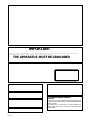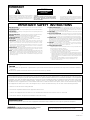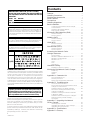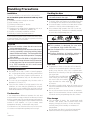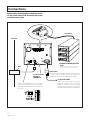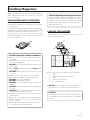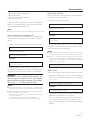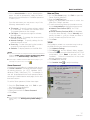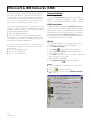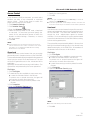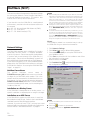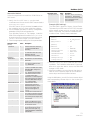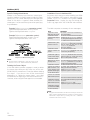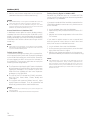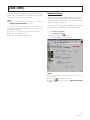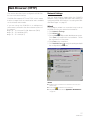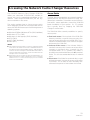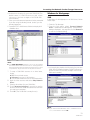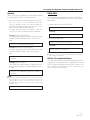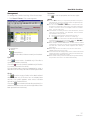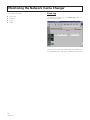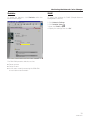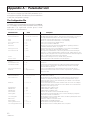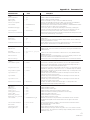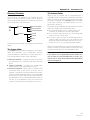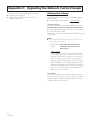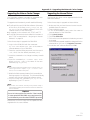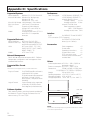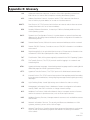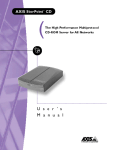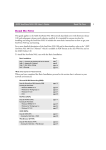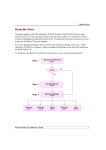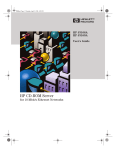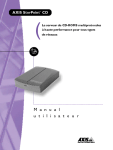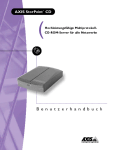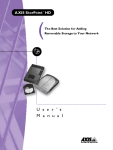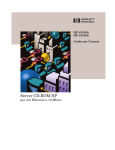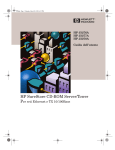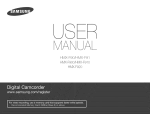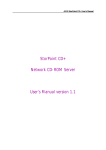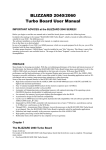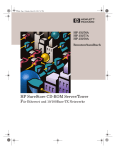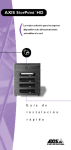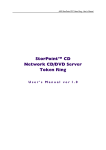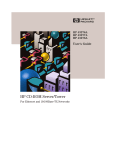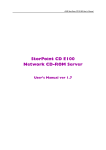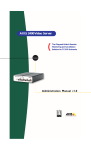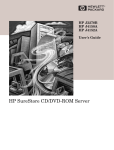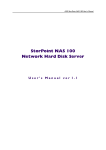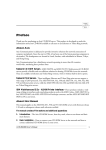Download Pioneer DRM-6NX User's Manual
Transcript
NETWORK CACHE CHANGER DRM-6NX Operating instructions 1 <DRB1239> IMPORTANT If the apparatus is fitted with AC mains power outlet(s), See the REAR PANEL FACILITIES for convenient connection of additional Hi-Fi component(s). Make all connections to the AC outlet(s) and the signal terminals first. Connect the plug to the wall socket last (make sure that the power switch is off.) THE APPARATUS MUST BE GROUNDED [FOR NORTH AMERICA MODELS] CAUTION CONSULT WITH THE COMPANY SALES REPRESENTATIVE. “USE ONLY UL LISTED AND CANADIAN CERTIFIED POWER SUPPLY CORD.” A POWER SUPPLY CORD TYPE SJT, 18 AWG MINIMUM, 3WIRE GROUNDED TYPE SHALL BE USED WITH THIS EQUIPMENT. 2 <DRB1239> IMPORTANT CAUTION RISK OF ELECTRIC SHOCK DO NOT OPEN The lightning flash with arrowhead symbol, within an equilateral triangle, is intended to alert the user to the presence of uninsulated "dangerous voltage" within the product's enclosure that may be of sufficient magnitude to constitute a risk of electric shock to persons. CAUTION: TO PREVENT THE RISK OF ELECTRIC SHOCK, DO NOT REMOVE COVER (OR BACK). NO USER-SERVICEABLE PARTS INSIDE. REFER SERVICING TO QUALIFIED SERVICE PERSONNEL. The exclamation point within an equilateral triangle is intended to alert the user to the presence of important operating and maintenance (servicing) instructions in the literature accompanying the appliance. IMPORTANT! SAFETY INSTRUCTIONS 1. READ INSTRUCTIONS – All the safety and operating instructions should be read before the appliance is operated. 2. RETAIN INSTRUCTIONS – The safety and operating instructions should be retained for future reference. 3. HEED WARNING – All warnings on the appliance and in the operating instructions should be adhered to. 4. FOLLOW INSTRUCTIONS – All operating and use instructions should be followed. 5. CLEANING – Unplug this product from the wall outlet before cleaning. Do not use liquid cleaners or aerosol cleaners. Use a damp cloth for cleaning. 6. WATER AND MOISTURE – Do not use this product near water. 7. ACCESSORIES – Do not place this product on an unstable cart, stand, or table. The product may fall and be seriously damaged. 8. VENTILATION – Slots and openings in the cabinet and back or bottom are provided for ventilation and to ensure reliable operation of the product and to protect it from overheating. These openings must not be blocked or covered. They should never be blocked by placing the product on a bed, sofa, rug, or other similar surface. This product should never be placed in a built-in installation unless proper ventilation is provided. 9. POWER SOURCES – This product should be operated only from the type of power source indicated on the marking label. If you are not sure of the type of power available, consult your dealer or local power company. 10. PLUG – This product is equipped with a wired grounding-type plug (a plug having a third (grounding) pin). This plug will only fit into a grounding type power outlet. This is a safety feature. If you are unable to insert the plug fully into the outlet, contact your electrician to replace your obsolete outlet. Do not defeat the safety purpose of the grounding type plug. 11. POWER-CORD PROTECTION – When unplugging the apparatus, pull on the plug – not on the cord. Do not handle the cord on plug with wet hands. Doing so could cause an electric short or shock. Do not allow anything to rest on the power cord. Do not locate this product where persons will walk on the cord. 12. OVERLOADING – Do not overload wall outlets and extension cords as this can result in fire or electric shock. 13. OBJECT AND LIQUID ENTRY – Never push objects of any kind into this product through openings as they may touch dangerous voltage points or short out parts that could result in a fire or electric shock. Never spill liquid of any kind on the product. 14. CONDENSATION – Moisture will form in the operating section of the product and the product’s performance will be impaired if the product is brought from cool surroundings into a warm room or if the room temperature rises suddenly. To prevent this, let the product stand in its new surroundings for about an hour or two before switching it on, or ensure that the room temperature rises gradually. 15. SERVICING – Do not attempt to service this product yourself as opening or removing covers may expose you to dangerous voltage or other hazards. Refer all servicing to qualified service personnel. 16. DAMAGE REQUIRING SERVICE Unplug this product from the wall outlet and refer servicing to qualified service personnel under the following conditions: a. When the power cord or plug is damaged. b. If liquid has been spilled, or objects have fallen into the video product. c. If the product has been exposed to rain or water. d. If the product does not operate normally when the operating instructions are followed. Adjust only those controls that are covered by the operating instructions. Improper adjustment of other controls may result in damage and will often require extensive work by a qualified technician to restore the product to its normal operation. e. If the product has been dropped or the cabinet has been damaged. f. When the product exhibits a distinct change in performance – this indicates a need for service. [FOR U.S. MODEL] CAUTION ÷ Use of controls or adjustments or performance of procedures other than those specified herein may result in hazardous radiation exposure. ÷ The use of optical instruments with this product will increase eye hazard. This equipment has been tested and found to comply with the limits for a Class B digital device, pursuant to Part 15 of the FCC Rules. These limits are designed to provide reasonable protection against harmful interference in a residential installation. This equipment generates, uses, and can radiate radio frequency energy and, if not installed and used in accordance with the instructions, may cause harmful interference to radio communications. However, there is no guarantee that interference will not occur in a particular installation. If this equipment does cause harmful interference to radio or television reception, which can be determined by turning the equipment off and on, the user is encouraged to try to correct the interference by one or more of the following measures: – Reorient or relocate the receiving antenna. – Increase the separation between the equipment and receiver. – Connect the equipment into an outlet on a circuit different from that to which the receiver is connected. – Consult the dealer or an experienced radio/TV technician for help. Information to User Alteration or modifications carried out without appropriate authorization may invalidate the user's right to operate the equipment. WARNING: TO PREVENT FIRE OR SHOCK HAZARD, DO NOT EXPOSE THIS APPLIANCE TO RAIN OR MOISTURE. For pluggable Equipment, The Socket-Outlet Shall Be Installed Near The Equipment and Shall Be Easily Accessible. 3 <DRB1239> WARNING: TO PREVENT FIRE OR SHOCK HAZARD. DO NOT EXPOSE THIS APPLIANCE TO RAIN OR MOISTURE. Contents IMPORTANT NOTICE [For U.S. model] RECORD THE MODEL NUMBER AND SERIAL NUMBER OF THIS EQUIPMENT BELOW. THE NUMBERS ARE ON THE REAR PANEL. MODEL NO. SERIAL NO. DRM-6NX KEEP THESE NUMBERS FOR FUTURE USE. CAUTION [For U.S. Model] This product satisfies FCC regulations when shielded cables and connectors are used to connect the unit to other equipment. To prevent electromagnetic interference with electric appliances such as radios and televisions, use shielded cables and connectors for connections. CAUTION [For Canadian Model] This Class B digital apparatus meets all requirements of the Canadian Interference–Causing Equipment Regulations. [Pour le modèle Canadien] Cet appareil numéreque de la Class B respecte toutes les exigences du Règlement sur le matériel brouilleur du Canada. Features ........................................................................... 5 Handling Precautions ................................................... 6 Checking the Accessories ........................................... 7 Panel Facilities ............................................................... 8 Connections .................................................................. 10 Handling Magazines ................................................... 11 Basic Installation ......................................................... 13 Connecting the Network Cache Changer to the Network ...................................................... Assigning an Internet Address .............................. Basic System Settings .......................................... Microsoft & IBM Networks (SMB) .......................... Network Settings .................................................. Access Control ...................................................... NetWare (NCP) ............................................................ Network Settings .................................................. Access Control ...................................................... UNIX (NFS) ................................................................... Network Settings .................................................. Access Control ...................................................... Web Browser (HTTP) .................................................. Network Settings .................................................. Access Control ...................................................... 13 14 16 18 18 19 20 20 23 25 25 26 27 27 28 Accessing the Network Cache Changer Resources .................................................... 29 POWER-CORD CAUTION Handle the power cord by the plug. Do not pull out the plug by tugging the cord and never touch the power cord when your hands are wet as this could cause a short circuit or an electric shock. Do not place the unit, a piece of furniture, etc., on the power cord, or pinch the cord. Never make a knot in the cord or tie it with other cords. The power cords should be routed such that they are not likely to be stepped on. A damaged power cord can cause a fire or give you an electrical shock. Check the power cord once in a while. When you find it damaged, ask your nearest PIONEER authorized service center or your dealer for a replacement. The export of this product from Japan is regulated by the Japanese government. The export of this product may be prohibited without governmental license. To export or reexport of this product from a country other than Japan may also be prohibited without a license from that country. Thank you for buying this Pioneer product. Please read through these operating instructions so you will know how to operate your model properly. After you have finished reading the instructions, put them away in a safe place for future reference. In some countries or regions, the shape of the power plug and power outlet may sometimes differ from that shown in the explanatory drawings. However, the method of connecting and operating the unit is the same. 4 <DRB1239> Access Points ....................................................... Windows 95/98 and Windows NT 4.x .................. Windows for Workgroups ..................................... Windows NT 3.x ................................................... OS/2 ...................................................................... DOS ...................................................................... UNIX (NFS) ............................................................ Hard Disk Caching ...................................................... Managing Hard Disk Caching ................................ Monitoring the Network Cache Changer ............. Event Log .............................................................. Statistics ............................................................... SNMP ................................................................... Appendix A: Parameter List .................................... The Configuration File ........................................... Directory Structure ............................................... Editing the Configuration Parameters ................... Appendix B: Troubleshooting ................................ The Front Panel Indicators .................................... Errors when Accessing the Network Cache Changer or Inserted Discs .................................... Problems Running CD-ROM Software ................. Difficulties Locating the Network Cache Changer in NetWare ............................................. Problems Locating the Domain Controller in Windows (SMB) ................................................ Problems when Accessing Disc Changers ........... Restoring Factory Default Settings ....................... The Others ............................................................ 29 30 31 32 33 34 35 36 36 38 38 39 39 40 40 43 44 45 45 46 46 47 47 48 48 49 Appendix C: Upgrading the Network Cache Changer ........................................................... 50 Obtaining New Software ...................................... Upgrading the Network Cache Changer ............... Upgrading the Internal Drives ............................... Appendix D: Specifications ..................................... Appendix E: Glossary ............................................... 50 51 51 52 53 Features This 6-disc CD-ROM changer is a CD-ROM server equipped with a network board for easy network connection. The internal hard disk serves as cache memory for CD-ROM data which significantly reduces access times. The support of multiple protocols enables compatibility in a variety of network environments. PIONEER CD/DVD-ROM drives ( x 5 max. ) Where to Use the DRM-6NX Changer The PIONEER Network Cache Changer DRM-6NX can be used simultaneously from NetWare, Windows, OS/ 2, DOS, UNIX and Internet/intranet clients. It supports basic messaging and network protocols: ÷ NCP over IPX and IP ÷ SMB over NetBIOS/NetBEUI ÷ SMB over NetBIOS/TCP/IP ÷ NFS over UDP/IP ÷ HTTP over TCP/IP for access from any environment using a Web browser. PIONEER Network Cache Changer DRM-6NX SCSI NetWare The DRM-6NX emulates a Novell File Server running NetWare 3.x and 4.x. No NLM is required. Microsoft and IBM Networks The DRM-6NX is easily accessed using SMB. Web browser Ethernet or Token Ring Network UNIX UNlX The DRM-6NX is mounted using NFS. Windows Internet/Intranet The DRM-6NX is accessed from Web browsers in any environment using HTTP over TCP/IP. DOS OS/2 Major Features ÷ Use of a high-capacity hard disk drive makes it possible to cache data for all 6 CD-ROMs in a magazine. (Volume Cache *1) ÷ To use the changer as a 12-disc CD-ROM server, save the data to cache memory on the hard drive then replace the discs in the CD-ROM drive with another disc magazine ÷ A total of 5 CD/DVD-ROM drives or changers can be connected to the external SCSI terminal ÷ A Directory Cache*2 function reduces file retrieval time and includes CD-ROM discs that have not been stored in the Volume Cache ÷ Replacing the internal hard disk with a larger hard disk drive (IDE type) enables caching of more CDROM discs. *3 ÷ Fast Ethernet is supported through 100BASE-TX/ 10BASE-T automatic switching function ÷ Miscellaneous cache and network management enabled through use of standard Web browsers ÷ Network board and changer firmware can be upgraded via the network (operating software upgrades are available from the PIONEER web site) NetWare ÷ Discs can be managed by magazine unit for 6-disc magazines. ÷ Incorporates the CD-ROM changer with a maximum 24-speed capacity ÷ Universal 110 to 240 V power supply *1 Volume Cache: All CD-ROM disc data is copied to this cache *2 Directory Cache: Hard disk cache copies the disc directory structure down to file units to speed up file retrieval *3 Changing the unit’s built-in drive must be done in accordance with procedures using a Pioneer-recommended hard disk drive (for details, consult your dealer or the Pioneer website) It is illegal to use works for which usage rights have not been obtained. NOTE: 7 This product does not support caching DVD discs. 5 <DRB1239> Handling Precautions Installation Handling the discs Select an installation site with a flat, solid surface. ÷ Use only those discs which display the mark shown th the right. ÷ Avoid touching the signal surface when you use a disc ÷ To hold it, place your fingers on the edge of the disc or the edge of the center hole and the disc edge ÷ Do not attach paper or stickers to the label side of the disc Handle discs carefully and avoid damaging the label ÷ Discs rotate at high speed in the unit. Do not use defective discs (e.g., cracked or considerably warped) as such discs may damage the unit Do not install the system where it will suffer any of the following: 1 Exposure to direct sunlight or a heater 2 High humidity or dust 3 Proximity to bathroom or kitchen 4 Exposure to spotlight 5 Proximity to any large electric apparatus such as a refrigerator, air conditioner, dimmer, etc. 6 Uneven or unsteady installation surface 7 Difficulty of service and maintenance If you install the system close to a wall, be sure to leave a space between the wall and the system so that the rear of the system is accessible. CAUTION 7 This unit contains a hard disk drive and must not be exposed to shock. 7 Do not turn off the power when the disk drive is running, especially not during caching (when data is written to the disk). The front panel HDD indicator shows hard disk operation. See page 8 for details. 7 Do not connect a CD-ROM or DVD-ROM drive other than a Pioneer drive to the SCSI terminal on the rear panel. Do not connect this terminal to a SCSI controller as this could cause malfunction or breakdown. Handling precautions ÷ Be careful not to stain, scratch or leave fingerprint, etc., on the signal surface, or recording surface of the discs. The specified playback performance or recording performance may not be obtained with such discs. ÷ The unit can accommodate only the discs with a diameter of 12 cm (4.72"). ÷ Since the disc rotates at a high speed in the unit, vibrations or noise may be generated as a result. Note that this is not a malfunction and that it will not exert adverse effects on the performance of the unit. Condensation If the temperature difference between the unit and environment is too large, water will condense in the unit and the system may not provide proper performance. For example, if you bring the unit into a warm room from outside in cold weather, or if you increase room temperature abruptly, condensation may result. If condensation occurs, leave the unit for one hour in the room, or increase room temperature gradually before using it. 6 <DRB1239> CAUTION RE: USE OF SHAPED CD’s 7 This product is designed for use with conventional, fully circular CD’s only 7 Use of shaped CD’s is not recommended for this product 7 Pioneer disclaims all liability arising in connection with the use of shaped CD’s Disc care ÷ Fingerprints or dust on the disc will not directly influence the recorded signals. However, sound quality may decline since such contamination diminishes the intensity of the light reflected from the signal side. Therefore, discs should be kept clean. When you clean a disc, use a soft cloth and carefully wipe towards the outer edge of the disc. ÷ If the disc is heavily soiled, wipe off the dirt using a soft cloth soaked with water. Wipe excess water off with a dry cloth. ÷ Do not use an aresol record cleaner or antistatic agent. Do not use benzine, thinner or similar volatile chemicals as they may damage the disc surface. Disc storage ÷ CDs are made of plastic, like conventional audio records. Take proper care to prevent discs from warping. Always put them in a case and store vertically away from humidity or extremes of temperature. Do not leave your discs in a car for a long periods. ÷ Read the instructions supplied with the discs. Handling Precautions Cleaning the magazine Clean the magazine with a soft dry cloth. If it becomes dirty, wipe th w dirt away gently with a damp, soft cloth soaked in a solution of water with a few drops of mild detergent. If there is any moisture on the unit after cleaning, dry it off with a soft, dry cloth. Let the magazine cartridge air dry thoroughly before inserting discs or placing it in the unit. Cleaning the unit To clean the panel and the cover, use a soft, dry cloth to wipe off dust and dirt. If the cabinet is heavily soiled, wipe off the dirt using a soft cloth soaked in a neutral detergent diluted 5 to 6 times. Then wipe the water off with a dry cloth. Do not use benzine, thinner, insecticide or similar volatile chemicals, as they may dissolve or discolor the cabinet surface. If you use a chemical polishing cloth, carefully read the instructions supplied with it before applying to the cabinet. ÷ CD lens cleaner The unit’s pickup lens should not become dirty in normal use. If it should malfunction due to soiling, check with the nearest PIONEER authorized service center. Lens cleaners for CD players are commercially available, however, use caution as some products may cause damage to the lens. TRADEMARKS Trademarked names appear throughout this manual. Rather than list the names and entities that own the trademarks or insert a trademark symbol with each mention of the trademarked name, the publisher states that it is using the names only for editorial purposes and to the benefit of the trademark owner with no intention of infringing upon that trademark. COPYRIGHT Copyright © 1998/99 by Pioneer Electronic Corporation. All rights reserved. This document contains proprietary information which is protected by copyright. Under the copyright laws, this manual may not be copied in whole or in part, in any media format, without written permission from Pioneer Electronic Corporation except for normal use by the original buyer(s). This exception does not allow copies to be made for sale to others. Under the law, copying includes translating into another language or format. NOTICE The information in this document is subject to change without notice. Pioneer Electronic Corporation makes no warranty of any kind with regard to this material. While every precaution has been taken in the preparation of this manual, Pioneer Electronic Corporation assumes no responsibility for errors or omissions. Neither is any liability assumed for damages resulting from the use of the information contained herein. Checking the Accessories 6-disc magazines x 2 SCSI connector cover x 1 Cover for SCSI terminal Power cable (for U.S. and Canada) x 1 The accessory power cable is for use in North America. In other regions, please consult your dealer for information regarding purchase of an alternate power cable. “Use Only Safety Licensed Power Supply Cord” Power button cover x 1 A cover used to prevent inadvertent power off. See page 8 for instructions on use. Operating instructions x 1 Internal network board serial number label x 1 This label relates to the internal network board. The Serial Number information is needed to complete the product installation. After installing the product, write the IP Address in the space provided and attach this label to the cover for future reference. 7 <DRB1239> Panel Facilities Front View NETWORK indicator POWER indicator Flashes to indicate the presence of network traffic Lights when the power is on CHANGER indicator HDD indicator Flashes to indicate hard drive and SCSI activity Lights when data is read from the internal changer and when the SCSI bus is accessed STATUS indicator Flashes during startup then goes out when the DRM-6NX is ready for use (LED remains off unless an error occurs) POWER button MAGAZINE EJECT button Press to turn the power on/off Press the button to remove the CD-ROM magazine Caution! The HDD indicator lamp is flashed during internal hard disk caching operations. Take care not to turn off the hard disk drive at such times. NOTE: The magazine will not eject if the rear panel FUNCTION switch #3 is set to the UP/ON disabled position. Magazine insertion slot 7 Diagram illustrating installation of power button cover Use this cover to prevent inadvertently powering off the system while the hard disk drive is in operation 8 <DRB1239> front-loading mechanism to switch magazines Panel Facilities Rear View SCSI connector Ventilators Ventilation openings protect the unit from overheating thus must remain clear and uncovered A 50-pin Centronics connector for connecting external PIONEER CD/DVD-ROM drives (a total of 5 units may be connected) NOTE: ÷ Do not connect a CD-ROM or DVD-ROM drive other than a Pioneer drive to the SCSI terminal on the rear panel ÷ Do not connect this terminal to a SCSI terminal on a PC as this could cause malfunction or breakdown “SCSI CONNECTION FOR PIONEER CD-ROM/DVD-ROM DRIVE ONLY. DO NOT CONNECT SCSI CONTROLLER.” ÷ Assign a SCSI ID (between 2 to 6) for all connected drives. SCSI ID 0, 1 and 7 are reserved for the internal CD-ROM changer, hard disk drive and network board. Never assign IDs 0, 1 or 7 to an external drive. Black cover SIGNAL GND terminal The SCSI ID switch of the internal CD-ROM changer is inside this cover. Note that changing this ID setting may cause a breakdown. Do not remove this cover. FUNCTION switches AC IN socket Used to set the operation mode of the internal CD-ROM changer. Turn the power off to the unit before changing the operating mode. Connect to a wall outlet. This unit is designed to operate at AC 110 – 240 V 50/60 Hz. (There is no power supply voltage switch asswitchover takes place automatically internally) The accessory power cord is for use in North America. In order regions, please consult your dealer for information on 1. SCSI terminator switch for internal CD-ROM changer Reset button It is set to ON (terminator ON) at time of shipment. Set it to OFF (terminator OFF) when other drives are to be connected to the SCSI terminal and set the terminator on the connected drive. Press this button to return all settings to their factory defaults 2. RESERVE (for service use only) Network connector Must be set to OFF. 3. Disable magazine eject button ON: Disables MAGAZINE EJECT button (eject disable) OFF: Enables MAGAZINE EJECT button (eject enabled) Connect to the Ethernet or Token Ring network (RJ-45 connector, 100 Base-TX/10 Base-T) 9 <DRB1239> Connections Before making or changing the connections, switch off the power switch and disconnect the power cord from the AC outlet. SCSI cable Ethernet PIONEER CD/DVD-ROM drives NOTE: Assign SCSI IDs 2 to 6 to drives connected to the SCSI terminal. Hub RJ-45 connector 10BASE-T/ 100BASE-TX Power cable The accessory power cable is for use in North America. In other regions, please consult your dealer for information on how to purchase a power cable. To AC wall outlet Turn off SCSI terminator No. 1 when disk drives are connected to the SCSI terminal. Then turn on the terminator of the connected disk drive. 10 <DRB1239> Connect to a wall outlet. This unit is designed to operate at AC 110 – 240 V 50/60 Hz. (There is no power supply voltage switch because switchover takes place automatically inside the unit.) Handling Magazines There are a few things you should know about the use of the magazine and your CD-ROM discs. Let's start with the magazine: THE MAGAZINE AND ITS FUNCTIONS The Magazine resembles a cartridge and can hold up to 6 CD-ROM discs. Two magazines are packaged with the unit but additional magazines may be purchased through your Authorized Pioneer Dealer (Six-disc Magazine DRM-A600). For instructions on how to use and care for the discs and the magazines, please read the information in this section carefully: CAUTION Regarding Transporting the Changer: Never transport or ship the Pioneer Network Cache Changer with the magazine installed. The optical heads are unlocked thus are susceptible to damage Remove the magazine before moving, shipping or transporting the unit. LABELING THE MAGAZINE When affixing the supplied labels, apply them in the positions specified below: A B D E F,G C CAUTIONS Regarding Handling of Magazines: ÷ 8-cm (3.15 in.) CDs cannot be used with this magazine ÷ CD-ROM discs cannot be placed into the unit without the magazine ÷ DO NOT touch the recorded surface of discs (the shiny side) ÷ Discs must be inserted label side ≠ down ≠ and shiny side up ÷ DO NOT place anything other than discs in the disc tray ÷ Insert discs into disc trays one tray at a time ÷ Close one tray before opening another tray ÷ DO NOT drop or hit magazines ÷ DO NOT take magazines apart ÷ DO NOT use the magazine with an 8-cm CD adapter ÷ DO NOT use volatile liquids to clean the magazine surface ÷ DO NOT force the magazine into the slot. It should slide in with a straight, easy push. ÷ Insert the correct end of the magazine into the magazine slot. ÷ After use, store magazines in the case provided ÷ Store magazines in a cool place away from direct sunlight ÷ After approximately 5,000 operations per tray, the Magazine should be replaced D B A A D G C B E E F ÷ Each label can be conveniently used as follows: A: Titles B: Names of stored discs and tracks C: Titles D: Names of stored discs E, F, G, : Classification ÷ DO NOT put new labels on top of old labels. The exceptions are F and G may be placed over C. CAUTION: If labels are not placed in the designated positions, the magazine and the changer may not operate correctly. 11 <DRB1239> Handling Magazines SUPPORTED DISC FORMAT INSERTING DISCS INTO THE MAGAZINE Physical Format The DRM-6NX changer supports 2048 Bytes/Block format only. The supported physical formats are Mode 1, Mode 2, form 1, Multi-session, and packet write (Variable). Because the Changer has a front-loading magazine slot, inserting discs is easy. To insert discs into the magazine, follow these steps: Logical Format Logical format to be supported is basically ISO9660 (includes Rock Ridge and Joliet Extensions) Step 1 Open a disc tray (open one at a time) by placing your thumb on the outer tab and pushing the tray out in a counterclockwise direction. NOTES: 7 This unit does not support the use of CD-DA Audio Discs. 7 This product does not support some CD-R discs written with packet writing. (This product does not support ISO9660 Level 3 discs which contain multi extent files. If these discs are used, multiple same filenames appear in a directory.) MEDIA DIAMETER 120mm/12cm/4.72" discs only HANDLING OF CD-ROM DISCS Step 2 Place a CD-ROM disc label side ≠ down ≠, shiny side up in the tray. ÷ When holding discs, DO NOT touch the data surfaces (the shiny side of the disc). Hold the disc by the edges or by one edge and the center hole. ÷ DO NOT affix labels or adhesive tape to either side of the discs. Also, do not scratch or damage the pre-existing label. Step 3 With your index finger on the disc tray tab, swing the tray back into the magazine. DO NOT use damaged, cracked, or warped discs. If they break inside the unit, they may damage the optics. Discs rotate at high speed inside the changing mechanism. Repeat these steps until you have inserted each disc into the magazine. Insert the magazine into the unit. WARNING: Discs must be placed in the disc tray label side ≠ down ≠, shiny side up. 12 <DRB1239> Basic Installation This section includes the basic setup procedures for getting your PIONEER Network Cache Changer DRM6NX up and running: ÷ Connecting the DRM-6NX to the network ÷ Assigning an Internet address ÷ Setting basic system parameters You must configure the DRM-6NX and set up the appropriate access restrictions for your specific network environment. Proceed to the relevant sections of the manual: ÷ pp. 18 – 19 - Microsoft & IBM Networks (SMB) ÷ pp. 20 – 24 - NetWare (NCP) ÷ pp. 25 – 26 - UNIX (NFS) ÷ pp. 27 – 28 - Web (HTTP) Connecting the Network Cache Changer to the Network Before you begin Always consult the Network Administrator before making changes to the network configuration. Procedure To connect the DRM-6NX to your network, follow these steps: 1. Turn off the power 2. Connect the network cable to the appropriate connector 3. Turn on the power The DRM-6NX front panel indicators will flash during power-on and self-test. When the Status indicator stops flashing and remains off, the DRM-6NX is ready for use. 13 <DRB1239> Basic Installation Assigning an Internet Address The DRM-6NX supports HTTP over TCP/IP, which means that it works as a web server available to the Internet and intranets. To establish communication with the TCP/IP network, you must assign an appropriate Internet address to your DRM-6NX as an address assignment is required to access the DRM-6NX web interface. You can set the Internet address of the DRM-6NX Changer using either DHCP, ARP, RARP or BOOTP. All methods are enabled by default. Each Method is described below: DHCP DHCP is available in Windows NT and UNIX. It operates on the entire network and allows for automatic but temporary assignment of Internet addresses from a central pool. DHCP will, when enabled, cause the selected host to automatically allocate and download a free Internet address, default router address and subnet mask to the requesting DRM-6NX. It also provides validation data that defines how long the Internet addresses will remain valid. Before you begin Make sure that the DRM-6NX is powered up and connected to the network. Internet Address Obtain an address from the Network Administrator. System Privileges You will require Root privileges on the UNIX system or Administrator privileges on the Windows NT servers. Ethernet Address Depending upon the selected method, you will need to know the Ethernet address of your DRM-6NX. The Ethernet address is based upon the internal network board serial number found on the attached label. Important! Do not use the default (192.36.253.80) or example Internet address when installing your DRM-6NX. Always consult the Network Administrator before assigning an Internet address. Mapping a Host Name to the Internet Address ARP ARP is available in Windows 95, Windows NT, UNIX and OS/2. It requires the Internet address for each new device to be downloaded individually. It is not appropriate to use this method over routers. RARP RARP is available in UNIX. It downloads the Internet address to each device automatically. This method requires a RARP daemon on your system and operates within a single network segment only. If you are using host names, you can map a unique host name to the acquired Internet address. Refer to your system manuals or to the Network Administrator for instructions on how to perform name mapping on the particular system. NOTE: 7 If the host name has not been included in the system host table, you can still perform the following instructions on how to download the Internet address. In this case, simply replace the host name entry with the Internet address wherever required. Procedures BOOTP BOOTP is available in UNIX and is similar to RARP although it can operate on the entire network. It requires a BOOTP daemon on the system. A request made to an active BOOTP or RARP daemon initiates a search of the Ethernet address table (RARP daemon), or boot table (BOOTP daemon) for an entry matching the unit's Ethernet address. If a matching entry is found, the daemon then downloads the Internet address to the device. 14 <DRB1239> Download the Internet address to your DRM-6NX using the appropriate method for your system. DHCP Follow the steps below to use the DHCP method: 1. Edit or create a scope in the DHCP manager of the DHCP daemon. For Windows NT servers, refer to the "Windows NT Resource Kit " for instructions. The entries made in this scope typically include the following parameters: ÷ Range of Internet addresses ÷ Subnet mask ÷ Default router Internet address ÷ Lease duration ÷ Mail server Internet address Basic Installation ÷ DNS server Internet address ÷ Domain name ÷ NTP server Internet address 2. Activate the scope. ARP in UNIX and OS/2 Follow these steps to download the Internet address and verify the communication: 1. Type the following command: In the DRM-6NX configuration file, DHCP is enabled by default. The Internet address and all the other settings will be downloaded automatically. arp -s <host name> <Ethernet address> temp 2. Ping the unit as follows: NOTE : 7 It takes a few minutes to get the IP address from the DHCP server ARP in Windows 95 and Windows NT Perform the following commands to download the Internet address and verify correct Internet communication: 1. Start a DOS window and type the following command: arp -s <Internet address> <Ethernet address> 2. Ping the unit as follows: ping <Internet address> Example: arp -s 172.16.253.80 00-40-8c-10-00-86 ping 172.16.253.80 The host will return 'Reply from 172.16.253.80 . . . ' or some similar message. This indicates that the address has been set and the communication is established. Important! Windows 95 only: If the ARP table is empty, you must first ping an existing unit on your network before setting the Internet address of your DRM6NX. Type arp -a to display the ARP table. NOTES: 7 Please note that when you execute the ping command for the first time, you will experience a significantly longer response time 7 ARP and PING commands should be used consecutively in order to set an IP address to this product. With this method, IP address can be changed in 30 minutes after the server is started up. The confirmation by Web Browser is recommended. If you have some problem, please see ARP command help. ping <host names> Example: arp-s cdserv 00:40:8c:10:00:86 temp ping cdserv The host will return 'cdserv is alive', or a similar message to indicate that the address has been set and that communication is established. NOTES: 7 Please note that when you execute the ping command for the first time, you may experience a significantly longer response time 7 The arp -s command may vary from system to system. Some BSD-type systems expect the host name and Ethernet address in reverse order, whereas IBM AIX systems require the additional argument ether. For example: arp -s ether <host name> 00:40:8c:l0:00:86 temp RARP in UNIX Follow these steps to use the RARP method in UNIX: 1. Append the following line to your Ethernet address table. This is typically performed using the command /etc/ethers: <Ethernet address> <host name> Example: 00:40:8c:10:00:86 cdserv 2. If necessary, update your host table and alias name databases as required by your system. 3. If it is not already running, start the RARP daemon. This is typically done using the command rarpd -a. 4. Restart the DRM-6NX to download the Internet address. 15 <DRB1239> Basic Installation Using BOOTP in UNIX Follow these steps to use the BOOTP method: 1. Append the following entry to your boot table (typically /etc/bootptab): <host name>:ht=<hardware type>:vm=<vendor magic>:\ :ha=<hardware address>:ip=<Internet address>:\ :sm=<subnet mask>:gw=<gateway field> where: ht = ether for Ethernet, tr for Token Ring vm = rfcl048 ha = The Ethernet or node address, i.e. the DRM-6NX serial number ip = The Internet address of the DRM-6NX sm = The subnet mask gw = The default router address Example (Ethernet): cdserv:ht=ether:vm=rfcl048:\ :ha=00408c110086:ip=192.36.253.80:\ :sm=255.255.255.0:gw=192.36.253.254 2. If necessary, update your host table and alias name databases as described required by your system 3. Start the BOOTP daemon (if not already running) , typically by the command: bootpd -a 4. Restart the DRM-6NX to download the Internet address, default-router address and net mask Basic System Settings The PIONEER Network Cache Changer DRM-6NX can be configured using one of these tools: ÷ Web browser - The DRM-6NX web interface is the preferred administration tool. The Internet address must be set. See description below. ÷ Text editor - The DRM-6NX text files. However, not all administration tasks can be performed from this interface. Refer to "Text Editor " on page 44. Accessing the DRM-6NX Web Pages The DRM-6NX web interface is divided into two parts: ÷ The File View page for browsing and accessing files and folders on the discs. This page is available to all users. ÷ The Administration pages for specifying configuration parameters and access rights. These pages are intended for the Administrator only. Access the DRM-6NX from a standard Web browser such as Netscape Navigator or MS Internet Explorer. Follow these steps: 1. Start the Web browser 2. Enter the name or Internet address of your DRM-6NX in the location/address field: http://< Internet address> The DRM-6NX Home Page is displayed All users have full access to this File View page. From this page, users can display and access the discs inserted in the Changer according to their access permissions. 16 <DRB1239> Basic Installation 3. Click on Administration to access Administration pages. You will be prompted to supply the Server password for the initial session. The defauit password is set to 'pass'. From the main menu you may access any of the following Administration tools: ÷ This server - To specify system settings related to a DRM-6NX, To refresh the hard disk cache. To Upgrade firmware on the changer ÷ File Rights - To set up access rights to volumes, files and folders ÷ Discs & Drives - To manage the drives and the inserted CD-ROM discs ÷ Network Settings - To specify settings for the network protocols to use ÷ Event Log - To view the event log that contains occurrences involving the DRM-6NX ÷ Statistics - To display statistics on the DRM-6NX NOTES: 7 To prevent users from accessing the volumes from the web interface disable the Enable access to volumes via Web browser (HTTP) parameter on the Network Settings - Web (HTTP) page 7 Online help is available from all the DRM-6NX web pages. If you need help on a specific task, click Help . Date and Time 1. On the This Server page, click Edit to open the Server Settings dialog box 2. Open the Date/Time page 3. Specify the appropriate time zone in which the DRM-6NX Changer operates 4. To set the time using a time synchronization source, choose Automatically and specify the time source: ÷ Network Time Protocol (NTP) - for TCP/IP networks ÷ Novell Directory Services (NDS) - for NetWare To set the time manually, choose Manually and specify the date in yy-mm-dd format and time in hh:mm:ss format using the 24 hour clock 5. Click Close TCP/IP The installation wizard is a convenient way to set up the DRM-6NX for your network environments. 1. Click Network Settings 2. Click Wizard and the Wizard dialog appears 3. Choose TCP/IP to set up the DRM-6NX for the TCP/IP environment. Click Start to proceed with the installation. Follow the instructions on the screen without skipping any steps 4. Click Close when finished 5. Click Detailed View to verify the settings Server Password To protect the system files, it is important that you set the Server Password. The Server password is used in all primary protocols, (i.e. HTTP, NetWare (NCP), Windows (SMB), SNMP and FTP). For example, a user will be prompted for the Server password when accessing the Administration web pages for the first time each session. To set the Server password, follow these steps: 1. From the This Server page, click Edit to open the Server Settings dialog box 2. Open the General page 3. Specify and confirm the Server Password 4. Click Close NOTE: 7 If you lose the Server password, you must restore the factory default settings. See "Restoring Factory Default Settings" on page 48. 17 <DRB1239> Microsoft & IBM Networks (SMB) This section outlines the required configuration settings for running the Network Cache Changer DRM-6NX in the Microsoft and IBM (SMB) network environment, (i.e. Windows for Workgroups, Windows 95, Windows NT or OS/2). It also describes how to set up access restrictions for individuals and groups of users. SMB (Server Message Blocks) is a protocol that uses NetBIOS. NetBIOS may be transported over several different network protocols. The DRM-6NX supports the following transport methods: ÷ SMB over NetBIOS/NetBEUI ÷ SMB over NetBIOS/TCP/IP (also designated NBT) Both protocols are enabled by default. However, you can disable the protocols not needed by setting the appropriate configuration parameters. If you are using the DRM-6NX in a multi-protocol environment, proceed to the other relevant sections of the manual: ÷ pp. 20 – 24 - NetWare (NCP) ÷ pp. 25 – 26 - UNIX (NFS) ÷ pp. 27 – 28 - Web (HTTP) Network Settings Use the Administration pages within the DRM-6NX interface to configure the Network Cache Changer. Refer to “Accessing DRM-6NX Web Pages”, page 16. SMB Server Name The default SMB server name is PIONEER<nnnnnn>, where <nnnnnn> is the last six digits of the DRM-6NX serial number. This is the name that will be presented to the Windows clients on the network. You can change that name by editing the SMB Server Name parameter. It can be useful to choose a more descriptive name such as indicating where the unit is located. Wizard The installation wizard is a convenient way to set up the DRM-6NX for your network environments. 1. Click Network Settings. and the Wizard dialog appears 2. Click Wizard 3. Choose Windows (SMB) to set up the DRM-6NX for your Windows clients 4. Click Start to proceed with the installation and follow the instructions on the screen 5. When finished, click Close 6. Click Detailed View to verify the settings NOTES: 7 It is recommended that you disable all protocols that you do not intend to use 7 Online help is available for all parameters 7 The parameter list is described in detail in “Appendix A - Parameter List” on page 40 18 <DRB1239> Microsoft & IBM Networks (SMB) Access Control In the Windows (SMB) environment, you must select whether you want to use share-level or user-level access control. Follow these steps to select the proper security level for your needs: 1. Click Network Settings 2. Click Detailed View 3. Open the Windows (SMB) page 4. Select the security mode to be used; share-level or user-level. For user-level, you must specify the name of the authentication domain to which the domain controller belongs. Otherwise, no access will be granted. 5. Click OK NOTE: 7 If you need specific access restrictions for specific resources, use the user-level access control. User-level access control also allows you to integrate the DRM-6NX with existing Windows NT or OS/2 domains. Share-level Share-level access control means that you can assign passwords to each shared resources on the DRM-6NX. The user will automatically be prompted for the password when trying to access the shared resource. The user will then be granted access to the volume and all its subfolders. By default, all users will have access to all the discs. The system files are protected by the Server password. File Rights 1. Click File Rights 2. To make all the discs available to some users only: ÷ Locate the Volumes folder in the file tree To protect one or several resources, but grant all users access to most other resources: ÷ Locate the resource you want to protect in the file tree 3. Click Properties 4. Open the Windows Sharing page 5. Specify the sharing options 6. Click OK NOTES: 7 Access Type of Volumes are always Read Only. It cannot be changed on the File Rights page 7 If the same password is set for multiple volumes, a user who has access to a volume may access another volume without a password User-level User-level access control means that specific users and groups can be granted access to each shared resource on the DRM-6NX. The DRM-6NX validates all users except the local administrator against a domain controller. On successful login, the user is authenticated to use the shared resources on the DRM-6NX according to their existing permissions. The system files are protected by default. All users that belong to the administrator groups in the domain have administrator rights on the DRM-6NX. All members of the domain have full access to all the discs. File Rights 1. Click File Rights 2. To make all the discs available to some users only: ÷ Locate the Volumes folder in the file tree To protect one or several resources but grant all users access to most other resources: ÷ Locate the resource you want to protect from the file tree 3. Click Properties 4. Open the Windows Security page 5. Add permissions for the users and groups you want to grant access NOTE: 7 All users must belong to the same domain 6. Click OK 19 <DRB1239> NetWare (NCP) This section outlines the required configuration settings for running the Network Cache Changer DRM-6NX in the Novell NetWare environment. The section also outlines how to set up access restrictions. If you intend to use the DRM-6NX in a multi-protocol environment, proceed to the other relevant sections in this manual: ÷ pp. 18 – 19 - Microsoft and IBM Networks (SMB) ÷ pp. 25 – 26 - UNIX (NFS) ÷ pp. 27 – 28 - Web browser (HTTP) NOTES: 7 When installing the first DRM-6NX in your NDS tree, the DRM6NX will try to extend the NDS Schema with a new attribute to the “NCP server” class. The extension is needed for storing the DRM6NX's file system rights, (i.e. access rights to the discs and the system files). The new attribute is called “PIONEER:SPcd:rights”. This new attribute will not affect the operation of your NetWare servers. The schema extension has been approved by Novell. 7 Adding the schema extension requires Supervisor rights to the [Root] object of the NDS Directory tree. This means that the user in the NDS Admin Name parameter must have Supervisor access rights. 7 If schema extensions are not allowed in your NDS tree, you can store the access rights in a file on a Novell file server. In this case, you do not need Supervisor access rights. However, you must specify the NDS Rights Storage and NDS Rights File parameters properly. After the NDS installation, you should also create and assign access rights to a directory on the Novell file server. Wizard The installation wizard is a convenient way to set up the DRM-6NX for your network environments. Network Settings The DRM-6NX emulates both a NetWare 3.x bindery server and a 4.x NDS server. It supports NetWare over the IP protocol. Clients that support the NetWare/ IP protocol will connect directly to the DRM-6NX, (i.e. peer-to-peer). Clients without NetWare/IP support will be routed through a Novell server with an IPX/IP gateway. If your network supports TCP/IP, use the Administration pages within the DRM-6NX web interface to configure the DRM-6NX. Refer to “Accessing the DRM-6NX Web Pages ” on page 16. 1. Click Network Settings 2. Click Wizard and the Wizard dialog appears 3. Choose NetWare (NCP) to set up the DRM-6NX for your NetWare clients 4. Click Start to proceed with the installation and follow the instructions on the screen 5. When finished, click Close 6. Click Detailed View to verify the settings and edit the configuration parameters NetWare Server Name The default NetWare server name is PIONNER<nnnnnn>_NW, where <nnnnnn> is the last six digits of the DRM-6NX serial number. This is the name that will be presented to the NetWare clients on the network. You can change that name by editing the NetWare Server Name parameter. It can be useful to choose a more descriptive name, such as indicating the location of the unit. Installation as a Bindery Server If the DRM-6NX is designated as a bindery server, no specific installation is required prior to using the changer. Installation as an NDS Server If the DRM-6NX is used as an NDS server, it must first be installed in the NDS tree. Refer to the Install Wizard available from the DRM-6NX web interface. However, if you do not have TCP/IP, you must use a text editor and edit the configuration file manually. Refer to the section entitled “Alternative Method ” on page 21. 20 <DRB1239> NOTES: 7 It is best to disable all protocols that will not be used for your system interface 7 Online help is available for all parameters 7 The parameter list detailed in “Appendix A - Parameter List ” on page 40 NetWare (NCP) Alternative Method Follow the steps below to install the DRM-6NX as an NDS server: 1. Verify that the NDS tree is synchronized Load DSREPAIR on the server in the NDS tree and select Unattended full repair If the NDS tree is not synchronized, do not continue the installation until you have solved the problem 2. Use a standard text editor to edit the configuration parameters DRM-6NX configuration file . From Windows Explorer or File Manager, locate the DRM-6NX configuration file entitled config.ini from PIONEER<nnnnnn>\System\Server Properties\config.ini, (<nnnnnn> are the last six digits of the serial number) 3. Enter the appropriate settings for these parameters: Parameter name [Server] TimeZone TimeSyncSource [NetWare] NDSEnable Value Description = Must be set to the time zone in which the DRM-6NX is operating Set to NDS to enable the unit to match the time set on the NetWare network. The Default setting is NDS = NDS = yes Must be set to Yes to enable the NDS login NDSTreeName = The name of the tree where you want to install the unit e.g. MEDCORP NDSServerContext = The specific name of the context in the NDS tree where THE DRM-6NX changer is to be installed e.g. Manufacturing.Medtec NDSAdminName = The specific name of a user or administrator with Supervisor or Create rights to the context where you want to install the DRM-6NX changer e.g. Admin.Medtec NDSAdminPassword = The password of the administrator entered in NDSAdminName is shown above. Once written, this password will appear as ****** NDSInstall = install Changing to 'install' when you are ready to install the changer A 'forced install 'will overwrite the existing server object without warning. NDSRightsStorage = NDS Set to NDS to store the access rights in the NDS tree. Set to File to store the access rights in on the Novell server. NDSRightsFile = If storing the access rights in a file on the Novell file server, specify the whole path, e.g. CORPSERVER/SYS:CDSERVER /CDSRV.DAT Parameter name TimeSyncSources Value = SAP Description Default is SAP for the network agreed time. Alternatively, enter the chosen server names to be contacted for time synchronization. Example (NDS settings): The DRM-6NX is placed in Eastern United States. The name of your NDS tree is ACMECORP; the name of the context where you wish to install the DRM6NX is Corp.Acme; the name of theadministrator is Admin.Acme. Specify these parameters: [Server] TimeZone TimeSyncSource . . . [NetWare] NDSEnable NDSTreeName NDSServerContext NDSAdminName NDSAdminPassword NDSInstall NDSRightsStorage TimeSyncSources = US_CAN_Eastern = NDS = = = = = = = = yes ACMECORP Corp.Acme Admin.Acme secret install NDS SAP 4. Save the config.ini file to start the NDS server installation. The installation takes about 15 seconds after which users are able to access the DRM-6NX changer in NDS mode 5. After the installation you must log out then log in to have all of the necessary rights on the DRM-6NX server object and the associated volume. Using the NWAdmin, you will find a new server object and corresponding volume object in the context you chose above The DRM-6NX installed in the NDS Tree 21 <DRB1239> NetWare (NCP) Specific Distinguished Names Names in the Directory tree have two name types: typeful or typeless. A typeful name includes the name types (OU,O, etc.) when identifying the distinguished name of the object. A typeless name excludes the name types. You can use either syntax when specifying the parameters. Example 1 (NDSServerContext parameter syntax): Typeful distinguished name: OU=Corp.O=Acme Typeless distinguished name: Corp.Acme Example 2 (NDSAdminName parameter syntax): Typeful distinguished name: CN=Admin.O=Acme Typeless distinguished name: Admin.Acme Installation Errors in NetWare NDS Any errors which may occur when installing your DRM6NX in a NetWare NDS network, are written to a file named logfile.txt located in the System / Server Properties folder. Display the log file through the Event Log page within the DRM-6NX web interface. The table comprises a summary of error messages: Error Installation failed: NDS tree not found Installation failed: Administrator object missing Installation failed: Administrator password is incorrect Objects in an NDS Directory Tree NOTE: 7 Display Details in NWAdmin to verify the syntax of the NDSServerContext and NDSAdminName parameters Deleting the Server Object If the NW Admin's partition manager is used to delete the server object from your NDS tree, turn off the unit (DRM-6NX) for a minimum of 5 minutes before deleting the object. If you do not turn off the server before attempting to delete the server object, your client workstation will hang and you will have to reboot the PC. However, when using NDS manager this is not needed. Installation failed: Server context not found Installation failed: Insufficient rights to create server object Installation failed: NDS Server object already exists Installation warning: Could not extend NDS Schema. User xxxxx doesn't have SUPER-VISOR rights to the [Root] object. Installation warning: Could not extend NDS Schema (class 1) Description The server could not find the NDS tree. Verify the spelling The server could not find the user object specified in the NDSAdminName parameter. Verify that the proper format is used e.g. admin.acme. Verify the spelling The password supplied in the NDSAdminPassword password could not be used to login as the user in the NDSAdminName parameter. Verify the spelling The context specified in the NDSServerContext parameter was not found. Verify the spelling The specified user in the NDSAdminName parameter does not have sufficient rights to create the server object in the specified context. You have tried to install the server on top of an existing server object. Set the NDSInstall parameter to forced to overwrite the existing object. The administrator who is trying to install the server has insufficient rights for adding the schema extension. Specify a NDSAdminName with Supervisor rights to the [Root] object. These errors are the result of insufficient Installation warning: rights of the administrator trying to install Could not extend the server. NDS Schema (class 2) Specify a NDSAdminName with Supervisor rights to the [Root] object. Installation warning: Could not extend NDS Schema (attribute) NOTE: 7 If logged in as Administrator, the NDS error message “Insufficient rights” indicates that NDS has been corrupted. You must repair or rebuild NDS. Repair NDS by entering the LOAD DSREPAIR command at the server console. 22 <DRB1239> NetWare (NCP) Access Control Security Management within NetWare depends upon the selected mode: ÷ Bindery mode without user authentication ÷ Bindery mode with user authentication ÷ NDS mode The DRM-6NX acts as a typical NetWare file server, which means use standard procedures such as Filer and NWAdmin for handling security NOTE: 7 You cannot set up access restrictions for the NetWare environment via the DRM-6NX web interface. NetWare Bindery Without Authentication If user authentication is not required, you do not have to specify an authentication server. The Supervisor can log in using the Server password. Other users can log in without password and will be considered to belong to the EVERYONE group. NetWare server licenses are not required since the DRM-6NX does not log on to the file server. Use the standard NetWare administration tool, (e.g. Filer) to limit DRM-6NX system file access to the Supervisor. Unauthorized users will have guest access to the volumes. This is normally sufficient security for a DRM-6NX. NetWare Bindery With Authentication If user access control is required, you must specify an authentication server in the Authentication Server parameter. The DRM-6NX will need to log on to the authentication server in order to authenticate the user and read which groups the user belongs to. In this case, the authentication server must have a standby license for the DRM-6NX, but several DRM-6NXs can share this license. If a license is not available, the user will still be authenticated but group information cannot be read. Authorized users will have configurable rights to the volumes of the DRM-6NX. The authentication procedure reduces the Administrator overhead as there is no need for maintaining a separate user database for the DRM-6NX. If the user is defined in the file server that the DRM-6NX uses for authentication, the user will automatically have access to the DRM-6NX. Authentication to a NetWare 3.x Server For access to a DRM-6NX connected to a NetWare 3.x server, authentication is checked against the user list in the bindery of the NetWare server: ÷ If a user is on the list, the password will be verified If the password is correct, the user will be granted access ÷ If the password is incorrect, log in will fail If a user is not on the list, access to the DRM-6NX is refused. However, a user may log in as a guest and obtain access to volumes that are not protected Default Access Rights The default access rights in NetWare bindery mode are set up by the following trustee assignments: ÷ The root of the SYS volume has [EVERYONE] as trustee with File Scan, Read, Write, Create, Modify and Erase rights ÷ The system and wwwroot folders have all rights except Supervisor filtered. Thus all system files are effectively protected from unauthorized users NOTE: 7 Use Filer to change the default access rights Setting Security Rigths in NetWare Bindery The security rights can be set using standard procedures, e.g. Filer. If you want to make all of the volumes in the DRM-6NX available to some users only, limit access to all the volumes: 1. Login as Supervisor on the DRM-6NX. In order for Filer to access the DRM-6NX, the client must have an active connection. 2. Login as Supervisor on your NetWare Bindery file server and start Filer. 3. Change the current directory to PIONEER<nnnnnn>_NW/SYS:. 4. Remove the [EVERYONE] trustee from the root. 5. Add a new trustee assignment to the root. If you want to restrict access to one or more volumes but grant all users access to most volumes, limit access to individual resources: 1. Login as Supervisor on the DRM-6NX. In order for Filer to access the DRM-6NX, the client must have an active connection. 2. Login as Supervisor on your NetWare Bindery file server and start Filer. 3. Change the current directory to PIONEER<nnnnnn>_NW/SYS:. 4. On the resource you want to protect, set an inherited rights filer and filer ALL rights. 23 <DRB1239> NetWare (NCP) 5. Add the new trustee assignment to the resource. ( available to the users on the trustee list only) NOTES: 7 The NetWare bindery access rights for the DRM-6NX can be set using Group and User Objects as with any other file server. 7 You can always access the DRM-6NX using the user name Supervisor and the password specified by the Server Password parameter. By default the password is pass. Access Restrictions in NetWare NDS In NetWare, access rights for users in bindery mode is separate from users accessing the DRM-6NX in NDS mode. For this reason, we recommend that you disable bindery mode after you have successfully installed the DRM-6NX in NDS and thus allow users to log on in NDS mode only. NOTE: 7 If NDS mode is not functioning, you can always access the DRM6NX in bindery mode by logging in as Supervisor. This is true even if you have disabled bindery mode. Default Access Rights The default access rights protect all the system files, which means that only users with Supervisor privileges on the DRM-6NX have access to those files. However, all users logged into NDS can access the volumes on the hard disks. These access rights are set up by the following trustee assignments: ÷ The Supervisor right from the NDS tree is inherited to all the volumes on the DRM-6NX. All users who have Supervisor privileges in the context in which the DRM-6NX was installed will also have Supervisor privileges on the DRM-6NX. ÷ The root of the SYS volume has [Public] as trustee with File Scan, Read, Write, Create, Modify and Erase rights ÷ The system and wwwroot folders have all rights except Supervisor filtered. Thus, all system files are effectively protected from unauthorized users NOTES: 7 If the default security is satisfactory to your system, simply do not change anything 7 Use NWAdmin to change the default trustee assignments 24 <DRB1239> Setting Security Rights in NetWare NDS Because the DRM-6NX acts as a normal NDS file server, its NDS security rights can be set using standard procedures, e.g. NWAdmin. If you want to make all of the hard disks inserted into the DRM-6NX available to some users only, limit access to all the volumes: 1. Log in as Admin then start the NWAdmin 2. Remove the [Public] trustee from the root of the SYS volume 3. Add the new trustee assignments to the root of the SYS volume If you want to restrict access to one or several hard disks but grant all users access to most other hard disks, limit access to individual resources: 1. Log in as Admin then start the NWAdmin 2. On the resource you want to protect, set an inherited rights filter then filter ALL rights 3. Add the new trustee assignments to the resource (provides availability to the users in the trustee list only) NOTE: 7 The NetWare NDS access rights for the DRM-6NX can be set using Security Equivalence, Group, Container, Organization role, and User Objects as with any other NDS file server. There is no difference between how you use NWAdmin to set these access rights for a DRM-6NX and how you would set the access rights on an NDS file server. UNIX (NFS) This section outlines the required configuration settings for running the DRM-6NX in the UNIX (NFS) environment and how to set up access restrictions. NOTE: 7 Make sure you have set the Internet address as described in “Assigning an Internet Address” on page 14. If you are using the DRM-6NX in a multiprotocol environment, proceed to the other relevant sctions of the manual, namely: ÷ pp. 18 – 19 - Microsoft & IBM Networks (SMB) ÷ pp. 20 – 24 - NetWare (NCP) ÷ pp. 27 – 28 - Web browser (HTTP) Network Settings Use the Administration pages within the PIONEER Network Cache Changer DRM-6NX web interface to configure the DRM-6NX. Refer to “Accessing the DRM6NX Web Pages” on page 16. The UNIX(NFS) setting does not appeared on Wizard (change UNIX(NFS) settings through Detailed View) 1. Click Network Settings 2. Click Detailed View 3. Change and verify the settings 4. Click OK or Cancel upon completion NOTES: 7 It is recommended that you disable all protocols that you do not intend to use. 7 Online help is available for all parameters. 7 The parameter list is described in detail in “Appendix A - Parameter List” on page 40. 25 <DRB1239> UNIX (NFS) Access Control File Rights 1. Click File Rights ÷ To make all of the discs available to some users only: Locate the Volumes folder in the file tree * To protect one or several resources but grant all users access to most other resources: Locate the resource you want to protect (from the file tree) 2. Click Properties 3. Open the UNIX Security page 4. Add permissions for the IP addresses, users and groups to which you are granting access NOTE: 7 There is an ‘or’ relation between the NFS access control parameters. A user that fulfills any of the NFS access criteria you have specified will be granted access. 26 <DRB1239> Web Browser (HTTP) This section describes how to configure the DRM-6NX for use via the web interface Network Settings The DRM-6NX supports HTTP over TCP/IP, which means that the changer works as a web server and is available on the Internet and intranets. Use the Administration pages within the PIONEER Network Cache Changer DRM-6NX web interface to configure the DRM-6NX. Refer to “Accessing the DRM6NX Web Pages” on page 16. If you are using the DRM-6NX in a multiprotocol environment, proceed to the other relevant sctions of the manual: ÷ pp. 18 – 19 - Microsoft & IBM Networks (SMB) ÷ pp. 20 – 24 - NetWare (NCP) ÷ pp. 25 – 26 - UNIX (NFS) Wizard The installation wizard is a convenient way to set up the DRM-6NX for your network environments. 1. Click Network Settings 2. Click Wizard 3. Choose Web (HTTP) to enable Web browser access Click Start to proceed with the installation. Follow the instructions on the screen 4. Click Close upon completion 5. Click Detailed View to verify the settings and edit the configuration parameters NOTES: 7 Disable all protocols that are not intended for use with your system setup 7 Online help is available for all parameters 7 The parameter list is described in“Appendix A - Parameter List” on page 40 27 <DRB1239> Web Browser (HTTP) External Link You can add a customized link on the Home Page. For example, you might want to provide a link to a page on your company’s intranet with guidelines on how to access the discs on the DRM-6NX. Follow these steps: 1. Click Network Settings 2. Click Detailed View 3. Open the Web (HTTP) page ÷ In the URL to Page field, specify the full path to the page, e.g. http://www.company.com ÷ In the URL to Image field, specify a link to an image to be used as a button for the customized link. Specify the full path, (e.g. http://www.company.com/images/image.gif) or the path relative to the URL of the page, (e.g. images/image.gif). If you leave the field blank, a standard button will be used. Access Control All users have access to the PIONEER Network Cache Changer DRM-6NX Home Page. However, individual discs may be protected by password. If necessary, limit Web browser access to the Administration pages only. Use the Administration pages within the DRM-6NX web interface for access control. Refer to “Accessing the DRM-6NX Web Pages” on page 16. NOTES: 7 The Server password implies full access to the DRM-6NX including all discs, regardless of any additional passwords set for particular discs. 7 If the same password is set to multiple volumes, a user with access to one volume may access the other volumes without re-entering a password. File Rights To restrict user access to a particular disc: 1. Click File Rights. 2. Locate the disc you want to protect in the file tree. 3. Click Properties. 4. Open the Web Security page. 5. Specify how the resource should be protected when accessed from a Web browser. By default, access rights are inherited from the parent folder, but you can optionally specify another password. 6. Click OK. Disable User Access To disable user access and thus limit access to the Administration pages only: 1. Click Network Settings. 2. Click Detailed View . 3. Open the Web (HTTP) page. 4. Disable access to the discs by unchecking Enable access to volumes via Web browser (HTTP). 5. Click OK. 28 <DRB1239> Accessing the Network Cache Changer Resources The PIONEER Network Cache Changer DRM-6NX makes your networked CD/DVD-ROMs available to anyone who has the appropriate priviledges on the network. Users access the DRM-6NX just like any other workstation or file server. This section explains how to choose access points when mapping the DRM-6NX. It also describes how to access the DRM-6NX resources in the following network operating systems: ÷ ÷ ÷ ÷ ÷ ÷ Windows 95/98 and Windows NT 4.x (SMB, NetWare) Windows NT 3.x (SMB) Windows for Workgroups (SMB, NetWare) OS/2 (SMB) DOS (SMB, NetWare) UNIX (NFS) NOTES: 7 The examples will assume that you have not changed the default server name. The default server name is PIONEER<nnnnnn> in the SMB environment and PIONEER<nnnnnn>_NW in NetWare. <nnnnnn> are the six last digits of the DRM-6NX serial number. If you have changed the server name, use the new name where the examples refer to the default name. 7 Depending on the access rights set up by the Administrator, you might be prompted to supply a password or receive a message similar to ‘Access is denied’ when trying to access a shared resource on the DRM-6NX. Access Points The DRM-6NX is integrated into your network operating system just like any other file server thus using the same acess commands. To be able to access the discs from within various applications, mount the DRM-6NX (make it available) to your system. On PC systems this is typically done by mapping the DRM-6NX Changer to a drive letter. The DRM-6NX offers several possibilities to specify access points: ÷ Root level access: If the top level of the DRM-6NX directory structure is used as the access point, the user can access all the files on the DRM-6NX. This is useful for the Administrator, who wants to configure and monitor the DRM-6NX. ÷ Volumes folder access: If the Volumes folder is used as the access point, the user can access all the inserted or persistent discs inserted into the connected drives. On PC systems, this makes it possible to use one drive letter to access all connected drives. This is the recommended access for network users. ÷ Disc access: If the folder for a particular disc is used as the access point, the user can access only the files on that disc. This is useful or even necessary with software that expects to find its data at root level. 29 <DRB1239> Accessing the Network Cache Changer Resources Windows 95/98 and Windows NT 4.x SMB In Windows 95/98 and Windows NT 4.x on an SMB client, follow these steps to map the DRM-6NX: 1. Start the Windows Explorer 2. Expand the Network Neighborhood icon 3. Expand the Entire Network icon (The DRM-6NX lists in the first folder if it is sorted by name. If the Domain Name is already set, the changer appears in the specified folder) 8. Check Reconnect at logon if you wish to use the resource under the same drive letter the next time you start your computer 9. Click OK (The DRM-6NX is ready for use) Alternative Method If you are unable to find the DRM-6NX, follow these steps: 1. 2. 3. 4. Start the Windows Explorer from the Start menu From the Tools menu, select Map Network Drive... Select a drive letter In the path box, type \\PIONEER<nnnnnn>\root (where <nnnnnn> is the last six digits of the DRM-6NX changer's serial number) 5. Check Reconnect at logon if you wish to use the resource under the same drive letter the next time you start your computer 6. Click OK (The DRM-6NX is ready for use) NetWare To map the DRM-6NX in Windows 95/98-Windows NT on a NetWare client, follow these steps: 1. Start the Windows Explorer 2. Expand the Network Neighborhood icon Aailable resources are displayed: NOTE: 7 If you cannot find the DRM-6NX under Entire Network, refer to “Alternative Method” listed on the right 4. Double click the entry for your new DRM-6NX (The default name is PIONEER<nnnnnn> where <nnnnnn> is the last six digits of the DRM-6NX serial number) 3. Expand the Entire Network icon and then open the NetWare Servers folder 5. To map one of the DRM-6NX resources, locate: ÷ Root for root level access ÷ Volumes for access to all the discs ÷ The volume name for access to an individual disc 6. Right click the resource and select Map Network Drive... 7. Select a drive letter for your DRM-6NX 30 <DRB1239> Accessing the Network Cache Changer Resources 4. Double click the entry for your new DRM-6NX (The default name is PIONEER<nnnnnn>_NW, where <nnnnnn> is the last six digits of the DRM-6NX serial number) 5. Enter your user name and password when prompted if you are using the bindery mode (unless you are already logged on) 6. Expand the SYS and Volumes folders to display all of available discs: NOTE: 7 If the Show All Volumes parameter is set to yes, the individual discs will be shown at the same level as SYS. Some applications will not run properly unless the data is stored at root level. To avoid such problems, assign a drive letter to that particular volume. 7. To map a DRM-6NX resource to a drive letter, locate: ÷ SYS for root level access ÷ Volumes for access to all the discs ÷ The volume name for access to an individual disc 8. Right click the resource and select Map Network Drive... 9. Select a drive letter for your DRM-6NX 10. Check Reconnect at logon if you wish to use the resource under the same drive letter the next time you start your computer 11. Click OK (The DRM-6NX is ready for use) Windows for Workgroups SMB In Windows for Workgroups on an SMB client, follow these steps: 1. Start the File Manager 2. From the Disk menu, select Connect Network Drive… and double-click Workgroup (The following dialog is displayed. You may have to click Browse>> to see the complete dialog) 3. In the top listing, double click the entry for your new DRM-6NX (The default name is PIONEER<nnnnnn> where <nnnnnn> is the last six digits of the DRM6NX serial number) NOTE: 7 If you cannot find the DRM-6NX, enter \\PIONEER<nnnnnn> \root, in the Path box and click OK. 31 <DRB1239> Accessing the Network Cache Changer Resources 4. From the bottom listing, select one of the DRM-6NX resources: ÷ Root for root level access ÷ Volumes for access to all the discs ÷ The volume name for access to an individual disc 5. Select a drive letter 6. Check Reconnect at Startup if you wish to use the resource under the same drive letter the next time you start your computer 7. Click OK (The DRM-6NX is ready for use) 6. Click the Drive Connections button on the toolbar once you are logged in to the DRM-6NX . The screen shown below is displayed: NetWare (NCP) In Windows for Workgroups on a NetWare client, follow these steps: 1. Start the File Manager and select Connect Network Drive… from the Disk menu. If you also have Microsoft Network installed, you may have to click the NetWare... button. 2. Click the Select NetWare Connections button on the toolbar. A screen similar to this is displayed: NOTE: 7 If the Show All Volumes parameter is set to yes, the individual discs are shown at the same level as SYS. Some applications will not run properly unless the data is stored at root level. To avoid such problems, assign a drive letter to that particular disc. 7. Double click PIONEER<nnnnnn>_NW\SYS and then VOLUMES to display this screen: 3. Select the entry for your new DRM-6NX (The default name is PIONEER<nnnnnn>_NW, where <nnnnnn> is the last six digits of the DRM-6NX serial number) 4. Click the Login button 5. If you are using bindery mode, you will be prompted to enter your user name and password, unless you are already logged in (before the DRM-6NX has been set up, all users have full access to it) 32 <DRB1239> 8. Select a drive letter in the Drives listing 9. In the Resources listing, select a DRM-6NX resource: ÷ PIONEER<nnnnnn>_NW\SYS for root level access ÷ Volumes for access to all the discs ÷ The volume name for access to an individual disc 10. Click Map to map the DRM-6NX to the selected drive letter 11. Click Permanent if you wish to use the resource under the same drive letter the next time you start you computer 12. Click the Exit button on the toolbar (The DRM-6NX is ready for use) Accessing the Network Cache Changer Resources Windows NT 3.x OS/2 SMB IBM Peer for OS/2 For Windows NT 3.x on an SMB client, follow these steps: Verify that the IBM Peer for OS/2 installed. If it is not, see the instructions in “Alternative Method” on page 34. 1. Start the File Manager 2. From the Disk menu, select Connect Network Drive… 3. Double click the entry for the DRM-6NX from the listing (The default name is PIONEER<nnnnnn> where <nnnnnn> is the six last digits of the DRM6NX serial number) 1. Double click the OS/2 Peer icon. The Peer window is displayed: 2. Double click the Sharing and Connecting icon to open the window shown below: 4. To connect a DRM-6NX resource, select: ÷ Root for root level access ÷ Volumes for access to all the discs ÷ The volume name for access to an individual disc 5. Select a drive letter for your DRM-6NX 6. Check Reconnect at Logon if you wish to use the resource under the same drive letter the next time you start your computer 7. If you wish to connect using a different user name, enter the name in the Connect As box (otherwise, leave the Connect As box empty) 8. Click OK (The DRM-6NX is now ready for use) Any active connections you have will be listed in the window. 3. From the Connection menu, select Create. The dialog shown below is displayed: 4. In the Workstation field, type PIONEER<nnnnnn>, where <nnnnnn> is the last six digits of the DRM-6NX serial number) 5. In the Share/alias field enter the DRM-6NX resource: ÷ For root level access, type root ÷ For Volumes folder access, type volumes ÷ For disc access, type the volume name, (e.g. 44_18881) 33 <DRB1239> Accessing the Network Cache Changer Resources 6. Select a drive letter for the DRM-6NX from the Local device name field 7. Click Create (The DRM-6NX is ready for use) NOTE: 7 The DRM-6NX folders will not be visible on the Desktop in OS/2 versions prior to OS/2 WARP Connect. If you wish to use an earlier version of OS/2, we recommend using third party NFS software to connect to the DRM-6NX. Alternative Method If you do not have Peer for OS/2, map the DRM-6NX to a drive letter using the net use command. Follow the steps listed below: 1. Open an OS/2 window 2. Use the net use command to mount the DRM-6NX At the OS/2 prompt, type: net use <drive letter>: \\PIONEER<nnnnnn>\<folder> where <nnnnnn> is the last six digits of the DRM-6NX serial number and <folder> is any shared folder on the DRM-6NX changer 3. To make the connections permanent, create or edit the startup.cmd file to include the net use commands DOS SMB When you are using DOS in the SMB environment, mount the DRM-6NX changer using the net use command once the appropriate network support is installed. Follow the steps listed below: 1. At the DOS prompt, type: net use <drive letter>: \\PIONEER<nnnnnn>\<folder> where <nnnnnn> is the last six digits of the DRM-6NX serial number and <folder> is the DRM-6NX folder to be mapped 2. To make the connections permanent, edit the autoexec.bat file to include the net use commands Example 1 (Root level access): To access the root level of the DRM-6NX (with serial number 00408C18025C) under drive letter E, type: net use E: \\PIONEER18025C\root Example 2 (Volumes folder access): If the DRM-6NX serial number is 00408C18025C and you want to be able to access all the discs under the drive letter F, type: net use F: \\PIONEER18025C\volumes Example 3 (Disc access): If the DRM-6NX serial number is 00408C18025C and you want to map a disc named 44018881 to drive G, type: net use G: \\PIONEER18025C\44018881 NOTES: 7 If you are using DOS within Windows 95 or Windows NT 4.x, and you wish to access files or directory names longer than 8 characters, you will need to precede these long names with a quote mark (“). For example, to change to the directory called Product Information: G:\PIONEER18025C\VOLUMES\>CD “PRODUCT INFORMATION 7 Windows NT gives the additional facility of using the * wildcard. For example, a quick way of changing to the Product Information directory would be: G:\PIONEER18025C\VOLUMES\>CD “PRODUCT* 34 <DRB1239> Accessing the Network Cache Changer Resources NetWare When using DOS in NetWare, issue the map command to mount the DRM-6NX. Follow these steps: 1. At the DOS prompt of a NetWare file server, type: map root <drive letter>:=PIONEER<nnnnnn>_NW/ <folder>: where <nnnnnn> is the last six digits of the DRM-6NX serial number and <folder> is the folder on the DRM-6NX to be mapped 2. To make the connections permanent, edit the autoexec.bat file to include the map commands Example 1 (Root level access): To access the root level of the DRM-6NX (with serial number 00408CCD000B) under drive letter E, type: UNIX (NFS) You will need root privileges to mount the DRM-6NX. To access the DRM-6NX from a UNIX client, follow these steps: 1. Create a directory for the DRM-6NX mkdir <directory> Example: mkdir /storpoint 2. Mount the DRM-6NX mount <host name>:/ <directory> map root E:=PIONEERCD000B_NW/SYS: Example: Example 2 (Volumes folder access): To access all the discs on the DRM-6NX (with serial number 00408CCD000B) under drive letter F, type: map root F:=PIONEERCD000B_NW/SYS:/ VOLUMES Example 3 (Disc access): If the DRM-6NX serial number is 00408CCD000B and you want to map a disc named 44018881 to drive G, type: mount cdserv:/ /storpoint NOTE: 7 The <host name> is the host name assigned to the DRM-6NX during TCP/IP configuration. NFS for PC or Apple Macintosh The DRM-6NX may be accessed using third party NFS software (PC or Apple Macintosh computers) if you have a TCP/IP network instead of running SMB. Refer to the NFS software documentation for instructions on how to mount the DRM-6NX. map root G:=PIONEERCD000B_NW/SYS:/VOLUMES/ 44018881 NOTE: 7 If the Show All Volumes parameter is set to yes, individual discs can be mapped at SYS level. Some applications will not run properly unless the data is stored at root level. To avoid such problems, you can map drive G directly to the volume named 44018881. Type: map root G:=PIONEERCD000B_NW/44018881 35 <DRB1239> Hard Disk Caching The Network Cache Changer DRN-6NX has hard disk for caching which means that discs in the Changer may be copied to a hard disk drive. The caching system involves directory caching and complete mirroring. It allows the networked discs to run at hard disk speed. 4. Click Edit on the This sever page (The Server Settings dialog box appears) 5. Open the Caching page The DRM-6NX Changer also supports hard disk caching for externally connected CD/DVD-ROM drives. See page 10. Disc Changers Because of the relatively long time needed to change discs in a disc changer, the data transfer rate may become unacceptably low when two users simultaneously attempt to read different discs. Hard disk caching significantly increases the access speed if you are using changers. Persistent Use The hard disk caching facility allows you to make the cached discs persistent, (i.e. allow users to access the copies even if the original discs are ejected from the drives). Persistent discs that are currently not inserted will always remain cached on the hard disk. This means that if the hard disk becomes full, the DRM-6NX does not overwrite data which is no longer available on to an inserted disc. Capacity The number of discs that can be cached depends on the size of the hard disk as well as the size of the individual discs. For example, a 4.3 Gbyte hard disk allows six 650 Mbyte CD-ROMs to be cached. However, if each disc contains only 100 Mbyte, about 40 discs can be cached on the hard disk. NOTE: 7 This product does not support cachingDVD discs. Managing Hard Disk Caching You manage the hard disk caching facility via the DRM6NX web interface. Caching Settings To specify the settings, follow these steps: 1. Start your Web browser 2. Enter the name or Internet address of your DRM-6NX in the location/address field 3. Click Administration 36 <DRB1239> 6. Specify caching level: None – No caching Normal – Only the directory structure will be cached on new CDs Mirror – Complete caching ; the hard disk contains a complete copy of the mirrored disc. This method allows faster user access, but takes more time to complete when a new disc is inserted. If the disc drives are frequently changed then automatic mirroring is not recommended. As it takes between 2 and 20 minutes to copy one CD-ROM, performance decreases if the DRM-6NX is constantly busy copying discs to a hard disk drive. Persistent – Complete caching The persistent disc will be accessible to the users even if the original disc is ejected from the drive. NOTES: 7 You can change the default settings for particular discs later on the Discs & Drives page. 7 If an access request is received from the network while the DRM6NX is caching (copying discs to the hard disk), the network request is given priority, to allow data transmission to take place. During this time, the caching is interrupted, and resumes about one minute after complection of the network access. 7 The caching level of factory default is Mirror. If you want to set the normal caching mode, you have to change the caching level before you insert the magazine. 7.Click Set then click Close to exit the setup menu Hard Disk Caching Management Properties To manage the hard disk caching, follow these steps: Click 1. Click Discs & Drives. This screen appears: NOTES: 7 To affect all the drives, you can perform operations in the yellow row marked ALL. However, properties and access rights may only be set for one drive or disc at a time. 7 You can click the Location or Name link to sort the items in the list by drive or volume name, respectively. The location is indicated as <bus>-<SCSI ID>-<LUN>. For example, location A-1-0 means bus A, SCSI ID 1 and LUN 0. 7 If the hard disc is full and you want to cache another disc, first free some space on the hard disk. The DRM-6NX will not overwrite any information until you either: ÷ Re-insert a persistent disc that has been ejected, or ÷ Click once again to “uncache” a cached copy 7 If the system returns a write error on the hard drive during caching, re-format the drive in a low-level format. Select the Hard Disk option on the This Server page to find Format 7 When multiple external DRM-6324Xs or other Pioneer’s 6-Discs Changers are connected, you must not insert multiple magazines at the same time. Please insert another magazine after caching has finished 7 When duplicate discs are loaded, only the disc found first is available (other discs are not used) 7 If a cached volume has a large quantity of files, it takes a few minutes to delete the volume. Sometimes the caching function fails to start automatically while deleting the volume. 7 When volume caching is executed manually (using a mirror button), the persistent check box is not marked automatically. 2. The table lists: ÷ drives ÷ inserted discs ÷ persistent discs that are currently not inserted Eject to set the properties and access rights Click to eject a disc (Available only if the disc is currently inserted in the drive) Check the box to lock a drive (available only if the disc is currently inserted in the drive) Only an Administrator can eject a magazine by using a Web Browser and may over-ride a locked eject button Cache to cache a copy of a disc to the attached hard Click drive (available only if the disc has not already been cached). The symbol appears when a disc has been cached on the hard disk drive. Check the box to make a cached disc persistent, (i.e. make it accessible to users when the original discs have been ejected from the drives). 37 <DRB1239> Monitoring the Network Cache Changer This section describes: Event Log ÷ ÷ ÷ ÷ To display the event log, click Event Log within the Administration pages. Event Log Statistics E-mail SNMP In the event log, the DRM-6NX writes information such as completed tasks, warnings, installation failures, etc. 38 <DRB1239> Monitoring the Network Cache Changer Statistics SNMP To display the statistics, click Statistics within the Administration pages. To specify the settings for SNMP (Simple Network Management Protocol): 1. Click Network Settings 2. Click Detailed View 3. Open the SNMP page 4. Specify the settings then click OK The DRM-6NX presents statistics such as: ÷ Server up-time ÷ Cache hit ratio ÷ List of users currently accessing the DRM-6NX in each network environment 39 <DRB1239> Appendix A : Parameter List This section includes the DRM-6NX parameter list. It also explains the DRM-6NX directory structure and how to edit the configuration settings. The Configuration File The table shows the parameter list stored in the config.ini file. The middle column states the default values, where applicable. The right-hand column gives a brief description of the parameters. Parameter name Value [Server] HardwareAddress = 00:40:8c:11:00:86 Date Time FactoryDefaults Restart TimeZone = = = = = TimeSyncSource = NDS ServerPassword = pass Cache Flush Cache = mirror = no [SCSI] SCSITermination JukeBoxLockTime = on = 0 DisconnectReselect BusMode = on = Asynchronous [IP] InternetAddress DefaultRouter = 192.36.253.80 = 0.0.0.0 NetMask = 0.0.0.0 BOOTPEnable RARPEnable DHCPEnable DomainName PrimaryDNS = = = = = SecondaryDNS = 0.0.0.0 NTPServer EnableWINS PrimaryWINSserver SecondaryWINSserver = no = 0.0.0.0 = 0.0.0.0 40 <DRB1239> 97-01-01 12:00:00 no no UTC yes yes yes 0.0.0.0 Description The DRM-6NX hardware address - Default is the serial number - you may set a Locally Administrated Address. The value shown is an example only. yy-mm-dd, enter the date followed by ! to set manually hh:mm:ss, enter the time followed by ! to set manually Set to yes to restore factory default settings. Set to yes to restart the DRM-6NX. Must be set to the time zone that the DRM-6NX is operating in. Refer to “TimeZone Parameter Values” on page 42. Specifies the time source for the DRM-6NX. Set to NDS for the NetWare network. Set to NTP for UNIX and SMB over TCP/IP. The Supervisor, Administrator or Root user password used for basically all protocols; i.e. HTTP, NetWare bindery, SMB user level, SNMP and FTP. Once written into the configuration file, the password will not be shown but replaced with *’s, representing each letter of the password. Specifies the caching level: none, normal, mirror, persistent Set to yes to remove all information from the hard disk. Always on. Specifies the maximum duration for a data read operation during multiple access requests to prevent disc changer fluttering. Default is 0 seconds which disables the function. Set to off to disable the disconnect/reselect function in the disc drives. Specifies the transfer mode on the SCSI bus: Asynchronous, Synchronous, Fast-10 or Ultra. The DRM-6NX IP address. The IP address for the default router. All traffic directed outside the local network (according to the NetMask) is sent to the default router. Any rerouting via other routers is done automatically. The default 0.0.0.0 indicates that no default router is set. Used to determine when the traffic should be sent via a router. For example, the normal class C mask is 255.255.255.0. The default 0.0.0.0 indicates that automatic router sensing is used. Enables BOOTP IP address setup. Enables RARP IP address setup. Enables DHCP IP address setup. Name of the domain to which the DRM-6NX belongs. The IP address of the primary DNS server. Used for identifying computers with names instead of IP addresses. The IP address of the secondary DNS server, should the primary DNS server be unavailable or disconnected. Name or IP address for the NTP server. Enables WINS over NetBIOS/TCP/IP. The IP address of the primary WINS server. The IP address of the secondary WINS server, if required. Appendix A : Parameter List Parameter name Value [SMB] EnableNetBEUI EnableNBT NBTscopeID Domain/GroupName = yes = yes = = ServerName = PIONEERnnnnnn NetBEUIFrameType = auto SecurityMode AuthenticationDomain = shareLevel = [NFS] NFSEnable DefaultUid = yes = -2 PCNFSDAuthentServer = 0.0.0.0 [HTTP] HTTPEnable = yes Description Enables SMB over NetBIOS/NetBEUI. Enables SMB over NetBIOS/TCP/IP. Defines the NetBIOS scope to which the DRM-6NX belongs. Name of the DRM-6NX workgroup in SMB. If not specified, the DRM-6NX will appear in the folder that comes first in alphabetical order. The server name in the SMB environment. Default is PIONEERnnnnnn where nnnnnn are the last six digits of the serial number. If set to auto, 802.2 or dix will automatically be selected by scanning the network. If required, the frame type can also be set to either 802_2 or dix. Specifies the security mode used in SMB: userLevel or shareLevel. Name of the domain to which the controller used for authenticating users in userlevel security mode belongs. If left empty. Enables NFS. Default user id to be used when authenticating PCNFSD clients. Disable by setting the parameter to 0 (zero). The IP address of the server used for authentication of PC users on the UNIX (NFS) network. The default 0.0.0.0 disables the function. Enables HTTP. Set to no to restrict users from accessing the CD-ROMs from a Web browser. ExternalImage = www.pioneer.co.jp/english | = yes Enables access to the inserted discs. When set to no, only administration is available from HTTP. = Specifies the URL to a customized link, e.g. to your company’s web site. The link will be available from the DRM-6NX web interface. = Specifies the URL to the image that will indicate the customized external link. [SNMP] GetCommunityName = public TrapDestination = 0.0.0.0 TrapCommunityName = public SystemContact = SystemName = SystemLocation = AuthenticationTrap = disabled [NetWare] NWEnable Frame_802.2 Frame_802.3 Frame_EthernetII Frame_SNAP NetWareIP_Enable NetWareIP_DSS_Server ServerName = = = = = = = = InternalNetAddress = nn-nn-nn-nn BurstMode ShowAllVolumes BinderyEnable = on = yes = yes BaseURL EnableMediaAccess ExternalLink yes auto auto auto auto no PIONEERnnnnnn_NW Specifies the community that has read only access to all supported SNMP objects except writeCommunity, SupervisorPassword and ftpPassword. It corresponds to the readCommunity SNMP object. Specifies the IP address which SNMP traps are sent to. It corresponds to the trapAddress SNMP object. Default is 0.0.0.0, i.e. all SNMP traps are disabled. Specifies the community for all generated SNMP traps. It corresponds to the trapCommunity SNMP object. Optional entry which should be in plain text and may be used to show the name of the system contact person. Optional entry which should be in plain text and may be used to show the name of the location of the system. Optional entry which should be in plain text and may be used to show the name of the location of the system. Disables the SNMP authentication failure traps. It corresponds to the snmpenableAuthenTraps (MIB-II) SNMP object. Enables NetWare support. Enables the 802.2 frame type. Enables the 802.3 frame type (Ethernet versions only). Enables the Ethernet II frame type (Ethernet versions only). Enables the SNAP frame type. Enables NetWare over the IP protocol. The IP address of the DSS server. NetWare server name to be presented to the NetWare clients. Default is PIONEERnnnnnn_NW where nnnnnn are the last six digits of the serial number. Internal network address. Default is nn-nn-nn-nn where nnnnnnnn are the last eight digits of the serial number. Burst mode enable. Shows all drives and discs also at SYS level. Enables bindery mode login. When using NDS, set to no in order to increase system security. The Supervisor can always login in bindery mode even if this parameter is set to no. 41 <DRB1239> Appendix A : Parameter List Parameter name Value BindAuthentication NDSEnable NDSTreeName NDSServerContext = = yes = = NDSAdminName = NDSAdminPassword = NDSInstall = no NDSRightsStorage = NDS NDSRightsFile = TimeSyncSources = SAP Description Name of the server used for authenitcating clients. Enables NDS mode. Name of the tree where you wish to install the DRM-6NX. Distinguished name of the context in the NDS tree where you wish to install the DRM-6NX, e.g. Corp.Acme. Distinguished name of a user or administrator with Supervisor or Create rights to the context where you want to install the DRM-6NX, e.g. Admin.Acme. Password for the administrator defined in NDSAdminName. Once written into the configuration file, the password will not be shown but replaced with *’s, representing each letter of the password. Set to install when you are ready to install the DRM-6NX in NDS, or forced to overwrite the NDS server object. Set to NDS to store the access rights in the NDS tree. Set to File to store the access rights in a file on the Novell server. If you have set NDSRightsStorage to File, specify the whole path to the file on the Novell file server using this syntax: SERVER/VOLUME:DIR/.../FILE.DAT Default is SAP for the network agreed time. Alternatively, enter the server names to be contacted for time synchronization. [END] TimeZone Parameter Values This table lists the time zone as the number of hours +/- UTC. TimeZone parameter value UTC UTC+1_(No_DST) UTC+2_(No_DST) UTC+3_(No_DST) UTC+4_(No_DST) UTC+5_(No_DST) UTC+6_(No_DST) UTC+7_(No_DST) UTC+8_(No_DST) UTC+9_(No_DST) UTC+10_(No_DST) UTC+11_(No_DST) UTC+12_(No_DST) UTC-1_(No_DST) UTC-2_(No_DST) UTC-3_(No_DST) UTC-4_(No_DST) UTC-5_(No_DST) UTC-6_(No_DST) UTC-7_(No_DST) UTC-8_(No_DST) UTC-9_(No_DST) UTC-10_(No_DST) UTC-11_(No_DST) UTC-12_(No_DST) Hours +/- UTC 0 1 2 3 4 5 6 7 8 9 10 11 12 -1 -2 -3 -4 -5 -6 -7 -8 -9 -10 -11 -12 UTC = Universal Time Coordinated, which used to be known as Greenwich Mean Time (GMT), i.e. the local time at the Greenwich meridian (zero degrees longitude). 42 <DRB1239> TimeZone parameter value GB_Eire Western_Europe Iceland Central_Europe Poland Eastern_Europe Turkey Western_Russia US_CAN_Eastern US_CAN_Central Saskatchewan US_CAN_Mountain US_Arizona US_CAN_Pacific US_Alaska US_Aleutian Cuba Egypt Libya Sudan Tunisia Brazil_Noronha Brazil_Sao_Paulo Brazil_Manaus Brazil_Rio_Branco Hours +/- UTC TimeZone parameter value Hours +/- UTC 0 0 0 1 1 2 3 3 -5 -6 -6 -7 -7 -8 -9 -10 -5 2 1 2 1 -2 -3 -4 -5 Chile Chile_Easter_Isl Paraguay Aust_Adelaide Aust_Darwin Aust_Hobart Aust_Perth Aust_Sidney New_Zealand Afghanistan Armenia_Azer Burma China_PRC India Iran Iraq Jordan Kazak_Kirgi Lebanon Syria -4 -7 -4 9h30m 9h30m 10 8 10 12 4h30m 4 6h30m 8 5h30m 3h30m 3 2 6 2 2 DST = Daylights Savings Time. No_DST means that automatic adjustment for DST is not included. The parameter values shown to the right include adjustments for DST. Appendix A : Parameter List The Volumes Folder Directory Structure The DRM-6NX will appear to your system as a file server. Like any other file server it has a directory structure where files are stored. The directory structure of the DRM-6NX is outlined below: System Root or SYS Devyce Properties Sever Properties Volume Properties Volumes Cdrom1 Cdrom2 Dvd3 .... The purpose of each folder is explained on the following pages. The System folder The System folder includes configuration information about the DRM-6NX, (e.g. configuration settings, connected drives, inserted discs, access rights etc.). The System folder contains these subfolders: ÷ Device Properties - Includes one text file for each connected drive (i.e. CD/DVD-ROM drives and hard disks) ÷ Server Properties - Includes the configuration parameter list, event log and statistics files ÷ Volume Properties - When a disc is inserted into a connected drive, a text file for that disc will be created. If specified, the volume name will be used. If the no volume name has been set, the volume label will be used. If the disc does not have a volume label, the DRM-6NX will use a unique eight digit number. If the disc is not formatted or uses an unknown file system, the text file will be named unknown##.txt. When a disc is inserted into a connected drive, a subfolder for that volume will be created in the Volumes folder. The files on that disc can be accessed through this folder. By default, the Volumes folder is available to all users. However, the Administrator can set a password to protect it. The names of the subfolders found under the Volumes folder will comply with the following rules: ÷ If the Administrator sets a volume name, the volume is re-named from the disc label name ÷ If no volume name has been set, the volume label held on the disc will be used ÷ If the disc does not have a volume label and no volume name has been set, the DRM-6NX will automatically allocate a name of the form <nnnnnnnnn>, where <nnnnnnnn> is a unique eight digit number Often the volume label is not a good representation of the disc contents. A volume name is a convenient way of setting a more specific or recognizable name. Important! If you wish to run an application that is stored on a disc or looks for its associated files on a disc, you cannot use an alias name because the application will not recognize it. 43 <DRB1239> Appendix A : Parameter List Editing the Configuration Parameters Web Browser If your network supports TCP/IP, you may display and edit the DRM-6NX parameter list using any standard Web browser. Note that you must first assign a valid Internet address as described in “Assigning an Internet Address” on page 14. To access the DRM-6NX Home Page from your Web browser, simply enter the URL of the DRM-6NX, (i.e. the name or Internet address, in the location/ address field) Example: Text Editor The configuration settings for the DRM-6NX are stored in the config.ini file located in the System/Server Properties folder. You may use your preferred text editor to make updates to the file. Submit the new settings to the DRM-6NX by saving the file. To activate the new settings, it is necessary to restart the DRM-6NX. Set the Restart parameter to Yes. Configuration Settings The DRM-6NX configuration settings are stored in the config.ini file located in the System/ServerProperties folder. Example: ; Parameter List, V5.00 [Server] HardwareAddress Date Time FactoryDefaults Restart TimeZone TimeSyncSource ServerPassword Cache = = = = = = = = = 00:40:cc:24:c0:0c 98-11-02 08:54:37 no no UTC None ******** mirror [SCSI] SCSITermination JukeBoxLockTime Disconnect_Reselect BusMode = = = = on 0 on Asynchronous 44 = = = = = = 172.16.253.80 172disc.16.1.1 255.255.0.0 yes yes yes Access Control Parameters The DRM-6NX access control parameters are stored in separate text files for each shared resource. These text files are located in the System/VolumeProperties folder. NOTE: 7 The text files cannot be used for setting up access rights to NetWare. Instead, use NWAdmin or Filer http://172.16.253.80 <DRB1239> [IP] InternetAddress DefaultRouter NetMask BOOTPEnable DHCPEnable RARPEnable ... Example: ... ; Explanations: ; [W] - Writable ; [R] - Read-only --- Identification --[R] Volume name = Root [R] Volume label = Root [R] Volume serialnumber = 00000001 [W] Volume description = ... ; Access rights ... --- Windows Sharing --... File = / Share name = Root Comment = AccessRight = Full-Server-Password Read-Only Password = Full Access Password = [END] NOTES: 7 When editing the file, be sure that the equal sign and the parameter value is separated by a space. 7 Do not remove the [END] marker from the file. Appendix B: Troubleshooting This section provides useful information to resolve difficulty you may experience with your DRM-6NX: ÷ ÷ ÷ ÷ ÷ ÷ ÷ ÷ The front panel indicators Errors when accessing the DRM-6NX Problems running CD-ROM software Difficulties locating the DRM-6NX in NetWare Problems locating the domain controller in SMB Problems when accessing disc changers Restoring the factory default settings The others The latest information regarding this product is provided at http://wwwbsc.pioneer.co.jp/is/products/index.html United States http://www.pioneerusa.com Europe http://www.pioneer-eur.com/product.htm The Front Panel Indicators The front panel indicators show the status of the DRM6NX. The indicators have the following functions: ÷ Status - Flashes during startup (When the DRM-6NX is ready for use, the light goes out. The LED remains off, unless an error condition occurs.) ÷ HDD - Flashes to indicate hard disk activity and SCSI activity Caution! Never turn off the power when the hard disk drive is active (while a HDD indicator is flashing) ÷ Network - Flashes to indicate the presence of network traffic ÷ CHANGER - Lit when data is read from the internal changer and when the SCSI bus is accessed ÷ Power - Indicates that power is connected to the DRM-6NX (This LED remains lit and is only used to indicate power is present in the DRM-6NX unit) Normal Conditions The Power LED is hardware-controlled and is always lit when power is connected This table shows the other front panel indicators under normal conditions: Event Status LED HDD LED Network LED Initial power to unit ON ON ON During power-up/Self-test. Flash OFF OFF Approx. 30 seconds. After power-up/Self-test OFF ON Flash* First disc inserted OFF ON Flash* Last disc removed OFF OFF Flash* Network Packet arrived OFF N/A Flash* Flash loading 1 Flash/sec 1 Flash/sec 1 Flash/sec * The Network LED flashs when there is network traffic 45 <DRB1239> Appendix B: Troubleshooting Error Conditions The table shows the front panel indicators under various error conditions: Event Status LED HDD LED Network LED CD-ROM has incorrect format OFF Flash Flash* or SCSI bus not connected** Faulty network connection OFF OFF Illegal serial no. Flash Flash Flash Flash load failed Flash OFF OFF Token-Ring loopback failure Flash Flash OFF Token-Ring speed error ON OFF Flash Error in EEPROM Flash OFF OFF Error in FLASH PROM Flash OFF Flash Error in SRAM Flash Flash OFF Error in DRAM/DIMM Flash OFF OFF Error in DRAM/DIMM Flash Flash OFF configuration error Software/Hardware Flash Flash*** Flash*** combination error Disconnect/reselect drive Flash error **** * The Network LED will flash when there is network traffic. ** Check the logfile.txt file in the System folder for more information. *** The HDD LED and Network LED will flash alternately in this condition. **** Disable the function by setting the Disconnect/Reselect parameter to off. Status Indicator On If the Status indicator remains lit after startup, it may indicate an error. Usually it is a problem with the SCSI bus or with one or more of the connected disc drives. Verify that all connected drives have unique SCSI addresses and that only the last drive in the SCSI chain is terminated. Errors when Accessing the Network Cache Changer or Inserted Discs Listed below are possible causes of error messages when trying to access the Changer or an inserted disc: ÷ If you are using TCP/IP, make sure that you have a unique Internet address assigned to the DRM-6NX ÷ Check the SCSI chain to ensure that all external disc drives are switched on and that only the last unit is terminated ÷ When using Microsoft Windows Network, verify that the SMB protocol is enabled ÷ Consult the message table in the “Error Conditions” section to see if the front panel indicators explain your situation Problems Running CD-ROM Software If you have inserted a CD-ROM successfully but the software refuses to run or produces error messages, the program may expect the CD-ROM data to be at the root level. In NetWare as well as in the Microsoft and IBM network operating system environments, assign a drive letter to that particular CD-ROM. In NetWare, the ' Show All Volumes ' parameter must also be enabled. See also “Accessing the Network Cache Changer Resources” on page 29. Some CD-ROMs, (e.g single user version of a “Computer Select”), require the MSCDEX (Microsoft) driver. The volume is usually released in a network version as well. An MSCDEX emulation, called PIONEERCDEX, is available on the Axis web site. The emulator causes a CD-ROM on the DRM-6NX to look as if it were locally connected to the PC. PIONEERCDEX supports Windows for Workgroups. but an MSCDEX emulation for Windows 95 is available. If the CD-ROM is a single user version, you must restrict the number of simultaneous users to one. Some applications look for information on the CD-ROM using a default name - if you have set an alias name, the disc may not be recognized thus fails to run. 46 <DRB1239> Appendix B: Troubleshooting Difficulties Locating the Network Cache Changer in NetWare Problems Locating the Domain Controller in Windows (SMB) Frame Types - Ethernet If there is a problem locating the primary domain controller when running user-level security mode in Windows (SMB), all users will be denied access to the DRM-6NX. There are basically two different frame types on Ethernet networks, Ethernet II or IEEE 802.3. The IEEE 802.3 frame can be encapsulated in an IEEE 802.2 LLC frame or a SNAP frame. All four frame types are enabled by default with the value auto, which means that your DRM-6NX automatically adapts to the frame type used on the network. This will meet most requirements. Frame types used in your network will be supported by the DRM-6NX. However, depending upon the network, you may want the DRM-6NX to ignore some frame types. If your network has multiple sections with different frame types on some of the sections, then the Changer might log on to the wrong network area and adapt to a frame type incompatible with the intended network section. For this reason, you have the option to disable specific frame types by changing the parameter from auto to off. Alternatively, mark the frame type with the eight digit number appropriate to your network segment , such as 00-3F-B5-01. Usually marking is un-necessary as the auto-detection will handle most situations. To create this mark, edit the config.sys file using a text editor. Althought you cannot enter the network number from a Web Browser, you may display the frame type and change the value to auto or off if required. Web Browser To verify configuration settings for the DRM-6NX web interface, access the Administration pages. Click on Network Settings and Detailed View then open the Windows (SMB) tab. Local Administrator Account To locate the Domain Controller in Windows NT, log on to the DRM-6NX as the local administrator. Note that a local administrator is not the same as an Administrator with an account on the domain. In the Map Network Drive dialog, specify the following: Path: Connect as: Password: The DRM-6NX name Server name\Administrator The password set in the ServerPassword parameter Example: The host name of the DRM-6NX is cdserv. Path: Connect as: \\cdserv\root cdserv\Administrator NOTE: 7 In Windows 95, you cannot tell the SMB client to change domain and user when you are already logged in. Therefore, you cannot use the local administrator account to solve domain problems in the Windows 95 environment. 47 <DRB1239> Appendix B: Troubleshooting Problems When Accessing Disc Changers Restoring Factory Default Settings Disc changer flutter can occur if a user requests access to a CD-ROM while a second user is reading data from another CD-ROM. The changer may repeatedly switch between the two CD-ROM discs, sending small bits of data each time, in order to service both users. Because of the relatively long time needed to change a CD-ROM, the data transfer rate for both users may become unacceptably low. If required, use any of the methods listed below to restore the factory default settings to a DRM-6NX (e.g. if you have disabled all network protocols) ÷ Web browser ÷ FTP on a TCP/IP network ÷ Reset button Step by step instructions for each method are given below. The JukeBox Lock Time parameter in the DRM-6NX configuration file specifies how long a user has exclusive access to a CD-ROM during a data read operation. This is to prevent disc change flutter and to optimize the access speed when many users are reading different discs in the same changer. The JukeBox Lock Time parameter will ensure that when there are simultaneous requests for access to different discs, a sizable block of data is transferred to each user before the access is changed. NOTES: 7 The node address, the Hardware Address parameter, will remain unchanged, but all other parameters will be restored. You will thus need to re-assign the Internet address to re-establish the Web browser connection. 7 All Cached data in the HDD is cleared when restoring the factory default setting. ÷ If the JukeBox Lock Time parameter is set too low, the data transfer rate will be unacceptably slow ÷ If the JukeBox Lock Time parameter is set too high, the disc drive will time-out on a second user’s request before the first user’s transfer is complete. This will result in users receiving a ‘CD-ROM not available’ notice. Web Browser To restore the defaults settings using a Web browser: 1. Start the Web browser 2. Click Administration 3. Click PIONEER Changer 4. Click Factory Defaults The factory default setting is restored thrn the DRM-6NX reboots automatically FTP To restore the default settings using FTP: The default setting is 0 seconds which disables this function. NOTE: 7 If some drive error occurs during caching/reading, Caching/Reading is canceled and the drive and discs become disabled. Only by restarting this product can the condition. be cleared. 48 <DRB1239> 1. Log in to the DRM-6NX with the command: ftp <host name>, where <host name> is the name assigned in your system's host table 2. Enter the user id and password (Use the user id 'root' which has the default password 'pass' (root is the user id with the highest priority) 3. Restore the default setting with the command: get defaults (The unit will then automatically reboot) 4. Log out using one of the commands quit, bye or exit depending upon your FTP version Appendix B: Troubleshooting Reset Button The Others To restore the default settings using the Reset button: 1. Turn off the DRM-6NX 2. Press and hold the Reset button while you switch on the DRM-6NX (continue to press the 'Reset' button until the Network indicator flashes at regular twosecond intervals. 7 When some 100Base switching HUBs are used, Collision LEDs may light at 3-second intervals. This is normal behavior and may be ignred. 7 With some HUBs, the Link LED may not light. Reseat the cable until this LED light is on. 7 If a 'write error on hard drive' mesage is returned during caching, re-format the drive with a low-level format (Select Hard Disk on This Server page and click on the Format button) 7 When mulitple external DRM-6324Xs or other Pioneer 6-Discs Changers are connected, you must not insert multiple magazines at the same time. Please insert the next magazine after the caching is complete. Reset button 3. Release the Reset button and wait at least two seconds (one flash of the Network indicator) 4. Press and hold the Reset button for at least five seconds until the Network indicator remains constantly lit 5. Turn off the DRM-6NX then back on again The factory default setting are now restored. 7 If there are problems when using a Web Browser with an earlier release than Internet Explorer 3.0x, please upgrade the Web Browser to IE4.0x or an equivalient. 7 Once File Rights (Windows Sharing) of the root directory are changed to Not Shared, the shared name is changed to NoName. Only restoring the factory defaults setting or editing the Root.txt file will clear this condition. The Root.txt file is found in the System/VolumeProperties folder. 49 <DRB1239> Appendix C: Upgrading the Network Cache Changer This section includes the following information: ÷ Obtaining new software ÷ Upgrading the PIONEER Network Cache Changer DRM-6NX Obtaining New Software The following software for the DRM-6NX can be updated free of charge: ÷ The DRM-6NX software held in Flash Memory Over the Internet You may wish to check the PIONEER WWW Home Page http://wwwbsc.pioneer.co.jp/is/products/index.html to view/download the latest versions of the software for the DRM-6NX Changer. A link to the web site is available on the DRM-6NX Product Home Page. NOTE: 7 If you cannot access to the Products web site, you may access to other PIONEER Group’s web site. United States http://www.pioneerusa.com/ Europe http://www.pioneer-eur.com/ product.htm Flash Memory The software that runs on the DRM-6NX is stored in Flash Memory. This is a memory chip that, like ordinary ROM memory, keeps its contents even when the power is turned off. What makes it unique is the possibility to erase its contents and write new data to it. This means that when software updates are available for your DRM-6NX, you may update the software without having to replace any parts. The new software is simply loaded into the memory over the network. Your Dealer Contact your dealer to check if there has been any new versions of the software. You should have your present version numbers ready to compare against the latest software issues from PIONEER. 50 <DRB1239> Appendix C: Upgrading the Network Cache Canger Upgrading the Networ Cache Changer Upgrading the Internal Drives The DRM-6NX software can easily be upgraded over the network using FTP on a TCP/IP network. The internal disc drives can be upgraded via the DRM6NX web interface. To upgrade over the network you will need the following: Follow these steps to upgrade an internal drive: ÷ The file with the new DRM-6NX software. (the name of this file is of the form product_version.bin, e.g. cde_500.bin for the software release 5.00 for the Ethernet version of the DRM-6NX) ÷ A computer on the network with TCP/IP and FTP ÷ The DRM-6NX must also be installed on the network with TCP/IP as described in “Assigning an Internet Address” on page 14 1. Make sure that you have the most current version available from the network 2. Start the Web browser 3. In the location/address field, enter the name or Internet address of the DRM-6NX 4. Click Administration 5. Click This DRM-6NX 6. Click on the icon that represents the device you want to upgrade 7. If the firmware upgrade capability is detected for the selected drive, you can click Upgrade Firmware... 8. Locate the new software file and click OK Follow these steps to upgrade the DRM-6NX: 1. Log in to the DRM-6NX with the command: ftp <host name> where <host name> is the name or Internet address of your DRM-6NX 2. Enter the user id and the password (use the user id 'root, which has the default password pass) 3. Issue the command bin to change to a binary transfer mode 4. Issue the command put <software name> flash where <software name> is the name of the new software (e.g. cde_500.bin) NOTE: 7 If you intend to download an earlier version or a beta version, you need to type FLASH in capitals, i.e. put <software name> FLASH, to force a flash memory load. 5. Wait for the flash memory load to finish (normally the flashing requires 1 to 4 minutes. The unit automatically restarts with the new DRM-6NX software active) 6. Log out using the command quit, bye or exit depending on your FTP version NOTE: 7 With some new firmware, restoring factory default setting is required after upgrading. Please refer the release note attached to the new firmware. Caution! Do not to interrupt the file transfer. If the transfer is interrupted the DRM-6NX may require service / re-initialized by an authorized PIONEER provider. Instructions on how to carry out the update are also supplied with the new software. 51 <DRB1239> Appendix D: Specifications Supported Systems Novell NetWare NetWare 3.11, 3.12, 4.10 and 4.11 Microsoft Windows Windows for Workgroups, Windows 95, 98, Windows NT v3.51, v4.0 Microsoft LAN Manager LAN Manager 1.3 and above IBM LAN Server LAN Server 1.3 and above TCP/IP Supports all UNIX dialects through NFS over UDP/IP on TCP/IP network WWW Internet/Intranet over HTTP 1.0 and HTML 2.0 compatible browsers Supported Protocols Novell NetWare NCP over IPX, RIP, SAP. Windows and OS/2 SMB over NetBIOS/NetBEUI and SMB over NetBIOS/TCP/IP. UNIX NFS over UDP/IP, TCP, ARP, RARP, BOOTP, DHCP, WINS/ NBNS, SNMP, FTP WWW HTTP over TCP/IP Performance Date Throughput Hardware Interface RJ-45 for 100BASE-TX and 10 BASE-T SCSI connector (SCSI-2 support) for PIONEER CD/DVD-ROM drives (Up to 5 drives). Accessories 6-disc magazines x2 Power cable x1 Operating instructions x1 Power button cover x1 SCSI connector cover x1 Internal network board serial number label x1 Network Management SNMP MIB-II and private enterprise MIB - Platform independent configuration and management from standard Web browser Supported Disc Format NOTE: This unit does not support the use of CD-DA Audio Discs. Physical Format Logical Format Only 2048 Bytes/Block format is supported in this system. Physical formats to be supported are Mode 1, Mode 2 form 1, Multi-session, and packet write (Variable). Logical format to be supported is basically ISO9660 (include Rock ridge and Joliet extension). Software Updates Others Power requirements AC 110 V – 240 V, 50/60 Hz (automatic select) Power consumption AC 110 V – 240V, 0.62 A Dimensions 212(W) x 454(D) x 153(H) mm 8-11/32(W) x 17-27/32(D) x 6-1/32(H) in. Weight 6.4 kg (14 lb 2 oz) Operating temperature +5 to +35 °C (+41 to +95 °F) Operating humidity 10 % to 80 % Storage temperature –20 to +60 °C (–9 to +140 °F) Unit: mm 454 439.2 212 20 153 150 Flash memory allows central and remote updating of the Network Chache Changer Software over the network using FTP over TCP/IP. <1,300 kbytes/s (100BASE-TX) <1,050 kbytes/s (10BASE-T) Internal Hard Disc Drive Storage Capacity 5.1 GB Average seek time 9.5ms Internal CD-ROM Drive Data transmission speed 1,800 – 3,600 kbytes/s Average access time 75ms NOTE: Specification and design subject to possible modifications without notice due to improvements. 52 <DRB1239> Appendix E: Glossary AIX Advanced Interactive eXecutive; A version of the UNIX operating system from IBM that runs on various IBM computers including Mainframe systems ARP Address Resolution Protocol; A protocol within TCP/IP networks that allows a host to find the physical address of a node on the same network BOOTP BSD Boot Protocol; A TCP/IP protocol which allows an Internet node to discover certain startup information such as its Internet address Berkeley Software Distribution; University of California, Berkeley additions to the UNIX operating system DHCP Dynamic Host Configuration Protocol; A system based on network interface card addresses for allocating Internet addresses and other configuration information for networked systems DNS Domain Name Service; Reflects the server names and addresses within a network DSS Domain SAP/RIP Services; Provides a source of SAP/RIP information in a NetWare environment DVD Digital Versatile Disk; An optical disk that store up to 16 times more information than a standard CD-ROM disk (developed for video, multimedia, etc.) FAT File Allocation Table; A file system originally invented for the DOS Operating System FTP File Transfer Protocol; The TCP/IP protocol used for logging in to a network and transferring files HTML Hypertext Markup Language; A standard hypertext language used for creating World Wide Web pages and other hypertext documents HTTP Hypertext Transfer Protocol; The TCP/IP protocol for Web based communication IP Internet Protocol; The TCP/IP session-layer protocol that regulates packet forwarding by tracking Internet addresses, routing outgoing messages and recognizing incoming messages LED Light Emitting Diode; A small light acting as an indicator for status or activity MIB Management Information Base; A database of network configuration information used by SNMP and CMIP to monitor or change network settings NCP NetWare Core Protocol; Method for Network clients to request services of servers and for the servers to provide services, such as file and print services NDS NetWare Directory Services; Manages network resources such as NetWare servers and volumes NIS Network Information Services; The security and file-access databases on UNIX systems, previously known as the 'Yellow Pages' NTP Network Time Protocol; Used by Internet time servers and their peers to synchronize clocks as well as automatically organize and maintain the time synchronization of the subnet 53 <DRB1239> Appendix E: Glossary RARP RISC Reduced Instruction Set Computing; A processor that recognizes only a limited number of assembly-language instructions SAP Service Advertising Protocol; A network name advertising service that file servers may use for advertising their existence to network clients SCSI Small Computer System Interface; A high-speed parallel interface, used to connect a computer to peripheral devices using just one port SMB Server Message Blocks; A protocol that makes use of NetBIOS SNMP 54 Simple Network Management Protocol; A TCP/IP protocol for managing and monitoring nodes on a network TCP Transmission Control Protocol; The connection-oriented, transport-level protocol used in the TCP/IP suite of protocols UDF Universal Disk Format; A specification developed by OSTA (Optical Storage Technology Association) for use in optical storage devices. (file format for DVD) UNIX A 32-bit, multitasking, multiuser Operating Dystem originally developed by AT&T URL Uniform Resource Locator; A way of specifying the location of publicly, available information on the Internet YP <DRB1239> Reverse Address Resolution Protocol; A TCP/IP protocol governing the translation of a Data-Link Control (DLC) address to an Internet address Yellow Pages; The security and file-access databases on UNIX systems (now known as Network Information Services) 55 <DRB1239> AFTER-SALES SERVICE FOR PIONEER PRODUCTS Please contact the dealer or distributor where you purchased the product for any / all after-sales service (including warranty conditions) or any other information. In case the necessary information is not available, please contact the Pioneer's subsidiaries (regional service headquarters) listed below: PLEASE DO NOT SHIP YOUR PRODUCT TO THE COMPANIES at the addresses listed below as these companies are not repair locations. AMERICA PIONEER ELECTRONICS SERVICE, INC.CUSTOMER SERVICE DEPARTMENT P.O. BOX 1760, LONG BEACH, CA 90801-1760, U.S.A. EUROPE PIONEER ELECTRONIC (EUROPE) N.V. EUROPEAN SERVICE DIVISION HAVEN 1087, KEETBERGLAAN 1, 9120 MELSELE, BELGIUM ASEAN PIONEER ELECTRONICS ASIACENTRE PET. LTD. SERVICE DEPARTMENT 253 ALEXANDRA ROAD, #04-01, SINGAPORE 159936 JAPAN AND OTHERS PIONEER ELECTRONIC CORPORATION (HEAD OFFICE) CUSTOMER SUPPORT CENTER 4-1, MEGURO 1-CHOME, MEGURO-KU, TOKYO 153-8654 JAPAN Axis ThinSever™ Technology is incorporated into this product. Axis is registered trademark and ThinSever is trademark of Axis communications AB. PIONEER New Media Technologies, Inc. Published by Pioneer Electronic Corporation. Copyright © 1998 Pioneer Electronic Corporation. All rights reserved. PIONEER ELECTRONIC CORPORATION Business Systems Company, Overseas Sales Department: 4-15-5, Ohmori-nishi, Ohta-ku, Tokyo 143-0015, Japan PIONEER NEW MEDIA TECHNOLOGIES, INC. Multimedia and Mass Storage Division: 2265 East 220th Street, Long Beach, CA 90810, U.S.A. TEL:800-444-OPTI (6784) PIONEER ELECTRONICS SERVICE, INC. 1925 East Dominguez St. Long Beach, CA 90810, U.S.A. TEL: 310-952-2820 PIONEER ELECTRONIC [EUROPE] N.V. Multimedia Division: PIONEER House, Hollybush Hill, Stoke Poges Slough SL2 4QP UK TEL: 44-1-753-789-789 PIONEER ELECTRONICS OF CANADA, INC. Industrial Products Department: 300 Allstate Parkway, Markham, Ontario L3R OP2, Canada TEL: 905-479-4411 PIONEER ELECTRONICS AUSTRALIA PTY. LTD. 178-184 Boundary Road, Braeside, Victoria 3195, Australia TEL:+61-3-9586-6300 PIONEER ELECTRONICS ASIACENTRE PTE. LTD. 253 Alexandra Road, #04-01, Singapore 159936 TEL: 65-472-1111 56 <98J00ZF0H00> <DRB1239> Printed in Japan /Imprimé au Japon <DRB1239-B>