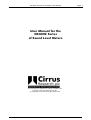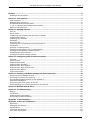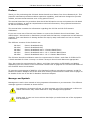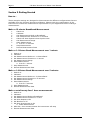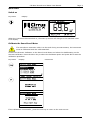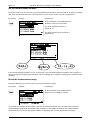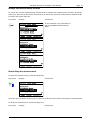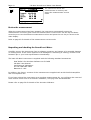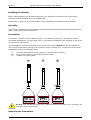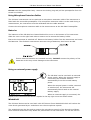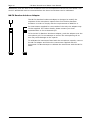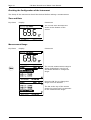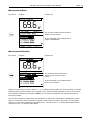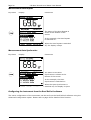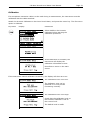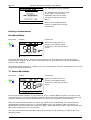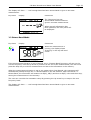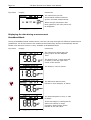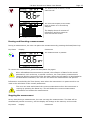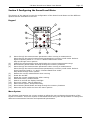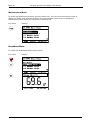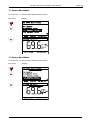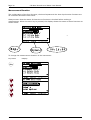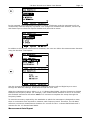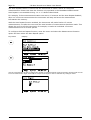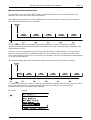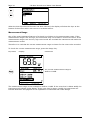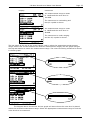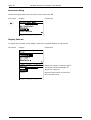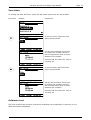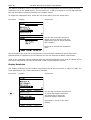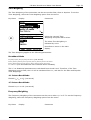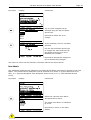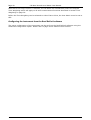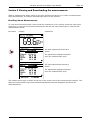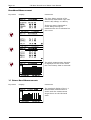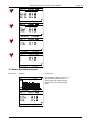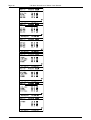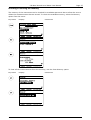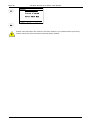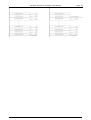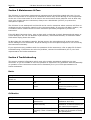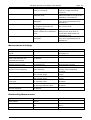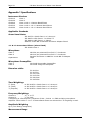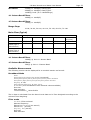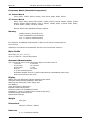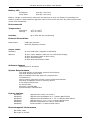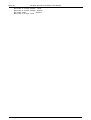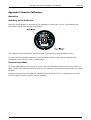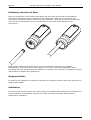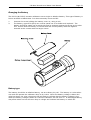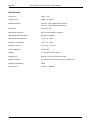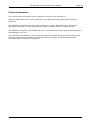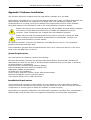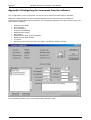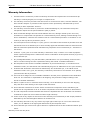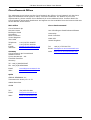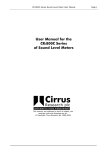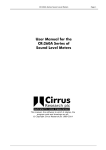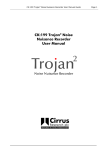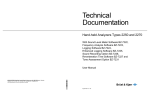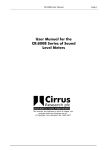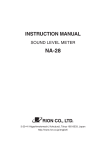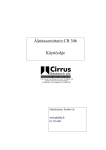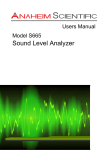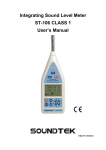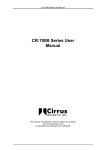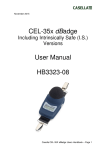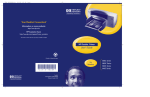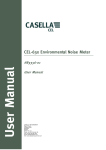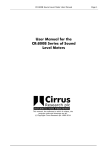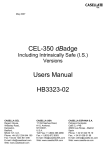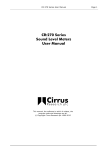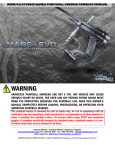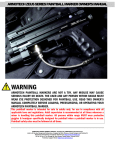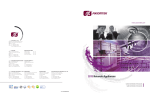Download User manual for the CR:800C Series of Sound
Transcript
CR:800C Sound Level Meter User Manual User Manual for the CR:800C Series of Sound Level Meters This manual, the software to which it relates, the program code and drawings are all: © Copyright Cirrus Research plc 1989-2014 Page 1 Page 2 CR:800C Sound Level Meter User Manual Copyright Copyright © Cirrus Research plc 2010-2014 All rights reserved. You may re-use this document/publication (not including the Cirrus Research plc logo and other product logos) free of charge in any format for research, private study or internal circulation within an organisation. You must re-use it accurately and not use it in a misleading context. You must not modify text, images or illustrations in any way. The material must be acknowledged as Cirrus Research plc copyright and you must give the title of the source document/publication. Where any third party copyright material is identified you will need to obtain permission from the copyright holders concerned. Trademarks Cirrus Research plc, the Cirrus Research plc Logo, doseBadge, DOSEBADGE, optimus, Trojan, the Trojan Logo, the NoiseTools Logo and the Noise-Hub Logo are either registered trademarks or trademarks of Cirrus Research plc in the United Kingdom and/or other countries. Microsoft and Windows are registered trademarks of Microsoft, Inc. All other trademarks acknowledged. Updates In the interests of continuous product improvements, Cirrus Research plc reserves the right to make changes to product specifications without notice. To understand the latest updates that have been implemented into this product and to download the most current version of this user manual, visit our web site at www.cirrusresearch.co.uk Instrument Serial Number & Information Please record the serial number and purchase date of your instrument below along with details for any accessories supplied with your optimus sound level meter. Instrument Serial Number Purchase Date _________________________________________________ _________________________________________________ _________________________________________________ Publication History Issue 5 October 2014 CR800C/10/14/05EN CR:800C Sound Level Meter User Manual Page 3 Preface ......................................................................................................................... 5 Messages and Symbols ..................................................................................................5 Section 1 Introduction .................................................................................................. 6 Main Features ...............................................................................................................6 Measurement Functions..................................................................................................6 Broadband Measurement Mode .......................................................................................6 1:1 & 1:3 Octave Band Measurement Mode ......................................................................7 Options & Accessories ....................................................................................................7 Section 2 Getting Started ............................................................................................. 8 How to... ......................................................................................................................8 Quick Start ...................................................................................................................9 Unpacking and checking the Sound Level Meter .............................................................. 12 Instruments Layout ..................................................................................................... 13 Installing the software ................................................................................................. 14 Assembly ................................................................................................................... 14 Switching On .............................................................................................................. 17 Checking the Configuration of the Instrument ................................................................. 18 Calibration .................................................................................................................. 21 Starting a measurement ............................................................................................... 22 Displaying the data during a measurement ..................................................................... 24 Pausing and Resetting a measurement ........................................................................... 25 Stopping the measurement ........................................................................................... 25 Viewing the stored measurements ................................................................................. 26 Section 3 Configuring the Sound Level Meter ............................................................. 27 Keypad ...................................................................................................................... 27 Menu System .............................................................................................................. 27 Measurement Mode ..................................................................................................... 28 Measurement Duration ................................................................................................. 30 Measurement Auto Repeat ............................................................................................ 31 Measurement Auto Synchronise .................................................................................... 33 Measurement Range .................................................................................................... 34 Instrument Setup ........................................................................................................ 36 Section 4 Viewing and Downloading the measurements ............................................. 43 Recalling Stored Measurements ..................................................................................... 43 Checking & Clearing the memory ................................................................................... 47 Downloading Measurements to the Software ................................................................... 49 Software Installation .................................................................................................... 49 Connecting the instrument to the PC .............................................................................. 49 Understanding how the measurements are stored ........................................................... 50 Section 5 Maintenance & Care .................................................................................... 52 Section 6 Troubleshooting .......................................................................................... 52 Basics ........................................................................................................................ 52 Calibration .................................................................................................................. 52 Measurements & Settings ............................................................................................. 53 Downloading Measurements ......................................................................................... 53 Appendix 1 Specifications ........................................................................................... 54 Appendix 2 Acoustic Calibrators ................................................................................. 59 Operation. .................................................................................................................. 59 Changing the Battery ................................................................................................... 61 Specification. .............................................................................................................. 62 Technical Information .................................................................................................. 63 Free Field Correction .................................................................................................... 64 Page 4 CR:800C Sound Level Meter User Manual Appendix 3 Software Installation ............................................................................... 65 System Requirements .................................................................................................. 65 Installation Requirements ............................................................................................. 65 Appendix 4 Configuring the instrument from the software ......................................... 66 Appendix 5 CE Certificate of Conformity ..................................................................... 67 Warranty Information. ............................................................................................... 68 Cirrus Research Offices .............................................................................................. 69 CR:800C Sound Level Meter User Manual Page 5 Preface Thank you for purchasing this CR:800C Series Sound Level Meter from Cirrus Research plc. This powerful instrument provides excellent expansion capability, and has been designed to provide reliable, accurate measurements over a long period of time. This manual describes the procedure that should be followed to set up and operate the CR:800C Sound Level Meter, as well as comprehensive technical information, using optional accessories as well as troubleshooting. This manual also contains the information regarding the CR:514 and CR:515 Acoustic Calibrators. If you are a new user of Sound Level Meters or new to the CR:800C Sound Level Meter, first read Section 1 Introduction to familiarise yourself with the features, components and accessories supplied. Then read Section 2 Getting Started for step-by-step instructions on how to use the instrument. The different versions of the CR:800C are: CR:811C CR:812C CR:821C CR:822C CR:831C CR:832C Class Class Class Class Class Class 1 2 1 2 1 2 Broadband Broadband Broadband Broadband Broadband Broadband Only Only with 1:1 with 1:1 with 1:1 with 1:1 Octave Band Filters Octave Band Filters & 1:3 Octave Band Filters & 1:3 Octave Band Filters The CR:800C Sound Level Meters meet the requirements for Class 1 and Class 2 of IEC 616721:2002 standard for Class 1 Group X or Class 2 Group X Sound Level Meters as appropriate. They also meet the requirements for Class 1 and Class 2 according to IEC 60651 and 60804 depending upon the version of the instrument. Please refer to page 54 for full technical details of the CR:800C Sound Level Meters. To meet the requirements of ANSI S1.4 for Random Incidence microphone response, an NK:70 Random Incidence Adaptor should be used when making measurements. Please refer to page 16 for details of the use of the NK:70 Random Incidence Adaptor. Messages and Symbols Messages are used in this manual to bring important information to your attention. The different message types are indicated as shown below. Pay attention! A caution informs you that improper use of the equipment or failure to follow instructions may cause data loss or may damage the equipment. i Please read. A note is a hint or advice that helps you make best use of the equipment and accessories. Page 6 CR:800C Sound Level Meter User Manual Section 1 Introduction Main Features Measurement Functions The measurement functions that can be provided by the CR:800C depend upon the options that have been fitted. If the instrument has been fitted with the 1:1 Octave Band or the 1:3 Octave Band filters, these measurements will be available. Listed below is a summary of the measurements that can be provided by the basic Broadband instrument, and by the addition of the 1:1 Octave Band or the 1:3 Octave Band filters. If the Auto Repeat function is used, the CR:800C can be made to repeat the broadband measurement up to 999 times. See page 20 for details of setting the auto repeat function. The instrument can also be configured to synchronise the measurement start time with the instrument clock. See page 20 for details of the Auto Synchronise function. Broadband Measurement Mode In Broadband Mode, the instrument stored the overall values such as LAeq, LAFmax and Ln’s as well as storing a noise profile, or Time History, during each measurement. The CR:800C instruments can store up to 1,300 Broadband Measurements which can be of any length, up to a maximum of 99 hours per measurement. With each measurement is stored a noise profile which consists of 1 second Leq samples, with up to a maximum of 11 days of Noise Profile being available. Frequency Maximum Minimum Function Displayed as Weighting value value A LAF LAFmax LAFmin Sound Level with Fast Time C LCF LCFmax LCFmin Weighting Z LZF LZFmax LZfmin A LAS LASmax LASmin Sound Level with Slow Time C LCS LCSmax LCSmin Weighting Z LZS LZSmax LZsmin A LAI LAImax LAImin Sound Level with Impulse C LCI LCImax LCImin Time Weighting Z LZI LZImax LZImin A LAeqt Equivalent Continuous Sound Pressure Level with C LCeqt integration time t Z LZeqt A LAE Sound Exposure Level (SEL) C LCE Z LZE Peak Sound Pressure C LCpeak Takt Maximum Sound Level A LAFTeq DIN 45641 (LAFTeq) A LAIeqt Impulse Weighted Equivalent Sounds Press Level with C LCIeqt integration time t (LIeqt) Z LZIeqt Please note that only one Frequency Weighting can be selected at any time. CR:800C Sound Level Meter User Manual Page 7 1:1 & 1:3 Octave Band Measurement Mode In the 1:1 or 1:3 Octave Band Filter Mode, the CR:800C instrument provide a sequential sweep through the filter bands over the measurement duration. In addition to the frequency bands, the instruments also provide a measurement of the overall LAeq, LCeq and LZeq functions. Function Sound Level with Fast Time Weighting Equivalent Continuous Sound Pressure Level with integration time t Frequency Weighting Displayed as Stored Measurement Z LZF No Z LZeqt Yes A C Z LAeqt LCeqt LZeqt Yes Yes Yes Applies to 1:1 & 1:3 Octave Bands 1:1 & 1:3 Octave Bands Broadband Broadband Broadband The 1:1 Octave Band Filters cover the following frequency bands: 31.5Hz to 16kHz The 1:3 Octave Band Filters cover the following frequency bands: 25Hz to 16kHz When the MO:800/6 Options is fitted, the 1:3 Octave Band Filters include the additional 20Hz and 20kHz 1:3 Octave Band Filters. Options & Accessories The CR:800C Series are also available with a range of options and accessories that can enhance the performance and applications of the instrument. For full details, please contact Cirrus Research plc or your local representative. The most commonly used accessories are listed below. CR:514 CR:515 UA:237 CK:250 CP:65 CT:1 CM:270/1 ZL:202 ZL:205 ZL:210 ZL:225 ZL:100 ZL:811 ZL:812 ZL:813 CK:408C CK:508C CU:800C SW:DD3 Class 2 Acoustic Calibrator Class 1 Acoustic Calibrator Windshield Carrying Case Carrying Pouch for Sound Level Meter Tripod Preamplifier Tripod Mount 2m Microphone Extension Cable 5m Microphone Extension Cable 10m Microphone Extension Cable 25m Microphone Extension Cable USB Data Cable Power Adaptor Cable for CU:195A Mains Power Supply AC Output Cable to Phono Connector RS232 Output Cable Outdoor Measurement Kit Lightweight Outdoor Measurement Kit Mains Power Supply (UK/US/EU) Deaf Defier3 Software Page 8 CR:800C Sound Level Meter User Manual Section 2 Getting Started How to... These example settings are designed to demonstrate the different configurations that are available from the CR:800C Sound Level Meters. Please check the configuration of the instrument to match the measurement requirements of your application before making a measurement. Make a 15 minute Broadband Measurement 1. 2. 3. 4. 5. 6. 7. 8. 9. Switch on Calibrate Set Measurement Mode to Broadband Set measurement duration to 15 minutes Switch off Auto Repeat & Auto Synchronise Set Measurement Range Start Measurement a. Run for 15 minutes Stop Measurement Review Measurement Data Make a 1:1 Octave Band Measurement over 1 minute 1. 2. 3. 4. 5. 6. Switch on Calibrate Set Measurement Mode to 1:1 Octave Band Set Measurement Duration to 1 minute Set Measurement Range Start Measurement a. Run for 1 minute 7. Stop Measurement 8. Review Measurement Data Make a 1:3 Octave Band Measurement over 5 minutes 1. 2. 3. 4. 5. 6. Switch on Calibrate Set Measurement Mode to 1:3 Octave Band Set Measurement Duration to 5 minutes Set Measurement Range Start Measurement a. Run for 5 minutes 7. Stop Measurement 8. Review Measurement Data Make a set of twenty four 1 hour measurements 1. 2. 3. 4. 5. 6. 7. Switch on Calibrate Set Measurement Mode to Broadband Set Measurement Duration to 1 hour Set Auto Repeat to On Set Number to 25 Set Auto Synchronise to On a. Start Measurement 8. After 24 1 hour measurements the instrument will stop 9. Review Measurement Data CR:800C Sound Level Meter User Manual Page 9 Quick Start Switch on Key Press Display When the instrument has switched on, the start-up screen will change to the standard noise level display. Calibrate the Sound Level Meter If a microphone extension cable is to be used during a measurement, the instrument must be calibrated with the cable attached. Connect the Acoustic Calibrator to the Sound Level Meter and select the 94dB setting on the Acoustic Calibrator. Press the Menu key to select the Calibrate option and press OK to start the calibration procedure. Key Press Display Comments If the calibration is successful , press the exit key to return to the main screen. Page 10 CR:800C Sound Level Meter User Manual Set the measurement duration Press the menu key to view the current measurement duration and the status of the auto repeat and auto synchronise function. At the bottom of the screen is the current configuration. Key Press Display Comments In this example, the measurement duration is set to 15 minutes. The Auto-Repeat function is switched on. The Auto-Synchronise function is switched on. If the measurement duration is not as required, use the Measurement Duration menu option to set the required measurement duration. Refer to page 30 for details of setting the measurement duration. Check the measurement range Press the Range key to check the current measurement range. Key Press Display Comments In this example, the measurement range is set to 70dB to 140dB. To change the measurement range, use the Up and Down Arrow keys to select the required measurement range and press OK. Refer to page 34 for details of setting the measurement range and the use of the bar graph display in choosing the correct measurement range. CR:800C Sound Level Meter User Manual Page 11 Change the measurement function To check the current measurement function and to change the measurement function, press the menu key. Use the Up and Down arrows keys to select the required measurement mode and OK to Select the mode required. Key Press Display Comments In this example, the instrument is set to Broadband Measurement Mode Start & Stop the measurement To start the measurement, press the Start Key Key Press Display Comments Press the Up and Down arrow keys to view the measurement functions during the measurement. To stop the measurement, press the Stop Key. Key Press Display Comments Page 12 CR:800C Sound Level Meter User Manual The instrument stores the measurement in memory and enters the measurement review mode. Review the measurement When the measurement has been stopped, the instrument automatically stores the measurement in memory and enters the measurement review mode. Use the Up and Down arrow keys to view the different measurement values and press the exit key to return to the main display. Refer to page 43 for details of the measurement review mode. Unpacking and checking the Sound Level Meter Carefully remove the instrument from its shipping container and inspect it for possible damage or missing items. If the meter appears to be damaged or something is missing, contact Cirrus Research plc or your local representative immediately. The basic CR:800C instrument is supplied with the following standard accessories: Deaf Defier3 for Windows Software on CD-ROM CR:800C User Manual Certificates of Calibration ZL:100 USB Data Cable Batteries 2 x AA In addition, the Class 1 versions of the instrument are supplied with an MV:200D Preamplifier and a microphone box. If you have ordered the instrument as a complete measurement kit, you will have also received some further items such as an Acoustic Calibrator, Carrying Case and Windshield. Please refer to page 59 for details of the Acoustic Calibrator. CR:800C Sound Level Meter User Manual Instruments Layout Page 13 Page 14 CR:800C Sound Level Meter User Manual Installing the software Before measurements can be downloaded from the CR:800C instrument, the Deaf Defier3 software must be installed from the supplied CD. Please refer to page 49 for further details of the installation of the Deaf Defier3 software. Assembly The CR:800C instruments are supplied fully assembled apart from the MV:200C Preamplifier for Class 1 instruments and the batteries. Preamplifier The Class 1 versions of the CR:800C (CR:811C, CR:821C and CR:831C) are supplied with a removable preamplifier, the MV:200D. Also, a removable preamplifier may be fitted as an option to the Class 2 instruments. This preamplifier must be connected to the Sound Level Meter before the unit is switched on. This unit is connected to the top of the CR:800C using a locking ring. To connect the MV:200D Preamplifier, follow the diagram below: (1) (2) (3) Place the preamplifier into the socket on the Sound Level Meter Ensure the connector has located into the socket Tighten the Locking Ring. Do not cross thread the locking ring. Damage caused by misuse is not covered by the warranty for the instrument. Removing the Preamplifier CR:800C Sound Level Meter User Manual Page 15 Do not twist the preamplifier body. Unscrew the locking ring and pull the preamplifier from the Sound Level Meter. Using Microphone Extension Cables The CR:800C instruments can be used with a microphone extension cable if the instrument is fitted with the removable preamplifier. If a microphone extension cable is to be used during a measurement, the instrument must be calibrated with the cable attached. Connect the microphone extension cable in the same manner as the MV:200C Preamplifier. Batteries The batteries of the CR:800C are located behind the cover on the bottom of the instrument. Slide the cover to the right hand side to remove and to access the battery holder. Ensure the instrument is switched off. Remove the battery holder from the instrument and insert the batteries. The CR:800C instruments uses two AA type batteries, also known as LR6. Ensure that the batteries are inserted correctly. DO NOT reverse the polarity of the batteries as this may cause damage to the instrument. Using an external power supply The CR:800C can be used with an external power supply. When the external supply is connected, the CR:800C switches automatically from the internal battery power. When the external power is either removed or switched off, the instrument will automatically switch back to the internal battery supply. When an external supply is connected, the display of the instrument will show a symbol in the top right corner as shown below. Windshield The CR:800C Series can be used with a UA:237 90mm Foam Windshield which will reduce the noise levels generated by air turbulence over the microphone capsule. The windshield can also be used to protect the microphone capsule of the Sound Level Meter from dust and fluids which may affect the performance of the instrument. To use the UA:237 Page 16 CR:800C Sound Level Meter User Manual Windshield, push the hole in the windshield over the microphone of the Sound Level Meter. The UA:237 Windshield must be removed before the Sound Level Meter can be calibrated. NK:70 Random Incidence Adaptor The NK:70 Random Incidence Adaptor is designed to modify the response of the microphone capsule from Free Field to Random Incidence in order to comply with the requirements of ANSI S1.4. For instruments supplied for use outside of the USA, this adaptor may not be supplied. For further details, please contact your local representative or Cirrus Research plc. To fit the NK:70 Random Incidence Adaptor, push the adaptor over the microphone grill. Do not attempt to remove the microphone grill as this may cause damage to the capsule. To calibrate the instrument fitted with the microphone capsule, remove the NK:70 Adaptor and follow the instructions supplied with the instrument. Do Not attempt to calibrate the instrument with the NK:70 fitted. CR:800C Sound Level Meter User Manual Page 17 Switching On Key Press Display When the instrument is first switched on, a Welcome screen is shown with the instrument type and version number. After 3 seconds, the display will change and the current Sound Level will be shown with the current configuration shown as above. In this example, the instrument is showing the Fast A-Weighted Sound Level with the current Date and Time shown at the bottom of the screen. The battery level is shown in the top right hand corner of the display. Across the top of the display, above the numbers, is shown the sound level as a bar graph. This graph is scaled with the current measurement range. Please refer to page 34 for details of changing the measurement range. The display will also show the battery level and when the instrument is in Overload or Under Range. The Glossary on page Error! Bookmark not defined. also describes the indication of Overload and Under Range. Low Battery Level Overload Under Range Page 18 CR:800C Sound Level Meter User Manual Checking the Configuration of the Instrument The Setup of the instrument should be checked before making a measurement. Time and Date Key Press Display Comments The current time and date are shown at the bottom of the screen. Measurement Range Key Press Display Comments The current measurement range is shown highlighted. Use the Up and Down Arrows to change the range. Press the OK key to change the range or Exit to discard. The bar at the top of the screen shows the noise level in proportion to the measurement range. CR:800C Sound Level Meter User Manual Page 19 Measurement Mode Key Press Display Comments The current measurement mode is shown on the screen. In this example, the measurement mode is Broadband. Measurement Duration Key Press Display Comments The measurement duration is shown at the bottom of the screen. In this example, the measurement time is 15 minutes. When the instrument is set to either 1:1 or 1:3 Octave Band Mode, the Run Duration is divided between the frequency bands. For example, if the measurement duration is set to 15 minutes, the CR:800C instrument will take a total of 15 minutes to complete the sweep through the frequency bands. To meet the accuracy required by the standards to which the instrument is designed to meet, there is a minimum time required to measure each frequency band. Therefore, the CR:800C enforces a minimum measurement duration of 1 minute for the 1:1 Octave Band Mode and 3 minutes for the 1:3 Octave Band Mode. Page 20 CR:800C Sound Level Meter User Manual Measurement Auto Repeat Key Press Display Comments The status of the Auto Repeat is shown at the bottom of the screen. In this example, the Auto Repeat is switched on. When the Auto Repeat is switched off, the display is Repx Measurement Auto Synchronise Key Press Display Comments The status of the Auto Synchronise is shown at the bottom of the screen. In this example, the Auto Synchronise is switched on. When the Auto Synchronise is switched off, the display is Syncx Configuring the instrument from the Deaf Defier3 software The entire configuration of the instrument can be set from the Deaf Defier3 software using the Advanced Configuration option. Please refer to page 66 for details of this function. CR:800C Sound Level Meter User Manual Page 21 Calibration If a microphone extension cable is to be used during a measurement, the instrument must be calibrated with the cable attached. Attach the Acoustic Calibrator to the Sound Level Meter, and press the menu key. The first menu option is Calibrate. Key Press Display Comments Select 94dB on the Acoustic Calibrator before starting the calibration procedure. If the calibration is sucessful, the instrument will display the calibration information screen. Press Exit to return to the main screen. If the instrument cannot calibrate successfully, the display will show an error: The calibration level is too low. The Calibrator may not be switched on or may not be functioning correctly. The calibration level is too high. Check that the calibration level on the Acoustic Calibrator is set to the correct level. The default level is 94dB Page 22 CR:800C Sound Level Meter User Manual The calibration level is unstable. The background noise level may be too high or the Acoustic Calibrator may not be fitted correctly to the Sound Level Meter. Refer to the troubleshooting section on page 52 for further information. Starting a measurement Broadband Mode Key Press Display Comments When the measurement is running, the display shows “Running” in the top left hand corner. If the user does not stop or reset the measurement, the instrument will run for the preset measurement duration. At the end of the measurement, the information will be automatically stored in the memory. If the Auto-Repeat function is enabled, the next measurement will start automatically at the end of the previous measurement. 1:1 Octave Band Mode Key Press Display Comments When the measurement is running, the display shows “Running” in the top left hand corner. If the measurement duration is set to Manual, the 1:1 Octave Band frequency will stay on the current frequency until the Up arrow is pressed. At the end of the measurement, the user must press the Stop key to end the measurement and store the information in the memory. When the measurement duration is set to any option other than Manual, the instrument will automatically sweep through the 1:1 Octave Bands in the set duration. After the 16kHz 1:1 Octave Band, the instrument will measure a dB(A), dB(C) and then a dB(Z) value and then stop, storing the measurement in the memory. The user can override the automatic sweep by pressing the Up arrow key to step to the next frequency band. CR:800C Sound Level Meter User Manual Page 23 The display will show ---- until enough data has been accumulated to give an accurate measurement. Key Press Display Comments The instrument has not accumulated sufficient data to give an accurate measurement. When enough information has been gathered, the LZeq value will be displayed. 1:3 Octave Band Mode Key Press Display Comments When the measurement is running, the display shows “Running” in the top left hand corner. If the measurement duration is set to Manual, the 1:3 Octave Band frequency will stay on the current frequency until the Up arrow is pressed. At the end of the measurement, the user must press the Stop key to end the measurement and store the information in the memory. When the measurement duration is set to any option other than Manual, the instrument will automatically sweep through the 1:3 Octave Bands in the set duration. After the 16kHz 1:3 Octave Band, the instrument will measure a dB(A), dB(C) and then a dB(Z) value and then stop, storing the measurement in the memory. The user can override the automatic sweep by pressing the Up arrow key to step to the next frequency band. The display will show ---- until enough data has been accumulated to give an accurate measurement. Page 24 Key Press CR:800C Sound Level Meter User Manual Display Comments The instrument has not accumulated sufficient data to give an accurate measurement. When enough information has been gathered, the LZeq value will be displayed. Displaying the data during a measurement Broadband Mode During a Broadband Mode measurement, the user can step through the different measurement parameters. All of the functions are measured simultaneously and are automatically stored. Please note that this function is only available in Broadband Mode. Key Press Display Comments The instrument starts with the LAeq,t value and the Elapsed Time. The Sound Level, in this case LAF, is shown in the top right hand corner of the screen. The Peak(C) value is shown The Maximum Sound Level, LAFmax in this example, is shown The Sound Exposure Level, or LAE is shown. If the User Metric is configured for either the LAFTeq or LIeq,t functions, these will be shown instead of the LAE value. CR:800C Sound Level Meter User Manual Page 25 The Sound Level is shown, in this case the LAF. The real time display of the noise level is shown as 1 second Leq samples. The display shows 2 minutes of information and then starts to scroll across the screen. Pausing and Resetting a measurement During a measurement, the user can pause the measurement by pressing the Start/Pause key. Key Press Display Comments The measurement is paused. To restart the measurement, press the Start/Pause key again. i When a Broadband measurement is paused, the collection of data for the overall parameters, such a the Leq, is paused. However, the Time History measurement continues and the instrument codes this data. When the information is downloaded to the Deaf Defier3 software, the user can see when the measurement was paused. Information recorded by the Time History store when the instrument is in pause mode is not used in the calculation of the overall parameters. The user can reset and discard the current measurement when the instrument is running by pressing the Reset key. This will delete the current measurement information and restart the measurement. Stopping the measurement At any time during a measurement, the user can stop the measurement. The data will be automatically stored in memory, and the display will change to the memory review mode. Key Press Display Comments Page 26 CR:800C Sound Level Meter User Manual When the Stop key is pressed, the current measurement is stored in the memory and the display changes to the memory review mode. In this example, the measurement is a Broadband measurement. Viewing the stored measurements After a measurement has been stopped When the measurement is stopped, the data is automatically stored in memory and the instrument enters the measurement review mode. Use the Up and Down arrow keys to review the measurement data. Refer to page 43 for details of reviewing measurements. Recalling stored measurements Measurements can be recalled at any time to the instrument display. Refer to page 43 for details of recalling measurements. CR:800C Sound Level Meter User Manual Page 27 Section 3 Configuring the Sound Level Meter This section of the manual covers the configuration of the Sound Level Meter and the different options that are available to the user. Keypad (1) (2) (3) (4) (5) (6) (7) (8) (9) (10) (11) (12) (13) Move through the measurement parameters when running a measurement. Move through the stored measurement parameters in memory recall mode. Select a higher frequency band in 1:1 and 1:3 Octave Band Filter mode. Step up through menu options Change the measurement range and display the current measurement range Enter Memory Recall Mode and step through the memory locations Move through the measurement parameters when running a measurement. Move through the stored measurement parameters in memory recall mode. Select a lower frequency band in 1:1 and 1:3 Octave Band Filter mode. Step down through menu options Resets the current measurement when running Power On and Off Stops the current measurement when running Start and Pause a measurement Switch on and off the display backlight Exit menu option. Cancel data entry Select menu option. Accept data entry Enter Memory Recall Mode and step through the memory locations Select the menu mode and view the menu options Menu System The CR:800C instruments use a menu system to allow the user to change the operation of the Sound Level Meter. This menu system is described below along with the procedure to change the different measurement functions and operational parameters. Page 28 CR:800C Sound Level Meter User Manual Measurement Mode To select the Measurement Mode, press the Menu Key. The current measurement mode is displayed. Please note that the CR:800C Sound Level Meters will revert to Broadband Measurement Mode when the instrument is switched off. Key Press Display Broadband Mode To select the Broadband Measurement Mode: Key Press Display CR:800C Sound Level Meter User Manual 1:1 Octave Band Mode To select the 1:1 Octave Band Measurement Mode: Key Press Display 1:3 Octave Band Mode To select the 1:3 Octave Band Measurement Mode: Key Press Display Page 29 Page 30 CR:800C Sound Level Meter User Manual Measurement Duration The configuration of the Run Duration, the Auto-Repeat and the Auto-Synchronise functions are all connected and affect each other. Always ensure that the status of these three functions is checked before making a measurement. When the menu key is pressed, the display shows the status of these functions as shown below. To change the measurement duration of the instrument: Key Press Display CR:800C Sound Level Meter User Manual Page 31 In this example, the measurement duration is set to 15 Minutes, and the instrument will run continuously until the Stop key is pressed. The change the measurement duration, use the Up and Down keys to select the require duration and press OK to select. In addition to the preset measurement durations, the user can define the measurement duration using the Set User Time Option. Use the Up and Down keys to change the parameter and the Left and Right keys to move through the different settings. Press OK to accept the User Time. When the instrument is set to either 1:1 or 1:3 Octave Band Mode, the Run Duration is divided between the frequency bands. For example, if the measurement duration is set to 15 minutes, the CR:800C instrument will take a total of 15 minutes to complete the sweep through the frequency bands. To meet the accuracy required by the standards to which the instrument is designed to meet, there is a minimum time required to measure each frequency band. Therefore, the CR:800C enforces a minimum measurement duration of 1 minute for the 1:1 Octave Band Mode and 3 minutes for the 1:3 Octave Band Mode. Measurement Auto Repeat Page 32 CR:800C Sound Level Meter User Manual The Auto Repeat function is used to set the instrument to make a series of contiguous measurements. Please note that this function only operated in the Broadband Measurement. Auto Repeat is not available during 1:1 or 1:3 Octave Band Mode. For example, if the measurement duration was set to 15 minutes and the Auto Repeat disabled, after one 15 minute measurement the instrument will stop and store the measurement information the memory. With the Auto Repeat function enabled, the instrument will make further 15 minute measurements, one after the next until the total number of measurements has been made. This allows the user to tell the instrument, for example, to make 96 individual 15 minute measurements over a 24 hour period. To configure the Auto Repeat function, enter the menu and select the Measurement Duration option and then select the Auto Repeat option. Key Press Display Use the up and down arrows to change the number of measurements required and the left and right arrows to move between the digits. Press OK to accept the changes or Exit to discard any changes made. CR:800C Sound Level Meter User Manual Page 33 Measurement Auto Synchronise This function is new to the CR:800C Series and allows the start of the measurements to be started in time with the clock of the instrument. The diagram below shows how the measurement runs from when the Start key is pressed for the duration defined by the Run Duration. This method of starting and stopping the measurements is used, for example, when the application is Occupational Noise and the user wants to control the starting and stopping of the measurement directly. However, in many applications such as Environmental Noise measurements, it is important to start the measurements at a predetermined time. For example, when making environmental noise measurements that are for 10 minutes, the CR:800C can be set to start the measurements on 10 minute boundaries. The diagram below show the measurement starts with the Auto Sync function enabled. To enable the Auto Sync function, select the Run Duration option from the menu and then select the Synchronise function. Use the Up and Down arrows to switch on the off the Auto Synchronise function. Press Exit when finished. Key Press Display Page 34 CR:800C Sound Level Meter User Manual When the Auto Synchronise function has been selected, the display will show the Sync at the bottom of the screen with a tick next to it as shown above. Measurement Range One of the most important features of a Sound Level Meter is the measurement range. If the measurement range is set too high, the instrument may not be able to record low levels. If the measurement range is set too low, high noise levels will overload the instrument and make the measurement invalid. Therefore it is vital that the correct measurement range is chosen for the noise to be recorded. To check the current measurement range, press the Range key. Key Press Display Comments The current measurement range is 40dB to 110dB. The measurement range in this example is 40dB to 110dB. If the noise level is below 40dB, the instrument will indicate Under-Range. If the noise level is above 110dB, the instrument will indicate Overload. See page 52 for an explanation of Overload and Under-Range. CR:800C Sound Level Meter User Manual Display Page 35 Comments The measurement range is 40dB to 110dB and the noise level is 120.6dB. The instrument is overloading and the O/L symbol is shown. The measurement range is 70dB to 140dB and the noise level is 58.9dB. The instrument is under ranging and the U/L symbol is shown. The bar graph at the top of the screen can be used to select the appropriate measurement range. As the user moves between the different measurement ranges, the bar graph changes the top and bottom to match the measurement range. The noise level being measured is shown in the bar graph. The diagram above shows how the bar graph will show where the noise level is placed within the selected measurement range. Select the appropriate measurement range to suit the noise levels to be measured. Page 36 CR:800C Sound Level Meter User Manual Instrument Setup Select the Setup option from the main menu and press OK. Key Press Display Comments Display Contrast To adjust the contrast of the display, select the Contrast Option and press OK Key Press Display Comments Select the Lighter or Darker option and press the OK repeatedly to adjust the selection. Press the Exit button to exit from the Contrast menu. CR:800C Sound Level Meter User Manual Page 37 Time & Date To change the Date and Time, select the Set Clock option from the Setup Menu. Key Press Display Comments To set the Time, select the Time option and press OK Use the Up and Down arrow keys to change the numbers and the left and right arrow keys to move between the numbers. Press the OK key when the Time is correctly set. To set the Date, select the Date option and press OK Use the Up and Down arrow keys to change the numbers and the left and right arrow keys to move between the numbers. Press the OK key when the Time is correctly set. Calibration Level The level at which the CR:800C instrument calibrates can be adjusted, if required, to suit different Acoustic Calibrators. Page 38 CR:800C Sound Level Meter User Manual The default calibration level is 93.7dB for use with Cirrus Research plc CR:510 Series Acoustic Calibrators set to the 94dB setting. The correction of –0.3dB is required to suit the MK:224 and MK:216 Microphone capsules used by the CR:800C Series. To adjust the calibration level, select the Cal Level option from the setup menu. Key Press Display Comments Use the Up and Down arrows to adjust the level and the Left and Right arrow keys to move between the numbers. Press OK to accept the calibration level. Cirrus Research plc does not recommend the use of Acoustic Calibrators other than those manufactured or supplied by Cirrus Research plc for use with the CR:800C instruments. Refer to the operating manual supplied with the Acoustic Calibrator to be used for details of the correction required for use with an MK:224 or MK:216 Microphone Capsule. Display Resolution The display resolution of the CR:800C instruments can be set to be either 0.1dB or 0.01dB. For most applications, the 0.1dB resolution is standard. Key Press Display Comments Use the Up and Down arrows keys to select the display resolution and press OK to select the required display resolution. Press Exit to return to the main display. CR:800C Sound Level Meter User Manual Page 39 Time Weighting The Time Weighting of the instrument can be set to either Fast, Slow or Impulse. To set the Time Weighting, select the Time Weighting option from the menu: Key Press Display Comments Select the required Time Weighting and press OK to select. The select Time Weighting is indicated by a tick. Press Exit to return to the main display. The Time Weighting applies to the following parameters: Broadband Mode LAF,LAS,LAI,LCF,LCS,LCI,LZF,LZS or LZI (not stored) LAFmax,LASmax,LAImax,LCFmax,LCSmax,LCImax,LZFmax,LZSmax or LZImax LAFmin,LASmin,LAImin,LCFmin,LCSmin,LCImin,LZFmin,LZSmin or LZImin L0.1 to L99.9 (five simultaneous user-selected values available) The Ln’s or Statistical parameters are calculated from Sound Level. Therefore, if the Time Weighting is set to Fast, the Ln’s will be calculated from LAF, and also for the Slow and Impulse Time Weightings. 1:1 Octave Band Mode Filtered LZS,LZF or LZI (not stored) 1:3 Octave Band Mode Filtered LZS,LZF or LZI (not stored) Frequency Weighting The Frequency Weighting of the instrument can be set to either A, C or Z. To set the Frequency Weighting, select the Frequency Weighting option from the menu: Key Press Display Comments Page 40 CR:800C Sound Level Meter User Manual Select the required Frequency Weighting and press OK to select. The select Frequency Weighting is indicated by a tick. Press Exit to return to the main display. The Frequency Weighting applies to the following parameters: Broadband Mode Integrated Sound Level Sound Level Maximum Sound Leve Minimum Sound Level User Metric LAeq,LCeq, or LZeq LAF,LAS,LAI,LCF,LCS,LCI,LZF,LZS or LZI (not stored) LAFmax,LASmax,LAImax,LCFmax,LCSmax,LCImax,LZFmax,LZSmax or LZImax LAFmin,LASmin,LAImin,LCFmin,LCSmin,LCImin,LZFmin,LZSmin or LZImin LAE,LCE,or LZE,LAIeq,LCIeq, or LZIeq, LAFTeq 1:1 Octave Band Mode No measurements are affected by the Frequency Weighting. All 1:1 Octave Bands are measured with the Z Frequency Weighting. 1:3 Octave Band Mode No measurements are affected by the Frequency Weighting. All 1:3 Octave Bands are measured with the Z Frequency Weighting. Ln values The five preset Ln or Statistical values that are calculated at the end of a Broadband measurement can be configured to different values. The default values are L1.0, L10.0, L50.0, L90.0 and L95.0 To change the Ln values, select Change Ln Values from the Setup Menu. CR:800C Sound Level Meter User Manual Key Press Display Page 41 Comments The Ln to be changed can be selected using the Up and Down arrow keys. Press OK to select the Ln to change. In this example, the Ln1 has been selected. Use the Up and Down arrow keys to change the value and the Left and Right arrow keys to move between the numbers. Press OK to accept the changes or Exit to discard any changes. The other Ln values can be altered in the same manner as shown above. User Metric The additional measurement parameter provided the CR:800C instrument is known as the User Metric. This measurement parameter can be selected to be either LE (Sound Exposure Level, SEL), LIeq,t (Impulse Weighted Time Weighted Sound Level) or LAFTeq (Takt Maximal Sound Level). Key Press Display Comments Select the required User Metric and press OK to select. The select User Metric is indicated by a tick. Press Exit to return to the main display. Page 42 CR:800C Sound Level Meter User Manual Note that if the LIeq,t function is selected, the CR:800C will automatically select the Impulse Time Weighting which will apply to all other measurement functions described in section Time Weighting on page 39. Before the Time Weighting can be selected to either Fast or Slow, the User Metric must be set to SEL. Configuring the instrument from the Deaf Defier3 software The entire configuration of the instrument can be set from the Deaf Defier3 software using the Advanced Configuration option. Please refer to page 66 for details of this function. CR:800C Sound Level Meter User Manual Page 43 Section 4 Viewing and Downloading the measurements When a measurement stops, either by the user pressing the Stop key or when a measurement stops automatically, the data is automatically stored in the memory. Recalling Stored Measurements To view stored measurements, ensure that the instrument is not running. Press the right hand arrow key to view the first stored measurement and the left hand arrow kjey to view the last measurement stored. Key Press Display Comments The first measurement stored is shown. The parameters displayed depend upon the measurement type. The last measurement stored is shown. The parameters displayed depend upon the measurement type. The measurement type is shown at the top of the screen next to the measurement number. The different measurement types have different parameters that are displayed and these are described below Page 44 CR:800C Sound Level Meter User Manual Broadband Measurement Key Press Display Comments The User Metric setting of the instrument determines if the unit stores LAE, LAIeq,t or LAFTeq. If the unit was in Overload or Under-Range during the measurement this is indicated on the screen. The whole measurement duration is displayed on the screen when the Time History data is reviewed. 1:1 Octave Band Measurements Key Press Display Comments The graphical display of the 1:1 Octave Band measurement is shown with the measurement range shown on the left hand scale. CR:800C Sound Level Meter User Manual 1:3 Octave Band Measurements Key Press Display Comments The graphical display of the 1:3 Octave Band measurement is shown with the measurement range shown on the left hand scale. Page 45 Page 46 CR:800C Sound Level Meter User Manual CR:800C Sound Level Meter User Manual Page 47 Checking & Clearing the memory The memory of the instrument can be checked for available space and also to allow the user to delete the measurements that are stored. To check the available memory, select the Memory option from the menu: Key Press Display Comments To clear all the measurements from the memory, use the Clear Memory option: Key Press Display Comments Page 48 CR:800C Sound Level Meter User Manual Please note that when the memory has been cleared, any measurement previously stored cannot be retrieved and are permanently deleted. CR:800C Sound Level Meter User Manual Page 49 Downloading Measurements to the Software Before measurements can be downloaded, the software must be installed on to a suitable PC. Software Installation The Deaf Defier3 software must be installed before measurements can be downloaded. Please refer to page 65 for details of the installation of the Deaf Defier3 software. Connecting the instrument to the PC The CR:800C instruments connect to the PC using the supplied ZL:100 USB Cable. Connect the ZL:100 USB Cable to the USB socket on the bottom of the instrument. Ensure that the cable is inserted correctly with the arrow on the top of the connector. Do not force the connector into the socket as this may cause damage. When the Deaf Defier3 software is installed and run, use the Download option to connect to the instrument. Please refer to the Help provided with the Deaf Defier3 software for details of the download procedure. Page 50 CR:800C Sound Level Meter User Manual Understanding how the measurements are stored The memory of the CR:800C can store up to 1,300 measurements. Each measurement is known as an Event and can be either Broadband, 1:1 Octave Band or 1:3 Octave Band. The duration of each measurement does not affect the size that it takes, but the different measurements types take up different amounts of space in the instrument memory. For example, a Broadband measurement take 1 memory slot, a 1:1 Octave measurement takes 2 memory slots and a 1:3 Octave measurement takes 3 memory slots. The diagram below shows how the different measurements take up different amounts of memory space. The maximum time over which Broadband measurements can be stored depends upon the duration of the measurement. The table below shows the maximum time over which measurements can be made. Please note that this applies only to Broadband Measurements using the Auto Repeat function. Measurement Duration 1 minute 5 minutes 15 minutes 30 minutes 1 hour Maximum Length of Measurement 21.5 hours 4.5 days 13.5 days 27 days 54 days With each Broadband Measurement is also stored a Time History measurement. This information is stored in a separate memory from the Events and does not take up any of the 1,300 Event memories. However, the Time History memory is limited to a size of 1,008,000 samples at 1 second samples, which is just over 11 days of data storage. If the Time History Store is full before the Event Memory Store, the Event measurements will continue but will not have Time History data. The diagram below shows an example of this. CR:800C Sound Level Meter User Manual Page 51 Page 52 CR:800C Sound Level Meter User Manual Section 5 Maintenance & Care The CR:800C is a precision measurement instrument and should be treated with care. Do not allow the instrument to be exposed to substances which may cause damage to the components of the unit. If the instrument is to be used in an environment where particles such as dust may come into contact with the instrument, always use a Windshield (UA:237) to protect the microphone capsule. The CR:800C is not waterproof and should not be used in situations where moisture will form or condense on the microphone capsule or the instrument body. If using the CR:800C outdoor, use a suitable outdoor measurement kit which has been specifically designed to protect the instrument. If the CR:800C becomes dusty, wipe it down with a cloth that is lightly dampened with water or a mild detergent. Do not use aromatic hydrocarbons, chlorinated solvents, or methanol-based fluids when wiping down the meter. Do Not clean the microphone capsule. Do Not remove the microphone grill as this can cause severe damage to the membrane. Physical damage to the microphone capsule is not covered by the instrument warranty. If you experience any problems with the operation of the instrument, refer to page 52 for basic troubleshooting. If this does not solve the problem, contact Cirrus Research plc or your local representative for further assistance. Section 6 Troubleshooting This section contains information which may solve simple operational problems you may encounter. If you are unable to solve the problem or experience any problems with the assembly or operation of the instrument contact Cirrus Research plc or your local representative for further assistance Basics Symptom The instrument does not switch on Possible Cause The batteries are not fitted The batteries are flat or very low The batteries are not correctly fitted Possible Remedy Fit new batteries and switch on Fit new batteries and switch on Remove the batteries and check the polarity of the batteries Calibration Symptom The calibration fails: Too Low Possible Cause The Acoustic Calibrator is not switched on The Acoustic Calibrator is not fitted correctly The Preamplifer is not fitted correctly. Class 1 Instruments only Possible Remedy Switch on the Acoustic Calibrator and retry Check that the Acoustic Calibrator is fitted according to the instructions supplied. For Class 1 Instruments, refer to page 14 for details of fitting the preamplifier. CR:800C Sound Level Meter User Manual The microphone capsule is loose or not fitted Calibration level set to a different level The Microphone may be damaged The calibration fails: Too High The calibration fails: Unstable The Acoustic Calibrator is set to a higher level than the expected level The background noise level is within 15dB of the calibration level The Microphone may be damaged Page 53 Check that the microphone capsule is tight and fitted correctly Set the calibration level to the value provided by the Acoustic Calibrator. See page 37 Contact Cirrus Research plc or your local representative for assistance Set the Acoustic Calibrator to the correct level Move to a location where the background noise level is more than 15dB below the calibration level Contact Cirrus Research plc or your local representative for assistance Measurements & Settings Symptom No measurements have been stored In 1:1 or 1:3 Octave Band Mode, the filters do not automatically sweep The measurements are not aligned with the clock Possible Cause Memory is full. The measurement was reset The Run Duration has been set to Manual. Possible Remedy Check the available memory. See page 47 Restart the measurement Select a Preset Run Duration The Auto-Synchronise function is switched off Switch on the AutoSynchronise function Instrument has selected Impulse Time weighting LIeqt User Metric may have been selected Overload symbol is shown The noise level is too high for the current range The noise level is too low for the current range The Run Duration has been set to a preset value. The Run Duration has been set to the User Defined value. The Run Duration has been set to Manual Select SEL User Metric and change Time Weighting required Select a higher measurement range Select a lower measurement range. Select the Manual Run Duration Select the Manual Run Duration Select a preset Run Duration Under Range symbol is shown The measurement stops after a set time The measurement does not stop as expected Downloading Measurements Symptom Measurements cannot be downloaded Possible Cause No measurements have been stored Instrument is not connected to PC Batteries are too low Possible Remedy Repeat Measurement Connect the USB Cable and retry. Replace batteries Page 54 CR:800C Sound Level Meter User Manual Appendix 1 Specifications Instrument Versions CR:811C CR:812C CR:821C CR:822C CR:831C CR:832C Class Class Class Class Class Class 1 2 1 2 1 2 with with with with 1:1 1:1 1:1 1:1 Octave Band Filters Octave Band Filters & 1:3 Octave Band Filters & 1:3 Octave Band Filters Applicable Standards Sound Level Meter IEC 61672-1:2002 Class 1 or 2 Group X IEC 60651:1979 Class 1 I or Class 2 I IEC 60804:1985 Class 1 or Class 2 ANSI S1.4 with NK:70 Random Incidence Adaptor Fitted 1:1 & 1:3 Octave Band Filters (where fitted) IEC 61260 Class 1 Microphone Class 1 Class 2 MK:224 pre-polarized Free-field ½" Condenser MK:216 pre-polarized Free-field ½" Condenser Random Incidence to ANSI S1.4 with NK:70 Adaptor 18pF Capacitance Microphone Preamplifier Class 1 Class 2 MV:200D Removable Preamplifier MV:200D Integral Preamplifier Extension cables ZL:202 ZL:205 ZL:210 ZL:215 ZL:220 ZL:225 2m 5m 10m 15m 20m 25m Time Weightings ‘F‘ (Fast) ‘S' (Slow) ‘I' (Impulse) to IEC 61672-1:2002 Class 1 or 2 Group X to IEC 61672-1:2002 Class 1 or 2 Group X to IEC 61672-1:2002 Class 1 or 2 Group X Frequency Weightings Channel 1 ‘A', ‘C' or ‘Z' Channel 2 ‘C' for Peak Z weighting is a flat frequency response of 8Hz – 20kHz ±1.5dB excluding microphone response. When either 1:1 or 1:3 Octave Band filters are selected the ‘Z' weighting is used. Amplitude Weighting Q=3 (True Energy Integration) Measurement Range CR:800C Sound Level Meter User Manual Broadband Page 55 21dB(A) to 140dB(A) Class/Type 1 25dB(A) to 140dB(A) Class/Type 2 143dB(C) Peak (70 to 140dB Range) 1:1 Octave Band Filters 19dB(Z) to 140dB(Z) 1:3 Octave Band Filters 14dB(Z) to 140dB(Z) Range Steps 10-80, 20-90, 30-100, 40-110, 50-120, 60-130, 70-140 Noise Floor (Typical) Electrical Acoustic (Class/Type 1 Instruments) Acoustic (Class/Type 2 Instruments) Self-generated noise LAF LCF LZF LAeq 15dB 18dB 22dB 25dB 32dB 35dB 15dB 18dB LAE (tint=10s) 25dB 28dB 23dB 30dB 40dB 23dB 31dB 1:1 Octave Band Filters 12dB(Z) @ 1kHz 1:1 Octave Band 1:3 Octave Band Filters 7dB(Z) @ 1kHz 1:3 Octave Band Available Measurements The following metrics can be displayed for a recorded session and stored: Broadband Mode LCPeak LAF,LAS,LAI,LCF,LCS,LCI,LZF,LZS or LZI (not stored) LAFmax,LASmax,LAImax,LCFmax,LCSmax,LCImax,LZFmax,LZSmax or LZImax LAFmin,LASmin,LAImin,LCFmin,LCSmin,LCImin,LZFmin,LZSmin or LZImin LAeq,LCeq, or LZeq LAE,LCE,or LZE,LAIeq,LCIeq, or LZIeq, LAFTeq L0.1 to L99.9 (five simultaneous user-selected values available) Run time Date and time 1 second Short Leq Noise Profile The Ln data is calculated from the Sound Level data and is Time Weighted according to the selected Time Weighting. Filter mode 1:1 or 1:3 filter selected Selected frequency Filtered LZS,LZF or LZI (not stored) Filtered LZeq (stored) LAeq, LCeq, LZeq (stored) Run time Date and time Page 56 CR:800C Sound Level Meter User Manual Frequency Bands (Nominal Frequencies) 1:1 Octave Band 31Hz, 63Hz, 125Hz, 250Hz, 500Hz, 1kHz, 2kHz, 4kHz, 8kHz, 16kHz 1:3 Octave Band 25Hz, 31Hz, 40Hz, 50Hz, 63Hz, 80Hz, 100Hz, 125Hz, 160Hz, 200Hz, 250Hz, 315Hz, 400Hz, 500Hz, 630Hz, 800Hz, 1kHz, 1.25kHz, 1.6kHz, 2kHz, 3,15kHz, 4kHz, 5kHz, 6.3kHz, 8kHz, 10kHz, 12.5kHz, 16kHz 20Hz & 20kHz with MO:800/6 Factory Option Memory 16Mbit memory allowing up to: 1300 broadband measurements 770 1:1 octave measurements 330 1:3 octave measurements For example, broadband mode allows 12 days of 15 minute measurements to be stored. Calibration records are automatically stored in the instrument memory. Noise Profile Short Leq (LAeq,LCeq, or LZeq). Up to 11 days at 1 second acquisition Automatic Measurements The unit can be set to record and store data over fixed times of 1 minute 5 minutes 10 minutes 15 minutes 30 minutes 1 hour 8 hours 12 hours or a user defined period Automatic Repeat From 2 to 999 measurements (broadband mode only) Auto-synchronise to the clock. Display Matrix LCD with backlight & Quasi Analogue Bar Graph Selected measurement parameter with level Warnings for Overload, Under Range and Low Battery Time & Frequency Weighting Elapsed measurement time Real time short Leq (broadband mode) Graphical 1:1 and 1:3 Octave Band (recall mode only) Recalled stored measurements Measurement Range Weight 450 gms Dimensions 340mm x 75mm x 25mm Batteries 2 x 1.5v Alkaline LR6/AA CR:800C Sound Level Meter User Manual Page 57 Battery Life Broadband Filter Mode Typically >30 hours Typically >20 hours Battery voltage is continuously monitored and warning is given on display of impending low battery condition. When batteries approach end of life the unit will store any data required and switch off automatically. Environmental Temperature Operating Storage Humidity -10oC to +50oC -20oC to +60oC Up to 95% RH Non Condensing External Connections Data Output USB Type B Socket Multi-pin Expansion Socket Output Cables Standard Optional ZL:100 USB Cable (supplied as standard) ZL:811 ZL:812 ZL:813 ZL:814 Power Adaptor Cable for CU:195A Power Supply AC Output Cable to Phono Plug RS232 Output Multi-IO Interface Cable Software Support Deaf Defier3 for Windows System Requirements The Deaf Defier3 for Windows requires the following: Microsoft Windows 95 or later 6Mb of available hard-disk space for program files CD-ROM Drive VGA or higher resolution monitor, Super VGA Recommended Microsoft compatible mouse or pointing device 9 Pin RS232 (Serial) Port PC specification Minimum: PII 266 MHz Recommended: PIII 500 MHz Factory Options MO:800/1 MO:800/2 MO:800/3 MO:800/4 MO:800/5 MO:800/6 Upgrade from Class 2 to Class 1 Upgrade from Broadband to 1:1 Octave Band Filters Upgrade from Broadband to 1:1 & 1:3 Octave Band Filters Upgrade from 1:1 to 1:1 & 1:3 Octave Band Filters Remote Preamplifier for Class 2 Instruments 20Hz & 20kHz 1:3 Octave Band Filters Electromagnetic Performance EN 55022:1994 EN 61000-4-2:1995 Page 58 EN EN EN EN CR:800C Sound Level Meter User Manual 61000-4-3:1996 80MHz - 1GHz 61000-4-3:1996 25MHz - 80MHz 50204:1995 900MHz 61000-4-8:1994 50Hz CR:800C Sound Level Meter User Manual Page 59 Appendix 2 Acoustic Calibrators Operation. Switching on the Calibrator Press the Power Button on the end of the Calibrator to switch the unit on. The Indicator will illuminate to show that the unit is operating. The calibrator will automatically switch off after 5 minutes to preserve battery power. To switch off the calibrator manually, press the power button again and the indicator will extinguish to show that the unit is switched off. Permanent-on Mode For some applications there may be a need to have the calibrator switched on continuously. To allow for this, the calibrator can be turned on by pressing and holding the power button for three seconds. Release the button and the indicator will flash to show that the unit is in permanent-on mode. Press the power button to switch off the calibrator. Page 60 CR:800C Sound Level Meter User Manual Calibrating a Sound Level Meter. Push the microphone of the Sound Level Meter into the cavity at the end of the calibrator. Ensure the microphone is fully inserted into the cavity and is past the ‘O’ ring seals. The microphone should be parallel to the body of the calibrator. Also ensure that the small bleedhole next to the microphone cavity is not blocked as this could cause damage to the microphone. Most modern Sound Level Meters have electronic calibration with the level adjusted automatically. Adjust the Sound Level Meter to the correct level where applicable. When correcting the value generated by the calibrator a correction for the type of microphone capsule may need to be applied (see Appendix 2) Background Noise In order for the calibrator to operate as intended, the ambient acoustic noise level should be no greater than 80dBA. Stabilisation In order for the sound pressure level and frequency to stabilise after switching the calibrator on when coupled to a microphone, a period of at least 3 seconds should be allowed before performing a calibration. CR:800C Sound Level Meter User Manual Page 61 Changing the Battery The CR:514 & CR:515 acoustic calibrators use a single 9v alkaline battery. This type of battery is known as 6F22 or NEDA 1604. It is also commonly known as PP3. 1. 2. Unscrew the screw holding the battery cover on, using a coin. The battery, type 6F22 (PP3) can now be eased out of its holder and replaced. The battery should be eased out terminal side first by pushing against the spring at the other end. Ensure that the battery is inserted with the correct polarity with the negative terminal at the contact with the larger cutout. Battery type. The battery should be an alkaline battery, not an ordinary dry cell. The battery is 9 volts when new and will operate the calibrator down to 6.4 volts. When the battery voltage is below 6.6 volts but above 6.4 volts, the power LED will flash to indicate that the battery voltage is low. When the battery voltage is below 6.4 volts the calibrator will not turn on. A discharged battery may allow switch-on but will soon drop in voltage and indicate low battery or switch off. Page 62 CR:800C Sound Level Meter User Manual Specification. Frequency 1kHz ± 1% Sound Level 94dB Standardisation CR:514 - IEC 60942:2003 Class 2 CR:515 - IEC 60942:2003 Class 1 Distortion Less than 2% Operating Humidity 25 to 90% Relative Humidity Operating Static Pressure 65 kPa to 108kPa Operating Temperature -10oC to +50oC Storing Temperature -20oC to +60oC Effective Volume 6.19 cm3 0.2 cm3 Cavity Diameter 0.525 inch Battery 1 x 9v 6F22 (Neda 1604) Battery Life Approx 15 Hours Continuous Use Battery Voltage 9v Nominal (10v Maximum, 6.4v Minimum) Weight with Battery 185g Dimensions 135mm x Ø48mm re 20μPa CR:800C Sound Level Meter User Manual Page 63 Technical Information The normal mode of operation of the calibrator is with the unit switched on. When the LED indicates the unit is switched on this produces the greatest radio frequency emissions. The calibrator continues to function after exposure to contact discharges up to 4kV and air discharges up to 8kV, for both positive and negative voltages relative to earth ground. The calibrator conforms to IEC 60942:2003 for a modulated root-mean-square electromagnetic field strength of 10 V/m. The maximum susceptibility to power and radio frequency fields is with the cavity facing away from the emitter with the battery compartment facing the table, the antenna polarisation horizontal and the calibrator switched on. Page 64 CR:800C Sound Level Meter User Manual Free Field Correction When calibrating a microphone which is to be used for free field measurements, a small correction may be necessary to compensate for the difference between the microphone's free field response at 'zero degrees' or 'head-on' incidence and the pressure level generated by the calibrator. The correction is typically -0.3dB for ½ inch microphones (making the effective calibration level 93.7dB). The table below shows the correction values for the standard microphones of Cirrus Research plc. Calibration corrections are listed below for the Cirrus Research plc ½" Capsules and three microphone capsules commonly used in Calibration Laboratories: Microphone Correction Values Microphone Type Calibration Correction Effective Calibration Level MK:202 MK:215 MK:216 MK:226 MK:224 -0.3dB -0.3dB -0.3dB -0.3dB -0.3dB 93.7 93.7 93.7 93.7 93.7 B&K 4134 B&K 4180 B&K 4192 0dB 0dB 0dB 94.0 dB 94.0 dB 94.0 dB dB dB dB dB dB Example An example of the procedure used to calculate the value for an MK:224 microphone is shown below : Level = 94.0dB + Microphone Correction Level = 94.0dB + ( -0.3dB) Level = 93.7dB Different microphones will have different correction values. Please check the operation manual for the Sound Level Meter or microphone concerned for details. CR:800C Sound Level Meter User Manual Page 65 Appendix 3 Software Installation The CR:800C Series are supplied with the Deaf Defier3 software on a CD-ROM. Deaf Defier3 is suitable for PC’s running Microsoft Windows 95 or later, including WindowsXP and Windows2000. Deaf Defier3 is supplied on CD-ROM, with a full installation program, and comprehensive on line help, which gives details of the options and functions of the software, along with details of the calculations used in the Hearing Protector Selection Report. Please note that for PC's running Windows 95, 98 and 98SE, the Deaf Defier3 software may need to install additional components to enable the database to function correctly. These components are included with the installation program. Please also note that full administrator access may be required to install the Deaf Defier3 software under WindowsXP, Windows2000 or WindowsNT. Contact your system adminstrator for further details. To install the software, insert the CD-ROM into a CD-ROM drive on the PC. The installation program should automatically start. If the installation program does not automatically start run D:\setup.exe where D is the drive letter of the CD-ROM drive on the PC. System Requirements The Deaf Defier3 for Windows requires the following: Microsoft Windows95, Windows 98, Windows 98 Second Edition, Windows ME, Windows NT Workstation 4.0 with service pack 6, Windows 2000 Professional with service pack 2, Windows XP Home Edition or Professional Internet access for downloading software updates 6Mb of available hard disk space for program files 64Mb RAM (128Mb recommended) CD-ROM Drive for Installation VGA or higher resolution monitor, Super VGA Recommended Microsoft compatible mouse or pointing device 9 Pin RS232 (Serial) Port or USB Connection Installation Requirements Cirrus Research plc accepts no responsibility for the installation of the Deaf Defier3 software where the system requirements are not fully met and where the user does not have the correct configuration or access rights to enable the software to install correctly. Microsoft® is a registered trademark of the Microsoft Corporation. Windows 95 TM, Windows98 TM, Windows ME TM and Windows XP TM are registered trademarks of the Microsoft Corporation. Page 66 CR:800C Sound Level Meter User Manual Appendix 4 Configuring the instrument from the software The configuration of the instrument can be set from within the Deaf Defier3 software. Different configurations can be saved and loaded into the instrument to suit different measurement applications and standards. The following parameters can be set from within the Deaf Defier3 software: Measurement Mode Run Duration Time Weighting Frequency Weighting Measurement Range User Metric Measurement Auto Synchronisation Measurement Auto Repeat Ln values Remote Control of the Sound Level Meter via Modem (GSM or PSTN) For full details, please refer to the Deaf Defier3 software help. CR:800C Sound Level Meter User Manual Page 67 Appendix 5 CE Certificate of Conformity Cirrus Research plc Hunmanby UK CE Certificate of Conformity Manufacturer: Cirrus Research plc Acoustic House, Bridlington Road Hunmanby, North Yorkshire, YO14 0PH United Kingdom Telephone +44 1723 891655 Equipment Description The following equipment manufactured after 1st November 2007: CR:811C Sound Level Meter CR:812C Sound Level Meter CR:821C Sound Level Meter CR:822C Sound Level Meter CR:831C Sound Level Meter CR:832C Sound Level Meter CR:514 Acoustic Calibrator CR:515 Acoustic Calibrator Along with their standard accessories According to EMC Directives 89/336/EEC and 93/98/EEC meet the following standards EN 61000-6-3 (2001) EMC : Generic emission standard for residential, commercial and light industrial environments. EN 61000-6-1 (2001) EMC : Generic immunity standard for residential, commercial and light industrial environments. Signed S. ORourke Director Dated 1st January 2007 Page 68 CR:800C Sound Level Meter User Manual Warranty Information. 1. This document is a summary of the full warranty document and explains the Cirrus Research plc warranty in ordinary English; not in legal or complex terms. 2. The warranty covers any acoustic instrument such as a sound level meter, acoustic calibrator, real time acoustic analyser or personal sound exposure meter (dosemeter) manufactured by Cirrus Research plc after September 1st 2011. 3. The warranty covers all faults on, and minor accidental damage to, the instrument except the microphone capsule for the period defined in para (5) below. 4. Minor accidental damage does not include blatant miss-use, damage caused by the use of any accessories or components not specified or recommended by Cirrus, damage caused through nonCirrus modification, continued use outside of Cirrus’ recommended procedure or conditions or use contrary to the any advice provided by Cirrus. 5. The initial period of the warranty is 2 (two) years or 104 weeks from the date of purchase as a new instrument from Cirrus Research plc or their formally approved distributors OR 130 weeks from the date the instrument passed its final manufacturing inspection at Cirrus Research plc - whichever is the shorter. 6. A shorter 1 (one) year or 52 week warranty is offered for used, ex-demo or ex-rental equipment unless a special arrangement is made and a written confirmation of the special warranty is given by Cirrus Research plc. 7. Any rechargeable battery only has the battery manufacturer’s one year warranty, however there will be a reduced charge for their replacement during the annual “Traceable Calibration.” 8. On completion of the annual “Traceable Calibration” by Cirrus Research plc, or an official Cirrus Calibration Centre, the instrument will automatically be given an additional free one year warranty. 9. It follows that should the instrument be calibrated by Cirrus Research plc, or an official Cirrus Calibration Centre every year, the warranty is effectively continuous to a maximum of 15 (fifteen) years from the date of purchase. 10. There will be a charge for this “Traceable Calibration” and the price is published in the Calibration Price List. The customer is responsible for all shipping, duty and other charges relating to the annual “Traceable Calibration”. 11. Where a repair service is conducted under warranty, Cirrus Research plc will cover the shipping, duty and other costs relating to the repair of the instrument. 12. Cirrus Research endeavors to ensure stocks of instrument components for the full fifteen year period but do not guarantee to do so as certain components do become obsolete or discontinued. 13. If a sub-component becomes obsolete and stocks are depleted then Cirrus Research will endeavor to facilitate a repair but will not offer the same length warranty. 14. In the event of any dispute on the terms of the warranty Cirrus Research plc will accept pendulum arbitration by the United Kingdom Institute of Acoustics Ltd. 15. The warranty does not in any way reduce any legal right of the buyer or user of the sound level meter; it is in addition to all legal rights determined by the European Union. 16. Cirrus Research plc reserves the right to amend or update these terms and conditions without prior notice. Warranty Terms 2.5 May 2012 CR:800C Sound Level Meter User Manual Page 69 Cirrus Research Offices The addresses given below are the Cirrus Research plc offices. Cirrus Research plc also have approved distributors and agents is many countries worldwide. For details of your local representative, please contact Cirrus Research plc at the address below. Contact details for Cirrus Research authorised distributors and agents are also available from the Internet Web site at the address shown below. Cirrus Environmental Main Office Cirrus Research plc Acoustic House Bridlington Road Hunmanby North Yorkshire United Kingdom YO14 0PH Telephone: Fax: E-mail: Web Site: +44 (0)1723 891655 +44 (0)1723 891742 [email protected] www.cirrusresearch.co.uk Germany Cirrus Research plc Deutschland Arabella Center Lyoner Strasse 44 – 48 D-60528 Frankfurt Germany Tel: +49 (0)69 95932047 Fax +49 (0)69 95932049 Email: Web: [email protected] www.cirrusresearch.de Spain CIRRUS RESEARCH S.L. Travessera de Gracia, 62 4° 7ª 08006 Barcelona SPAIN Tel: (34) 933 622 891 Email: [email protected] Web: www.cirrusresearch.es Unit 2 Bridlington Road Industrial Estate Hunmanby North Yorkshire YO14 0PH United Kingdom Tel: +44 (0) 1723 891722 Email: [email protected] Web: www.cirrus-environmental.com