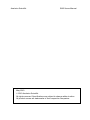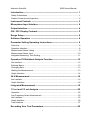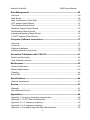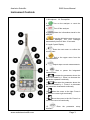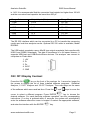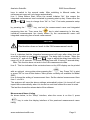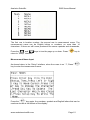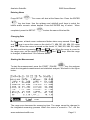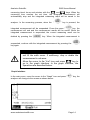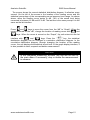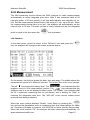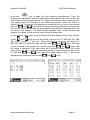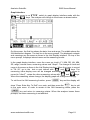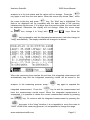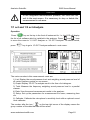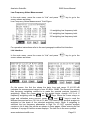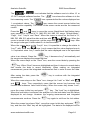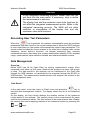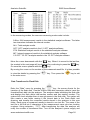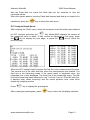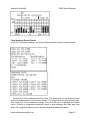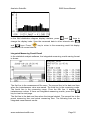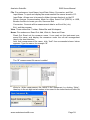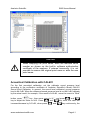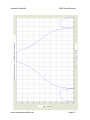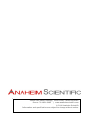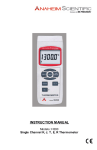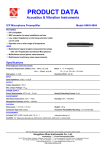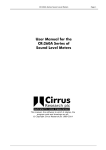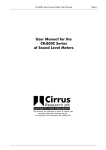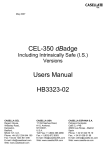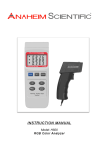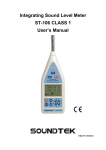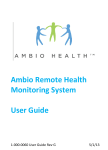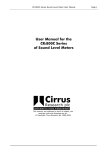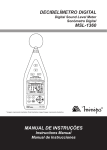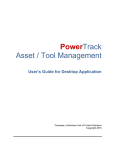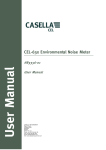Download User`s Manual
Transcript
Users Manual Model S665 Sound Level Analyzer Anaheim Scientific S665 Users Manual May 2010 © 2010 Anaheim Scientific All rights reserved. Specifications are subject to change without notice. All product names are trademarks of their respective companies. Anaheim Scientific S665 Users Manual Introduction------------------------------------------------------------------------------- 1 Safety Precautions ...................................................................................................1 Product Contents and Inspection .............................................................................2 Instrument Controls ------------------------------------------------------------------- 3 Microphone Input Interface---------------------------------------------------------- 4 Output interface ------------------------------------------------------------------------- 4 ON / Off / Display Contrast----------------------------------------------------------- 5 Range Setup------------------------------------------------------------------------------ 6 Software Operation -------------------------------------------------------------------- 6 Parameter Setting Operating Instructions-------------------------------------- 8 Overview ..................................................................................................................8 Operation Interface ..................................................................................................8 Measurement Name Listing .....................................................................................9 Measurement Name Input......................................................................................10 Integrated Measuring Time Setting ........................................................................11 Operation Of Statistical Analysis Function ----------------------------------- 12 List interface...........................................................................................................12 Entering Name .......................................................................................................13 Changing Date .......................................................................................................13 Starting the Measurement ......................................................................................13 Graph Interface ......................................................................................................14 24 H Measurement--------------------------------------------------------------------- 16 List Interface...........................................................................................................16 Graph Interface ......................................................................................................18 Integrated Measurement ------------------------------------------------------------ 19 1/1 oct and 1/3 oct Analysis -------------------------------------------------------- 22 Operation ...............................................................................................................22 Low Frequency Noise Measurement......................................................................23 List Interface:..........................................................................................................23 Graph Interface ......................................................................................................26 Total Interface ........................................................................................................27 Recording User Test Parameters------------------------------------------------- 29 i Anaheim Scientific S665 Users Manual Data Management --------------------------------------------------------------------- 29 Overview ................................................................................................................29 Data Recall.............................................................................................................29 Data Transferred to Flash Disk ..............................................................................30 OCT Analysis Result Recall ...................................................................................31 Total Analysis Result Recall...................................................................................32 Statistical Analysis Result Recall ...........................................................................33 24H Measured Result Recall..................................................................................34 Integrated Measuring Result Recall .......................................................................35 1/3 OCT Analysis Result Recall .............................................................................36 Computer Software Instructions-------------------------------------------------- 37 Overview ................................................................................................................37 Functions................................................................................................................37 Software Installation...............................................................................................38 Software Operation Instruction...............................................................................38 Acoustical Calibration with CAL610--------------------------------------------- 41 Direct Input Sensitivity............................................................................................42 View Calibration Record.........................................................................................43 Maintenance ----------------------------------------------------------------------------- 43 General Information ...............................................................................................43 Battery Replacement..............................................................................................43 Cleaning .................................................................................................................44 End of Life ..............................................................................................................44 Specifications--------------------------------------------------------------------------- 44 Optional Accessories .............................................................................................47 Service ------------------------------------------------------------------------------------ 47 Warranty.................................................................................................................47 Non-Warranty Service ............................................................................................48 Appendices ------------------------------------------------------------------------------ 49 Appendix 1: Frequency weighting characteristics ..................................................49 Appendix 2: 1/3 OCT filter characteristics ..............................................................50 Appendix 3: A, C frequency weighting ...................................................................52 Appendix 3: A, C frequency weighting ...................................................................53 Appendix 4: 4 Hz digital high-pass filter characteristics .........................................54 ii Anaheim Scientific S665 Users Manual Introduction Model S665 is a Class 1 Integrating Sound Analyzer. A handheld real-time analyzer that performs integrated measurement and statistical analysis on noise or other electrical signals. Additionally it includes their frequency spectrum and amplitude, 1/1 OTC and 1/3 OTC value through digital signal processing technology. This analyzer can be widely used in various fields such as environmental protection, labor hygiene, research and teaching, industrial enterprise, noise measuring and testing etc. It can perform environmental noise measurement, machinery noise analysis, sound power level measurement, building acoustics and aircraft noise measurement. Safety Precautions When taking measurements: Avoid taking measurements in hot, humid or wet places - be sure the temperature and humidity is within the limits indicated in the Technical Specification section of this manual. Avoid making measurements in the presence of explosive gas, combustible gas, steam or excessive dust. The following symbols are used: Caution: refer to the instruction manual; improper usage may damage the analyzer or its components Meter is in compliance to the CE mark standards Note: Read the recommendation which follows this symbol and the instructions in this manual: CAUTION If the user does not observe this warning and/or operation instruction, it is possible to either damage the instrument components or the user. Do not operate the instrument in a hot temperature or humid environment outside its specifications. Refer to Technical Specification page. Wind blowing across the microphone can potentially add extraneous noise to a measurement. Position the provided windscreen on the microphone to prevent undesirable signals. Keep the microphone dry and avoid severe vibration. www.anaheimscientific.com Page 1 Anaheim Scientific S665 Users Manual Product Contents and Inspection This instrument has been checked both mechanically and electrically prior to shipment. Confirm the instrument is undamaged. If damage is suspected, submit a claim to the distributor immediately. Check the packaged contents according to this list: Model S665 Sound Level Analyzer User’s manual Mini USB cable AC to DC Power Adaptor: 100V ~ 240V AC to DC 5V/1A Deluxe Aluminum carrying case. 4 batteries 1.5 V – LR6 – AA – AM3 – MN 1500 60mm diameter windscreen Flash disk, 2 Gb www.anaheimscientific.com Page 2 Anaheim Scientific S665 Users Manual Instrument Controls 1. Microphone 1A. Preamplifier Turn on the analyzer or reset the 2. analyzer 3. Turn off the analyzer Delete the information stored in the 4. analyzer Press the this button once to turn on 5. the LCD backlight. The LCD backlight automatically turns off after 15 seconds. 6. Liquid Crystal Display 7. Enter the next menu or confirm the current input Exit to the upper menu from the 8. current interface 9. Output stops current measurements 10. Start or pause the integrated measurement : Increase the parameter where the 11. cursor is located by 1. Press it to increase the parameter upwards continually Decrease the parameter where the 12. cursor is located by 1. Press it to decrease the parameter downwards continually Move the cursor to the right. Press it 13. to move the cursor right continually Move the cursor to the left. Press it to 14. move the cursor left continually 15. interface www.anaheimscientific.com Enter the parameter Page 3 setup Anaheim Scientific S665 Users Manual Microphone Input Interface The input uses an X9-6Z signal input receptacle. The receptacle pins are arranged as shown below. The pins have the following functions: Pin 1 Pin 2 Pin 3 Pin 4 Pin 5 Pin 6 Power supply Null Signal input Null Signal ground Null On the input receptacle, pin 1 is the power supply pin that the analyzer uses to transmit power to the sensor (36 V, 2 mA max.). Inside this power supply, a 2 kΩ current limiting resistor is connected in series. The signal input pin receives the input electrical signal, in which a DC isolated capacitor is connected (Maximum input voltage: 10 V (RMS), input impedance: 150 kΩ, input capacitor: ≤100 pF). Two optional extension cables are available to place the microphone away from the unit: up to 5m (15 ft) Model MC15 or up to 20m (60 ft) Model MC60. Output interface The bottom of the S665 has three signal output receptacles. The left one is AC output receptacle. This receptacle is a stereo output. When it is matched with the plug, the plug’s pins are defined as shown: Signal Ground Fig. 2 Fig. 1 Output Receptacle 3.5mm Output Plug The AC output is proportional to the input signal. The proportion between the output and the input is related to the analyzer’s range controller. When the range controller is in -10 dB shift (namely the maximum measuring range shift), the AC output is 0.316 times of the input signal. The AC output signal’s output impedance www.anaheimscientific.com Page 4 Anaheim Scientific S665 Users Manual is 1 kΩ. It is recommended that the connected load resistor be higher than 100 kΩ and the connected load capacitor be lower than 200 pF. Range Gain Output /Input (Gain) Range Display -10dB 0.316 50~140 0dB 1 40~130 10dB 3.16 30~120 20dB 10 20~110 30dB 31.6 10~100 40dB 100 0~90 The RS 232 interface which can be connected to a PC to transfer the measuring results and real-time analysis results. Optional RS 232 cable is available, Model RSCBL3. The USB output receptacle uses a Mini B type output receptacle that complies with USB1.1and USB2.0 standards. The data is transferred in a full speed manner. It supports USB-host and USB-Device/Slave devices. The analyzer can connect to computers or Flash disks. 1. +5V 2. D3. D+ 4. 5VCC 5. GND ON / Off / Display Contrast Press the ON “ ” key on the front of the analyzer for 1 second or longer for the screen to display the list of three installed software programs: Statistical Analyzer, 1/1 OCT Analyzer and 1/3 OCT Analyzer. The cursor stays on the name of the software which was used last time. Press the “ ” and “ ” keys to move the cursor to select a different program. Press ENTER“ ” key to choose the desired software. For each particular software operation, see the corresponding instructions. If no key is pressed within 5 seconds, the system will automatically enter the software where the cursor is located. Or select the appropriate software, and enter the interface with the ENTER“ www.anaheimscientific.com ” key. Page 5 Anaheim Scientific Press the “ ” and “ S665 Users Manual ” keys, to change the screen’s contrast. Press the “ ” key to turn off the analyzer. When the power is turned off, the clock inside the analyzer still works by the backup battery. The backup battery is a rechargeable battery, which is recharged when the analyzer is in working status. It is fully recharged within 24 hours. The fully recharged batteries can make the analyzer’s clock run for at least 3 months. The measurement results are stored in the Flash memory. No external power supply is required; the data will be stored. Range Setup Model S665 Sound Analyzer Meter has a level Dynamic / Linearity Range of 90 dB. When measuring noise in a common environment, the range is not changed. However, it is possible the range will need to be selected. The measuring upper and lower limits of each shift range are related to the microphone’s sensitivity. When the microphone sensitivity level is –26 dB, the range displays “R: 40-130 dB”, meaning the measuring upper limit is 130 dB and the measuring lower limit is 40 dB for a 1 kHz sine wave signal. When the measured signal is not sine wave, the measuring upper limit becomes lower due to the peak factor influence. The overload indication is to affirm the measuring signal’s peak. Set the range at the location where the overload indicator is not lit in the measuring process. When adjusting the range, move the cursor to the range display location. Press the “ ” and “ ” keys to change the range. Software Operation Press “ ” key for 1 second, the LCD will display the list of software which is installed in the analyzer. Press the “ ” and “ ” keys to move the cursor to “Stat. Analyzer”. The cursor will stay on the software which was used last time. Press ENTER “ go to the Stat Analyzer main menu. www.anaheimscientific.com ” key to Page 6 Anaheim Scientific S665 Users Manual The icon where the cursor is located becomes highlighted. Press the “ ” and “ ” ” key or do not press any key within 5 keys to move the cursor. Press the “ seconds to go to the corresponding submenu automatically. The main menu has 6 icons (submenus), including: Statistic: The integrated measurement of A sound level, the statistical analysis of F time weighting A sound level. 24Hours: 24Hours automatic measurement. Integral: The simultaneous integrated measurement of sound pressure level of three frequency weighting modes and three time weighting modes. Data: View the saved measuring results in the analyzer. Setup: Set up the parameters i.e. measurement name, measuring time etc. Calibrate: Calibrate the microphone’s sensitivity level with an optional sound level calibrator (Anaheim Scientific Model CAL601). The number after the icon “ :XXX ” on the top right corner of the display indicates the quantity number of the data that can still be saved. www.anaheimscientific.com Page 7 Anaheim Scientific S665 Users Manual Parameter Setting Operating Instructions Overview Before starting a test, set up the parameters i.e.: measurement name and measurement time etc. Enter the parameter setup interface from the main menu or by pressing the “ ” key in the measuring interface mode. The analyzer will save the setting parameters automatically when it is turned off, and import them automatically when it is turned on next time. CAUTION When the measurement is running, it is not possible to enter parameter setup. Operation Interface After entering the “Parameter Setup” sub-menu, the screen below will appear: At the top of the screen, it displays the battery voltage and back-up battery voltage separately. The value is calculated in Volts with two decimal digits. In case that the voltage is over 10 V, the screen will display “Over”. Line 1. is the measurement name. The measured results will be saved with this measurement name. “@ 1” behind the measurement name indicates that the position of this measurement name in the prestored listings of all measurement ” and “ ” keys to select names is 1. Move the cursor to “1”, and press the “ the previous or next prestored measurement names. Line 2. is the measurement name choice. “Auto” means the measurement name can be generated automatically. After completing one integrated measurement, the measurement name will automatically change to the next one in the next integral measurement. Move the cursor to “2”, and press the “ ” and “ ” www.anaheimscientific.com Page 8 Anaheim Scientific S665 Users Manual keys to switch to the manual mode. After switching to Manual mode, the measurement name will not change automatically. Line 3. Setup Before Start: When the screen indiates “No”, this means the integrated measurement can be started by pressing start-up key. Press either the ” and “ ” keys to change from “No” to “Yes”. First enter parameter setup “ by pressing the “ ” key, and set the measurement name and integrated ” key to start measuring. In this way, measuring time etc. Then press the “ individual measurements are clearly known by the measurement name and integrated measuring time of each measurement. CAUTION This function does not work in the 24H measurement mode. Line 4. indicates that the integrated measurement will begin after delay time set once the the start-up pushbutton is pressed. The delay time is shown. Move the ” and “ ” keys to adjust the delay time within the cursor to “4”, and use the “ range of 0 to 10 seconds. “0” means no delay time with 10 being 10 second delay. Note: This function does not work in the 24H measurement mode. Line 5. This line indicates if the contents shown on the LCD display can be printed with an optional micro printer when pressing the “ ” key. Press “On” to print or press “Off” to turn off this feature. Micro printer currently not available for Model S665. Line 6 shows the setting of measurement time. Set the desired measurement time from 1 s to 24 h. The analyzer will save the above settings automatically when it is turned off, and import them automatically when it is turned on next time without the need to reset. The last line shows the release date of the software. Measurement Name Listing As shown below, in the “Setup” interface, when the cursor is on Line 2, press ” key to enter the display interface of the prestored measurement name “ listing: www.anaheimscientific.com Page 9 Anaheim Scientific S665 Users Manual The first row is location number; the second row is measurement name. The measurement name can be English letters or numbers, no more than 14 characters. If there are still some prestored file names upwards and downwards, Press the “ ” and “ ” keys to turn the page up or down. Press “ return to “Setup” interface. ” key to Measurement Name Input As shown below, in the “Setup” interface, when the cursor is on “1”, Press “ key to enter the measurement name: ” ” key again, the numbers, symbols and English letters that can be Press the “ used are shown at the bottom of the display. www.anaheimscientific.com Page 10 Anaheim Scientific Press the “ ” and “ S665 Users Manual ” keys to move the cursor to the desired character. Press ” key, and this character is copied to the measurement name input interface. “ ” and If there is no desired character in the current characters zone, press “ ” keys to turn the page up or down to look for other characters. “ ” key to copy the Move the cursor in the same method as above. Press “ desired character to the measurement name input interface. If the input is incorrect, press the “ ” key to delete the character. The measurement name can not exceed 14 characters. When the characters reach 14, no more characters can be inputted. After inputting the characters, press “ ” key to save the name. The ” key to last line of the display shows the saved location number. Press the “ return to the “Setup” interface. Note: The analyzer can store up to 256 measurement names. When the list exceeds 256, the analyzer will delete the previous 256 measurement names automatically, and only save the latest one. Option – To increase efficiency of inputting the measurement names into the analyzer, it is recommended to enter all the measurement names to be stored into a computer. Then transfer them to the S665 analyzer using RS232 interface. Delete the previous prestored measurement names before transmitting in the PC listing of measurement names. Refer to the relevant operation to the instruction of the software. Integrated Measuring Time Setting For Model S665 Sound Analyzer Meter, set the integrated measuring time in given levels or in h/m/s (hour/minute/second). There are 13 given levels: manual setting, 10 s, 1 min, 5 min, 10 min, 15 min, 20 min, 30 min, 1 h, 2 h, 4 h, 8 h and 24 h. In the “Parameter Setup” interface, move the cursor to “6”, and press the “ ” and www.anaheimscientific.com Page 11 Anaheim Scientific S665 Users Manual “ ” keys to switch the integrated measuring time within these 13 levels in sequence. To find the desired integrated measuring time within these 13 levels, move the cursor to the h, m, s of the “Ts=00 h00 m00 s”, and press the “ ” and ” keys to set the h, m, s of the integrated measuring time separately. “ The analyzer will save the setting parameters automatically when it is turned off. It will import them automatically when it is turned on next time. Operation Of Statistical Analysis Function List interface In the main menu, move the cursor to “Statistic” and press ENTER “ go to the screen as shown: ” key to On the screen, the first line shows the date, time and range. R: 50-140 dB means the range is from 50 to140 dB (gain -10 dB). The bottom line of the LCD display is the menu prompt. The left “ ” icon shows the battery level. The “ ” icon indicates that the software now is in statistical analysis software function. The ” icon indicates that the software now is in the list measuring interface mode. “ The middle of the LCD screen displays the various measurement results. The results are refreshed every second. The first 14 characters in the second line is the file measurement name entered. Move the cursor to the date function by pressing the “ ” and “ ” and “ ” keys. increase or decrease the value press the “ www.anaheimscientific.com ” keys. To Page 12 Anaheim Scientific S665 Users Manual Entering Name Press SETUP “ ”. The cursor will start at the Name line. Press the ENTER “ ” key two times. Use the up/down and right/left scroll keys to select the letters and/or numeric values desired. Press the ENTER key to select. When completed, press the SETUP “ ” to store the name of the test file. Changing Date On the screen, a black cursor underscore flashes twice every second. Press “ ” and “ ” keys to move the cursor on the clock’s YY, MM, DD, HH, MM, SS, range and “List”. When the cursor is moved on the clock’s YY, MM, DD, MM, SS, adjust ” and “ ” keys. When the cursor is moved to the date and time by pressing “ ” and “ ” keys. After the range the range zone, set the range by pressing “ is changed, it takes about 3 s to become stable. Starting the Measurement To start the measurement, press the START / PAUSE “ ” key, the analyzer starts the integrated measurement and statistical analysis, as shown in the figure below: The range zone becomes the measuring time. The range cannot be changed in the integrated measuring process. When the cursor is moved to “Tm”, set the www.anaheimscientific.com Page 13 Anaheim Scientific S665 Users Manual measuring time’s hours and minutes with the “ ” and “ ” keys. When the measuring time reaches the set time, the integrated measurement will automatically stop and the integrated measuring result will be saved in the analyzer. In the measuring process, when the “ ” key is pressed, the ” key, the integrated measurement will be suspended. Press the press “ measurement will end and the measurement results will be saved. When the integrated measurement is suspended, the current measuring result can be deleted by pressing the “ ” key. When the integrated measurement is suspended, continue with the integrated measurement by pressing the “ key again. ” CAUTION During the integrated measuring process, the S665 will not exit to the main menu. If necessary, stop or delete the measurement in advance. ” key to Move the cursor to the “List” icon and press “ go to the graph interface. In the graph interface, the operations are described below: Graph Interface In the main menu, move the cursor to the “Graph” icon and press “ analyzer will change to the screen as shown below: www.anaheimscientific.com ” key, the Page 14 Anaheim Scientific S665 Users Manual The screen shows the current statistical distribution diagram. It refreshes every second. On the left of the screen is the location of the reading cursor and the statistical percentage of the corresponding sound pressure level range. As shown above, when the reading cursor points to dB, 1.9% of the sound level being measured is between 61 dB and 61.9 dB. The last line is the menu prompt. It is the same as the list interface. Press “ ” and “ ” keys to move the cursor from the “dB” to “Graph”. When the ” and cursor is moved on the “dB”, change the location of reading cursor with “ ” keys. When the cursor is moved on the “Graph”, the unit enters into the list “ ” and “ ” keys. Press the “ ” key, the statistical interface with “ distribution diagram can be changed to cumulative distribution diagram. In the cumulative distribution diagram, through changing the location of the reading cursor, the unit displays the statistical sound level. In the graph display interface, it is also possible to start, suspend and delete measurement. CAUTION In the integrated measuring process, the unit will not exit to the main menu. If necessary, stop or delete the measurement in advance. www.anaheimscientific.com Page 15 Anaheim Scientific S665 Users Manual 24 H Measurement The 24H measuring function allows the S665 analyzer to make measurements automatically at every integrated point time. After it has measured data of 24 intervals (within a 24 hour period), it will stop automatically and calculate Ld, Ln, Ldn. Set the measurement interval time in the range of 1 min. up to 59 min. When the measurement interval time is not set , the analyzer will automatically set the interval time to 20 min. The start up time of every interval can be the integrated point or equal to the time when the “ ” key is pressed. List Interface In the main menu, move the cursor to the “24Hours” icon and press the “ key, the analyzer will change to the screen as shown below: ” On the screen, the first line shows the date, time and range. The middle shows the measurement results of 6 different intervals. The bottom line is the menu prompt. The left “ ” icon shows the battery level. The “ ” icon indicates that the ” icon indicates that the analyzer now is in 24 h measurement function. The “ software now is in the list display interface mode. The “Ready” icon indicates that the 24 h automatic measuring has not yet started, and is waiting for “Start” or reaching the integrated point time. The “49.0 dB” is the current instant sound pressure level being measured. When the menu prompt displays “Ready”, enter Setup by pressing the “ ” key and set the parameters such as measuring time and measurement file name etc. Once the unit starts to measure, the S665 will not enter into the Setup mode. When the clock reaches “00”, the analyzer will start measuring automatically. Or www.anaheimscientific.com Page 16 Anaheim Scientific S665 Users Manual ” key to begin the first interval’s measurement. Then, the press the “ analyzer will start other interval’s measurement when MM of the clock reaches the time of first interval’s measurement. The range zone becomes the measuring time. The range cannot be changed in the measuring process. When the cursor is moved to “Tm”, the screen can display the measuring time in hours and minutes with the “ ” and “ ” keys. When the measuring time reaches the preset time, the current interval measuring will automatically stop and the measuring result will be saved in the analyzer. The menu prompt displays “Wait”, which indicates that analyzer is waiting for the arrival of next interval’s startup time. On the screen, the cursor is the the black block that flashes twice every second. Press “ ” and “ ” keys to move the cursor to the clock’s YY, MM, DD, HH, MM, SS, range, “hh:mm”, “↕” and “List”. When the cursor is moved on the clock’s YY, ” and “ ” keys. When the MM, DD, MM, SS, adjust the date and time with “ ” and “ ” keys. After cursor is moved to the range zone, set the range with “ the range is changed, it will take about 3s to become stable. When the cursor stays on the “hh:mm”, review the measuring values of other intervals as well as Ld, Ln, Ldn with “ ” and “ ” keys. When the cursor stays on the “↕”, the screen ” and “ ” keys. displays other measuring values with “ www.anaheimscientific.com Page 17 Anaheim Scientific S665 Users Manual Graph Interface ”, switch to graph display interface mode with the When the cursor is on “ ” and “ ” keys. The analyzer will change to the screen as shown below: “ On this screen, the first line shows the date, time and range. The middle shows the 24H distribution diagram. The last line is the menu prompt. The displayed contents and meanings are the same as those in the List Display interface. On top of the menu prompt, it displays interval name and its measuring results. In the graph display interface, move the cursor on clock’s YY, MM, DD, HH, MM, SS, range, interval name, measuring values and “Graph”. The change of clock and range is the same as those in the List Display interface. When the cursor is moved to “18: 29”, go to the last or next interval with “ ” and “ ” keys. The measuring value display zone will be changed accordingly. When the cursor is moved to “LAeqT”, review the other measuring values with “ ” and “ ” keys. When the measuring values change, the display graph will change accordingly. To exit from the 24H measuring function, press “ ” key and the display will ” key to exit show “Press Enter Key To Exit!” as a note, and then press the “ to the main menu. In order to remain in the 24H measuring mode, press the “ ” key and return to measuring status. When the analyzer issues these prompts, the noise measuring is not affected. www.anaheimscientific.com Page 18 Anaheim Scientific S665 Users Manual ” key to return back to the After the 24H measurement is finished, press the “ main menu. If another group of 24H measurements are needed, re-enter the 24H measuring mode. CAUTION In the 24H measuring processing, the “ ” key does not work. 24H measurement has 24 groups of measuring results. They use the same measurement name. Integrated Measurement In the main menu, move the cursor to the “Integral” menu and press “ ” key in order to enter the integrated measurement function mode. The S665 analyzer will change to the screen as shown below. The integrated measurement function is to measure the instant values, integrated values and peak C sound levels of three different time weighting modes and frequency weighting modes. The dynamic bar chart can show the instant value change of various frequency weighting modes and time weighting modes. www.anaheimscientific.com Page 19 Anaheim Scientific S665 Users Manual On the screen, the first line shows the date, time and the current measurement range. The middle of the display screen shows the instantaneous values of various frequency modes and time modes. The next is the instant value bar chart. The last line is the menu prompt. The left “ ” icon indicates the battery level. The “ ” icon indicates the analyzer is now in integrated measuring mode. The “ ” icon indicates the values displayed now are instantaneous values. The “ icon indicates the current screen can be saved. ” Press the “ ” and “ ” keys to move the cursor on the clock’s YY, MM, DD, HH, MM, SS, range, “LinstAF”, “Inst”, and “Save”. When the cursor is moved on the ” and “ ” keys. clock’s YY, MM, DD, MM, SS, adjust the date and time with “ ” and “ ” When the cursor is moved to the range zone, set the range with “ keys. After the range is changed, it takes about 3 s to become stable. When the cursor stays on “LinstAF”, change its status to either “LinstAS, LinstAI, LinstCF, LinstCS, LinstCI, LinstZF, LinstZS, LinstZI with the “ ” and “ ” keys. The display contents of bar chart will be changed accordingly. When the cursor stays on the “ ” icon, save the data into the analyzer by pressing the “ ” key. When “ ” icon becomes highlighted and then returns to normal status, that idicates that the data has been saved completely. When making an integrated measurement, pause the integrated measurement first in order to save the data. After saving the data, press the “ ” key to continue with the integrated measurement. When the cursor stays on the “Save” icon, change it to “Lock” or “Max” with “ ” and “ ” keys. When the screen key shows “Lock”, move the cursor to this key and press “ www.anaheimscientific.com ” key. When the lock button is selected, the Page 20 Anaheim Scientific S665 Users Manual analyzer is in the lock status and the values will not change. Press the “ ” key again to exit from the lock status. When the screen key shows “Max”, move the cursor to this key and press “ ” key. The “Max” key is highlighted. The data to be displayed will be compared with the data shown in the previous instantaneous time screen. If it is larger than the previous data, the new data will be displayed. Otherwise, the display will not change. When the cursor stays on“ ”icon, change it to “Integ” with “ ” and “ ” keys. When the ” key is pressed to start the integrated measurement, it will also change to “ “Integ” automatically. The display interface will change to as below: When the measuring time reaches the set time, the integrated measurement will automatically stop and the integrated measuring results will be saved in the analyzer. In the measuring process, press “ ” key again to suspend the ” key to end the measurement and integrated measurement. Press the “ have the measurement results saved. When the integrated measurement is suspended, it is possible to delete the current measurement results by pressing the “ ” key. Or continue with the integrated measurement by pressing the “ ” key again. In the “Integ” interface, it is not possible to move the cursor to “Save”. While in the measuring process, it is not possible to change the range. www.anaheimscientific.com Page 21 Anaheim Scientific S665 Users Manual CAUTION In the integrated measurement process, the S665 will not exit to the main menu. It is necessary to stop or delete the measurement in advance. 1/1 oct and 1/3 oct Analysis Operation Press “ ” key on the top in the front of instrument for 1 s, the LCD will display the list of all software which is installed in the analyzer. Press “ ” and “ ”” keys to move the cursor to “1/1 OCT Analyzer or “1/3 OCT Analyzer”. As shown below, press “ ” key to go to 1/3 OCT Analyzer software’s main menu. The various modes in this measurement mode are: 1) List: Display the sound pressure level and weighting sound pressure level of all center frequency points on one screen. 2) Graph: Display 1/3 OCT’s analysis result in the form of a histogram. 3) Total: Measure the frequency weighting sound pressure level in a parallel manner. 4) Data: View the saved measurement results in the analyzer. 5) Setup: Set up the parameters for measurement file name, measuring time etc. 6) Calibrate: Calibrate the microphone’s sensitivity level with an optional sound level calibrator. ” on the top right corner of the display means the The number after the icon “ group number of the data that can still be saved. www.anaheimscientific.com Page 22 Anaheim Scientific S665 Users Manual Low Frequency Noise Measurement In the main menu, move the cursor to “List” and press “ screen shown as below: Low Frequency Noise Measurement Total Figure ” key to go to the 1.A weighting low frequency total. 2.C weighting low frequency total. 3.Z weighting low frequency total. For operation instructions refer to the next paragraph entitled List Interface: List Interface: In the main menu, move the cursor to “List” and press “ screen shown as below: ” key to go to the On the screen, the first line shows the date, time and range. R: 40-130 dB indicates the measurement range is from 40 dB to 130dB. The second line means that frequency weighting method is to make the spectral analysis (typically Z weighting). When the cursor stays on the weight mode, change it to A or C frequency weighting with the “ ” and “ ” keys. When the cursor stays on ” and “ ” keys to read the page and refreshes every second, press “ different frequencies from 12.5 Hz to 16 kHz. The result of the spectral analysis is weighted on the basis of the selected weighting mode. When A weighting is selected, the low frequency attenuation is high. As 1/3 OCT spectral analysis contains a lot of data, the results are shown in three pages. When entering the list interface, it is page 2 that the screen displays. The last line is the menu prompt. www.anaheimscientific.com Page 23 Anaheim Scientific The “ or S665 Users Manual ” icon indicates that the software now is in either 1/1 or 1/3 OCT analysis software function. The “ List measuring mode. The “ ” icon shows the software is in the ” icon represents that the values displayed are 1 s equivalent values. The “ ” icon means the current screen button has saving function capability. The center of the screen center are the the measured results. Press the “ ” and “ ” keys, to move the cursor (black block that flashes twice every second) to the clock’s YY, MM, DD, HH, MM, SS, range, “Weight Mode:”, “Page”, “List”, “Leq1s” and “Save”. When the cursor is moved on the clock’s YY, MM, DD, MM, SS, adjust the date and time with “ ” and “ ” keys. When the ” and “ ” keys. After cursor is moved to the range zone, set the range with “ the range is changed, it takes about 3 s to become stable. When the cursor stays on the “Leq1s” icon, it is possible to change the status to “Leq,T” with “ ” and “ ” keys. Leq1s means that the value displayed now is 1 s’ equivalent value. Leq,T means that the value displayed now is the equivalent value in an interval. Press the “ ” key, it becomes Leq,T automatically and the range zone displays the measuring time. When the cursor stays on the “Save” icon, save the current data by pressing the ” key. When “Save” becomes highlighted and then it returns to normal status “ that means the data is saved completely. When making an integrated measurement, pause the integrated measurement first in order to save the data. After saving the data, press the “ measurement. ” key to continue with the integrated When the cursor stays on the “Save” icon, change it to “Lock” or “Max” with “ ” ” keys. They respectively mean that the screen key becomes lock and “ function and maximum value hold function. When the screen key shows “Lock”, ” key. The “Lock” key is highlighted. move the cursor to this key and press “ When the lock button is selected, the analyzer is in the lock status and the values displayed do not change. However, the ongoing measurement and integrated measurements continue. Press the “ ” key again to exit from the lock status. ” When the screen key shows “Max”, move the cursor to this key and press “ key, and then the “Max” key will be highlighted. The data to be displayed will be www.anaheimscientific.com Page 24 Anaheim Scientific S665 Users Manual compared with the data shown in previous time. If it is larger than the previous data, the new data will be displayed. Otherwise, the display will not change. Note: In the integrated measurement process, the lock and maximum value hold functions do not work for the “Leq,T” value. By pressing the “ ” key, the analyzer starts the integrated measurement, and the screen is as shown below: The display zone automatically changes to the integrated values. The range zone becomes the measuring time. In the integrated measuring process, it is not possible to change the range. When the cursor is moved to “Tm”, S665 displays the measuring time’s hours and minutes with “ ” and “ ” keys. When the measuring time reaches the set time, the integrated measurement will automatically stop and the integrated measuring results will be saved in the analyzer. During the measuring process, by pressing the “ ” key again, the ” key, the integrated measurement will be suspended. Press the “ measurement will end in advance and the measuring results will be saved. When the integrated measurement is suspended, it is possible to delete the current measured results and exit from the integrated measurement status by pressing the “ ” key. Once the integrated measurement is suspended, continue with the ” key again. If the measurement integrated measurement by pressing the “ is not re-started, exit to the main menu from the List Display interface by pressing the “ ” key. www.anaheimscientific.com Page 25 Anaheim Scientific S665 Users Manual CAUTION In the integrated measurement process, the S665 will not exit back into the main menu. It is necessary to stop or delete the measurement in advance. In the integrated measuring process, change of weighting mode and display page does not affect the integrated measurement results. ” key to go to the graph interface. Move the cursor to the “List” icon and press “ In the graph interface, the operations are described below: Graph Interface In the main menu, move the cursor to the “Graph” icon and press the “ the screen will change to the screen as shown below: ” key, In the frequency spectrum graph, the ordinate (y axis) is the sound pressure level and the abscissa (x axis) is the center frequency. The location of the center frequency is indicated by a straight line. The middle is the graph display zone, which can display all center frequencies and A, C, Z weighting sound pressure level in the resolution of 1 dB. The maximum and minimum values of the ordinate are respectively determined by the upper and lower limits of the range. The last second line is the center frequency or the sound pressure level under A, C, Z weighting. “R:40-130” means the current range. The last line is the menu prompt. The “ ” icon means that the software now is in the graph measuring interface. The “ ” icon indicates that the values displayed now are 1 s’ equivalent values. The “ be saved. ” icon indicates the current screen button allows the data to Press the “ ” and “ ” keys to move the cursor to the “Weight Mode”, it will display sound pressure level, range, “Graph”, “Leq1s” and “Save”. Move the cursor on “Wei.A” as shown above to display other center frequencies and the sound www.anaheimscientific.com Page 26 Anaheim Scientific S665 Users Manual pressure level under compound C and compound Z by pressing the “ ” and ” keys. By moving the cursor on other locations, the relevant operations are “ the same as those in the List Interface. Total Interface In the main menu, by moving the cursor to the “Total” icon and pressing the “ ” key, the screen will change to the screen as shown below: On the screen, the first line shows the date, time and measurement range. The middle five lines are the maximum instant 1 s values in the three frequency weighting modes and three time weighting modes. The following are two bar charts, which can be defined by as the instant values of the three frequency weighting modes and three time weighting modes. The bottom line is the menu prompt. The “ ” icon indicates that the analyzer now is in 1/3 OCT analysis software function. The “ ” icon indicates that the software now is in the total measuring interface. The “Linst” icon indicates that the values displayed now are instant values. The “ lock function capability. ” icon indicates that the current screen button has In the Total Interface, change of the clock and range is the same as that in the List Interface. The function and operation of the screen buttons at the bottom right corner of the display are also the same as those in the List Interface. The maximum value hold function and lock function do not work with the two dynamic bar charts. In the Total Interface, it can also can display the 1 s’ equivalent value and integrated values. Move the cursor to the “Linst” icon and go to the 1 s’ equivalent value or integrated value display by pressing the “ ” and “ ” keys. The 1 s’ (Leq1s) equivalent value is displayed as below: www.anaheimscientific.com Page 27 Anaheim Scientific S665 Users Manual The integrated value is displayed as below: While in the Total Interface measurement, either in the “Linst” display status or in “Leq,1s” display status, the system will automatically go to the integrated value display interface by pressing the “ ” key. When the measuring time reaches the set time, the integrated measurement will stop automatically and save the integrated measuring results in the S665 analyzer. During the measuring process, by pressing the “ ” key again, the integrated measurement will be suspended. Press the “ ” key, the measurement will end in advance and the measured results will be saved. When the integrated measurement is suspended, it is possible to delete the current measured results and exit from the integrated measuring status by pressing the “ ” key. When the integrated measurement is suspended, The S665 allows continuation of the integrated measurement by pressing the “ www.anaheimscientific.com ” key again. Page 28 Anaheim Scientific S665 Users Manual CAUTION In the integrated measuring process, Model S665 will not exit back into the main menu. If necessary, stop or delete the measurement in advance. The display lock and the maximum value hold functions do not affect the integrated measurement results. While in the integrated measuring process, The S665 will not allow selection or cancellation of the display lock and the maximum value hold functions. Recording User Test Parameters When the “ ” key is pressed, the analyzer automatically saves the pertinent parameters that were used for the current measurement. When the S665 analyzer is next turned back on, the system will automatically import these parameters. The saved content includes the cursor location in the main menu, display index, center frequency, screen button’s functions, set integral measuring time, selected measurement name, start delay time, prompt status before starting, LCD’s contrast, range, measurement name selection method, and selected software module. Data Management Overview Model S665 has 64 kb Flash Ram for storing measurement results. Each measured result takes up 512 bytes, therefore the analyzer can store 128 groups of data. The data stored in the analyzer can be transferred to the Flash disk through the USB interface, or transferred to the computer through the RS-232 or USB interface. The measurement results stored in the analyzer are recalled in the data management menu. Data Recall In the main menu, move the cursor to “Data” menu and press the “ ” key to start the data management function. The display shows the list of the measured results. On the display, the first column displays the location number of the measured results stored in the analyzer. The second column is the measurement file name used for the measured results. The third column is the measurement date. Display the starting time and measuring method of the measured results by pressing the “ ” and “ ” keys. www.anaheimscientific.com Page 29 Anaheim Scientific S665 Users Manual In the measuring modes, the common measuring mode codes include: 24Hxx: 24H measurement results in the statistical analysis software. The latter two characters indicates the interval number ALL: Total analysis results OCT: OCT analysis results in the 1/1 OCT analysis software STA: Statistical analysis results in the statistical analysis software INT: Integral measured results in the statistical analysis software 1/3 OCT: 1/3 OCT analysis results in the 1/3 OCT analysis software ” key. When it is moved to the last line, Move the cursor downwards with the “ ” key. the content in the next page will be displayed by continuing to press the “ ” key. Or move the cursor upwards with the “ By moving the cursor on the number of the measured result file, it is then possible to view the details by pressing the “ to the main menu. ” key. Then press the “ ” key to exit Data Transferred to Flash Disk Enter the “Data” menu by pressing the “ ” key, the screen directs for the insertion of the flash disk. Use the USB to flash disk converter cable to insert the formatted flash disk into the analyzer. The analyzer starts initializing the flash disk and displays the flash disk’s total section number and free section number. The system will check whether there is enough space in the flash disk. The system will then create a new folder naming it the current date in the Flash disk’s root directory and transfer the measured results stored in the analyzer to this new folder. Each group of measured results is stored in one text file. The name of the text file is the first six 6 characters of the measurement name plus two location numbers. Using extension “.TXT”. After transferring the data, the analyzer will notify the number of transferred files. Turn off the analyzer’s power supply and www.anaheimscientific.com Page 30 Anaheim Scientific S665 Users Manual take the Flash disk out. Insert the Flash disk into the computer to view the measured results. When the system asks to have the Flash disk inserted and data is not ready to be transferred, press the “ ” key to exit to the main menu. OCT Analysis Result Recall After entering the “Data” menu, select the measured result file which was obtained by OCT analysis and press the “ ” key. Model S665 displays the content of the measured result in detail. If they cannot be displayed in one page, press the“ ” key to display the next page, or press the “ ” key to return the previous page. When the OCT analysis result is saved, the first line is the measurement file name. The second line is the date and time when the measurement was started. The third line is the measuring mode. If the saved result is integrated value, the integrated time is also displayed. The fourth line is the measuring range. The fifth line is the measuring index (MaxLeq1s, Leq.T or Linst, Leq.1s). From the sixth line, it displays each center frequency and the sound pressure level under three frequency weighting modes. Press “ ” key to display the spectrogram. After viewing the spectrogram, press “ www.anaheimscientific.com ” key to return the list display interface. Page 31 Anaheim Scientific S665 Users Manual Total Analysis Result Recall In the OCT analysis software, the total analysis results format is shown below: The first line is the measurement file name. The second line is the date and time when the instantaneous values were stored. The third line is the measuring mode. The fourth line is the measuring range. From the fifth line, it displays the instant value. If there is integrated measured result, it also displays the date and time when the integral is started as well as the integrated measured result. www.anaheimscientific.com Page 32 Anaheim Scientific S665 Users Manual Statistical Analysis Result Recall The first line is the measurement name. The second line is the date and time when the measurement was started. In the third line, “STA” means it is a statistical analysis result. The latter is the integrated measuring time. The fourth line is the measuring range. From the fifth line, it displays the analysis result. Press “ key to display the statistical distribution diagram. ” Press “ ” key again to display the accumulated distribution diagram. In the distribution diagram display, view the statistical percentage and accumulation percentage under different sound pressure levels by pressing “ ” and “ ” keys. The sound pressure level is increased or decreased each time the two keys are pressed. In the distribution diagram display, press “ display. www.anaheimscientific.com ” key to return the list Page 33 Anaheim Scientific S665 Users Manual 24H Measured Result Recall 24H measured results saving format is the same as the statistical analysis saving format. After entering the “Data” menu, select any group of measurement results ” key. Displayed is the that were obtained by the 24H measuring and press “ measured result list display interface of the current interval. Press “ ” key to go to 24H result list display interface. In this interface, it displays eight intervals with four different measuring index. By pressing “ ” and “ ” keys the display index will change. Press the “ ” keys to view the measured results and Ld, Ln, Ldn in other intervals. “ Press “ ” and ” key to display 24H distribution diagram. www.anaheimscientific.com Page 34 Anaheim Scientific S665 Users Manual In the 24H distribution diagram display interface, press “ ” and “ ” keys to ” change the display index. View the measured data in other intervals with “ ” keys. Press “ ” key to return to the measuring result list display and “ interface of the current interval. Integrated Measuring Result Recall In the statistical analysis software, the integrated measuring results saving format is shown: The first line is the measurement file name. The second line is the date and time when the instantaneous value was saved. The third line is the measuring mode. The fourth line is the measuring range. From the fifth line, it displays the instantaneous values. If there are integrated measuring results, press the “ ” key to view the next page. The first line is the date and time when the integral started. The second line is the preset measuring time and actual measuring time. The following lines are the integrated measurement results. www.anaheimscientific.com Page 35 Anaheim Scientific S665 Users Manual 1/3 OCT Analysis Result Recall When entering the “Data Management” menu, move the cursor to the measured ” and “ ” keys. Press result obtained by 1/3 OCT analysis by pressing “ ” key to display the content of the measurement result in detail. If it cannot “ ” key to display the next page and press be displayed in one page, press “ ” key to return the previous page. “ When the 1/3 OCT analysis results are saved, the first line is the measurement file name. The second line is the date and time when the measurement started. The third line is the measuring mode. If an integrated value is saved, the integrated time is also displayed. The fourth line is the measuring range. The fifth line is the measuring index (Leq.T or Leq1s). From the sixth line, it displays each center frequency and the sound pressure level under three frequency weighting modes. The value before the “|” icon is the normal center frequency and the value behind it is the corresponding sound pressure level. www.anaheimscientific.com Page 36 Anaheim Scientific S665 Users Manual Note: No matter which weighting mode is selected in the measuring process, the saved result is also the spectral analysis result under Z weighting mode (zero weighting). Press “ ” key to display the spectrogram. After viewing the spectrogram, press “ ” key to return the list display interface. Computer Software Instructions Overview Model S665 driver is a computer-based system utilizing either RS-232 or USB interface to output saved measurement results. The user is able to read, write or delete prestored measurement files and examine the calibration records from the S665 Sound Analyzer Meter. The saved data can be uploaded to a computer then displayed using a software program such as Excel for viewing and charting. It is real-time signal analysis (one second/ transient real-time analysis). Functions Data transmission methods either USB or RS-232. Read the saved measurement results from the analyzer and save them on a computer in a folder created by the user. All read and transferred data is saved in this folder. Each group of data makes up one file. The file name consists of the measurement file name (14 bits) and the location ID of internal FLASH where the data is stored. Its file extension is “txt”. Read the prestored measurement file name, delete the prestored file name zone inside the analyzer and enter the prestored point name. It can be saved in the computer for the user’s recall. Its file extension is “.man”. Read the calibration records, and save them in the file of “calrecord.xls”. Open the saved data with WordPad and open the calibration record with EXCEL. Minimum hardware requirements: CPU Pentium III 500MHZ 128M memory 100M hard disk Windows 2000 OS www.anaheimscientific.com Page 37 Anaheim Scientific S665 Users Manual Software Installation To describe the software installation, Windows XP Operating System is used as an example. USB device driver installation: Install the USB device driver first in computer before transmitting data to a computer via USB interface for the first time. Connect the analyzer to the computer’s USB port with a USB cable. As shown below, turn on the analyzer’s power, the computer pop-up note indicates that a new hardware is found and will install the driver automatically: After selecting the “Install from list or specific location” and clicking “Next” button, the following prompt will appear: After clicking “Finish” the new hardware is installed successfully and ready for use. The application file Soundview.exe will be located at C:\Program Files\Soundview\Soundview Software Operation Instruction Upon opening the SoundView.exe file there is a menu bar with “File”, View”,“Name”, “Result”, “Calibration”, “Help”. www.anaheimscientific.com Page 38 Anaheim Scientific S665 Users Manual File: Five submenus: Input Name, Input Data, Setup, Conversion, and Exit. Input Name: To open and display the measurement file names stored in PC. Input Data: Allows user to browse for folder (choose directory) on the PC Setup: Assigns Communication Mode for either Serial Port (RS232) or USB, Browse function to locate your file, Save and Exit. Conversion: Converts all the measurement data to an Excel file (.xls). Exit : exit the program. View: Three submenus: Toolbar, Status Bar and Workspace. Name: Five submenus: Read Out, Add, Write In, Save and Clear Read Out: Read out the measure name, it can read out the instrument presaved file name, and display the measures under the roll-call management label in the host interface. Add: Add measurement file name, click “Add” then screenshot shown below appears: Type the name, for example “B”. The “B” measurement file name is added. Write In: Write measurement file name in the instrument, by clicking “Write”, then key in the six digit serial number to be saved in the instrument and click Ok. www.anaheimscientific.com Page 39 Anaheim Scientific S665 Users Manual Save: Save measurement file name, click “Save” then key in the file name, the extension name of “man”. Clear: Click “Clear” to delete measure name,same as the above screenshot, key in 6 serial number in the instrument and click Ok. Result: Three submenus: Read Result, Realtime Analyze (with two submenus: Analyze per second, Instant Analyze), Clear Result. Read Result: Download the instruments measurement results, click “Result” to download the instruments measurement results and save in the computer. The save path is in the “Setup”, double click the measure name to display data or figures. Realtime Analyze: Clear Result: Click “Clear Result” then key in the instrument serial number, it will clear all of the instruments result. Calibration: Read Cal:click “Read Cal” to read out completely the instrument Calibration result and save in the computer,the extension name of ”Cal”. View Cal:open the Cal file. Clear Cal: Click “Clear Cal” then keyin instrument serial number to delete all the instrument calibration result. Conversion: File conversion, move the cursor on the “Measure Data” block, click the mouse right key“ then click “coversion to it and save in Excel file. www.anaheimscientific.com Page 40 Anaheim Scientific S665 Users Manual CAUTION When emptying the point name, enter the machine serial number as shown on the built-in software authorization certificate of the analyzer. If entered incorrectly, it is not possible to remove the original point name or write the new point name. Acoustical Calibration with CAL601 For the first acoustical calibration, set the calibrator sound pressure level according to the verification certificate of Anaheim Scientific’s Model CAL601 Sound Level Calibrator. In general, the sound level calibrator’s sound pressure level is 94.0 dB. When the measured sound pressure level is not 94.0 dB, calibrate by the actual result, for example, if the result is 94.2 dB, move the cursor to ”Mod” button, press ” ” key , then move cursor to ’4.” , and press “ ” and “ ” ” and “ ” key once, the value will key to adjust the value to 94.2. Press “ ” and “ ” key continuously, the increase/decrease by 0.01 dB , when press “ www.anaheimscientific.com Page 41 Anaheim Scientific S665 Users Manual value will increase/decrease by 1 dB continuously until release the key. Then move cursor to ”Mod” button, and press” ” button. CAUTION The above step is carried only when the indicated calibrator’s sound pressure is different from that of the working sound level calibrator. Set the CAL601 Sound Level Calibrator on the microphone, turn on the power, and wait a few seconds until the system runs steady. Move the instrument’s cursor to ” key, then instrument will calibrate automatically. ”Lp “calibrate” button, press” C” indicates the sound pressure level, which is around the result that subtracts free field correction from sound pressure level of calibrator. ”Lpx” indicates the sensitivity level. The value showed on the display’s top left corner starts from 0 and stops at 9. Move cursor to”App” button, press” ” key, then microphone’s new sensitivity level is stored. If the difference is more than 3 dB between the new and stored sensitivity-values, the instrument will indicate: ”The difference between these two sensitivities is too large. Confirm the calibration is performed correctly.” Also check to see if the microphone is damaged. If user does not press “ button, the analyzer still uses the original sensitivity level. ” key on “App” Direct Input Sensitivity When there is no calibrator, microphone’s sensitivity level can be input directly. ” key, then move cursor to ”3.”, and Move cursor to”Mod” button, press” ” and “ ” button. Press “ ” and adjust to the required value by pressing “ ” key once, the value will increase/decrease by 0.01 dB, when depress “ ” “ ” key continuously, the value will increase/decrease by 1 dB continuously and “ until release the key. Move cursor to”App” button, press ” microphone’s new sensitivity level is stored. www.anaheimscientific.com ” key, the Page 42 Anaheim Scientific S665 Users Manual View Calibration Record Model S665 Sound Analyzer can store every calibration record up to a maximum of 256 times. Once it exceeds 256 records, it automatically removes the 256 records and stores the most recent one. Move cursor to”Rec” button, press ” key, it indicates as below: ” ” and “ ” to pageWhen the data cannot be showed on one screen, press “ up or page-down, the most left number of the first line on the screen is page number. Maintenance General Information This is a precision instrument. To guarantee its performances be sure to use it or keep it stored within suitable environmental conditions. Do not expose it to high temperatures or humidity or direct sunlight. Be sure to turn it off after use. If not expected to be used for a long period of time, it is recommended to remove the batteries. Battery Replacement The low battery icon is displayed to indicate the batteries need to be replaced. CAUTION If the symbol ” ” or “BATTERY LOW” appears on the LCD, replace the batteries immediately Turn off the instrument. Remove the battery cover. Remove all the batteries from the battery holder. Insert four new batteries of the same type respecting the polarity signs. Install the battery cover. Fig. 3: Opening and closing of battery cover www.anaheimscientific.com Page 43 Anaheim Scientific S665 Users Manual Cleaning To clean the instrument, use a soft dry cloth. Never use a wet cloth, solvents or water. End of Life Caution: this symbol indicates that instrument and its accessories should be subject to a separate collection and correct disposal. Specifications EMC This tester was designed in accordance with EMC standards in force and its compatibility has been tested in accordance with EN61326-1 (2006) Design Standards This S665 instrument complies with IEC 61672 (2002) class 1 and CNS 7129 and IEC 61260(1995) Class 1. IEC60651:1979 TYPE 1, IEC60804:1985 TYPE 1, ANSI S1.4:1983 Type1. Microphone 1/2” pre-polarized, sensitivity: 50 mV/Pa, frequency range: 10 Hz~20 kHz, heat noise: <16 dB(A) Frequency range 10 Hz ~ 20 kHz ±0.2 dB, 1 Hz ~ 23 kHz (±1.0 dB) Range gain -10 dB, 0 dB, 10 dB, 20 dB, 30 dB, 40 dB Range control error ≤ 0.1 dB. Max Peak C Sound 50 ~ 143 dB Sampling Frequency 20.8 μs (48 kHz) Measuring voltage range 15 μV ~ 10 V (RMS) Level linear range > 90 dB. LINEAR is a flat frequency response curve over the entire measurement frequency range, typically used when performing octave band filter analysis. Time weighting Parallel (simultaneous) F, S, I, Peak C+, Peak C- www.anaheimscientific.com Page 44 Anaheim Scientific S665 Users Manual Frequency weighting Parallel (simultaneous) A, C, Z. Realized by digital filtering Analysis Frequency Ranges OCT Filter center frequency: 16 Hz, 31.5 Hz, 63 Hz, 125 Hz, 250 Hz, 500 Hz, 1 kHz, 2 kHz, 4 kHz, 8 kHz, 16 kHz 1/3 OCT Filter center frequency: 12.5 Hz, 16 Hz, 20 Hz, 25 Hz, 31.5 Hz, 40 Hz, 50 Hz, 63 Hz, 80 Hz, 100 Hz, 125 Hz, 160 Hz, 200 Hz, 250 Hz, 315 Hz, 400 Hz, 500 Hz, 630 Hz, 80 0Hz, 1 kHz, 1.25 kHz, 1.6 kHz, 2 kHz, 2.5 kHz, 3.15 kHz, 4 kHz, 5 kHz, 6.3 kHz, 8 kHz, 10 kHz, 12.5 kHz, 16 kHz Background noise < 13 dB (A), 15 dB (C), 25 dB (Z) Anti-aliasing filter Cut off frequency 23.5 kHz, Stop band attenuation 100 dB Statistic analysis menu LAFp, LAFmax, LAF5, LAF10, LAF50, LAF90, LAF95, LAFmin, SD, LAeq1s, LAeq,T, LAE, LAfeqT. 24H measuring menu Ld, Ln, Ldn, besides all measuring parameters in the statistic analysis menu. Measuring parameters Lfmeq, 1s, Lfmeq, T, Lxyp, Lxyi, Lxeq, 1s, Lxeq, T, LAE, E, Cpeak, Tm Note: fm is center frequency; X is frequency weighting A, C, Z. Y is time weighting F, S, I. The noise exposure (E)’s measuring range is 0 - 65.535 Pa2h Integrated measuring menu Lxyp, Lxyi, Lxeq,1s, Lxeq,T, LAE, E, Cpeak+, Cpeak-,LAFmax,LAFmin,LAFeqT, LASeqT, LAIeqT. Note: X is frequency weighting A, C, Z and Y is time weighting F, S, I. Integrated measurement time 1 s – 24 h set in a given range or randomly Starting time < 10 s Range display www.anaheimscientific.com 0 ~ 90, 10 ~ 100, 20 ~ 110, 30 ~ 120, 40 ~ 130, 50 ~ 140 dB, reference range 30 ~ 120 dB. Page 45 Anaheim Scientific S665 Users Manual In different range displays, the measuring ranges are as shown below Range A weighting C weighting Z weighting Peak C 0 ~ 90 10 ~ 100 20 ~ 110 30 ~ 120 40 ~ 130 50 ~ 140 25 ~ 90 25 ~ 100 25 ~ 110 30 ~ 120 40 ~ 130 50 ~ 140 30 ~ 90 30 ~ 100 30 ~ 110 30 ~ 120 40 ~ 130 50 ~ 140 35 ~ 90 35 ~ 100 35 ~ 110 35 ~ 120 40 ~ 130 50 ~ 140 50 ~ 93 50 ~ 103 50 ~ 113 50 ~ 123 60 ~ 133 70 ~ 143 Data storage Store statistical analysis, 24H measurement and integrated measuring results (maximum 128 groups). Measurements can also be stored on Flash disk shipped with the analyzer. The S665 analyzer can store 256 calibration records. Internal clock Error less than 1 min/month Calibration Use Model CAL601 or a Class 1 Calibrator with 1000 Hz ± 1 %, harmonic distortion < 1 % Display Type 240×160 matrix LCD, with LED backlight Display refresh 1 Hz for value; 10 Hz for graph Contrast adjustment 64-class adjustable Input Connection X9-6Z signal input receptacle Power Battery: 4 batteries 1.5 V – LR6 – AA–AM3–MN 1500 AC to DC Adapter: 5V/1A Low Battery Indication When battery voltage becomes too low a battery icon appears Battery life Approximately 8 hours Environmental Conditions For inside use Operating max height 2000m Operating temperature 5 ~ 40 °C (40 ~ 104 °F) Relative humidity <80% for temperatures up to 31°C decreasing linearly to <50% RH at 40°C Storage temperature -10 ~ 60 °C (14 ~ 140 °F) www.anaheimscientific.com Page 46 Anaheim Scientific S665 Users Manual Storage humidity <70% Dimensions 285(l) x 90(w) x 39(h) mm (11.2x3.5x1.5”) Weight (with batteries) Approx 500g (1.1 lb) CAUTION When the microphone sensitivity is not 50 mV/Pa(-26 dB), the analyzer’s measuring range and range will change automatically based on the microphone sensitivity. When the microphone sensitivity is less than 50 mV/Pa, the measuring range moves upwards. For example: when the microphone with 40 mV/Pa(-28 dB) sensitivity is equipped ,the range moves upwards by 2 dB and the reference range display changes to 42~132dB。 Optional Accessories Model CAL601: Sound level calibrator, 94 and 114dB Model RSCBL3: RS-232 cable Model MC15: 5 m (15 ft) microphone extension cable Model MC60: 20 m (60 ft) microphone extension cable Service Warranty Anaheim Scientific warrants to the original purchaser that its products and the component parts thereof, will be free from defects in workmanship and materials for a period of two years from date of purchase. Anaheim Scientific will, without charge, repair or replace, at its option, defective product or component parts. Returned product must be accompanied by proof of the purchase date in the form of a sales receipt. To obtain warranty coverage in the U.S.A., this product must be registered by completing a warranty registration form on www.anaheimscientific.com within fifteen (15) days of purchase. Exclusions: This warranty does not apply in the event of misuse or abuse of the product or as a result of unauthorized alterations or repairs. The warranty is void if the serial number is altered, defaced or removed. www.anaheimscientific.com Page 47 Anaheim Scientific S665 Users Manual Anaheim Scientific shall not be liable for any consequential damages, including without limitation damages resulting from loss of use. Some states do not allow limitations of incidental or consequential damages. So the above limitation or exclusion may not apply to you. This warranty gives you specific rights and you may have other rights, which vary from state-to-state. Anaheim Scientific 22820 Savi Ranch Parkway Yorba Linda, CA 92887 www.anaheimscientific.com 714-921-9095 Non-Warranty Service Please return the product in the original packaging with proof of purchase to the address below. Clearly state in writing the performance problem and return any leads, probes, connectors and accessories that you are using with the device. Non-Warranty Service: Return the product in the original packaging to the address below. Clearly state in writing the performance problem and return any leads, probes, connectors and accessories that you are using with the device. Customers not on open account must include payment in the form of a money order or credit card. For the most current repair charges please visit www.anaheimscientific.com and click on “service/repair”. Return all merchandise to Anaheim Scientific with pre-paid shipping. The flat-rate repair charge for Non-Warranty Service does not include return shipping. Return shipping to locations in North American is included for Warranty Service. For overnight shipments and non-North American shipping fees please contact Anaheim Scientific. Include with the returned instrument your complete return shipping address, contact name, phone number and description of problem. Anaheim Scientific 22820 Savi Ranch Parkway Yorba Linda, CA 92887 www.anaheimscientific.com 714-921-9095 www.anaheimscientific.com Page 48 Anaheim Scientific S665 Users Manual Appendices Appendix 1: Frequency weighting characteristics www.anaheimscientific.com Page 49 Anaheim Scientific S665 Users Manual Appendix 2: 1/3 OCT filter characteristics www.anaheimscientific.com Page 50 Anaheim Scientific www.anaheimscientific.com S665 Users Manual Page 51 Anaheim Scientific www.anaheimscientific.com S665 Users Manual Page 52 Anaheim Scientific S665 Users Manual Appendix 3: A, C frequency weighting Frequency (Hz) A (dB) C (dB) Frequency (Hz) A (dB) C (dB) 10 -70.4 -14.3 500 -3.2 0 12.5 -63.4 -11.2 630 -1.9 0 16 -56.7 -8.5 800 -0.8 0 20 -50.5 -6.2 1000 0 0 25 -44.7 -4.4 1250 0.6 0 31.5 -39.4 -3.0 1600 1.0 -0.1 40 -34.6 -2.0 2000 1.2 -0.2 50 -30.2 -1.3 2500 1.3 -0.3 63 -26.2 -0.8 3150 1.2 -0.5 80 -22.5 -0.5 4000 1.0 -0.8 100 -19.1 -0.3 5000 0.5 -1.3 125 -16.1 -0.2 6300 -0.1 -2.0 160 -13.4 -0.1 8000 -1.1 -3.0 200 -10.9 0 10000 -2.5 -4.4 250 -8.6 0 12500 -4.3 -6.2 315 -6.6 0 16000 -6.6 -8.5 400 -4.8 0 20000 -9.3 -11.2 www.anaheimscientific.com Page 53 Anaheim Scientific S665 Users Manual Appendix 4: 4 Hz digital high-pass filter characteristics www.anaheimscientific.com Page 54 22820 Savi Ranch Parkway, Yorba Linda, California 92887 Phone: 714.921.9095 | www.anaheimscientific.com © 2010 Anaheim Scientific Information and specification are subject to change without notice.