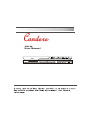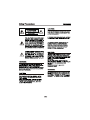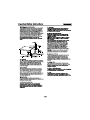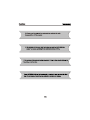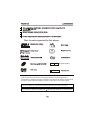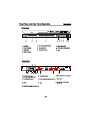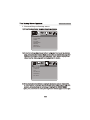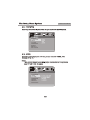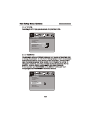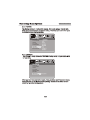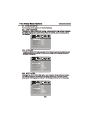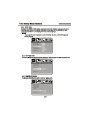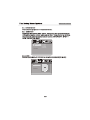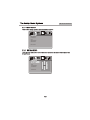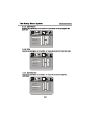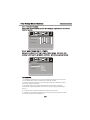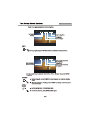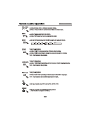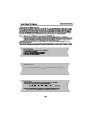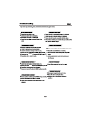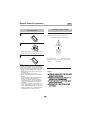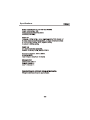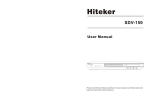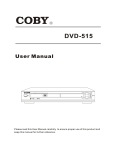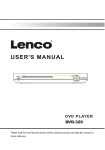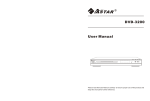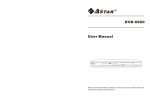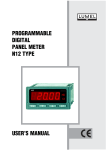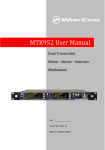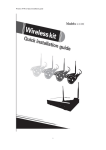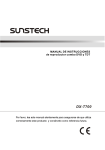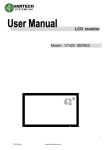Download User Manual - NPG DownloadCenter
Transcript
User Manual Content Introduction Safety Precautions 2 Important Safety Instructions 3 Caution 5 Features 6 Front Panel and Rear Panel Illustration 7 Remote Control 8 Connections 9 Connecting to a TV set Connecting to an AV Receiver with 5.1 Channel Analog Audio Input 10 Connecting to an AV Receiver with Digital Audio Input 11 Advanced Features The Setup Menu System 12 Remote Control Operation 28 MPEG4/MP3 Playback 32 USB interface Kodak Picture CD Playback 33 34 Others Troubleshooting 35 Remote Control Preparation 36 Specifications 37 1 2 3 4 5 Introduction Full compatibility with MPEG4 , DVD,CD,MP3,Kodak Picture CD,CD-R and CD-RW(finalized) Screensaver Multiple playback modes:program,search S-video,composite cideo and component(Y,Pb,P r)video outputs Disc formats supported by this player: MPEG4 files on discs 9 Multi-angle Dolby Digital 32 Subtitle choices KODAK picture CD 8 Audio choices Mp3 files on CD-R/CD-RW 16:9 LB TV Aspect Ratio DVD video R RESTRICTED Parental lock This product incorporates copyright protection technology that is protected by method claims of certain U.S.patents and other intellectual property rights owned by Macrovision Corporation and other rights The product complies with the KODAK Picture CD format and will display KODAK Picture CDs. The "KODAK Picture CD Compatible" logo is a trademark of Eastman Kodak Company and is used with permission. Manufactured under license from Dolby Laboratories. "Dolby" and the double-D symbol are trademarks of Dolby Laboratories. Confidential Unpublished Works. c 1992-1997 Dolby Laboratories, Inc. All rights reserved. 6 1 2 5 6 4 3 1 POWER 5 PLAY/PAUSE BUTTON 2 LED SCREEN 6 3 SENSOR 7 FREV BUTTON 7 9 8 10 8 NEXT BUTTON R/L BUTTON 9 OPEN/CLOSE BUTTON 10 4 CABIN DOOR 9 10 CL 1 ASS1 LASER PRODUCT AC IN ~100-240V 50/60Hz 1 2 3 4 5 7 6 8 1 5.1CH Audio output (FL, FR, SL, SR,CEN,SW ) 2 Stereo Audio OUT 3 Digital Audio COAXIAL output jack 4 S-VIDEO output jack 5 Digital Audio Optical output jack 6 VGA OUT 7 8 9 Component Video output (Y, Pb, Pr) 10 COMPOSITE VIDEO output jack 7 Introduction Remote Control Remote Control 38 POWER 37 36 PROG 35 SLOW STEP REPEAT A-B REPEAT L/R P/N SETUP MOVE( 34 38 OPEN/CLOSE 37 OSD 36 AUDIO RAN SUBTITLE PBC ANGLE RETURN ZOOM 35 34 ) MUTE THO THO VIEW TIME NEXT PREV RESET STOP ENTER TITLE VOL+ THO VOL0-10+ NUMBER KEY REV FWD VIDEO PLAY/PAUSE 3.In order to operate any of the remote functions, you must first press the Power button on the DVD player. 8 FL SL FR SW SR CEN 5.1CH AUDIO OU T Y Cb L Cr VIDEO COAXIAL VIDEO OUT R COMPONENT 9 S-VIDEO Connecting to an AV Amplifier with 5.1 Channel Analog Audio Input FL SL FR SW SR CEN Y Cr VIDEO COAXIAL VIDEO OUT Cb L R 5.1CH AUDIO OU T S-VIDEO COMPONENT YELLOW RED WHITE VIDEO VIDEO IN Amplifier VOLUME INPUT SELECTOR POWER BYPASS PRO LOGIC 3 STEREO MODE TEST CHANNEL KARAOKE MUTE UP DOWN BASS 1 MIC 2 1 MIC VOL 2 MIC TREBLE ECHO EXCITE DVD IN FRONT-R SUR-R SW FRONT-L SUR-L CENT Notes: 1. Set the TV to the AV input connected to the DVD player. 2. Set the Amplifier to the AV input connected to the DVD player. 10 Connections Connecting to an AV Amplifier with Digital Audio Input FL SL FR SW SR CEN Y Cb L Cr VIDEO COAXIAL VIDEO OUT R 5.1CH AUDIO OU T Connections S-VIDEO COMPONENT Coaxial cable Coaxial Digital Amplifier VOLUME INPUT SELECTOR POWER BYPASS PRO LOGIC 3 STEREO MODE TEST CHANNEL KARAOKE MUTE UP DOWN BASS 1 MIC 2 1 MIC VOL 2 MIC TREBLE ECHO EXCITE Notes: 1. Select the Coaxial digital audio output. 2. Set the player's Audio out to Raw or PCM mode . 3. Set the digital Amplifier to the AV input connected to the DVD player. 11 Advanced Features 1. General Steps of setup menu A) Press the setup button, the main setup menu appears. SYSTEM SETUP SOURCE TV SYSTEM VIDEO TV TYPE PASSWORD RATING DEFAULT EXIT SETUP B) Press the Left and Right arrow buttons to highlight the icon of the desired page, then press the Down or Right arrow button to activate that page; For example, if you want to setup the video page, press Right to highlight the video icon, the video page will be displayed on the screen. VIDEO SETUP BRIGHTNESS CONTRAST HUE SATURATION SHARPNESS EXIT SETUP C) Press the Down arrow button to highlight the desired option. Press Enter or press Right to select. The choices of that option appear on the right; For example, press the Down arrow button to highlight the BRIGHTNESS option, the press Enter to select, the brightness choices appear on the right. 12 Advanced Features VIDEO SETUP BRIGHTNESS CONTRAST HUE SATURATION SHARPNESS EXIT SETUP A) Press the Arrow buttons to highlight the Exit Setup option,then press Enter or Setup again to exit Setup Menu. 2. Setup Items Introduction 2.1 SYSTEM SETUP The system setup options are illustrated below: 2.1.1 SOURCE There are 3 kinds of sources illustrated below. SYSTEM SETUP SOURCE TV SYSTEM VIDEO TV TYPE PASSWORD RATING DEFAULT EXIT SETUP DISC USB CARD 13 Advanced Features 2.1.2 TV SYSTEM According to the Color System of the TV, you can choose the TV System. SYSTEM SETUP SOURCE TV SYSTEM VIDEO TV TYPE PASSWORD RATING DEFAULT EXIT SETUP NTSC PAL AUTO 2.1.3 VIDEO According to the output jack of TV set, you can choose S-VIDEO, YUV, P-SCAN, Y, Pb, Pr. Notes: Only choose PSCAN if your DVD player is connected to a Progressive scan TV with Y, Cb, Cr cables. SYSTEM SETUP SOURCE TV SYSTEM VIDEO TV TYPE PASSWORD RATING DEFAULT EXIT SETUP INTERLACE-YUV P-SCAN YPBPR TV-RGB S-VIDEO 14 Advanced Features 2.1.4 TV TYPE According to the TV type,you can choose 16:9,4:3LB or 4:3PS. SYSTEM SETUP SOURCE TV SYSTEM VIDEO TV TYPE PASSWORD RATING DEFAULT EXIT SETUP 4:3 PS 4:3 LB 16:9 2.1.5 PASSWORD The password option is initialized locked, and you can not set the ratings limit or change the password. In order for the Ratings feature to work, the password mode must be turned on. If you want to set the ratings limit , you will need to enter the default password. Which is 6666, then press Enter to confirm. To change the password , you will be prompted for the old password , then be prompted for anew. Enter a 4-digit number ( this is you password). Press remember your PASSWORD, as the DEFAULT setting will revert everything.But the PASSWORD to the factory defaults. SYSTEM SETUP SOURCE TV SYSTEM VIDEO TV TYPE PASSWORD RATING DEFAULT EXIT SETUP ---- 15 Advanced Features 2.1.6 RATING The Rating feature is a rating limit system, like movie ratings. It works with DVD discs that have been assigned a rating. This helps you control the types for DVDs that your family watches. SYSTEM SETUP SOURCE TV SYSTEM VIDEO TV TYPE PASSWORD RATING DEFAULT EXIT SETUP 1 2 3 4 5 6 7 8 KID SAFE G PG PG13 PG-R R NC-17 ADULT 2.1.7 DEFAULT The DEFAULT setup options are RESTORE factory setup. Let your player work on best state. SYSTEM SETUP SOURCE TV SYSTEM VIDEO TV TYPE PASSWORD RATING DEFAULT EXIT SETUP RESTORE When your unit does not work properly, it may probably result from some wrong settings.Please try the Restore Factory Setting function to see if the unit can restore to its normal working status. 16 Advanced Features 2.2 LANGUAGE SETUP The language setup options are illustrated below: 2.2.1 OSD LANGUAGE Highlight the OSD LANGUAGE option, and press the Arrow buttons to choose the OSD language you prefer. Press Enter to confirm, And it will display OSD in that language. LANGUAGE SETUP OSD LANGUAGE AUDIO LANG SUBTITLE LANG MENU LANG DIVA[R] SUB DIRECTION ENGLISH GERMAN SPANISH FRENCH HEBRAIC EXIT SETUP 2.2.2 AUDIO LANG Highlight the AUDIO LANG option,and press the Arrow buttons to choose the audio language you prefer.Press Enter to confirm.If the disc you are playing has that language available,it will output that language. LANGUAGE SETUP OSD LANGUAGE AUDIO LANG SUBTITLE LANG MENU LANG DIVA[R] SUB DIRECTION EXIT SETUP 2.2.3 HEBRAIC ENGLISH JAPAN FRENCH SPANISH PORTUGUESE GERMAN LATIN SUBTITLE LANG Highlight the SUBTITLE LANG option, and press the Arrow buttons to choose the subtitle language you prefer. Press Enter to confirm. If the disc you are playing has that language available, it will displays subtitles in that language. LANGUAGE SETUP OSD LANGUAGE AUDIO LANG SUBTITLE LANG MENU LANG DIVX[R] SUB DIRECTION EXIT SETUP HEBRAIC ENGLISH JAPAN FRENCH SPANISH PORTUGUESE GERMAN OFF 17 Advanced Features 2.2.4 MENU LANG Highlight the MENU LANG option, and press the Arrow buttons to choose the menu language you prefer. Press Enter to confirm. If you disc you are playing has that language, Availabel. It will display the menu in the language.. Notes: If your preferred language is not available, the disc s default language will be played. LANGUAGE SETUP OSD LANGUAGE AUDIO LANG SUBTITLE LANG MENU LANG DIVX[R] SUB DIRECTION EXIT SETUP HEBRAIC ENGLISH JAPAN FRENCH SPANISH PORTUGUESE GERMAN LATIN 2.2.5 DIVX[R] VOD Video on Demand Register Code, which for download Divx video from Internet. LANGUAGE SETUP OSD LANGUAGE AUDIO LANG SUBTITLE LANG MENU LANG DIVX[R] SUB DIRECTION XXXXXXXX EXIT SETUP 2.2.6 Subtitle Direction To display Subtitle from left to right or right to left. LANGUAGE SETUP OSD LANGUAGE AUDIO LANG SUBTITLE LANG MENU LANG DIVX[R] SUB DIRECTION LEFT-RIGHT RIGHT-LEFT EXIT SETUP 18 Advanced Features 2.3 AUDIO SETUP The audio setup options are illustrated below: 2.3.1 AUDIO OUT Highlight the AUDIO OUT option, and press the Arrow buttons to choose the audio output mode you prefer. Press Enter to confirm; There are 3 optional audio output modes: SPDIF/OFF, SPDIF / RAW, and SPDIF/ PCM. AUDIO OUT AUDIO OUT KEY SPDIP/OFF SPDIF/RAW SPDIF/PCM EXIT SETUP 2.3.2 KEY Use the Up and Down arrow button to move the scroll and adjust the key. AUDIO OUT AUDIO OUT KEY EXIT SETUP 19 Advanced Features 2.4 VIDEO SETUP The video setup options are illustrated below: VIDEO SETUP BRIGHTNESS CONTRAST HUE SATURATION SHARPNESS EXIT SETUP 2.4.1 BRIGHTNESS Use the Up and Down arrow buttons to move the scroll and adjust the brightness. VIDEO SETUP BRIGHTNESS CONTRAST HUE SATURATION SHARPNESS EXIT SETUP 20 Advanced Features 2.4.2 CONTRAST Use the Up and Down arrow buttons to move the scroll and adjust the contrast. VIDEO SETUP BRIGHTNESS CONTRAST HUE SATURATION SHARPNESS EXIT SETUP 2.4.3 HUE Use the Up and Down arrow buttons to move the scroll and adjust the HUE. VIDEO SETUP BRIGHTNESS CONTRAST HUE SATURATION SHARPNESS EXIT SETUP 2.4.4 SATURATION Use the Up and Down arrow butto ns to move the scroll and adjust the saturation. VIDEO SETUP BRIGHTNESS CONTRAST HUE SATURATION SHARPNESS EXIT SETUP 21 Advanced Features 2.5 SPEAKER SETUP The speaker setup options are illustrated below: 2.5.1 DOWNMIX A) LT / RT Choose this setting when you are connected to a 2 Channel Analog Audio Input. B) STEREO Choose this setting when the DVD player is connected to a TV or therefore modulator. C) VSS D) 5.1CH Choose this setting to listen to the soundtrack effects, recorded on disc formatted in 5.1 Channel Surround Sound. Choose this setting when the DVD player is connected to a 5.1Channel Surround Sound System. SPEAKER SETUP DOWNMIX SUBWOOFER CENTER DELAY REAR DELAT BASS MODE LT/RT STEREO VSS 5.1 CH EXIT SETUP 2.5.2 SUBWOOFER There are two settings in this option:OFF/ON.When ON is chosen,the player will automatically detect and play the subwoofer.When OFF is chosen the subwoofer will not play. SPEAKER SETUP DOWNMIX OFF SUBWOOFER CENTER DELAY ON REAR DELAT ASS MBODE EXIT SETUP 22 Advanced Features 2.5.4 CENTER You can adjust the center and the rear delay by using the Up and Down buttons to move the scroll the scroll bar. SPEAKER SETUP DOWNMIX SUBWOOFER CENTER DELAY REAR DELAT BASS MODE 4 MS 2 MS 0 MS EXIT SETUP 2.5.5 REAR DELAY You can adjust the Center and the Rear delay by using the Up and Down buttons to move the scroll bar. SPEAKER SETUP DOWNMIX SUBWOOFER CENTER DELAY REAR DELAT BASS MODE 12 MS 6 MS 0 MS EXIT SETUP 23 Advanced Features 2.5.3 BASS MODE There are Three settings in this option: ALL LG SPK, ALL SM SPK, MIXED SPK SPEAKER SETUP DOWNMIX SUBWOOFER CENTER DELAY REAR DELAT ALL LG SPK BASS MODE ALL SM SPK MIXED SPK EXIT SETUP 2.6 DIGITAL SETUP The DIGITAL SETUP options are illustrated below: 2.6.1 OP MODE LINE OUT: Choose this setting to line out the input signal. It will be more suitable for playing in the night time, for the output volume is low. RF REMOD: It will be more suitable to choose this setting for playing in the day time, for theoutput volume is high. DIGITAL SETUP OP MODE DYNAMIC RANGE DUAL MONO LINE OUT R F REMOD EXIT SETUP 24 Advanced Features 2.6.2 DYNAMIC RANGE: When LINE OUT is selected,choose this setting to adjust the line out ratio for different effects. DIGITAL SETUP OP MODE DYNAMIC RANGE DUAL MONO FULL 6/8 4/8 2/8 OFF EXIT SETUP 2.6.3 DUAL MONO (LEFT + RIGHT) Choose to setup the L and R mono output mode. There are four modes in this option: STEREO, MONO L, MONOR,and MIX MONO. DIGITAL SETUP OP MODE DYNAMIC RANGE DUAL MONO EXIT SETUP STEREO MONO L MONO R MIX MONO REFERENCE: 1. To protect your DVD player, the interval between turning the unit on and off, via the Main Power button, should be more than 30 seconds. 2. If the unit will not be used for an extended period of time, please disconnect the power plug from the outlet. 3. The player should only be operated with the correct power supply that corresponds to the marking label. The incorrect power supply could damage the unit. 4. The player may not be compatible with some encrypted discs. 5. If the player stops during playback, eject the disc and power off the unit. Wait 10 minutes and power the unit back on. 25 Advanced Features DISPLAY During playback,press DISPLAY to show the current time counter position. Disc type Current title Total title Play time of the current title Total Chapter Current Chapter Press DISPLAY to show the Audio and Subtitle message menu. Language Audio type Angle Subtitle TIME During playback,press TIME to show the TIME SEARCH menu . Disc type Current title Total title Play time of the current title Total Chapter Current Chapter 26 Advanced Features Press Time again to show the remain play time. Current title Total title Remain play time Total Chapter Current Chapter GOTO During playback,press GOTO show the current time counter position. Enter number to choose the Play time. Enter number to choose the title Total Chapter Enter number to choose the Chapter. Use the number keys to input the desired Time, Title or Chapter, then press ENTER to confirm. STANDBY During playback, press STANDBY to stop the player and return to standby mode. White the player is in standby, press STANDBY or any key on the front panel to resume normal. OPEN/ CLOSE To open the disc tray, press OPEN/CLOSE. To close the disc tray, press OPEN/CLOSE again. 27 Advanced Features 0-10+ keys These keys are used to input the time, as well as title, chapter and track numbers. When a numeric item is displayed on the screen, press the 0-10+ keys to select the desired entry, and press SELECT to confirm. A-B During playback, press A-B to select point A. Press it again to select point B. The player will repeat the section from A to B automatically. Press A-B third time to cancel A-B repeat and clear points A and B. Note: 1. During CD playback, points A and B must be within the same track. During DVD playback, points A and B can be selected from different chapters. 2. This function is subject to the disc. SLOW During DVD or CD playback press corel hold slow. The player will review the disc at 1/2,1/3,1/4,1/5,1/6,1/7 times normal speed at follows. Slow SF 1/2 1/3 1/4 1/5 1/6 1/7 play RETURN During DVD or CD playback press RETURN. The player will return to the munU. F WD During DVD or CD playback, press and holp to scan forward. The player will review the disc at 2, 4, 8 and 20 times normal speed as follows: Press PLAY to resume normal playback. REV During DVD or CD playback, press and holp to scan in reverse. The player will review the disc at 2, 4, 8 and 16 times normal speed as follows: Press PLAY to resume normal playback. PREV Press PREV to skip to previous chapter or track. 28 Advanced Features NEXT Press NEXT to skip to the next chapter or track. STOP Press STOP once during playback to stop and hold playback. Press PLAY to resume playback from the point you pressed STOP. Press STOP twice to stop playback completely. PLAY Press PLAY from stop mode to start play. PAUSE Press PAUSE during playback to pause playback. Press PLAY to resume normal playback. MENU During DVD, playback, press MENU to return to the program menu. Note: This function is subject to the disc. TITLE During DVD, playback, press TITLE to display the DVD title menu or play the first title. Note: This function is subject to the disc. REPEAT Select to press REPEAT to select Repeat Title, Repeat chapter, Repeat off During DVD playback. Press REPEAT to select Repeat Single, Repaet all and Repeat off (CD or Other). 29 Advanced Features VOL- VOL+ Press Volume < VOL+> button to increase Volume. Press < VOL-> button to reduce Volume till to no volume output. MUTE Press MUTE to mute the Audio output. Press MUTE again to resume normal Audio output. ZOOM During DVD playback, press ZOOM to magnify the image as follows: Q2 Q3 Q4 Q1/2 Q1/3 Q1/4 QOFF ANGLE During DVD playback Press ANGLE to view scenes from different camera angles. Press ANGLE repeatedly to change from one camera angle to another. Note: This function is disc specific. During DVD playback LANGUAGE Press LANGUAGE repeatedly to select from up to 8 Audio language/formats. Note: This function is disc specific. SUBTITLE During DVD playback Press SUBTITLE repeatedly to select from up to 32 subtitle languages. Note: This function is disc specific (languages will vary).. P/N During playback press P/N to select PAL, AUTO, NTSL. DIGEST During playback press DIGEST to display picture (This function is subject to the VCD.) 30 Advanced Features PROG White [PROGRAM] is on, press ENTER to display the [Program] submenu: CD Others Program Input 1__ 4__ 7__ 10__ 2__ 5__ 8__ 11__ 3__ 6__ 9__ 12__ Play Program Input the track numbers in the order you would like them to play. When finished, select[Play Program] and then press ENTER to play the tracks in the new programmed order. Select [Clear All] and press ENTER to clear all the numbers you have input. Clear All DVD Program Input Title / chapter 1__:__ 4__:__ 7__:__ 10__:__ 2__:__ 5__:__ 8__:__ 11__:__ 3__:__ 6__:__ 9__:__ 12__:__ Play Program Input the title number and the chapter number in the desired order. Then select[Play Program] and press ENTER to play the chapters in the order you have set.. Select [Clear All] and press ENTER to clear all the numbers you have input. Clear All L/R When a DVD is played, the active dubbing languang will be shown. When a SVCD or VCD is played the left track,right track or stereo will be displayed accordingly. When a bilingual story VCD is played, you may press the button to select the language desired. 31 MPEG4/MP3 PLAYBACK Advanced Features When a MPEG4 and a Mp3 disc is loaded, the screen will display as follows: Current MP3/JPEG file name. If a JPEG file is playing, the name should have a JPEG extension. Current directory name File Switch Region: Displays the file typa of the playing and the switching. The playing file is a Mp3 audio file. The playing file is a JPEG picture file. Current Mp4 file name. If a JPEG file is playing, the name should have a JPEG extension. Current directory name File Switch Region: Displays the file typa of the playing and the switching. The playing file is a Mp3 audio file. The playing file is a JPEG picture file. Press to select the file when the cursor appears in the file window. Press select to play the current file select by the cursor. Press to switch between the directory window and the file window. Note: The player will not function correctly under the following condition: 1. The disc is badly scratched, damaged or dirty. 2. The disc is not finalized. 3. The recording format is not supported by the player. 32 USB interface Advanced Features USB interface This unit have a USB jack,when no disc in the player, you can insert a USB DISC or a Mp3 Player with USB Interface to play the Mp3 music or and JPEG files. All the function is the same to play a disc. 33 Advanced Features IMAGE ROTATION ) to rotation the image as you prefer. Press the DIRECTION button ( Q2 Q3 Q4 Q1/2 QOFF 34 Q1/3 Q1/4 Make sure the Main unit s POWER button is on enter enter 35 Remote Control Preparation Other Using the remote control Insert batteries 1. Open the cover. 1 Point the remote control at the remote sensor. (The pictures below are for reference only.) 2. Insert batteries. 2 Make sure to match the "+" and "-" of the batteries with the marks inside the battery compartment. 3 3. Close the cover. Remarks: Do not expose the remote sensor of the DVD Player to a strong light source, such as direct sunlight. Notes: Improper use of batteries may cause battery leakage and corrosion. To operate the remote control correctly,follow the instructions below: ¡ñ Do not insert the batteries in the wrong direction. ¡ñ Do not charge, heat, open, or short-circuit the batteries. ¡ñ Do not throw batteries into a fire. ¡ñ Do not leave dead batteries in the Remote Control. ¡ñ Do not use different types of batteries together, or mix old and new batteries. ¡ñ If you do not use the remote control for a long period of time, remove the batteries to avoid possible damage from battery corrosion. ¡ñ If the remote control does not function correctly or the operating range becomes reduced, replace all batteries with new ones. ¡ñ If battery leakage occurs, clean the battery compartment, then insert new ones. Notes: Point the remote control directly at the player's remote sensor. Do not leave the remote control in an extremely hot or humid place. Do not spill water or put anything wet on the remote control. Battery life is ~1 year under normal conditions. 36 Specifications Power requirements: AC 100-240 Volt, 50/60Hz Power consumption: 15W Video standard: NTSC/PAL/AUTO Unit Weight: 2.065kg Video out Video out: 1.0V(p-p)/75 , sync, negative polarity, RCA pin jack x 1 S-video output connector(separate Y C signal output connector): Y output: 1.0V(p-p)/75 , sync, negative polarity C output: 0.286V(p-p)/75 Audio out 5.1 channel out: RCA pin jackx6 Coaxial out: 0.5V(p-p75 ,RCA pin Jack x l Frequency response: 20Hz to 20kHz S/N ratio:>90dB Total harmonic distortion: <0.0025% [Accessories] Video/ Audio cable x 1 Remote Control x 1 User s Manual x 1 Specifications are subject to change without notice. Weight and dimensions are approximate. 37