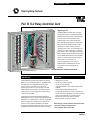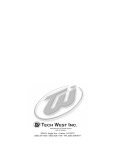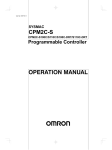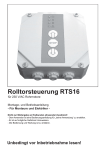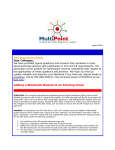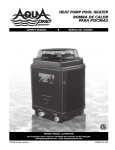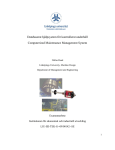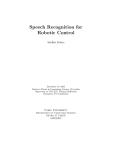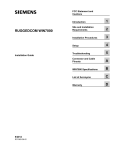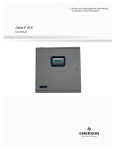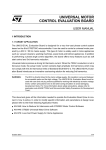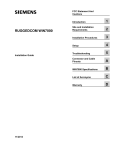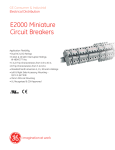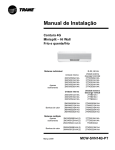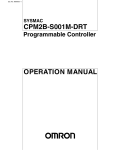Download PLC To TLC Upgrade Card - GENESIS LIGHTING CONTROL
Transcript
Catalog Number: RTR32 Total Lighting Controls PLC To TLC Relay Controller Card Upgrading to TLC The RTR32 Relay Controller Card is an intelligent upgrade module for a GE Programmable Lighting Control (PLC) panel. It provides a path from PLC to the more fully-featured Total Lighting Control (TLC) system architecture. RELAY NUMBER 1 RELAY NUMBER 17 18 19 20 21 1 19 2 2 10 3 11 3 4 12 5 13 5 6 14 7 15 7 8 16 1 4 6 23 24 25 26 4 8 5 2 1 17 2 18 3 0 3 19 4 20 22 2 3 0 4 0 7 7 23 8 24 8 9 25 10 26 10 11 27 12 28 12 13 29 14 30 14 15 31 16 32 16 9 11 7 8 9 13 10 15 11 27 12 28 13 29 14 30 15 31 32 HIGH ADDRESS # Most older GE systems fall into two categories: ETA panels with an ECON Controller, or SRC panels with no central controller. (Refer to “Upgrading PLC To TLC” on the next page for a summary of system components.) To upgrade these panels to TLC, simply replace the existing Relay Controller and Switch Interface Cards with the new RTR32 and RTS16 modules. Upgraded panels can coexist with older panels until the whole system is converted to TLC. 5 6 5 21 6 22 6 16 230 270 347 VAC 115 VAC HIGH ADDRESS # Note: The original type of PLC system, a BCON Controller with BTA panels, can also be upgraded using an additional kit, the RTLCCAN. GRD HOT NUET GE SELECTOR NOTE: SET VOLTA GE INPUT TO PROPER VOLTA ETA PANEL WITH RTR32 UPGRADE CARD INSTALLED DESCRIPTION The RTR32 Relay Controller Card replaces the ER16 or ER32 card in an existing ETA panel, or the SRCM-R card in an SRC panel. The motherboard in these panels requires one relay controller card to provide full monitoring and control for up to 32 relays. If an ES8, ES16 or SRS16 switch interface card is also present in the PLC panel, it must be upgraded to an RTS16 at the same time as the RTR32. The RTR32 gives ETA panels distributed intelligence, eliminating the need for a central controller and allowing the panels to run independently. In addition, all upgraded panels will gain built-in lighting control scenarios and advanced communications capabilities. The RTS16 provides programmable switch interfaces and works with the RTR32 to provide full panel control and monitoring. FEATURES • • • • • • • • Simple plug-in modules. No rewiring of relays necessary. 32-relay control capability. Used with the RTS16, up to 16 global switch inputs available. Built-in programmable lighting scenarios. Indirect relay switching. Each relay in the panel can only be controlled by the RTR32. There are no landing points for local switches or occupancy sensors. Runtime and status information for all relays. Memory backup during power outages. Before starting, read the installation instructions inside. If you have questions call GE Service at: 1-877-584-2685 (USA) and (Canada) Installation Instructions IMRTR32 Catalog Number: RTR32 CAUTION: The power supply must be OFF when inserting or removing cards. These instructions assume the panel has a standard cover which exposes both line voltage and low voltage sections. The line voltage sections must be covered to avoid exposure to live high voltage wiring. If an SRC system is being upgraded, DO NOT CONNECT THE DATALINE UNTIL AFTER ALL THE PANELS HAVE BEEN UPGRADED. SRC modules will fail if connected to the dataline. MOTHERBOARD DATA LINE WHT RED BLK WHT RED BLK WHT RED BLK WHT RED BLK BLU RED BLK BLU RED BLK BLU RED BLK BLU RED BLK BLU RED BLK BLU RED BLK BLU RED BLK BLU RED BLK BLU RED BLK BLU RED BLK BLU RED BLK BLU RED BLK BLU RED BLK BLU RED BLK BLU RED BLK BLU J2 1 2 2 1 J3 LOWER ADDRESS SWITCH INPUT WHT BLK ASSY 483C184G BLK RED + COM G.E. OPTIONS ONLY RED RELAY MODULE CONNECTOR WHT + WHT BLK AUX. CONNECTIONS GREY/WHITE LABEL STRIP (see Step #9) BLK RED GENERAL ELECTRIC MOTHERBOARD 437D393 HIGH ADDRESS RELAYS (32 RELAY ASSY. ONLY) 25 RED -RESET LOWER ADDRESS RELAY OUTPUT 16 WHT HIGH ADDRESS SWITCH INPUT (16 SW. ONLY) 19 10 2 11 3 12 4 13 5 14 6 15 7 8 1 17 18 2 19 3 20 4 21 5 22 6 23 7 24 8 9 26 10 27 11 28 12 29 13 30 14 31 15 32 16 BLK SWITCH MODULE CONNECTOR +RESET RED – – + + SHLD RED BLK WHT RED BLK WHT RED BLK WHT RED BLK WHT RED BLK WHT RED BLK WHT RED BLK WHT RED BLK WHT 8 RED BLK BLU RED BLK BLU RED BLK BLU RED BLK BLU RED BLK BLU RED BLK BLU RED BLK BLU RED BLK BLU RED BLK BLU 9 RED BLK BLU RED BLK BLU RED BLK BLU RED BLK BLU RED BLK BLU RED BLK BLU RED BLK BLU J3 GENERAL ELECTRIC CO. COPYRIGHT 1983 REV A Steps for Upgrading to TLC 1. If you have a BTA/BCON system, install the RTLCCAN kit. 2. For all systems, next install the RTR32 Relay Controller Card. 3. If switch interfaces are required, next install the RTS16 Switch Interface Card. Installing the RTR32 SHLD POWER SUPPLY INSTALLATION 1 2 3 4 5 6 7 8 1 2 3 4 5 6 7 8 9 10 11 12 13 14 15 16 These instructions repeat several of the steps involved in the RTLCCAN installation. If you have just installed the RTLCCAN and have not yet reapplied power, skip to Step #7. Power must be OFF. 1. Program the system. Before replacing any cards, you should set up the new system program using TLC system software RSOFT-CM1. Upgraded panels must receive an initial program from RSOFT in order to work. To minimize downtime for your lighting control system, please document your site wiring and prepare the RSOFT program for your site before physically changing any hardware. Refer to the RSOFT User’s Manual supplied with the software. 2. Turn OFF the circuit breakers supplying line voltage to all relays and the transformer in the panel. 3. Remove the panel cover. 4. Test the transformer terminals with a voltmeter to ensure power is OFF. ( A red LED should be ON when power is ON, and OFF when power is OFF. However, for complete safety, check with a voltmeter). 5. Examine the panel interior to identify the motherboard (shown left), relay controller card (ER16, ER32 or SRCM-R) and switch interface card (ES8, ES16 or UPGRADING PLC TO TLC The following chart is designed to help you identify the components of your existing GE Programmable Lighting Control system, and the new components required to upgrade to Total Lighting Control. Controller Panels Relay Controller Card Switch Interface Card Dataline To Upgrade to TLC B-GENERATION BCON BTA Built-in Built-in Yes Replace panel interior with TLCCAN. Install RTR32 and RTS16 cards. E-GENERATION ECON ETA ER16 or ER32 ES8 or ES16 Yes Replace relay card with RTR32. Replace switch card with RTS16. SRC SRRP-xx in each panel SRSP SRCM-R SRS16 No Replace relay card with RTR32. Replace switch card with RTS16. Install a dataline if multiple panels are to be networked. Catalog Number: RTR32 EJECTOR TAB TOP OF CARD RTR32 HARDWARE STATUS LED RELAY STATUS LED* CARD CONNECTOR RESET SWITCH ADDRESS SET KNOBS EJECTOR TAB BOTTOM OF CARD *All OFF/any relay ON. When flashing, card is unprogrammed. SRS16). The relay controller card will be plugged into the left connector (marked “RELAY MODULE CONNECTOR”) on the motherboard. The switch interface card will be in the right connector (marked “SWITCH MODULE CONNECTOR”). Note the address settings on each card. 6. Remove the existing relay controller card by pulling up the Ejector Tabs on the corners of the board. This will “pop” the card out of the connector on the motherboard. Then pull the card straight out. 7. Inspect the pins in the relay module connector on the motherboard to ensure there are no broken or bent pins. If any are bent, carefully straighten them using pliers, or call GE Service to replace the motherboard. 8. Place the supplied white label strip marked “RELAY NUMBER 17-32” over the existing label marked “RELAY NUMBER 1-16” on the LEFT relay barrier. (Some SRC panels are already marked “17-32” on the left side and will not require the new label. If this is the case, skip to Step #10.) 9. Snake the small grey/white label strip (gray for switches 9-16 and white for relays 17-32) under the relay wires on the LEFT side of the motherboard so it aligns with the switches and relays and press in place (see illustration opposite). 10. Set the address of the RTR32 card by turning the Address Set Knobs to the required numbers. You should set the same address that the old card had. 11. Slide the RTR32 card vertically into its slots until the module rests gently on the relay module connector pins. Make sure the pins are properly aligned and push the card straight in until it is fully seated on the motherboard (you should feel a noticeable “click”). 12. Turn ON the circuit breaker supplying power to the transformer only. 13. Test the RTR32 by pressing the Reset Switch for 10 seconds. All relays should come ON. Press again for 10 seconds to turn all relays OFF. 14. Replace the enclosure cover. 15. Turn ON the circuit breakers to restore power to the relays. 16. Test, using RSOFT-CM1 in Panel Monitor/Control Mode (see back page). Catalog Number: RTR32 EMERGENCY SERVICE OR SUPPORT: 1-877-584-2685 (USA) and (Canada) TESTING THE UPGRADED LIGHTING CONTROL SYSTEM WITH RSOFT-CM1 Refer to the TLC RSOFT-CM1 Operating Software User’s Manual, Part 5, Monitor/Control. To confirm that the RTR32 card is properly controlling relays in a Lighting Automation Panel (LAP), use RSOFT-CM1 in the Monitor/ Control LAP Mode. 1. If your computer is not currently connected, select the “Connect” option to connect to the LAP or LINK device. 2. From the Main Menu, select “Monitor and Control”. 3. From the Monitor and Control Menu, select “Monitor/ Control LAP”. 4. Enter the Panel Number you wish to monitor. 5. Pressing the Space Bar will toggle the display format to one that provides more detail about each relay. 6. Use Page Down to check the state of all the relays in the panel (ON or OFF). If the panel is not responding, a message will appear on screen. Call GE Service at one of the numbers above. DOCUMENTING THE SITE WIRING In a networked lighting control system, each relay panel must have a unique address number. For TLC upgrades, this is set by the Address Set Knobs on the RTR32 Relay Controller Card and the RTS16 Switch Interface Card. Why do relay and switch input numbers change when PLC is upgraded to TLC? In PLC panels, relays were set up in groups of 16 (and switch inputs in groups of 8) as shown in Figure 1. The first 16 relays (and 8 switch inputs) were installed on the RIGHT side of the panel and numbered 1-16 (1-8). Panel addresses were usually assigned as EVEN numbers (Panel #002, #004, etc.). If a panel included another 16 relays (for a total of 32), and another 8 switch inputs (for a total of 16), they were installed on the LEFT side of the panel, but still numbered 1-16 (1-8). This second group of relays and switch inputs was considered another panel, and was assigned the next higher ODD number panel address. So a single tub could include two panel addresses — Panel #002 for the RIGHT side and Panel #003 for the LEFT side. When PLC panels are upgraded to TLC, they can still have up to 32 relays and 16 switch inputs, but only one panel address (which can be either odd or even) as shown in Figure 2. Relays are numbered 1-16 on the RIGHT side and 17-32 on the LEFT side. Switch inputs are numbered 1-8 on the RIGHT side and 9-16 on the LEFT side. Label strips are supplied with the RTR32 upgrade kit to identify the new numbering scheme (see Steps #8 and #9 on the previous page). When documenting your site wiring and entering this information in RSOFT, review the panel addresses to ensure there are no duplicates. Remember that panels now have one address for both right and left sides, and relays are now numbered 1-32 and switch inputs 1-16. Figure 1: PLC Panel 1 PANEL #003 SWITCH 8 INPUTS PANEL #002 1 SWITCH INPUTS 8 PANEL #003 PANEL #002 1 PANEL #003 RELAYS 1 PANEL #002 RELAYS 16 16 Figure 2: PLC Panel Upgraded To TLC 9 1 PANEL SWITCH INPUTS 16 8 PANEL #002 (or #003) 17 1 PANEL RELAYS 32 16 TROUBLESHOOTING If no relays respond to the reset test in Step #13 on the previous page, check the RTR32 Hardware Status LED with the low voltage power supply ON. If the LED is OFF, power is not flowing to the card. Turn OFF the low-voltage power supply and reseat the card. If the LED is flashing, the card is defective. Call the emergency number shown on the back page. GE Lighting Controls, 41 Woodford Ave., Plainville, CT 06062 Made in U.S.A.