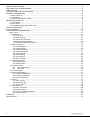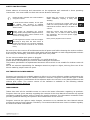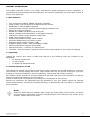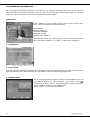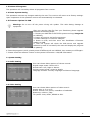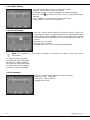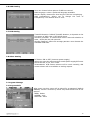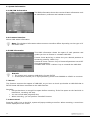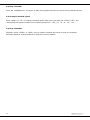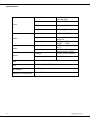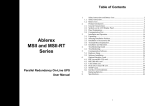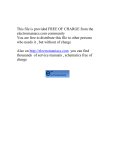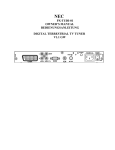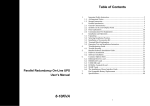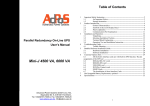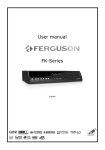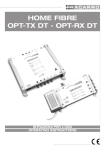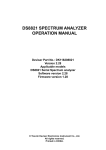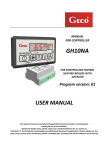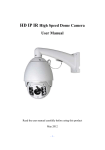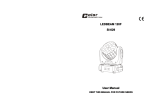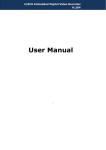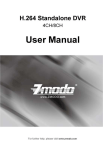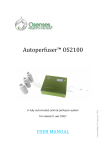Download User manual FT-8300 HD
Transcript
User manual FT-8300 HD English WARNING !!! On the USB Memory Function for FT-8300 HD model, user can make recording or playing function using by external USB devices such as USB Flash Memory Disk or external USB HDD(Hard Disk). However, below condition should be remarked before applying. REMEMBER: 1. To use the external USB device, the device has to be supported by USB 2.0. In case of the USB flash memory disk for recording, we suggest to use USB2.0 by SLC type with writing speed over 9.0MB/s for stable recording and playing. 2. Please make sure the USB device condition is set as FAT32 before using. To make FAT32 condition, user can make format function on their personal PC. 3. External hard drives HDD should contain their own power supply unit. CAUSION 1. Please do not remove the external USB device from the receiver during the recording or playing in USB mode. Unexpected action could make damaged condition for either the receiver and the external USB device. 2. Do not touch with wet hand in any cases. 2 SAFETY INSTRUCTIONS ...................................................................................................4 SOFTWARE FOR DOWNLOADING........................................................................................4 USER MANUAL ...............................................................................................................4 SYMBOLS USED ON THE RECEIVER ....................................................................................5 GENERAL INFORMATION ..................................................................................................6 1. Main Features .......................................................................................................6 2. Unpacking............................................................................................................6 3. General Operation of STB ........................................................................................6 INSTALLATION OF STB.....................................................................................................7 1. Front Panel...........................................................................................................7 2. Rear Panel............................................................................................................7 3. CI Module(CAM) and smart card ...............................................................................8 REMOTE CONTROLLE .......................................................................................................9 Quick Installation.......................................................................................................... 10 THE MAINMENU INFORMATION........................................................................................ 11 Main menu............................................................................................................. 11 1. Installation......................................................................................................... 11 1.1 Auto Scan ................................................................................................... 11 1.2 Manual Scan................................................................................................ 11 1.3 Delete All Programs....................................................................................... 12 1.4 Reset System Setting .................................................................................... 12 1.5 Firmware Update Via USB............................................................................... 12 2. System Setting ................................................................................................... 12 2.1 Audio Setting............................................................................................... 12 2.2 Video Setting............................................................................................... 12 2.3 Subtitle Setting ............................................................................................ 13 2.4 Parental Setting ........................................................................................... 13 2.5 Time Setting................................................................................................ 13 2.6 OSD Setting ................................................................................................ 14 2.7 PVR Setting ................................................................................................. 14 2.8 Other Setting............................................................................................... 14 3. Program Manage ................................................................................................. 14 3.1 Program Edit ............................................................................................... 14 3.2 Favorite Edit ................................................................................................ 15 4. Program Guide .................................................................................................... 15 4.1 New reservation ........................................................................................ 15 4.2 Schedule .................................................................................................. 16 5. My recordings ..................................................................................................... 16 6. System Information ............................................................................................. 17 6.1 SW/HW Information ...................................................................................... 17 6.2 Common Interface ........................................................................................ 17 6.3 HDD information .......................................................................................... 17 7. Record .............................................................................................................. 17 7.1 Start record................................................................................................. 17 7.2 Recording info.............................................................................................. 18 7.3 Stop record ................................................................................................. 18 8. Time Shifting ...................................................................................................... 18 8.1 Start Timeshift ............................................................................................. 18 8.2 Play Timeshift .............................................................................................. 19 8.3 Change Timeshift speed ................................................................................. 19 8.4 Stop Timeshift ............................................................................................. 19 GLOSSARY .................................................................................................................. 20 Specifications............................................................................................................... 21 3 SAFETY INSTRUCTIONS Please observe all warnings and instructions on the equipment and contained in these operating instructions. You must install the dish with correct direction and angle. Please carefully read this user’s manual before using the receiver. To avoid electric-shock hazards, do not open the cabinet, refer servicing to qualified personnel only. If cabinet is opened warranty will be invalid. Please switch off completely the receiver during thunder, during abnormal phenomenon, before cleaning it and in case it remains out of service for a long period. Do not expose the receiver under the sunlight. And keep it away from the heat source or humid environments. Do not block ventilation holes of the receiver so that air can circulate freely. Please place the receiver in horizontal and stable conditions, keeping it away from vibrating. If device is moved from warmer place to a colder one some problem might occur. Please switch off the receiver and turn it on after 1 or 2 hours. Keep the receiver away from flower vases, tubs, sinks, etc., in order to avoid damaging the equipment. Do not touch power supply with wet hands. Don’t put any objects on the receiver. Be sure to turn the receiver off and disconnect the AC power cord before cleaning the receiver surface. If the surface is dirty, wipe clean with a cloth which has been dipped in a weak soap/and/water solution and wrung out thoroughly, and then wipe again with a dry cloth. Do not connect cables while power is plugged. Do not use damaged cables for connections: you could cause fires. Please switch off completely the receiver while making all connections. The product purchased is a sophisticated electronic device which is not suitable for children under 18 years. We do not assume responsibility for damages caused to people or object, deriving from use of the device made by people under 18 years. SOFTWARE FOR DOWNLOADING Ferguson has used all the available means to deliver to its users software updates guaranteeing the best possible parameters of the satellite television receivers. Ferguson reserves the right to make corrections, changes or modifications of the software used in the receiver on any basis whatsoever and without prior notice. The current version of the software is available on the following website http://www.ferguson-digital.eu USER MANUAL Telstar has used all the available means to ensure the latest information regarding its products. Ferguson does not give a warranty regarding the contents of this User Manual and waives any implied warranties regarding market value or fitness for specific purposes. The information contained herein provide guidelines allowing the operation and maintenance of the receiver. Ferguson reserves the right to make changes, corrections or to translate the User Manual without giving prior notice of such changes. Therefore, it is recommended that users visit our website regularly to receive the latest information. 4 SYMBOLS USED ON THE RECEIVER The Digital Video Broadcasting logo. This logo tells you that this receiver is compliant with the DVB standards. The caution risk of electrical shock - do not open symbol This symbol tells you that you are not allowed to open the receiver. Only authorized (service) technicians are allowed to open the box. The CE mark. This mark tells you that the receiver is following the provisions of Council Directive 89/336/EEC on the approximation of the laws of the Member States relating to the electromagnetic compatibility and the provisions of Council Directive 73/23/EEC and 93/68/EEC on the approximation of the laws of the Member States relating to low voltage and electrical safety. The double insulation symbol. This symbol tells you that the receiver is electrically safe within the normal use of the receiver as stated in the safety chapter. Environment protection first! Your appliance contains valuable materials which can be recovered or recycled. Leave it at a local civic waste collection point. 5 GENERAL INFORMATION This digital terrestrial receiver is a highly cost-effective digital terrestrial receiver integrated. It provides big channels storage with fast searching. The receiver is definitely one of the best choices to deliver your digital life. 1. Main Features Fully conforms to MPEG4, MPEG2 and DVB-T standard. Using a CAM, it can decrypt the conditional access service. Bandwidth of 7MHz & 8MHz supported. Convenient user interface supports Multi-language character-sets. Stores up to 1000 programs. Separate TV/Radio List & Favourite Group List Auto & manually scan all available TV and Radio channels Component (YPbPr) output supports 1080i/720p HDMI output supports HDCP Digital Audio Stream through optical S/PDIF PAL-NTSC-SECAM Auto-conversion system Supports logical channel number (LCN) Supports Teletext (OSD / VBI) and Subtitles (OSD) Advanced Electronic Program Guide (EPG) USB PVR function – recording on USB memory TimeShift - with this feature, stop and rewind movies and programs in the course of watching 2. Unpacking Unpack the receiver and check to make sure that all of the following items are included in the packaging. 1 x Remote Control Unit 1 x User’s Guide 1 x Digital Terrestrial Receiver 3. General Operation of STB Throughout this manual you will notice that the everyday operation of your STB is based on a series of user friendly on screen display and menus. These menus will help you get the most from your STB, guiding you through installation, channel organizing, viewing and many other functions. All functions can be carried out using the buttons on the RCU, and some of the functions can also be carried out using the buttons on the front panel. Please be aware that new software may change the functionality of the receiver. Should you experience any difficulties with the operation of your unit, please consult the relevant section of this manual, including the Problem Shooting, or alternatively call your dealer or a customer service adviser. NOTE: Please be aware that new software may change the functionality of the receiver. The photo and the function explanation involved in this specification is for reference only. If there is any mistake, please refer to the entity. 6 INSTALLATION OF STB 1. Front Panel 【POWER】Press to switch between ON and OFF modes. 【MENU】Display the main menu on TV 【EXIT】Return to the previous menu. 【OK】Confirm user’s selection or display the programs list on TV screen. 【VOL-】Left move key or increases volume 【VOL+】Right move key or decreases volume 【CH-】Move cursor or channel down 【CH+】Move cursor or channel up 【DISPLAY SCREEN】Display the channel number and status. Power indicator. Signal indicator. 【CAM】CAM slot 2. Rear Panel 【ANT IN】Aerial signal input 【RF OUT】Signal loop output 【HDMI】Connects to the HDMI input on your TV set 【S/PDIF】Digital audio output. 【USB】USB for update software 【VIDEO】Connects to the video channel of TV 【R/L】Provides the stereo audio output to TV or other equipments 【YPbPr】Provides a component video output to TV or other equipments. 【TV】Connect to TV using SCART cable 【VCR】Connect to VCR using SCART cable. 【LAN】 Not available 7 3. CI Module(CAM) and smart card Inserting a CI Module (with Smart card) CI Module looks like a PC Card (called PCMCIA)for laptops. There are different kinds of CI Modules, suitable for different coding systems. 1.Turn off your set-top-box first. 2.Insert the Smart card into the Common Interface (CI) module. 3.Open the CAM door and insert the CI module completely into the CAM slot on the right of front panel. If you want to take CAM out,please press handspike of CAM slot. 4.After correctly inserted, please turn on your set-top-box, it allows you to watch scrambled channels. Note: Ensure the Smartcard or CI module is inserted in the right direction. Inserting in the wrong direction may cause damage to the CI module. 8 REMOTE CONTROLLE Due to standardization fact most of Ferguson units is using the same remote control unit. That is why NOT all keys are being used by this STB model!! POWER Turns the Receiver ON/OFF. TV/RADIO Switches between TV and Radio modes. MUTE Selects the sound ON/OFF. BACK Returns to the previously viewed channel. EPG Electronic Program Guide, displays EPG. MENU Displays the menu on the screen. FORMAT Selects various video aspect ratio. INFO Displays the program information box on the screen. EXIT Returns to the previous menu and the screen. OK Shows the channel list or selects an item on the menu. VOL +, VOL– Adjusts the sound volume (increase/decrease). CH +, CH – Turns to the next or previous channel. TEXT Shows the TELETEXT on the screen if the TV can be available. AUDIO Selects the audio track for the current channel if applicable. SUB.T Selects the subtitle language for the current channel if applicable. FIND Quick Find channel function. EDIT You can edit the current channel information. OPT (option) To list the reserved programs schedule. USB/PVR Not used in this model. FAV Displays the favorite channel list. REC STOP PAUSE PLAY REW FF - record current service or set stop recording time when recording. stop playback when play multi-media or set stop recording when recording. pause live TV or multimedia playback in playing mode. return to normal speed playback in paused mode. fast backward fast forward PG DOWN, PG UP To move faster on any list. 9 Quick Installation Step 1: Check the cable connections Prior to powering up the receiver, ensure that all cables are correctly connected. Ensure that the unit is connected to A/V equipment and the power socket. Step 2: Insert the CAM (with smart card) released by your service provider. Insert the CAM into the slot according to the arrow direction drawn. Note: Don’t attempt to remove or insert the CAM while the receiver is powered on or initializing. Step 3:Turn on the television and tune it to relevant video mode. Step 4: Power on and Set STB Turn on power switch ON/OFF of your receiver. The startup OSD will be shown on the TV screen. Receiver initialization includes loading of the embedded system parameters. If there are some programs stored in the STB, channel number will be shown on the LED area. Otherwise , Install Guide will show. change the item select. Use keys ▲▼ move the cursor, keys Press <MENU> or <EXIT> to exit the Install Guide . Step 5: Search program Press <OK> to save current set and enter AUTO SCAN. Step 6: Play program To display TV program list, press <OK> button directly at the non-menu mode, select the desired program by using ▲▼ buttons and press OK button to watch. 10 THE MAINMENU INFORMATION After connecting the STB and switch on the power; the subject unit comes into work. If the signal is ready and there are programs saved in the unit, the TV will show the channel which when you turn off last time. The unit will be in normal play mode after getting signal. Main menu Press <MENU> on the remote control unit to open up the main menu, and it includes the following items. [Installation] [System Setting] [Program Manage] [Program Guide] [System Information] Use keys ▲▼ move the cursor, press <OK> to select the desired item. And press <MENU> or <EXIT> to exit menu operation. 1. Installation 1.1 Auto Scan Scan all available channels that depends on the Nation Setting in the Install Guide. After searching well, new searched TV and radio programs will be added to the corresponding program list. 1.2 Manual Scan If you know the specific channel number of the programs, you can use Manual Search to scan programs. You need to keys choose the channel number, then press<OK>to start searching. Press <MENU> to escape from OSD menu. Press <EXIT> to exit current operation. 11 1.3 Delete All Programs This operation will irreversibly delete all programs from receiver. 1.4 Reset System Setting This operation removes any changes made by the user. The receiver will return to its factory settings. Upon completion of this operation receiver will automatically be rebooted. 1.5 Firmware Update Via USB Warning: Do not turn off the power during the update. This risks lasting damage to equipment. Once you get the right file from your franchiser, please upgrade software as following steps: 1. Format your USB disk to FAT32 file system and copy image.dat to USB disk; 2. Power off receiver and pull out antenna 3. Insert USB disk to receiver’s USB port 4. Power on STB, and then enter into Installation->Firmware update via USB. 5. Then the system will check the USB device and upgrade software by itself. If successful, the menu will display the progress of updating . 6. Once the progress is 100%, please power off STB and pull out USB disk, then restart your STB again. 7. Please check the software version in the System Information->SW/HW Information. 2. System Setting 2.1 Audio Setting User can choose below options of volume control: Digital output mode: PCM or AC3. Sound track: Left, Right or Stereo. Volume control mode: United or Single. Language chooses: Primary Language and Second Language. 2.2 Video Setting User can choose below options of video control: Aspect ratio: 4:3 or 16:9. Screen Format: Full screen, LetterBox or Pan&Scan. Resolving: 1080i or 720p. TV system: Auto, NTSC, SECAM or PAL. 12 2.3 Subtitle Setting User can choose below options of Subtitle control: Subtitle: Off, Normal or Hard of Hearing. Language choose: Primary language and Second language. You can press to choose the item, then to press<OK>to save settings. Press <MENU> to escape from current OSD menu. Press <EXIT> to exit current operation. 2.4 Parental Setting User can choose below options of Parental control: When you enter into this menu, you should input the old password first (the factory default value is 888888), then you can modify and proceed next steps. Press numeric key <0-9> to input password, <OK> to confirm. Machine Key: On or Off Program Key: On or Off. Parental Level: No lock, Lock All/G/PG/M/MA/AV/R Note: The operation of this feature depends on whether the station gives the correct information! G: Block 8-years old people PG: Block 10-years old people M: Block 12-years old people MA: Block 14-years old people AV: Block 16-years old people R: Block 17-years old people 2.5 Time Setting User can choose below options of Time set control: Sleep time: Off , 15minutes… Time Zone: GMT 0, GMT+1… Daylight: On or Off. 13 2.6 OSD Setting User can choose below options of OSD set control: OSD language: select a preferred language available. Banner display: determines how long the info bar is displaying. OSD transparency: allows you to change the level of transparency. The default value is 10% 2.7 PVR Setting Timeshift duration: Default Timeshift duration, it depends on the free space of HDD, Max 1/2/3/4/6/8 Hours. Advance reminder: To remind user before reserved schedule to start , off/30/60/ 90/120 seconds. Storage partition: Select file storage partition once detects the available USB HDD. 2.8 Other Setting RF Power: ON or OFF.( Antenna power supply ) When user uses the antenna which needs power supply,RF Power should be ON; if not, turn it OFF. TeletextMode: STB means teletext will be work normally, VBI means teletex will be available on analog outputs. 3. Program Manage 3.1 Program Edit After enter into this menu will be asked for a password (default 888888). Select a channel by arrow keys and choose one of the options: <RED> Delete <GREEN> Lock <YELLOW> Move 14 3.2 Favorite Edit On this menu four options are available <RED> causes cyclical change your favorites list <GREEN> to add channel to a select group of favorites <YELLOW> works only in the right column - used to remove the channel from a favorite group. <BLUE> appears after switching to the right hand column, and is used to change the order of in the group 4. Program Guide It provides information of the current and next programs on different channels. The information is only available from the network to which the channel you are watching. Press < RED > key to switch between Program list and EPG list. The contents shown on the up-right windows and EPG list vary according to the selection in Program list. Program detail information is showing on up-left windows. You can use key to switch days among current 7 days shown on the top of the EPG list. Pressing <GREEN> To list the reserved programs schedule. Move the cursor onto the program list, select a desired program and press <OK> key to book the program. In the EPG OSD, press <Info> key to display the brief of program introduction. 4.1 New reservation Channel name: Name of channel you want to reservation. It could not be modified. Date: Date of channel you want to reservation. It could be modified. Start time, End time: The default value is from program schedule, you could modify it by numeric keys. Running Mode: Record or play program once, daily or weekly during the reservation duration. Reverse type: Record and Play. The schedule will start to record or play when time is up. Event name: The default name is from EPG, but you can also modify it by using ▲▼ key to select desired letters from keyboard and pressing OK key to confirm. 15 4.2 Schedule In the EPG OSD, Press < Green> key to list the reserved programs schedule. You can delete or modify the reserved schedule in the list. You can use direct button OPT to see this list. <PLAY>: A reservation program to play <REC>: A reservation program to record <RED>: Delete the reservation program the cursor is on. <OK>: Modify reserved programs. 5. My recordings This OSD will list the recorded programs that saved in USB HDD. OK: To enter the sub-folder or play current file in full-screen mode. Recall: Back to previous folder. Delete: Move cursor onto the file that you want to delete, and press <RED> key to implement. Rename: Move cursor onto the file that you want to rename, and press <Green> key to display the keyboard dialog. Using the arrow keys to select desired letters to edit the file name. Lock: Press <Yellow> key on the selected file name, the selected file will be marked by a symbol. If you want to cancel this operation, please press <Yellow> key again. Loop Play: Play all the files in current folder one by one. If you want to play recorded programs , please move the cursor onto the the folder which contains the media file you want to play , select the file and press the <OK> key to enjoy it. Press the <REW> or <FF> key to change the file palyback speed in the following speeds: ×1/2, ×2, ×4,×8,×16,×32. If you want to exit, please press the <EXIT> key. 16 6. System Information 6.1 SW/HW Information This OSD information shows the receiver’s basic information such as manufacture, software and hardware version. 6.2 Common Interface Shows CAM status information. Note: The displayed information about common interface differs depending on the type of CI and smart card. 6.3 HDD information This OSD information shows the space of each partition and guides you how to format or uninstall USB HDD. Format: Press ▲/▼ key to select the your desired partition to format by pressing <RED> key. Format all: Press <Green> key to format all partitions into a FAT file system partition. Uninstall HDD: Press <Yellow> key to uninstall the USB HDD. Remark: The system only supports USB HDD in format FAT32. If the system informs you to input password, please enter 888888 or 654321 to continue. 7. Record This function requires the support of USB HDD, so you have to check up whether a USB HDD that is FAT32 format has been connected to the USB interface. Remarks: • Ensure that there is enough free space before recording. If the free space on the hard disk is insufficient, recording will stop. • You can record radio programs also. • When recording, you can perform TimeShift function. 7.1 Start record Press the <REC> key on the RCU, system will popup a dialog to confirm. When recording, a record icon will be displayed on the screen. 17 7.2 Recording info Press the <REC> key again while in recording, the system will popup a dialog. Channel name: Recording channel name. File name: Recording file name. Valid name: The real recording time. Past time: Past recorded time. Duration: Recording duration. User could modify it while recording, don’t forget to move the cursor onto “OK” for confirming. Pause - This feature lets you pause the video for example, in the course of advertising. Repeat pressing <REC> displays Resume option, select it to continue paused recording. 7.3 Stop record Press STOP to end current recording, or in recording info window choose "StopRec". 8. Time Shifting This feature only works when properly connected external USB memory !!! The Time Shifting mode enables the user to "pause and control live TV". From the moment the receiver Ferguson is in Time Shifting mode, it will continuously record the source from terrestrial into its buffer. The buffer is created automatically on the external USB memory. Remarks: • Ensure that there is enough free space before to perform time shift operations. If the free space on the hard disk is insufficient, timeshift will stop. • Timeshift applies to radio program also. • When timeshift is active, you can record the program. 8.1 Start Timeshift Naciśnij przycisk <PAUSE> podczas oglądania programu, obraz zostanie wstrzymany a na ekranie zobaczysz pasek informacyjny. 1. Operation status 3. Watching point 5. Broadcasting (Live) point 2. Watching point time 4. Current time 18 8.2 Play Timeshift Press the <PAUSE/PLAY> key again to play the program that from the point which paused last time. 8.3 Change Timeshift speed Press <REW> or <FF> to change Timeshift speed. Each time you press the <REW>/<FF>, the rewind/forward speed increases in the following sequence: ×1/2, ×2,×4,×8,×16,×32. 8.4 Stop Timeshift Method 1:Press <STOP> or <EXIT> key to escape Timeshift and return to play live program. Method 2:Swith to another channel to stop the current Timeshift. 19 GLOSSARY CA - Conditional Access - Encryption system used to secure content and grant access only to subscribers. CAM - conditional access module - is an electronic device, usually incorporating a slot for a smart card, which equips a set-top box with the appropriate hardware facility to view conditional access content that has been encrypted using a conditional access system. Pay-TV - Pay television or Premium Television refers to subscription-based television services, provided digital cable or satellite, but also by digital terrestrial methods. SCPC - Single channel per carrier - refers to using a single signal at a given frequency and bandwidth. STB - Set-top box - Receiver device that processes an incoming signal from a satellite dish, aerial, cable, network or telephone line. CI - Common Interface - is the slot on a digital television receiver into which a conditional access module (CAM) may be inserted for satellite television. A receiver with a common interface allows the user to access encrypted television broadcasts as opposed to free-to-air (FTA) channels. TP - Transponder – One of the transmitters on a satellite. A transponder transmits on a particular frequency to which a set-top box must tune to receive a signal. Typically each transponder can carry multiple compressed digital television channels. DVB-S is the original Digital Video Broadcasting forward error coding and modulation standard for satellite television. DVB-S is used in both MCPC and SCPC modes for broadcast network feeds, as well as for direct broadcast satellite services. The transport stream delivered by DVB-S is mandated as MPEG-2. DiSEqC - (Digital Satellite Equipment Control) is a communication protocol for use between a satellite receiver and a device such as a multi-dish switch or a small dish antenna rotor. It is compatible with the actuators used to rotate large C band dishes if used with a DiSEqC positioner. EPG - Electronic Programme Guide, also known as an Interactive Programme Guide or IPG, provides an on screen guide to channel listings, programme information or pay per view events. USALS – (Universal Satellites Automatic Location System) - is a satellite motor protocol that automatically creates a list of available satellite positions in a motorized satellite dish setup. It is used in conjunction with the DiSEqC 1.2 protocol. FTA - Free-to-air - broadcasts that are sent unencrypted and may be received via any suitable receiver. LNB - low-noise block converter - is used in communications satellite (usually broadcast satellite) reception. The LNB is usually fixed on the satellite dish. MCPC - multiple channels per carrier several subcarriers are combined into a single bitstream before being modulated onto a carrier transmitted from a single location to one or more remote sites. Monoblock LNB - is a unit consisting of two LNBs and is designed to receive satellites spaced close together. 20 Specifications Input Frequency Tuner Video RF Input level 170~230MHz 470~860MHz -25~-82dBµV IF Bandwidth 7MHz and 8MHz Modulation QPSK,16QAM,64QAM Decoder Format MPEG-4/2 MP@ML/HL Output Format Voltage Max. 1920 X 1080, 4:3 and 16:9 CVBS, HDMI, Dual SCART , YPbPr MPEG-1 (layer1&2), AC-3 L/R channel, Digital audio: S/PDIF AC110~250V 50/60Hz Power Max 25W Output Port Decoder Format Audio Power USB Size Net Weight Operation Temperature 21 Audio output USB host 2.0 300(W)*50(H)*233(D)mm 1.53Kgs 0℃~+40℃