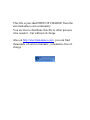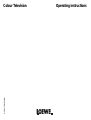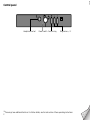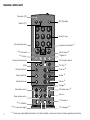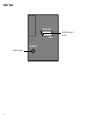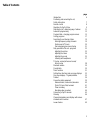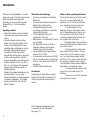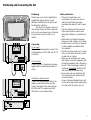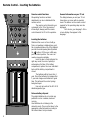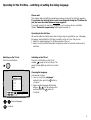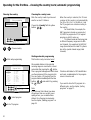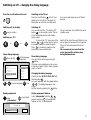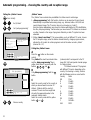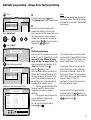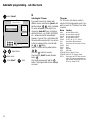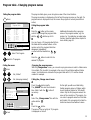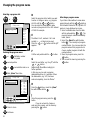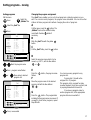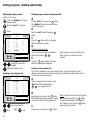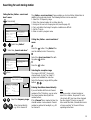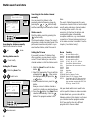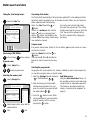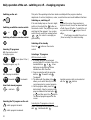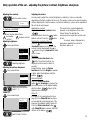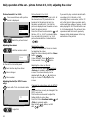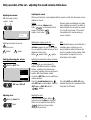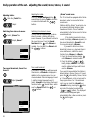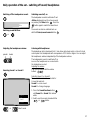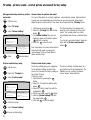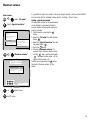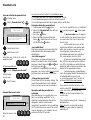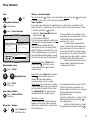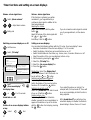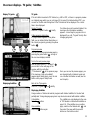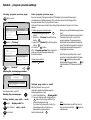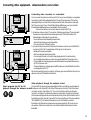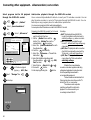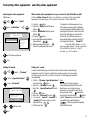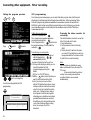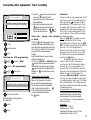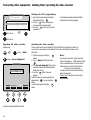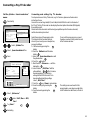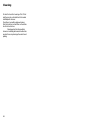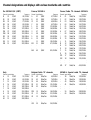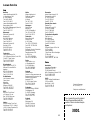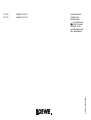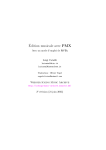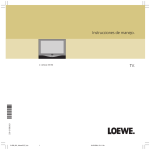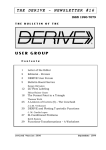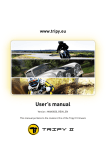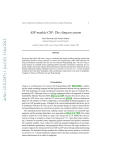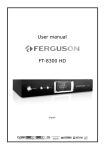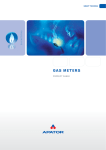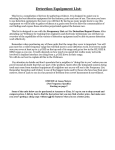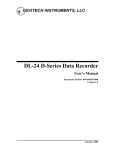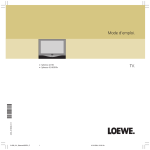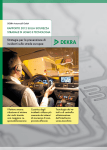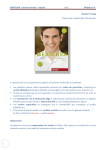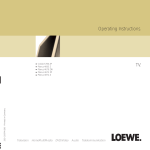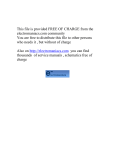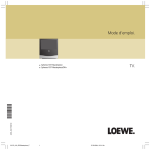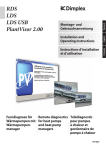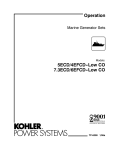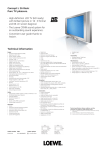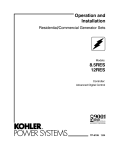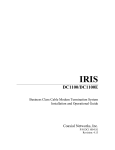Download loewe e3000 chassis tv user manual
Transcript
This file is provided FREE OF CHARGE from the electromaniacs.com community You are free to distribute this file to other persons who needs it , but without of charge Also on http://electromaniacs.com you can find thousands of service manuals , schematics free of charge 233–27038.020 Colour Television Operating instructions ✂ Control panel – Headphone socket Power switch Function key + Programme –/+* ✳ These keys have additional functions. For further details, see the text section of these operating instructions. 3 2 Remote control unit Television (TV) TV OFF (Standby) VT Teletext (TT) ✳ Programme back ✳ TT: forward 1 2 3 4 5 6 Numeric keys 7 8 9 Programme forwards ✳ P– 0 P+ Last Program ✳ TV guide ✳ ✳ TT: back TV: Program table ✳ Picture/sound normal Mute i TV: Time ✳ Picture functions – + Contrast ✳ Colour functions – + Colour ✳ Sound functions – + Volume ✳ Change ✳ Move blue cursor Move yellow cursor ✳ TT: Subtitles ✳ TT: Character height 3 Call setup menu ✳ ▲ ▲ + MEN ▼ ▼ – X Store ✳ 00:00 ? TT: Reveal ✳ TT: Subpages ✳ ✳ These keys have additional functions. For further details, see the text section of these operating instructions. Rear view EURO-AV1 RGB VHF/UHF Antenna socket 4 EURO-AV socket 1 (scart) Table of Contents page 6 7 8 9 11 12 15 17 19 19 20 21 22 23 24 25 27 28 29 30 31 32 33 34 39 40 41 42 44 45 46 47 49 5 Nederlands Introduction Positioning and connecting the set, Safety Instructions Remote control Operating for the first time Switching on/off - dialog language - features Automatic programming Program table - changing program names Sorting programs Searching for and storing station Entering frequency range/channels Station search/TV norm Fine tuning/program name/storing Daily operation of the set - programs Adjusting the picture Adjusting the colour Adjusting the sound Listening with headphones TV setup - normal picture and sound/ factory setup Maximum volume Parental lock Timer functions Setting timer functions and on-screen displays On-screen displays - TV guide/subtitles Teletext Connecting other equipment Videorecorders/camcorders/decoders Photo CD/Laser Disk/receivers Timer recording Operating video recorders Connecting a Pay-TV decoder Cleaning Channel designations and displays with various standards and countries Loewe Service Introduction Thank you and congratulations. You have chosen a Loewe TV set which gives you the latest state-of-the-art in design and technology. It has some features which distinguish it as a TV of extraordinary quality. Operating comfort • All the TV’s functions can be controlled comfortably and easily with the remote control. • The well-contrived on-screen dialog display. The respective buttons of the remote control required for the next operating step are displayed on screen. • Automatic station programming; all receivable TV stations are stored automatically and the order of programs sorted country-specifically. Even the program abbreviations of stations which broadcast teletext or VPS, e.g. ARD or ZDF, etc. are displayed. This automatic programming system also works for satellite programs. • Teletext Plus enables immediate access to teletext pages. You can „page“ through the teletext as quickly and easily as reading a newspaper. The teletext decoder decodes the TOP and FLOF teletext systems. State-of-the-art technology • The power consumption on standby is below 5 W. • The latest picture tube technology for a brilliant, high-contrast picture. • 8-bit digital technique for signal processing: guarantee for consistently excellent picture quality. • 8 MHz Hyperband Tuner for TV broadcasts in PAL norm. • Multistandard, i.e. all important TV norms are receivable. • AVC (Automatic Volume Control), an automatic volume correction when switching from station to station. • Sound amplifier output stages with an output of 2 x 10 Watts. • An audio-video connection socket (EURO AV) for connecting video recorders (VHS, SVHS or 8 mm video, Hi8) or Photo CD equipment. • TV with NICAM sound decoder. Accessories A wide range of Loewe video recorders, whereby it is possible to operate the TV and the recorder with a single remote control. The TV equipment is displayed on the screen when you call „Information“ (see page 11). 6 Notes on these operating instructions Do not just throw these instructions aside. Even if you are long familiar with the operation of a TV set: this set will show you a few things you have never seen. The foldout pages at the beginning show you the remote control, the local operating panel on the set and the connections on the back of the TV. Leave these pages folded out when you are „studying“ the instructions. The outside sheet can be separated easily. Keep these brief instructions near to your remote control. The operating instructions have been printed in three columns. The lefthand column is for the reader in a hurry, e.g. if you are already vaguely familiar with the set. The centre column describes the necessary operating steps in detail. The right-hand column provides additional information on the respective topic. The operating instructions should help you to get to know all your TV’s functions. We wish you a lot of fun and good viewing with your Loewe. Positioning and Connecting the Set 5 cm 5 cm 5 cm Positioning Position your set so that no bright light or sunlight falls directly onto the screen. Otherwise the brilliance of the picture will be affected by reflections. The air vents on the back of the set must be kept clear at all times to allow the set to cool. Leave enough room at the back if you stand your set on a shelf or in a cabinet. Connecting To the mains Plug the TV’s mains plug into a socket. The set will operate on 195 to 260 volts AC, 50 or 60 hertz. To the antenna Connect your set to the antenna as shown opposite with a coaxial antenna cable (75 ohms). Connecting a video recorder Connect the coaxial antenna cable to the antenna socket (aerial) of the recorder. Connect the output of the video recorder (RF-Out) to the TV’s antenna input (VHF/ UHF) with a second antenna cable. Safety Instructions • If the set is moved from a cool environment to a warm room, do not switch it on until it has been given reasonable time (about 1 hour) to warm up. • The set is designed for the home and office and may not be used in rooms with a high humidity or concentration of dust. • Make sure the set stands firmly when placed on a shelf, a table or in a cabinet. • Position the set so that it is not exposed to direct sunlight and additional heat from radiators. • The slits in the rear panel are for cooling of the set and should never be covered up with mats or curtains. • Make sure no metal parts, pins, paper clips, liquids or wax are dropped or spilt through the ventilation slits in the back of the set. If this should happen, switch off the the set immediately with the On/Off switch and pull out the mains plug. • Never remove the rear panel from the set. Only have the set repaired by the service technician. • In case of imminent thunderstorms, pull out the mains plug and the antenna plug from the socket to protect your set. ARIAL RF–OUT 7 Remote Control – inserting the batteries – + – + ▲ ▲ + MEN ▼ ▼ – X 00:00 ? ➜ 00:00 ? Remote control functions All operating functions and basic adjustments can be controlled with the remote control. The remote control transmits your commands to the TV set by means of infrared light; always point the remote control towards the TV set for operation. Inserting the batteries Slide back the cover as far as it will go. Take a screwdriver or ballpoint pen; push the screwdriver blade or tip of the ballpoint pen into the small opening directly behind button. Lift the cover a little way the past the detent position. The cover can now be removed completely. Insert the two or three batteries the right way round, the correct polarity is embossed on the floor of the battery compartment, replace the cover and slide it back until the battery compartment is closed. The batteries will last more than 1 year. Check the batteries for leakage after 1 year and change used batteries in good time. This will avoid the contact springs being destroyed. Use only microcells of the IEC LR 03 alkali-manganese type. Note on battery disposal The original batteries do not contain any pollutants such as cadmium, lead and mercury. Used batteries do not belong in the domestic waste. They must be taken to the appropriate collection points according to the national laws. Ask your dealer. 8 General information on your TV set The dialog between you and your TV set takes place on screen with an operator menu. The buttons on the remote control required for the operating steps are also displayed. First choose „your language“. All onscreen displays then appear in this language. Operating for the first time – switching on/setting the dialog language Please note! This chapter deals only with the operating procedures necessary for first time operation. If your dealer has already taken care of searching and storing the TV stations for you, the menu described below no longer appears! If you want to search for and store TV stations, e.g. if you move house, consult the chapter “Automatic programming“ which begins on page 12. Operating for the first time We want to make the station search and storing as easy as possible for you. A language list appears automatically the first time you switch on the set. From this you can 1. Select the „dialog language“ for further operation of the set. 2. Select a country and thus determine the program order for automatic station search and store. Switching on the TV set: Press the on/off button Sprache Language Langue Lingua Idioma Taal Sprog Spr k ▲ ▼ ▼ X X X TV Switching on the TV set Press the on/off button on the TV set, marked , gently as far as it will go. The green On lamp lights up on the local control panel. D GB F I E NL DK S Continue Menu off Choosing the language You have two choices: 1. You can accept the „Language“ marked in blue, press the X button to „Continue“. 2. Select another language with the blue buttons ▼ ▲ on the remote contro and then press the X button for "Continue". ▲ Choose language Continue 9 Operating for the first time – choosing the country/norm/automatic programming Choosing the country: Choosing the country/norm Mark the country in which you live and want to receive TV stations. Auto programming Country Antenna/cable A CH GB F Choose the „Country“ with the yellow buttons ▼ ▲ . I E NL B DK ▲ ▼ X TV X Start Menu off ▼ ▲ Choose country X Start auto-programming Starting automatic programming This function is only carried out once! Program table O 1 2 3 4 5 6 7 8 9 1O 11 CH 36 ARD ZDF HR 3 BR 3 N 3 SAT 1 RTL PRO 7 Kabel MDR 1PLUS 1 12 13 14 15 16 17 18 19 2O 21 22 23 ▲ ▼ ▼ X 10 X 3SAT PREMI TV 5 NTV VOX RTL 2 ARTE SUPER CC O5 CH O7 CH O9 -P+ X TV 24 25 26 27 28 29 3O 31 32 33 34 35 Paging Program change Menu off ▲ Select program to the TV program When the country is selected, the TV norm common in this country is set automatically (for GB = PAL-I, for D = PAL-BG etc.) and the TV programs are sorted according to the country. For Great Britain, for example, the BBC1 program is stored on program slot 01, BBC2 on program slot 02, a regional program on slot 03 and so on. TV stations broadcast their programs in different frequency ranges and on different channels. For example in the VHF/UHF range (terrestrial) and for cable TV systems also in the special channel range (cable channels). All receivable stations in the selected receiving range are searched for, stored and sorted after pressing the X button. Then a program table appears which shows you the assignment of the program slots. You can choose a TV program from the program table immediately with the blue buttons ▼ ▲ and watch it by pressing the X button. Note: If you discover that stations have been stored more than once or with a poor quality picture, you can delete these stations from the program memories. See the chapter „Deleting programs“ on page 18. If stations with teletext or VPS identification are found, an abbreviation for the program name is stored as well. If you want to store the TV programs in a different order, see the chapter „Sorting programs“ on page 17. Switching on/off – changing the dialog language Press the on/off button on the set: Switching on the TV set Press the on/off button on the TV set gently as far as it will go. The green On lamp lights up on the local control panel. Switching off, to standby: Switching off You can switch off the „TV“ with the „Off“ button on the remote control. The set is then on standby and the red standby lamp is alight. To turn on the „TV“, press one of the buttons 0 to 9 on the remote control if you want to watch a certain program. Press TV if you want to switch on the program you were watching last. remote control Switching on „TV“: 0 9 to or TV Menu/dialog language MEN Press briefly Sprache Station Video Timer functions Child Lock TV setup D Language GB Langue Lingua Idioma Taal Sprog Spr k GB F I E NL DK S Information ▼ MEN Switch off the set at the on/off button if you are not going to be using it for a long time. The set is then disconnected from the mains. We recommend you to pull out the mains plug and the antenna plug during thunderstorms. I E N DK S Display equipment: press briefly „Information“ The set consumes only 5 Watt of power in standby mode. F ▲ Choose language TV End ▼ Mark Menu/dialog language You can call the menu by pressing the MEN button. The menu can be displayed on the screen in German, English, French, Italian, Spanish, Dutch or Danish. Mark language ▲ selection You can normally leave the on/off button pressed. Changing the dialog language Choose the line „D GB F I E NL DK“ with the blue button ▲ . Set „your language“ with the yellow buttons ▼ ▲ . The dialog language is now stored. Exit the menu by pressing the TV button. Display equipment features Select „Information“ with the ▼ ▲ buttons and press MEN . The equipment features of your TV are displayed. Information Features PAL AV1 11 Automatic programming – choosing the country and reception range Calling the „Station“ menu: MEN Press briefly ▼ ▲ Set „Station“ ▼ ▲ Set „Auto-programming“ Station Auto programming Video Search and store Timer functions Change name Child lock Sort TV setup GB F I E NL DK S Information „Station“ menu The „Station“ menu contains two possibilities for station search and storage. 1. „Auto-programming“; with this function, stations can be searched for and stored automatically in a preselected receiving range, e.g. Antenna/cable = VHF/UHF and special channel range. The TV norm is also set on choosing a „Country“. Even the station abbreviations are stored for stations with teletext or VPS identification. Use the „Auto-programming“ function when you move house if TV stations are received on other channels or the range of programs offered by a cable TV system has been extended. 2. Station „Search and store“: This menu enables you to set different TV norms, choose the TV reception range, enter the station channels directly, change program names, allocate the AV sockets to certain programs and set the video recorder „station“ (channel 36...37). Calling the „Station“ menu A ▲ ▲ ▼ ▼ M TV Menu off MEN B Auto programming Country D A CH Antenna/cable ▲ ▼ ▼ 12 ▲ Call „Auto-programming“ with the button. MEN GB F C I E NL B DK Select the country code for the country in which you live and want to receive TV stations. Stations with the country’s common TV norm are then sought and stored in the appropriate order in the automatic station search. Select the country code with the yellow button ▼ or ▲ . M TV Press the MEN button on the remote control. The „Station“ line must be marked in blue and the „Auto-programming“ line in yellow, mark these if necessary with the buttons ▼ , ▲ , ▼ and ▲ . Menu off Choose country „Antenna/cable“ corresponds to the TV range VHF, UHF and special channel rqange for cable systems. TV stations broadcast TV programs with different TV norms depending on the country. On choosing a country, stations with the following norm are searched for: Country Norm GB PAL-I D PAL-BG A PAL-BG CH PAL-BG I PAL-BG E PAL-BG NL PAL-BG B PAL-BG DK PAL-BG F SECAM-L USA NTSC Automatic programming – storage from/start programming Press MEN D Continue by pressing the MEN button. The „Storage from“ line is marked in blue. Antenna/cable OO: CH 36 Start Storage from Norm O1 PAL-I O1: ZDF ARD O2: O3: O4: O5: BR 3 HR 3 N 3 Enter „Store from“: 1 9 to or ▲ ▼ ▲ Select „Start“ E Notes: If stations have already been stored after the entered number, these will be cleared and replaced by new ones in the automatic programming. Enter here from which program place onwards the stations are to be stored. Enter a number with the numeric buttons on the remote control or select a program number from the table next to it with the yellow buttons ▼ ▲ . Page through the table with the P+ P– buttons. F Antenna/cable Start X Storage Norm from O1 PAL-I X Start „Auto-programming“ Antenna/cable Start Storage Norm ARD 1 ZDF 2 RTL 3 TELE1 MTV ARTE TV5 X from O1 PAL-I Stations are searched for and stored Program table O 1 2 3 4 5 6 7 8 9 1O 11 CH 36 ARD ZDF HR 3 BR 3 N 3 SAT 1 RTL PRO 7 Kabel MDR 1PLUS 1 12 13 14 15 16 17 18 19 2O 21 22 23 ▲ ▼ X 3SAT PREMI TV 5 NTV VOX RTL 2 ARTE SUPER CC O5 CH O7 CH O9 -P+ X TV 24 25 26 27 28 29 3O 31 32 33 34 35 Start Auto-programming Only carry out this step when you are sure you do not want to change the TV norm. If you want to set a different TV norm, carry out step G on page 14 first. Then start the automatic programming. Set to „Start“ with the blue button ▲ . Press the X button to start. All the receivable stations are stored. For stations which broadcast teletext or VPS, the program name is also stored. At the end of the automatic programming, the stored stations are sorted automatically according to the selected country. Then the program table with all the found and stored TV stations and the assigned program place numbers is displayed. If the program place assignment is to your satisfaction, the automatic programming is ended. You can clear the program table by pressing TV or . The automatic station search takes place over the whole TV range VHF/UHF channel CH 01 to 12 and CH 21 to 69 and in the special channel range CC 01 to CC 47. If no program name can be assigned to a station, the channel number is displayed and stored. For example, a station in the VHF range on channel 7 is represented by CH 07 and a station in the special channel range on channel 12 by CC 12. See page 15 to find out how to program the correct program name. You can then call TV programs with the numerical buttons, the P+ P– buttons or mark the program in the program table with ▼ ▲ and call it with X . Paging Program change Menu off 13 Automatic programming – set other norm G ▼ Select „Norm“ Antenna/cable Start Storage Auto.-BG Auto.-DK PAL-BG PAL-DK from 41 Norm PAL-BG SECAM-BG NTSCV ▼ ▲ ▲ M ▼ ▼ X X TV ▲ Select Norm X Enter norm ▼ Mark „Start“ 14 Execute Menu off X Start Selecting the TV norm If you want to search for stations with different norms, mark the line „Norm“ with the blue buttons ▼ ▲ . A list of available TV norms will appear on the right. If you choose the „Auto.-BG“ norm, all stations with the BG norm, e.g. PAL-BG, SECAM-BG etc., will be searched for automatically. However, if you set PAL-I, only stations with this norm will be searched for. You can turn to the second page of the norms list with the P+ or P– button. Select a TV norm with the yellow buttons ▼ ▲ . Press the X button to execute. Then mark the „Start“ line with the blue button ▼ . Start „Auto-programming“ with the X button. The program table is then displayed on screen. TV norms The TV norm is set when a country is selected. Set the appropriate norm if you want to search for TV stations from other countries. Norm Country Auto.-I Auto.-BG Auto.-DK Auto.-L PAL-BG PAL-I PAL-L PAL-DK PAL--M PAL-N NTSC SECAM-BG SECAM-DK NTSCV all norms with the suffix I all norms with the suffix BG all norms with the suffix DK all norms with the suffix L D, DK, S, NL, A, I, E, P, N, B etc. Great Britain, Northern Ireland Special norm for camcorders in France China Brasil Argentine USA, Japan Greece, Lebanon, Tunisia Poland, CR, SR, Hungary, Russia Special norm for NTSC video recorders and for PAL video recorders which can play cassettes recorded with NTSC/PAL 60 Hz) e.g. Loewe OC 985. Program table - Changing program names Calling the program table: The program table gives you an at-a-glance view of the stored stations. The program number is displayed on the left and the program name on the right. If a program name is displayed in red, this means the program is locked (parental lock active). Calling the program table Press Program table O 1 2 3 4 5 6 7 8 9 1O 11 CH 36 ARD ZDF HR 3 BR 3 N 3 SAT 1 RTL PRO 7 Kabel MDR 1PLUS 1 12 13 14 15 16 17 18 19 2O 21 22 23 ▲ ▼ X 3SAT PREMI TV 5 NTV VOX RTL 2 ARTE SUPER CC O5 CH O7 CH O9 -P+ X TV 24 25 26 27 28 29 3O 31 32 33 34 35 Paging Program change Menu off ▲ Select The Program ▼ X Switch to TV program Calling the menu: A Press the button on the remote control. Page through the program table with the P+ P– buttons up to 99. B You can choose a TV program directly from this table with the number buttons on the remote control, the program table then disappears immediately; or select with the blue buttons ▼ ▲ . Additional information after a program name or the program number, e.g. the number 1or 1! an indicates an audio/video function. Read the Audio/Video chapter for more details, page 41. C Press the X button to switch to the desired TV program. ▼ ▲ Set „Station“ Changing the program name With the „Change name“ menu, you can enter a program name or select a station name from a table. This is useful, for example, in the case of stored stations without station names. Such stations are entered in the program table with CH, CC and the channel number for example. ▼ ▲ Set „Auto-programming“ Calling the „Change name“ menu MEN Press A Auto programming Search and store Station Video Timer functions Child lock Sort TV setup GB F I E NL DK S Information Change name MEN ▲ ▲ ▼ ▼ Press Press the MEN button briefly. The „Station“ line must be marked in blue. Mark it with the ▼ button if necessary. B Select the „Change name“ line with the yellow button ▼ . C M TV Menu off On the right you will see a table listing familiar program names of stations which do not broadcast teletext or VPS identification. Only the first program name is the name of the currently set TV program. You can select a program name from this table and transfer it to a program slot at which a station has been stored without a name. Press the MEN button. The name of the currently set TV program is displayed on the left. 15 Changing the program name Selecting a program slot: P+ D P– or Change name CH 36 Name Storage CH 36 RTL 2 N-TV TELEC TRT PRO 7 ARTE ANT 2 CPLUS FR3 OO ▲ ▲ + M ▼ ▼ – X Program change Position Menu off -P+ X TV or Call the next position with the – second letter and so on ▼ Mark „Store“ line in blue Change name Name VCR Storage OO O—9 X ▲ ▲ M ▼ ▼ X -P+ X TV Press to store TV Exit menu 16 X button. G X second position or The letters A to Z, numbers 0 to 9 and symbols +, -, . or blank can be used. Press the + or – button until the „V“ appears. – Call letter, number or symbol + E F Entering the program name: + Select the program slot at which you want to enter or change a name, e.g. program slot 00, with the P+ or P– button. You can enter the name VCR for video recorder at program slot 00 or 000 instead of CH36 for example. OO O1 O2 O3 O4 O5 O6 O7 O8 Entry Paging Store Menu off VCR RAI 1 RAI 2 RAI 3 CAN 5 ITALI RETE4 TMC RETEA Select the next letter, e.g. the „C“, with the + or – button. Repeat steps F and G accordingly for further positions. In this way you can enter a program abbreviation with up to 5 positions. When the abbreviation, e.g. VCR, has been entered completely, store the "Name". H Press the MEN button or mark the „Store“ line with the blue button ▼ . J Store the program name, press the X button. If you do not want to change or enter any other names, exit the menu by pressing the TV button. Allocating a program name If you find a station without a name when paging through with the P+ P– buttons, find out which station this is, e.g. with a TV guide or a logo displayed on screen. 1. Select a suitable name from the table with the yellow button ▼ or ▲ . The program name is entered immediately under „Name“. 2. Select the „Store“ line with the blue button ▼ . The currently set program number flashes. You can now store the program name at this program slot or choose another program slot with the number buttons. 3. Store the program name, press the X button. 4. You can exit the menu by pressing the TV button. Sorting programs – moving Sorting programs Call the menu the ▼ Select „Station“ line Press MEN A ▼ Select the „Sort“ line Call the menu, press the MEN button. The „Station“ line must be marked in blue, mark it with the blue ▼ button if necessary. Press MEN Sort O 1 2 3 4 5 6 7 8 9 1O 11 VCR 1 ARD ZDF HR 3 BR 5 N 3 SAT 1 RTL PRO 7 Kabel MDR 1PLUS ▲ + M ▼ – X ▼ 12 13 14 15 16 17 18 19 2O 21 22 23 + — X -P+ 3SAT PREMI TV 5 NTV VOX RTL 2 ARTE SUPER CC O5 CH O7 CH O9 Changing the program assignment The „Sort“ menu enables you to sort stored programs or delete programs as you wish. You can also insert programs, the program name is deleted. You can store other stations at these program slots without changing the order of programs. 24 25 26 27 28 29 3O 31 32 33 34 35 Insert Delete Move On/Off Paging ▲ Mark the program name B Mark the „Sort“ line with the yellow ▼ button. C Call the „Sort“ table, press the D E ▼ or Press the flashes. program slot 1O 11 VCR 1 ARD ZDF SAT 1 HR 3 BR 5 N 3 RTL PRO 7 Kabel MDR 1PLUS ▲ M ▼ X 12 13 14 15 16 17 18 19 2O 21 22 23 X TV 3SAT PREMI TV 5 NTV VOX RTL 2 ARTE SUPER CC O5 CH O7 CH O9 X button, the program name F Sort O 1 2 3 4 5 6 7 8 9 button. Select the program name which is to be moved, e.g. SAT 1, with the blue button ▼ or ▲ . X Press , program name flashes ▲ Move name to desired MEN 24 25 26 27 28 29 3O 31 32 33 34 35 Move On/Off Move the program name to the desired program slot with the blue buttons ▼ , ▲ . G Press the X button. The program data including the program names are moved. If you want to resort other programs, repeat steps D to G. You can move every program to any program slot. Program slot 0 should not be assigned to a TV program. This program slot is reserved for video recorder playback (short time constant) and is pre-programmed with channel 36. If you move a program name to another program slot, all the appropriate program data are moved with it. Menu off X Press, move ended 17 Sorting programs - deleting and inserting Deleting the program name : Call the „Sort“ menu MEN Press; the „Station“ line must be marked in blue ▼ Mark the „Sort“ line in yellow Mark the „Sort“ line with the yellow ▼ button. Sort O 1 2 3 4 5 6 7 8 9 1O 11 VCR 1 ARD ZDF HR 3 BR 3 N 3 SAT 1 RTL PRO 7 Kabel MDR 1PLUS ▲ + M ▼ – X 12 13 14 15 16 17 18 19 2O 21 22 23 3SAT PREMI TV 5 NTV VOX RTL 2 ARTE SUPER CC O5 CH O7 CH O9 + — X -P+ 24 25 26 27 28 29 3O 31 32 33 34 35 Entry Delete Move On/Off Paging Select the name to be deleted ▲ ▼ – Delete the program name Inserting a free program slot: Sort O 1 2 3 4 5 6 7 8 9 1O 11 ▼ VCR 1 ARD ZDF HR 3 BR 3 N 3 SAT 1 RTL PRO 7 Kabel MDR 1PLUS ▲ + M ▼ – X 18 12 13 14 15 16 17 18 19 2O 21 22 23 + — X -P+ Insert Delete Move On/Off Paging ➪ C Press the MEN button briefly. A program table is displayed on screen. D Delete the program name: Select the program name to be deleted with the blue buttons ▼ , ▲ . E When a program name is deleted, the other names are shifted one place forward. Press the – button briefly; the name with the program data disappears. Inserting a free program slot This function enables you to insert programs later. A program memory is only displayed with the program number in the program table. New station data can be stored in this program memory. A 24 25 26 27 28 29 3O 31 32 33 34 35 3SAT PREMI TV 5 NTV VOX RTL 2 ARTE SUPER CC O5 CH O7 ▲ Select program slot + Insert A Call the „Sort“ menu, press the MEN button. The „Station“ line must be marked in blue, mark it if necessary. B Press MEN Deleting program names and program data TV Select a program slot for insertion in the „Sort“ menu with the blue buttons ▼ , ▲ , e.g. program slot 12. B Insert program slot, press the + button. All the following program names are moved one place to the next free program slot. C End Exit the menu by pressing th TV button. Note: If data are stored in the last program place (99) and you press the + button to insert, the message „Last program is lost“ appears. Then press the + button again to insert a program. Searching for and storing station Calling the the „Station - search and store“ menu: MEN Press briefly Station Video Record/Playback Timer functions VCR programming Installation Child lock TV setup GB F I E NL DK S Information ▼ ▲ Select line „Station“ ▼ Select line „Search and store“ The „Station - search and store“ menu enables you to store further stations later in addition to those already stored. The following functions can be executed: 1. Select the TV frequency range. 2. Enter the channel number for a station directly. 3. Assign an AV source to the program slot (see also page 40). 4. Carry out station fine tuning if reception conditions are difficult. 5. Set the TV norm. 6. Enter or select a program name. Calling the „Station - search and store“ menu A Press the MEN button. The „Station“ line must be marked, mark it if necessary. B Auto programming Station Search and store Video Timer functions Change name Child lock Sort TV setup GB F I E NL DK S Information MEN Search and store Channel V/UHF O5 ▼ 0 ▲ V/UHF MEN button. Selecting the reception range The ranges „VHF/UHF“, the special channel range „S-chan“ for cable TV systems are available for selection. Select the frequency range with the yellow buttons ▼ ▲ . Cable Select the frequency range 8 C Press the Press Frequency 175.25MHz Fine O Storage 24 Name CH O5 Norm Auto.-BG AV Source --- Select the „Search and store“ line with the yellow ▼ button. Enter channel directly, e.g. 08 for channel 8 Entering the station channel directly If you are familiar with the local channel numbers of the TV stations, you can enter the channel number directly with the number buttons. If the „Channel“ line is marked in blue, the channel number can be entered. Channel number are entered in two digits, e.g. 08 for channel 8. Note Before you enter a channel number or search for a station, the preset TV norm „Norm Auto.-BG“ may have to be changed. See the chapter TV norms on page 20. Also consult the table „Channels and norms of some countries“ at the end of these operating instructions. 19 Station search and store Search and store Channel V/UHF O8 V/UHF Cable Frequency 196.25MHz Fine O Storage 24 Name TELE5 Norm Auto.-BG AV Source --- ▲ ▲ + M ▼ ▼ – X O—9 X TV Entry Search Menu off Searching for stations manually: Switch from channel to channel + up – down Starting station search: X Press briefly Setting the TV norm: ▼ Mark the „Norm“ line ▼ ▲ Select norm Search and store Channel V/UHF O8 Frequency 196.25MHz Fine O Storage 24 Name TELE5 Auto.-BG Auto.-DK PAL-BG Norm NTSCV Auto.-BG AV Source --- ▲ ▲ M ▼ ▼ X X TV X Execute norm 20 SECAM-BG Execute Menu off Searching for the station channel manually You can search for stations in the previously selected frequency range by pressing the + or – button briefly and thus switching from channel to channel. Station search Start the station search by pressing the X button briefly. The channel numbers change. The search stops when a station has been found. If the picture and sound are not perfect or you want another station, restart the search. Setting the TV norm If you want to receive TV stations from other countries, you may have to set the correct TV norm before you can set the channel number or start the station search. 1. Mark the „Norm“ line with the blue button ▼ . 2. Select the appropriate TV norm with the yellow buttons ▼ ▲ . Other norms are displayed when you press the P+ or P– button. 3. Enter the selected norm, press the X button. Now you can set a station channel or search for a station as described above. 4. Press the MEN button, the „Store“ line is selected automatically. Press the X button if the program number is OK. Note: The exact station frequencies for every channel are stored in this set and are kept exactly when entering a channel number or during station search. It is only necessary to fine tune the picture and sound quality under unfavourable reception conditions, e.g. non-standard converters of shared antenna systems or in the video recorder transmitter. See the chapter „Fine station tuning“. Norm Country Auto.-I Auto.-BG Auto.-DK Auto.-L PAL-BG PAL-I PAL-L PAL-DK PAL--M PAL-N NTSC SECAM-BG SECAM-DK NTSCV all norms with the suffix I all norms with the suffix BG all norms with the suffix DK all norms with the suffix L D, DK, S, NL, A, I, E, P, N, B etc. Great Britain, Northern Ireland Special norm for camcorders in France China Brasil Argentine USA, Japan Greece, Lebanon, Tunisia Poland, CR, SR, Hungary, Russia Special norm for NTSC video recorders and for PAL video recorders which can play cassettes recorded with NTSC/PAL 60 Hz) e.g. Loewe OC 985. Ask your dealer which norm needs to be set for specific stations or video recorders. As described here, you can store all the following entries in this chapter. In all cases you can enter another program number first if you want to store at a different program slot to the one called. Station search and store Calling the „Fine tuning“ menu: ▼ Select the „Fine“ line Search and store Channel V/UHF O8 Frequency 196.75MHz Fine 8 Storage 24 Name TELE5 Norm Auto.-BG AV Source --- ▲ + ▼ – M TV Menu off Fine tuning of the station: + picture sharper – picture unsharp Program name: ▲ Select „Name“ line ▼ ▲ Select program name Selecting the memory slot: Search and store Storage 24 Name TELE5 Norm Auto.-BG AV Source --- Program name If no name is entered under „Name“ for the set station, you can enter a name or choose one from the name list. Select the „Name“ line with the ▲ or ▼ button. Carry out steps E, F and G described on page 60 or select a name from the name list. Selecting the program slot Any program slot can be selected. It is, however, advisable to select a free program slot, i.e. one with no program name or channel number. 1. Select the „Storage“ line with the button MEN or the blue buttons ▲ ▼ . ▲ Select „Storage“ line Channel V/UHF O8 Frequency 196.25MHz Fine O Fine tuning of the station The TV sets itself automatically to the best picture quality (AFC). In the unlikely event that the picture needs to be adjusted, e.g. for the video recorder station, you can change the station adjustment with the fine tuning. You can fine tune a stored station later. Select the „Fine“ line with the ▲ or First select the program slot. Then call the ▼ button. „Station search and store“ menu. Select the Tune to an „oversharp picture“ with the „Fine“ line and set the optimum picture. + button and to an „unsharp picture“ The AFC is switched off by changing the – with the button. Pay attention to the channel number when tuning, the fine tuning fine tuning! may overlap the channels. 24 25 26 27 28 29 3O 31 32 ▼ Select memory slot or enter with the 2. Enter the memory slot in three digits with the numerical buttons (04 = program 4) or select the program slot with the yellow buttons ▼ ▲ . Audi/Video source Using the „Search and store“ menu, it is also possible to select a socket and assign a program slot for audio/video equipment. This function is described in detail in the chapter „Connecting other equipment“ on page 40. 3. Press the X button to store. All the set program data are now stored in this program memory. Exit the menu by pressing the TV button. number buttons X Store TV End 21 Daily operation of the set – switching on/off – changing programs This part of the operating instructions deals essentially with the program selection, adjustment of contrast, brightness, colour, sound functions and useful additional functions. Switching on the set: Switching on with the remote control: 0 or TV 9 to Switching off with the remote control: to 9 Press (about 2 Sec.) Two-digit program, e.g. 25 2 and 5 With the program buttons P+ forewards P– backwards Select last viewed program: ... and back Selecting a TV program With the remote control: 1. A one-digit program by prolonged pressing (about 2 seconds) of one of the number buttons 0 to 9 . A twodigit program by pressing the two numbers one after the other. 2. Program selection with the program buttons P+ "forwards" and P– "backwards". 3. The button with the yellow circle allows you to switch directly from the current program to a preset program. 4. Call the program table, press the button briefly. Select a program in the program table with the blue button ▼ or ▲ and then press the X button. The desired program appears on the screen. Selecting the TV program on the set: + switch program forwards – switch program backwards 22 Note: If neither the red nor the green lamp is alight on the set, the set has been switched off with the on/off button. To switch the set on, press this switch gently as far as it will go. If both lamps are alight, the set is on „Timer recording“ for video recording. Switching off to standby Press the button on the remote control. Selecting TV programs: With the remote control A 1-digit program 0 Switching on, switching off If the red standby lamp on the set is alight, switch on the set with the TV button on the remote control. The program you were watching last then appears. You can also switch the set on with the number buttons 0 ... 9 , this selects a one-digit program directly. Selecting the TV program on the set: Switch from program to program, forwards with + , backwards with – . Inserted program slots can be selected with the P+ , P– buttons. Daily operation of the set – adjusting the picture/contrast, brightness, sharpness Adjusting the picture You may want to adjust the contrast, brightness or intensity of colour occasionally depending on the light conditions in the room. The remote control can be used for making all these adjustments. Only the volume, contrast and intensity of colour can be adjusted on the set’s local control panel. Adjusting the contrast: – + with the remote control Contrast 52 On the local contol panel: Press function button twice – Reduce contrast + Set greater contrast Adjusting brightness: Press several times PhotoCD Peaking off 3 Bright 4:3 Contrast – + 46 52 Adjusting brightness Adjusting the picture sharpness: Press several times PhotoCD off Peaking 3 Bright 4:3 Contrast – + 33 52 Adjust picture sharpness, from 0 ... 5 Photo CD Press several times PhotoCD Peaking Bright 4:3 Contrast – + on 3 33 52 Adjusting the contrast Adjust contrast: Press Contrast buttons – + . + button Increase contrast: Press the Reduce contrast: Press the – button Adjusting the contrast on the set: Press the function button twice. <Contrast> appears on the screen, the contrast can be adjusted with the + or – button as long as <Contrast> is visible on the screen. Brightness Press the Picture functions button briefly. The picture functions are displayed on the screen for about 10 seconds. During this time, press the Picture functions button until <Bright> is marked in white. Adjust the brightness with the + . buttons – Picture sharpness Press the Picture functions button until <Peaking> is marked. The picture sharpness can be adjusted slightly + Value 5 is the with the buttons – highest picture sharpness. Photo CD If a Photo CD is connected and set (see page 85), the <PhotoCD On> function is set automatically when playing back. This improves the playback quality. Switch off: Press the Picture functions button until <PhotoCD On> is marked. Switch off + . with one of the buttons – The value for the contrast adjustment depends on the brightness of the room. Rule of thumb: The brighter the environment, the higher the contrast must be set. A numeric value is displayed as a guide when adjusting the contrast or brightness and so on. Switch Photo CD off/on 23 Daily operation of the set – picture format 4:3, 16:9, adjusting the colour Picture format 4:3 or 16:9: Press several times until a picture format is displayed PhotoCD Peaking Bright off 3 33 4:3 Contrast – + 52 Switch the picture format Adjusting the colour: – + with the remote control Colour 32 On the set’s local control panel: + Colour stronger – Colour weaker Adjusting the tint (for NTSCV norm only): Press until <Tint> is marked in white Tint – 24 + Adjust tint Adjusting the colour It is best to use peoples’ faces as a basis for adjusting the colour. Adjust the colour intensity with the Colour + . button – + button Colour stronger: Press Colour weaker: Press – button Adjusting the colour on the set Press the function button three times. <Colour> is marked in white on the screen. The colour intensity can be adjusted with the + or – button as long as <Colour> is displayed on the screen. Press function key three times Colour Picture format 4:3 or 16:9 The picture format of this TV set is 4:3. At the moment most TV productions are broadcast in this picture format. You therefore normally set 4:3 so that the picture is displayed over the whole screen. Select the picture format Press the Picture functions button until the line „4:3“ or „16:9“ is marked in white. You can switch to format 4:3 or 16:9 picture format with the Contrast buttons – + . 32 Changing the colour tone: (only for NTSCV norm) The colour tone can only be changed if the NTSC norm is set. This fucntion can be used to adjust the tinting slightly to red or blue. Press the Colour functions button until <Tint> is marked in white. + button, red tint Blue tint with button. with – If you want to play a rented cassette with recordings in 16:9 format or 16:9 recordings from a camcorder, set the TV set to this format. Video recorders which emit a switching voltage of approx. 6 volts when playing the 16:9 format switch over to 16:9 automatically. The picture is then reproduced with the correct geometry. However, black bands appear at the top and bottom of the picture. Daily operation of the set – adjusting the sound/volume/treble-bass Adjusting the volume: With the remote control quieter louder ➜ ➜ – + Volume 24 Adjusting the volume on the set Press the function button once. <Volume> appears in grey on the screen. You can adjust the volume as long as this is displayed on the screen. Button + louder; button – quieter. Adjusting the volume on the set Press once – + quieter louder Switching the automatic volume correction on or off: Mark the „AVC“ line Treble Bass Stereo -3 AVC Volume – + AVC on or AVC off Adjusting bass: Mark the „Bass“ line – + Adjust Adjusting the sound All the sound functions can be adjusted with the remote control. Only the volume can be adjusted on the set. Volume Numeric values are displayed as a guide Adjust the volume, Volume button when adjusting the sound. If no station is + on the remote control. Press – being received, the set mutes the sound. + . Louder: Press button You can still set a volume. The sound is Quieter: Press button – . then audible at this volume when you receive a station. 23 Switching the automatic volume correction on or off If, for example, you are receiving TV stations with different norms or satellite stations, variations in the volume may occur when switching from one program to another. With the automatic volume o correction <AVC On> you can avoid these volume variations. Press the Sound functions button until <AVC on> is marked white. Switch to <AVC on> or <AVC off> with the – + buttons. Note: The adjustable volume can be limited to a maximum value. In this way you can prevent children setting the volume too loud, for example. See the chapter „Maximum volume“ on page 29 for more information on this subject. The setting AVC on or AVC off is also retained when the set is switched off with the power On/Off switch. Adjusting the bass Press the Sound functions button several times until <Bass> is marked in white. You can adjust the bass with the – + buttons as long as this is displayed on the screen. 25 Daily operation of the set – adjusting the sound/mono/stereo, 2 sound Adjusting the treble Press the Sound functions button several times to mark <Treble>. Increase + or reduce the treble with the – buttons. Adjusting treble: Mark the „Treble“ line – + Adjust Switching from stereo to mono: Select „Stereo“ line – + Adjust „Mono !“ Treble Bass +6 -3 Switching from stereo to mono The set switches automatically to stereo when it receives a station with stereo sound. However, if you still want to listen to the sound in mono: Press the Sound functions button until <Stereo> is marked. You can switch to <Mono!> with + buttons. the – Mono ! AVC Volume on 23 Two sound broadcast If you switch to a program with two-sound transmission, <2 Sound> is displayed in addition to the program name. You can choose between the main language Sound 1 and the foreign language Sound 2. Select <Sound 1> by pressing the Sound functions button several times, switch + or over to <Sound 2> with the – buttons. Two sound broadcast, Sound 1 or Sound 2 – + Adjust „Sound 2“ Treble Bass +6 -3 Sound 2 AVC Volume 26 on 23 „Nicam“ sound norm The TV set must be equipped with a Nicam decoder in order to receive the Nicam sound norm. Stations with the „Nicam“ sound norm can be received in England, Belgium, Spain, Sweden and France. The set switches automatically to the Nicam norm for Nicam sound broadcasts. If the station broadcasts stereo sound, the display <Stereo> appears, for two-sound broadcasts <Sound 1> and for mono broadcasts <Nicam>. If you want to listen to a stereo broadcast in mono, e.g. because there is some interference, switch the sound function from <Stereo> to <Mono!>. 1. Press the Sound functions button until <Stereo> is marked in white. + 2. Press the buttons – or briefly, display <Mono!>. This adjustment is retained until you switch back over to <Stereo>. If you want to know whether the station is broadcasting in Stereo, Mono or 2 Sound, press the TV button briefly. Stereo, Nicam or 2 Sound appears on the screen next to the program name. For 2 Sound broadcasts you can mark the <Sound1> or <Sound2> line by pressing the button and select the desired sound with the – + buttons. The displayed or sound functions disappear again automatically after a few seconds or press the TV button again. Daily operation of the set – switching off sound/headphones Switching off the loudspeaker sound: Switching sound off, on The loudspeaker sound is switched off and <Mute> displayed in red for a few seconds . Press the on pressing the Mute button button again to switch the sound back on. The sound can also be switched back on with the Picture/sound normal button . Mute Switching sound back on: or Adjusting the headphones volume: quieter Listening with headphones The headphones jack is designed for 6.3 mm stereo jack plugs and is on the set’s local control panel. Use headphones with an impedance of 32 ohms or higher. You can adjust the headphones volume independently of the loudspeaker volume. The loudspeaker sound is switched off as soon as the headphones are connected to the headphones socket. Adjusting the volume Then set the volume with the volume + . buttons – louder ➜ ➜ – + Selecting Sound 1 or Sound 2 Selecting Sound 1 or Sound 2 The sound channel can be selected for 2-sound broadcasts. Sound 1 = main sound Sound 2 = foreign language Treble Bass - Sound 2 Volume – or + 1. Press the Sound functions button until Sound 1 or Sound 2 is marked white. 2. Switch over the sound channel with the + or – button. 23 Select sound 27 TV setup - picture/sound – normal picture and sound/factory setup Storing normal setup values for picture and sound: MEN Call the menu ▼ Select "TV setup" ▲ Select "Normal settings" 1. Call the menu by pressing MEN . 2. Select the „TV setup“ line with the blue button ▼ . 3. The „Normal settings“ line must be marked in yellow, mark with the yellow ▲ button if necessary. 4. Press the X button to store. Station Video Timer functions Child lock TV setup Normal settings GB F I E NL DK SFactory setup On-screen display Information Teletext Special functions X Store Normal values Picture/sound factory setup MEN Call the menu ▼ Select the "TV setup" line ▼ Select „Factory setup“ Station Video Timer functions Child lock Normal settings TV setup Factory setup GB F I E NL DK SOn-screen display Information Teletext Special functions X Call factory setup ▲ Select "Normal settings" X Store as normal setting 28 Normal values for picture and sound You can set the values for contrast, brightness, colour intensity, volume, treble and bass to meet your own requirements and store them as your own personal „Setup values“. Adjust the picture and sound first. Then store the set values with the „TV setup“ menu. X The „Normal values“ are retained even when the set is switched off at the on/off switch. The „normal values“ are called automatically when the set is switched back on. You can call „your normal values“ again and again with the Picture/sound normal button . Your setup values for picture and sound are now stored and remain your personal „normal values“ until you store different values with this menu. Picture/sound factory setup The factory setting gives you a suggestion for the optimum settings of picture and sound. You can adopt the factory setting as the normal TV setup. Call factory setup: 1. Call the menu by pressing the MEN button. 2. Select the „TV setup“ line with the blue button ▼ . 3. Select the „Factory setup“ line with the yellow button ▼ . 4. Call factory setup, press the X button. 5. Mark the „Normal settings“ line with the yellow button ▲ . 6. Store with X as „normal setting“. The factory settings are fixed values for a good picture and sound reproduction. The following are set: contrast, brightness, colour, volume, treble and bass. Maximum volume Select menu: ➪ MEN ▼ Select „TV setup“ ▼ Select „Special functions“ Station Video Timer functions Child lock Normal settings Factory setup GB F I E NL DK SOn-screen display Information Teletext TV setup Special functions MEN ➪ ▼ "Maximum volume" Special functions + Maximum volume 4O Signal Cinch AV Sound fixed Sound1+2 ▲ + ▼ – or It is possible to select the sound for the audio output sockets (cinch) and the EURO-AV socket and to limit the settable volume with the „Settings - Others“ menu. Setting a maximum volume The adjustable volume for the loudspeakers can be limited to a preselected value to prevent children turning up the volume too loud for example. 1. Call the menu by pressing the MEN button. 2. Select the „TV setup“ line with the blue button ▼ . 3. Select the „Special functions“ line with the yellow button ▼ . 4. Press the MEN button. 5. If the line „Maximum volume..“ is marked in blue, a louder volume can be set with + and a quieter volume with – . The lowest volume value = 8, the highest volume value = 63. Exit the menu by pressing the TV button, the preset „Maximum volume“ is then saved. M TV Menu off – Adjust volume TV End TV setup 29 Parental Lock Set and activate the parental lock MEN Call the menu ▼ Select „Parental lock“ ➪ MEN Child lock Lock out adult films Lock out this programme Lock out all programmes Change access code ▼ Select kind of lock X Switch lock on/off No No No OOOO Enter time, e.g. 22.00 h, for „Lock all programs from“ 22 0 0 Activate parental lock: ▼ Select „Change secret code“ Enter/change secret code: 1 2 3 4 TV End TV setup Request the secret code: Child lock Access code Enter the secret code 30 ✶✶✶✶ 1 2 3 4 You can lock access to the TV set in different ways: 1.Lock adult films which the station provides with a code. 2 Lock individual programs which you choose yourself. 3.Lock all programs and lock all programs after a certain time. Set and activate the parental lock 1. Call the menu with the MEN button. 2. Select the „Parental lock“ line with the blue button ▼ . 3. Press the MEN button. 4. Select the type of lock with the blue button ▼ . Switch the lock on (Yes) or off (No) with the X button. You can set several locks: e.g. „Adult films“ and „certain programs“ and „all programs from“ If „Access code ✶✶✶✶“ appears, a code number has already been stored, you must enter this first or cancel the secret code. On the inside back cover of this manual you will find a code number with „Lock adult films“ which you can erase a secret code you Only those programs are locked which the have forgotten. Remove the card station broadcasts with an appropriate immediately and keep it in a safe place. identification. This code number resets to 0000. „Lock this program“ At present, the identification „Adult The program you have just selected is film“ (VPS) is only used by a few stations locked. If you want to lock other individual (e.g. RTL). Information on which films are programs, select these with P+ and P– and broadcast with a code can be found in the lock each one with X . teletext of the appropriate station. In addition to the possibility of locking all Locked programs are displayed in programs, you can set a time from which all red in the program table if the parental lock programs are to be locked. Set the time. is activated with the secret code. In „Lock all programs from“, the lock is „Change the secret code“ Secret code 0000 is the basic setting. This active until 6.00 h the next morning. means the parental lock is not activated. If you want to clear the set locks, enter Enter your own secret code to activate it. secret code 0000. Remember your secret code. For safety, you only see four Operation with the parental lock asterisks on the screen instead of the activated secret code. After switching on, on reaching the „Lock time“, on receiving „adult films“ or on If you enter the wrong code, a message is selecting a locked program, the picture displayed first. disappears and the secret code is requested. If you want to carry on watching Note: Once the secret code has been entered, it is not asked for again until the TV, enter the secret code. If the secret switching off. code is unknown, e.g. to children, the set switches off after 20 seconds. Timer functions Time: i On i Off Setting timer functions: MEN Call the menu ▼ Select „Timer functions“ Station Video Timer functions Switch off at ——:—— Child lock Alarm at ——: TV setup Alarm volume O GB F I E NL DK SDate ——.——.—— Information Time OO:O1 ▲ ▲ ▼ ▼ X O-9 X TV Entry On/Off Menu off Entering date - time: ▼ Select "Date": 0 ... 9 Day,Month,Year ▼ Select "Time" Enter time Enter switch off time: Select "Switch off time" ▲ Enter time Alarm time - Volume: ▼ or ▲ Select "Alarm at" Display - clear time display Time on: Press the i Display - clear time display. Time on: Press the i button again. If the time is not correct, set the time as described below. Timer functions If you want to be reminded of an appointment at a certain time or you want the set to switch itself off at a certain time, you can set this function in the „Timer functions“ menu. 1. Call the menu with the MEN button. 2. Select the „Timer functions“ line with To ensure that the time and date can be the blue button ▼ . read clearly, we recommend that you store 3. Set the date and the time: the local main station with teletext at If the set has been switched on with the on/ program slot 1, 2 or 3. off button, the time display begins at zero In stations with a simple teletext hours. The time and date will be set system it may be that only the date or the automatically if you are reciving a station time can be seen. In this case, enter the with TOP teletext such as ARD, ZDF or one time or date yourself. Your entries always of their regional programs. If you are only have priority, i.e. the date and time will not receiving stations without teletext, you will change even if you then switch to a station have to set the time and the date yourself. with teletext and a different time zone. Enter the date: Select „Date“ with the yellow button ▼ and enter the day, month and year in two digits with the number buttons. Enter time: Select „Time“ with the yellow button ▼ and enter the hours and minutes with the number buttons. Senseless entries are not accepted. Switch off at: The set switches to standby and the red lamp lights up on reaching the set time. Enter the switch off time, select the „Switch off at“ line, enter the hours and minutes with the number buttons. Alarm time - volume If these functions are activated, the time appears on the screen and a continuous alarm tone is emitted at the set time if the set is switched on. Take the time zone into account for foreign stations, especially when video recording with the timer! The programmed functions „Switch off at“, „Alarm at“ and „Alarm signal tone“ are repeated daily. The functions can, however, be deactivated without erasing the programmed times. Select the „Switch off at“ or „Alarm at“ line, deactivate the function by pressing X , this is displayed by - - : - -. Switch the function back on: Select the appropriate function and call with X . Enter alarm time 31 Timer functions and setting on-screen displays Volume - alarm signal tone: Volume - alarm signal tone If this function is activated, you will be reminded of „your“ appointment by a continuous alarm signal in addition to the time being displayed. Adjusting the volume: Select „Alarm volume“ with the yellow button X . Adjust the volume of the alarm signal with the + or – button. End Setup: Press the TV button. ▼ Select „Alarm volume“ + – Adjust alarm volume TV Setting end Switching on-screen display on or off: MEN ▼ Call the menu Select „TV setup“ Station Video Timer functions Child lock Normal settings Factory setup GB F I E NL DK S Information Teletext Special functions TV setup If you do not want an alarm signal to remind you of your appointment, set the volume to 0. Setting on-screen displays You can make the following settings with the „TV setup - On-screen displays“ menu: • Determine the duration of the on-screen displays, 1 to 10 seconds. • Switch the display of all picture and sound functions on or off. • Switch the information on the station, e.g. stereo, mono, 2-sound or Nicam on or off. • Select the position of the on-screen displays, bottom or top. 1. Call the menu by pressing the MEN button. 2. Select the „TV setup“ line. 3. Select the „On-screen display“ line. 4. Press the MEN button. On-screen display ▲ ▲ ▼ ▼ M TV Select Menu off ▼ „On-screen display“ ➪ MEN Set display time: + or – 1 to 10 seconds Sound info on - off: X Position of on-screen displays bottom or top: X 32 Select ➪ TV End Display time: Select the „Display time“ line, a time between 1 and 10 seconds can be set with the + or – button. Switching picture/sound on and off: Select the „Picture/sound“ line. Switch the display of the sound or picture functions off or on with the X button. Switching Sound info on-off: Select the „Sound info“ line. Switch sound info on or off with the X button. Position bottom - top: Select the „Position“ line. Determine whether you want the on-screen displays to appear at the bottom or top of the screen with the X button. End setup by pressing the TV button. If you adjust the volume or contrast, for example, with „Picture/sound off“, there will be no on-screen display of which function is being adjusted. With „Sound info off“ you will not get any automatic displays of whether the station is broadcasting in Stereo, Mono or 2 Sound. On-screen displays - TV guide / Subtitles Display TV guide: 17:12:42 17.O5 Durch die Staaten Amerikas Program preview 312 off TV guide If the set station broadcasts TOP teletext, e.g. ARD or ZDF, or there is a program preview on a teletext page which you can set (page 301 is preset) for teletext without TOP, you can ask for the title and starting time of the TV broadcast to be displayed. The current time is also displayed. Display TV guide: If a station does not broadcast teletext, the Press the „TV guide“ button briefly. message <No information available> appears. <Searching for program info> is Calling program information: displayed if you call „TV guide“ shortly after If a page number appears in the yellow changing programs. field, you can obtain further information on the current program by pressing the yellow button . Program preview You can call the program preview page by pressing the green button as long as the on-screen display is visible. Turn to the next preview page: With the green button „TT: forwards“ you can turn to the next page of the preview, with the red button „TT: backwards“ to the previous page. If the message „Page not available“ appears when turning back, press the red button until a page is finally found. Displaying Subtitles: Once you can see the preview pages, you are already directly in teletext mode and can call other information as well (see the next chapter). Back to the TV program: Press the „TV guide“ or TV briefly. Displaying Subtitles A large number of stations broadcast programs with teletext subtitles for the deaf and partially deaf. Foreign language programs may also be broadcast with teletext subtitles. Call subtitles: Press the button. Clear subtitles: Press the button again. ... das Wahrzeichen des Westens The subtitles are only displayed in the case of TOP teletext or teletext with subtitles on page 150. If the subtitles are on another page, switch on the teletext with VT and then select the page with the numeric buttons on the remote control. 33 Teletext – program preview settings Creating program preview page: Enter program preview page If you are receiving TV programs without TOP teletext system in which the program preview begins at a different page to 301, enter the number of the first page of the program preview in the „TV setup - Teletext“ menu. First select the program in which this setting is to be activated. Programs 1 to 50 are allowed. MENCall the menu Station Video Record/Playback English Timer functions VCR programming Installation Child lock TV setup GB F I E NL DK S Information ▼ Select „TV setup“ Station Video Timer functions Child lock TV setup Normal settings X GB F I E NL DK SFactory setup On-screen display Information Teletext Special functions ▼ Select „Teletext“ ➪ Creating program preview page: MEN 1. Call the menu by pressing the button. 2. Select the „TV setup“ line with the blue button ▼ . 3. Select the „Teletext“ line with the yellow button ▼ . 4. Press the MEN button. If the „Program preview“ line is marked in blue, you can enter the page number with the number buttons. Delete page number: Press the – button. MEN Where do you get the teletext page number from? Switch to teletext and have a look at what the teletext has to offer. Look for the program preview. The page number is displayed in the header line of the teletext page. Take the first page which contains a program preview and not a page which merely gives an overview. After this set up, the title of the current broadcast can be called with the TV guide button andtheprogrampreview displayed with the green button for stations without TOP teletext system as well. Entering the preview page number: Teletext Program preview 3O1 Display width wide Enter page number: e.g. 401 Deleting the preview page: – Setting teletext page wide - small: ▼ Select „Display width“ line X Select teletext wide or small VT To teletext 38 Teletext page wide or small? With the „Teletext“ menu, you can determine whether the teletext page is to be displayed wide or small. 1. Select the teletext line „Display width“. 2. If you set <Display width - wide> with the X button, the text page will fill out the screen in the teletext mode. If you select <Display width - small>, the teletext page and the TV picture are displayed in compressed form. Switch to teletext with VT . Note: The „Teletext wide or small“ function can also be selected with the button in teletextmode. Connecting other equipment – videorecorders/camcorders RF–OUT 1 English ARIAL Connecting video recorders or camcorders You can connect any video recorder to your TV set. As you can well imagine, Loewe video recorders are particularly well adapted to the TV sets of the same make. This has the advantage that you can control the most important functions of the video recorder with the TV remote control. If your TV set is fitted with a satellite tuner you can record both terrestrialandsatelliteprogramsaccuratelywith „Timerrecording“. There are two ways to connect your video recorder to the TV set. 1. An antenna - video recorder - TV connection, this allows you to tape a TV program with the video recorder and watch another program on the TV at the same time. The disadvantages of this type of connection are: • Poorer picture and sound quality in reproduction. • Reproduction in stereo sound not possible. • You cannot use the TV timer functions. 2. A connection by means of an AV cable from the video recorder to one of the EURO-AV sockets on the TV set. The advantages of this type of connection are: • Better picture and sound quality. • Stereo sound reproduction is possible. • You can select Sound 1 or Sound 2 when playing back a 2 Sound recording. • A concealed Loewe video recorder can be operated with the TV remote control. • The possibility of recording programmes with the videorecorder with the timer and the TV set receiver units. • The possibility of recording programs with the video recorder with the timer and the receiving points of the TV. We recommend both types of connection, in this way you can use all the functions of your video recorder and TV set without restrictions. ARIAL RF–OUT Video playback through the antenna socket Program slot 00 is preprogrammed specially (short time constant) for good reception of Select program slot 00 for AV playback through the antenna socket:the video recorder channel (CH 36). Select this program slot on the TV set. Most video recorders are set to channel 36 or 37. You can check this by switching on the video recorder’s „test signal“ or switching the video recorder to play. If you do not get perfect picture and sound reproduction or no reproduction at all, you can set the video recorder’s transmitter to another channel. Channels 30 to 39 are normally used. There is an adjustor „RF CHANNEL ADJ“ on the back of the video recorder. Set the video recorder’s transmitter so that the picture and sound are reproduced perfectly. Of course you can also use the „Station search and store“ menu to find and fine tune the video recorder transmitter. 0 0 39 Connecting other equipment – videorecorders/camcorders Select program slot for AV playback Audio/video playback through the EURO-AV sockets through the EURO-AV socket: Use a commercially available AV cable to connect your TV and video recorder. You can play the video recorder or record a TV program through the EURO-AV socket. You can MEN ▲ Select „Station“ basically use any program place for audio/video reproduction. You can use any program slot for audio/video playback. Select „Search and store“ For example connect the video recorder to the EURO-AV 1 socket. ▼ line Preparing the EURO-AV socket for AV-mode For setup: MEN 1. Select the program slot at which you ▼ Select „AV source“ •„AV1“, AV-playback through EURO-AV want to set the AV function. socket 1 possible for units which emit a 2. Call the „Station“ menu with the MEN switching voltage, e.g. video recorders. Search and store button. The „Station“ line must be • „AV1!“ AV playback possible through Channel V/UHF O8 marked in blue ▲ if necessary. socket 1 without switching voltage e.g. --Frequency 196.25MHz AV1 Fine O 3. Select the „Search and store“ line with camcorders. AV1! Storage 24 AV1/Dec. Name TELE5 the yellow button ▼ . • „AV1/Dec.“ AV playback with connection AV1/Dec.! Norm Auto.-BG 4. Press the MEN button briefly. of an SVHS recorder with connected Pay AV Source --5. Select the „AV source ---“ line with the TV decoder with switching voltage. blue button ▼ . • „AV1/Dec.!“ AV reproduction on 6. Select the AV-device (signal type) with connecting a Pay TV decoder without ▲ ▲ M the yellow button ▼ or ▲ , e.g. AV1/ switching voltage. ▼ ▼ TV Menu off Dec (Decoder). 7. Select the line „Store“ with ▲ or MEN . Whethertheconnectedvideo Select AV-device (signal 8. Store with X button. recorder or decoder supplies a switching ▼ or ▲ type) e.g. AV 1/Dec TV button. 9. End setup by pressing the voltage during playback can be found out from the operating manuals which X ▲ Select "Storage“ line accompanythisequipment. Theexclamationmarkindicatesthat this program place cannot be used for TV TV End setup but only for AV, i.e. as a monitor. The video recorder outputs a EURO-AV1 switching voltage if it is switched to playback. You can now watch your recordings instead of the TV. RGB ➪ English ➪ ➪ VHF/UHF 40 Connecting other equipment – selecting video equipment MEN ➪ Which audio/video equipment can you connect to the EURO-AV socket? Call the „Video-Connect“ menu. You will get an overview of the connectable equipment and signal types for the video connection socket (EURO-AV). ▼ Select „Video“ ➪ ▼ Select „Installation“ MEN Installation Video/Camera AV1: Video/Camera Photo CD Laser Disk Receiver Decoder RGB 1. Press the MEN button. 2. Select the „Video“ line with the blue button ▼ . 3. Select „Installation“ with the yellow button ▼ . 4. Press the MEN button. 5. Select the video equipment with the yellow buttons ▼ ▲ . TV 6. Exit the menu by pressing the button, the settings are then stored. The signals from S-Video equipment, e.g. SVHS video recorders or photo-CD players arerecognizedautomaticallyandthecorrect signal type set for the AV connection socket used. If an SVHS video recorder is set to VHS mode, the CVBS signal type is set automatically. When connecting a Photo CD unit simply select the line " Photo CD". A set with RGB signals, i.e. red, green and blue signals, can be connected to the EURO-AV socket or a Pay-TV decoder, e.g. for Première. ▼Select the video equipment TV End Setting AV sound: MEN ▼ ➪ ▼ Select „TV setup“ Select „Special functions“ ▼ Select „AV sound“ Special functions Maximum volume Signal Cinch AV Sound + or 4O fixed Sound1+2 – Setting sound MEN Setting AV sound For two-sound broadcasts you can select sound 1 (main sound) or sound 2 (foreign language) or sound 1+2 and record with a stereo video recorder. For a mono video recorder you only set sound 1 or sound 2; on sound 1+2 both languages would be recordedmixed. 1. Call the „TV setup - Special functions“ Note: With Sound 1+2 both sounds are menu. Press the MEN button. transmittedthroughtheEURO-AVsocket. 2. Select the „TV setup“ line with ▼ . If interference occurs during a stereo 3. Select the „Special functions“ line with broadcast, you can switch over to „Mono“ ▼ . by pressing the „Mute“ button then 4. Press the MEN button. pressing the „Sound functions“ button 5. Select the „AV sound“ line with ▼ . until the Stereo line is marked in white. You 6. You can set „ Sound 1“, „ Sound 2“ or can switch to Mono with the buttons „Sound 1+2“ for stereo video recorder – + . The Mono signal is then applied – . with the buttons + at the EURO-AV socket. 7. End the input with TV . TV End 41 English Selecting the video equipment: Callthemenu: Connecting other equipment – Timer recording Calling the program preview: VCR programming From the program preview pages, you can select the data: program, date, start time and stop time for a certain broadcast and transfer these data into a „VCR programming“ table. Three VCR programming tables are available. A Loewe video recorder connected to the EURO-AV socket can then record this broadcast on timer control. In this way you can also record satellite programs comfortably from the satellite receiver unit of the TV with your Loewe video recorder. English ➪ Page forwards Calling the preview page Press the TV guide button . The current program preview appears on pressing the green button . Press the green button again to turn to the next preview page. Turn back with the red button . backwards ▲Select recording time ▼ Transfer recording data to the VCR programming: MEN VCR programming Program Start O1: ARD 2O:15 21:45 28.O8 --- 42 Stop --:---:-- Date --:---:-- VPS on 1 --.---.-- Transferring recording data: 1. Select the start time of the broadcast with the blue buttons ▼ ▲ . <record: M>(=MEN) appears at the bottom of the picture. 2. As long as this display is visible, you can transfer the data to the VCR MEN programming by pressing the button. „VPS On“ or „VPS Off“ flashes. 3. With the – button, select whether you want to record with or without VPS. Note: If you have chosen a station without TOP teletext transmission, it may not be possible to read the time or date or both. If you try to transfer timer data in this case, „Timing functions - date or time“ appears. Enter the missing data otherwise no accurate timer recording is possible! Please take into account any time differences for foreign stations and correct the start time in the recording timer, for example, if no VPS is broadcast. Preparing the video recorder for recording Check that the video recorder is connected to the TV set with an AV cable. 1. Insert a blank tape. 2. Set the video recorder to AV mode (AUX). 3. Set the „Remote“ switch on the video recorder to TV so that the recorder can be operated with the TV remote control. 4. Switch the recorder to standby. Note: This can only be controlled in a Loewe video recorder which has a „Remote VTRTV“circuit. Make sure the timer times do not overlap. You can only make one timer recording at a time, never several simultaneously. Connecting other equipment - Timer recording Program Start O1: ARD 2O:15 21:45 28.O8 --- Stop --:---:-- ▲ + M ▼ – X Date --:---:-- VPS on 1 --.---.-- Position On/Off Store Entry + X O-9 + Press X Store timer data TV End Selecting the VCR programming: MEN ➪ ▼ Select „Video“ ▼ Select „VCR programming“ MEN ➪ ▼ Select timer VCR programming Program O1: ARD Start 2O:15 Stop 21:45 Date 28.08 O3: BR 3 21:15 22:OO 29.O8 -- --:-- --:-- + Select input position Enter data with the number buttons VPS with button – select X store VPS on on 2 --.-- English VCR programming Attention! If timer recordings are programmed, the TV set may on no account be switched off at the on/off button , otherwise the timer data will be lost. If you switch your TV set to standby with the remote control. This is signalled by the red and green lamps on the TV set’s local operating panel for VPS search (approx. 1 hour before recording) Timer data - change, enter manually and during recording. Note: On „VPS On“, your video recorder or delete will be controlled by the VPS times Press the + button, the program name transmitted by the station. If you set „VPS and program number start flashing. If you Off“, the video recorder will record with the press this button several times you get the data set in your VCR programming. start - stop time, date, VPS. You can make Make sure you have set the correct date your entry at the respective flashing and time on your TV set! You can get the position. VPS times from the program preview by Enter the date, time or program number pressing the ? button. with the number buttons. Broadcasts with VPS may start Set VPS to „VPS on“ or „VPS off“ with the earlier or later, the TV set therefore – button. When you have entered all the searches for the VPS information before desired data, store these by pressing the the start time. If you are watching a TV X button. Select the next timer with the program, the TV set switches over to the program to be recorded about 10 minutes blue button ▼ and enter the recording before recording is due to begin. The data etc. message „Video recording“ is displayed. Entering timer data manually: It is now no longer possible to switch over Select the blank timer with the blue arrow to another program unless your TV is fitted buttons. The „Program no.“ position with a satellite tuner. For example you can flashes, enter the appropriate program watch a terrestrial program while recording number. When you have entered all the a satellite program. X data, store them by pressing the Programming for recording series: button. Shift the position for input or You enter the program number, start and correction within a timer line with stop times as usual. In place of the day, the + button. enter a number for the day of the week, e.g. (1 = Monday - 7 = Sunday) and always 00 for the month. Examples: Daily series = 17.00 or Sundays only = 77.00 or Saturdays and Sundays only = 67.00 or daily Monday to Friday = 15.00. 43 4. Press the + button, now the program name and number flash. The VCR programming is not stored as long as dataareflashing! 5. Store the timer data by pressing the X button and select the next timer line with the blue buttons ▼ ▲ or TV button. fade out the timer with the Connecting other equipment – deleting timer/operating the video recorder VCR Programming Program Start Stop Date VPS -- --:-- --:-- --.-- --- --:---:-- --:---:-- --.---.-- ➪ ▼ Select timer Deleting the VCR programming: 1. Select the programming to be deleted with the blue button ▼ . 2. Press the + button, the program nameandprogramnumberflash. 3. Press the – button, the timer data aredeleted. The timer data are deleted automatically if the timer time has already expired. + English – Delete timer Operating the video recorder: Callthemenu MEN ➪ Operating the video recorder The recorder must be connected to the TV sets EURO-AV socket with an AV cable. You can control a Loewe video recorder with the TV remote control with the „Video - record/ play“menu. ▼ Select „Video“ ▼ Select „Record/playback“ AV1: << On/Off Stop Stop Record Play Pause AUX i Control recorder at the EURO-AV socket 44 MEN 1. Call the menu by pressing the button. 2. Select „Video“ with the blue button ▼ . 3. The „Record/playback“ line must be marked in yellow, mark it with the yellow button if necessary. 4. Press the MEN button, the menu appears. Switch the video recorder to play with the yellow button or to record with the button. TV Leave the menu by pressing the button. Note: If you have a Loewe VCR, set the „Remote“ switch, if available, to TV to enable the VCR to be controlled with the TV remote control. Set the video recorder to AV mode (AUX). You can now control the video recorder with the coloured buttons and the buttons below them. Please note: The buttons should only be pressedbriefly. Connecting a Pay-TV decoder MEN Pressbriefly Auto programming Station Search and store Video Timer functions Change name Child lock Sort TV setup GB F I E NL DK S Information ▼ ▲ Select „Station“ line ▼ Select „Search and store“ line MEN Press Search and store Channel V/UHF O8 Frequency 196.25MHz Fine O Storage 24 Name TELE5 Norm Auto.-BG AV Source ▲ ▲ ▼ ▼ --AV1 AV1! AV1/Dec. AV1/Dec.! --M TV Menu off ▼ Select „AV source“ Connecting and setting Pay TV decoder To set up and connect a Pay-TV decoder, e.g. for Premiere, please see the decoders instructions for use. Connect the connecting cable (AV/Scart cable) to the EURO-AV socket 1 on the back of the TV set. The Pay-TV decoder can also display the subscription information (RGB signals) through this socket. Make sure that the decoder is switched on (green pilot lamp on the Premiere decoder) and the decoder key is inserted. Select the number of the program on the TV set at which the Premiere station is stored. If you can only see a coded picture, proceed as follows. MEN 1. Call the menu by pressing the button. 2. Mark the Station line with the blue button ▲ . 3. Select the Search and store line with the yellow button ▼ . 4. Press the MEN button. 5. Mark the line AV source —- with the blue button ▼ . 6. Select the line „AV1/Dec“ with the yellow buttons ▼ ▲ if the Premiere decoder applies a 12 V switching voltage to the EURO-AV socket. For a decoder without switching voltage, select „AV1/Dec.!“. 7. Press the MEN key, Store is marked blue. X 8. Store the settings by pressing the button. TV 9. Clear the menu by pressing the button. To record a Premiere program, connect the video recorder to the 6-pole AV socket of the Premiere decoder. English Call the „Station - Search and store“ menu: The settings are now stored for this program place, even when you switch the set off and back on with the on/off switch. ▼ or ▲ Select AV1/Dec or AV1/ Dec! MEN To „Store“ ➪ X TV Endsetting 45 Cleaning English It is best to clean the housing of the TV set and the remote control with a cloth soaked in a little plastic cleaner. Clean the screen with a window cleaning fluid. Sets with a contrast filter on the inside too from time to time. Cleaning petrol, furniture polish or cleaners containing abrasives should not be used as these may damage the varnish and printing. 46 Channel designations and displays with various standards and countries Channel Input/display RI R II R III R IV RV R VI RVII RVIII RIX RX RXI RXII 01 02 03 04 05 06 07 08 09 10 11 12 V/UHF V/UHF V/UHF V/UHF V/UHF V/UHF V/UHF V/UHF V/UHF V/UHF V/UHF V/UHF France/SECAM–L Frequency 49,75MHz 59,25MHz 77,25MHz 85,25MHz 93,25MHz 175,25MHz 183,25MHz 191,25MHz 199,25MHz 207,25MHz 215,25MHz 223,25MHz Italy A B C1 C 1 2 3 4 5 6 E21 . . E69 01 02 03 04 05 06 07 08 09 10 11 21 . . 69 V/UHF V/UHF V/UHF V/UHF V/UHF V/UHF V/UHF V/UHF V/UHF V/UHF V/UHF V/UHF . . V/UHF Frequency 47,75MHz 55,75MHz 60,50MHz 63,75MHz 176,00MHz 184,00MHz 192,00MHz 200,00MHz 208,00MHz 216,00MHz 189,25MHz 471,25MHz . . 855,25MHz 13 14 15 16 17 18 19 20 11 12 V/UHF V/UHF V/UHF V/UHF V/UHF V/UHF V/UHF V/UHF V/UHF V/UHF Frequency 53,75MHz 62,25MHz 82,25MHz 175,25MHz 183,75MHz 192,25MHz 201,25MHz 210,25MHz 217,25MHz 224,25MHz Channel Input/display S1 S2 S3 M1 M2 . M10 U1 U2 . . U10 42 43 44 01 02 . 10 11 12 . . 20 S-Kan/Can. S-Kan/Can. S-Kan/Can. S-Kan/Can. S-Kan/Can. . S-Kan/Can. S-Kan/Can. S-Kan/Can. . . S-Kan/Can. Channel Input/display B C D E F G H I J K L M N O P Q S21 S22 . . S41 01 02 03 04 05 06 07 08 09 10 11 12 13 14 15 16 17 18 . . 37 S-Kan/Can. S-Kan/Can. S-Kan/Can. S-Kan/Can. S-Kan/Can. S-Kan/Can. S-Kan/Can. S-Kan/Can. S-Kan/Can. S-Kan/Can. S-Kan/Can. S-Kan/Can. S-Kan/Can. S-Kan/Can. S-Kan/Can. S-Kan/Can. S-Kan/Can. S-Kan/Can. . . S-Kan/Can. Frequency 116,75MHz 128,75MHz 140,75MHz 152,75MHz 164,75MHz 176,75MHz 188,75MHz 200,75MHz 212,75MHz 224,75MHz 236,75MHz 248,75MHz 260,75MHz 272,75MHz 284,75MHz 296,75MHz 303,25MHz 311,25MHz . . 463,25MHz SECAM–L: Special cable TV channels Belgium/Cable TV channels Channel Input/display A B C D E F G H H1 H2 France/Cable TV channels SECAM–L Channel Input/display English Per SECAM–D/K (OIRT) Frequency 69,25MHz 76,25MHz 83,25MHz 105,25MHz 112,25MHz . 168,25MHz 231,25MHz 238,25MHz Channel Input/display – – – – – – – – 38 39 40 41 . . 59 60 S-Kan/Can. S-Kan/Can S-Kan/Can S-Kan/Can . . S-Kan/Can S-Kan/Can Frequency 120,00MHz 128,00MHz 136,00MHz 144,00MHz . . 288,00MHz 296,00MHz . . 294,25MHz 47 48 English Loewe Service Europa Benelux Loewe Opta Benelux NV/SA Lt. Lippenslaan, 54B B–2140 Antwerp Tel. 0902–88002 Fax 03–235 48 37 Loewe Opta Nederland B.V. Ravenswade, 54A1 NL–3439 LD Nieuwegein (Utrecht) Tel. 030–803 773 Fax 030–803 327 Dänemark Elektronik-Centret A/S Naverland 31 DK–2600 Glostrup Tel. 43 46 80 00 Fax 43 46 80 11 Elektronik-Centret A/S Grenåvej 107A DK–8240 Risskov Tel. 86 21 37 11 Fax 86 21 51 15 Frankreich Loewe Opta France S.A. 16–18 Rue des Oliviers, Senia 704 F–94657 Thiais Cedex Tel. 01–46 75 90 60 Fax 01–46 75 96 87 Griechenland Radio Athinae A.E.V.E.T.E. Kifissou & Petrou Ralli Str. Aegaleo GR–122 41 Athens Tel. 01–561 23 73 Fax 01–561 52 08 Großbritanien Linn Products Limited Floors Road Waterfoot Eaglesham Glasgow G76 OEP Tel. 0141–3077777 Fax 0141–6444262 GUS Aoot "Art Tech Centre" ul. Priorova 12a, str. Rus–125299 Moscow Tel. 095–1545532 Fax 095–1534011 Italien General Trading Trust SpA Via Volturno 10/12 - Scala B I–50019 Sesto Fiorentino (FI) Tel. 055–30 03 42 Fax 055–30 03 43 Malta Mirage Holdings Ltd Flamingo Complex Cannon Road M–Qormi Tel. 49 71 82 Fax 44 59 83 Norwegen CableCom as Bekkevn, 9 N–3218 Sandefjord Tel. 033–48 33 48 Fax 033–48 33 33 Österreich Robert Bosch AG Postfach 146 A–1011 Wien Tel. 0222–797224500 Fax 0222–797224599 Pirngruber Elektronik Service & Vertriebsgesellschaft m.b.H. Dauphinestrasse 226 A–4030 Linz Tel. 0732–387282-0 Fax. 0732–387282-20 Polen Cleve spolka z o. o. ul. Grunwaldzka 50 PL–62-840 Kalisz Tel. 062–7665890 Fax 062–7665890 Portugal Videoacustica Comercio e Representacoes de Equipamentos Electronicos Lda Estrada Circunvalacao Apartado 3127 P–1303 Lisboa Codex Tel. 01–417 00 04 Fax 01–418 80 93 Schweden Elektronikservice i GBGAB Fridkullagatan 23 S–41262 Göteborg Tel. 031–811486 Fax 031–8127770 Schweiz Telion AG Rütistrasse 26 CH-8952 Schlieren Tel. 01–732 15 11 Fax 01–730 15 02 Slowenien Jadran Export Import D.D. Partizanska cesta 69 SL–6210 Sezana Tel. 067–31 841 Fax 067–72115 Spanien/Kan. Inseln Gaplasa S.A. Conde de Torroja, 25 E–280227 Madrid Tel. 01–7482960 Fax 01–3291675 Tschechische Republik Tipa Spol. sr.o. Dolí námestí 9 CZ–74601 Opava Tel. 0653–624404 Fax 0653–624664 Zypern Pangratis Liveras & Son Ltd P.O. Box 3426 Liveras Building 7 Ajax Street Saint Omologite CY–Nicosia Tel. 02–663496 Fax 02–664212, 667936 Übersee Australien International Dynamics (Wholesale) PTY LTD 78–80 Herald Street AUS–Cheltenham, Victoria 3192 Tel. 03–9585 0522 Fax 03–9585 0179 V.A.E. Super Trading Establishment P.O. Box 46409 Abu Dhabi – U.A.E. Tel. 02–33 54 32 Fax 02–33 11 56 Printed in Germany Nr. 1/08.98/1,2 Subject to modifications! You can erase the secret code and unlock the parental lock with this number. Please cut out and keep in a safe place! 3001 49 Artikel Nr. 57409.70 Artikel Nr. 57410.70 LoeweDeutschland Postfach 1554 Industriestraße11 b D–96305Kronach D–96317Kronach Fax09261–95411 e-mail:[email protected] http://www.loewe.de 233–27038.020 CT 1163 CT 1170